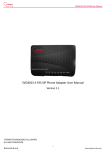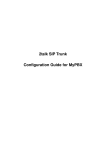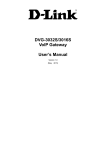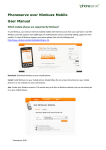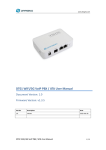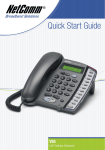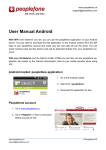Download SVW906 Sip PDA VoIP Configuration Guide - stephen
Transcript
SVW906 SIP PDA VoIP Configuration Guide SVW906 GSM/Wifi SIP PDA Mobile VoIP Configuration Guide Note: Without the SIM card, the phone can still be powered on. But WIFI function will be disabled. So the following may not be configured properly! 1. Configure the wireless network Start—Settings—System--VOIP Setting--Wireless Manager Click ‘Menu’—‘Scan AP’ Double click the one from the AP scanning result. Choose the selected AP--click Menu--Edit, In here, you can edit settings of security, IP, SSID and some other WIFI relevant configurations. After finished, click OK. Click OK in the popup window to save your configuration. The SVW906 model supports multi profiles, so you can configure more access points following the above steps. 2. Configure SIP account Start—Settings—System--VOIP Setting--Profile Manager Click ‘New’—‘SIP Account’ Name: anything you like User Name: SIP user name Authentication: If you don’t know, leave blank Password: SIP password User ID: If you don’t know, leave blank “Server Settings” Register: SIP Server address (IP or domain name) Port: SIP Server port, (the SIP protocol port is 5060) Proxy: SIP proxy Server address (IP or domain name), fill in with SIP Server address if you don’t know, it could not be left blank. Port: SIP proxy Server port, fill in with SIP Server address if you don’t know, it could not be left blank. You’d better leave other setting as no changed. Advanced user can change them according to their definite requirement. After finished, click OK. Click OK in the popup window to save your configuration. Link Manager Start—Settings—System--VOIP Setting--Link Manager Stephen Technologies Co.,Limited www.stephen-tele.com SVW906 SIP PDA VoIP Configuration Guide (Note: Link Manager is used for the scenario when you have multi WIFI connection and multi SIP profiles. By connecting definite SIP account with definite WIFI connection, the definite SIP account will be used when the corresponding WIFI connection is available.) Choose the WIFI connection, which you want to link a SIP account, click ‘select’ Select the one SIP account you want to link the WIFI connection and click ‘Done’. Note: After the above 3 configurations are finished, and your SIP account register successfully, there will be a ‘W’ (Stands for Wireless) appear to the top of the idle screen. That means you can use wireless VOIP function now! 4. Configure ‘Phone’ Start—Settings—Personal—Phone In the phone mode tab, you can configure the priority of the outgoing call. Prefer WIFI means all the outgoing call will try to go through VOIP first, if failed, GSM will be used. Prefer GSM means all the outgoing call will try to go through GSM first, if failed, VOIP will be used. WIFI Only means all the outgoing call will only try to go through VOIP. GSM Only means all the outgoing call will only try to go through GSM. After finished, click OK to save your configuration. Note: After the phone mode setting, no need to add any prefix when you dial a phone number. Please refer to the user manual in case you are still confused with some other functionality. Stephen Technologies Co.,Limited www.stephen-tele.com