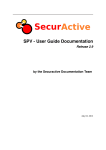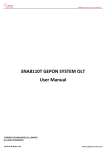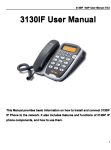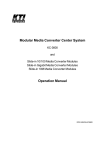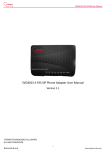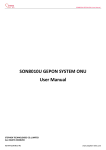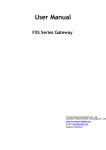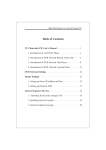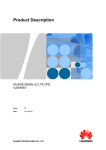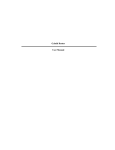Download SVG300S+ 2 FXS SIP/IAX ATA USER MANUAL
Transcript
SVG300S+ 2 FXS Sip/IAX ATA User Guide SVG300S+ 2 FXS SIP/IAX ATA USER MANUAL STEPHEN TECHNOLOGIES CO.,LIMITED ALL RIGHTS RESERVED 陈泽科技有限公司 www.stephen-tele.com SVG300S+ 2 FXS Sip/IAX ATA User Guide Contents Preface ..................................................................................3 ◎About this Manual................................................................................................................. 3 ◎Audience ............................................................................................................................... 3 ◎Related Documentation ........................................................................................................ 3 ◎Document Conventions......................................................................................................... 3 Chapter 1: An Overview of the SVG300S+ ...............................4 ◎Introduction .......................................................................................................................... 4 ◎Main Features ....................................................................................................................... 4 ◎Networking protocol ............................................................................................................. 5 ◎Support Codec....................................................................................................................... 5 ◎Hardware Parameters ........................................................................................................... 6 ◎Operating Environment......................................................................................................... 6 ◎Front Panel LED ..................................................................................................................... 6 Chapter 2: Install the SVG300S+ .............................................7 ◎The Connects of the Box ....................................................................................................... 7 ◎Installation procedure ........................................................................................................... 7 Chapter 3: Configure the SVG300S+ ........................................9 ◎Configure by Analog Telephone ............................................................................................ 9 ◎Configure TCP/ IP................................................................................................................. 10 ◎Configure by Telnet mode ................................................................................................... 10 3.3.1 Login ...................................................................................................... 11 3.3.2 Show parameters .................................................................................. 11 3.3.3 Change the value of parameter ............................................................ 11 ◎Configure via WEB UI .......................................................................................................... 11 3.4.1 The logon page...................................................................................... 12 3.4.2 Current Configurations page ................................................................ 12 3.4.3 Basic Configurations page..................................................................... 13 3.4.4 Advanced Configurations page ............................................................. 15 3.4.5 Line Configurations ............................................................................... 16 3.4.6 Updating Configurations page .............................................................. 19 3.4.7 VPN Configurations page ...................................................................... 20 3.4.8 Provision Configurations page .............................................................. 21 3.4.9 User Management page ....................................................................... 22 3.4.10 Factory Reset page.............................................................................. 23 3.4.11 Rebooting System page ...................................................................... 24 Chapter 4: Update the Firmware .......................................... 25 ◎Update via Telnet Mode ...................................................................................................... 25 ◎Update via WEB .................................................................................................................. 25 Chapter 5: Usage of the SVG300S+ ....................................... 26 ◎Make a VOIP call.................................................................................................................. 26 ◎Start a three-way call .......................................................................................................... 26 ◎Receive an incoming call ..................................................................................................... 26 ◎Multi-line and share-line ..................................................................................................... 26 ◎Call Forwarding ................................................................................................................... 26 ◎Send a FAX ........................................................................................................................... 26 ◎Using the route and DHCP server ....................................................................................... 27 陈泽科技有限公司 www.stephen-tele.com SVG300S+ 2 FXS Sip/IAX ATA User Guide Preface ◎About this Manual This guide provides the information you need to understand, install, configure, and manage the SVG300S+ on your network. It provides the required steps to get the SVG300S+ up and running on a SIP or IAX network. Not all features listed are available by default. Contact your network administrator or service provider to find out which features and services are available to you on your system. ◎Audience Network engineers, system administrators and end users who need to understand how to install and use the SVG300S+ on a SIP network should review this guide. Prior knowledge of IP telephony concepts and IP networking is recommended. ◎Related Documentation Dial Plan Guide For SVG300S+.pdf The user guide of local dial plan for SVG300S+. Provisioning Guide for SVG300S+.pdf The user guide of provisioning for SVG300S+. ◎Document Conventions This document uses the following conventions: 5 Means reader be careful. In this situation, you might do something that could result in equipment damage or loss of data. 1 Means reader take note. Notes contain helpful suggestions or references to material not covered in the publication. 陈泽科技有限公司 www.stephen-tele.com SVG300S+ 2 FXS Sip/IAX ATA User Guide Chapter 1: An Overview of the SVG300S+ ◎Introduction The SVG300S+ provides voice communication over an IP network using the SIP or IAX. It allows regular analog telephones to operate on IP-based telephony networks. An SVG300S+, like other network devices, must be configured and managed. ◎Main Features Support SIP and IAX. Support multi-line and share line. Support two SIP accounts and two IAX accounts at the same time. Support two FXS ports. Support Static, DHCP and PPPoE mode. Router with 1 LAN port and 1 WAN port. Support QoS, ToS. Support L2TP VPN. Support fax pass through and T.38. Support polarity reversal. Support SNTP. Support major G7.xxx codec. Support VAD, CNG, AEC, Jitter buffer. Support Local Dial Plan. Support Info, Inband and RFC2833 DTMF. Call Forward, Three-way conference. Caller ID displays. Provisioning function. Web UI management. Adjustable user password and super password. 陈泽科技有限公司 www.stephen-tele.com SVG300S+ 2 FXS Sip/IAX ATA User Guide ◎Networking protocol The SVG300S+ support several industry-standard networking protocols required for voice communication and data transmission. SIP: RFC3261 IAX: IAX2 DTMF: Inband, RFC2833, SIP Info RTP: RFC1889 RTCP: RFC3605, RFC3611 DNS: RFC1035 FTP: RFC9590 FAX: T.38 TFTP: RFC1350 HTTP: RFC1945, RFC2616 SNTP: RFC1361, RFC2030 SNMP: RFC1157 STUN: RFC3489 DHCP: RFC2131, RFC2132 PPPoE: RFC2516 NAT: RFC1631, RFC2663 L2TP ◎Support Codec G.711a (PCMA) G.711μ (PCMU) G.723 G.729 陈泽科技有限公司 www.stephen-tele.com SVG300S+ 2 FXS Sip/IAX ATA User Guide ◎Hardware Parameters The IAD device hardware features: Standard CPU: Infineon Adm5120p. Data Memory: 128Mbit SDRAM. Software Memory: 32Mbit Flash Memories. Ethernet Port: 2 RJ-45 Plugs, IEEE802.3 10/100 Base-T. Phone Connector: 2 RJ-11 Types. LED: 5 Green LED. Power Adapter: Input 100-240V, Output DC 12V/1A ◎Operating Environment Operating Temperature: 0℃ to 50℃(32℉ to 122℉) Storage Temperature: -10℃ to 60℃(14℉ to 140℉) Relative Humidity: 10%-90%, non-condensing ◎Front Panel LED LED Name Power WAN LAN Line 1-2 Color Green Green Green Green 陈泽科技有限公司 Status Description On Successful power supply to the ATA Off No power supply to the ATA On Link is detected at the WAN port Blinking Receiving or transmitting data through the WAN port Off No link is detected at the WAN port On Link is detected at the LAN port Blinking Receiving or transmitting data through the LAN port Off No link is detected at the LAN port On Phone connected to the port is in use Off Phone is not in use www.stephen-tele.com SVG300S+ 2 FXS Sip/IAX ATA User Guide Chapter 2: Install the SVG300S+ This section provides instructions for installing the SVG300S+. Before you perform the installation, be sure you have met the following prerequisites: Planned the network and SVG300S+ configuration. Installed the Ethernet connection. Installed and configured the other network devices. 10BASE-T or 100BASE-T or better Ethernet cable. One cable is needed for each Ethernet connection. 1 After you install an SVG300S+, even if it is new, upgrade the IAD device to the current firmware image. For information about upgrading, refer to the Chapter 4. ◎The Connects of the Box The SVG300S+ includes these components: Standard: One SVG300S+ base unit. One power adapter and cable, 100-240V AC input 12V/1A output. One RJ-45 Ethernet cable. SVG300S+ user manual. ◎Installation procedure Step 1 Place the device in a clean area that is free from environmental extremes and near an electrical power outlet. Step 2 Connect one end of a telephone line cord to the Line1 input port on the rear panel of the SVG300S+. Connect the other end to an analog telephone set or fax machine. Step 3 (Optional) Connect the second telephone or fax machine to the SVG300S+ Line2 port. Step 4 Connect one end of a standard RJ45 Ethernet cable to the WAN port on the rear panel of the SVG300S+. Connect the other end to your IP network device such as a hub, switch or directly to the Network. Step 5 Connect one end of a standard RJ45 Ethernet cable to LAN port on the rear panel of the SVG300S+. Connect the other end 陈泽科技有限公司 www.stephen-tele.com SVG300S+ 2 FXS Sip/IAX ATA User Guide to your PC. Step 6 Insert the power adaptor cable into the power adaptor cable receptacle on the ATA. Ensure that the power adaptor jack is snugly attached to the SVG300S+. 5 Do use correct AC-to-DC power adapter, use incorrect power supply could damage the device. 陈泽科技有限公司 www.stephen-tele.com SVG300S+ 2 FXS Sip/IAX ATA User Guide Chapter 3: Configure the SVG300S+ This chapter provides the method to configure the device. You can configure the SVG300S+ by analog telephone, Telnet mode or WEB browser. Make sure the Telnet or Http embedded is available before configuring (In default setting both Telnet and WEB mode are open, If you are not sure, you can operate them by analog telephone. Refer to Configure by Analog Telephone). Configuring by provision function refer to Provisioning Guide for SVG300S+.pdf. ◎Configure by Analog Telephone You can configure the SVG300S+ device primitively by analog telephone keypad, after the device booting up. All the operations are invalid before entering the debug mode. a. Off hook or press handsfree, Press "*#8356#" on keypad in sequence to enter the analog phone debug mode. b. Functions 100 Set the WAN IP address. 101: Set the WAN subnet mask. 102: Set the WAN default gateway. 103: Set the WAN first DNS server. 104: Set the WAN IP mode. 105: Set the LAN IP address. 106: Set the LAN subnet mask. 200: Enable/Disable embedded web server. 300: Enable/Disable Telnet server. 999: RESET to factory settings. 1 Once the one of 100-103 is set, the WAN IP mode will be set to STATIC mode. For the 104, 0 is STATIC mode, 1 is DHCP mode, 2 is PPPoE mode. c. Options 0: Disable/Exit/No 1: Enable/OK/Yes. d. Interval use the sing "*", at the end input "##". (In IP/SUBNET MASK/GATEWAY/DNS mode, use ‘*’ to instead of ‘.’). 陈泽科技有限公司 www.stephen-tele.com SVG300S+ 2 FXS Sip/IAX ATA User Guide e. Usage Off hook or press handsfree, Enter the debug mode first, then input the function code and parameter, command follow, after finishing input, an [##] mark must be inputted to end this configuration. Every segment MUST use ‘*’ to interval the next segment. [SAMPLES] 1. Reset to the factory settings: *#8356#999*1## 2. Set the WAN IP address to 192.168.1.100: *#8356#100*192*168*1*100*1## 3. Set the WAN IP mode to DHCP: *#8356#104*1*1## 4. Enable the embedded web server: *#8356#200*1## ◎Configure TCP/ IP The default IP address of the SVG300S+ for LAN is 192.168.1.125. And the default Subnet Mask is 255.255.255.0. They can be changed as you desire. Before configuring by Telnet or WEB mode, you should know the IP setting of SVG300S+ and configure the PC correctly. As an example we use the default values for description. Connect the local PC to the LAN ports of the SVG300S+ with a RJ-45 cable. There are two ways to configure the IP address for the PC. a. Configure the IP address manually. The IP address is 192.168.1.xxx (“xxx” is from 2 to 254), Subnet Mask is 255.255.255.0, and Gateway is 192.168.1.125 (The SVG300S+’s default IP address). b. Obtain an IP address automatically. Set up the TCP/IP protocol in “Obtain an IP address automatically” mode on your PC. The built-in DHCP server will assign IP address for the PC. ◎Configure by Telnet mode In Terminal type in “telnet [IP address] 2323” and then press Enter to access to Telnet mode. About the names and explanations of parameters refer to Provisioning Guide for SVG300S+.pdf. 陈泽科技有限公司 www.stephen-tele.com SVG300S+ 2 FXS Sip/IAX ATA User Guide 1 Telnet mode can only be accessed via LAN port IP. Please pay attention to the blank space in command line when configuring by Telnet mode. 3.3.1 Login After login, the display information will be show in Terminal. 3.3.2 Show parameters Type “fw_printenv” and press Enter, the list of all parameters will be show on screen. If you want to show a parameter, the format is “fw_printenv parameter” such as “fw_printenv UserName”. 3.3.3 Change the value of parameter Command “fw_setenv” is used to configure the parameters; the format is “fw_setenv parameter value”. For example, change the root password to 000000, type “fw_setenv Root_Password 000000” and press Enter. ◎Configure via WEB UI SVG300S+ has a built-in HTTP server. With a web-base utility, it is easy to configure and manage the SVG300S+. Editing the parameters on the WEB, then press “Apply” at lower right corner and reboot the SVG300S+ to make the change activated. 陈泽科技有限公司 www.stephen-tele.com SVG300S+ 2 FXS Sip/IAX ATA User Guide 1 Do press the “Apply” after changes have been done in one page. Most parameters need to reboot the SVG300S+ device to take effect. Open your web browser and typing http://192.168.1.125 in the address field. Then you will see the logon page of the SVG300S+. 1 The default username and password is root/111111 for administrator and user/000000 for user. 5 Do remember the password of root if you have changed it. If you forget it, you can change it only by Telnet mode. 3.4.1 The logon page Select the user name (user or root) and input password to logon. User is limited to change some parameters, Root has no limit. 3.4.2 Current Configurations page After logon, the Current Configurations page will show the information about firmware version, accounts and network parameters. 陈泽科技有限公司 www.stephen-tele.com SVG300S+ 2 FXS Sip/IAX ATA User Guide ATA Version shows the hardware and the software version of this ATA device. Account shows the account username which is in using. Network Configurations show the network mode, IP parameters and NAT. 3.4.3 Basic Configurations page In the Basic Configurations page, parameters about network, time server and time zone can be set. If the network administrator assigns your SVG300S+ a static IP or the DHCP function has been disabled (Generally company users using LAN network use this mode), please refer to Static Mode. If the network administrator has enabled the DHCP function, and the phone get IP address by DHCP, please refer to DHCP Mode. If you connect to the Internet directly by ADSL (Most home users and company users without LAN use this mode), please refer to PPPoE Mode. 陈泽科技有限公司 www.stephen-tele.com SVG300S+ 2 FXS Sip/IAX ATA User Guide Configure Static IP: ----Enable Static; ----Set IP address in the IP Addr. field. ----Set subnet mask in the Subnet Mask field; ----Set gateway IP address in the Gateway field. ----Set DNS IP address in the DNS1-3 field. ----Press Apply. Configure to dynamic obtain IP ----Enable DHCP. ----Press Apply Configure PPPoE: 陈泽科技有限公司 www.stephen-tele.com SVG300S+ 2 FXS Sip/IAX ATA User Guide ----Enable PPPoE ----Enter PPPoE username and pin in the PPPoE username and PPPoE password. ----Press Apply LAN Port IP Parameters: Set the IP and subnet mask for the NAT of LAN port. DHCP Server Switch: Enable the DHCP service in LAN port. DHCP Address Pool: Set the DHCP address for the DHCP service. SNTP Configurations: Set the SNTP server and time zone. The default SNTP server is “time.nist.gov” and the default time zone is GMT+0. 3.4.4 Advanced Configurations page In this page, some common parameters can be configured. 陈泽科技有限公司 www.stephen-tele.com SVG300S+ 2 FXS Sip/IAX ATA User Guide Caller ID Type: The Caller ID type options. Polarity Reverse Switch and Polarity Reverse Interval: Polarity reverse function. VAD Switch: Enable or disable Voice Activity Detection. Or switch CNG. Speaker and Microphone Gain: Adjust the Speaker and Microphone arrange. ToS Switch/ToS Parameters: Set the parameters about ToS. QoS Switch: Enable or disable the embed QoS service. Echo Cancellation: Adjust the Echo Cancellation parameters. RTP Port Config: Set the RTP port range. STUN Parameters: Set STUN server address and port if necessary. 3.4.5 Line Configurations Line Configurations is used to set parameters of accounts. Each line can be set one SIP account and one IAX2 accounts. 1 Check with your service provider, whether or not it need Stun, whether it need to support “rport” or port in from section of signal. If you don’t need STUN when registering or talking, please set the “SIP STUN Switch” and “RTP STUN Switch” to off. 陈泽科技有限公司 www.stephen-tele.com SVG300S+ 2 FXS Sip/IAX ATA User Guide 陈泽科技有限公司 www.stephen-tele.com SVG300S+ 2 FXS Sip/IAX ATA User Guide Default Protocol: Set the Line1 default protocol when dialing out. SIP Switch: Enable or disable this line’s register of SIP account. SIP Dial plan: Set the sequence of this line’s dial plan for SIP protocol. SIP Parameters: Configure the SIP account information. Username: Username of your SIP account (Commonly the same as the phone number). Display Name: The display name sent to callee, if sip provider doesn’t send a caller ID, this will be shown on the LCD of callee. (Need Server Support) Auth name: Commonly the same as the phone username. Password: Password of your SIP account. Server Addr.: Register address of SIP server and port. Realm/Domain: SIP domain, which is provided by SIP server. It can be the server IP or the domain name of the server, or other identifier provided by the server. Proxy Require: Some SIP service need this parameter. Register Interval: SIP register expires time. The SVG300S+ will auto configure this expire time to the server recommended setting if it is longer from the SIP server. Heartbeat Interval: Send heartbeat pack periodically to keep the channel. Options Interval: Send option signal to SIP server periodically to detect if the SIP server is available. SIP DTMF Parameters: DTMF signal sending mode and pay load. Support Inband, RFC2833 and Info. SIP Codec PRI: Setting the prefer codec in order. Support G729, G723, PCMU (G711u), PCMA (G711a),. 陈泽科技有限公司 www.stephen-tele.com SVG300S+ 2 FXS Sip/IAX ATA User Guide SIP Crypto Support: Set the parameters to encrypt the signal. Need the SIP server to support. SIP STUN Switch: Stun switch of this line for SIP signal. RTP STUN Switch: Stun switch of this line for codec of voice. RTCP Switch: Enable or disable the RTCP. SIP Forward Parameters: Set the Forward type and number for SIP protocol. IAX Switch: Enable or disable this line’s register of IAX2 account. IAX Parameters: Configure the IAX account information. Username: Username of your IAX account. Password: Password of your IAX account. Server Addr.: Register address of IAX server. IAX Remote Port: Register server port. IAX Local Port: Configure the local signal port. IAX Register Interval: Configure expire time of the IAX server register. IAX Codec PRI: Setting the prefer codec in order. Support G729, G723, PCMU (G711u), PCMA (G711a),. 1 Line2 Configurations page is similar with Line1 Configurations page. User can configure the second SIP account or IAX account in this page. 3.4.6 Updating Configurations page The default path is our FTP server. If you want to use the default path, turn "Use Default Server" to “Yes” and press “Apply”. If you want to use another server, select “No” and input the parameters needed, and then press “Apply”. 陈泽科技有限公司 www.stephen-tele.com SVG300S+ 2 FXS Sip/IAX ATA User Guide Use Default Server: Set Using the default update server or not. Server Addr.: The FTP server address of update server. Server Port: The FTP server port of update server. Directory: The file path of the version.ini in the update server. If the file is in the root path of FTP server, fill in “/” or keep space. Username: The login username of the FTP server. Password: The login password of the FTP server. Update option: Set “Yes” and press “Apply”, the phone will update immediately. 3.4.7 VPN Configurations page The SVG300S+ phone implement VPN on L2TP mode. The UDP tunnel mode is not available now. 陈泽科技有限公司 www.stephen-tele.com SVG300S+ 2 FXS Sip/IAX ATA User Guide VPN Switch: Enable or disable the VPN connect. VPN Type: Select the VPN type, Just L2TP mode is useful now. L2TP Parameters: Configure the VPN parameters. VPN Server Addr.: Configure the server address of VPN. VPN User Name: Configure the login username of VPN connect. VPN Password: Configure the login password of VPN connect. VPN IP: Show the IP after login. 3.4.8 Provision Configurations page If you do not use provision function, set the switch to “off”, else, set it to “on”. There are two type provisions: HTTP and FTP mode. Select a mode and input correct value of provision parameters. Do not forget to press “Apply” after changing. 陈泽科技有限公司 www.stephen-tele.com SVG300S+ 2 FXS Sip/IAX ATA User Guide Provision Switch: Enable or disable the provision function. Provision Type: Select the provision type. Server Addr.: Provision server address. Server Port: Provision server access port. Username: Provision server login username. Password: Provision server login password. Group: The folder’s name which you put the setting.ini in. Provision Internal: Set the internal of provision function. 3.4.9 User Management page Set WEB and keypad access account password of the SVG300S+ device. 陈泽科技有限公司 www.stephen-tele.com SVG300S+ 2 FXS Sip/IAX ATA User Guide 3.4.10 Factory Reset page In this page press “Apply” will restore all parameters to the factory default. 陈泽科技有限公司 www.stephen-tele.com SVG300S+ 2 FXS Sip/IAX ATA User Guide 3.4.11 Rebooting System page After all changes have been done, click “Rebooting System”, select “Yes”, then click “Apply” to restart the device. 陈泽科技有限公司 www.stephen-tele.com SVG300S+ 2 FXS Sip/IAX ATA User Guide Chapter 4: Update the Firmware 5 Do not cut off power during the upgrade. Maybe it will lead to fatal error. The LED lights of Line1 and Line2 will blink in turn when updating. When done the ATA will reboot automatically. The SVG300S+ uses a FTP server to download the firmware. The FTP server should be ready and be able to accept connections. First you need to configure the update parameters via Telnet or WEB (refer to Chapter 3). ◎Update via Telnet Mode Configure all parameters about updating, and set the value of “Update_flags” to “1”, then reboot the device. e.g : fw_setenv Use_default 0 fw_setenv FTP_Serveraddr 192.168.0.2 fw_setenv FTP_Port 21 fw_setenv FTP_User username fw_setenv FTP_Password password fw_setenv FTP_Path /update fw_setenv Update_flags 1 reboot ◎Update via WEB Enter the Updating Configurations page with browser. Configure all parameters about updating, Set “Update Option” to “Yes” and press “Apply”. The ATA will check new version and automatically download the firmware. 陈泽科技有限公司 www.stephen-tele.com SVG300S+ 2 FXS Sip/IAX ATA User Guide Chapter 5: Usage of the SVG300S+ ◎Make a VOIP call Off hook, dial the number straightly according the dialplan from services provider. Wait 4 seconds or Press “#” to send out the calling. ◎Start a three-way call Connect to the first party you wish to include in the 3-way conference. Press down hook and release it fleetly. After the dial tone, dial and connect the third party. Press down hook and release it fleetly again, the 3-way conference will be ok. ◎Receive an incoming call When there is an incoming call, the phone will ringing, just do off hook to pick up the call. ◎Multi-line and share-line The SVG300S+ supports 2 SIP accounts and 2 IAX accounts at the same time. Line1 Configurations associates with the Line1 port phone. Line2 Configurations associates with the Line2 port phone. But if one line is set to off, for example Line2 Configurations are off (no register switch is on mode), Line1 port phone and Line2 port phone both associate with the Line1 account. When on a call and a new call comes in, the other will ring. ◎Call Forwarding The SVG300S+ can provide you a VOIP call forward function: a call can be forward to another VOIP number or PSTN number. Please set this function in Line Configurations page. This function is only for SIP accounts. ◎Send a FAX SVG300S+ support FAX by T.38 or pass-through mode. When using pass-through mode, the codec must be PCMU or PCMA. 陈泽科技有限公司 www.stephen-tele.com SVG300S+ 2 FXS Sip/IAX ATA User Guide ◎Using the route and DHCP server Connect the PC to the LAN port of SVG300S+, and set the TCP/IP mode of PC to DHCP, the PC will get network parameters automatically. ------------------The End Copyright Notice: No part of this document may be reproduced, transmitted, transcribed, stored in a retrieval system, or translated into any language, in any form or by any means, electronic, mechanical, magnetic, optical, chemical, manual or otherwise without the prior written permission of Stephen Technologies Co.,Limited. Disclaimer Notice No license is granted, implied or otherwise, under any patent or patent rights of Stephen Technologies Co.,Limited. Stephen Technologies Co.,Limited, makes no warranties, implied or otherwise, in regard to this document and to the products described in this document. The information provided by this document is believed to be accurate and reliable to the publication date of this document. However, Stephen Technologies Co.,Limited assumes no responsibility for any errors in this document. Furthermore, Stephen Technologies Co.,Limited, assumes no responsibility for the use or misuse of the information in this document and for any patent infringements that may arise from the use of this document. The information and product specifications within this document are subject to change at any time, without notice and without obligation to notify any person of such change. STEPHEN TECHNOLOGIES CO.,LIMITED 1204, LiuXiuShengChuangYeDaSha, High Tech Park Southern Area, Shenzhen, China, 518057 Tel: +86 755 83016956 Fax:+86 755 83016321 Website: www.stephen-tele.com 陈泽科技有限公司 www.stephen-tele.com