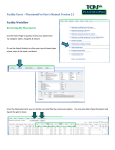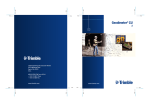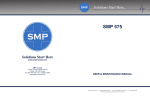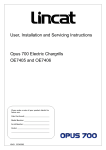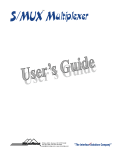Download Instructor Users – PlacementPro User`s Manual
Transcript
Instructor Users – PlacementPro User’s Manual Version 2.1 Instructor Workflows PlacementPro V2.1 provides additional tools for the Instructor who wants to use the system to manage students both from the office and in the clinical setting. TCPS PlacementPro may be accessed via the Internet using a desktop computer, laptop, and tablet. To get started, you must first make sure that the TCPS contact for your school has added you as an instructor to the system and provided you with a username and password. Using the General partner access credentials to log into PlacementPro will not provide you with access to your students. Log in with your Instructor Credentials. Accessing Student Information From the home screen, you may access students using the Student Snapshot or through the Students link on the menu bar at the top of the screen. If you need to search for a single student, enter the student’s name and click on GO. If you need to find all students that are assigned to a clinical placement, enter the PCode of the placement and click on GO. In this instance, we were looking for Stephen Fowler Baker and we entered his ID number: Z789456 Adding or Editing Student Information To edit his record, click on the update icon. This will bring up Stephen’s record. From here you may enter or edit requirements, basic skills, advanced skills and additional PCodes for Stephen. Requirements can be added using the dropdown selector. Place your cursor in the Date box and a calendar widget will pop up to help you pick the appropriate date. Basic and Advanced skills checklists are available for schools that use the Students feature. Skills can be added to the list of clinical skills and the date they were achieved entered in a similar fashion to the Requirements Tab functionality. If you need to import student data, please see the section on Importing User Data in this manual. This Manual is for the sole use of TCPS Partners. ©2014 TCPS PlacementPro User’s Manual Version 2.1 2