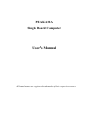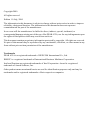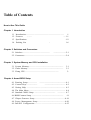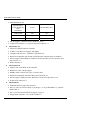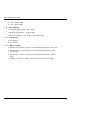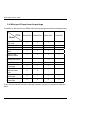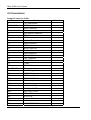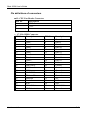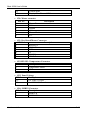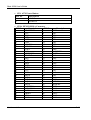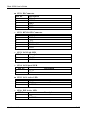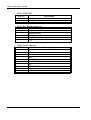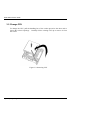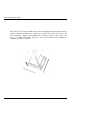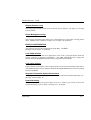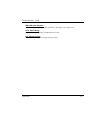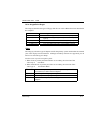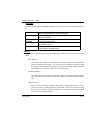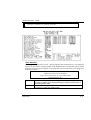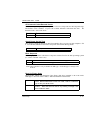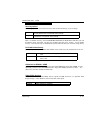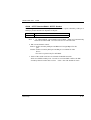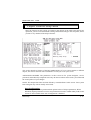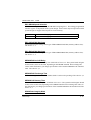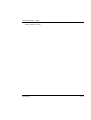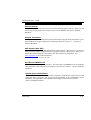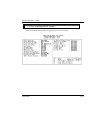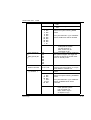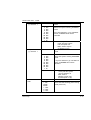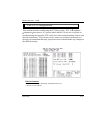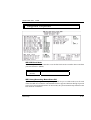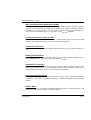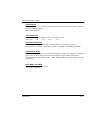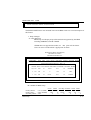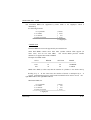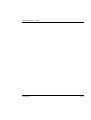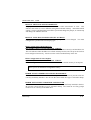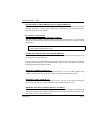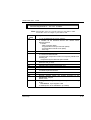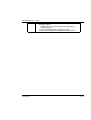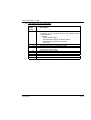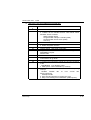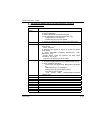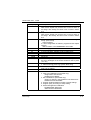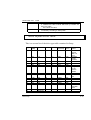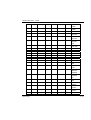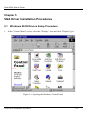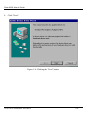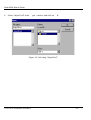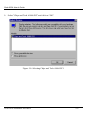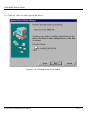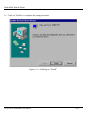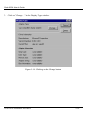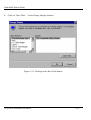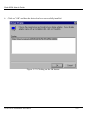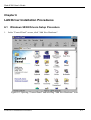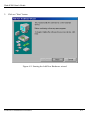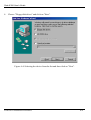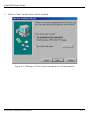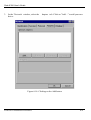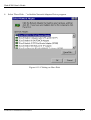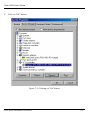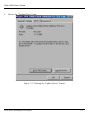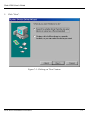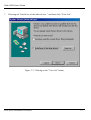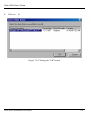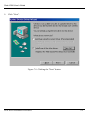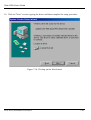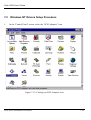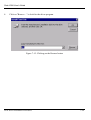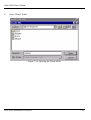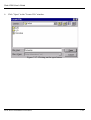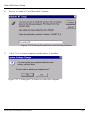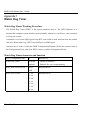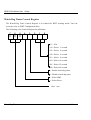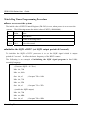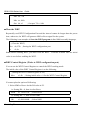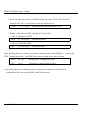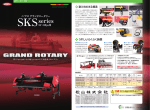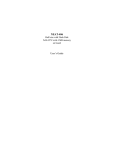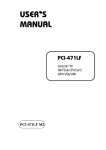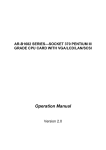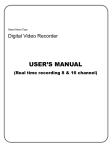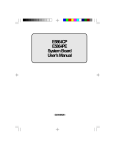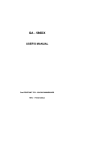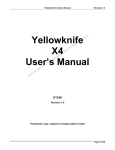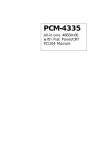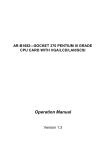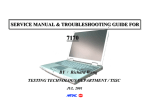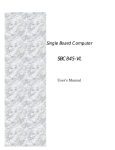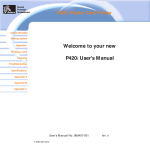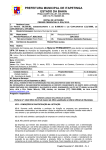Download User`s Manual - BCM Advanced Research
Transcript
PEAK 632A Single Board Computer User′′s Manual All brand names are registered trademarks of their respective owners. Copyright 2000 All rights reserved Edition 1.0 July, 2000 The information in this document is subject to change without prior notice in order to improve reliability, design and function. The information in this document does not represent commitment on the part of the manufacturer. In no event will the manufacturer be liable for direct, indirect, special, incidental, or consequential damages arising out of the use of the PEAK 632A, nor for any infringements upon the rights of third parties which may result from such use. This document contains proprietary information protected by copyright. All rights are reserved. No part of this manual may be reproduced by any mechanical, electronic, or other means in any form without prior written permission of the manufacturer. Trademarks PEAK 632A is a registered trademark of NEXCOM International Co., Ltd. IBM PC is a registered trademark of International Business Machines Corporation. Intel and Pentium are registered trademarks of Intel Corporation. Award is a registered trademark of Award Software, Inc. Other product names mentioned herein are used for identification purposes only and may be trademarks and/or registered trademarks of their respective companies. Table of Contents How to Use This Guide Chapter 1 Introduction 1.1 Introduction........................................................................... -1 1.2 Features …….. ….1-1 1.3 Specifications .1-2 1.4 Packing List .. 1-6 Chapter 2 Switches and Connectors 2.1 Switches...................................................... ..........................2-1 2.2 Connectors...................................................................................2-4 Chapter 3 System Memory and CPU Installation 3.1 System Memory....................................................................... 3-1 3.2 Cache Memory ........................................................................ 3-3 3.3 Chang CPU.................................................................. 3- Chapter 4 Award BIOS Setup 4.1 Entering Setup................... ......................................................4-1 4.2 Control Keys ..................... ........................................... 4-2 4.3 Getting Help ............................…................................................ 4-3 4.4 The Main Menu ........................................................................... 4-4 4.5 Standard CMOS Setup ............................................ ................ 4-7 4.6 BIOS Features Setup. ..................…........................................... -11 4.7 Chipset Features Setup............................................................…4-16 4.8 Power Management Setup...........................................................4-20 4.9 PnP/PCI Configuration..........................................................….4-25 4.10 IDE HDD Auto Detection ......................................................... 4-31 4.11 Supervisor/User Password Setting............................. ….......4-35 4.12 IDE HDD Auto Detection ........................................4-36 4.13Power-On Boot …... ....................... -41 4.14 BIOS Reference – POST messages 4-42 4.15 BIOS Default Drive Table …. …. ….….4-48 Chapter 5 VGA Driver Installation Procedures 5.1 Windows 95/98 Drivers Setup Procedure … …..5-1 5.2 Windows NT Drivers Setup Procedure .. 5-12 Chapter 6 LAN Driver Installation Procedures 6.1 Windows 95/98 Drivers Setup Procedure ..…6-1 6.2 Windows NT Drivers Setup Procedure ...….… 6-6 Chapter 7 SCSI Driver Installation Procedures 6.1 Windows 95/98 Drivers Setup Procedure ..…6-1 6.2 Windows NT Drivers Setup Procedure ... 7-11 Appendix A Watchdog Timer Appendix B Memory Mapping How to use this manual This manual is written to help you use the PCA-6551VE. It describes how to make various settings on the Pentium® CPU board to meet your requirements. A brief summary of the manual follows: Chapter 1 “Introductiongives an overview of the product specifications. It also tells you what is included in the product package. Chapter 2 umpers and Connectorsdescribes the definitions and positions of jumpers and connectors that you may easily configure and set up according to your particular requirements. Chapter 3 ystem Expansiondescribes how to change or expand the CPU board by changing the system memory, cache memory, and/or CPU. These changes will yield more power from the CPU board. ward BIOS Setupdescribes how to use the advanced PCI/Green BIOS to control Chapter 4 almost every feature of the PCA-6551VE, including the watchdog timer. Chapter 5 “VGA Driver Installation Procedures” gives instructions for installing and operating the software drivers on the utility disk included in your package. Chapter 6 “LAN Driver Installation Procedures” provides detailed information on Ethernet configuration, and shows how to change the configuration to match your application requirements. Chapter 7 “SCSI Driver Installation Procedures” provides detailed information for installing and operating the software drivers, and shows how to change the configuration to match your application requirements. Appendix A “Watchdog Timer” describes how to set up the watchdog timer (WDT), and gives an example of programming the WDT. Appendix B “Memory Mapping” describes usage of the 1st MB memory. Peak 632A User's Guide Chapter 1 1-1 Introduction The PEAK 632A is a full size Single Board Computer. It applies Single Socket 370 FC-PGA based processor, supporting both 66 MHz (Celeron) and 100 MHz (Pentium III) Front Side Bus. The memory it can accommodate is 1 GB SDRAM up to 100 MHz. Meanwhile, this card is on-board with the following three significant I/Os which help to spare out more PCI slots for other add-on I/Os, i.e. the C&T 69000/69030 VGA/Panel controller through AGP interface; the Intel 82559 Ethernet and the Adaptec 7890 Ultra 2 SCSI. Components with all of the above branded and powerful. PEAK 632A is obviously a formidable platform ideal for heavy duty and computer telephony application. The other on-board I/Os includes 2S1P, the high precision RTC with battery, the Watch Dog Timer, DOC, IDE × 2, FDC × 1, USB × 2, and PS/2 Keyboard/Mouse. 1-2 Features ! Intel Celeron/Pentium III CPU with 66/100MHz FSB up to 850 MHz ! 1 GB SDRAM (Max.) memory support, DIMM × 4 ! Intel 440BX AGP set ! C&T 69000 AGP mode VGA controller with CRT/LCD support ! Intel 82559 10/100 Base Ethernet controller ! Adaptec 7890 U2 SCSI controller ! On board socket for DiskOnChip up to 288MB ! RS232 ×2 with 16C550 UARTs, optional RS422/485 ×1 ! Enhanced parallel port, support SPP/EPP/ECP ! IDE × 2, FDC × 1, PS/2 keyboard/mouse ! USB port × 2 ! Watchdog Timer ! ISAMAX support up to 20 slots ISA card Specifications 1-1 Peak 632A User's Guide 1-3 Specifications ! System Architecture ! Full size SBC with PCI/ISA Golden finger ! Intel Socket 370 Celeron/Pentium III with 66/100MHz FSB ! PCI V2.1 complied ! PICMG 1.0 (Rev.2.0) complied ! CPU Support ! Intel Celeron/Pentium III CPU with 128/256K cache on die ! Brand New Socket 370 FC-PGA CPU running at 66/100MHz FSB up to 850MHz ! Support streaming SIMD instruction ! Main Memory ! Support SDRAM up to 1GB (Max.) ! 168 pin DIMM socket ×4 ! ECC support (single bit error correction/Multiple bit errors reporting) ! BIOS ! Award System BIOS ! Plug & Play support ! Advanced Power Management support ! Advanced configuration & Power Interface support ! 2M bit flash ROM ! Chip Set ! Intel 82440BX AGP set ! 66/100MHz FSB support ! PCI V2.1 complied ! Optimized SDRAM support ! On Board VGA ! C&T 69000 AGP mode VGA controller ! TFT LCD/DSTN LCD/CRT control Specifications 1-2 Peak 632A User's Guide ! 2MB SDRAM on die Maximum Res. Color & Refresh Rate Resolution Colors Refresh Rate (Hz) 1280×1024 256 60 1024×768 16bits (High color) 85, 75, 65 800×600 24bits (True color) 85, 75, 65 ! Driver supportWindows 95/98, Windows NT4.0 ! 15 pin CRT connector ×1, 50 pin LCD panel connector ×1 ! On Board LAN ! Intel 82559 Single Ethernet controller ! 10 Base T/100 Base TX support, full duplex ! Complied with PCI V2.1, IEEE802.3, IEEE 802.3U ! Backward compatible with former 82558 Ethernet controller base net modules ! Driver support: DOS/Windows, Windows 95/98, Windows NT4.0, Netware, SCO Open Server 5.0 ! ! RJ45 connector ×1 On Board SCSI ! Adaptec AIC 7890 RISC SCSI controller ! Brand New Ultra 2 SCSI support ! 80MB/s (Max.) transfer rate, up to 12 meter cable ! Backward compatible with Ultra Wide SCSI, SCSI II, etc. ! Driver support: Windows 95/98, Windows NT4.0, SCO Open Server 5.0 ! 68 pin SCSI connector ×1 ! On Board I/O ! ! Winbond W83977 Super I/O on board SIO ×2, with 2×16C550 UARTs, 9 pin D-type ×1, 10 pin HEADER ×1, optional RS422/485 ×1 ! PIO ×1, Bi-directional, EPP/ECP support, 26 pin ×1 ! Floppy Disk controller: 5.25″ 360K/1.2MB, 3.5″ Specifications 1-3 Peak 632A User's Guide 720K/1.2MB/1.44MB/2.88MB support, 34 pin connector ×1 On chip enhanced IDE ×2, PIO up to mode 4, DMA master up to mode 2, Ultra DMA/33 support, 40 pin ×2, total 4 E.IDE Devices support ! On chip keyboard, mouse controller, PS/2 KeyboardMouse, 5 pin header ×1, 6 pin mini DIN × 2, (for Peak632V/Peak632) PS/2 Keyboard, 6 pin mini DIN ×1, share with PS/2 mouse by Y cable (for Peak632A/Peak632VL) ! ! On board USB port ×2 (6 pin header ×1) ! On board buzzer ×1 ! On board 2 pin header for reset SW, 4 pin for speaker, 5 pin for keylock ! On board 3 pin header for +5VSTBY, GND, Power ON# ! On board 2 pin header for I2C ! On board reserved CAN Bus connector ! On Board RTC High precision real time clock/calendar with battery back up " ! On Board Solid State Disk Socket On board reserved socket for DOC of M-systems2MB~144MB, etc ! ! System Monitor ! Winbond W83782D system monitor controller ! Six voltage (For +3.3V, +5V, +12V, −12V, Vtt and Vcore ) ! One Fan speed (For CPU) ! Two temperature ! Drivers support: Windows 95/98, Windows NT4.0 ! ISAMAX Support Maximize ISA signals to support ISA cards up to 20 ! ! Watchdog Timer ! 1,2,4 4 seconds time-out intervals ! Dimensions 340mm(D) × 122mm(W) ! ! Power Requirements ! +5V20A (Max.) Specifications 1-4 Peak 632A User's Guide ! +12V: 500mA (Max.) ! -12V: 50mA (Max.) ! Environments ! Operating temperatures0°C to 60°C ! Storage temperatures-20°C to 80°C ! Relative humidity10% to 90% (Non-condensing) ! Certification ! CE approval ! FCC Class A ! Model Available ! PEAK 632A--Full-size Socket 370 Celeron/Pentium III AIO CPU Card ! PEAK 632VL-- Full-size Socket 370 Celeron/Pentium III CPU Card w/VGA/LAN ! PEAK 632V-- Full-size Socket 370 Celeron/Pentium III CPU Card w/ VGA ! PEAK 632-- Full-size Socket 370 Celeron/Pentium III CPU Card Specifications 1-5 Peak 632A User's Guide 1-4 What you'll have from the package In addition to this manual, the PEAK 632A series package includes the following items. Model ITEM Peak 632A series CPU card IDE cable FDC cable Serial & Printer port cable 5 pin to 5 pin keyboard cable Y cable for keyboard & mouse UW SCSI cable C&T 69000 VGA driver disks Intel 82559 Ethernet driver disks Adaptec 7890 driver disks Winbond W83782D driver disks Peak 632A Peak 632VL Peak 632V Peak 632 1 1 1 1 1 1 1 1 1 1 1 1 1 1 1 1 1 1 1 1 1 1 × × 1 × × × 1 1 1 × 2 2 × × 3 × × × 3 3 3 3 If any of these items is missed or damaged, please contact your vendor for what you want. Specifications 1-6 Chapter 2 Figure 2-1 Switches and Connectors position Peak 632A User's Guide This chapter gives the definitions and shows where to locate the positions of switches and connectors. 2-1 Switches Switches on the CPU board are used to select options for different functions used. The switch-on or off is to accommodate the variations of the following table. Switch Setting Table (*: default setup) AT/ATX FUNCTION SELECT *AT Function ATX Function JP4 1-2,3-4 5-6,7-8 JP7 N/C 1-2 JP8 1-2 3-4 CPU Frequency S1.1 *100 OFF 66 ON S1.2 OFF ON S1.3 ON ON S1.4 OFF OFF S1.5 OFF OFF S1.6 OFF ON S1.7 OFF OFF CPU Pipelined *Enabled Disabled S1.8 OFF ON DEVICE SELECT *VGA Enabled VGA Disabled *SCSI Enabled SCSI Disabled *LAN Enabled LAN Disabled Switches and Connectors S2.1 ON OFF X X X X S2.2 OFF ON X X X X S2.3 X X ON OFF X X S2.4 X X OFF ON X X S2.5 X X X X ON OFF S2.6 X X X X OFF ON 2-1 Peak 632A User's Guide M-System Disk On Chip S4.1 Disabled OFF C0000 ON C8000 ON D0000 ON *D8000 ON S4.2 X ON ON OFF OFF S4.3 X ON OFF ON OFF BIOS Fresh Enabled *Disabled S4.4 ON OFF IRQ12 (Mouse Controller) Release S4.6 *Enabled ON Disabled OFF RTC Clear Enabled *Disabled S4.5 ON OFF COM2 RS232 /RS485/RS422 S7.1 S7.2 S7.3 S7.4 S7.5 S7.6 S7.7 S7.8 S3.1 S3.2 S3.3 *RS232 OFF ON OFF ON OFF ON OFF ON ON OFF OFF RS485 ON OFF ON OFF ON OFF ON OFF OFF OFF ON RS422 ON OFF ON OFF ON OFF ON OFF OFF ON OFF S6.1 S6.2 S6.3 S6.4 S6.5 S6.6 S6.7 S6.8 S3.4 S3.5 *RS232 OFF ON OFF ON OFF ON OFF ON OFF ON RS485 ON OFF ON OFF ON OFF ON OFF OFF OFF RS422 ON OFF ON OFF ON OFF ON OFF ON OFF Switches and Connectors 2-2 Peak 632A User's Guide PANEL DIRECTOR SW2.4 SW2.3 SW2.2 On On On On On On On On Off On On Off On Off On On Off On On Off Off On Off Off Off On On Off On On *Off On Off Off On Off Off Off On Off Off On Off Off Off Off Off Off SW2.1 On Off On Off On Off On Off On Off On Off On Off ON Off 1024x768 Dual Scan STN Color Panel 1280x1024 TFT Color Panel 1024x768 Dual Scan STN Color Panel: 1024x768 Dual Scan STN Color Panel 640x480 Sharp TFT Color Panel 640x480 18Bit TFT Color Panel 1024x760 TFT Color Panel 800x600 TFT Color Panel 800x600 TFT Color Panel 800x600 TFT Color Panel 800x600 Dual Scan STN Color Panel 800x600 Dual Scan STN Color Panel 1024x768 TFT Color Panel 1280x1024 Dual Scan STN Color Panel 1024x600 Dual Scan STN Color Panel 1024x600 TFT Color Panel PANEL DIRECTOR *MPCLK From PCLK MPCLK From M *DE From M DE From LP FLASH ROM SIZE S5.1 1M ON *2M OFF Switches and Connectors SW1.1 ON OFF X X SW1.2 OFF ON X X SW1.3 X X ON OFF SW1.4 X X OFF ON S5.2 OFF ON 2-3 Peak 632A User's Guide 2-2 Connectors Jumper/Connector define Connector Function J1 CPU Fan Header J2, J3, J4, J5 DIMM Socket J7 HDD Connector J8 Panel Connector J9 ATX Power Connector J10 HDD Connector J11 SCSI Connector J12 Speaker Connector J13 FDD Connector J14 COM2 J15 Reset Connector J16 Parallel Connector J17 USB Connector J18 LAN, RJ45 Connector J19 CRT Connector J20 MOUSE Connector J21 COM1 J22 KB/MS Connector JP1, JP2, JP3 Temperature Connector JP5 Panel Voltage Connector JP6 SMBUS Connector JP9 ATX Power Button JP10 NEXCOM ISA Connector JP11 IR Connector JP12 Key Lock JP13 LAN Link LED JP14 LAN Speed LED JP15 LAN Active LED JP16 HDD LED JP17 SCSI LED JP19 Keyboard Connector JP20 LAN Connector U21 M-SYSTEM DOC Switches and Connectors Remark 2-4 Peak 632A User's Guide Pin definitions of connectors • J1: CPU Fan Header Connector PIN No. Description 1 GND 2 +12V 3 Sense • J7 /J10: HDD Connector PIN No. Description 1 Reset# 3 Data 7 5 Data 6 7 Data 5 9 Data 4 11 Data 3 13 Data 2 15 Data 1 17 Data 0 19 Ground 21 DMA REQ 23 IOW# 25 IOR# 27 IOCHRDY 29 DMA ACK 31 Interrupt 33 SA1 35 SA0 37 HDC CS1# 39 HDD Active# Switches and Connectors PIN No. 2 4 6 8 10 12 14 16 18 20 22 24 26 28 30 32 34 36 38 40 Description Ground Data 8 Data 9 Data 10 Data 11 Data 12 Data 13 Data 14 Data 15 N/C Ground Ground Ground Ground Ground NC N/C SA2 HDC CS3# Ground 2-5 Peak 632A User's Guide • J8: Flat Panel Connector PIN No. Description 1 ENABLK 3 LP 5 SHFCLK 7 P0 9 P2 11 P4 13 P6 15 P8 17 P10 19 P12 21 P14 23 GND P16 P18 29 31 37 39 41 43 45 47 49 P20 P22 GND P24 P26 M/PCLK P28 P30 P32 P34 GND Switches and Connectors PIN No. 2 4 6 8 10 12 14 16 18 20 22 24 30 32 38 40 42 44 46 48 50 Description +12VSAFE DE FLM VDD P1 P3 P5 P7 P9 VDD P11 P13 P15 P17 ENAVEE P19 P21 P23 P25 GND P27 P29 P31 P33 P35 2-6 Peak 632A User's Guide • J9: ATX Power Connector PIN No. Description 1 5VSB 2 GND 3 Power On • J12: Speaker Connector PIN No. Description 1 Speaker Signal 2 GND 3 GND 4 +5V • J13: FDC Connector PIN No. Description 1 Ground 3 Ground 5 N/C 7 Ground 9 Ground 11 Ground 13 Ground 15 Ground 17 Ground 19 Ground 21 Ground 23 Ground 25 Ground 27 Ground 29 GPI21 31 Ground 33 Ground Switches and Connectors PIN No. 2 4 6 8 10 12 14 16 18 20 22 24 26 28 30 32 34 Description Density Select N/C Drate0 Index# Motor Enable A# Drive Select B# Drive Select A# Motor Enable B# Direction# Step# Write Data# Write Gate# Track 0# Write Protect# Read Data# Head Side Select# Disk Change# 2-7 Peak 632A User's Guide • J14/J21: Serial Port Connector (D-Sub 9 -pin) PIN No. Description 1 Data Carrier Detect (DCD) 2 Receive Data (RXD) 3 Transmit Data (TXD) 4 Data Terminal Ready (DTR) 5 Ground (GND) 6 Data Set Ready (DSR) 7 Request to Send (RTS) 8 Clear to Send (CTS) 9 Ring Indicator (RI) • J15: Reset Connector PIN No. Description 1 RESET 2 GND • J16: Parallel Port Connector PIN No. Description 1 Strobe# 3 Data 1 5 Data 3 7 Data 5 9 Data 7 11 Busy 13 Printer Select 15 Error# 17 Printer Select IN# 19 Ground 21 Ground 23 Ground 25 Ground Switches and Connectors PIN No. 2 4 6 8 10 12 14 16 18 20 22 24 26 Description Data 0 Data 2 Data 4 Data 6 Acknowledge Paper Empty Auto Form Feed# Initialize Ground Ground Ground Ground N/C 2-8 Peak 632A User's Guide • J17: USB Connector PIN No. Description 1 +5V 2 USBD03 USBDO+ 4 USBD15 USBD1+ 6 GND • J18: LAN (RJ45) connector PIN No. Description 1 TD+ 2 TD3 RD+ 4 TERMPLANE 5 TERMPLANE 6 RD7 TERMPLANE 8 TERMPLANE 9 NC 10 NC 11 GND 12 GND • J19: CRT connector PIN No. Description 1 RED 2 Green 3 Blue 4 NC 5 GND 6 GND 7 GND 8 GND 9 +5 10 GND 11 NC 12 Display Data channel data 13 Horizontal Sync Switches and Connectors 2-9 Peak 632A User's Guide 14 15 • Vertical Sync Display Data Channel CLK J20: Mouse connector PIN No. 1 Mouse Data 2 N/C 3 Ground 4 +5V 5 Mouse Clock 6 N/C • 1 2 3 4 5 6 Description J22: Key Board/Mouse Connector PIN No. Description KB/DATA MS/DATA GND 5V KB/CLK MS/CLK • JP1/JP2/JP3: Temperature Connector PIN No. Description 1 Temperature sensor 2 GND • JP5: Panel Voltage PIN No. Description 1-2 For VDD 5V Panel 2-3 For VDD 3.3V Panel • JP6: SMBUS Connector PIN No. Description SMBCLK 2 SMBDATA Switches and Connectors 2-10 Peak 632A User's Guide • JP9: ATX Power Button PIN No. Description +3.3V 2 PWRBT# • JP10: NEXCOM ISA Connector PIN No. Description PIN No. 1 BRSTDRV 2 3 VCC 4 5 IRQ9 6 7 -12V 8 9 +12V 10 11 GND 12 13 MEMW# 14 15 MEMR# 16 17 IOW# 18 19 IOR# 20 21 REFRESH# 22 23 SYSCLK 24 IRQ7 IRQ5 29 IRQ4 30 31 IRQ3 32 BALE VCC 37 GND 38 39 IRQ10 40 41 IRQ11 42 43 IRQ12 44 45 IRQ15 46 47 IRQ14 48 49 MASTER# 50 51 MEMCS16# 52 53 IOCS16# 54 55 SBHE# 56 57 BTC 58 59 SA15 60 Switches and Connectors Description GND SD7 SD6 SD5 SD4 SD3 SD2 SD1 SD0 IOCHRDY BAEN SA9 SA8 SA7 SA6 SA5 SA4 SA3 SA2 SA1 SA0 VCC MEMR# MEMW# GND SA10 SA11 SA12 SA13 SA14 2-11 Peak 632A User's Guide • JP11: IR Connector PIN No. Description 1 5V 2 IRRXH 3 IRRX 4 GND 5 IRTX • JP12: KEYLOCK Connector PIN No. Description 1 VCC 2 N/C 3 GND 4 KEYLOCK 5 GND • JP13: LAN Link LED PIN No. Description 1 +3.3V 2 LINK# • JP14: LAN Speed LED PIN No. 1 +3.3V 2 100# • • JP15: LAN Active LED PIN No. 1 +3.3V 2 ACTIVE# JP16: IDE Active LED PIN No. 1 +5V 2 ACTIVE# Switches and Connectors Description Description Description 2-12 Peak 632A User's Guide • • JP17: SCSI LED PIN No. 1 LED 2 +5V JP19: Key Board Connector PIN No. 1 Keyboard Clock 2 Keyboard Data 3 N/C 4 GND 5 +5V • 1 2 3 4 5 6 7 8 9 6 JP20: LAN Connector PIN No. 5V LILED RD+ RDACTLED TERMPLANE N/C TERMPLANE TD+ TD- Switches and Connectors Description Description Description 2-13 Peak 632A User's Guide Chapter 3 Capability Expanding This chapter explains how you can expand capability of your CPU board in such aspects as system memory, cache memory, and CPU. 3-1 System Memory Your system memory is provided by DIMM's (Dual In-line Memory Modules) on the CPU board. The CPU board contains four memory banks: Bank 0, 1, 2, 3, corresponds to connector DIMM1, DIMM2, DIMM3 and DIMM4. The table below shows possible DIMM configurations for the memory banks. You can also use the DIMM with parity check. The ECC (Error Checking and Correction) could be turned on if parity DIMMS are used. The ECC will correct one bit error and report two bit errors. Please be noted that the PEAK 6320A only supports the SDRAM. DIMM 1 16M 32M 32M 64M 32M 64M 64M 32M 64M 64M 64M 128M 128M 128M 128M 256M 256M 256M 256M Capability Expanding DIMM 2 16M 32M 16M Empty 32M 32M 64M 32M 64M 64M 64M Empty 128M 128M 128M Empty 256M 256M 256M DIMM 3 16M Empty 16M Empty 32M Empty Empty 32M 64M 16M 64M Empty Empty 128M 128M Empty Empty 256M 256M DIMM 4 16M Empty Empty Empty Empty Empty Empty 32M Empty 16M 64M Empty Empty Empty 128M Empty Empty Empty 256M Total Memory 64MB 64MB 64MB 64MB 96MB 96MB 128MB 128MB 192MB 192MB 256MB 128MB 256MB 384MB 512MB 256MB 512MB 768MB 1GB 3-1 Peak 632A User's Guide Installing DIMM To install the DIMM , first make sure the two handles of the DIMM socket are in the penposition, i.e. the handles stay outward. Slowly slide the DIMM modules along the plastic guides in the both ends of the socket. Then press the DIMM module down right into the socket, until a click is heard. That means the two handles automatically locked the memory modules into the right position of the DIMM socket as Figure 3-1 shows. To take away the memory module, just push the both handles outward, the memory module will be ejected by the mechanism in the socket. Figure 3-1 Install DIMM Capability Expanding 3-2 Peak 632A User's Guide 3-2 Cache Memory Since the second level cache has been embedded into the Pentium II CPU. You do not have to take care of either SRAM chips or SRAM modules. The built-in second level cache in the Pentium II yields much higher performance than the external ones. The cache size in the Pentium II CPU is either 256KB or 512KB. Normally, for workstation and server applications, the 256KB version is good enough. However, if your system is for heavy duty applications, the 512kB version will help a lot. Specifically for our Pentium II based SBC, the Pentium II has another version provide much better data security if combined with the DRAM ECC, please check with your vendor for various Pentium II models. Figure 3-2 Memory Banks The level 2 cache of the Peak 6320A is built in the Celeron/Pentium III current Celerons have 128 KB on die L2 Cache which is very fast because it’s running at the CPU speed. Future Celerons/Pentium III might be upgraded to 256 KB L2 Cache. Capability Expanding 3-3 Peak 632A User's Guide 3-3 Change CPU To change the CPU, pull the handling bar of the socket upward to the other end to loosen the socket's openings. Carefully lift the existing CPU up to remove it from the socket. Figure 3-3 Removing CPU Capability Expanding 3-4 Peak 632A User's Guide Place the new CPU on the middle of the socket, orienting its beveled corner to line up with the socket's beveled corner. Make sure the pins of the CPU fit evenly to the socket openings. Replace the handling bar to fasten the CPU to the socket. Be sure to re-arrange the jumper setting for the correct external clock (66MHz or 100MHz) by (SW1.3) (SW1.4). Figure 3-4 Installing CPU Capability Expanding 3-5 PEAK 632A User Guide Chapter 4 AWARD BIOS Setup Award's BIOS ROM has a built-in Setup program that allows users to modify the basic system configuration. This type of information is stored in battery-backed RAM (CMOS RAM) so that it retains the Setup information when the power is turned off. Entering Setup Power on the computer and press <Del> immediately will allow you to enter Setup. The other way to enter Setup is to power on the computer, when the below message appears briefly at the bottom of the screen during the POST (Power On Self Test), press <Del> key or simultaneously press <Ctrl>, <Alt>, and <Esc> keys. TO ENTER SETUP BEFORE BOOT PRESS <CTRL-ALT-ESC> OR <DEL> KEY If the message disappears before you respond and you still wish to enter Setup, restart the system to try again by turning it OFF then ON or pressing the "RESET" button on the system case. You may also restart by simultaneously pressing <Ctrl>, <Alt>, and <Delete> keys. If you do not press the keys at the correct time and the system does not boot, an error message will be displayed and you will again be asked to, PRESS <F1> TO CONTINUE, <CTRL-ALT-ESC> OR <DEL> TO ENTER SETUP BIOS Setup 4-1 PEAK 632A User Guide Control Keys Up arrow Down arrow Left arrow Right arrow Esc key PgUp / ” key PgDn / “−key F1 key (Shift)F2 key F3 key F4 key F5 key F6 key F7 key F8 key F9 key F10 key BIOS Setup Move to previous item Move to next item Move to the item in the left hand Move to the item in the right hand Main Menu -- Quit and not save changes into CMOS Status Page Setup Menu and Option Page Setup Menu -- Exit current page and return to Main Menu Increase the numeric value or make changes Decrease the numeric value or make changes General help, only for Status Page Setup Menu and Option Page Setup Menu Change color from total 16 colors. F2 to select color forward, (Shift) F2 to select color backward Reserved Reserved Restore the previous CMOS value from CMOS, only for Option Page Setup Menu Load the default CMOS value from BIOS default table, only for Option Page Setup Menu Load the Setup default , only for Option Page Setup Menu Reserved Reserved Save all the CMOS changes, only for Main Menu 4-2 PEAK 632A User Guide Getting Help Main Menu The on-line description of the highlighted setup function is displayed at the bottom of the screen. Status Page Setup Menu/Option Page Setup Menu Press F1 to pop up a small help window that describes the appropriate keys to use and the possible selections for the highlighted item. To exit the Help Window press <F1> or <Esc>. BIOS Setup 4-3 PEAK 632A User Guide The Main Menu Once you enter Award BIOS CMOS Setup Utility, the Main Menu (Figure 1) will appear on the screen. The Main Menu allows you to select from ten setup functions and two exit choices. Use arrow keys to select among the items and press <Enter> to accept or enter the sub-menu. Standard CMOS setup This setup page includes all the items in a standard compatible BIOS. See Page 4-7 to Page 4-10 for details. BIOS features setup This setup page includes all the items of Award special enhanced features. See Page 4-11 to Page 4-15 for details. BIOS Setup 4-4 PEAK 632A User Guide Chipset features setup This setup page includes all the items of chipset special features. See Page 4-16 to Page 4-20 for details. Power Management setup This category determines how much power consumption for system after selecting below items. Default value is Disable. See Page 4-21 to Page 4-25 for details. PNP/PCI CONFIGURATION This category specifies the assignment of all the IRQ and DMA . See Page 4-26 to Page 4-27 for details. Load BIOS defaults BIOS defaults indicates the most appropriate value of the system parameter which the system would be in minimum performance. The OEM manufacturer may change the defaults through MODBIN before the binary image burn into the ROM. Load setup defaults Chipset defaults indicates the values required by the system for the maximum performance. The OEM manufacturer may change to defaults through MODBIN before the binary image burn into the ROM. Integrated Peripherals System Environment This category allows you to set up all the on board I/O controllers like IDE, SCSI, FDC, etc,. See Page 4-28 to Page 4-30 Password Setting Change, set, or disable password of supervisor or user. It allows you to limit access to the system and Setup, or just to Setup. See Page 4-31 for details. BIOS Setup 4-5 PEAK 632A User Guide IDE HDD auto detection Automatically configure hard disk parameters. See Page 4-32 to Page 4-35. Save & Exit Setup Save CMOS value changes to CMOS and exit setup. Exit without saving Abandon all CMOS value changes and exit setup. BIOS Setup 4-6 PEAK 632A User Guide Standard CMOS Setup Menu The items in Standard CMOS Setup Menu are divided into 10 categories. Each category includes no, one or more than one setup items. Use the arrow keys to highlight the item and then use the <PgUp> or <PgDn> keys to select the value you want in each item. Figure 2 Standard CMOS Setup Menu (Support Enhanced IDE) Date The date format is <day>, <date> <month> <year>. Press <F3> to show the calendar. Day date month year BIOS Setup The day of week, from Sun to Sat, determined by the BIOS, is read only The date, from 1 to 31 (or the maximum allowed in the month), can key in the numerical / function key The month, Jan through Dec The year, depend on the year of BIOS 4-7 PEAK 632A User Guide Time The time format is <hour> <minute> <second>. which accepts both function key or numerical key The time is calculated based on the 24-hour military-time clock. For example, 1 p.m. is 13:00:00. Primary Master/Primary Slave The categories identify the types of drives that have been installed in the computer. There are 45 predefined types and 2 user definable types are for Enhanced IDE BIOS. Type 1 to Type 45 are predefined. Type User is user-definable. Press PgUp/<+> or PgDn/<−> to select a numbered hard disk type or type the number and press <Enter>. Note that the specifications of your drive must match with the drive table. The hard disk will not work properly if you enter improper information for this category. If your hard disk drive type is not matched or listed, you can use Type User to define your own drive type manually. If you select Type User, related information is asked to be entered to the following items. Enter the information directly from the keyboard and press <Enter>. This information should be provided in the documentation from your hard disk vendor or the system manufacturer. If the controller of HDD interface is ESDI, the selection shall be ype 1 If the controller of HDD interface is SCSI, the selection shall be one If the controller of HDD interface is CD-ROM, the selection shall be one CYLS. HEADS PRECOMP LANDZONE SECTORS MODE number of cylinders number of heads write precom landing zone number of sectors HDD access mode If a hard disk has not been installed select NONE and press <Enter>. BIOS Setup 4-8 PEAK 632A User Guide Drive A type/Drive B type The category identifies the types of floppy disk drive A or drive B that have been installed in the computer. None 360K, 5.25 in 1.2M, 5.25 in 720K, 3.5 in 1.44M, 3.5 in 2.88M, 3.5 in No floppy drive installed 5-1/4 inch PC-type standard drive; 360 kilobyte capacity 5-1/4 inch AT-type high-density drive; 1.2 megabyte capacity 3-1/2 inch double-sided drive; 720 kilobyte capacity 3-1/2 inch double-sided drive; 1.44 megabyte capacity 3-1/2 inch double-sided drive; 2.88 megabyte capacity Video The category selects the type of adapter used for the primary system monitor that must match your video display card and monitor. Although secondary monitors are supported, you do not have to select the type in Setup. You have two ways to boot up the system: 1. When VGA as primary and monochrome as secondary, the selection of the video tape is GA Mode 2. When monochrome as primary and VGA as secondary, the selection of the video type is onochrome Mode EGA/VGA CGA 40 CGA 80 MONO BIOS Setup Enhanced Graphics Adapter/Video Graphics Array. For EGA, VGA, SEGA, or PGA monitor adapters. Color Graphics Adapter, power up in 40 column mode Color Graphics Adapter, power up in 80 column mode Monochrome adapter, includes high resolution monochrome adapters 4-9 PEAK 632A User Guide Error Halt The category determines whether the computer will stop if an error is detected during power up. No errors All errors All,But Keyboard All, But Diskette All, But Disk/Key Whenever the BIOS detects a non-fatal error the system will be stopped and you will be prompted. The system boot will not be stopped for any error that may be detected. The system boot will not stop for a keyboard error; it will stop for all other errors. The system boot will not stop for a disk error; it will stop for all other errors. The system boot will not stop for a keyboard or disk error; it will stop for all other errors. Memory The category is display-only which is determined by POST (Power On Self Test) of the BIOS. Base Memory The POST of the BIOS will determine the amount of base (or conventional) memory installed in the system. The value of the base memory is typically 512K for systems with 512K memory installed on the motherboard, or 640K for systems with 640K or more memory installed on the motherboard. Extended Memory The BIOS determines how much extended memory is present during the POST. This is the amount of memory located above 1MB in the CPU's memory address map. Other Memory This refers to the memory located in the 640K to 1024K address space. This is memory that can be used for different applications. DOS uses this area to load device drivers to keep as much base memory free for application programs. Most use for this area is Shadow RAM. BIOS Setup 4-10 PEAK 632A User Guide BIOS Features Setup Menu Virus Warning This category flashes on the screen. During and after the system boots up, any attempt to write to the boot sector or partition table of the hard disk drive will halt the system and the following error message will appear, in the mean time, you can run an anti-virus program to locate the problem. ! WARNING ! Disk boot sector is to be modified Type "Y" to accept write or "N" to abort write Award Software, Inc. Enabled Activates automatically when the system boots up causing a warning message to appear when anything attempts to access the boot sector or hard disk partition table. Disabled No warning message to appear when anything attempts to access the boot sector or hard disk partition table. Note: This function is available only for DOS and other OSes that do not trap INT13. BIOS Setup 4-11 PEAK 632A User Guide CPU Internal Cache/External Cache These two categories speed up memory access. However, it depends on CPU/chipset design. The default value is Enable. If your CPU without Internal Cache then this item PU Internal Cache” will not be show. Enabled Disabled Enable cache Disable cache Quick Power On Self Test This category speeds up Power On Self Test (POST) after you power on the computer. If it is set to Enable, BIOS will shorten or skip some check items during POST. Enabled Disabled Enable quick POST Normal POST Boot Sequence This category determines which drive computer searches first for the disk operating system (i.e., DOS). Default value is A,C. C,A A,C System will first search for hard disk drive then floppy disk drive. System will first search for floppy disk drive then hard disk drive. Note: This function is only available for IDE type. For SCSI type is always boot from A. Boot Up Floppy Seek During POST, BIOS will determine if the floppy disk drive installed is 40 or 80 tracks. 360K type is 40 tracks while 760K, 1.2M and 1.44M are all 80 tracks. Enabled Disabled BIOS Setup BIOS searches for floppy disk drive to determine if it is 40 or 80 tracks. Note that BIOS can not tell from 720K, 1.2M or 1.44M drive type as they are all 80 tracks. BIOS will not search for the type of floppy disk drive by track number. Note that there will not be any warning message if the drive installed is 360K. 4-12 PEAK 632A User Guide Boot Up NumLock Status The default value is On. On Off Keypad is number keys Keypad is arrow keys Typematic Rate Setting This determines the typematic rate. Enabled Disabled Enable typematic rate and typematic delay programming Disable typematic rate and typematic delay programming. The system BIOS will use default value of this 2 items and the default is controlled by keyboard. Typematic Rate (Chars/Sec) 6 8 10 12 15 20 24 30 6 characters per second 8 characters per second 10 characters per second 12 characters per second 15 characters per second 20 characters per second 24 characters per second 30 characters per second Typematic Delay (Msec) When holding a key, the time between the first and second character displayed. 250 500 750 BIOS Setup 250 msec 500 msec 750 msec 4-13 PEAK 632A User 1000 Guide 1000 msec Security Option This category allows you to limit access to the system and Setup, or just to Setup. System Setup The system will not boot and access to Setup will be denied if the correct password is not entered at the prompt. The system will boot, but access to Setup will be denied if the correct password is not entered at the prompt. Note: To disable security, select PASSWORD SETTING at Main Menu and then you will be asked to enter password. Do not type anything and just press <Enter>, it will disable security. Once the security is disabled, the system will boot and you can enter Setup freely. PCI/VGA Palette Snoop It determines whether the MPEG ISA/VESA VGA Cards can work with PCI/VGA or not. Enabled Disabled When PCI/VGA working with MPEG ISA/VESA VGA Card. When PCI/VGA not working with MPEG ISA/VESA VGA Card. OS Select for DRAM > 64MB This segment is specifically created for OS/2 when DRAM is larger than 64MB. If your operating system is OS/2 and DRAM used is larger the 64MB, you have to select S 2 otherwise, non-OS2, default is NON-OS2. Video BIOS Shadow It determines whether video BIOS will be copied to RAM, however, it is optional from chipset design. Video Shadow will increase the video speed. Enabled Disabled BIOS Setup Video shadow is enabled Video shadow is disabled 4-14 PEAK 632A User Guide C8000 - CFFFF Shadow/D8000 - DFFFF Shadow These categories determine whether optional ROM will be copied to RAM by 16K byte or 32K byte per/unit and the size depends on chipset. Enabled Disabled Optional shadow is enabled Optional shadow is disabled Note: 1. for C8000-DFFFF option-ROM on PCI BIOS , BIOS will automatically enable the shadow RAM. User does not have to select the item. 2. IDE second channel control: Enable :enable secondary IDE port and BIOS will assign IRQ15 for this port. Disable: disable secondary IDE port and IRQ15 is available for other device. The item is optional only for PCI BIOS. 3. Some of the sound cards have an onboard CD-ROM controller which uses IDE Secondary Port. In order to avoid PCI IDE conflict, the IDE secondary channel control has to select isablethen CD- ROM can work. BIOS Setup 4-15 PEAK 632A User Guide Chipset Features Setup Menu Since the features in this section are related to the chipset in the CPU board and all are optimized, you are not recommended to change the default settings in the setup table, unless you know very detailed of the chipset features. This section describes features of the Intel 440BX PCIset. If your system contains a different chipset, this section will bear little resemblance to what you see on your screen. ADVANCED OPTIONS. The parameters in this screen are for system designers, service personnel, and technically competent users only. Do not reset these values unless you understand the consequences of your changes. NOTE: This chapter describes all fields offered by Award Software in this screen. Your system board designer may omit or modify some fields. Auto Configuration Auto Configuration selects predetermined optimal values of chipset parameters. When Disabled, chipset parameters revert to setup information stored in CMOS. Many fields in this screen are not available when Auto Configuration is Enabled. BIOS Setup 4-16 PEAK 632A User Guide The Choice: Enabled, Disabled. BIOS Setup 4-17 PEAK 632A User Guide EDO DRAM Speed Selection The DRAM timing is controlled by the DRAM Timing Registers. The timings programmed into this register are dependent on the system design. Slower rates may be required in certain system designs to support loose layouts or slower memory. 50ns 60ns DRAM Timing Type. DRAM Timing Type. EDO CASx# MA Wait State You could select the timing control type of EDO DRAM CAS MA (memory address bus). The choice: 1, 2. EDO RASx# MA Wait State You could select the timing control type of EDO DRAM RAS MA (memory address bus). The choice: 1, 2. SDRAM RAS-to-CAS Delay You can select RAS to CAS Delay time in HCLKs of 2/2 or 3/3. The system board designer should set the values in this field, depending on the DRAM installed. Do not change the values in this field unless you change specifications of the installed DRAM or the installed CPU. The Choice: 2, 3. SDRAM RAS Precharge Time Defines the length of time for Row Address Strobe is allowed to precharge. The Choice: 2, 3 SDRAM CAS latency Time You can select CAS latency time in HCLKs of 2/2 or 3/3. The system board designer should set the values in this field, depending on the DRAM installed. Do not change the values in this field unless you change specifications of the installed DRAM or the installed CPU.The choice: 2, 3. DRAM Data Integrity Mode BIOS Setup 4-18 PEAK 632A User Guide Select Parity or ECC (error-correcting code), according to the type of installed DRAM. The Choice: Non-ECC, ECC. BIOS Setup 4-19 PEAK 632A User Guide System BIOS Cacheable Select Enabled allows caching of the system BIOS ROM at F000h-FFFFFh, resulting in better system performance. However, if any program writes to this memory area, a system error may result. Enabled Disabled BIOS access cached BIOS access not cached Video BIOS Cacheable Select Enabled allows caching of the video BIOS ROM at C0000h-F7FFFh, resulting in better video performance. However, if any program writes to this memory area, a system error may result. Enabled Disabled Video BIOS access cached Video BIOS access not cached Video RAM Cacheable Select Enabled allows caching of the video RAM , resulting in better system performance. However, if any program writes to this memory area, a system error may result. 8 Bit I/O Recovery Time The recovery time is the length of time, measured in CPU clocks, which the system will delay after the completion of an input/output request. This delay takes place because the CPU is operating so much faster than the input/output bus that the CPU must be delayed to allow for the completion of the I/O. This item allows you to determine the recovery time allowed for 8 bit I/O. Choices are from NA, 1 to 8 CPU clocks. 16 Bit I/O Recovery Time This item allows you to determine the recovery time allowed for 16 bit I/O. Choices are from NA, 1 to 4 CPU clocks. Memory Hole At 15M-16M In order to improve performance, certain space in memory can be reserved for ISA cards. This memory must be mapped into the memory space below 16 MB. Enabled BIOS Setup Memory hole supported. 4-20 PEAK 632A User Disabled Guide Memory hole not supported. Passive Release When Enabled, CPU to PCI bus accesses are allowed during passive release. Otherwise, the arbiter only accepts another PCI master access to local DRAM. The choice: Enabled, Disabled. Delayed Transaction The chipset has an embedded 32-bit posted write buffer to support delay transactions cycles. Select Enabled to support compliance with PCI specification version 2.1. The choice: Enabled, Disabled. AGP Aperture Size (MB) Select the size of the Accelerated Graphics Port (AGP) aperture. The aperture is a portion of the PCI memory address range dedicated for graphics memory address space. Host cycles that hit the aperture range are forwarded to the AGP without any translation. See www.agpforum.org for AGP information. The choice: 4, 8, 16, 32, 64, 128, 256 Auto Detect DIMM/PCI Clk This item auto detect the clock generator. The unused pins of DIMM/PCI Clk are disabled. The amplitudes of the radiated electromagnetic emissions are reduced. Choices: Enabled, Disabled. Spread Spectrum Modulated The Clock Generator generates a clock that is frequency modulated in order to increase the bandwidth that is occupies. By increasing the bandwidth of the fundamental and its harmonics, the amplitudes of the radiated electromagnetic emissions are reduced. Choices: Enabled, Disabled. BIOS Setup 4-21 PEAK 632A User Guide Power Management Setup The Power management setup will appear on your screen like this: BIOS Setup 4-22 PEAK 632A User Guide Power Management This category determines how much power consumption for system after selecting below items. Default value is Disable. The following pages tell you the options of each item & describe the meanings of each options. Item A.Power Management Options 1. Disable Descriptions Global Power Management will be disabled 2. User Define Users can configure their own power management 3. Min Saving Pre-defined timer values are used such that all timers are in their MAX value Pre-defined timer values are used such that all timers MIN value 4. Max Saving B. Video Off Option C. Video Off Method 1. Always On 2. Suspend->Off 3. Susp, stby->Off 4. All Modes ->Off 1. Blank Screen 2. V/H SYN C+Blank 3. DPMS Supported System BIOS will never turn off the screen Screen off when system is in SUSPEND mode Screen off when system is in STANDBY or SUSPEND mode Screen off when system is in DOZE, STANDBY or SUSPEND mode The system BIOS will only blanks off the screen when disabling video In addition to (1), BIOS will also turn off the V-SYNC & H-SYNC signals from VGA cards to monitor This function is enabled for only the VGA card supporting DPMS Note: Green monitors detect the V/H SYNC signals to turn off its electron gun BIOS Setup 4-23 PEAK 632A User Guide D. Switch Function 1. Break 2. Wake 2. 1 2 4 6 8 10 20 30 40 1 E. Doze Speed(div by) Stdby speed (div by) F. Modem Use IRQ G. Standby Mode (*) Remark 1 Min Min Min Min Min Min Min Min Min Hr 1/8 2/8 3/8 4/8 5/8 6/8 7/8 8/8 3,4,5,7,9 4,10,11,NA 1. Disable 2. 10 1 10 30 1 2 20 sec Min Min Min Hour Hour Min The External Suspend Switch is reak” The External Suspend Switch is ake” Defines the continuous idle time before the system entering DOZE mode. if any item defined in (J) is enabled & active, DOZE timer will be reloaded Note: Normally,STANDBY mode puts the system into low speed or 8 MHz, screen may be off depend on (E) System full speed could be divided by the optional integers, the bigger the number the slower the speed under Doze or standby mode For external modem, 3 or 4 will be used for card type modem. It is up to card definition. Default is 3. System will never enter STANDBY mode Defines the continuous idle time before the system entering STANDBY mode. if any item defined in (J) is enabled & active, STANDBY timer will be reloaded Note: Normally,STANDBY mode puts the system into low speed or 8 MHz, screen may be off depend on (E) BIOS Setup 4-24 PEAK 632A User Guide H. Doze (*) Remark 1 1. Disable 2. 1 2 4 6 8 10 20 30 40 1 I. Suspend Mode (*) Remark 1 1. Disable 2. 1 2 4 6 8 10 20 30 40 1 J. HDD Off After: BIOS Setup Min Min Min Min Min Min Min Min Min Hr Min Min Min Min Min Min Min Min Min Hr 1. Disable 2.10 Sec 1 Min 10 Min 30 Min 1 Hour 2 Hour 4 Hour System will never enter STANDBY mode Defines the continuous idle time before the system entering STANDBY mode. if any item defined in (J) is enabled & active, STANDBY timer will be reloaded Note: Normally,STANDBY mode puts the system into low speed or 8 MHz, screen may be off depend on (E) System will never enter SUSPEND mode Defines the continuous idle time before the system entering SUSPEND mode. if any item defined in (J) is enabled & active, SUSPEND timer will be reloaded Note: Normally,SUSPEND mode puts the system into low speed or 8 MHz, clock is stopped, screen may be off depend on (E) HDD motor will not off Defines the continuous HDD idle time before the HDD entering power saving mode (motor off) 4-25 PEAK 632A User Guide K. VGA Activity 1. Disabled IRQ3 (COM 2) IRQ4 (COM 1) IRQ5 (LPT 2) IRQ6 (Floppy Disk) IRQ7 (LPT 1) IRQ8 (RTC Alarm) IRQ9 (IRQ2 Redir) IRQ10 (Reserved) IRQ11 (Reserved) IRQ12 (PS/2 Mouse) IRQ13 (Coprocessor) IRQ14 (Hard Disk) IRQ15 (Reserved) 2. Enabled L. Power Bottom Over Ride 1. Delay 4 Sec 2. Instant off * Remark 1: All items mark with (*) in this menu, will be loaded with predefined values as long as the item ower Managementis not configured to ser Defined’ These items are: Item ystem Doze, ystem Standby& ystem Suspend’ # Remark 2: Although the item DD Power Down’ is not controlled by item ower Managementin terms of timer value, the HDD (s) will not power down if the global power management is disabled! BIOS Setup 4-26 PEAK 632A User Guide PnP/PCI Configuration This section describes configuring the PCI bus system. PCI, or Peripheral Component Interconnect, is a system which allows I/O devices to operate at speeds nearing the speed the CPU itself uses when communicating with its own special components. This section covers some very technical items and it is strongly recommended that only experienced users should make any changes to the default settings. PNP OS Installed This item allows you to determine install PnP OS or not. Choices are Yes and No. BIOS Setup 4-27 PEAK 632A User Guide Resource Controlled by The Award Plug and Play BIOS has the capacity to automatically configure all of the boot and Plug and Play compatible devices. However, this capability means absolutely nothing unless you are using a Plug and Play operating system such as Windows 95. Choices are Auto and Manual (default). Reset Configuration Data This item allows you to determine reset the configuration data or not. Choices are Enabled and Disabled (default). IRQ/DMA Assigned To This item allows you to determine the IRQ / DMA assigned to the ISA bus and is not available to any PCI slot. (Legacy ISA) or PnP for both ISA and PCI. Choices are Legacy ISA and PCI/ISA PnP. PCI IRQ Activated by This sets the method by which the PCI bus recognizes that an IRQ service is being requested by a device. Under all circumstances, you should retain the default configuration unless advised otherwise by your system manufacturer. Choices are Level (default) and Edge. BIOS Setup 4-28 PEAK 632A User Guide Integrated Peripherals IDE HDD Block Mode This allows your hard disk controller to use the fast block mode to transfer data to and from your hard disk drive (HDD). Enabled Disabled IDE controller uses block mode. IDE controller uses standard mode. (Default) IDE Primary/Secondary Master/Slave PIO The four IDE PIO (Programmed Input/Output) fields let you set a PIO mode (0-4) for each of the four IDE devices that the onboard IDE interface supports. Modes 0 through 4 provide successively increased performance. In Auto mode, the system automatically determines the best mode for each device. BIOS Setup 4-29 PEAK 632A User Guide IDE Primary/Secondary Master/Slave UDMA Ultra DMA/33 implementation is possible only if your IDE hard drive supports it and the operating environment includes a DMA driver (Windows 95 OSR2 or a third-party IDE bus master driver). If your hard drive and your system software both support Ultra DMA/33, select Auto to enable BIOS support. The Choice: Auto (Default), Disabled On-Chip Primary/Secondary PCI IDE The integrated peripheral controller contains an IDE interface with support for two IDE channels. Select Enabled (Default) to activate each channel separately. Onboard PCI SCSI Chip This item allows you to determine whether onboard PCI SCSI chip is enabled (Default) or not. USB Keyboard Support Select Enabled if your system contains a Universal Serial Bus (USB) controller and you have a USB keyboard. The Choice: Enabled, Disabled (Default). Onboard FDC Controller Select Enabled if your system has a floppy disk controller (FDC) installed on the system board and you wish to use it. If you install and-in FDC or the system has no floppy drive, select Disabled in this field. Choices: Enabled (Default), Disabled. Onboard Serial Port 1/Port 2 This item allows you to determine access onboard serial port 1/port 2 controller with which I/O address. The Choice: 3F8/IRQ4, 2F8/IRQ3, 3E8/IRQ4, 2F8/IRQ3, Disabled, Auto (Default). UART 2 Mode This item allows you to determine which Infra Red (IR) function of onboard I/O chip. The Choice: Standard (Default), IrDA1.0, ASK-IR, IrDA1.1 BIOS Setup 4-30 PEAK 632A User Guide Duplex Select This item allows you to select the IR function when your select the UART 2 Mode is IrDA1.0, ASK-IR, IrDA1.1 Choices are Half, Full. TxD, RxD Active This item allows you to determine the active of RxD, TxD. Choices are i, Hi o, Lo o, Hi i, Lo Onboard Parallel Port Select a logical LPT port name and matching address for the physical parallel (printer) port. The choice: 378H/IRQ7 (Default), 278H/IRQ5, 3BCH/IRQ7, Disabled. Parallel Port Mode Select an operating mode for the onboard parallel port. Select Compatible or Extended unless you are certain both your hardware and software support EPP or ECP mode. The choice: SPP, ECP+EPP1.7, EPP1.7+SPP, EPP1.9+SPP, ECP, ECP+EPP1.9 (Default), and Normal. ECP Mode Use DMA Select a DMA channel for the port. Choices are 3 (Default), 1. BIOS Setup 4-31 PEAK 632A User Guide Supervisor/User Password Setting You can set either supervisor or user password, or both of then. The differences between are: supervisor password : can enter and change the options of the setup menus. user password : just can enter but do not have the right to change the options of the setup menus. When you select this function, the following message will appear at the center of the screen to assist you in creating a password. ENTER PASSWORD: Type the password, up to eight characters in length, and press <Enter>. The password typed now will clear any previously entered password from CMOS memory. You will be asked to confirm the password. Type the password again and press <Enter>. You may also press <Esc> to abort the selection and not enter a password. To disable a password, just press <Enter> when you are prompted to enter the password. A message will confirm the password will be disabled. Once the password is disabled, the system will boot and you can enter Setup freely. PASSWORD DISABLED. When a password has been enabled, you will be prompted to enter it every time you try to enter Setup. This prevents an unauthorized person from changing any part of your system configuration. Additionally, when a password is enabled, you can also require the BIOS to request a password every time your system is rebooted. This would prevent unauthorized use of your computer. You determine when the password is required within the BIOS Features Setup Menu and its Security option (see Section 4). If the Security option is set to ystemthe password will be required both at boot and at entry to Setup. If set to etupprompting only occurs when trying to enter Setup. BIOS Setup 4-32 PEAK 632A User Guide IDE HDD Auto Detection The Enhance IDE features was included in all Award BIOS. Below is a brief description of this feature. 1. Setup Changes <I> Auto-detection BIOS setup will display all possible modes that supported by the HDD including NORMAL, LBA & LARGE. if HDD does not support LBA modes, no BA ption will be shown. Users can select a mode which is appropriate for them. ROM/PCI/ISA BOPS (2XXXXXXX) CMOS SETUP UTILITY AWARD SOFTWARE, INC. HARD DISKS TYPE SIZE CYLS HEAD PRECOMP LANDZ SECTOR MODE Primary Master : Select Primary Master Option (N = Skip ) : N OPTION SIZE CYLS HEADS PRECOMP LANDZONE SECTORS MODE 1(Y) 516 1120 16 65535 1119 59 NORMAL 2 516 524 32 0 1119 63 LBA 3 516 560 32 65535 1119 59 LARGE <II> Standard CMOS Setup Primary Master: User (516MB) Primary Slave: None (203MB) Secondary Master: None BIOS Setup CYLS Heads Precomp Landzone Sector Mode 1120 16 65535 1119 59 Normal 684 16 65535 685 38 -----0 0 0 0 0 0 4-33 PEAK 632A User Guide Secondary Slave None When HDD type is in their own HDD mode. 0 sertype, the 0 0 0 0 0 ODEoption will be opened for user to select (2) HDD Modes The Award BIOS supports 3 HDD modes : NORMAL, LBA & LARGE NORMAL mode Generic access mode in which neither the BIOS nor the IDE controller will make any transformations during accessing. The maximum number of cylinders, head & sectors for NORMAL mode are 1024, 16 & 63. no. Cyclinder x no. Head x no. Sector x no. per sector (1024) ( 16) ( 63) ( 512) 528 Megabytes If user set his HDD to NORMAL mode, the maximum accessible HDD size will be 528 Megabytes even though its physical size may be greater than that! LBA (Logical Block Addressing) mode A new HDD accessing method to overcome the 528 Megabyte bottleneck. The number of cylinders, heads & sectors shown in setup may not be the number physically contained in the HDD. During HDD accessing, the IDE controller will transform the logical address described by sector, head & cylinder number into its own physical address inside the HDD. BIOS Setup 4-34 PEAK 632A User Guide The maximum HDD size supported by LBA mode is 8.4 Gigabytes which is obtained by the following formula: no. Cyclinder x no. Head x no. Sector x bytes per sector ( 1024) ( 255) ( 63) ( 512) 8.4 Gigabytes LARGE mode Extended HDD access mode supported by Award Software. Some IDE HDDs contain more than 1024 cylinder without LBA support (in some cases, user do not want LBA). The Award BIOS provides another alternative to support these kinds of HDD! Example of LARGE mode: CYLS. 1120 560 HEADS 16 32 SECTOR 59 59 MODE NORMAL LARGE BIOS tricks DOS (or other OS) that the number of cylinders is less than 1024 by dividing it by 2. At the same time, the number of heads is multiplied by 2. A reverse transformation process will be made inside INT13h in order to access the right HDD address the right HDD address! Maximum HDD size: no. Cyclinder x no. Head x no. Sector x bytes per sector 1 Gigabytes BIOS Setup ( 1024) ( 32) ( 63) ( 512) 4-35 PEAK 632A User BIOS Setup Guide 4-36 PEAK 632A User Guide (3) Remarks To support LBA or LARGE mode of HDDs, there must be some softwares involved. All these softwares are located in the Award HDD Service Routine(INT 13h). It may be failed to access a HDD with LBA (LARGE) mode selected if you are running under a Operating System which replaces the whole INT 13h. BIOS Setup 4-37 PEAK 632A User Guide Power-On Boot After you have made all the changes to CMOS values and the system cannot boot with the CMOS values selected in Setup, restart the system by turning it OFF then ON or Pressing the "RESET" button on the system case. You may also restart by simultaneously press <Ctrl>, <Alt>, and <Delete> keys. Upon restart the system, immediately press <Insert> to load BIOS default CMOS value for boot up. BIOS Setup 4-38 PEAK 632A User Guide BIOS Reference - POST Message During the Power On Self Test (POST), if the BIOS detects an error requiring you to do something to fix, it will either sound a beep code or display a message. If a message is displayed, it will be accompanied by: PRESS F1 TO CONTINUE, CTRL-ALT-ESC OR DEL TO ENTER SETUP POST Beep Currently there is only one beep code in BIOS. This code indicates that a video error has occurred and the BIOS cannot initialize the video screen to display any additional information. This beep code consists of a single long beep followed by two short beeps. Error Messages One or more of the following messages may be displayed if the BIOS detects an error during the POST. This list includes messages for both the ISA and the EISA BIOS. CMOS BATTERY HAS FAILED CMOS battery is no longer functional. It should be replaced. CMOS CHECKSUM ERROR Checksum of CMOS is incorrect. This can indicate that CMOS has become corrupt. This error may have been caused by a weak battery. Check the battery and replace if necessary. DISK BOOT FAILURE, INSERT SYSTEM DISK AND PRESS ENTER No boot device was found. This could mean that either a boot drive was not detected or the drive does not contain proper system boot files. Insert a system disk into Drive A: and press <Enter>. If you assumed the system would boot from the hard drive, make sure the controller is inserted correctly and all cables are properly attached. Also be sure the disk is formatted as a boot device. Then reboot the system. DISKETTE DRIVES OR TYPES MISMATCH ERROR - RUN SETUP BIOS Setup 4-39 PEAK 632A User Guide Type of diskette drive installed in the system is different from the CMOS definition. Run Setup to reconfigure the drive type correctly. BIOS Setup 4-40 PEAK 632A User Guide DISPLAY SWITCH IS SET INCORRECTLY Display switch on the motherboard can be set to either monochrome or color. This indicates the switch is set to a different setting than indicated in Setup. Determine which setting is correct, and then either turn off the system and change the jumper, or enter Setup and change the VIDEO selection. DISPLAY TYPE HAS CHANGED SINCE LAST BOOT Since last powering off the system, the display adapter has been changed. You must configure the system for the new display type. EISA Configuration Checksum Error PLEASE RUN EISA CONFIGURATION UTILITY The EISA non-volatile RAM checksum is incorrect or cannot correctly read the EISA slot. This can indicate either the EISA non-volatile memory has become corrupt or the slot has been configured incorrectly. Also be sure the card is installed firmly in the slot. EISA Configuration Is Not Complete PLEASE RUN EISA CONFIGURATION UTILITY The slot configuration information stored in the EISA non-volatile memory is incomplete. Note: When either of these errors appear, the system will boot in ISA mode, which allows you to run the EISA Configuration Utility. ERROR ENCOUNTERED INITIALIZING HARD DRIVE Hard drive cannot be initialized. Be sure the adapter is installed correctly and all cables are correctly and firmly attached. Also be sure the correct hard drive type is selected in Setup. ERROR INITIALIZING HARD DISK CONTROLLER Cannot initialize controller. Make sure the cord is correctly and firmly installed in the bus. Be sure the correct hard drive type is selected in Setup. Also check to see if any jumper needs to be set correctly on the hard drive. BIOS Setup 4-41 PEAK 632A User Guide FLOPPY DISK CNTRLR ERROR OR NO CNTRLR PRESENT Cannot find or initialize the floppy drive controller. make sure the controller is installed correctly and firmly. If there are no floppy drives installed, be sure the Diskette Drive selection in Setup is set to NONE. Invalid EISA Configuration PLEASE RUN EISA CONFIGURATION UTILITY The non-volatile memory containing EISA configuration information was programmed incorrectly or has become corrupt. Re-run EISA configuration utility to correctly program the memory. NOTE: When this error appears, the system will boot in ISA mode, which allows you to run the EISA Configuration Utility. KEYBOARD ERROR OR NO KEYBOARD PRESENT Cannot initialize the keyboard. Make sure the keyboard is attached correctly and no keys are being pressed during the boot. If you are purposely configurating the system without a keyboard, set the error halt condition in Setup to HALT ON ALL, BUT KEYBOARD. This will cause the BIOS to ignore the missing keyboard and continue the boot. MEMORY ADDRESS ERROR AT ... Indicates a memory address error at a specific location. You can use this location along with the memory map for your system to find and replace the bad memory chips. MEMORY PARITY ERROR AT ... Indicates a memory parity error at a specific location. You can use this location along with the memory map for your system to find and replace the bad memory chips. MEMORY SIZE HAS CHANGED SINCE LAST BOOT Memory has been added or removed since the last boot. In EISA mode use Configuration Utility to reconfigure the memory configuration. In ISA mode enter Setup and enter the new memory size in the memory fields. BIOS Setup 4-42 PEAK 632A User Guide MEMORY VERIFY ERROR AT ... Indicates an error verifying a value already written to memory. Use the location along with your system's memory map to locate the bad chip. OFFENDING ADDRESS NOT FOUND This message is used in conjunction with the I/O CHANNEL CHECK and RAM PARITY ERROR messages when the segment that has caused the problem cannot be isolated. OFFENDING SEGMENT: This message is used in conjunction with the I/O CHANNEL CHECK and RAM PARITY ERROR messages when the segment that has caused the problem has been isolated. PRESS A KEY TO REBOOT This will be displayed at the bottom screen when an error occurs that requires you to reboot. Press any key and the system will reboot. PRESS F1 TO DISABLE NMI, F2 TO REBOOT When BIOS detects a Non-maskable Interrupt condition during boot, this will allow you to disable the NMI and continue to boot, or you can reboot the system with the NMI enabled. RAM PARITY ERROR - CHECKING FOR SEGMENT ... Indicates a parity error in Random Access Memory. SHOULD BE EMPTY BUT EISA BOARD FOUND PLEASE RUN EISA CONFIGURATION UTILITY A valid board ID was found in a slot that was configurated as having no board ID. NOTE; When this error appears, the system will boot in ISA mode, which allows you to run the EISA Configuration Utility. BIOS Setup 4-43 PEAK 632A User Guide SHOULD HAVE EISA BOARD BUT NOT FOUND PLEASE RUN EISA CONFIGURATION UTILITY The board installed is not responding to the ID request, or no board ID has been found in the indicated slot. NOTE: When this error appears, the system will boot in ISA mode, which allows you to run the EISA Configuration Utility. SLOT NOT EMPTY Indicates that a slot designated as empty by the EISA Configuration Utility actually contains a board. NOTE: When this error appears, the system will boot in ISA mode, which allows you to run the EISA Configuration Utility. SYSTEM HALTED, (CTRL-ALT-DEL) TO REBOOT ... Indicates the present boot attempt has been aborted and the system must be rebooted. Press and hold down the CTRL and ALT keys and press DEL. WRONG BOARD IN SLOT PLEASE RUN EISA CONFIGURATION UTILITY The board ID does not match the ID stored in the EISA non-volatile memory. NOTE: When this error appears, the system will boot in ISA mode, which allows you to run the EISA Configuration tility. BIOS Setup 4-44 PEAK 632A User Guide BIOS Reference - POST Codes Note: EISA POST codes are typically output to port address 300h. ISA POST codes are output to port address 80h. POST (hex) C0 C1 C3 C5 01-02 03 04 05 06 07 BE 09 BIOS Setup Description 1. Turn off OEM specific cache, shadow... 2. Initialize all the standard devices with default values standard devices includes: -DMA controller (8237) -Programmable Interrupt Controller (8259) -Programmable Interval Timer (8254) -RTC chip Auto-detection of onboard DRAM & Cache 1. Test system BIOS checksum 2. Test the first 256K DRAM 3. Expand the compressed codes into temporary DRAM area including the compressed System BIOS & Option ROMs Copy the BIOS from ROM into E0000-FFFFF shadow RAM so that POST will go faster Reserved Initialize EISA registers (EISA BIOS only) Reserved 1. Keyboard Controller Self-Test 2. Enable Keyboard Interface Reserved Verifies CMOS basic R/W functionality Program defaults values into chipset according to the MODBINable Chipset Default Table 1. Program the configuration register of Cyrix CPU according to the MODBINable Cyrix Register Table 2. OEM specific cache initialization (if needed) 4-45 PEAK 632A User 0A BIOS Setup Guide 1. Initialize the first 32 interrupt vectors with corresponding Interrupt handlers Initialize INT no from 33-120 with Dummy(Suprious) Interrupt Handler 2. Issue CPUID instruction to identify CPU type 3. Early Power Management initialization (OEM specific) 4-46 PEAK 632A User ! Guide This POST code is for boot block POST (hex) C0 C1 C3 C5 01 0C 0D 41H FFH BIOS Setup Description 1. Turn off OEM specific cache, shadow... 2. Initialize all the standard devices with default values standard devices includes: -DMA controller (8237) -Programmable Interrupt Controller (8259) -Programmable Interval Timer (8254) -RTC chip Auto-detection of onboard DRAM & Cache Checking checksum of compressed code Copy the BIOS from ROM into E0000-FFFFF shadow RAM so that POST will go faster Clear base memory 0~640K Initial interrupt vector 00-1FH Initial ISA VGA Enable FDD and detect media type Boot from FDD 4-47 PEAK 632A User ! Guide This page is for Non-Compressed Version only 01-0 2 C0 03 04 05 06 07 BE C1 C5 08 09 0A BIOS Setup Reserved Turn off OEM specific cache, shadow... 1. Initialize EISA registers (EISA BIOS only) 2. Initialize all the standard devices with default values Standard devices includes: -DMA controller (8237) -Programmable Interrupt Controller (8259) -Programmable Interval Timer (8254) -RTC chip Reserved 1. Keyboard Controller Self-Test 2. Enable Keyboard Interface Reserved Verifies CMOS basic R/W functionality Program defaults values into chipset according to the MODBINable Chipset Default Table Auto-detection of onboard DRAM & Cache Copy the BIOS from ROM into E0000-FFFFF shadow RAM so that POST will go faster Test the first 256K DRAM 1. Program the configuration register of Cyrix CPU according to the MODBINable Cyrix Register Table 2. OEM specific cache initialization (if needed) 1. Initialize the first 32 interrupt vectors with corresponding Interrupt handlers Initialize INT no from 33-120 with Dummy(Suprious) Interrupt Handler 2. Issue CPUID instruction to identify CPU type 3. Early Power Management initialization (OEM specific) 4-48 PEAK 632A User Guide ! The following POST Codes are for all of Compress Version & Non-Compress Version POST (hex) 0B 0C 0D 0E 0F 10 11 12-13 14 15 16 17 19 1A-1D BIOS Setup Description 1. Verify the RTC time is valid or not 2. Detect bad battery 3. Read CMOS data into BIOS stack area 4. PnP initializations including (PnP BIOS only) -Assign CSN to PnP ISA card -Create resource map from ESCD 5. Assign IO & Memory for PCI devices (PCI BIOS only) Initialization of the BIOS Data Area (40 : 00 − 40:FF) 1. Program some of the Chipset value according to Setup. (Early Setup Value Program) 2. Measure CPU speed for display & decide the system clock speed 3. Video initialization including Monochrome, CGA, EGA/VGA. If no display device found, the speaker will beep which consists of one single long beep followed by two short beeps. 1. Initialize the APIC (Multi-Processor BIOS only) 2. Test video RAM (If Monochrome display device found) 3. Show messages including: -Award Logo, Copyright string, BIOS Date code & Part No. -OEM specific sign on messages -Energy Star Logo (Green BIOS ONLY) -CPU brand, type & speed -Test system BIOS checksum(Non-Compress Version only) DMA channel 0 test DMA channel 1 test DMA page registers test Reserved Test 8254 Timer 0 Counter 2. Test 8259 interrupt mask bits for channel 1 Test 8259 interrupt mask bits for channel 2 Reserved Test 8259 functionality Reserved 4-49 PEAK 632A User Guide 1E 1F-29 30 31 32 33-3B 3C 3D BIOS Setup If EISA NVM checksum is good, execute EISA initialization (EISA BIOS only) Reserved Detect Base Memory & Extended Memory Size 1. Test Base Memory from 256K to 640K 2. Test Extended Memory from 1M to the top of memory 1. Display the Award Plug & Play BIOS Extension message (PnP BIOS only) 2. Program all onboard super I/O chips (if any) including COM ports, LPT ports, FDD port... according to setup value Reserved Set flag to allow users to enter CMOS Setup Utility 1. Initialize Keyboard 2. Install PS2 mouse 4-50 PEAK 632A User Guide POST(hex) 3E 3E BF 41 42 43 44 45 46-4D 4E 4F 50 51 52 BIOS Setup Description Try to turn on Level 2 cache Note: Some chipset may need to turn on the L2 cache in this stage. But usually, the cache is turn on later in POST 61h Try to turn on Level 2 cache Note: Some chipset may need to turn on the L2 cache in this stage. But usually, the cache is turn on later in POST 61h 1. Program the rest of the Chipset value according to Setup. (Later Setup Value Program) 2. If auto-configuration is enabled, programmed the chipset with predefined values in the MODBINable Auto-Table Initialize floppy disk drive controller Initialize Hard drive controller If it is a PnP BIOS, initialize serial & parallel ports Reserved Initialize math coprocessor. Reserved If there is any error detected (such as video, kb...), show all the error messages on the screen & wait for user to press <F1> key 1. If password is needed, ask for password 2. Clear the Energy Star Logo (Green BIOS only) Write all CMOS values currently in the BIOS stack area back into the CMOS Reserved 1. Initialize all ISA ROMs 2. Later PCI initializations (PCI BIOS only) -assign IRQ to PCI devices -initialize all PCI ROMs 3. PnP Initializations (PnP BIOS only) -assign IO, Memory, IRQ & DMA to PnP ISA devices -initialize all PnP ISA ROMs 4. Program shadows RAM according to Setup settings 5. Program parity according to Setup setting 6. Power Management Initialization -Enable/Disable global PM -APM interface initialization 4-51 PEAK 632A User Guide 53 1. If it is NOT a PnP BIOS, initialize serial & parallel ports 2. Initialize time value in BIOS data area by translate the RTC time value into a timer tick value Setup Virus Protection (Boot Sector Protection) functionality according to Setup settin 60 BIOS Default Drive Table This is a current list of the drive type table contained in Setup. Type Cylinders Heads 1 Size (MB) 10 4 Sector s 17 Write Precomp 128 Land Zone 305 306 2 20 615 4 17 300 615 3 4 5 6 30 62 46 20 615 940 940 615 6 8 6 4 17 17 17 17 300 512 512 None 615 940 940 615 7 8 30 30 462 733 8 5 17 17 256 None 511 733 9 10 11 12 13 112 20 35 49 20 900 820 855 855 306 15 3 5 7 8 17 17 17 17 17 None None None None 128 901 820 855 855 319 14 15 42 733 Reserved 7 17 None 733 BIOS Setup Example Model TEAC SD510, MMI 112, 5412 Seagate ST225, ST4026 Seagate ST125, Tandon TM262 Tandon TM 703 Disctron 526, MMI M125 4-52 PEAK 632A User Guide 16 20 612 4 17 0 663 17 18 19 20 21 22 40 56 59 30 42 30 977 977 1024 733 733 306 5 7 7 5 7 5 17 17 17 17 17 17 300 None 512 300 300 300 977 977 1023 732 732 733 23 10 977 4 17 0 336 BIOS Setup Microscien ce HH725, Syquest 3250, 3425 Seagate ST4038 4-53 PEAK 632A User Guide 24 40 1024 5 17 None 976 25 76 1224 9 17 None 1023 26 27 71 111 1224 1224 7 11 17 17 None None 1223 1223 28 152 1024 15 17 None 1223 29 68 1024 8 17 None 1023 30 93 918 11 17 None 1023 31 32 33 34 35 36 37 38 39 83 69 85 102 110 119 17 136 114 925 1024 1024 1024 1024 1024 1024 1024 918 11 9 10 12 13 14 2 16 15 17 17 17 17 17 17 17 17 17 None None None None None None None None None 1023 926 1023 1023 1023 1023 1023 1023 1023 40 40 820 6 17 None 820 41 42 1024 5 17 None 1023 42 65 1024 5 26 None 1023 43 40 809 6 17 None 852 44 61 809 6 26 None 852 45 100 776 8 33 None 775 46 203 684 16 38 None 685 Seagate ST4051 Seagate ST4096 Maxtor 2085 Maxtor 2140, Priam S14 Maxtor 2190, Priam S19 Maxtor 1085, Micropolis 1325 Maxtor 1105 1120, 4780 Maxtor 1170 CDC 9415 Maxtor 1140, 4380 Seagate ST251 Seagate 4053 Miniscribe 3053/6053 Miniscribe 3053/6053 RLL Miniscribe 3650 Miniscribe 3675 RLL Conner CP3104 Conner CP3204 User BIOS Setup 4-54 PEAK 632A User BIOS Setup Guide 4-55 Peak 632A User's Guide Chapter 5 VGA Driver Installation Procedures 5.1 1. Windows 95/98 Drivers Setup Procedure In the ″Control Panel″ screen, select the ″Display” icon and click ″Display Type″. Figure 5-1: Opening the Windows Control Panel VGA Driver Installation Procedures 5-1 Peak 632A User's Guide 2. When installing Windows 95/98, choose the ″Settings″ icon. Figure 5-2: Open ″Display Type″ from the Windows Control Panel VGA Driver Installation Procedures 5-2 Peak 632A User's Guide 3. Click ″Change″. Figure 5-3: Clicking the ″Change″ button within ″Display Type″. VGA Driver Installation Procedures 5-3 Peak 632A User's Guide 4. Click ″Next″. Figure 5-4: Clicking the ″Next″ button VGA Driver Installation Procedures 5-4 Peak 632A User's Guide 5. Select ″Display a list of all the drivers in a specific location, so you can select the driver you want.″ Figure 5-5: Choosing Display adapters from the Hardware types list VGA Driver Installation Procedures 5-5 Peak 632A User's Guide 6. Click ″Have Disk″. Figure 5-6: Selecting ″Have Disk″ button. VGA Driver Installation Procedures 5-6 Peak 632A User's Guide 7. Click on ″Browse…″ to look for the driver program. Figure 5-7: Clicking on the ″Browse″ button VGA Driver Installation Procedures 5-7 Peak 632A User's Guide 8. Select ″chips95.inf″ in the penwindow, and click on K Figure 5-8: Selecting ″chips98.inf″ VGA Driver Installation Procedures 5-8 Peak 632A User's Guide 9. Select ″Chips and Tech. 69000 PCI″ and click on ″OK″. Figure 5-9: Selecting Chips and Tech. 69000 PCI VGA Driver Installation Procedures 5-9 Peak 632A User's Guide 10. Click on ″Next″ to start copying the driver. Figure 5-10: Clicking on the Next button VGA Driver Installation Procedures 5-10 Peak 632A User's Guide 11. Click on ″Finish″ to complete the setup procedure. Figure 5-11: Clicking on ″Finish″ VGA Driver Installation Procedures 5-11 Peak 632A User's Guide 5.2 1. Windows NT Drivers Setup Procedure In the ″Control Panel″ screen, select the ″Display″ icon. Figure 5-12: Clicking on Display Type in the Settings tab VGA Driver Installation Procedures 5-12 Peak 632A User's Guide 2. In the isplay Propertieswindow, select the ettingstab and click on ″Display Type″. Figure 5-13: Choosing Setting tab and clicking Display Type button VGA Driver Installation Procedures 5-13 Peak 632A User's Guide 3. Click on ″Change…″ in the Display Type window. Figure 5-14: Clicking on the Change button VGA Driver Installation Procedures 5-14 Peak 632A User's Guide 4. Click on ″Have Disk…″ in the Change Display window. Figure 5-15: Clicking on the Have Disk button VGA Driver Installation Procedures 5-15 Peak 632A User's Guide 5. Click on ″Browse…″ to look for the driver program. Figure 5-16: Clicking Browse button VGA Driver Installation Procedures 5-16 Peak 632A User's Guide 6. Click on ″OK″ and then the driver has been successfully installed. Figure 5-17: Clicking on the OK button VGA Driver Installation Procedures 5-17 Peak 632A User's Guide Chapter 6 LAN Driver Installation Procedures 6.1 1. Windows 95/98 Drivers Setup Procedure In the ″Control Panel″ screen, click ″Add New Hardware″. Figure 6-1: Opening ″Control Panel″ and selecting ″Add New Hardware″ icon. LAN Driver Installation Procedures 6-1 Peak 632A User's Guide 2. Click on ″Next″ button Figure 6-2: Starting the Add New Hardware wizard LAN Driver Installation Procedures 6-2 Peak 632A User's Guide 3. Choose ″Search for the best driver for your device. (Recommended)″ and then click on ″Next″. Figure 6-3: Clicking on the ″Next″ button LAN Driver Installation Procedures 6-3 Peak 632A User's Guide 4. Choose ″Floppy disk drives″ and click on ″Next″. Figure 6-4: Selecting the device from the list and then click on ″Next″. LAN Driver Installation Procedures 6-4 Peak 632A User's Guide 5. Click on ″Next″ and the driver will be installed. Figure 6-5: Clicking on ″Next″ button and the driver will be installed. LAN Driver Installation Procedures 6-5 Peak 632A User's Guide 6.2 1. Windows NT Drivers Setup Procedure In the ″Windows NT″ screen, click ″Start″ and select ″Settings″. Then click on the ″Control Panel″ icon. Figure 6-12: Open the ″Control Panel″ window LAN Driver Installation Procedures 6-6 Peak 632A User's Guide 2. In the ″Control Panel″ window, click ″Network″ icon. Figure 6-13: Double-clicking on the Network icon in the Control Panel LAN Driver Installation Procedures 6-7 Peak 632A User's Guide 3. In the “Networkwindow, select the driver. dapterstab. Click on ″Add…″ to add your new Figure 6-14: Clicking on the Add button LAN Driver Installation Procedures 6-8 Peak 632A User's Guide 4. Select ″Have Disk…″ to find the Network Adapters Driver program. Figure 6-15: Clicking on Have Disk LAN Driver Installation Procedures 6-9 Peak 632A User's Guide 5. Click on ″OK″. Figure 6-16: Clicking on the OK button 6. Click on ″OK″ and the driver will be installed. Figure 6-17: Clicking on the OK button LAN Driver Installation Procedures 6-10 Peak 632A User's Guide Chapter 7 SCSI Driver Installation Procedures 7.1 1. Windows 95/98 Drivers Setup Procedure In the ″Control Panel″ screen, select the ″System” icon and click ″Display Type″. Figure 7-1: Opening the Windows Control Panel SCSI Driver Installation Procedures 7-1 Peak 632A User's Guide 2. Click on ″OK″ button. Figure 7-2: Clicking on ″Ok″ button. SCSI Driver Installation Procedures 7-2 Peak 632A User's Guide 3. Choose the ″Update Driver″ icon. Figure 7-3: Clicking the ″Update Driver″ button. SCSI Driver Installation Procedures 7-3 Peak 632A User's Guide 4. Click ″Next″. Figure 5-4: Clicking the ″Next″ button SCSI Driver Installation Procedures 7-4 Peak 632A User's Guide 5. Click ″Next″. Figure 7-5: Clicking on ″Next″ button. SCSI Driver Installation Procedures 7-5 Peak 632A User's Guide 6. Click ″Floppy disk drivers″ and then click Next to start the search. Figure 7-6: Selecting ″Floppy disk drives″ and clicking ″ Next″ button. SCSI Driver Installation Procedures 7-6 Peak 632A User's Guide 7. Choosing the ″Install one of the other drivers. ″ and then click ″View List″. Figure 7-7: Clicking on the ″View list″ button. SCSI Driver Installation Procedures 7-7 Peak 632A User's Guide 8. Click on K Figure 7-8: Clicking the ″OK″ button. SCSI Driver Installation Procedures 7-8 Peak 632A User's Guide 9. Click ″Next″. Figure 7-9: Clicking the ″Next″ button. SCSI Driver Installation Procedures 7-9 Peak 632A User's Guide 10. Click on ″Next″ to start copying the driver and then complete the setup procedure. . Figure 7-10: Clicking on the Next button SCSI Driver Installation Procedures 7-10 Peak 632A User's Guide 7.2 1. Windows NT Drivers Setup Procedure In the ″Control Panel″ screen, select the ″SCSI Adapters″ icon. Figure 7-12: Clicking on SCSI Adapters icon SCSI Driver Installation Procedures 7-11 Peak 632A User's Guide 2. Click on ″Add″ in the SCSI Adapters window. Figure 7-13: Clicking on the Add button SCSI Driver Installation Procedures 7-12 Peak 632A User's Guide 3. Click on ″Have Disk…″ in the Install Driver window. Figure 7-14: Clicking on the Have Disk button SCSI Driver Installation Procedures 7-13 Peak 632A User's Guide 4. Click on ″Browse…″ to look for the driver program. Figure 7-15: Clicking on the Browse button SCSI Driver Installation Procedures 7-14 Peak 632A User's Guide 5. Open ″Winnt″ folder. Figure 7-16: Opening the Winnt folder SCSI Driver Installation Procedures 7-15 Peak 632A User's Guide 6. Click ″Open″ in the ″Locate File″ window. Figure 7-17: Clicking on the open button SCSI Driver Installation Procedures 7-16 Peak 632A User's Guide 6. Click ″Browse″ icon. Figure 7-18: Clicking the Browse icon SCSI Driver Installation Procedures 7-17 Peak 632A User's Guide 7. Choose the ″Adaptec PCI Ultra 2 SCSI Controller (NT 4.0): …″ and then click ″Ok″. Figure 7-19: Choosing SCSI Adapter and clicking on the OK button SCSI Driver Installation Procedures 7-18 Peak 632A User's Guide 8. Key in ″a:\winnt\4_0″ and then click Continue. Figure 7-20: Entering the path below and clicking Continue 9. Click ″Yes″ to restart computer and the driver is installed. Figure 7-21: Clicking the Yes button to restart the computer SCSI Driver Installation Procedures 7-19 PEAK 632A Series User Guide Appendix 1 Watch Dog Timer Watch Dog Timer Working Procedure The Watch Dog Timer (WDT) is the special hardware device. The WDT function is to monitor the computer system whether work normally, otherwise, it will have some measures to fix up the system. It contains a receivable SQW signal from RTC, and could set time and can clear the counter function. When time is up, WDT can send Reset or NMI signal. Operator has to write a value into WDT Configuration Register (Write the control value to the Configuration Port), and clear WDT counter (read the Configuration Port). Watch Dog Timer character and function WDT Configuration port F2 Default at F2 Watch Dog Timer Disabled 1. Default at disabled Enabled 2. Enabled for user′s programming Reset Default at Reset WDT Time out active for NMI WDT Active Time 1 sec 2 sec 4 sec 8 sec Default at 64 sec 16 sec 32 sec 64 sec Watch Dog Timer A1-1 PEAK 632A Series User Guide Watch Dog Timer Control Register The Watch Dog Timer Control Register is to control the WDT working mode. You can write the value to WDT Configuration Port. The following is the Control Register bit definition. 7 6 5 X X X 4 3 2 1 0 111 : N/A 110 : Select 1 second 101 : Select 2 second 100 : Select 4 second 011 : Select 8 second 010 : Select 16 second 001 : Select 32 second 000 : Select 64 second 1 : Enable watch dog timer 0 : Disable watch dog timer 1 : Select NMI 0 : Select Reset Don care Watch Dog Timer A1-2 PEAK 632A Series User Guide Watch Dog Timer Programming Procedure • Power on or reset the system The initial value of WDT Control Register (D4~D0) is zero, when power is on or reset the system. The following means the initial value of WDT ( 00000000b ) : Bit Value Mean 4 0 Select Reset 3 0 Disable watch dog timer 2, 1, 0 000 Select 64 second • Initialize the SQW of RTC (set SQW output period=0.5 second) To initialize the SQW of RTC processor is to set the SQW signal which is output period=0.5 second. It offers the basic frequency of the WDT counter. The following is an example of initializing the SQW signal program in Intel 8086 assembly language. ; (Generate SQW = 0.5 Sec.) Mov dx, 70h Mov ax, 0Ah Out dx, al ; Out port 70h = 0Ah Mov dx, 71h Mov ax, 2Fh Out dx, al ; Out port 71h = 2Fh ; (enable the SQW output) Mov dx, 70h Mov ax, 0Bh Out dx, al Watch Dog Timer ; Out port 70h = 0Bh A1-3 PEAK 632A Series User Guide Mov dx, 71h Mov ax, 0Ah Out dx, al ; Out port 71h = 0Ah • Clear the WDT Repeatedly read WDT Configuration Port and the interval cannot be longer than the preset time, otherwise, the WDT will generate NMI or Reset signal for the system. The following is an example of clear the WDT program in Intel 8086 assembly language. ; ( Clear the WDT) Mov dx, F2h In al, dx ;Setting the WDT configuration port Note: Before running WDT, you must clear the WDT. It means to make sure the initial value is zero before enabling the WDT. • WDT Control Register (Write to WDT configuration port) You can set the WDT Control Register to control the WDT working mode. The initial value of the WDT Control Register is as the following. ; (Setting the WDT Control Register as AL) Mov al, 0h ; Setting initial value = 0 for the WDT Control Register You must plan the option of following: 1. Select NMI or Reset: decide D4 value in F2. i.e. Setting D4 = 0, then it select Reset AND al, 11101111b ; Select Reset i.e. Setting D4 = 1, then it select NMI OR Watch Dog Timer al, 00010000b ; Select NMI A1-4 PEAK 632A Series User Guide 2. Select the time-out intervals of WDT (decide the values of D2, D1, D0 in F2 ) Example: D2~D0 = 0, the time-out interval will be 64 sec. AND al, 11111000b ; Setting the time-out interval as 64 sec. 3. Enable or Disable the WDT ( decide D3 value in F2) i.e. D3=0, Disable the WDT AND al, 11110111b ; Disable the WDT i.e. D3=1, Enable the WDT OR al, 00001000b ; Enable the WDT After finishing the above setting, you must be output for the Control Register value to the WDT Configuration Port. Then WDT will start according to the above setting. MOV dx, F2h ; Setting WDT Configuration Port OUT dx, al ; Output the Control Register Value • You should build in a mechanism in the program to continue to read the WDT Configuration Port for clearing WDT before the time out. Watch Dog Timer A1-5 PEAK 632A User Guide Appendix 2 Memory Mapping Memory Mapping A2-1