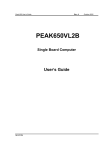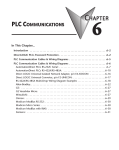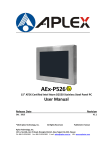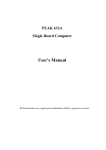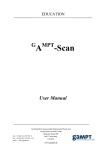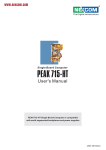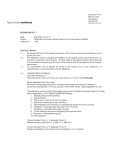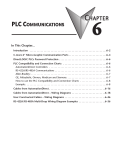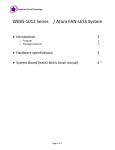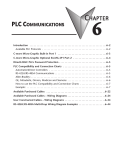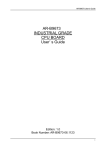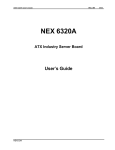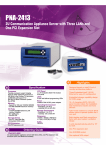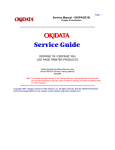Download SBC845-VL - BCM Advanced Research
Transcript
Single Board Computer SBC845SBC845-VL User’s Manual Declaration Rights: No part of this manual, including but not limited to the products and software described in it, may be reproduced, transmitted, transcribes, stored in a retrieval system, or translated in any form or by any means without the expressed written permission of the manufacture. Products and corporate names appearing in this manual may or may not be registered trademarks or copyrights of their respective companies and are used only for identification or explanation purposes without intent to infringe. l Intel, MMX and Pentium are registered trademarks of Intel Corporation. l IBM and OS/2 are registered trademarks of International Business Machines. l Award is a registered trademark of Phoenix Software Inc. Responsibility: This manual is provided “As is” with no warranties of any kind, either expressed or implied, including, but not limited to the implied warranties or conditions of this product’s fitness for any particular purpose. In no event shall we be liable for any loss of profits, loss of business, loss of data, interruption of business, or indirect, special, incidental, or consequential damages of any kind, even the possibility of such damages arising from any defect or error in this manual or product. We reserve the right to modify and update the user manual without prior notice. 2 SBC845-VL User’s Guide REV.A0 Oct. 2001 Chapter 1: Specification Full-size Dual Socket 478 Pentium 4 32bit/33MHz CPU Card w/VGA/LAN Features ü l Support Intel Pentium 4 ( Northwood processors in the 478 pin package ) l 3GB (Max.) SDRAM memory support, SDRAM DIMM x 3 l Intel 845 Chipset ( Brookdale ) l ATI Rage 128 Pro AGP 4X ( 1.5V ) VGA controller with 16MB Memory l Intel ICH2 embedded MAC with Intel 82562EM (PLC) PHY10/100 Ethernet controller l RS232 ×2 with 16C550 UARTs l Enhanced parallel port, support SPP/EPP/ECP l UltraDMA 33/66/100MHZ x 2 with power connector, FDC ×1, PS/2 keyboard/mouse l USB port ×2 l Watchdog Timer(1 sec.~64 sec.) l ISAMAX support up to 20 slots ISA card System Architecture l Full size SBC with PCI/ISA Golden finger l Intel Pentium 4 ( Northwood processors in the 478 pin package ) with system bus at 400MHZ l AGP 2.0 compliant l PCI V2.2 complied l PICMG 1.0 (Rev.2.0) complied Note: The Pentium® 4 processor supports Intel's highest performance desktop system bus by delivering 3.2 GB of data per second into and out of the processor. This is accomplished through a physical signaling scheme of quad pumping the data transfers over a 100-MHz clocked system bus and a buffering scheme allowing for sustained 400-MHz data transfers. This compares to 1.06 GB/s delivered on the Pentium® III processor's 133-MHz system bus. l ü ü ü CPU Support l Intel Pentium 4 CPU with 256K cache on die l Socket 478 CPU running 400MHZ system bus, CPU speed up to 2GHz+ Main Memory l 168-pin DIMM x 3 Support Max memory size to 3GB l ECC support (single bit error correction/Multiple bit errors reporting) No Registered DIMM Support BIOS l Award System BIOS l Plug & Play support l Advanced Power Management support l Advanced configuration & Power Interface support l 4M bits flash ROM Specification 1-1 SBC845-VL User’s Guide ü ü ü ü ü ü ü REV.A0 Oct. 2001 Chip Set l Intel 845 ( Brookdale Chipset Memory Controller Hub ) ( MCH ) l Intel 82801 × 1 I/O Controller Hub (ICH2) l Intel 82802 × 1 Firmware Hub (FWH) l PCI V2.2 complied On Board LAN l Intel ICH2 embedded MAC with Intel 82562EM (PLC) PHY10/100 Ethernet controller l Single Chip 10 /100 Base TX support, full duplex l Complied with IEEE802.3X l Drivers support DOS/Windows, Windows 95/98/2000, Windows NT, Netware 5.0, SCO Open Server 5.0, Linux l RJ45 with LED connector × 1 l Support Remote monitoring (Alerting on LAN ) On Board VGA l ATI Rage 128 Pro ( Ultra 4XL ) VGA Controller, 1.5V AGP 4X Interface l 16MB VGA Memory on Board l Fully PC 98 and PC 99 Compliant l 15 pin CRT connector ×1, 20 pin DVI connector x 1 On Chip I/O ( ICH2 ) l On board USB port × 2 l Ultra DMA33/66/100 support, 40 pin connector × 2. Two pins power connector for DOM (Disk On Module) On Board I/O l ITE 8712F-A Super I/O l SIO× 2, with 2x16C550 UARTs, 10 pin header ×1;D-sub 9 pin ×1 l PIO× 1, bi-directional, EPP/ECP support, 26 pin connector ×1 l Floppy Disk controller 34 pin connector ×1 l 6 pin mini DIN connector ×1, for PS/2 keyboard/mouse, 5 pin connector x 1(for external keyboard) l On Board buzzer ×1 l GPIO (4 in 4 out ) l On board 2 pin header for I C; l On Board 2 pin header for reset SW / 2 pin for IDE active LED / 2 pin ATX power SW l One 3 pins power header for 3 pins Power Cable connect to Backplane Board to support ATX Power On function. l On Board 4 Pin Additional Power Source Input 2 System Monitor l Derived from Super IO ITE 8712F-A to support system monitor. l 8 voltage (For+1.8V, +3.3V, +5V, -5V, +12V, -12V, Vcore and Vcc5VStand-By) l One Fan speed (For CPU) , Two for System FAN l 3 temperature ( one for CPU, the others for system ) ACPI Function ( only when 3 pins Power cable connect to Backplane which connect with ATX Power Source ) l Soft Power off Specification 1-2 SBC845-VL User’s Guide ü ü l Power On LAN l Power On Keyboard l Power On Ring Real Time Clock l On chip RTC with battery back up l External Li Battery x 1 Watchdog Timer l ü l ITE 8888F × 1 PCI to ISA Bridge Provide 64mA high driving capability to maximize ISA signals for support ISA cards up to 20 on the backplane ISA Slot. Dimensions l ü On Board proprietary 32bit PCI interface for EBK Upgrade Module PCI to ISA Bridge & ISAMAX Support l ü Watchdog timeout can be programmable by Software from 1~64 seconds On Board Bus Expansion l ü REV.A0 Oct. 2001 338mm(L) × 122mm(W) Power Requirements Maximum ü ü +5V 10A +12V 10A -12V 50mA +5Vsb 1.5A Environments l Operating temperatures 0°C to 60°C l Storage temperatures -20°C to 80°C l Relative humidity 10% to 90% (Non-condensing) Certification l CE approval l FCC Class A Specification 1-3 SBC845-VL User’s Guide REV.A0 Chapter 2 Switches and Connectors This chapter gives the definitions and shows where to locate the positions of switches and connectors. 2-1 Switches Switches on the CPU board are used to select options for different functions used. The switch-on or off is to accommodate the variations of the following table. Switch Setting Table (*: default setup) 82562EM Enable/Disable S1.1 OFF ON *Enable Disable S1.2 OFF ON S1.3 OFF ON S1.4 OFF ON COM2 RS232 /RS485/RS422 *RS232 RS422 RS485 S2.1 OFF OFF ON S2.2 OFF OFF ON S2.3 OFF ON OFF S2.4 ON OFF ON S2.5 OFF ON ON S2.6 ON OFF OFF S2.7 OFF ON OFF S2.8 OFF ON OFF S2.9 OFF ON OFF S2.10 OFF ON ON AT/ATX FUNCTION SELECT *AT Function J11 1-2 ATX Function 2-3 RTC Clear J19 *Normal Clear Switches and Connectors 1-2 2-3 2-1 SBC845-VL User’s Guide REV.A0 2-2 Connectors Jumper/Connector define Connector J1 J2,J6 J3 J4 J5 J7 J8 J10 J11 J12 J13 J14 J15 J16 J17,J18 J19 J20 J21 J22 J23 J24 J25 J26 J27 DIMM1,DIMM2, DIMM3 IDE1 IDE2 VGA1 RT1, RT2 JP1 JP2 Function Reset Connector FAN sensor IDE Active LED IR Connector FDD Connector ATX Power Button Key Lock Speaker Connector Power type select +5V power connector Parallel Connector GPIO pin ATX Power Connector SMBUS Connector USB Connector RTC clear LAN, RJ45 Connector COM2 COM1 Reserved EXT Keyboard Connector AUX Power connector KB/MS Connector CPU Fan Header Remark DIMM Socket Primary IDE Connector Secondary IDE Connector CRT Connector Temperature Connector DVI Connector Proprietary PCI Connector Pin definitions of connectors • J27: CPU Fan Header Connector PIN No. 1 2 3 Switches and Connectors Description GND +12V Sense 2-2 SBC845-VL User’s Guide REV.A0 • IDE1/IDE2: IDE Connector PIN No. 1 3 5 7 9 11 13 15 17 19 21 23 25 27 29 31 33 35 37 39 Description Reset# Data 7 Data 6 Data 5 Data 4 Data 3 Data 2 Data 1 Data 0 Ground DMA REQ IOW# IOR# IOCHRDY DMA ACK Interrupt SA1 SA0 HDC CS1# HDD Active# PIN No. 2 4 6 8 10 12 14 16 18 20 22 24 26 28 30 32 34 36 38 40 Description Ground Data 8 Data 9 Data 10 Data 11 Data 12 Data 13 Data 14 Data 15 N/C Ground Ground Ground Ground Ground NC N/C SA2 HDC CS3# Ground • J15: ATX Power Connector PIN No. 1 2 3 Description 5VSB GND Power On# • J10: Speaker Connector PIN No. 1 2 3 4 Description Speaker Signal GND GND +5V Switches and Connectors 2-3 SBC845-VL User’s Guide REV.A0 • J5: FDD Connector PIN No. 1 3 5 7 9 11 13 15 17 19 21 23 25 27 29 31 33 Description Ground Ground Ground Ground Ground Ground Ground Ground Ground Ground Ground Ground Ground Ground N/C Ground N/C PIN No. 2 4 6 8 10 12 14 16 18 20 22 24 26 28 30 32 34 Description Density Select N/C N/C Index# Motor Enable A# Drive Select B# Drive Select A# Motor Enable B# Direction# Step# Write Data# Write Gate# Track 0# Write Protect# Read Data# Head Side Select# Disk Change# • J21,J22: RS232 Connector PIN No. 1 2 3 4 5 6 7 8 9 10 Description Data Carrier Detect (DCD) Receive Data (RXD) Transmit Data (TXD) Data Terminal Ready (DTR) Ground (GND) Data Set Ready (DSR) Request to Send (RTS) Clear to Send (CTS) Ring Indicator (RI) Ground (GND,J21 only) • J21: RS422 Connector PIN No. 1 2 3 4 5 6 7 8 9 10 Description TXDTXD+ RXD+ RXDGround (GND) RTSRTS+ CTS+ CTSGround (GND) Switches and Connectors 2-4 SBC845-VL User’s Guide REV.A0 • J21: RS485 Connector PIN No. 1 2 3 4 5 6 7 8 9 10 Description DATADATA+ N/C N/C Ground (GND) N/C N/C N/C N/C Ground (GND) • J1: Reset Connector PIN No. 1 2 Description RESET GND • J13: Parallel Port Connector PIN No. 1 3 5 7 9 11 13 15 17 19 21 23 25 Description Strobe# Data 1 Data 3 Data 5 Data 7 Busy Printer Select Error# Printer Select IN# Ground Ground Ground Ground PIN No. 2 4 6 8 10 12 14 16 18 20 22 24 26 Description Data 0 Data 2 Data 4 Data 6 Acknowledge Paper Empty Auto Form Feed# Initialize Ground Ground Ground Ground N/C • J17,J18: USB Connector PIN No. 1 2 3 4 5 6 Description +5V USBD0USBD0+ USBD1USBD1+ GND Switches and Connectors 2-5 SBC845-VL User’s Guide REV.A0 • J20: LAN (RJ45) connector PIN No. 1 2 3 4 5 6 7 8 9 10 11 12 Description TD+ TDRD+ TERMPLANE TERMPLANE RDTERMPLANE TERMPLANE Speed LED V3SB Link LED Active LED • VGA1: CRT connector PIN No. 1 2 3 4 5 6 7 8 9 10 11 12 13 14 15 Description Red Green Blue NC GND GND GND GND +5V GND NC Display Data channel DATA Horizontal Sync Vertical Sync Display Data Channel CLK • J26: Keyboard/Mouse Connector PIN No. 1 2 3 4 5 6 Description KB/DATA MS/DATA GND 5V KB/CLK MS/CLK • RT1/RT2: Temperature Connector PIN No. 1 2 Description Temperature sensor GND Switches and Connectors 2-6 SBC845-VL User’s Guide REV.A0 • J16: SMBUS Connector PIN No. 1 2 Description SMBDATA SMBCLK • J7: ATX Power Button PIN No. 1 2 Description +3.3VSB PWRBT# • J4: IR Connector PIN No. 1 2 3 4 5 Description 5V NC IRRX GND IRTX • J8: KEYLOCK Connector PIN No. 1 2 3 4 5 Description VCC N/C GND KEYLOCK GND • J3: IDE Active LED PIN No. 1 2 Description +5V ACTIVE# • J24: Ext Keyboard Connector PIN No. 1 2 3 4 5 Description Keyboard Clock Keyboard Data N/C GND +5V Switches and Connectors 2-7 SBC845-VL User’s Guide REV.A0 • JP2: Proprietary PCI Connector PIN No. 1 3 5 7 9 11 13 15 17 19 21 23 25 27 29 31 33 35 37 39 41 43 45 47 49 51 53 55 57 59 61 63 65 67 Description VCC5 AD1 AD3 AD5 AD7 VCC5 AD9 AD11 AD13 AD15 VCC5 AD17 AD19 AD21 AD23 VCC5 AD25 AD27 AD29 AD31 VCC5 C/BE#1 C/BE#3 FRAME# IRDY# VCC5 DEVSEL# SERR# GNT# NC PCICLK PCIRST# INTA# INTC# PIN No. Description AD0 AD2 AD4 AD6 Ground AD8 AD10 AD12 AD14 Ground AD16 AD18 AD20 AD22 Ground AD24 AD26 AD28 AD30 Ground C/BE#0 C/BE#2 PAR TRDY# Ground STOP# NC REQ# NC Ground NC PLOCK# INTB# INTD# PIN No. Description TX2+ TX1Ground Ground TX0Ground TXCLKGround DDC Data Reserved 2 4 6 8 10 12 14 16 18 20 22 24 26 28 30 32 34 36 38 40 42 44 46 48 50 52 54 56 58 60 62 64 66 68 • JP1: DVI Connector PIN No. 1 3 5 7 9 11 13 15 17 19 Description TX2Ground TX1+ VCC5 Detect TX0+ TXCLK+ Ground DDC Clock Reserved Switches and Connectors 2 4 6 8 10 12 14 16 18 20 2-8 SBC845-VL User’s Guide REV.A0 Note: Watch Dog Timer Watch Dog Timer Working Procedure The Watch Dog Timer (WDT) is the special hardware device. The WDT function is to monitor the computer system whether work normally, otherwise, it will have some measures to fix up the system. It contains a receivable SQW signal from RTC, and could set time and can clear the counter function. When time is up, WDT can send Reset or NMI signal. Operator has to write a value into WDT Configuration Register (Write the control value to the Configuration Port), and clear WDT counter (read the Configuration Port). Watch Dog Timer character and function WDT Configuration port F2 Default at F2 Watch Dog Timer Disabled 1. Default at disabled Enabled 2. Enabled for user′s programming Reset Default at Reset WDT Time out active for NMI WDT Active Time 1 sec Default at 64 sec 2 sec 4 sec 8 sec 16 sec 32 sec 64 sec Switches and Connectors 2-9 SBC845-VL User’s Guide REV.A0 Watch Dog Timer Control Register The Watch Dog Timer Control Register is to control the WDT working mode. You can write the value to WDT Configuration Port. The following is the Control Register bit definition. 7 6 5 X x X 4 3 2 1 0 111 110 101 100 011 010 001 000 : : : : : : : : N/A Select Select Select Select Select Select Select 1 second 2 second 4 second 8 second 16 second 32 second 64 second 1 : Enable watch dog timer 0 : Disable watch dog timer 1 : Select NMI 0 : Select Reset Don’t care Watch Dog Timer Programming Procedure • Power on or reset the system The initial value of WDT Control Register (D4~D0) is zero, when power is on or reset the system. The following means the initial value of WDT ( 00000000b ) : Bit Value Mean 4 0 Select Reset 3 0 Disable watch dog timer 2, 1, 0 000 Select 64 second • Initialize the SQW of RTC (set SQW output period=0.5 second) To initialize the SQW of RTC processor is to set the SQW signal which is output period=0.5 second. It offers the basic frequency of the WDT counter. The following is an example of initializing the SQW signal program in Intel 8086 assembly language. Switches and Connectors 2-10 SBC845-VL User’s Guide REV.A0 ; (Generate SQW = 0.5 Sec.) Mov dx, 70h Mov ax, 0Ah Out dx, al ; Out port 70h = 0Ah Mov dx, 71h Mov ax, 2Fh Out dx, al ; Out port 71h = 2Fh ; (enable the SQW output) Mov dx, 70h Mov ax, 0Bh Out dx, al ; Out port 70h = 0Bh Mov dx, 71h Mov ax, 0Ah Out dx, al ; Out port 71h = 0Ah • Clear the WDT Repeatedly read WDT Configuration Port and the interval cannot be longer than the preset time, otherwise, the WDT will generate NMI or Reset signal for the system. The following is an example of clear the WDT program in Intel 8086 assembly language. ; ( Clear the WDT) Mov dx, F2h ;Setting the WDT configuration port In al, dx Note: Before running WDT, you must clear the WDT. It means to make sure the initial value is zero before enabling the WDT. • WDT Control Register (Write to WDT configuration port) You can set the WDT Control Register to control the WDT working mode. The initial value of the WDT Control Register is as the following. ; (Setting the WDT Control Register as AL) Mov al, 0h ; Setting initial value = 0 for the WDT Control Register You must plan the option of following: 1. Select NMI or Reset: decide D4 value in F2. i.e. Setting D4 = 0, then it select Reset AND al, 11101111b ; Select Reset i.e. Setting D4 = 1, then it select NMI OR al, 00010000b ; Select NMI 2. Select the time-out intervals of WDT (decide the values of D2, D1, D0 in F2 ) Example: D2~D0 = 0, the time-out interval will be 64 sec. AND al, 11111000b ; Setting the time-out interval as 64 sec. 3. Enable or Disable the WDT ( decide D3 value in F2) i.e. D3=0, Disable the WDT AND al, 11110111b ; Disable the WDT i.e. D3=1, Enable the WDT OR al, 00001000b ; Enable the WDT Switches and Connectors 2-11 SBC845-VL User’s Guide REV.A0 After finishing the above setting, you must be output for the Control Register’s value to the WDT Configuration Port. Then WDT will start according to the above setting. MOV dx, F2h OUT dx, al ; Setting WDT Configuration Port ; Output the Control Register Value • You should build in a mechanism in the program to continue to read the WDT Configuration Port for clearing WDT before the time out. Note: Type of CPU Fan with Horizontal direction of ventilation will cause the P4 CPU works in better performance Switches and Connectors 2-12 SBC845-VL User’s Guide Chapter 3 REV.A0 AWARD BIOS Setup Award's BIOS ROM has a built-in Setup program that allows users to modify the basic system configuration. This type of information is stored in battery-backed RAM (CMOS RAM) so that it retains the Setup information when the power is turned off. The Chapter shows the currently BIOS setup picture is for reference only, which may change by the BIOS modification in the future. Any Major updated items or re-version, user can download from BCM web site http://www.bcmcom.com or any unclear message, can contact BCM Customer Service people for help http://[email protected] 3-1 BIOS Setup Entering Setup Power on the computer and press <Del> immediately will allow you to enter Setup. The other way to enter Setup is to power on the computer, when the below message appears briefly at the bottom of the screen during the POST (Power On Self Test), press <Del> key or simultaneously press <Ctrl>, <Alt>, and <Esc> keys. TO ENTER SETUP BEFORE BOOT PRESS <CTRL-ALT-ESC> OR <DEL> KEY If the message disappears before you respond and you still wish to enter Setup, restart the system to try again by turning it OFF then ON or pressing the "RESET" button on the system case. You may also restart by simultaneously pressing <Ctrl>, <Alt>, and <Delete> keys. If you do not press the keys at the correct time and the system does not boot, an error message will be displayed and you will again be asked to, PRESS <F1> TO CONTINUE, <CTRL-ALT-ESC> OR <DEL> TO ENTER SETUP AWARD BIOS SETUP 3-1 SBC845-VL User’s Guide REV.A0 Control Keys Up arrow Move to previous item Down arrow Move to next item Left arrow Move to the item in the left hand Right arrow Move to the item in the right hand Main Menu -- Quit and not save changes into CMOS Esc key PgUp Status Page Setup Menu and Option Page Setup Menu -- Exit current page and return to Main Menu. / “+” key / PgDn / “−“ key F1 key / F1 F5 key F6 key Increase the numeric value or make changes Decrease the numeric value or make changes General help, only for Status Page Setup Menu and Option Page Setup Menu Restore the previous CMOS value from CMOS, only for Option Page Setup Menu Load the default CMOS value from BIOS default table, only for Option Page Setup Menu F7 key Load the Setup default , only for Option Page Setup Menu F9 key Menu in BIOS F10 key Save all the CMOS changes, only for Main Menu Table 3-1 Control Keys AWARD BIOS SETUP 3-2 SBC845-VL User’s Guide REV.A0 Getting Help Main Menu The on-line description of the highlighted setup function is displayed at the bottom of the screen. Sub-Menu If you find a right pointer symbol appears to the left of certain fields (as shown in the right view), that means a menu containing additional options for the field can be launched from this field. sub- To enter the sub-menu, highlight the field and press <Enter>. Then you can use control keys to move between and change the settings of the sub-menu. To return to the main menu, press <Esc> to trace back. Status Page Setup Menu/Option Page Setup Menu Press <F1> to pop up a small help window that describes the appropriate keys to use and the possible selections for the highlighted item. To exit the Help Window press <Esc>. AWARD BIOS SETUP 3-3 SBC845-VL User’s Guide REV.A0 The Main Menu Once you enter Award BIOS CMOS Setup Utility, the Main Menu (Figure 1) will appear on the screen. The Main Menu allows you to select from ten setup functions and two exit choices. Use arrow keys to select among the items and press <Enter> to accept or enter the submenu. Standard CMOS Features Use this menu for basic system configuration. Advanced BIOS Features Use this menu to set the Advanced Features available on your system. Advanced Chipset Features Use this menu to change the values in the chipset registers and optimize your system's performance. Integrated Peripherals Use this menu to specify your settings for integrated peripherals. Power Management setup Use this menu to specify your settings for power management AWARD BIOS SETUP 3-4 SBC845-VL User’s Guide REV.A0 PNP/PCI Configuration This entry appears if your system supports PnP / PCI. PC health Status Display CPU/System Temperature, Fan speed. Frequency/Voltage Control Use this menu to manage CPU frequency/voltage control. Load Fail-Safe Defaults Use this menu to load the BIOS default values for the minimal/stable performance for your system to operate. Load Optimized Defaults Use this menu to load the BIOS default values that are factory settings for optimal performance system operations. While Award has designed the custom BIOS to maximize performance, the factory has the right to change these defaults to meet their needs. Set Supervisor Password Enter and change the options of the setup menus. If password error or disable, some read only INFO will be displayed on the menu. Set User Password Change, set, or disable password of user while posting. Switched by Security Option Item in Advanced BIOS Features Function. Save & Exit Setup Save CMOS value changes to CMOS and exit setup. Exit Without Saving Abandon all CMOS value changes and exit setup. AWARD BIOS SETUP 3-5 SBC845-VL User’s Guide REV.A0 Standard CMOS Features The items in Standard CMOS Setup Menu are divided into 10 categories. Each category includes no, one or more than one setup items. Use the arrow keys to highlight the item and then use the <PgUp> or <PgDn> keys to select the value you want in each item. Main Menu Selections Item Options DD Description YYYY Set the system date. Note that the ‘Day’ automatically changes when you set the date Date Month Time HH : MM : SS Set the system time IDE Primary Master Options are in its sub menu (Please see Table-3-3) Press <Enter> to enter the sub menu of detailed options IDE Primary Slave Options are in its sub menu (Please see Table-3-3) Press <Enter> to enter the sub menu of detailed options IDE Secondary Master Options are in its sub menu (Please see Table-3-3) Press <Enter> to enter the sub menu of detailed options IDE Secondary Master Options are in its sub menu (Please see Table-3-3) Press <Enter> to enter the sub menu of detailed options None 360K, 5.25 in Drive A 1.2M, 5.25 in Drive B 720K, 3.5 in Select the type of floppy disk drive installed in your system 1.44M, 3.5 in 2.88M, 3.5 in AWARD BIOS SETUP 3-6 SBC845-VL User’s Guide REV.A0 Disabled Floppy3 Mode Support Drive A Drive B Select and define which device can support Floppy3 Mode Both EGA/VGA VIDEO CGA40 CGA80 MONO 16/256 colors or higher display card CGA4 Colors display card CGA8 Colors display card Mono display card All Errors No Errors Halt On All, but Keyboard All, but Diskette Select the situation in which you want the BIOS to stop the POST process and notify you All, but Disk/Key Base Memory N/A Displays the amount of conventional memory detected during boot up Extended Memory N/A Displays the amount of extended memory detected during boot up Total Memory N/A Displays the total memory available in the system Table 3-2 Main Menu Selections AWARD BIOS SETUP 3-7 SBC845-VL User’s Guide REV.A0 IDE Adapters The IDE adapters control the hard disk drive. hard disk drive. Use a separate sub menu to configure each Use the legend keys to navigate through this menu and exit to the main menu. to configure the hard disk. Use Table 3-3 Item IDE HDD Auto-detection Options Press Enter Description Press Enter to auto-detect the HDD on this channel. If detection is successful, it fills the remaining fields on this menu. IDE Primary Master None IDE Primary Slave Auto IDE Secondary Master Manual Selecting ‘manual’ lets you set the remaining fields on this screen. Selects the type of fixed disk. "User Type" will let you select the number of cylinders, heads, etc. Note: PRECOMP=65535 means NONE ! IDE Secondary Master Capacity Auto Display disk drive size Access Mode Normal your Disk drive capacity (Approximated). Note that this size is usually slightly greater than the size of a formatted disk given by a disk checking program. Choose the access mode for this hard disk LBA Large Auto The following options are selectable only if the ‘IDE Primary Master’ item is set to ‘Manual’ Cylinder Min = 0 Set the number of cylinders for this hard disk. Max = 65535 Head Min = 0 Set the number of read/write heads Max = 255 Precomp Landing zone Min = 0 Max = 65535 **** Warning: Setting a value of 65535 means no hard disk Min = 0 **** Max = 65535 Sector Min = 0 Number of sectors per track Max = 255 Table 3-3 Hard disk selections AWARD BIOS SETUP 3-8 SBC845-VL User’s Guide REV.A0 Advanced BIOS Features Setup This section allows you to configure your system for basic operation. You have the opportunity to select the system’s default speed, boot-up sequence, keyboard operation, shadowing and security. Virus Warning Allow you to choose the VIRUS Warning feature for IDE Hard Disk boot sector protection. If this function is enabled and someone attempt to write data into this area, BIOS will show a warning message on screen and alarm beep. Enabled Activates automatically when the system boots up causing a warning message to appear when anything attempts to access the boot sector or hard disk partition table. Disabled No warning message will appear when anything attempts to access the boot sector or hard disk partition table. ! WARNING! Disk boot sector is to be modified Type "Y" to accept write or "N" to abort write Award Software, Inc. Note: This function is available only for DOS and other OSes that do not trap INT13. CPU L1 & L2 Cache The choice: Enabled/Disabled. AWARD BIOS SETUP 3-9 SBC845-VL User’s Guide REV.A0 Quick Power On Self Test This category speeds up Power On Self Test (POST) after you power on the computer. If it is set to Enable, BIOS will shorten or skip some check items during POST. Enabled Enable quick POST Disabled Normal POST First/Second/Third Boot Device The BIOS attempts to load the operating system from the devices in the sequence selected in these items. The Choice: Floppy, LS120, HDD-0, SCSI, CDROM, HDD-1, Hdd-2, HDD-3, ZIP100, USB-FDD, USB-ZIP, USB-CDROM, USB-HDD, LAN, Disabled Boot Other Device The choice: Enabled/Disabled. Swap Floppy Drive If the system has two floppy drives, you can swap the logical drive name assignments The choice: Enabled/Disabled. Boot Up Floppy Seek Seeks disk drives during boot up. Disabling speeds boot up. The choice: Enabled/Disabled. Boot Up NumLock Status Select power on state for NumLock. The choice: On/Off. Gate A20 Option Select if chipset or keyboard controller should control GateA20. Normal A pin in the keyboard controller controls GateA20 Fast Lets chipset control Gate A20 Typematic Rate Setting Key strokes repeat at a rate determined by the keyboard controller. typematic rate and typematic delay can be selected. When enabled, the The Choice: Enabled, Disabled. Typematic Rate (Chars/Sec) AWARD BIOS SETUP 3-10 SBC845-VL User’s Guide REV.A0 Sets the number of times a second to repeat a key stroke when you hold the key down. The Choice: 6, 8, 10, 12, 15, 20, 24, 30. Typematic Delay (Msec) Sets the delay time after the key is held down before it begins to repeat the keystroke. The Choice: 250, 500, 750, 1000. Security Option Select whether the password is required every time the system boots or only when you enter setup. System The system will not boot and access to Setup will be denied if the correct password is not entered at the prompt. Setup The system will boot, but access to Setup will be denied if the correct password is not entered at the prompt. Note: To disable security, select PASSWORD SETTING at Main Menu and then you will be asked to enter password. Do not type anything and just press <Enter>, it will disable security. Once the security is disabled, the system will boot and you can enter Setup freely OS Select for DRAM > 64MB Select the operating system that is running with greater than 64MB of RAM on the system. The Choice: Non-OS2, OS2 HDD S.M.A.R.T. Capability The Choice: Enabled, Disabled. AWARD BIOS SETUP 3-11 SBC845-VL User’s Guide REV.A0 Advanced Chipset Features Setup Menu Since the features in this section are related to the chipset in the CPU board and all are optimized, you are not recommended to change the default settings in the setup table, unless you know very detailed of the chipset features. This section allows you to configure the system based on the specific features of the installed chipset. This chipset manages bus speeds and access to system memory resources, such as DRAM and the external cache. It also coordinates communications between the conventional ISA bus and the PCI bus. It must be stated that these items should never need to be altered. The default settings have been chosen because they provide the best operating conditions for your system. The only time you might consider making any changes would be if you discovered that data was being lost while using your system. The first chipset settings deal with CPU access to dynamic random access memory (DRAM). The default timings have been carefully chosen and should only be altered if data is being lost. Such a scenario might well occur if your system had mixed speed DRAM chips installed so that greater delays may be required to preserve the integrity of the data held in the slower memory chips. DRAM Timing Selectable The choice: By SPD/Manual. AWARD BIOS SETUP 3-12 SBC845-VL User’s Guide REV.A0 CAS Latency Time When synchronous DRAM is installed, the number of clock cycles of CAS latency depends on the DRAM timing. The choice: 1.5, 2, 2.5, 3 Active to Precharge delay This item controls the number of DRAM clocks for TRAS. The choice: 7, 6, 5. DRAM RAS# to CAS# Delay This field let’s you insert a timing delay between the CAS and RAS strobe signals, used when DRAM is written to, read from, or refreshed. Fast gives faster performance; and Slow gives more stable performance. This field applies only when synchronous DRAM is installed in the system. The choice: 3, 2. DRAM RAS# to CAS# Delay If an insufficient number of cycles is allowed for the RAS to accumulate its charge before DRAM refresh, the refresh may be incomplete and the DRAM may fail to retain data. Fast gives faster performance; and Slow gives more stable performance. This field applies only when synchronous DRAM is installed in the system. The choice: 3, 2. DRAM Data Integrity Mode This item allows you to enable/disable the DRAM ECC function which will recover the single bit errors when user plug-in ECC DRAM. The choice: Non-ECC/ECC. System BIOS Cacheable Selecting Enabled allows caching of the system BIOS ROM at F0000h-FFFFFh, resulting in better system performance. However, if any program writes to this memory area, a system error may result. The choice: Enabled/Disabled. AWARD BIOS SETUP 3-13 SBC845-VL User’s Guide REV.A0 Video BIOS Cacheable It can greatly improve the display speed by catching the display data. The choice: Enabled/Disabled. Video RAM Cacheable Select Enabled allows caching of the A/B segment, resulting in better system performance. The Choice: Enabled/Disabled. Memory Hole at 15-16M In order to improve performance, certain space in memory can be reserved for ISA cards. This memory must be mapped into the memory space below 16 MB. The Choice: Disabled, 15M - 16M. Delay Transaction The chipset has an embedded 32-bit posted write buffer to support delay transactions cycles. Select Enabled to support compliance with PCI specification version 2.1. The Choice: Enabled, Disabled. AGP Aperture Size This field determines the effective size of the Graphic Aperture used for a particular GMCH configuration. It can be updated by the GMCH-specific BIOS configuration sequence before the PCI standard bus enumeration sequence takes place. If it is not updated then a default value will select an aperture of maximum size. The choice: 4, 8, 16, 32, 64, 128, 256 Data Prior to Thermal This item allows you to select the delayed time to enable P4 CPU Thermal function. When enter into NT 4.0, this function must be active to prevent from the system hanged. The Choice: 4 Min, 8 Min, 16 Min, 32Min. AWARD BIOS SETUP 3-14 SBC845-VL User’s Guide REV.A0 Integrated Peripherals ONBOARD SCSI H/W ACTIVE Support for the EBK SCSI Upgraded The choice: Enabled/Disabled. Onboard LAN Boot ROM Select enabled if you wish to run the LAN Boot Agent ROM as boot–up your computer. The choice: Enabled/Disabled. AWARD BIOS SETUP 3-15 SBC845-VL User’s Guide REV.A0 Onboard SCSI Boot ROM Select enabled if you wish to run the SCSI Boot Agent ROM as boot–up your computer The choice: Enabled/Disabled. OnChip Primary / Secondary PCI IDE The chipset contains a PCI IDE interface with support for two IDE channels. Select Enabled to activate this IDE interface. Select Disabled to deactivate this interface The choice: Enabled/Disabled. IDE Primary/Secondary Master/Slave PIO The four IDE PIO (Programmed Input/Output) fields let you set a PIO mode (0-4) for each of the four IDE devices that the onboard IDE interface supports. Modes 0 through 4 provide successively increased performance. In Auto mode, the system automatically determines the best mode for each device. The choice: Auto, Mode 0, Mode 1, Mode 2, Mode 3 and Mode 4. IDE Primary/Secondary Master/Slave UDMA Ultra DMA implementation is possible only if your IDE hard drive supports it and the operating environment includes a DMA driver (Windows 95 OSR2 or a third-party IDE bus master driver). If your hard drive and your system software both support Ultra DMA, select Auto to enable BIOS support. The choice: Auto/Disabled. USB Controller Select Enabled if your system contains a Universal Serial Bus (USB) controller and you have USB peripherals. The choice: Enabled/Disabled. USB Keyboard Support Select Enabled if your system contains a Universal Serial Bus (USB) controller and you have a USB keyboard. The choice: Enabled/Disabled. Init Display First This item allows you to decide to active whether PCI Slot or on-chip VGA first. The choice: PCI Slot/Onboard. AWARD BIOS SETUP 3-16 SBC845-VL User’s Guide REV.A0 IDE HDD Block Mode Block mode is also called block transfer, multiple commands, or multiple sector read/write. If your IDE hard drive supports block mode (most new drives do), select Enabled for automatic detection of the optimal number of block read/writes per sector the drive can support. The choice: Enabled/Disabled. POWER ON Function This item allows you the select power on event. Function effects only use ATX power. The choice: Password, Hot KEY, Mouse Move, Mouse Click, Any KEY, BUTTON ONLY, Keyboard 98. KB Power ON Password This item allows you to set the keyboard power on password. Key Power On Power ON This item allows you to select the hot key of the keyboard power on. The choice: Ctrl-F1~F12. Onboard FDC Controller Select Enabled if your system has a floppy disk controller (FDC) installed on the system board and you wish to use it. If you install and-in FDC or the system has no floppy drive, select Disabled in this field. The choice: Enabled, Disabled. Onboard Serial Port 1/Port 2 Select an address and corresponding interrupt for the first and second serial ports. The choice: 3F8/IRQ4, 2F8/IRQ3, 3E8/IRQ4, 2E8/IRQ3, Disabled, Auto. UART Mode Select This item allows you to select second serial port mode. The choice: Normal, IrDA, ASKIR, SCR. UR2 Duplex Mode This item allows you to select the IR half/full duplex function. The choice: Half, Full. AWARD BIOS SETUP 3-17 SBC845-VL User’s Guide REV.A0 Onboard Parallel Port This item allows you to determine access On-Board parallel port controller with which I/O address. The choice: 378/IRQ7, 278/IRQ5, 3BC/IRQ7, Disabled. Parallel Port Mode Select an operating mode for the On-Board parallel (printer) port. Select Normal, Compatible, or SPP unless you are certain your hardware and software both support one of the other available modes. The choice: SPP, EPP,ECP, ECP+EPP. ECP Mode Use DMA Select a DMA channel for the parallel port for use during ECP mode. The choice: 3, 1. AWARD BIOS SETUP 3-18 SBC845-VL User’s Guide REV.A0 Power Management The Power Management Setup allows you to configure you system to most effectively save energy while operating in a manner consistent with your own style of computer use. Power-Supply Type The choice: AT/ATX. AWARD BIOS SETUP 3-19 SBC845-VL User’s Guide REV.A0 PWRON After PWR-Fail This item allows you to select if you want to power on the system after power failure. The choice: Off, On, Former-Sts. ACPI Function This item allows you to enable/disable the Advanced Configuration and Power Management (ACPI). The choice: Enabled, Disabled. ACPI Suspend Type This item allows you to select the APCI suspend type. S1 (POS) => Power On Suspend, S3 (STR) => Suspend To DRAM The choice: S1 (POS), S3 (STR). Power Management This category allows you to select the type (or degree) of power saving and is directly related to the following modes: 1. HDD Power Down 2. Suspend Mode There are four selections for Power Management, three of which have fixed mode settings. Min. Power Saving Minimum power management. Suspend Mode = 1 hr. Max. Power Saving Maximum power management. Suspend Mode = 1 min. User Defined It allows you to set each mode individually. When not disabled, each of the ranges from 1 min. to 1 hr. except for HDD Power Down which ranges from 1 min. to 15 min. and disable. Video Off Method In suspending, this item allows you to select the CRT closed method under APM mode. The choice: Blank Screen, V/H SYNC+Blank, DPMS V/H SYNC+Blank This selection will cause the system to turn off the vertical and horizontal synchronization ports and write blanks to the video buffer. Blank Screen This option only writes blanks to the video buffer. DPMS Support Initial display power management signaling. AWARD BIOS SETUP 3-20 SBC845-VL User’s Guide REV.A0 Video Off In Suspend In suspending, this item allows you to select if you want to close the CRT under APM mode. The choice: Yes/No. Suspend Type This item allows you to select the suspend type. Stop Grant means wake up by IRQ, and PowerOn Suspend means wake up by ACPI wake up event. The choice: Stop Grant/PwrOn Suspend. MODEM Use IRQ This determines the IRQ in which the MODEM can use. The choice: 3, 4, 5, 7, 9, 10, 11, NA. Soft-Off by PWR-BTTN Pressing the power button for more than 4 seconds forces the system to enter the Soft-Off state when the system has “hung.” The choice: Delay 4 Sec/Instant-Off Wake-up by PCI card An input signal from PCI Interface awakens the system from the suspend mode or powers on system. The choice: Enabled/Disabled. Power on by Ring An input signal on the serial Ring Indicator (RI) line (in other words, an incoming call on the modem) awakens the system from a soft off state. The choice: Enabled/Disabled. Resume by Alarm When Enabled, your can set the date and time at which the RTC (real-time clock) alarm awakens the system from Suspend mode. The choice: Enabled/Disabled. AWARD BIOS SETUP 3-21 SBC845-VL User’s Guide REV.A0 POWER MANAGEMENT EVENTS PM events are I/O events whose occurrence can prevent the system from entering a power saving mode or can awaken the system from such a mode. In effect, the system remains alert for anything which occurs to a device which is configured as Enabled , even when the system is in a power down mode. Primary IDE 0 Primary IDE 1 Secondary IDE 0 Secondary IDE 1 FDD, COM, LPT Port PCI PIRQ[A-D] # PCI PIRQ[A-D] # AWARD BIOS SETUP 3-22 SBC845-VL User’s Guide REV.A0 PnP/PCI Configuration This section describes configuring the PCI bus system. PCI, or Peripheral Component Interconnect, is a system which allows I/O devices to operate at speeds nearing the speed the CPU itself uses when communicating with its own special components. This section covers some very technical items and it is strongly recommended that only experienced users should make any changes to the default settings. PNP OS Installed Select Yes if the system operating environment is Plug-and-Play aware (e.g. Windows 95). The choice: Yes/No. Reset Configuration Data Normally, you leave this field Disabled. Select Enabled to reset Extended System Configuration Data (ESCD) when you exit Setup if you have installed a new add-on Card and the system reconfiguration has caused such a serious conflict that the operating system cannot boot. The choice: Enabled/Disabled. Resources Controlled by The Award Plug and Play BIOS has the capacity to automatically configure all of the boot and Plug and Play compatible devices. However, this capability means absolutely nothing unless you are using a Plug and Play operating system such as Windows95. If you set this field to “manual” choose specific resources by going into each of the sub menu that follows this field. The choice: Auto (ESCD)/Manual. AWARD BIOS SETUP 3-23 SBC845-VL User’s Guide REV.A0 PCI/VGA Palette Snoop Leave this field at Disabled. The choice: Enabled/Disabled. AWARD BIOS SETUP 3-24 SBC845-VL User’s Guide REV.A0 PC Health Status AWARD BIOS SETUP 3-25 SBC845-VL User’s Guide REV.A0 Frequency/Voltage Control CPU Clock Ratio This item allows you to set up the CPU clock ratio, but this function depends on different CPU performance. It is only effective for those clock ratio haven’t been locked. The choice: X8, X9, X10, X11, X12, X13, X14, X15. Auto Detect PCI Clk When enabled, this item will auto detect if the DIMM and PCI socket have devices and will send clock signal to DIMM and PCI devices. When disabled, it will send the clock signal to all DIMM and PCI socket. The choice: Enabled/Disabled. Spread Spectrum Modulated This item allows you to enable/disable the spread spectrum modulate. The choice: Enabled/Disabled. AWARD BIOS SETUP 3-26 SBC845-VL User’s Guide REV.A0 Supervisor/User Password Setting You can set either supervisor or user password, or both of then. The differences between are: supervisor password user password : can enter and change the options of the setup menus. : just can only enter but do not have the right to change the options of the setup menus. When you select this function, the following message will appear at the center of the screen to assist you in creating a password. ENTER PASSWORD: Type the password, up to eight characters in length, and press <Enter>. The password typed now will clear any previously entered password from CMOS memory. You will be asked to confirm the password. Type the password again and press <Enter>. You may also press <Esc> to abort the selection and not enter a password. To disable a password, just press <Enter> when you are prompted to enter the password. A message will confirm the password will be disabled. Once the password is disabled, the system will boot and you can enter Setup freely. PASSWORD DISABLED When a password has been enabled, you will be prompted to enter it every time you try to enter Setup. This prevents an unauthorized person from changing any part of your system configuration. Additionally, when a password is enabled, you can also require the BIOS to request a password every time your system is rebooted. This would prevent unauthorized use of your computer. You determine when the password is required within the BIOS Features Setup Menu and its Security option (see Section 3). If the Security option is set to “System”, the password will be required both at boot and at entry to Setup. If set to “Setup”, prompting only occurs when trying to enter Setup. Power-On Boot After you have made all the changes to CMOS values and the system cannot boot with the CMOS values selected in Setup, restart the system by turning it OFF then ON or Pressing the "RESET" button on the system case. You may also restart by simultaneously press <Ctrl>, <Alt>, and <Delete> keys. Upon restart the system, immediately press <Insert> to load BIOS default CMOS value for boot up. AWARD BIOS SETUP 3-27