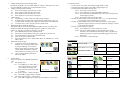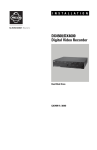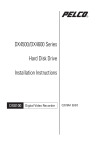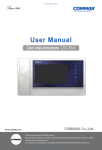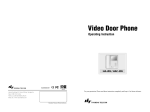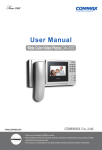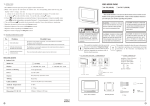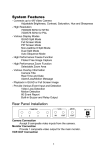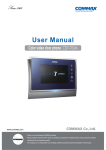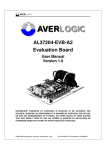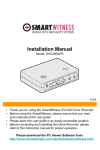Download DVR 608 User Manual
Transcript
DVR 608 Instruction Manual Camera1 Camera2 DVR608 consists of a highly integrated digital processor designed for home security system. We advice you to read these instructions before so the installation process and operation is trouble free for you. Please keep this for future reference. Main Features DVR608 consists of a highly integrated digital processor designed for home security system. It can support the standard NTSC/PAL video as well as transmit image to JPEG/MJPEG format based on the embedded high efficient JPEG engine. It also supports real time video display on TV monitor. Moreover, it is equipped with motion detect function. When there is any moving object detected, the images will be recorded automatically and saved in built-in flash memory or SD card inserted. To power socket Package Contents 1 x Digital Video Recorder (DVR) 1 x Connector Cable for TV Connection 1 x AC/DC Adapter 5VDC with 5mm plug DVR Controller 5. Switch on the TV and select the AV channel. 6. By default, the TV would show you channel 1 when power is up. You can press (MODE) button to switch view or playback photo screen. 7. You can now manually capture camera pictures by pressing (OK) button. 8. Press (MODE) button to playback mode to view the recorded pictures. 9. You can select the pictures by using the ARROW buttons. 10. Disconnect the power supply so as to switch off the DVR controller. Other Things Required (Not Supplied) - 1-2 cameras for CCTV with extension connector cables. - SD memory card (up to 1GB) Set up the system 1. Connect the connector cables from each camera to the DVR controller (CH1 or CH2). 2. Insert the SD memory card into the slot. Push in until it clicks. (Press again to remove). 3. Connect the connector cable from the DVR controller (TV OUT) to the TV (AV input). 4. Plug in the mains power plug into the DVR controller (5VDC) and the other end to the power socket. The DVR controller is automatically switched on. TV To Camera2 SD Card Slot Right Side of DVR To Socket Operation Left (LF) Right (RT) To TV To Camera1 Up (UP) Down (DN) Back of DVR Controller Mode OK 1 2 3 4 5 6 Change mode between view and play back By default, the DVR is in view mode and show channel 1 when power up. One can press MODE to switch view or playback photo screen Change viewing channel and PIP 2.1 Press LF to change view from Ch1 to Ch2 2.2 Press again LF and view PIP, Ch2 in Ch1 2.3 Press again LF and view PIP, Ch1 in Ch2 2.4 Press again LF to cycle from viewing Ch1 Capture photo 3.1 by manually: at View mode, press OK to snap an image 3.2 by motion detect: please refer to the following setup section, once it is in armed mode, the DVR will capture the image when motion detected. 3.3 Use short cut key UP to arm the system at View mode Playback the photo inside the memory The capture photos will be stored in different folders for easy searching. The folders are named according to the date sequence. If there is no file in the memory, it will show “NO FILE” and enter view mode 4.1 press MODE button to enter playback mode 4.2 press OK to enter thumbnail view, press again OK to normal view 4.3 use LF/RT button to forward or rewind the image 4.4 press UP to turn on off the OSD 4.5 press OK and hold 3 sec to show folder name, use UP/DN key to scroll, OK to select Delete files from memory 5.1 At playback mode, press Mode and hold for 3 sec to enter playback menu, by using LF/RT key, one can select delete current image or all files in the current folder. Press OK to confirm and reconfirm by selecting a tick icon. 5.2 One can select format to delete all Delete Menu files in all folders System Setup At preview mode, press MODE and hold for 3 sec 6.1 Set up Date time 6.1.1 Use LF/RT key to select date or time and UP/DN key to set the correct digit. The setting will Set Up Screen then store into system. Press OK to confirm. 6.2 Set up auto capture – enable or disable 6.2.1 Press OK to toggle enable or disable 6.3 Set up the capture format – AVI or Photo 6.3.1 Press OK to toggle AVI or Photo, press LF/RT key to select next. 6.4 Advance Setup 6.4.1 Set up the TV system: Press OK to toggle NTSC or PAL 6.4.2 Setup the image quality: Press OK to toggle HQ or SQ 6.4.3 Setup the motion detect sensing area 6.4.3.1 Press OK to set up the area 6.4.3.2 Use LF/RT key to select full/middle/small area 6.4.3.3 Press OK, then LF/RT/UP/DN key to move the sensing area to desired target position 6.4.3.4 Press OK to quit sensing area setup. 6.4.4 Set up motion detect count: press OK to select 1, 3 or 5. this means the no of images will be captured at every trigger. 6.4.5 Set up motion detect interval: press OK to select 1,3 or 5, the bigger figure the longer interval to active the detection. Setting 1 is about 3 sec between 2 snap shot. 6.4.6 Set up motion detect sensitivity 6.4.6.1 Use UP/DN key to select value from 1 to 99 6.4.6.2 The value of data changes in the targeted area is shown, therefore, one can determine what target value is good for his monitoring purpose. In general speaking, bigger value, lower sensitivity. 6.4.6.3 Press OK to confirm and quit. Icon Definition Set up Menu Date Time setup Motion Detect On or Off Advance Set up Quit Menu Select Photo or Video Advance Set up Select TV System, NTSC or PAL Select image quality Hi or Low Motion detect area setting Motion Detect count Motion detect interval setting Photo Management Delete one photo Delete all photos Motion detect sensitivity Format memory, clear all files