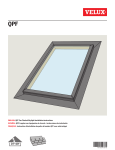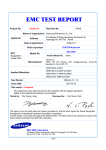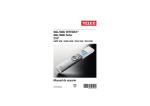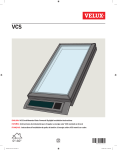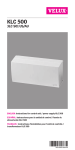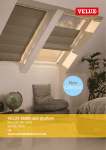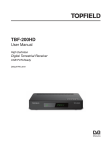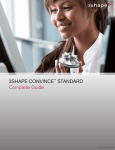Download KLR 200 User Manual
Transcript
VELUX INTEGRA® KLR 200 Version: 002.001.xxx.xxx Congratulations on your new VELUX INTEGRA® product! Thank you for buying this VELUX INTEGRA® product. The control pad has been produced and tested in accordance with the newest methods and strictest requirements and will help you to get the most out of all your VELUX INTEGRA® products. DIRECTIONS FOR USE FOR VELUX INTEGRA ® KLR 200. ©2013, 2014 VELUX GROUP ® VELUX, THE VELUX LOGO, INTEGRA, io-homecontrol AND THE io-homecontrol LOGO ARE REGISTERED TRADEMARKS USED UNDER LICENCE BY THE VELUX GROUP VAS 453347-2014-01 VELUX INTEGRA® KLR 200 Contents Important information 1 Control pad Control pad functions 2 4 5 Operation Basic operation Operation of windows 6 Operation of sunscreening products 7 Operation of lights 8 Operation of products connected to on/off switch 8 Operation of other types of io-homecontrol® products 8 Product position 8 Turn on/Home/Stop all products 8 Programs Using programs VELUX programs 9 10-14 - Using a program 10-11 - Editing a program 12-13 - Adding a program to the product navigator 14 - Resetting to default settings 14 Own programs 15-22 - Creating a program 15-17 - Editing a program 18-19 - Adding a program to the product navigator 20 - Renaming a program 21 - Silent mode operation 22 - Deleting a program 22 Smart operation Finding products 23 Keyboard 23 Renaming products Groups 24 25-28 - Creating a group 25 - Editing a group 26 - Renaming a group 27 - Deleting a group Rooms 28 29-32 - Creating a room 29 - Editing a room 30 - Renaming a room 31 - Deleting a room 32 VELUX 2 VELUX INTEGRA® KLR 200 Contents Favourites 33-34 - Editing order of products in the product navigator 33 - Editing favourites 34 Operation without using the control pad Manual operation of centre-pivot windows 35 Closing centre-pivot windows in case of power failure or discharged battery 36 Closing windows if the control pad has been mislaid 37 3 Setting up Start-up of a new VELUX INTEGRA® system Initial set-up 38 If the initial set-up fails 39 Extension of your VELUX INTEGRA® system Adding products to the control pad 40 Adding a control 41-93 - Adding a control to your system already operated with a VELUX INTEGRA® control pad KLR 200 41-53 - Adding a VELUX INTEGRA® control pad KLR 200 to your system already operated with another control 54-68 - Allowing controls already in use in their separate systems to operate each other’s products 69-93 Deleting products in the control pad 94 Joint operation of io-homecontrol® products 95-97 - Sending the security key to another io-homecontrol® control 96 - Receiving the security key of another io-homecontrol ® control 97 ® - Creating a new security key in VELUX INTEGRA control pad KLR 200 97 Settings Time and date 98-99 Language 100 Silent mode operation of products 100 Resetting the control pad 101 Security Password Changing the security key 102 103-113 4 Installation Fitting the control pad to the wall 114 Repositioning the rain sensor in case of retrofitting 115 Declaration of conformity 116 VELUX 3 VELUX INTEGRA® KLR 200 Important information Read instructions carefully before installation. Please keep instructions for future reference and hand them over to any new user. Note: These instructions cover products, product features and product offerings that may vary with markets and selected language. Consequently, the display illustrations, the display texts and the available features related to your product may differ from what is shown in these instructions. Contact your VELUX sales company for specific information, see telephone list or www.velux.com. Safety • The control pad is intended for operation by persons with the relative experience and knowledge or persons who have been given instruction concerning its use by a person responsible for their safety. • Children must not be allowed to play with the window and its electrical products, and the control pad should be kept out of their reach. • If repair or adjustment work is needed, disconnect from mains or battery supply and ensure that it cannot be reconnected unintentionally. • Before operating, ensure that the window and its electrical products can be operated without risk of damage to property or injury to people or animals. • For personal safety, never have your hand or body out of the window without first having switched off the mains or battery supply. Function • If the rain sensor gets wet, the window operator automatically closes the window; however, the ventilation flap remains open. • Disabling the rain sensor implies acceptance of the risk of rain water being able to enter the building while the window is open. • To prevent the window from closing because of very fine/ weak rain, fog or dew, the rain sensor is equipped with a heating element to keep the surface dry. • If the window has been opened manually, the window operator will not be activated via the rain sensor or other automatic functions. • From fully open, it will take up to one minute from the time of activation before the window is completely closed. Therefore, in case of sudden rain, water may enter the room before the window is closed. • In case of snow and/or ice, the operation of the window may be blocked. • It is recommended to place a control pad in the room where the window and its electrical products have been installed. Product • The control pad has been designed for use with genuine VELUX products. Connection to other products may cause damage or malfunction. • The control pad is, within each market region, compatible with products with the io-homecontrol® logo. • Electrical products must be disposed of in conformity with national regulations for electronic waste and not with household waste. • Used batteries must not be disposed of together with household waste but have to be disposed of in conformity with the relevant national environmental regulations. Batteries contain substances that can be harmful if not handled and recycled correctly. • Use local authority battery disposal point where available. • The packaging can be disposed of with usual household waste. • Sound pressure level: Max 70 dB(A). • Radio frequency band: 868 MHz within Europe and 2.4 GHz in most countries outside Europe. • Radio frequency range: 200 m free field. Depending on building construction, the indoor range is approx 20 m. However, constructions with reinforced concrete, metal ceilings and plaster walls with steel members may reduce the range. • Expected battery lifetime of control pad: Up to 1 year. • Expected battery lifetime of solar powered window operator: Approx 10 years. Maintenance and service • Disconnect from mains or battery supply before carrying out any maintenance or service work to the window and products connected to it and ensure that it cannot be reconnected unintentionally during this time. • Maintenance and installation must be carried out in consideration to Health and Safety at work requirements. • If mains cable is damaged, it must be replaced by qualified personnel in accordance with national regulations. • Clean the control pad with a soft dry or damp cloth. • Dirt on the rain sensor may cause operating problems. Therefore, it is recommended to clean the rain sensor with a soft, wet cloth once or twice a year or when needed. • In case of accumulation of dirt, the solar cell should be cleaned with water and ordinary household cleaners. • Spare parts are available through your VELUX sales company. Please provide information from the data label. • If you have any technical questions, please contact your VELUX sales company, see telephone list or www.velux.com. io-homecontrol® provides advanced and secure radio technology that is easy to install. io-homecontrol® labelled products communicate with each other, improving comfort, security and energy savings. www.io-homecontrol.com VELUX 4 VELUX INTEGRA® KLR 200 Control pad 1 Control pad functions Shows product location Running program Low battery Product navigator. Shows operable product or program Activates products, for instance closing a window or running up a blind Sets the product position, for instance running a blind partly down / Pre-set closing Awning blind control Roller shutter with upper/lower elements Opens the ventilation flap of the window. The window is still closed Light gauge Access to programs and settings Stops running products. Shows the position of the product shown in the display Activates products, for instance opening a window or running down a blind Indicates the product position from 0-100. A fully opened window is 100 (100 % open), and a fully closed blind is 100 (100 % closed) Tapping the Home button turns on the display again after sleep mode and shows the first product in the product navigator. Touching and holding it for 3 seconds stops all products Battery compartment Diode Key button RESET button USB stick (type micro-USB B) Release button for battery compartment lid VELUX 5 VELUX INTEGRA® KLR 200 Operation 2 Basic operation You can operate all products by tapping icons/buttons or by dragging the slider and tapping the bar in the display. The product to be operated is shown in the middle of the product navigator display. If more products are registered in the control pad, they are shown as shadows in the display sides. Select the product you want to operate by swiping a finger over the display in the directions of the arrows. Operation of windows 1 2 3 4 5 6 7 8 Close Stop Open Open ventilation flap only. The window is still closed. Drag the slider or tap the bar to open the window to desired position. The position from 0-100 is shown in the bottom right corner. Tap the clock to close the window automatically after a given period of time. Choose for how many minutes the window is to be open and tap "OK". The icon in the bottom left corner shows for how many minutes the window will still be open. 5 1 2 4 3 7 6 8 Note: If you try to open a window while it is raining, only the ventilation flap will be opened. This function prevents the rain from coming in. Tap "OK" to accept. Alternatively, tap "Open anyway" if you want to open the window even if it is raining. The window can now be opened up to a maximum of 50 %. After 15 minutes, the window will close automatically if it is still raining. If you set the automatic closing to less than 15 minutes, the window will close automatically at the end of this time period. VELUX 6 VELUX INTEGRA® KLR 200 Operation 2 Basic operation Operation of sunscreening products Roller shutters/Awnings blinds/Blinds 1 2 3 4 Run up Stop Run down Drag the slider or tap the bar to set the position of the sunscreening product. The position from 0-100 is shown in the bottom right corner. 4 1 2 3 Roller shutters with upper/lower elements 5 6 7 6 Tap . Tap the element you want to operate. Tap "OK". You can now operate the element as described above. 7 5 Venetian blinds 1 Run up 2 Stop 3 Run down 4 Drag the slider or tap the bar to set the position of the Venetian blind. The position from 0-100 is shown in the bottom right corner. 5 Tap to set the tilting of the slats. 6 Tap to tilt the slats upwards. 7 Stop 8 Tap to tilt the slats downwards. 9 Drag the slider or tap the bar to set the tilting of the slats. The tilting from 0-100 is shown in the bottom right corner. 10 Tap to return to setting the position of the Venetian blind. 4 1 2 3 5 9 6 7 8 10 VELUX 7 VELUX INTEGRA® KLR 200 Operation 2 Basic operation Operation of lights 1 2 3 4 Turn off Stop Turn on Drag the slider or tap the bar to set the intensity of the light. The intensity from 0-100 is shown in the bottom right corner. 4 1 2 3 Operation of products connected to on/off switch 1 2 Turn off Turn on 1 2 Operation of other types of io-homecontrol® products 1 2 3 Open Stop Close Note: The example shows a garage door. 1 2 3 Product position Tap "STOP" and the position of the product can now be seen in the bottom right hand corner of the product navigator display. For instance, you can see how far a window is open. Turn on/Home/Stop all products To prolong the lifetime of the control pad batteries, the display goes into sleep mode shortly after the last touch. You turn on the display again by tapping . When the display is on, a tap on takes you home to the first product in the product navigator. Touching and holding for at least 3 seconds stops all products. VELUX 8 VELUX INTEGRA® KLR 200 Operation 2 Programs - Using programs A program can help you get a smarter home. It can ensure that your house is ventilated regularly, that internal temperatures are kept down during the day when necessary, and that the heat loss is reduced at night. Tap in the top right corner of the display to get access to the programs. Under "Programs", you will find the VELUX programs available for the products registered in your control pad. The more different products registered, the more VELUX programs available. There are eight VELUX programs. Two programs will run only once when activated. You can edit these programs. Six programs, when activated, will automatically run repeatedly according to a set schedule until you stop them. You can edit the programs. A clock at the bottom right of the program icons indicates that the program will run repeatedly. Ventilation Leaving home Good morning Sunscreening Good night On vacation Indoor climate Energy Balance In addition, you can make your own programs, see the section Creating a program. Here you can combine the program settings as you wish. When choosing a VELUX program, its contents are shown on the display. Tap to go back. Tap "Start" to activate a program. Tap "Edit" to change the individual actions/settings of the program to make them match your wishes. Tap to go back. VELUX 9 VELUX INTEGRA® KLR 200 Operation 2 Programs - VELUX programs Using a program Two examples of how to use VELUX programs are shown. Example 1 The program "Ventilation" makes it easy to open and close your windows. The example shows how to use it. 2 Tap "Programs". Tap "Ventilation". 4 Tap "Start". 5 The display asks if you want to add the program to the product navigator for easier access. Tap "No". Note: Tap "Yes" if you want to add the program to the product navigator (see page 14). 6 The clock turns blue when the program is running. Tap "Ventilation" to stop the program. 7 Tap "Stop". 8 Tap 1 Tap 3 . to finish. VELUX 10 VELUX INTEGRA® KLR 200 Operation 2 Programs - VELUX programs Example 2 The program "Leaving home" ensures that all windows are closed and that all registered locks are operated. The example shows how to use it. 1 Tap 3 Tap "Leaving home". 5 Your home is now secured until you tap "Unlock". . 2 Tap "Programs". 4 Tap "Start". Note: The display notifies you if a window has been opened manually. This window must be closed manually again to enable you to secure your home. NOTE! After starting "Leaving home", you can still operate products ordinarily with another control pad or control. However, if you try to activate a program, the display shows that operation has been blocked. VELUX 11 VELUX INTEGRA® KLR 200 Operation 2 Programs - VELUX programs Editing a program You can change the settings in a program to make it suit you better. The example shows how to change the settings in the program "Ventilation" into opening just one window and setting its opening position for ventilation purposes. 2 Tap "Programs". Tap "Ventilation". 4 Tap "Edit". 5 Tap "Program settings". 6 Tap "All windows". 7 Tap "All windows". 8 1 Tap 3 . 2 1 9 Tap the bar with the blue slider. 10 2 1 Remove ticks for the windows not to be opened 1 . Note: The individual products can be identified by tapping the icon. See also the section Finding products. 2. Tap Drag the slider or tap the bar to open window to desired position. The position from 0-100 is shown in the bottom right corner 1 . 2. Tap Continue on the next page VELUX 12 VELUX INTEGRA® KLR 200 Operation 2 Programs - VELUX programs 11 Tap 13 Tap "All windows". . Tap "All windows". 12 14 2 1 15 Tap . 17 Tap to finish. 16 Remove ticks for the windows not to be closed 1 . Note: The individual products can be identified by tapping the icon. See also the section Finding products. 2. Tap Tap . VELUX 13 VELUX INTEGRA® KLR 200 Operation 2 Programs - VELUX programs Adding a program to the product navigator You can place your program in the product navigator to make it easier to activate. The example shows how to add the program "Ventilation" to the product navigator. 1 Tap "Ventilation". 2 Tap "Start". 3 The display asks whether you want to add the program to the product navigator. 4 Now the program has been added to the product navigator where you can access it easier. Tap "Yes". Resetting to default settings To cancel your settings, you can reset to default settings. 1 Tap "Ventilation". 2 Tap "Edit". 3 Tap "Reset to default settings". 4 Tap "Yes". VELUX 14 VELUX INTEGRA® KLR 200 Operation 2 Programs - Own programs Creating a program If the VELUX programs do not cover your requirements, you can make your own program. You may for instance need to ventilate a room at a certain time every day. The example shows how to make a program with the name "Night cooling". 2 Tap "Programs". Tap "My own program". 4 Tap "Create program". Tap "Program with a schedule" if the program is to be repeated on selected days 1 . Note: Tap "Program" only if the program is to run immediately. 2. Tap 6 Tap "Add products". 1 Tap 3 5 2 1 7 2 . Tap "Windows" 2. Tap 1 . 8 2 1 1 9 Tap "Set position". 10 2 1 Scroll down the display and tick the windows to be included in the program 1 . Note: The individual products can be identified by tapping the icon. See also the section Finding products. 2. Tap Drag the slider or tap the bar to set the opening of the windows. The position from 0-100 is shown in the bottom right corner 1 . 2. Tap Continue on the next page VELUX 15 VELUX INTEGRA® KLR 200 Operation 2 Programs - Own programs Tap "Start step: 00:00". 11 Roll the wheel to set the time to open the windows 1 . Tap "OK" 2 . 12 1 2 Tap "Repeat: All days". 13 14 2 Scroll down the display and remove tick for the days not to be part of the program 1 . 2. Tap 1 . 15 Tap 17 Tap "Add products". Tap "Create new program step" to set the time to close the windows again. 16 18 2 Tap "Windows" 2. Tap 1 . 1 19 2 1 21 2 1 Scroll down the display and tick the windows to be part of the program 1 . Note: The individual products can be identified by tapping the icon. See also the section Finding products. 2. Tap 20 Tap "Set position". Drag the slider or tap the bar to set the opening of the windows to 0%. The position from 0-100 is shown in the bottom right corner 1 . 2. Tap 22 Tap "Start step: 00:00". Continue on the next page VELUX 16 VELUX INTEGRA® KLR 200 Operation 2 Programs - Own programs 23 Roll the wheel to set the time to close the windows 1 . Tap "OK" 2 . 24 Tap "Repeat: All days". Scroll down the display and remove tick for the days not to be part of the program 1 . 2. Tap 26 Tap Tap 28 1 2 25 2 . 1 27 . 2 1 29 31 Tap "Start" to activate the program. 30 Enter a name for the program, in this case "Night cooling" 1 . For use of keyboard, see the section Keyboard. 2. Tap Tap "OK". The program "Night cooling" is now in the program overview. From this overview you may start, stop and edit the program at any time. When you start it, the clock turns blue. VELUX 17 VELUX INTEGRA® KLR 200 Operation 2 Programs - Own programs Editing a program You can change the settings in a program to make it better suit your requirements. The example shows how to change the settings so that Window 3 is no longer part of the program "Night cooling". 2 Tap "Programs". Tap "Night cooling". 4 Tap "Edit". 5 Tap "Program settings". 6 Tap "All windows". 7 Tap "All windows". 8 1 Tap 3 . 2 1 9 Tap . 10 Remove tick for the window not to be opened 1 . Note: The individual products can be identified by tapping the icon. See also the section Finding products. 2. Tap Tap "All windows". Continue on the next page VELUX 18 VELUX INTEGRA® KLR 200 Operation 2 Programs - Own programs 11 Tap "All windows". 12 2 1 13 Tap . 15 Tap to finish. 14 Remove tick for the window not to be closed 1 . Note: The individual products can be identified by tapping the icon. See also the section Finding products. 2. Tap Tap . VELUX 19 VELUX INTEGRA® KLR 200 Operation 2 Programs - Own programs Adding a program to the product navigator You can place a program in the product navigator to make it easier for you to activate it. The example shows how to add the program "Night cooling" to the product navigator. 1 Tap 3 Tap "Night cooling". 5 Tick "Show in product navigator". 6 Tap . to finish. 2 Tap "Programs". 4 Tap "Edit". 7 Now the program has been added to the product navigator where you can start and stop it. VELUX 20 VELUX INTEGRA® KLR 200 Operation 2 Programs - Own programs Renaming a program You can rename your own programs. In the example, the name of the program "Night cooling" is changed into "Night program". Tap "Night cooling". 2 Tap "Edit". 3 Tap "Choose new name". 4 repeatedly to delete Tap the present name. For use of keyboard, see the section Keyboard. 5 Enter a new name for the program, in this case "Night program" 1 . 2. Tap 6 Tap "OK". Tap 8 You can find the program with the new name in the product navigator. 2 + 1 1 7 to finish. VELUX 21 VELUX INTEGRA® KLR 200 Operation 2 Programs - Own programs Silent mode operation Some products have been set to silent mode operation when they are activated by programs running according to a schedule, see also the section Using programs. This may for instance be convenient if the products are activated automatically at night. Please note that products run slower when they have been set to silent mode operation. If you opt out of silent mode operation, the products will run faster. The example shows how to deselect silent mode operation of products operated via the program "Night cooling". 1 Tap "Night cooling". 2 Tap "Edit". 3 Remove the tick for "Silent mode operation of products". 4 Silent mode operation has now been deselected. 5 Tap to finish. Deleting a program If you do not want to use one of your own programs anymore, you can delete it. The example shows how to delete the program "Night cooling". 1 Tap "Night cooling". 2 Tap "Edit". 3 Tap "Delete program". 4 Tap "Yes". VELUX 22 VELUX INTEGRA® KLR 200 Operation 2 Smart operation Finding products It may be difficult to tell the products from each other in the product navigator. If you are in doubt you can identify the product of interest at Window 3. by tapping the icon for product, for instance The example shows how to find Window 3 if for instance you are renaming the window. 1 Tap 3 Window 3 will now run briefly back and forwards so you can see whether you found the right one or not. Tap "Window 3". You can now continue renaming the window or finding another product. for "Window 3". Tap "Show". 2 Keyboard To change the names created automatically, you can enter new names via the keyboard. The keyboard is only visible when it is possible to use it. Keyboard functions: Switching between lower and upper case letters and between figures and special characters. Switching between letters and figures. Deleting the latest entered character. The example shows how to use the keyboard, for instance when you are renaming groups and want to call a group "Group 1". Enter "Group" 1 . Tap "123#" to switch to figures 2 . 1 1 2 Tap the space bar 1 . Enter "1" 2 . Tap to continue 3 . 3 2 1 2 VELUX 23 VELUX INTEGRA® KLR 200 Operation 2 Smart operation Renaming products You can change the names of products to make it easier to find and operate them. The example shows how to change the names of Window 4 and Window 5 into Left and Right respectively. 3 2 1 5 2 Tap "Name product". Tap "Window 4" 1 . Note: The individual products can be identified by tapping the icon. See also the section Finding products. 2. Tap 4 Scroll down the display to find a name for the product on the list. Note: You can also enter a name of your own by tapping "Enter name". For use of keyboard, see the section Keyboard. . 6 Tap "OK". Tap 1 . Select "Left" 2. Tap 2 1 1 7 Tap "Window 5" 2. Tap 2 1 . 8 10 1 . 1 1 9 Select "Right" 2. Tap 2 Tap "OK". Tap to finish. 11 The windows are now called "Left" and "Right" in the product navigator. VELUX 24 VELUX INTEGRA® KLR 200 Operation 2 Smart operation - Groups Creating a group If you have several products of the same type, you can operate them simultaneously by grouping them. For instance, you can open and close all windows facing south or all windows in a room at the tap on a button. The example shows how to create the group "Group 1" containing Window 2 and Window 3. N Venetian blind 1 Blind 2 Window 1 Blind 1 Window 6 Light 3 Light 1 Roller shutter 4 Roller shutter 3 Roller shutter 2 Roller shutter 1 Window 4 Window 5 Window 2 Group 1 Light 2 1 Tap 3 Tap "Create group". . Window 7 Window 3 Light 4 Tap "Groups". 2 4 2 Tap "Windows" 2. Tap 1 . 1 5 2 1 7 Scroll down the display and tick the windows to be included in the group 1 . Note: The individual products can be identified by tapping the icon. See also the section Finding products. 2. Tap 6 Tap "Operate group" to finish. Note: Tap "Create more" to create more settings. 8 2 1 Enter a name for the group, in this case "Group 1" 1 . For use of keyboard, see the section Keyboard. 2. Tap You can find the group "Group 1" in the product navigator. VELUX 25 VELUX INTEGRA® KLR 200 Operation 2 Smart operation - Groups Editing a group You can change the contents of a group by adding or removing products. The example shows how to add Window 4 and Window 5 to the group "Group 1" already consisting of Window 2 and Window 3. N Venetian blind 1 Blind 2 Window 1 Blind 1 Window 6 Light 3 Roller shutter 2 Roller shutter 1 Group 1 Window 4 Light 1 Roller shutter 4 Roller shutter 3 Window 5 Window 2 Light 2 1 Tap 3 Tap "Edit group". . Window 7 Window 3 Light 4 Tap "Groups". 2 4 Tap "Group 1" 2. Tap 2 1 . 1 5 7 Scroll down the display to find the relevant windows. Note: The individual products can be identified by tapping the icon. See also the section Finding products. 6 Tap "Operate group" to finish. Note: Tap "Edit more" to create more settings. 8 2 1 Tick the windows to be added to the group 1 . Note: Products can similarly be removed from a group by removing the tick. 2. Tap You can find the group "Group 1" containing the additional products in the product navigator. VELUX 26 VELUX INTEGRA® KLR 200 Operation 2 Smart operation - Groups Renaming a group You can change the name of a group. The example shows how to change the name "Group 1" into "South windows". . 1 Tap 3 Tap "Rename group". Tap "Groups". 2 4 2 Tap "Group 1" 2. Tap 1 . 1 5 2 Enter a name for the group, in this case "South windows" 1 . For use of keyboard, see the section Keyboard. 2. Tap 6 Tap "Operate group" to finish. Note: Tap "Name more" to create more settings. 1 7 The group is now called "South windows" in the product navigator. VELUX 27 VELUX INTEGRA® KLR 200 Operation 2 Smart operation - Groups Deleting a group You can delete a group if it is not relevant anymore. The example shows how to delete the group "South windows". Note: Only the group is deleted. You can still operate the products individually via the product navigator. . 1 Tap 3 Tap "Delete group". Tap "Groups". 2 4 2 1 5 Tap "Yes". 7 The group "South windows" is not in the product navigator anymore. However, you can still operate the products individually via the product navigator. 6 Tap the group to be deleted, in this case "South windows" 1 . 2. Tap Tap to finish. VELUX 28 VELUX INTEGRA® KLR 200 Operation 2 Smart operation - Rooms Creating a room You can create rooms corresponding to the actual rooms in your home, and put your VELUX products in them. This makes it easier to find and operate the right products. The example shows how to create the room "Bedroom" including Window 4 and Window 5 in it. Roller shutter 2 Roller shutter 1 N Venetian blind 1 Window 1 Window 4 Blind 2 Window 6 Window 5 Light 3 Roller shutter 2 Window 4 Roller shutter 1 Window 5 Blind 1 Window 7 Light 1 Roller shutter 4 Roller shutter 3 Window 2 Window 3 Bedroom Light 2 . 1 Tap 3 Tap "Create room". 5 2 Select "Bedroom" 2. Tap 1 . 2 Tap "Rooms". 4 Scroll down the display to find a name for the room on the list. Note: You can also enter a name of your own by tapping "Enter name". For use of keyboard, see the section Keyboard. 6 Scroll down the display and tick the windows in the room 1 . Note: The individual products can be identified by tapping the icon. See also the section Finding products. 2. Tap 2 1 1 7 Tap "Operate room" to finish. Note: Tap "Create more" to create more settings. Light 4 8 You can now find the room "Bedroom" in the product navigator. VELUX 29 VELUX INTEGRA® KLR 200 Operation 2 Smart operation - Rooms Editing a room You can change the contents of a room by adding or removing products. The example shows how to add Roller shutter 2 and Roller shutter 1 to the room "Bedroom" already consisting of Window 4 and Window 5. Roller shutter 2 Roller shutter 1 N Venetian blind 1 Blind 2 Window 1 Window 4 Blind 1 Window 6 Window 5 Light 3 Roller shutter 2 Window 4 Roller shutter 1 Window 7 Light 1 Roller shutter 4 Roller shutter 3 Window 5 Window 2 Window 3 Bedroom Light 2 1 Tap . 3 Tap "Edit room". Light 4 Tap "Rooms". 2 4 2 Tap "Bedroom" 2. Tap 1 . 1 5 7 Scroll down the display to find the roller shutters in the room. Note: The individual products can be identified by tapping the icon. See also the section Finding products. 6 Tap "Operate room" to finish. Note: Tap "Edit more" to create more settings. 8 2 1 Tick the roller shutters to be added to the room 1 . Note: Products can similarly be removed from a room by removing the tick. 2. Tap You can now see the changed contents of the room "Bedroom" in the product navigator. VELUX 30 VELUX INTEGRA® KLR 200 Operation 2 Smart operation - Rooms Renaming a room You can change the name of a room. The example shows how to change the name "Bedroom" into "Child's room". . 1 Tap 3 Tap "Rename room". Tap "Rooms". 2 4 2 Tap "Bedroom" 2. Tap 2 Select "Child's room" 2. Tap 1 . 1 5 7 Scroll down the display to find a name for the room on the list. Note: You can also enter a name of your own by tapping "Enter name". For use of keyboard, see the section Keyboard. 6 Tap "Operate room" to finish. Note: Tap "Rename more" to create more settings. 8 1 . 1 The room is now called "Child's room" in the product navigator. VELUX 31 VELUX INTEGRA® KLR 200 Operation 2 Smart operation - Rooms Deleting a room You can delete a room if it is not relevant anymore. The example shows how to delete the room "Child's room". Note: Only the room is deleted. You can still operate the products individually via the product navigator. . 1 Tap 3 Tap "Delete room". Tap "Rooms". 2 4 2 1 5 Tap "Yes". 7 The room "Child's room" is not in the product navigator anymore. However, you can still operate the products individually via the product navigator. 6 Tap the room to be deleted, in this case "Child's room 1 . 2. Tap Tap to finish. VELUX 32 VELUX INTEGRA® KLR 200 Operation 2 Smart operation - Favourites Editing order of products in the product navigator If you use some products, groups or programs more often than others, it may be convenient to show them in another order in the product navigator. The example shows how to put the products Window 4 and Window 5 first in the product navigator. 1 Tap . 3 Tap "Order of products". 5 Tap 7 Scroll down the display to find the relevant product, in this case "Window 5". Note: The individual products can be identified by tapping the icon. See also the section Finding products. 9 Tap . 10 Tap "OK". 11 Tap to finish. 12 Window 4 and Window 5 are now at the top of the product navigator. . 2 Tap "Product navigator". 4 Scroll down the display to find the relevant product, in this case "Window 4". Note: The individual products can be identified by tapping the icon. See also the section Finding products. 6 Tap three consecutive times to put Window 4 in front of Window 1. 8 Complete the actions in items 5 and 6 for Window 5 to put it beneath Window 4. VELUX 33 VELUX INTEGRA® KLR 200 Operation 2 Smart operation - Favourites Editing favourites When activating the function "Favourites", the product navigator only shows the products, groups and/or programs you use most often. You can at any time choose to see all your products, groups and/or programs again. The example shows how to choose Window 1, Roller shutter 1 and Venetian blind 1 as favourites. In consequence, these products will be the only ones shown in the product navigator. This may be convenient if the control pad is only to be used in the room where these products are located. 2 Tap "Product navigator". Tap "Favourites". 4 Tap "Edit favourites". As default all products have been chosen as favourites. Remove the tick for all products not to be favourites. 6 Tap when only the products to be favourites remain ticked, in this case Window 1, Roller shutter 1 and Venetian blind 1. 8 Tap 1 Tap 3 5 . Note: The individual products can be identified by tapping the icon. See also the section Finding products. 7 Tap "OK". 9 The product navigator now shows the three chosen products only. to finish. To be able to see all products again, you must remove the tick for "Show favourites" in item 8. VELUX 34 VELUX INTEGRA® KLR 200 Operation Operation without using the control pad 2 Manual operation of centre-pivot windows You can open and close your centre-pivot window manually. If the window is already open, you must close it fully via the control pad first. • Open the window by pulling downwards on the control bar of the window. • Close the window again by pushing the control bar back again. Note: If you have opened the window manually, you must also close it manually to be able to operate it with the control pad again. This also applies to making the programs run and the window close automatically in case of rain. VELUX 35 VELUX INTEGRA® KLR 200 Operation 2 Operation without using the control pad Closing centre-pivot windows in case of power failure or discharged battery A B 1 2 In case of power failure or discharged battery, you can close your centre-pivot window manually by disengaging the chain on the ventilation flap of the window. There are two different ways of doing this, depending on window type, where the ventilation flap can look like A or B . See below on how to disengage the chain on the ventilation flap according to your window type. A The ventilation flap of the window looks like A : 1 Disengage the chain by pressing the release clip on the flap bracket. 2 Remove the flap bracket. 3 Fold the chain as shown, and close the ventilation flap of the window to ventilation position. 3 B 1 The ventilation flap of the window looks like B : 1 Disengage the chain by pressing the release clip on the flap bracket. 2 Fold the chain as shown, and close the window manually. 2 When the power has been reconnected or the battery has been recharged, you must re-engage the chain. • Open the window manually and unfold the chain. • Replace the flap bracket if the ventilation flap looks like A . • Run back the chain by pressing the test button on the window operator briefly. • Close the window manually. VELUX 36 VELUX INTEGRA® KLR 200 Operation 2 Operation without using the control pad Closing windows if the control pad has been mislaid If your control pad has been mislaid, you can still close your window by carrying out the following actions. Note: This feature is only available for the products shown. Centre-pivot windows 1 Determine window type A or B as shown on the previous page. Disengage the chain according to window type. 2 Press the test button on the window operator briefly. Wait until the chain stops moving then close the window manually. 1 A B 2 Flat roof windows 1 Carefully remove the cover cap on the kerb. 2 Press the test button on the window operator behind the cover cap briefly and refit the cover cap. Top-hung windows 1 Remove the cover of the window operator. 2 Press the test button on the window operator briefly and refit the cover. 1 2 1 2 VELUX 37 VELUX INTEGRA® KLR 200 Setting up 3 Start-up of a new VELUX INTEGRA® system Initial set-up Before you can operate your VELUX INTEGRA® products, they must be registered in the control pad. 1 Remove the battery compartment lid by pressing the release button with a screwdriver as illustrated 1 , 2 . Insert batteries (type AA/LR6) 3 . Replace lid. 1 3 2 In the display screen, roll the wheel in the directions of the arrows to choose language 1 . 2. Tap 3 Follow the instructions in the display, and tap when you are ready. Tap when the control pad has found all products. Note: Tap "Search again" if the control pad did not find all products and follow the instructions in the display. Go to the section If the initial setup fails if the control pad still cannot find all products even if they are connected to power. 5 Tap "OK". 2 2 1 4 VELUX 38 VELUX INTEGRA® KLR 200 Setting up 3 Start-up of a new VELUX INTEGRA® system If the initial set-up fails If the control pad cannot find some of the products, you can make the products ready for registration by manually resetting them to their initial factory settings. Note: Reset products cannot be operated until they have been registered in the control pad. See the section Initial set-up. Products can be reset in different ways, depending on window type. 1 Open window manually (if the window is already open, close it by pressing the test button on the window operator). 2 Press the test button on the window operator for at least 10 seconds. The window operator and other electrical products on the window will run briefly back and forth. Frame lights, if installed, will flash briefly. Flat roof windows 1 Carefully remove the cover cap on the kerb. 2 Press the test button on the window operator behind the cover cap for at least 10 seconds. The window operator and other electrical products on the window will run briefly back and forth. Refit cover cap. Modular skylights 1 Remove bottom flashing section from the modular skylight and unscrew the small, right-hand cover of the control unit. 2 Press the reset button in the control unit for 6-10 seconds. Screw on the cover again and refit bottom flashing section. Note: As registration in the control pad must take place within 10 minutes, you are advised to register the products before refitting bottom flashing section. 1 2 1 2 1 2 O Centre-pivot windows INT Note: Contact your local VELUX sales company for reset of products not shown. VELUX 39 VELUX INTEGRA® KLR 200 Setting up 3 Extension of your VELUX INTEGRA® system Adding products to the control pad You can operate up to 200 products, for instance windows, roller shutters and blinds, by registering them in your control pad. The example shows how to add more products to the control pad by following the instructions in the display. . 1 Tap 3 Tap "Add new products". 5 Tap when the control pad has found the products. 2 Tap "New product". 4 Tap . You can now operate the new products. VELUX 40 VELUX INTEGRA® KLR 200 Setting up 3 Extension of your VELUX INTEGRA® system - Adding a control Adding a control to your system already operated with a VELUX INTEGRA® control pad KLR 200 "Control" is used as a generic term for all devices that can operate VELUX INTEGRA® products. To operate your VELUX INTEGRA® products with additional controls, the contents of the control pad KLR 200 already in use can be copied to other controls. Note: If you have edited the standard programs or made your own programs, these are not copied to the additional control. To find the control you want to add to your system, please see the page references below. VELUX INTEGRA® control pad KLR 200 (3LR A02) Pages 42-43 VELUX INTEGRA® controller KRX 100 (3LF D02) Pages 44-46 VELUX INTEGRA® remote control without display (3UR B01) Page 47 VELUX INTEGRA® interface KLF 050 fitted into a wall switch/socket of another make (3LF D50) Page 49 VELUX INTEGRA® interface KLF 100 (3LF D01) Pages 50-51 Other types of io-homecontrol® controls Pages 52-53 1 4 7 ¿ 2 5 8 0 3 6 9 # VELUX INTEGRA® control switch KLI 110 (3LI D01) Page 48 VELUX 41 VELUX INTEGRA® KLR 200 Setting up 3 Extension of your VELUX INTEGRA® system - Adding a control Adding a VELUX INTEGRA® control pad KLR 200 to your system already operated with a control pad KLR 200 The instructions below show how to copy the contents of one control pad KLR 200 to another. Control pad KLR 200 to send a copy is called control A . Control pad KLR 200 to receive a copy is called control B . A First execute items 1-4 with B . 1 B 1 B 3 Remove the battery compartment lid by pressing the release button with a screwdriver as illustrated 1 , 2 . Insert batteries (type AA/LR6) 3 . Replace lid. 2 2 2 B 1 4 In the display screen, roll the wheel in the directions of the arrows to choose language 1 . 2. Tap 3 B Follow the instructions in the display and tap when you are ready. Do not tap "Receive copy" until item 9. B Continue on the next page VELUX 42 VELUX INTEGRA® KLR 200 Setting up 3 Extension of your VELUX INTEGRA® system - Adding a control Now execute items 5-8 with 5 A . Tap . 6 A A 7 Tap "Copy control pad". 8 Tap . A A You now have two minutes to execute item 9 with 9 Tap "New product". B . Tap "Receive copy". B Follow the instructions in the display and tap when you are ready. 11 Tap on both control pads to finish. 10 Tap "OK". B VELUX 43 VELUX INTEGRA® KLR 200 Setting up 3 Extension of your VELUX INTEGRA® system - Adding a control Adding a VELUX INTEGRA® controller KRX 100 to your system already operated with a control pad KLR 200 The instructions below show how to copy the contents of control pad KLR 200 to controller KRX 100. See also the instructions for the controller. Note: Only available for VELUX INTEGRA® products with radio frequency 868 MHz. Control pad KLR 200 to send a copy is called control A . Controller KRX 100 to receive a copy is called control B . First execute items 1-3 with B Connect to mains supply: Remove the back cover of the controller as shown. Click the adaptor plug into the controller and replace the cover. Connect the adaptor to mains supply. Note: The controller saves the selected settings even if the mains supply is disconnected. Therefore, it is advisable not to fit the controller permanently until the sunscreening products and the sensors have been registered in the controller. However, time and date are only saved for 30 seconds after disconnection of mains supply. B RESET B Select language: to highlight your Press language. Press "Enter" to confirm your choice. LANGUAGE Dansk English Français Deutsch Enter P1 P2 B . 1 2 A 3 SET TIME B 11:0 0 Enter Back P1 P2 Set time: Press to set minutes. Press "Enter" to change to hours. Press to set hours. Press "Enter" to confirm your settings. Continue on the next page VELUX 44 VELUX INTEGRA® KLR 200 Setting up 3 Extension of your VELUX INTEGRA® system - Adding a control Prepare sensors and register them in the controller. Note: You have 10 minutes to execute items 4-8. Prepare sensors for registration: Press the button at the bottom of the sensor with a pointed object for at least 5 seconds until the diode flashes. 4 B reset 5 B AUTO SET-UP Prepare sensors for registration and press Register within 10 minutes Register Register sensors in the controller: "Register" to register Press the two sensors. Back reset 6 Registration is running. This may take several minutes. AUTO SET-UP B 7 INFORMATION B Sensor registered The display shows "Sensor registered" when the sensors have been registered. Press "Continue" to proceed. Continue 8 INFORMATION B VELUX ACTIVE not enabled Menu Enable Execute items 10-13 with 10 A The display shows that the program VELUX ACTIVE has not been enabled. Press "Enable" to start registration of sunscreening products in the controller. A AUTO SET-UP B Prepare products for registration and press Register Register Do not press "Register" until item 14. Back . Tap . 11 Tap "New product". A A 12 9 Tap "Copy control pad". 13 Tap . A Continue on the next page VELUX 45 VELUX INTEGRA® KLR 200 Setting up 3 Extension of your VELUX INTEGRA® system - Adding a control You now have two minutes to execute item 14 with 14 B AUTO SET-UP Prepare products for registration and press Register Register INFORMATION B VELUX ACTIVE enabled 18 . Press "Register" in the controller to start registration. 15 AUTO SET-UP Registration is running. This may take several minutes. B Back 16 Menu B Details The display shows that the program VELUX ACTIVE has been enabled. If the display shows that the program VELUX ACTIVE has not been enabled, please refer to the section Initial set-up, Interior sunscreening products in the instructions for the controller. Tap The display shows the program mode including current temperature and time. 12 : 32 17 B 25°C Menu Disable to finish. A VELUX 46 VELUX INTEGRA® KLR 200 Setting up 3 Extension of your VELUX INTEGRA® system - Adding a control Adding a VELUX INTEGRA® remote control without display to your system already operated with a control pad KLR 200 The instructions below show how to copy the contents of control pad KLR 200 to the remote control without display. See also the instructions for the remote control. Note: Only available for VELUX INTEGRA® products with radio frequency 868 MHz. Control pad KLR 200 to send a copy is called control A . The remote control without display to receive a copy is called control B . First execute items 1-5 with A . 2 Tap "Prepare one-way control". 3 4 Tap "Choose products". A A A Tap "New product". A A 5 B . Tap 1 A 2 1 Scroll down the display and choose the product to be added 1 . Note: individual products can be identified by tapping the icon. See also the section Finding products. 2. Tap You now have 10 minutes to execute item 6 with 6 B Max 1 sec B . Press briefly the RESET button on the back with a pointed object to register the new product. You can now operate the chosen product with B . 7 A Tap to finish. Note: To add more products, tap "Choose more" and repeat items 5-7. VELUX 47 VELUX INTEGRA® KLR 200 Setting up 3 Extension of your VELUX INTEGRA® system - Adding a control Adding a VELUX INTEGRA® control switch KLI 110 to your system already operated with a control pad KLR 200 The instructions below show how to copy the contents of control pad KLR 200 to control switch KLI 110. See also the instructions for the control switch. Control pad KLR 200 to send a copy is called control A . Control switch KLI 110 to receive a copy is called control B . A First execute items 1-5 with A . Tap 1 B . 2 Tap "New product". A A Tap "Prepare one-way control". 3 4 Tap "Choose products". A A 5 Scroll down the display and choose the product to be added 1 . Note: individual products can be identified by tapping the icon. See also section Find products. 2. Tap 2 A 1 You now have 10 minutes to execute item 6 with 6 + B Max 1 sec B . Press briefly the RESET button on the back to register the new product. You can now operate the chosen product with B . 7 A Tap to finish. Note: To add more products, tap "Choose more" and repeat items 5-7. + VELUX 48 VELUX INTEGRA® KLR 200 Setting up 3 Extension of your VELUX INTEGRA® system - Adding a control Adding a VELUX INTEGRA® interface KLF 050, which is fitted into a wall switch/socket of another make, to your system already operated with a control pad KLR 200 The instructions below show how to copy the contents of control pad KLR 200 to interface KLF 050 fitted into a wall switch/socket of another make. See also the instructions for the interface. Note: Only available for VELUX INTEGRA® products with radio frequency 868 MHz. Control pad KLR 200 to send a copy is called control Interface KLF 050 to receive a copy is called control First execute items 1-5 with A . . . 2 Tap "Prepare one-way control". 3 2 B 4 Tap "Choose products". 1 Scroll down the display and choose the product to be added 1 . Note: The individual products can be identified by tapping the icon. See also the section Finding products. 2. Tap You now have 10 minutes to execute item 6 with 6 Tap "New product". A A A B A A 5 A . Tap 1 A B Max 1 sec B . Press briefly the SET button on the back with a pointed object to register the new product. You can now operate the chosen product with B . 7 A Tap to finish. Note: To add more products, tap "Choose more" and repeat items 5-7. VELUX 49 VELUX INTEGRA® KLR 200 Setting up 3 Extension of your VELUX INTEGRA® system - Adding a control Adding a VELUX INTEGRA® interface KLF 100 to your system already operated with a control pad KLR 200 The instructions below show how to copy the contents of control pad KLR 200 to interface KLF 100. See also the instructions for the interface. Control pad KLR 200 to send a copy is called control A . Interface KLF 100 to receive a copy is called control B . A First execute item 1 with 1 B B . Follow the instructions for the interface until the section where menu item H is highlighted. A B CD E F GH SYSTEM SETTINGS Register products Select products Security key Enter Back Now execute items 2-5 with 2 A . Tap . A 3 Tap "New product". A A 4 B Tap "Copy control pad". 5 Tap . A Continue on the next page VELUX 50 VELUX INTEGRA® KLR 200 Setting up 3 Extension of your VELUX INTEGRA® system - Adding a control You now have two minutes to execute item 6 with 6 B A B CD E F GH SYSTEM SETTINGS Register products Select products Security key Enter Back 8 INFORMATION B New products registered . Press to highlight "Register products". Press "Enter" to confirm your choice. 7 AUTO SET-UP B Automatic registration is running. Please wait. The registration can take up to one minute. Back The display shows that the new product(s) has/have been registered. Back 10 B Tap 9 B A B CD E F GH Press "Back" to finish. SYSTEM SETTINGS Register products Select products Security key Enter Back to finish. A VELUX 51 VELUX INTEGRA® KLR 200 Setting up 3 Extension of your VELUX INTEGRA® system - Adding a control Adding other types of io-homecontrol® controls to your system already operated with a VELUX INTEGRA® control pad KLR 200 1 4 7 The instructions below show how to copy the contents of control pad KLR 200 to another type of io-homecontrol® control. See also the instructions for the control in question. ¿ 2 5 8 0 3 6 9 # Note: Only available for VELUX INTEGRA® products with radio frequency 868 MHz. Control pad KLR 200 to send a copy is called control A . io-homecontrol® control to receive a copy is called control B . A The instructions are divided into two sections: Instructions for one-way controls marked with this symbol on the product 1 Instructions for two-way controls marked with this symbol on the product 2 One-way controls 1 First execute items 1-5 with A . Tap 1 . 2 Tap "Prepare one-way control". 3 4 Tap "Choose products". A A 5 2 A 1 Scroll down the display and choose the product to be added 1 . Note: The individual products can be identified by tapping the icon. See also the section Finding products. 2. Tap You now have 10 minutes to execute item 6 with B Tap "New product". A A 6 B 1 4 7 ¿ 2 5 8 0 3 6 9 # B . See instructions for the io-homecontrol® control. 7 Tap to finish. A VELUX 52 VELUX INTEGRA® KLR 200 Setting up 3 Extension of your VELUX INTEGRA® system - Adding a control Two-way controls 2 First execute items 1-4 with A . Tap 1 . 2 A A Tap "Copy control pad". 3 You now have two minutes to execute item 5 with B 4 Tap . Tap to finish. A A 5 Tap "New product". 1 4 7 ¿ 2 5 8 0 3 6 9 # B . See instructions for the io-homecontrol® control. You may also refer to the section Joint operation of io-homecontrol® products. 6 A VELUX 53 VELUX INTEGRA® KLR 200 Setting up 3 Extension of your VELUX INTEGRA® system - Adding a control Adding a VELUX INTEGRA® control pad KLR 200 to your system already operated with another control "Control" is used as a generic term for all devices that can operate VELUX INTEGRA® products. To operate your VELUX INTEGRA® products with additional controls, the contents of the control already in use can be copied to your new control pad KLR 200. Note: If you have edited the standard programs or made your own programs, these are not copied to your new control pad. To find the control already operating your system, please see the page references below. VELUX INTEGRA® remote control KLR 100 (3LR A01) Pages 55-56 VELUX INTEGRA® controller KRX 100 (3LF D02) Pages 57-58 VELUX INTEGRA® interface KLF 050 fitted into a wall switch/socket of another make (3LF D50) Pages 63-64 VELUX INTEGRA® interface KLF 100 (3LF D01) Pages 65-66 Other types of io-homecontrol® control Pages 67-68 1 4 7 ¿ 2 5 8 0 3 6 9 # VELUX INTEGRA® remote control without display (3UR B01) Pages 59-60 VELUX INTEGRA® control switch KLI 110 (3LI D01) Pages 61-62 VELUX 54 VELUX INTEGRA® KLR 200 Setting up 3 Extension of your VELUX INTEGRA® system - Adding a control Adding a VELUX INTEGRA® control pad KLR 200 to your system already operated with a remote control KLR 100 The instructions below show how to copy the contents from the remote control KLR 100 already in use to control pad KLR 200. See also the instructions for the remote control. Remote control KLR 100 to send a copy is called control A . Control pad KLR 200 to receive a copy is called control B . A First execute items 1-4 with B B . Remove the battery compartment lid by pressing the release button with a screwdriver as illustrated 1 , 2 . Insert batteries (type AA/LR6) 3 . Replace lid. 1 B 1 3 2 2 2 B 1 4 In the display screen, roll the wheel in the directions of the arrows to choose language 1 . 2. Tap 3 B Follow the instructions in the display and tap when you are ready. Do not tap "Receive copy" until item 8. B Continue on the next page VELUX 55 VELUX INTEGRA® KLR 200 Setting up 3 Extension of your VELUX INTEGRA® system - Adding a control Now execute items 5-7 with House A No. 1 Window A . Press 5 7 A "Menu". A B 10 B MENU House settings User settings System settings Program settings Menu Locate Enter Back P1 P2 P1 P2 SYSTEM SETTINGS Register product Copy system Security key &RQ¿JXre to highlight "System Press settings". Press "Enter" to confirm your choice. Press to highlight "Copy system". "Enter" to confirm Press your choice. Enter Back P1 P2 You now have two minutes to execute item 8 with 8 6 B . Tap "Receive copy". Follow the instructions in the display and tap when you are ready. Tap to finish. Tap "OK". 9 B 11 A SYSTEM SETTINGS Press "Back" to finish. Register product Copy system Security key &RQ¿JXre Enter Back P1 P2 VELUX 56 VELUX INTEGRA® KLR 200 Setting up 3 Extension of your VELUX INTEGRA® system - Adding a control Adding a VELUX INTEGRA® control pad KLR 200 to your system already operated with a controller KRX 100 The instructions below show how to copy the contents from the controller KRX 100 already in use to control pad KLR 200. See also the instructions for the controller. Note: Only available for VELUX INTEGRA® products with radio frequency 868 MHz. Controller KRX 100 to send a copy is called control A . Control pad KLR 200 to receive a copy is called control First execute items 1-4 with B B A . B . Remove the battery compartment lid by pressing the release button with a screwdriver as illustrated 1 , 2 . Insert batteries (type AA/LR6) 3 . Replace lid. 1 B 1 3 2 2 2 B 1 4 In the display screen, roll the wheel in the directions of the arrows to choose language 1 . 2. Tap 3 B Follow the instructions in the display and tap when you are ready. Do not tap "Receive copy" until item 8. B Continue on the next page VELUX 57 VELUX INTEGRA® KLR 200 Setting up 3 Extension of your VELUX INTEGRA® system - Adding a control Now execute items 5-7 with A Press 12 : 32 5 . "Menu". 6 to highlight "System Press settings". MENU User settings A A 25°C Menu Program settings Disable P1 7 A P2 SYSTEM SETTINGS Register product Copy system Security key Delete sensor Enter Back P1 P2 B 10 B Enter Back P1 P2 to highlight "Copy Press system". Press "Enter" to confirm your choice. You now have two minutes to execute item 8 with 8 Press "Enter" to confirm your choice. System settings B . Tap "Receive copy". Follow the instructions in the display and tap when you are ready. Tap to finish. Tap "OK". 9 B 11 A SYSTEM SETTINGS Press "Back" to finish. Register product Copy system Security key &RQ¿JXre Enter Back P1 P2 VELUX 58 VELUX INTEGRA® KLR 200 Setting up 3 Extension of your VELUX INTEGRA® system - Adding a control Adding a VELUX INTEGRA® control pad KLR 200 to your system already operated with a VELUX INTEGRA® remote control without display The instructions below show how to copy the contents from the remote control without display already in use to control pad KLR 200. See also the instructions for the remote control. Note: Only available for VELUX INTEGRA® products with radio frequency 868 MHz. The remote control without display to send a copy is called control A . Control pad KLR 200 to receive a copy is called control B . First execute item 1 with A B . 1 A Min 10 sec Press the RESET button on the back with a pointed object for at least 10 seconds to prepare the products for copying. You now have two minutes to execute items 2-7 with B . 2 B 1 A 3 Remove the battery compartment lid by pressing the release button with a screwdriver as illustrated 1 , 2 . Insert batteries (type AA/LR6) 3 . Replace lid. 2 3 2 B 1 In the display screen, roll the wheel in the directions of the arrows to choose language 1 . 2. Tap Continue on the next page VELUX 59 VELUX INTEGRA® KLR 200 Setting up 3 Extension of your VELUX INTEGRA® system - Adding a control 4 B 6 B Follow the instructions in the display and tap when you are ready. 5 Tap "OK". 7 B The control pad shows that it has found the products. Note: Tap "Search again" if the control pad did not find all products and follow the instructions in the display. Go to the section If the initial set-up fails if the control pad still cannot find all products even if they are connected to power. Tap to finish. B VELUX 60 VELUX INTEGRA® KLR 200 Setting up 3 Extension of your VELUX INTEGRA® system - Adding a control Adding a VELUX INTEGRA® control pad KLR 200 to your system already operated with a control switch KLI 110 The instructions below show how to copy the contents from the control switch KLI 110 already in use to control pad KLR 200. See also the instructions for the control switch. Control switch KLI 110 to send a copy is called control A . Control pad KLR 200 to receive a copy is called control B . A First execute item 1 with A . 1 + A B Press the RESET button on the back for at least 10 seconds to prepare the products for copying. Min 10 sec + You now have two minutes to execute items 2-7 with B . Remove the battery compartment lid by pressing the release button with a screwdriver as illustrated 1 , 2 . Insert batteries (type AA/LR6) 3 . Replace lid. 2 B 1 3 2 3 2 B 1 In the display screen, roll the wheel in the directions of the arrows to choose language 1 . 2. Tap Continue on the next page VELUX 61 VELUX INTEGRA® KLR 200 Setting up 3 Extension of your VELUX INTEGRA® system - Adding a control 4 B 6 B Follow the instructions in the display and tap when you are ready. 5 Tap "OK". 7 B The control pad shows that it has found the products. Note: Tap "Search again" if the control pad did not find all products and follow the instructions in the display. Go to the section If the initial set-up fails if the control pad still cannot find all products even if they are connected to power. Tap to finish. B VELUX 62 VELUX INTEGRA® KLR 200 Setting up 3 Extension of your VELUX INTEGRA® system - Adding a control Adding a VELUX INTEGRA® control pad KLR 200 to your system already operated with an interface KLF 050 fitted into a wall switch/socket of another make The instructions below show how to copy the contents from interface KLF 050 already in use to control pad KLR 200. See also the instructions for the interface. Note: Only available for VELUX INTEGRA® products with radio frequency 868 MHz. Interface KLF 050 to send a copy is called control A . Control pad KLR 200 to receive a copy is called control First execute item 1 with 1 A . A B . Min 10 sec A B Press the SET button on the back with a pointed object for at least 10 seconds to prepare the products for copying. You now have two minutes to execute items 2-7 with B . Remove the battery compartment lid by pressing the release button with a screwdriver as illustrated 1 , 2 . Insert batteries (type AA/LR6) 3 . Replace lid. 2 B 1 3 2 3 2 B 1 In the display screen, roll the wheel in the directions of the arrows to choose language 1 . 2. Tap Continue on the next page VELUX 63 VELUX INTEGRA® KLR 200 Setting up 3 Extension of your VELUX INTEGRA® system - Adding a control 4 B 6 B Follow the instructions in the display and tap when you are ready. 5 Tap "OK". 7 B The control pad shows that it has found the products. Note: Tap "Search again" if the control pad did not find all products and follow the instructions in the display. Go to the section If the initial set-up fails if the control pad still cannot find all products even if they are connected to power. Tap to finish. B VELUX 64 VELUX INTEGRA® KLR 200 Setting up 3 Extension of your VELUX INTEGRA® system - Adding a control Adding a VELUX INTEGRA® control pad KLR 200 to your system already operated with an interface KLF 100 The instructions below show how to copy the contents from interface KLF 100 already in use to control pad KLR 200. See also the instructions for the interface. Interface KLF 100 to send a copy is called control A . Control pad KLR 200 to receive a copy is called control B . A First execute item 1-4 with B B . Remove the battery compartment lid by pressing the release button with a screwdriver as illustrated 1 , 2 . Insert batteries (type AA/LR6) 3 . Replace lid. 1 B 1 3 2 2 2 B 1 4 In the display screen, roll the wheel in the directions of the arrows to choose language 1 . 2. Tap 3 B Follow the instructions in the display and tap when you are ready. Do not tap "Receive copy" until item 6. B Continue on the next page VELUX 65 VELUX INTEGRA® KLR 200 Setting up 3 Extension of your VELUX INTEGRA® system - Adding a control Now execute item 5 with 5 A A . A B CD E F GH SYSTEM SETTINGS Select products Security key Copy system Enter Back Follow the instructions for the interface until the section where menu item H is highlighted. to highlight "Copy Press system". Press "Enter" to confirm your choice. You now have two minutes to execute item 6 with 6 B 8 B B . Tap "Receive copy". Follow the instructions in the display and tap when you are ready. Tap to finish. Tap "OK". 7 B 9 A A B CD E F GH Press "Back" to finish. SYSTEM SETTINGS Select products Security key Copy system Enter Back VELUX 66 VELUX INTEGRA® KLR 200 Setting up 3 Extension of your VELUX INTEGRA® system - Adding a control Adding a VELUX INTEGRA® control pad KLR 200 to your system already operated with another type of io-homecontrol® control The instructions below show how to copy the contents from the io-homecontrol® control already in use to control pad KLR 200. See also the instructions for the control or the section Joint operation of io-homecontrol® products. 1 4 7 ¿ Note: Only available for VELUX INTEGRA® products with radio frequency 868 MHz. io-homecontrol® control to send a copy is called control Control pad KLR 200 to receive a copy is called control First execute items 1-4 with A 2 5 8 0 3 6 9 # A . B. A B . Remove the battery compartment lid by pressing the release button with a screwdriver as illustrated 1 , 2 . Insert batteries (type AA/LR6) 3 . Replace lid. 1 B 1 3 2 2 2 B 1 4 In the display screen, roll the wheel in the directions of the arrows to choose language 1 . 2. Tap 3 B Follow the instructions in the display and tap when you are ready. Do not tap "Receive copy" until item 6. B Continue on the next page VELUX 67 VELUX INTEGRA® KLR 200 Setting up 3 Extension of your VELUX INTEGRA® system - Adding a control Now execute item 5 with 5 A 1 4 7 ¿ 2 5 8 0 3 6 9 # A . See instructions for the iohomecontrol® control. If you have two-way controls, you may also refer to the section Joint operation of io-homecontrol® products. You now have two minutes to execute item 6 with 6 B 8 B . Tap "Receive copy". Follow the instructions in the display and tap when you are ready. Tap 7 Tap "OK". B to finish. B VELUX 68 VELUX INTEGRA® KLR 200 Setting up 3 Extension of your VELUX INTEGRA® system - Adding a control Allowing controls already in use in their separate systems to operate each other’s products "Control" is used as a generic term for all devices that can operate VELUX INTEGRA® products. If you have two (or more) controls that are already in use in their separate systems where they operate their separate products, you can make these operate each other’s products. To do this, you must register all products already registered in each separate control in both controls so that all products will have the same security key. To find the control with which control pad KLR 200 is to be merged, please see the page references below. VELUX INTEGRA® control pad KLR 200 (3LR A02) Pages 70-71 VELUX INTEGRA® remote control KLR 100 (3LR A01) Pages 72-73 VELUX INTEGRA® controller KRX 100 (3LF D02) Pages 74-75 VELUX INTEGRA® control switch KLI 110 (3LI D01) Page 77 VELUX INTEGRA® interface KLF 050 fitted into a wall switch/socket of another make (3LF D50) Page 78 VELUX INTEGRA® interface KLF 100 (3LF D01) Pages 79-80 Other types of io-homecontrol® controls Pages 81-83 1 4 7 ¿ 2 5 8 0 3 6 9 # VELUX INTEGRA® remote control without display (3UR B01) Page 76 VELUX 69 VELUX INTEGRA® KLR 200 Setting up 3 Extension of your VELUX INTEGRA® system - Adding a control Allowing two or more VELUX INTEGRA® control pads KLR 200 in their separate systems to operate each other’s products The instructions below show how to make a control pad KLR 200 also operate the products registered in another control pad KLR 200. Control pad KLR 200 to receive products is called control A . Control pad KLR 200 to send products is called control B . A First execute items 1-4 with 1 A . Tap . 2 A 3 Tap "Merge control pads". Tap B Tap "Receive products". . . B B 4 A You now have two minutes to execute items 5-8 with 7 Tap "New product". A A 5 B 6 Tap "New product". B Tap "Merge control pads". 8 Tap "Send products". B now transfers products to A B Continue on the next page VELUX 70 . VELUX INTEGRA® KLR 200 Setting up 3 Extension of your VELUX INTEGRA® system - Adding a control Execute items 9-11 with 9 A . Tap Products received . 1 product received. Note that the name of the received product has been changed. 10 The display asks if you want to receive more products. A Tap "No". A Tap 11 to finish. A Execute items 12-13 with 12 B B . Tap "No" if the control pad shall be able to operate its own products only. 13 Tap to finish. B Note: Tap "Yes" if the opposite is the case. Now A can operate all products. To be able to operate all products with B as well, you must follow the section Adding products to the control pad. If you have additional controls that prior to the transfer were able to operate the same products as A , their security keys must also be synchronised to be able to operate these products again. Please refer to the list on page 84. 1 4 7 ¿ 2 5 8 0 3 6 9 # VELUX 71 VELUX INTEGRA® KLR 200 Setting up 3 Extension of your VELUX INTEGRA® system - Adding a control Allowing a VELUX INTEGRA® control pad KLR 200 and a remote control KLR 100 in their separate systems to operate each other’s products The instructions below show how to make a control pad KLR 200 also operate the products registered in a remote control KLR 100. Control pad KLR 200 to receive products is called control A . Remote control KLR 100 to send products is called control B . A First execute items 1-4 with A . Tap 1 . A Tap "Merge control pads". 3 A Tap "Receive products". 4 A You now have two minutes to execute items 5-7 with Press 5 House B No. 1 Window B Tap "New product". 2 A 7 B B . "Menu". 6 B to highlight "System Press settings". MENU User settings "Enter" to confirm Press your choice. System settings Program settings Menu Locate Enter Back P1 P2 P1 P2 SYSTEM SETTINGS Register product Copy system Security key Delete sensor to highlight "Copy Press system". Press "Enter" to confirm your choice. B Enter Back P1 P2 to now transfers products A. Continue on the next page VELUX 72 VELUX INTEGRA® KLR 200 Setting up 3 Extension of your VELUX INTEGRA® system - Adding a control Execute items 8-10 with 8 A . Tap Products received . 9 1 product received. Note that the name of the received product has been changed. A A The display asks if you want to receive more products. Tap "No". Tap 10 to finish. A Execute item 11 with 11 B B . SYSTEM SETTINGS Press "Back" to finish. Register product Copy system Security key Delete sensor Enter Back P1 P2 Now A can operate all products. To be able to operate all products with B as well, you must follow the section Registering new products in the directions for use for remote control KLR 100. If you have additional controls that prior to the transfer were able to operate the same products as A , their security keys must also be synchronised to be able to operate these products again. Please refer to the list on page 84. 1 4 7 ¿ 2 5 8 0 3 6 9 # VELUX 73 VELUX INTEGRA® KLR 200 Setting up 3 Extension of your VELUX INTEGRA® system - Adding a control Allowing a VELUX INTEGRA® control pad KLR 200 and a controller KRX 100 in their separate systems to operate each other’s products The instructions below show how to make a control pad KLR 200 also operate the products registered in a controller KRX 100. Note: Only available for VELUX INTEGRA® products with radio frequency 868 MHz. Control pad KLR 200 to receive products is called control Controller KRX 100 to send products is called control B . First execute items 1-4 with A A . A B . Tap 1 . Tap "New product". 2 A A Tap "Merge control pads". 3 A Tap "Receive products". 4 A You now have two minutes to execute items 5-7 with Press 12 : 32 5 B . "Menu". 6 to highlight Press "System settings". MENU User settings B B 25°C 7 B "Enter" to conPress firm your choice. System settings Program settings Menu Disable Enter Back P1 P2 P1 P2 SYSTEM SETTINGS Register product Copy system Security key Delete sensor Press to highlight "Copy system". Press "Enter" to confirm your choice. B Enter Back P1 P2 to now transfers products A. Continue on the next page VELUX 74 VELUX INTEGRA® KLR 200 Setting up 3 Extension of your VELUX INTEGRA® system - Adding a control Execute items 8-10 with 8 A . Tap Products received . 1 product received. Note that the name of the received product has been changed. A Tap 10 9 The display asks if you want to receive more products. A Tap "No". to finish. A Execute item 11 with 11 B B . SYSTEM SETTINGS Press "Back" to finish. Register product Copy system Security key Delete sensor Enter Back P1 P2 Now A can operate all products. To be able to operate all products with B as well, you must follow the section Registering sunscreening products in controller in the instructions for controller KRX 100. If you have additional controls that prior to the transfer were able to operate the same products as A , their security keys must also be synchronised to be able to operate these products again. Please refer to the list on page 84. 1 4 7 ¿ 2 5 8 0 3 6 9 # VELUX 75 VELUX INTEGRA® KLR 200 Setting up 3 Extension of your VELUX INTEGRA® system - Adding a control Allowing a VELUX INTEGRA® control pad KLR 200 and a VELUX INTEGRA® remote control without display in their separate systems to operate each other’s products The instructions below show how to make a control pad KLR 200 also operate the products registered in a remote control without display. Note: Only available for VELUX INTEGRA® products with radio frequency 868 MHz. A Control pad KLR 200 to receive products is called control A . The remote control without display to send products is called control B . First execute item 1 with B . 1 B Min 10 sec Press the RESET button on the back with a pointed object for at least 10 seconds to prepare the products for registration. You now have 10 minutes to execute items 2-6 with Tap 2 A . . A 3 Tap "New product". A Tap "Add new products". 4 A 5 Tap . A 6 A B 1 Tap when the control pad has found the products 1 . You can now operate the new products. Tap to finish 2 . 2 To be able to operate selected products with B as well, you must follow the section Additional remote controls in the instructions for control system KUX 100. VELUX 76 VELUX INTEGRA® KLR 200 Setting up 3 Extension of your VELUX INTEGRA® system - Adding a control Allowing a VELUX INTEGRA® control pad KLR 200 and a control switch KLI 110 in their separate systems to operate each other’s products The instructions below show how to make a control pad KLR 200 also operate the products registered in a control switch KLI 110. Control pad KLR 200 to receive products is called control A . Control switch KLI 110 to send products is called control B . A First execute item 1 with B . 1 + B B Press the RESET button on the back for at least 10 seconds to prepare the products for registration. Min 10 sec + You now have 10 minutes to execute items 2-6 with Tap 2 A . . A Tap "New product". A Tap "Add new products". 4 A 5 Tap . A 6 A 3 1 Tap when the control pad has found the products 1 . You can now operate the new products. Tap to finish 2 . 2 To be able to operate selected products with B as well, you must follow the section More than one activation control in the instructions for control switch KLI 110. VELUX 77 VELUX INTEGRA® KLR 200 Setting up 3 Extension of your VELUX INTEGRA® system - Adding a control Allowing a VELUX INTEGRA® control pad KLR 200 and an interface KLF 050 in their separate systems to operate each other’s products The instructions below show how to make a control pad KLR 200 also operate the products registered in an interface KLF 050. Note: Only available for VELUX INTEGRA® products with radio frequency 868 MHz. Control pad KLR 200 to receive products is called control Interface KLF 050 to send products is called control B . First execute item 1 with 1 B Tap A B . . A 3 Tap "New product". A Tap "Add new products". 4 A 5 Tap . A 6 A A Press the SET button on the back with a pointed object for at least 10 seconds to prepare the products for registration. You now have 10 minutes to execute items 2-6 with 2 . . Min 10 sec B A 1 Tap when the control pad has found the products 1 . You can now operate the new products. Tap to finish 2 . 2 To be able to operate selected products with B as well, you must follow the section Putting into operation in the instructions for interface KLF 050. VELUX 78 VELUX INTEGRA® KLR 200 Setting up 3 Extension of your VELUX INTEGRA® system - Adding a control Allowing a VELUX INTEGRA® control pad KLR 200 and an interface KLF 100 in their separate systems to operate each other’s products The instructions below show how to make a control pad KLR 200 also operate the products registered in an interface KLF 100. Control pad KLR 200 to receive products is called control Interface KLF 100 to send products is called control B . A . A First execute items 1-4 with A . Tap 1 . 2 A Tap "Merge control pads". A 4 Tap "Receive products". A You now have two minutes to execute item 5 with B Tap "New product". A 3 5 B A B CD E F GH SYSTEM SETTINGS Select products Security key Copy system Enter Back B . Follow the instructions for the interface until the section where menu item H is highlighted. Press to highlight "Copy system". Press "Enter" to confirm your choice. B to now transfers products A. Continue on the next page VELUX 79 VELUX INTEGRA® KLR 200 Setting up 3 Extension of your VELUX INTEGRA® system - Adding a control Execute items 6-8 with 6 A . Products received Tap . 1 product received. Note that the name of the received product has been changed. A Tap 8 7 The display asks if you want to receive more products. A Tap "No". to finish. A Execute item 9 with 9 B B . A B CD E F GH Press "Back" to finish. SYSTEM SETTINGS Select products Security key Copy system Enter Back Now A can operate all products. To be able to operate all products with B as well, you must follow the section Register products in the directions for use for interface KLF 100. If you have additional controls that prior to the transfer were able to operate the same products as A , their security keys must also be synchronised to be able to operate these products again. Please refer to the list on page 84. 1 4 7 ¿ 2 5 8 0 3 6 9 # VELUX 80 VELUX INTEGRA® KLR 200 Setting up 3 Extension of your VELUX INTEGRA® system - Adding a control Allowing a VELUX INTEGRA® control pad KLR 200 and another type of io-homecontrol® control in their separate systems operate each other’s products 1 4 7 The instructions below show how to make a control pad KLR 200 also operate the products registered in another type of io-homecontrol® control. ¿ 2 5 8 0 3 6 9 # Note: Only available for VELUX INTEGRA® products with radio frequency 868 MHz. Control pad KLR 200 to receive products is called control io-homecontrol® control to send products is called control A B . . A B The instructions are divided into two sections: Instructions for one-way controls marked with this symbol on the product 1 Instructions for two-way controls marked with this symbol on the product 2 One-way controls 1 First execute item 1 with 1 B 3 1 4 7 ¿ 2 5 8 0 3 6 9 # B . See instructions for the io-homecontrol® control. 2 You now have 10 minutes to execute items 2-6 with A . A Tap "New product". 4 . Tap "Add new products". A A 5 Tap Tap . A 6 A 1 Tap when the control pad has found the products 1 . You can now operate the new products. Tap to finish 2 . 2 To be able to operate selected products with B as well, you must follow items 1-7 in the section Adding other types of io-homecontrol® controls to your system already operated with a VELUX INTEGRA® control pad KLR 200. VELUX 81 VELUX INTEGRA® KLR 200 Setting up 3 Extension of your VELUX INTEGRA® system - Adding a control Two-way controls 2 First execute items 1-4 with A . Tap 1 . 2 A A Tap "Merge control pads". 3 A B 4 Tap "Receive products". A You now have two minutes to execute item 5 with 5 Tap "New product". 1 4 7 ¿ 2 5 8 0 3 6 9 # B . See instructions for the io-homecontrol® control. You may also refer to the section Joint operation of io-homecontrol® products. B to now transfers products A. Continue on the next page VELUX 82 VELUX INTEGRA® KLR 200 Setting up 3 Extension of your VELUX INTEGRA® system - Adding a control Execute items 6-8 with 6 Products received A . Tap . 1 product received. Note that the name of the received product has been changed. A 8 Tap 7 The display asks if you want to receive more products. A Tap "No". to finish. A Now A can operate all products. To be able to operate all products with B as well, you must follow the instructions for the io-homecontrol® control. If you have additional controls that prior to the transfer were able to operate the same products as A , their security keys must also be synchronised to be able to operate these products again. Please refer to the list on page 84. 1 4 7 ¿ 2 5 8 0 3 6 9 # VELUX 83 VELUX INTEGRA® KLR 200 Setting up 3 Extension of your VELUX INTEGRA® system - Adding a control Synchronise the security keys in controls in the same system so they can operate products again "Control" is used as a generic term for all devices that can operate VELUX INTEGRA® products. If you have a control that no longer can operate the products because they have been given a new security key, the security key of this control must be synchronised to be able to operate the products again. To find the control that is to have the same security key as control pad KLR 200, please see the page references below. VELUX INTEGRA® control pad KLR 200 (3LR A02) Pages 85-86 VELUX INTEGRA® remote control KLR 100 (3LR A01) Pages 87-88 VELUX INTEGRA® interface KLF 100 (3LF D01) Pages 91-92 Other types of io-homecontrol® controls Page 93 1 4 7 ¿ 2 5 8 0 3 6 9 # VELUX INTEGRA® controller KRX 100 (3LF D02) Pages 89-90 VELUX 84 VELUX INTEGRA® KLR 200 Setting up 3 Extension of your VELUX INTEGRA® system - Adding a control Synchronise the security keys in two VELUX INTEGRA® control pads KLR 200 in the same system so they both can operate products again The instructions below show how to transfer the security key of a control pad KLR 200 to another control pad KLR 200. Control pad KLR 200 to send the security key is called control Control pad KLR 200 to receive the security key is called control C . A . A First execute items 1-4 with 1 A . Tap . 2 A 3 Tap "Copy control pad". Tap . C C 4 Tap . A You now have two minutes to execute items 5-8 with 7 Tap "New product". A A 5 C C . 6 Tap "Settings". C Tap "Security". 8 Tap "Receive security key". C Continue on the next page VELUX 85 VELUX INTEGRA® KLR 200 Setting up 3 Extension of your VELUX INTEGRA® system - Adding a control 9 Tap . 10 C 11 Tap "OK". C Tap to finish. C The security key is now identical in both controls, and products again. C can operate If you have additional controls in the same system, you must also synchronise their security keys to make them operate the products again. Please refer to the list on page 84. To be able to operate all products with C as well, you must follow the section Adding products to the control pad. VELUX 86 VELUX INTEGRA® KLR 200 Setting up 3 Extension of your VELUX INTEGRA® system - Adding a control Synchronise the security keys in a VELUX INTEGRA® control pad KLR 200 and a remote control KLR 100 in the same system so they both can operate products again The instructions below show how to transfer the security key of a control pad KLR 200 to a remote control KLR 100. Control pad KLR 200 to send the security key is called control Remote control KLR 100 to receive the security key is called control C . A . A First execute items 1-4 with A . Tap 1 . A Tap "Copy control pad". 3 A Tap 4 . A You now have two minutes to execute items 5-8 with Press 5 House C No. 1 Window C Tap "New product". 2 A 7 C C . "Menu". 6 C Press to highlight "System settings". MENU User settings Press "Enter" to confirm your choice. System settings Program settings Menu Locate Enter Back P1 P2 P1 P2 SYSTEM SETTINGS Register product Copy system Security key Delete sensor Press to highlight "Security key". Press "Enter" to confirm your choice. 8 C SECURITY KEY Change Receive Enter Back Enter Back P1 P2 P1 P2 to highlight "Receive". Press Press "Enter" to confirm your choice. The display now indicates that the security key is being transferred. Continue on the next page VELUX 87 VELUX INTEGRA® KLR 200 Setting up 3 Extension of your VELUX INTEGRA® system - Adding a control 9 Tap to finish. 10 A The security key is now identical in both controls, and products again. C C SECURITY KEY Press "Back" to finish. Change Receive Enter Back P1 P2 can operate If you have additional controls in the same system, you must also synchronise their security keys to make them operate the products again. Please refer to the list on page 84. To be able to operate all products with C as well, you must follow the section Registering new products in the directions for use for remote control KLR 100. VELUX 88 VELUX INTEGRA® KLR 200 Setting up 3 Extension of your VELUX INTEGRA® system - Adding a control Synchronise the security keys in a VELUX INTEGRA® control pad KLR 200 and a controller KRX 100 in the same system so they both can operate products again The instructions below show how to transfer the security key of a control pad KLR 200 to a controller KRX 100. Note: Only available for VELUX INTEGRA® products with radio frequency 868 MHz. Control pad KLR 200 to send the security key is called control A . Controller KRX 100 to receive the security key is called control C . First execute items 1-4 with A A C . Tap 1 . Tap "New product". 2 A A Tap "Copy control pad". 3 A Tap 4 A You now have two minutes to execute items 5-8 with Press 12 : 32 5 C . "Menu". 6 Press to highlight "System settings". MENU User settings C C 25°C 7 C . Press "Enter" to confirm your choice. System settings Program settings Menu Disable Enter Back P1 P2 P1 P2 SYSTEM SETTINGS Register product Copy system Security key Delete sensor Press to highlight "Security key". Press "Enter" to confirm your choice. 8 C SECURITY KEY Change Receive Enter Back Enter Back P1 P2 P1 P2 to highlight "Receive". Press Press "Enter" to confirm your choice. The display now indicates that the security key is being transferred. Continue on the next page VELUX 89 VELUX INTEGRA® KLR 200 Setting up 3 Extension of your VELUX INTEGRA® system - Adding a control 9 Tap to finish. 10 A The security key is now identical in both controls, and ate products again. C C SECURITY KEY Press "Back" to finish. Change Receive Enter Back P1 P2 can oper- If you have additional controls in the same system, you must also synchronise their security keys to make them operate the products again. Please refer to the list on page 84. To be able to operate all products with C as well, you must follow the section Registering sunscreening products in controller in the instructions for controller KRX 100. VELUX 90 VELUX INTEGRA® KLR 200 Setting up 3 Extension of your VELUX INTEGRA® system - Adding a control Synchronise the security keys in a VELUX INTEGRA® control pad KLR 200 and an interface KLF 100 in the same system so they both can operate products again The instructions below show how to transfer the security key of a control pad KLR 200 to an interface KLF 100. Control pad KLR 200 to send the security key is called control A . Interface KLF 100 to receive the security key is called control C . A First execute items 1-4 with A . Tap 1 . A Tap "Copy control pad". 3 A Tap 4 . A You now have two minutes to execute items 5-6 with C Tap "New product". 2 A 5 C A B CD E F GH SYSTEM SETTINGS Register products Select products Security key Enter Back C . Follow the instructions for the interface until the section where menu item H is highlighted. Press to highlight "Security key". 6 A B CD E F GH C SECURITY KEY Change Receive Enter to highlight Press "Receive". "Enter" to confirm Press your choice. Back "Enter" to confirm Press your choice. Continue on the next page VELUX 91 VELUX INTEGRA® KLR 200 Setting up 3 Extension of your VELUX INTEGRA® system - Adding a control 7 Tap to finish. A 8 A B CD E F GH C SECURITY KEY Change Receive Enter The security key is now identical in both controls, and operate products again. C Press "Back" to finish. Back can If you have additional controls in the same system, you must also synchronise their security keys to make them operate the products again. Please refer to the list on page 84. To be able to operate all products with C as well, you must follow the section Registering products in the directions for use for interface KLF 100. VELUX 92 VELUX INTEGRA® KLR 200 Setting up 3 Extension of your VELUX INTEGRA® system - Adding a control Synchronise the security keys in a VELUX INTEGRA® control pad KLR 200 and another type of io-homecontrol® controls in the same system so they both can operate products again 1 4 7 The instructions below show how to transfer the security key of a control pad KLR 200 to an io-homecontrol® control. ¿ 2 5 8 0 3 6 9 # Note: Only available for VELUX INTEGRA® products with radio frequency 868 MHz. Control pad KLR 200 to send the security key is called control io-homecontrol® control to receive the security key is called control C . First execute items 1-4 with A . . 2 A Tap "Copy control pad". A Tap "New product". 4 Tap . Tap to finish. A You now have two minutes to execute item 5 with C C A 3 5 A . Tap 1 A 1 4 7 ¿ 2 5 8 0 3 6 9 # C . See instructions for the io-homecontrol® control. You may also refer to the section Joint operation of io-homecontrol® products. The security key is now identical in both controls, and operate products again. C 6 A can If you have additional controls in the same system, you must also synchronise their security keys to make them operate the products again. Please refer to the list on page 84. To be able to operate all products with C as well, you must follow the instructions for the io-homecontrol® control. VELUX 93 VELUX INTEGRA® KLR 200 Setting up 3 Extension of your VELUX INTEGRA® system Deleting products in the control pad You can delete products from the control pad if you do not want to be able to operate them with the control pad anymore. 1 Tap 3 Tap "Delete products". . Tap "New product". 2 4 2 1 5 Tap "Yes". 6 Tap to finish. 7 Tap the product to be deleted, in this case "Roller shutter 1" 1 . Note: The individual products can be identified by tapping the icon. See also the section Finding products. 2. Tap You cannot find the product "Roller shutter 1" in the product navigator anymore. VELUX 94 VELUX INTEGRA® KLR 200 Setting up 3 Extension of your VELUX INTEGRA® system - Joint operation of io-homecontrol® products To operate other types of io-homecontrol® products than VELUX INTEGRA® products with control pad KLR 200 or operate your VELUX INTEGRA® products with another type of io-homecontrol® control than control pad KLR 200, all products must have the same security key. Please refer to the lists with reference pages in the section Extension of your VELUX INTEGRA® system to see how control pad KLR 200 can be combined with other specifically described types of io-homecontrol® products and systems using the same radio frequency when communicating. Below you can see how to configure io-homecontrol® products in general to include them in joint systems and how to create a new security key. In principle, control pad KLR 200 is combinable with other controls without any need for further instructions but please be aware that not all controls offer joint operation of io-homecontrol® products. Under the lid on the back of the control pad KLR 200, a key button can be activated by pressing it with a pointed object. Depending on whether you want to receive, send or create a new security key, you must press this key button for a certain period of time. Receive the security key of another control: Press the key button briefly (max 2 seconds) until the diode starts flashing slowly (1 flash per sec). Diode Key button RESET button Send the security key to another control: Press the key button a little longer (2-7 seconds) until the diode starts flashing a little faster (3 flashes per sec). Create a new security key: Press the key button for a long time (7-15 seconds) until the diode starts flashing very fast (7 flashes per sec). IMPORTANT: Prior to creating a new security key, you must check that all products in the control pad are operable. If a product is not operable, this product will not be operable with a new security key either. To cancel receiving, sending or creating a security key, you must press and hold the key button until the diode goes out. The instructions on the following pages show how to transfer the security key depending on which of the three situations is relevant. Continue on the next page VELUX 95 VELUX INTEGRA® KLR 200 Setting up Extension of your VELUX INTEGRA® system - Joint operation of io-homecontrol® products 3 Sending the security key to another io-homecontrol® control VELUX INTEGRA® control pad KLR 200 Tap to ensure that the control pad display is on. Press the key button for 2-7 seconds until the diode starts flashing (3 flashes per sec). Note: The transfer can be interrupted by pressing the key button once more. io-homecontrol® control A Press the key button briefly (max 2 seconds) until the diode starts flashing slowly (1 flash per sec). When the diode on your control pad KLR 200 stays green for about 2 seconds and then goes out, the transfer has succeeded. KEY If the diode on your control pad KLR 200 flashes red quickly three consecutive times and then goes out, the transfer has failed. In this case, you must repeat the process with both controls. When the security key has been sent, you have to add the products from control pad KLR 200 to io-homecontrol® control Please refer to the instructions for io-homecontrol® control A . A . A Continue on the next page VELUX 96 VELUX INTEGRA® KLR 200 Setting up Extension of your VELUX INTEGRA® system - Joint operation of io-homecontrol® products 3 Receiving the security key of another io-homecontrol® control io-homecontrol® control A Press the key button for 2-7 seconds until the diode starts flashing (3 flashes per sec). Note: The transfer can be interrupted by pressing the key button once more. KEY VELUX INTEGRA® control pad KLR 200 Tap to ensure that the control pad display is on. Press the key button briefly (max 2 seconds) until the diode starts flashing slowly (1 flash per sec). A When the diode on your control pad KLR 200 stays green for about 2 seconds and then goes out, the transfer has succeeded. If the diode on your control pad KLR 200 flashes red quickly three consecutive times and then goes out, the transfer has failed. In this case, you must repeat the process with both controls. When the security key has been received, you have to add the products from io-homecontrol® control A to control pad KLR 200. Please refer to the section Adding products to the control pad. Creating a new security key in VELUX INTEGRA® control pad KLR 200 Tap to ensure that the control pad display is on. Note: All products in the control pad must be operable; otherwise they will not be operable with a new security key either. Therefore please make sure that all products are connected to power and within range before continuing. Press the key button for 7-15 seconds until the diode starts flashing very fast (7 flashes per sec). When the diode on your control pad KLR 200 stays green for about 2 seconds and then goes out, the creation has succeeded. If the diode on your control pad flashes red quickly three consecutive times and then turns off, the creation has failed. Some products are now not operable with this control pad anymore. VELUX 97 VELUX INTEGRA® KLR 200 Setting up 3 Settings Time and date You can set time and date at any time. Note: You cannot use programs until you have set time and date. Setting time The example shows how to set time. 1 Tap 3 Tap "Time and date". . 2 Tap "Settings". 2 Roll the wheel in the directions of the arrows to choose hours and minutes 1 . Tap "OK" 2 . Set hours and minutes 1 Tap "Set time". 1 2 Switch between 12 hours (am/pm) and 24 hours format 1 Scroll down the display until "Time format" is shown. 2 Tap either 12 or 24 hours format 1 . 2. Tap 2 1 Adjust to summer time 1 Time switches automatically from summer time/daylight saving time to standard time and vice versa. This function can be disabled by removing the tick for "Adjust to summer time". Continue on the next page VELUX 98 VELUX INTEGRA® KLR 200 Setting up 3 Settings Setting date The example shows how to set date. . 1 Tap 3 Tap "Time and date". 2 Tap "Settings". 2 Roll the wheel in the directions of the arrows to choose day, month and year 1 . Tap "OK" 2 . Set date 1 Tap "Set date". 1 2 Set date format 1 Scroll down the display and tap "Date format". Roll the wheel in the directions of the arrows to choose date format 1 . Tap "OK" 2 . 2 1 2 Tap or when you have finished setting time and/or date. VELUX 99 VELUX INTEGRA® KLR 200 Setting up 3 Settings Language You must choose a language the first time the control pad is put into operation. The chosen language can be changed at any time. The example shows how to change language. 1 Tap . 3 Tap "Language". Tap "Settings". 2 4 2 Roll the wheel in the directions of the arrows to choose language 1 . 2. Tap 1 Silent mode operation of products Some products can be set to silent mode when operated. This may be convenient, for instance if the products are automatically activated by a program at night. Note: Products set to silent mode operation run slower. The example shows how to set products to run in silent mode. 1 Tap 3 Tap "Silent mode operation of products". . Tap "Settings". 2 4 2 Tick the product(s) to run silently 1 . 2. Tap 1 VELUX 100 VELUX INTEGRA® KLR 200 Setting up 3 Resetting the control pad The control pad can be reset to its initial factory settings if you want to delete all registered products and personal settings and start afresh. Note: If you have one control pad only, all products must be reset before you can register them in the control pad again, see the section If the initial set-up fails. If you have an additional control, you can copy this to the control pad you are resetting instead, see the section Adding a control. 1 Tap to ensure that the control pad display is on. 2 Remove the battery compartment lid by pressing the release button with a screwdriver as illustrated 1, 2. Press the RESET button on the back of the control pad with a pointed object for at least 5 seconds 3 . Replace lid. 2 3 3 Reset control pad You are about to reset the control pad to inital factory settings. This means that products and personal settings will be deleted. Do you want to continue? In the display screen, tap "Yes" to confirm that you want to reset the control pad. The control pad has now been reset. To be able to use it, the products must be registered again. See the section Initial set-up. 1 VELUX 101 VELUX INTEGRA® KLR 200 Setting up 3 Security Password To ensure that your settings cannot be changed by anyone except yourself, access to the settings of the control pad can be limited by means of a password. The example shows how to lock the settings by means of a password. 2 Tap "Settings". Tap "Security". 4 Tap "Lock settings". Tap "Lock settings with password" 1 . 2. Tap 6 1 Tap 3 5 2 . 2 1 1 7 2 Enter the password you have chosen (at least 4 characters) 1. For use of keyboard, see the section Keyboard. 2. Tap Enter the chosen password once more 1 . 2. Tap 1 8 Tap to finish. 9 Access to the settings of the control pad has now been restricted. To cancel the password, execute items 1-5 and tap "Full access, no password" in item 5. VELUX 102 VELUX INTEGRA® KLR 200 Setting up 3 Security Changing the security key Controls and products have a security key to ensure that only controls with the authorised security key can operate your products. If you suspect that the security key in your control has been changed without your consent, you can create a new one. If you change the security key, all products in the system must have the new security key. "Control" is used as a generic term for all devices that can operate VELUX INTEGRA® products. To find the control that operates the same system as your control pad KLR 200 and needs a change of security key, please see the page references below. VELUX INTEGRA® control pad KLR 200 (3LR A02) Pages 104-105 VELUX INTEGRA® remote control KLR 100 (3LR A01) Pages 106-107 VELUX INTEGRA® interface KLF 100 (3LF D01) Pages 110-111 Other types of io-homecontrol® controls Pages 112-113 1 4 7 ¿ 2 5 8 0 3 6 9 # VELUX INTEGRA® controller KRX 100 (3LF D02) Pages 108-109 VELUX 103 VELUX INTEGRA® KLR 200 Setting up 3 Security - Changing the security key Changing the security key in systems with one or more VELUX INTEGRA® control pads KLR 200 Control pad KLR 200 to send the security key is called control A . Control pad KLR 200 to receive the security key is called control B . It does not matter which control pad is called A or B . A First execute items 1-6 with 1 A . Tap . A 3 A 2 Tap "Settings". A Tap "Security". A 5 B 4 Tap "Lost control pad". A Tap . 6 A Tap "Send security key". Note: Tap "No" if you have one control pad only. Continue on the next page VELUX 104 VELUX INTEGRA® KLR 200 Setting up 3 Security - Changing the security key You now have two minutes to execute items 7-12 with 7 Tap B . . B 9 Tap "Settings". B Tap "Security". 10 Tap "Receive security key". B B 11 8 Tap . B 12 Tap "OK". B The security key is now identical in both controls. If you have additional controls, you must execute item 6 with A and items 7-12 or corresponding items for each additional B , please see the page references in the section Changing the security key. Tap or corresponding "Back" key on all controls to finish. VELUX 105 VELUX INTEGRA® KLR 200 Setting up 3 Security - Changing the security key Changing the security key in systems with one or more VELUX INTEGRA® control pads KLR 200 and remote controls KLR 100 Control pad KLR 200 to send the security key is called control Remote control KLR 100 to receive the security key is called control B . A . A First execute items 1-6 with 1 A . Tap . A 3 A 2 Tap "Settings". A Tap "Security". A 5 B 4 Tap "Lost control pad". A Tap . 6 Tap "Send security key". A Continue on the next page VELUX 106 VELUX INTEGRA® KLR 200 Setting up 3 Security - Changing the security key You now have two minutes to execute items 7-10 with Press 7 House B No. 1 Window Menu 9 B B . "Menu". 8 B to highlight Press "System settings". Press "Enter" to confirm your choice. MENU User settings System settings Program settings Locate SYSTEM SETTINGS Register product Copy system Security key Delete sensor Press to highlight "Security key". "Enter" to confirm Press your choice. 10 B Enter Back P1 P2 SECURITY KEY Change Receive Enter Back Enter Back P1 P2 P1 P2 Press to highlight "Receive". "Enter" to confirm Press your choice. The display now indicates that the security key is being transferred. The security key is now identical in both controls. If you have additional controls, you must execute item 6 with A and items 7-10 or corresponding items for each additional B , please see the page references in the section Changing the security key. Tap or corresponding "Back" key on all controls to finish. VELUX 107 VELUX INTEGRA® KLR 200 Setting up 3 Security - Changing the security key Changing the security key in systems with one or more VELUX INTEGRA® control pads KLR 200 and controllers KRX 100 Note: Only available for VELUX INTEGRA® products with radio frequency 868 MHz. Control pad KLR 200 to send the security key is called control A . Controller KRX 100 to receive the security key is called control B . A First execute items 1-6 with 1 A . Tap . A 3 A 2 Tap "Settings". A Tap "Security". A 5 B 4 Tap "Lost control pad". A Tap . 6 Tap "Send security key". A Continue on the next page VELUX 108 VELUX INTEGRA® KLR 200 Setting up 3 Security - Changing the security key You now have two minutes to execute items 7-10 with Press 7 House B No. 1 Window Menu 9 B B . "Menu". 8 B to highlight Press "System settings". Press "Enter" to confirm your choice. MENU User settings System settings Program settings Locate SYSTEM SETTINGS Register product Copy system Security key Delete sensor Press to highlight "Security key". "Enter" to confirm Press your choice. 10 B Enter Back P1 P2 SECURITY KEY Change Receive Enter Back Enter Back P1 P2 P1 P2 Press to highlight "Receive". "Enter" to confirm Press your choice. The display now indicates that the security key is being transferred. The security key is now identical in both controls. If you have additional controls, you must execute item 6 with A and items 7-10 or corresponding items for each additional B , please see the page references in the section Changing the security key. Tap or corresponding "Back" key on all controls to finish. VELUX 109 VELUX INTEGRA® KLR 200 Setting up 3 Security - Changing the security key Changing the security key in systems with one or more VELUX INTEGRA® control pads KLR 200 and interfaces KLF 100 Control pad KLR 200 to send the security key is called control Interface KLF 100 to receive the security key is called control A B . . A First execute items 1-6 with 1 A . Tap . A 3 A 2 Tap "Settings". A Tap "Security". A 5 B 4 Tap "Lost control pad". A Tap . 6 Tap "Send security key". A Continue on the next page VELUX 110 VELUX INTEGRA® KLR 200 Setting up 3 Security - Changing the security key You now have two minutes to execute items 7-8 with 7 B A B CD E F GH SYSTEM SETTINGS Register products Select products Security key Enter Back B . Follow the instructions for the interface until the section where menu item H is highlighted. Press to highlight "Security key". Press "Enter" to confirm your choice. 8 A B CD E F GH B SECURITY KEY Change Receive Enter Back to highlight Press "Receive". Press "Enter" to confirm your choice. The display now indicates that the security key is being transferred. The security key is now identical in both controls. If you have additional controls, you must execute item 6 with A and items 7-8 or corresponding items for each additional B , please see the page references in the section Changing the security key. Tap or corresponding "Back" key on all controls to finish. VELUX 111 VELUX INTEGRA® KLR 200 Setting up 3 Security - Changing the security key Changing the security key in systems with one or more VELUX INTEGRA® control pads KLR 200 and other types of io-homecontrol® controls 1 4 7 Note: Only available for VELUX INTEGRA® products with radio frequency 868 MHz. Control pad KLR 200 to send the security key is called control io-homecontrol® control to receive the security key is called control B . ¿ A 1 A Tap . A 2 Tap "Settings". A Tap "Security". A 5 B . A 3 3 6 9 # . A First execute items 1-6 with 2 5 8 0 4 Tap "Lost control pad". A Tap . 6 Tap "Send security key". A Continue on the next page VELUX 112 VELUX INTEGRA® KLR 200 Setting up 3 Security - Changing the security key You now have two minutes to execute item 7 with 7 B 1 4 7 ¿ 2 5 8 0 3 6 9 # B . See instructions for the io-homecontrol® control. You may also refer to the section Joint operation of io-homecontrol® products. The security key is now identical in both controls. If you have additional controls, you must execute item 6 with A and item 7 or corresponding items for each additional B , please see the page references in the section Changing the security key. Tap on the control pad to finish. VELUX 113 VELUX INTEGRA® KLR 200 Installation 4 Fitting the control pad to the wall You can secure the control pad directly to the wall without using the holder supplied A . The control pad will be almost flush with the wall and you will always know where it is. A B The control pad can be made movable by fitting the holder supplied to the wall B and placing the control pad in the holder. You may also choose not to fit the control pad to the wall. A Control pad fitted directly to the wall The holder is not required. 1 Remove the battery compartment lid by pressing the release button with a screwdriver as illustrated. 2 Fit the battery compartment lid to the wall with the two screws supplied. 4 1 Press with a pointed object at the bottom of the holder and remove the back section. 2 Fit the back section onto the wall with the two screws supplied. 3 Clip on the holder to the back section. 4 Place the control pad in the holder. The control pad is secured by means of built-in magnets. Made in Denma ark a k byVELUX 2 35BA09B 3LR R AK011 WW Clip on the control pad to the battery compartment lid. T pe 83046 Ty 04 5 5 V d.c max x 500 mA Made in Denma a k byVELUX ark 2 35BA09B 3LR R AK011 WW B T pe 83046 Ty 04 5 5 V d.c max x 500 mA 3 Control pad with holder VELUX 114 VELUX INTEGRA® KLR 200 Installation 4 Repositioning the rain sensor in case of retrofitting Retrofitting a VELUX INTEGRA® roller shutter or awning blind onto a VELUX INTEGRA® centre-pivot window 1 SML 2 If you want to retrofit a VELUX INTEGRA® roller shutter or awning blind onto your VELUX INTEGRA® centre-pivot window, you must reposition the rain sensor to the side channel of the roller shutter or the awning blind. Note: The mains or battery supply must be switched off while repositioning the rain sensor. 1 Move the rain sensor from window side cover to roller shutter or awning blind side channel. Important: The surface to which the rain sensor is to be adhered must be clean and dry. 2 Lead the cable under roller shutter or awning blind without pulling it tight. 3 Lead the cable into the window as shown. 3 1 MML 2 3 VELUX 115 VELUX INTEGRA® KLR 200 Declaration of Conformity For products offered in Europe For products offered in Australia, Canada, Japan, New Zealand and the United States of America In accordance with the Council Directive 2006/95/EC We herewith declare that the VELUX INTEGRA® products • • • • • • • • roof windows GGL (----21) and GGU (----21), Solar roof windows GGL (----30) and GGU (----30), flat roof window CVP (3MX A02), modular skylight HVC (3MA A01, 3MA A02, 3MA A03, 3MA A04 and 3MA A05), conversion kit KMX 100 (3MG A01, 3UC A02, 3LA A01 and 3LR A01) for VELUX roof windows GGL and GGU, conversion kit KMX 200 (3MX A01, 3LA A01 and 3LR A01) for VELUX roof windows GHL, GHU, GPL, GPU, GTL, GTU and VKU, Solar conversion kits KSX 100 (3SM B01, 3SD B01 and 3LR A01) and KSX 100K (3SM BK01 and 3LR A02) for VELUX roof windows GGL and GGU and control pad KLR 200 (3LR A02) - are in conformity with the Machinery Directive 2006/42/EC, EMC Directive 2004/108/EC, Low Voltage Directive 2006/95/EC and R&TTE Directive 1999/5/EC and - have been manufactured in accordance with the harmonised standards EN 300220-2, EN 301489-3, EN 55014-1 (2006-12), EN 55014-2(1997-02), EN 55022(2006-09), EN 55024(1998-09), EN 61000-3-2(2006-04), EN 61000-3-3(1995-01), EN 50366, EN 60335-1, EN 60335-2-103, EN 61558-1 and EN 61558-2-16. We herewith declare that the VELUX INTEGRA® products • control pad KLR 200 (3LR A02 US), • Solar skylights VSS and VCS and, • skylights VSE and VCE comply with part 15 of the FCC rules, RSS-210 of the IC rules, ARIB STD T33 and T66 and AS/NZS 4268: - Control pad FCC ID: XSG832794, IC ID: 8642A-832794 and Certificate of Radio Equipment in Japan: No. 13215185, - Window operator (solar powered skylight operator) FCC ID: XSG832876 and IC ID: 8642B-832876, - Window operator (electrically powered skylight operator) FCC ID: XSG863765 and IC ID: 8642A-863765. The above-mentioned VELUX INTEGRA® products are to be considered as machines, which are not to be put into service until they have been installed according to instructions and requirements. The total system then complies with the essential requirements of the Council Directives 2006/42/EC, 2004/108/EC, 2006/95/EC and 1999/5/EC. VELUX A/S: ................................................................................................. (Lars Gylstorff, Product Management) 22-12-2011 Ådalsvej 99, DK-2970 Hørsholm ............................................................ CE DoC 942000-00 VELUX 116