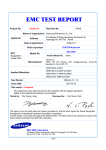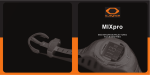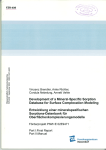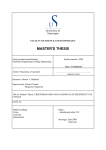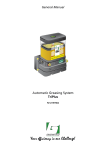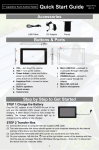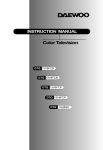Download DEEPER Software Manual
Transcript
DEEPER Software Manual Revision : 1.2/Software Release 0.33 Date : 25th June 2015. Author : TBB. © Advanced Magnetic Resonance (AMR) Limited. This manual may be reproduced with permission from AMR Ltd. AMR Ltd takes all possible care to ensure that the information supplied in this manual is up to date and correct. AMR Ltd reserves the right to make changes to this document at any time and without notice. AMR Ltd assumes no liability for errors or omissions contained in this document. Except as required by law, AMR Ltd shall not be liable for any direct, consequential or any other damages suffered either by end users or any other parties as a result of information supplied in this document. Errors and omissions should be reported to : AMR Limited Culham Innovation Centre D5 Culham Science Centre Abingdon Oxon OX149DB. Email : [email protected] Tel +44 (0) 1865 408375. 1.1 Introduction, Installation and System Requirements. DEEPER is a data analysis package designed to analyse multi modality data sets. In particular, DEEPER has functionality to allow the analysis of NMR data, particularly distributed exponential and exponential analysis. In addition to its NMR functionality, DEEPER also allows the display of other data from modalities such as MICP and Imaging applications. DEEPER allows the cross correlation of fitted parameters from different modalities. 1.2 Installation and System Requirements DEEPER will run on most modern PCs - the hard drive installation space is negligible. An operating systems of Windows 7 or later is required. DEEPER can load large numbers of data sets, and although will operate adequately on 4gb of memory, greater than 4gb (requiring a 64 bit OS) is recommended for users processing large data sets. DEEPER processing functions such as distributed exponential analysis will perform faster on high performance CPUs, again if large data sets are loaded processing the data can take considerable time unless a high performance CPU is used. Using two monitors with DEEPER can help improve data visualisation considerably. DEEPER allows the user to load data from the AMR Database, and this should be installed on the host PC if required. Further information from AMR is available which describes how this database functions. In addition to the basic distributed exponential analysis processing algorithms, DEEPER also supports alternative algorithms, such as the LEXUS algorithm from Laplacian Ltd. Please contact AMR Ltd for more advice on using DEEPER with alternative algorithms such as LEXUS. 1.3 Software Purpose and Scope DEEPER is a software package which allows the visualisation and processing and integration of multi modality scientific data, with a particular emphasis on time domain NMR data and rock core analysis for petrophysicists. DEEPER is designed to allow users to correlate different parameters from multi modal data to allow analysts to establish trends and relationships. DEEPER allows the construction of composite data sets with the following analysis methods : Data Type NMR NMR NMR Analysis Method/Tools Zonal, straight line fit Distributed Exponential Analysis/Pore Size Distribution Discrete Exponential Analysis MICP Images Pore Size Distribution Image Display Bar Chart Bart Chart Display Arbitrary Parameters Parameter Display Notes Used for NMR data Inverse Laplace Transform for CPMG Data and T1 Data Levenburg Marquet analysis for CPMG and T1 Data Display Bitmapped Images of any type (SEM, CT, NMR etc) Display Bar Charts of Any Parameters Display Arbitrary Parameter Sets The above picture shows DEEPER composite data from a single core NMR (time domain, top left), NMR (Distributed Exponential Analysis,top right), MICP Pore Size (centre left), BSE Images (centre right), XRD (bottom left) and Core Parameters (bottom right). Data from multiple samples can be loaded and processed simultaneously. Here the T2 distribution from 12 samples is shown on the screen simultaneously. Each separate window is referred to as a child window. Multi modality data may be grouped together in a single child window, or saved as separate child windows. More than one data set of a particular modality may be displayed per child window (for example two NMR data sets). 2. Loading Data into DEEPER DEEPER has two load options from the File Menu. Load NMR : Loads AMR NMR data files. Load DB : Loads Files from the AMR Database. Loading data from the AMR Database is the recommended analysis method. The filters section allows users to select various options from the database. Each file in the database has three specification fields, the NAME, the TYPE and the NOTES. These fields are set by the application that acquires/saves the data. To make a filter active, check the filter and type in the filter. Wildcards that can be used include %(any number of characters) and _ (a single character) these can be preceded with a \ if these are present in the field. Examples : %CPMG% : All datafiles containg the letters CPMG. SAM1% : All datafiles beginning with SAM1. SAM_ : All datafiles beginning with SAM and containing a single extra character. The result of the filter is shown in the middle window, with all the files that are filtered displayed. The user may select multiple files by holding down the SHIFT or CTRL keys while making selections with the mouse. The bottom section allows the user to delete files from the data base and to change the root database (C:\AMR_Data is default). More information on the construction of data sets for use with DEEPER can be found in the Appendix. 3. Displaying Data in DEEPER Once data is loaded it can be displayed in the main window. The types of data displayed are selected in the modality menu. Each child window contains a number of separate data windows. The modality types are : i) NMR : NMR Raw Data. This window also allows the user to select processing options for the raw data. ii) Environment and History : The environment and history parameters for the data set. Iii) Distributed Exponentials : The distributed exponential fit to the NMR data. Time constant vs. amplitude is displayed. iv) Distributed Exponentials Fit : The fit between the distributed exponential data and the NMR data. v) Distributed Exponentials Table : A table resulting from the distributed exponential fit. vi) Discrete Exponential Fit : A Levenburg Marquet fit to the NMR data. vii) MICP : MICP Data. viii) Image : Image Data. ix) XRD : X Ray Diffraction Data or arbitrary bar chart data. x) Other Parameters : Other Parameters that are associated with the data, such as special core analysis parameters like permeability or FFI from centrifuge methods. Only if data for a particular modality exists within a data set will it be displayed in DEEPER. All data from non recognised modalities will be displayed as “Other Parameters”. Users should refer to the Appendix for more information on this. Child windows for each dataset can be maximised and minimised. The user can cycle through child windows by using the cntrl-tab (forward) or cntrl-tab-shift (backward) keys pressed simultaneously. i) NMR Window This window displays the raw NMR data. Different data components (real, imaginary and magnitude) can be selected by left clicking on the square symbol to the left of the data component in the legend. The data can be phase rotated by right clicking in the rotate/zone region of the legend and specifying a phase rotation angle. Auto Phase rotation is described below. The zone option allows the user to define a zone used in calculations. Right click to specify the start of the zone in time units. Shift-Right Click to specify the width of the zone in time units. The zone region over which the data will be averaged will appear as shaded in the data display window. The zone can be referenced as nmr.1.real (or nmr.1.imaginary, nmr.1.magnitude) in the results window. Right clicking on the parameters section of the legend provides access to the fitting algorithms. Selecting the Distributed Exponential option gives access to the following Dialog : The rotation method section specifies the phase rotation of the data before it is subjected to analysis. Note this is independent of any phase rotation applied in the raw data window, and acts on the original data set. The options are : None : No phase rotation applied. User defined angle : Apply this angle to phase rotate the data. User defined width : Autorotate based on this number of points from the start of the data set. Autorotate : Autorotate based on every point in the data set. Number of Fit Points : Number of time constants used in the algorithm. The time constants will be logarithmically spaced between the minimum T2 value and the Maximum T2 value. Minimum T2 : The minimum T2 value used. Maximum T2 : The maximum T2 value used. Inversion Method : This is the algorithm used to perform the inversion. ILT is a simple inverse Laplace transform routine. The smoothing/regularisation parameter/weigh is set in the smoothing box. Lexus is an additional algorithm that can be supplied. If you require this algorithm please contact Advanced Magnetic Resonance Limited ([email protected]) for details and further documentation on the Lexus fitting algorithm. Right clicking and selecting Discrete Exponential gives access to the following dialog : This dialog allows up to three exponentials and a DC offset to be selected for the discrete exponential fit. Rotation Options : These options allow rotated data to be returned to its original format. The autorotate option automatically phase rotates all data sets to place the signal amplitude in a single channel. Output/Printing Options : These can be used to copy, print or save a bitmap image of the selected dataset. Legend Parameters : These can be accessed from the results window using the form nmr.parameter_name, so for example nmr.p90 ii) Discrete Exponential fit Window This window displays the results of a discrete exponential fit to the data. Displayed are the original data points, the residuals and the data model. The fit parameters can be seen in the legend. These fit parameters can be accessed in the results window using the prefix nmr and the name of the parameter separated by a “.”, for example : Nmr.tc1,nmr.tc2,nmr.amp1 etc. iii) Distributed Exponentials Fit Window This window displays the results of the distributed exponential fit in the time domain, along with the original data and residuals. iv) Distributed Exponentials Window This window displays the distributed exponentials fit in the T2/Amplitude domain. The legend displays fit parameters, including the weight and T2 Log Mean. These can be accessed in the usual notation. The log mean is accessed using nmr.lmt2 The window has two tools. The red line can be used to represent a T2 cut off. Click on the red line and move it to the left/right to position the cutoff. The cutoff value in ms and the BVI/FFI values (BVI proportion of intensity to the left of the cutoff, FFI proportion of intensity to the right of the cutoff) are displayed. Nmr.bvi and nmr.ffi can be accessed from the results window. Users should note that the cutoff line moves in all data windows simultaneously. v) Distributed Exponentials Table This table contains the results of the distributed exponential analysis. Column 1 : The T2 value in the analysis in milliseconds. Column 2 : Signal Intensity for each T2 value. Column 3 : Cumulative signal intensity. Column 4 : Normalised Signal Intensity. Column 5 : Normalised Cumulative Signal Intensity. Column 6 : Normalised Porosity. Column 7 : Log Time. Column 8 : Log Time x Amplitude. The data can be exported to an Excel spreadsheet by using the Export to XML option and saving it to a file. This option exports all the data from each individual child window (sample/core) simultaneously. Note that the value for normalised porosity is specified using the parameter output.porosity. vi) Other Windows Contact AMR Ltd for more information on using the remaining windows (MICP, Image etc) for data analysis. vii) Facies The facies or groups menu allows users to view certain data sets superimposed on one another. For the NMR facies the distributed exponential data is displayed : The user may select a single parameter for display in the legend, along with the data set name (eg nmr.tau) by right clicking on the legend. Users should refer to the Results section for more information on specifying parameters. Right clicking also allows the user to save the data to various formats and also select whether the display is cumulative or not. Similar functionality exists for MICP data. 4. Results Window The results window allows users to correlate various parameters that are either imported to DEEPER with the original data (for example NMR parameters such as tau) or parameters that are calculated within DEEPER itself (such as nmr.lmt2). The table in the Appendix provides the list of commonly accessed values for NMR experiments. Similar lists exist for other modalities. To select a vaue for display, right click on the axis name. A parameter name or parameter calculation can be entered in the box. Parameter names are specified via a modality prefix, a window index and a parameter suffix. For example, if a parameter set CORE exists, which contains parameter POR the parameter may be specified using : CORE.POR The following modality parameter sets exist : NMR.{window}.{Parameter} : These are usually the parameters that the NMR data were acquired with, for example NMR.1.Tau. In addition, parameters from fits derived from the NMR data can be specified. A list of these can be found in the appendix. MICP.1.Parameter : Parameters that are specified as part of the MICP Data. XRD.1.Parameter : Parameters that are specified as part of the XRD Barchart Display. In addition to parameters, parameter calculations can be entered based on single or multiple parameters, for example : Nmr.1.tau NMR.1.tau/2 NMR.1.tau*NMR.lmt2 The list function allows users to store complex equations, such as permeability models without having to re-enter the information. Users should note that calculated parameters will dynamically update from the analysis software, so for example if the BVI/FFI values are changed via manipulation of the T2 cutoff line in the Distributed Exponentials window, these parameters will update automatically in the results window. There is some complexity in specifying parameters for the results windows. Currently a child window may contain data from multiple modalities and more than one data set per modality, but certain processing functions (for example distributed exponential analysis) may only be applied to a single data set in a child window at a time. For example, if a distributed exponential fit is performed on data set NMR.1, it will produce a log T2 mean parameter nmr.LMT2. The dataset index is not necessary in specifying the parameter. Axes can be switched between log and normal mode by right clicking on the particular axis in question. The results window fits a straight line graph to correlate parameters. The parameters of this fit can be copied to the clipboard for use in other programs by right clicking on the legend. Individual data points can be removed from the fit by clicking on them and excluding them. Appendix A.1 Parameters for Use in the Results Window Parameter Nmr.tc1 Notes Discrete Exponential Time Constant Nmr.tc2 Discrete Exponential Time Constant Nmr.tc3 Discrete Exponential Time Constant Nmr.Amp1 Discrete Exponential Amplitude Nmr.amp2 Discrete Exponential Amplitude Nmr.amp3 Discrete Exponential Amplitude Nmr.bvi BVI value from distributed exponential analysis Nmr.ffi FFI value from distributed exponential analysis NMR.lmt2 Log Mean T2 from Distributed exponential analysis NMR.1.real.z Zone real value extrapolated to time zero NMR.1.imaginary.z Zone imaginary value extrapolated to time zero. NMR.1.magnitude.z Zone magnitude value extrapolated to time zero. NMR.1.real.mean Zone mean value NMR.1.imaginary.mean Zone imaginary value NMR.1.magnitude.mean Zone magnitude value NMR.Skew Distributed Exponential Analysis Skew Value A.2 Constructing AMR Database Collections for Use with DEEPER The base unit for use with DEEPER is a single AMR DataBase Collection comprised of multiple data items. All of the data in a collection will be loaded into a single child window in DEEPER. This arrangement means that each child window refers to a single sample or core in the data set (other arrangement are possible) The collection can contain multiple modalities. The modality is identified to DEEPER using the DATATYPE field of the DATA item. Recognised Data Items are as follows : XRD DEEPER will interpret a DATA item with DATATYPE set to XRD as a barchart. String parameters define the category labels of the bar chart. The string parameter value defines the quantity of the parameter on the bar chart display : Par Name CalyFrc Quartz Feld Porat Calcite Dolo Sid Pyrite Anatase RhoCar Kaolin Chlo Mica Smec Cgq Par Value Par Units 22.3 28.1 42.1 3.2 0 7.6 0 0 0 0 12.8 -0.1 7.4 2.1 0 Note that information in the data section and other parameters such as LONGS and DOUBLES will be ignored. IMAGE This datatype allows images to be loaded and displayed. The DATA item should contain a directory path parameter and a list of the images to be loaded. For convenience it is recommended the images are placed in the database directory, for example under C:\AMR_DATA\images. A typical DATA item might have the following string parameters : PAR NAME PAR VALUE Image_directory c:\AMR_Data\images Image_1 Core1_1.bmp Image_2 Core1_2.bmp PAR UNITS …. Image_n Core1_n.bmp The image_directory string parameter should contain the full pathname, minus the trailing \. Parameters Image_1, image_2, image_n should contain the name of the image to be loaded. The images should be bitmap (BMP) files. MICP This data type allows MICP data to be loaded and displayed. Up to 8 double parameters can be specified, along with units for display in the legend on the MICP window. For example : PAR NAME PAR VALUE PAR UNITS VOLB 9.3368 cm^3 CVolB 0.44 frac CPSIA 4.11 lbs/in^2 VolP 2.9058 cm^3 Por 0.311 frac MedDia 12.6 um MaxSb 13.24 cm^3 MaxPc 11.8 lbs/In^2 The MICP data itself should be in XY format, the X axis should be in data column 1, the Y axis in data column 2. The time axis data is ignored. The plot is linear, so the x axis data is normally specified in the log domain. Arbitrary Parameters Arbitrary Parameters can be specified using a datatype not equal to the defined types above, for example CORE. We might define the following double parameters : PAR NAME PAR VALUE PAR UNITS Length 4.3 cm Dia 3.76 cm VolB 46.07 cm^3 Por 0.305 frac DenMa 2.647 g/cm^3 Prm 552.0 mD FRF 9.5 none SWI 0.18 frac BVI 0.055 none FFI 0.25 none These will be displayed in the ‘Core’ parameter window as follows and can be accessed by tools such as the results window : Grouping Collections Data on individual samples or cores can be assembled in single collections as described above. These collections may be grouped into further collections. On selecting higher rank collections, DEEPER will drill down through the collection structure until base level collections (containing only DATA items) are reached. These will then be loaded into DEEPER, allowing large data sets of many collections to be loaded and processed simultaneously. AMR produces various software tools to allow customers to quickly and easily assemble data into databases for DEEPER to analyse. Contact AMR Ltd for additional information.