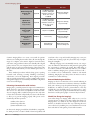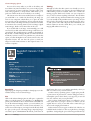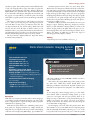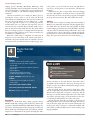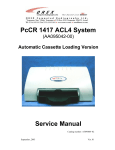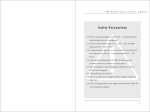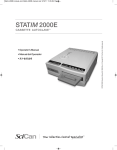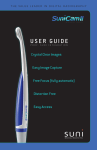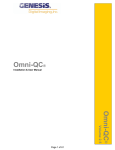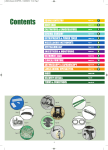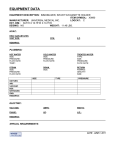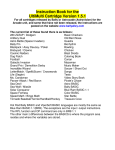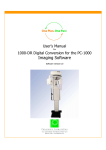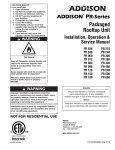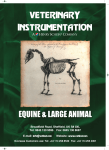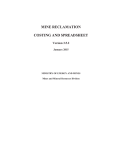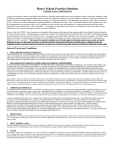Download Cosmetic Imaging Systems - REALITY Publishing Company
Transcript
Cosmetic Imaging Systems REALITY’S CHOICES 1. Dentrix Image 4.0 Cosmetic Lite Dentrix 2. ViperSoft 3.1 Cosmetic Lite Integra Medical 3a. EagleSoft Version 11.00 EagleSoft 3b. Smile-Vision Cosmetic Imaging Service Smile-Vision 4. Digital Dentist Digident ©2005 REALITY Publishing Co. Vol. 19 The Ratings 233 Cosmetic Imaging Systems Product Dentrix Image 4.0 Cosmetic Lite Cost Training Ease of Use $5,395.00 User Manual, Training Software, Training CD included in software cost. 8 hour “live” session for $995.00 Designed for dentistry, very user friendly $5,395.00 User Manual, Training Software, Training CD included in software cost. 8 hour “live” session for $995.00 Designed for dentistry, very user friendly $8,640.00 1-day live for $1,080.00 Designed for dentistry, very user-friendly $49.00/case Not necessary Designed for dentistry, very user-friendly $1,847.00 Training Manual and Training CD Off-the-shelf program, moderate learning curve Dentrix ViperSoft 3.1 Cosmetic Lite Integra Medical EagleSoft Version 11.00 EagleSoft Smile-Vision Cosmetic Imaging Service Smile-Vision Digital Dentist Digident Cosmetic imaging allows us to create a new smile for patients without ever touching their mouths. This is all done through the magic of a computer, color monitor, digital or intraoral camera, and mouse using specialized software. You basically take a digital picture and save it in your computer. Then, in some systems, you split the screen to create two identical images of the patient. One image is left untouched while you create simulated procedures on the other. These simulated procedures include closing spaces, repairing fractured teeth, veneering, crowning, bleaching, recontouring, orthodontics, and tooth lengthening. Even surgical procedures such as a simple gingivoplasty to correct a gummy smile to major orthognathic surgery for total maxillary-mandibular realignment can be done with imaging. Enhancing Communication with Patients Imaging has a powerful potential for improved communication, which can lead to increased treatment plan acceptance. Patients who need to “see” what can be accomplished are the main candidates for imaging, while a rushed businessperson who only wants to know the “bottom line” will probably not want to take the time to allow you to perform imaging properly. This person can be identified by the three questions: (1) What is the solution? (2) How long will it take? (3) How much will it cost? cause him or her to respond favorably. Imaging may or may not be that button for many people. It is just another way of “tangibilizing the intangible.” Although imaging won’t automatically increase case acceptance, the enhanced communication with patients by giving them the opportunity to participate in creating their smiles helps to boost their confidence and ultimately reinforces your commitment to excellence. Imaging is not a panacea of success for all — it is another tool for communication, education, and internal marketing. Imaging also says that you have an interest in and are committed to cosmetic dentistry. External Marketing Possibilities Imaging can also be a tremendous tool for external marketing. It can be used to demonstrate new advances in dentistry to breakfast clubs, senior citizens groups, hospital staff meetings, civic groups, health fairs, etc. When you show a patient what he or she may look like after your beautiful creation, you appear to be a “stateof-the-art” dentist. Some people would rather see their own image than before and after photographs of someone they don’t know. Should You Charge For Imaging? Some offices charge for imaging, while others use it as a tool to generate interest in esthetic procedures. Offices that charge for imaging believe it is similar to any other diagnostic service and, therefore, it should be fee-based. One way of lessening the resistance to this fee is by including it in your consultation fee. You can then credit this fee if the patient proceeds with treatment. In other words, imaging is useful, but don’t think it is a magic bullet. Each person has a “button” which, if found and pushed, will 234 The Ratings ©2005 REALITY Publishing Co. Vol. 19 Cosmetic Imaging Systems Second Opinions Another effective way of using imaging is during second opinion consultations. It can give you a distinct advantage over the first dentist when the patient can visualize the potential results. The patient is always given a color print of the before and after image to take home. This allows for family and friends to be involved in the decision of whether to pursue treatment. With the use of imaging to educate, it may be possible to elevate the awareness of each patient’s dental needs and desires. This change in perception could lead to much greater demand for your services by each person who undergoes an evaluation in your office. The Real Results vs. the Imaged One The once feared legal implication of guaranteeing results through imaging is really a non-issue. As long as prudence is used, imaging can prevent unrealistic expectations of the final results. Actually, the results you are able to achieve with real dentistry usually look better than the created image anyway. Imaging will not make a poor dentist into a good one. Don’t even consider buying an imaging system if you can’t perform the dentistry you create on the screen. Lab Communications Imaging can also be used to improve communication with the lab when you are designing a case. Create the look that you are striving for and email it to the lab even before you present the treatment plan to the patient. The lab may have treatment suggestions or could inform you of limitations you would want to consider. This type of communication could result in fewer remakes, more predictable results, and less post-treatment patient dissatisfaction. The Imaging Session: Full Face vs. Smile There are advocates of both approaches, but we have found it is much easier to image a smile view instead of a full face. The smile view gives you better detail and a closer look at the problem. After you finish the image, you can always insert the new smile into a full face. This way, you can have both views. Imaging a full face may be OK if you are demonstrating a rhinoplasty, but it is too small and hard to see the changes when it comes to teeth and the surrounding soft tissues. Before and After A before image is captured in the computer and the patient leaves. Between visits, the imaging staff member or an imaging service creates the changes to the patient’s smile. The patient returns and the new smile is presented, either on a monitor or on a hard copy. This option gives patients a view to what is possible, but does not really give them an understanding of their choices. Interactive Interactive imaging is done with the patient right by your side (or by the side of the staff member in your office assigned to do imaging). This type of service is entirely different from merely showing patients before and after images. with you. They can ask “what if ” questions that can follow other “what if ” questions. Once one change to a smile is made, a patient may want to see another change. So, in essence, interactive imaging is a form of co-discovery. This type of dialogue is not possible when you merely present before and after images to the patient. • Disadvantages There are two main disadvantages to interactive imaging: cost of the time required to do the imaging and staff training. It is more time consuming to image a patient interactively due to the communication that transpires between the patient and the imaging staff member. This varies with each office. But, by far, the most expensive and least predictable disadvantage is staff training and performance. The success of interactive imaging is directly dependent on the staff member doing it. The imaging staff member must have multiple talents, including good communication skills, computer literacy, and a thorough knowledge of cosmetic dentistry. The learning curve is very steep and, if this staff member leaves your practice, your imaging services will be severely curtailed until you can find a new one. This happened to one of our Editorial Team Members, who trained and lost two imaging staff members within one year. This Editorial Team Member has since gone back to doing cosmetic mockups with composite, since it is too time-consuming for him to do his own imaging. There are, no doubt, a number of dentists who operate their imaging systems themselves. Many of these dentists do it because it is fun and it breaks the tedium of everyday dentistry. But, in the final analysis, it is usually too expensive for the dentist to do the imaging. POTENTIAL ADVANTAGES + + + + + + + Increased case acceptance Increased referrals to and from plastic surgeons and other esthetic/cosmetic professionals Increased staff excitement in dentistry Improved diagnostic capabilities Improved laboratory communications Improved patient communications Increased “fun” for the dentist POTENTIAL DISADVANTAGES – – – – – – Cost Training time Need for additional personnel Operating time Space requirements Patient expectations going beyond results that are achievable — resulting in patient dissatisfaction • Advantages When your patients take part in imaging, they have the opportunity to discuss many different changes ©2005 REALITY Publishing Co. Vol. 19 The Ratings 235 Cosmetic Imaging Systems Software Cosmetic imaging software, which used to be stand-alone programs, is now more typically a module in an entire suite of applications. The evaluations that follow are restricted to the cosmetic imaging module of these suites. more than happy to sell you brand name hardware at substantially higher prices than you can find online, the typical scenario in most computerized offices is to buy the hardware yourself either directly from the computer manufacturer such as Dell or via an Internet store. Therefore, we have deleted any mention of hardware from the evaluations that follow. Hardware Computers, printers, monitors, and cameras are basically commodities today. While there are still software vendors who will be Dentrix Image 4.0 Cosmetic Lite 1 Dentrix (4.3) www.dentrix.com SAMPLING Cost: $5,395.00 Support: Includes: • Cosmetic Imaging Software, multi-user • Toll-free phone support for 30 days $1,895.00 additional to classic Dentrix support per year Warranty: 90 days Training: $995.00 (8 hours) Easiest to use Better program at no extra cost Still need to be computer-savvy Options can be confusing Description Updated program designed specifically for dental purposes. Functions include Zooming In/Out, Rotating an Image, Mirroring or Inverting an Image, Creating Before/After Split Screen, Lighten Smile, Removing Stains, Pulling Color, Blending Image Properties, Drawing an Image, Sharpening/Softening Image, and Copy/Reshape. It also includes a library of stored cosmetic images. Use Once you have downloaded the images, simply select the picture of your choice for imaging. After selecting the picture, click on the toolbar, select split screen before/after, side by side, or top and bottom. If the captured smile is not straight, you should correct it before you split the image to facilitate the imaging. A dotted rectangle will appear, enabling you to choose the area where you want to work. You are now ready to begin imaging. A horizontal icon bar located on the top left corner of the image offers several options: Lighten Smile, Remove Stain with Brush, Pull with Brush, Blend with Brush, Sharpen/Soften Area, Copy/Reshape, Smile-In Library, and Add or Edit Library. You can also zoom in on the image to facilitate the small details of the imaging procedure. 236 The Ratings The Lighten Smile tool makes the bleaching procedure a very simple process. First, capture the image you wish to lighten. To do this, select the rectangular mode and frame the area. Don’t worry if you cover some of the gingiva. You can erase specific areas. Once you are satisfied with the area that you have selected, choose the Lighten Smile icon. A small box with a red and a green light will appear on the screen. Click on the green light when you are ready to begin the lightening process. Click the red light when you are satisfied with the shade. This program, which also allows you to add and subtract color and/or tint if necessary, makes the whitening of teeth look more natural in some cases. The Copy/Reshape offers a variety of tasks including rotate, pull down, pull up, flip upside down, right, left, etc. It allows you to close diastemas, lengthen and rotate teeth, and much more. To save your work, click the save icon on the upper right corner of your screen. You can add as many smiles as you like to the Library and access them at any time. In addition, once you are in the program, it is not necessary to restart it each time you want to select a new smile. This program has a unique feature, which allows you to pick a new smile from the screen in which you are working. This current version has various useful features. For example, if you would like to use a smile from the Library, the image you insert is now transparent, which allows you to place the smile ©2005 REALITY Publishing Co. Vol. 19 Cosmetic Imaging Systems more precisely over the original image. You can adjust the brightness and contrast of the image if necessary, but the new version has an automatic color-correcting feature for PC card images (digital camera images), which corrects minor flaws in the color. If you double click on an image, it automatically goes to full screen and if you click on the full screen image it will return to its original form. The Spotlight feature is available on the Digital XRay module, Cosmetic Imaging Module, and Intraoral Camera module. If you want to zoom in on a particular area, you have that option, as well as the Regular Zoom, Colorize, Invert Colors, and SuperClear features. You now have the option to email your images in several common formats to other Vipersoft users or to insurance companies. Training Although we believe that this system is user friendly, we are not suggesting that training is not necessary. On-site installation and 8-hour training sessions are available. There is also a terrific CD training program, which can be loaded onto your computer in case you need to reference anything in the future. The CD allows you to watch each step and then minimize the training program so you can actually do the particular action in your image. You can then go back to the training program, watch the next step, and so on. The system comes with a User’s Manual and also includes numerous tutorials, which allow you to refresh your imaging skills whenever necessary. Vipersoft 3.1 Cosmetic Lite 2 Integra Medical (4.2) www.vipersoft.com Cost: $5,395.00 SAMPLING Includes: • Cosmetic Imaging Software, multi-user • Toll-free phone support for 30 days Support: $995.00 per year and applicable upgrades Warranty: 90 days Training: $995.00 (8 hours) Easiest to use Integrates with other programs Still need to be computer-savvy Options can be confusing Description Designed specifically for dental purposes. Use Once you have downloaded the images, simply select the picture of your choice for imaging. After selecting the picture, click on the toolbar, select split screen before/after, side by side, or top and bottom. If the captured smile is not straight, you should correct it before you split the image to facilitate the imaging. A dotted rectangle will appear, enabling you to choose the area where you want to work. You are now ready to begin imaging. A horizontal icon bar located on the top left corner of the image offers several options: Lighten Smile, Remove Stain with Brush, Pull with Brush, Blend with Brush, Sharpen/Soften Area, Copy/Reshape, Smile-In Library, and Add or Edit Library. You can also zoom in ©2005 REALITY Publishing Co. Vol. 19 on the image to facilitate the small details of the imaging procedure. The Lighten Smile tool makes the bleaching procedure a very simple process. First, capture the image you wish to lighten. To do this, select the rectangular mode and frame the area. Don’t worry if you cover some of the gingiva. You can erase specific areas. Once you are satisfied with the area that you have selected, choose the Lighten Smile icon. A small box with a red and a green light will appear on the screen. Click on the green light when you are ready to begin the lightening process. Click the red light when you are satisfied with the shade. This program, which also allows you to add and subtract color and/or tint if necessary, makes the whitening of teeth look more natural in some cases. The Copy/Reshape offers a variety of tasks including rotate, pull down, pull up, flip upside down, right, left, etc. It allows you to close diastemas, lengthen and rotate teeth, and much more. To save your work, click the save icon on the upper right corner of your screen. The Ratings 237 Cosmetic Imaging Systems You can add as many smiles as you like to the Library and access them at any time. In addition, once you are in the program, it is not necessary to restart it each time you want to select a new smile. This program has a unique feature, which allows you to pick a new smile from the screen in which you are working. This current version has various useful features. For example, if you would like to use a smile from the Library, the image you insert is now transparent, which allows you to place the smile more precisely over the original image. You can adjust the brightness and contrast of the image if necessary, but the new version has an automatic color-correcting feature for PC card images (digital camera images), which corrects minor flaws in the color. If you double click on an image, it automatically goes to full screen and if you click on the full screen image it will return to its original form. The Spotlight feature is available on the Digital XRay module, Cosmetic Imaging Module, and Intraoral Camera module. If you want to zoom in on a particular area, you have that option, as well as the Regular Zoom, Colorize, Invert Colors, and SuperClear features. You now have the option to email your images in several common formats to other Vipersoft users or to insurance companies. 3a Training Although we believe that this system is user friendly, we are not suggesting that training is not necessary. On-site installation and 8-hour training sessions are available. There is also a terrific CD training program, which can be loaded onto your computer in case you need to reference anything in the future. The CD allows you to watch each step and then minimize the training program so you can actually do the particular action in your image. You can then go back to the training program, watch the next step, and so on. The system comes with a Vipersoft User’s Manual and also includes numerous tutorials, which allow you to refresh your imaging skills whenever necessary. EagleSoft Version 11.00 EagleSoft (3.8) NEW Cost: $8,640.00 Includes: • Practice Management module (multi-user) • Video Capture • Cosmetic Imaging Voice Activation Module: $1,260.00 Support: $1,440.00 per year Warranty: Covered under support. Training: $1,080.00 (1 day) Description Updated program designed specifically for dental purposes. It also includes a library of stored cosmetic images. Use Click on the Advanced Imaging Icon. It will open to a patient list where you pick the images you would like to see. Highlight the patient you would like to choose and then click on the USE button. In the Advanced Imaging window, you can download your images from any source such as a disk, an intraoral camera, or a scanner. You can then import your images from the file tab, which also gives you the option of browsing images, importing images, save, delete, export, and DICOM. In the file tab, you also have an 238 The Ratings Most imaging capabilities Can access other modules without exiting program Cannot buy program without practice management module Most expensive email button that opens your mailbox immediately when you click on it. This is a very convenient feature. You have a variety of printing options—regular print, print all, or print custom. In print custom, a window will appear with several template options. This is where you set up print, you can add text, date, and time, and you can print labels. Once you have downloaded an image, you will need to save it in the system before you begin to alter it or it will not save the original. After it is saved, you can click on the cosmetic tab to get started on the imaging transformation. In this window, five boxes appear in the left side. The first one is labeled Brushes. In this box, there are eight choices of imaging capabilities. Smudge will grab a piece of the image and blend it any ©2005 REALITY Publishing Co. Vol. 19 Cosmetic Imaging Systems way that you prefer. Eraser will do just that. Paint will brush stroke a solid color. Magnify will set a large circle where you place the magnifying glass and magnify about 20%. Whitener will let you lighten selected areas by brush stroke. Defocus will actually focus an area and make it look sharper, although it the word means just the opposite. Set Color will let you select the paint color. Match Color will let you pull a specific color from the image with which to paint. The next box is named Selections. This is where you can Copy area, i.e., where you can drag any part of the image and paste it onto itself. But to do this action, you must first Select Area. You can Flip and Mirror the area, Add to Library, Match Color, Edit Selection and Select Teeth, the latter of which is where you can bleach the teeth to your preferred level. However, this function is pure lightening and does not allow you to alter the hue. In some instances, this bleaching function may not look very natural. The Try In box has a Clipboard function, Import File, Library and Add to Library Function. The Basic Operations box has Close, Save, Zoom, Paint, Delete, Reload, Undo, and Comparison, which could be the coolest function of the entire program. Once you have made all of the changes to get that smile just right, you choose this function and the magic begins. It brings up three images: before, after, and a progression morphing image that shows the before image and slowly or rapidly (you can choose your speed) morphs it into the after image. You can also choose to print and it will bring up a before and after formatted page on which to print. The last box will give you levels from which to choose for your changes to appear. Defocusing, Whitening, Transparency, and Size that let you pick what kind of changes. When you return to the Advance Imaging window, the Effects button also gives you cosmetic imaging choices. You can Smooth, Sharpen, Colorize, Invert, Emboss, and Emboss 3d, which lets you choose the degree of embossing, plus make it lighter or darker. Training 1-day training sessions are available at extra cost. Smile-Vision Cosmetic Imaging System (3.8) Smile-Vision 3b ENCORE Cost: $55.00 Individual cases Prepaid Discount Package Cost: $294.00/6 cases ($49/case) Cost: $564.00/12 cases ($47/case) Cost: $960.00/24 cases ($40/case) Options: Digitalizing a print or slide: $14.00 Close-up images (Eyes not visible): 50% surcharge Printing: $21.00/2 sets of 5"x 8" glossy before and after prints (One set returned in a display folder and envelope for patient). Standard Turnaround Time for Imaging: 1 to 3 work days. Rush Services for Imaging: • $21.00 One Hour Turnaround • $9.00 24 Hour Guaranteed Turnaround Description Smile-Vision is an internet service that offers cosmetic imaging at a reasonable cost with a minimum investment; your only requirement is a digital camera to capture the images unless you pay the additional fee for digitizing a print. Smile-Vision’s System allows you to submit the patient’s photo along with your imaging instructions by simply selecting the image file on your computer in the area provided on the imaging order form. You can upload any JPEG image, up to 8 MB in size. ©2005 REALITY Publishing Co. Vol. 19 Inexpensive way to do cosmetic imaging Doesn’t require staff to do it Need a computer with web access Every case looks the same! A file under 1 MB in size (about 800 KB) is all that is needed to provide excellent results. This website only accepts JPEG images. This system provides two audio CD’s, “What Every Dentist Should Know about Delivering an Effective, Emotional & Powerful Cosmetic Case Presentation” and “Up Your Case Acceptance” at no additional cost. Use To start using this cosmetic imaging service, go to the SmileVision website. Click on “Advanced ordering system”, go to the “secure site” and register and send your pictures. There are no charges for setup or maintenance of your personal home page. To submit a case you have two options: you can do it via email or directly on the website. For security reasons they discourage the use of email when sending images. On the imaging order form, fill in the patient’s name, then select whether or not you want Smile-Vision to image the patient with an aesthetically ideal smile by choosing “yes” or “no” in the box provided. The next question asks you to select the specific The Ratings 239 Cosmetic Imaging Systems imaging options: Maxillary, Mandibular, Whitening, Teeth Coloring, LVI shape desired, and Gingival Contouring. You may select “No Change/No” or “Change/Yes”. The next question gives you the opportunity to add additional imaging instructions or comments. The next section allows you to attach your “Before” photo by providing the “browse” option so you can select your file from your computer and attach the photo. The next section of the form asks you to choose the delivery of your completed case — either to your web page with no prints, or to your web page and have mounted prints sent to you. The next section gives the option of one hour, next day or standard delivery which is usually a one-tothree day turnaround. Then submit the form. The system will not allow you to change your photos or imaging instructions after they have been entered. If you discover an error after you send the case, you will have to resubmit the case. When the cosmetic image is completed, you will receive an email. You can view the image on the website, print them, or mail them to the patient directly with your comments. To download pictures from your Smile-Vision personal home page, point 4 to the pictures on your site with your mouse and right click on your mouse, save the picture on your hard drive, and then print the images. Smile-Vision also offers a service called “Turn Your Imaging Case Into a Wax Replica!” in which the doctor sends the study models so they can create a wax-up with a prep guide and template for the provisional restorations. We didn’t evaluate this service. Training This system does not require any training, but basic knowledge of Windows is recommended, along with some photographic experience. Smile-Vision does, however, offer some guidelines for taking cosmetic imaging portraits.You may send both full face and teethonly shots, but it recommends sending a full face shot. If you want a teeth-only shot to show to the patient, you might consider asking Smile-Vision to create a teeth-only shot from the same full-face image. This option can be the most cost and time efficient. Digital Dentist Digident (3.5) Cost: $1,847.00 Includes: • Imaging software (Picture Publisher 10.0) • Lorin Library (Smile Style Guide + Digital Smile Designs CD) • Practice Images Library and completed simulations • Tutorial CD • Tutorial Manual • Toll-free phone support for 30 days • Unlimited email support for one year Support: $395.00/yr (email) after one year Includes: • Unlimited phone/email support & loaner if needs repairs Lorin Library Shape Guide: $149.00 Lorin Library Smile Style Guide CD: $847.00 Warranty: Unlimited on software Description Combines an off-the-shelf image editing program, Picture Publisher 10.0, with a training system invented by a dentist. This program is compatible with Windows XP. Includes the image editing software, the training manual, the training CD, and the Lorin Library Smile Style Guide Digital CD and workbook, which is designed to be educational for the patient, discussing the smile, 240 The Ratings Inexpensive Can be customized Doesn’t integrate with any practice management software Still need to be computer-savvy and how the shapes of the teeth affect the entire smile. This is accomplished in the workbook in three steps, choosing from six designs versus the old workbook, which had 18 designs and confused some of the patients. First the patient chooses the preferred cuspid shape. Then, from the cuspid family, the patient and doctor will select from six different incisor shapes that correspond to that group. And the third step is to select the relative length of the incisors. The smiles are printed in grayscale, trying to focus the attention of the viewer on the shapes rather than the color of the teeth or lips. The CD gives the dentist the opportunity to choose from 18 smile designs. There are five versions of each design. The first four versions show the design with various incisal-occlusal angles and mouth posture. These variations are what make authentic fullsmile transfers possible. The fifth version is used in tooth-by-tooth imaging techniques. ©2005 REALITY Publishing Co. Vol. 19 Cosmetic Imaging Systems Digident offers a 10-day trial period for the software. If you return the software within 10 days, you will receive a refund minus the shipping charges and a 10% restocking charge. to change the color, you can reduce the yellow color by selecting Blue in the Channel box and increase the percentage of the balance to neutralize the yellow color of the patient’s teeth. Use While installation is not included or offered, it is extremely simple, especially if you follow the user-friendly manual. Everything is included to properly install the system. Once you have downloaded the images that you captured of the patient on the digital camera, simply select the picture of your choice for imaging. After selecting the picture, click on the toolbar, select Save to save it as a before image and then save it again as an after image. This after image will be the “master” image the system uses to do the actual imaging. However, this system does not have split screen, before-and-after, side-by-side, or top and bottom capabilities. When you finish the imaging, you must select both files (before and after) and arrange the window to display both of them. The training CD shows how to customize your toolbar. It also has step-by-step, how-to-do cosmetic procedures like diastema closure, gingivoplasty, whitening, and smile makeover. Enameplasty demonstrates the technique of Cloning, which allows you to copy small areas of your image with the clone tool. This tool is helpful if you want to add or reduce small areas of tooth structure. Masking is the process of selecting areas of your image. This section will show you how to create and manipulate masks. Objects are small images within your “master” image. This section shows you how to work with objects and how to make the teeth narrower, wider, longer, shorter, and how to flip. Whitening demonstrates how to do masking. For example, if you want to bleach teeth, select the area you want to bleach and then do the color adjustment with Color Balance tools, such as the Channel option. Selecting Master from the Channel box allows you to change the value or brightness (but not the hue) of the teeth. For example, if your patient has yellow teeth and you want ©2005 REALITY Publishing Co. Vol. 19 Full Smile Transfer or Tooth-by-Tooth shows you how to use the smile libary to create your image more quickly. You can transfer a full-smile or tooth from the Lorin Library and place it onto your patient’s mouth, as the case may dictate. Training The CD-ROM tutorial demo is very easy to follow. The “Getting Started” option automatically customizes your toolbar, which is a great improvement over older software versions. The only items you have to manually install are the practice images, completed simulations, and the Lorin Library v.4. The CD tutorial allows you to pause, and can be minimized so you can follow along each step-by-step movie tutorial. It includes nine different procedures such as bleaching, diastema closure, bonding, full smile transfer, tooth-by-tooth, etc. The CD tutorial is set up to begin with simple imaging techniques, such as whitening, and progresses to more difficult techniques, such as full-smile makeovers. Also included is a 154page step-by-step manual, which is a printed form of the CD tutorial. It gives you step-by-step instructions on producing dental simulations and features a very detailed table of contents outlining exactly what is in the manual. This manual has five appendices, including a very helpful Frequently Asked Questions section. With this system, the dentist receives 30 days of telephone support and unlimited email support for one year. The Ratings 241 Cosmetic Imaging Systems REALITY Dentrix Image 4.0 Cosmetic Lite is the most updated version of this easy-to-use software. Using an SQL (Structured Query Langauge) database, you can now perform the cosmetic transformations more quickly than in the past. Even though it is very intuitive, there is a good manual plus a CD with demonstrations. Training sessions are offered in eight-hour blocks, which are available at an extra cost. But if you are reasonably computer savvy, you probably won’t need this extra training (and cost). One of the main benefits of this system is a split screen feature, which allows you to view the original image while simultaneously altering a second image. ViperSoft 3.1 Cosmetic Lite is also an easy software to use, but unlike its close cousin Dentrix Image, the Vipersoft version has not yet been updated. Nevertheless, it still features split screen. EagleSoft Cosmetic Imaging module cannot be purchased by itself. If its attributes appeal to you, the least expensive multi-user option is to buy the Practice Management program along with Video Capture and Cosmetic Imaging. Unfortunately, this restriction makes Eaglesoft the most expensive program in this category. Nevertheless, the Cosmetic Imaging program is a very good one, possibly the best of the bunch. Features such as the morphing image should really entertain patients. Smile-Vision is an option for those dentists and staff members who don’t have the time, inclination, or even computer skills required to do cosmetic imaging. It requires only a camera and the results are good, but it is important to communicate in detail on the prescription to obtain the desired results without having all smiles look exactly the same, a comment echoed by all of our evaluators. While it is recommended to capture and send a full face picture, some evaluators prefer the smile view vs. the full face. Even if you know how to use imaging software, you may not see it as a productive use of time. Nevertheless, if you enjoy doing it and use it as a great way to enhance rapport with the patient, as well as an opportunity to custom create a treatment plan, this is probably not the system for you. Digital Dentist, unlike the other two systems, is not a dedicated dental imaging system, but an off-the-shelf, modified program. You are able to perform imaging with this system, but it definitely requires more steps than ViperSoft/Dentrix Image or Image FX. Closing a diastema or bleaching, for example, takes longer and requires more tools. However, the user manual and tutorial CD allows easy understanding for computer experts and novices alike, since it takes you step-bystep. All dentists should be able to use this program without any problems at all. And it is the least expensive program in this category. The new workbook also helps the patient understand different smile styles. Unfortunately, it is not compatible with any practice management systems. OTHER PRODUCTS IN THIS CATEGORY 242 Image FX 5.0 SciCan Imaging Suite DIS Software ProImage Dental Image Dent-X Imaging Software Smart Technology Niamtu Imaging System Niamtu TigerView Smile Design Studio Televere Systems The Ratings ©2005 REALITY Publishing Co. Vol. 19