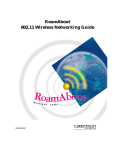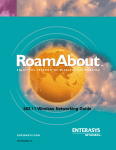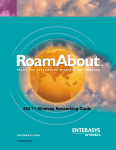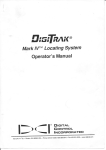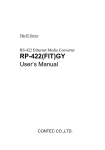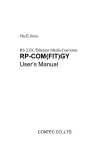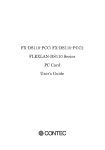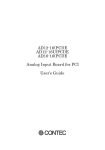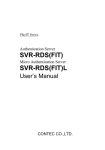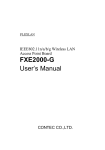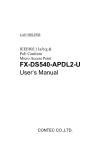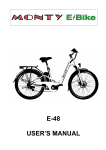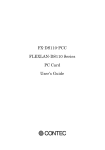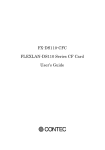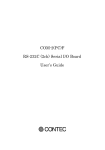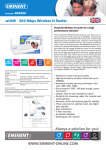Download FX-DS110-APL Access Point User`s Guide
Transcript
FX-DS110-APL Access Point User’s Guide Copyright Copyright 2001 CONTEC Co., LTD. ALL RIGHTS RESERVED No part of this document may be copied or reproduced in any form by any means without prior written consent of CONTEC Co., LTD. CONTEC Co., LTD. makes no commitment to update or keep current the information contained in this document. The information in this document is subject to change without notice. All relevant issues have been considered in the preparation of this document. Should you notice an omission or any questionable item in this document, please feel free to notify CONTEC Co., LTD. Regardless of the foregoing statement, CONTEC assumes no responsibility for any errors that may appear in this document nor for results obtained by the user as a result of using this product. Trademarks MS, Microsoft, MS-DOS and Windows are trademarks of Microsoft Corporation. Other brand and product names are trademarks of their respective holder. FX-DS110-APL i Product Configuration - FX-DS110-APL …1 - AC Adapter with 1.8m cable …1 - Cross cable(1.5m) …1 - Tapping screws (for mounting on wall, etc.) …2 - Locking screw (for connecting to ground wire) …1 - Magnets (for mounting on metallic surfaces) …2 - Rubber feet …4 - Floppy disk …1 - User’s Manual (this booklet)…1 - Installation Guide …1 RX LINK WRX WLIN K POWER Cross cable (1.5m) x 1 AC Adapter x 1 Tapping screw x 2 FX-DS110-APL User's Manual Installation Guide Floppy disk x 1 User's Manual Rubber feet x 4 Magnet x 2 Locking screw x 1 Check the contents to make sure that you have everything listed above. If you do not have all the items, contact your distributor or CONTEC group office where you purchased. ii FX-DS110-APL Table of Contents Copyright ............................................................................i Trademarks ........................................................................i Product Configuration ..................................................... ii 1. Introduction ............................................................. 1 Features.........................................................................1 Terminology/Abbreviations...........................................2 Limited One-Year Warranty.........................................3 How to Obtain Service..................................................3 Liability .........................................................................3 Handling Precautions...................................................4 Precautions for Use.......................................................4 Precautions Related to Service ....................................5 About the Manual .........................................................6 2. Overview .................................................................. 7 Component Locations........................................................7 LED Indicators ..................................................................8 DIP Switches .....................................................................9 Multi-channel Operation ................................................10 3. Operating Mode Descriptions ................................... 13 ADHOC (Simple Mode)...................................................13 Infrastructure (Standard Mode / Compatible Mode) .......14 Operating Modes and Communications.........................15 4. Setup ..................................................................... 17 Wall Installation .............................................................17 Using the Mounting Screws (Included) .....................17 Using the Magnets (Included)....................................18 Table Top Installation .....................................................20 Cable Installation ...........................................................20 Power Supply Connection...............................................21 Ground Connection .........................................................22 FX-DS110-APL iii 5. Settings ................................................................. 23 Preparing the Utility Software.......................................23 Utility Software Settings................................................24 Node Registration .......................................................25 Configuration ..............................................................26 Base .............................................................................27 Wireless .......................................................................27 SNMP ..........................................................................30 Spanning Tree .............................................................31 File Management ........................................................32 Status ..........................................................................33 Environment ...............................................................34 Interfaces.....................................................................35 Wireless Node..............................................................36 Bridge ..........................................................................37 Spanning Tree .............................................................38 Wireless Counter.........................................................39 To Register or Set Up a New Access Point.....................40 To Edit Settings for an Existing Access Point ...............40 To Use Data scramble Functions for Better Security ...41 To Use SNMP Agent Functions ......................................41 To Use Spanning Tree .....................................................42 To Access the APL from a Different Router ...................42 6. Spanning Tree Algorithms (STA) .............................. 43 What is an STA?..............................................................43 STA Parameters ..............................................................44 Bridge Level ................................................................44 Port Level ....................................................................46 Sample STA Application .................................................47 7. SNMP Agent Functions ........................................... 51 SNMPc Overview ............................................................51 MIB Support....................................................................52 Control Using SNMPc.....................................................53 Building-in to SNMPc .....................................................54 iv FX-DS110-APL MIB Database Updates...................................................54 8. Troubleshooting ...................................................... 55 When Communication Fails .......................................55 When SNMP Connections Fail...................................56 When the APL Will Not Start.....................................57 9. Appendix ................................................................ 59 Product Specifications.....................................................59 Input/Output Interface ...................................................61 UTP Port Pin Assignments.........................................61 Glossary ...........................................................................62 10. Index.................................................................... 65 FX-DS110-APL v List of Figures Figure 2.1. Component Locations............................................... 7 Figure 2.2. Multi-channel Operation......................................... 10 Figure 2.3. Channel Frequencies ...............................................11 Figure 3.1. ADHOC Mode ....................................................... 13 Figure 3.2. Infrastructure Mode................................................ 14 Figure 4.1. Wall Installation ..................................................... 17 Figure 4.2. Attaching Magnets Figure 4.3. Removing Magnets 18 Figure 4.4. Installation on a Steel Desk .................................... 19 Figure 4.5. Cable Connection ................................................... 20 Figure 4.6. Power Supply Connection ...................................... 21 Figure 4.7. Ground Connection ................................................ 22 Figure 5.1. Main Menu............................................................. 24 Figure 5.2. Node Registration................................................... 25 Figure 5.3. Configuration (Base) .............................................. 27 Figure 5.4. Configuration (Wireless) ........................................ 28 Figure 5.5. Configuration (SNMP) ........................................... 30 Figure 5.6. Configuration (Spanning Tree) ............................... 31 Figure 5.7. File Management.................................................... 32 Figure 5.8. Status (Environment).............................................. 34 Figure 5.9. Status (Interfaces)................................................... 35 Figure 5.10. Status (Wireless Node) ........................................... 36 Figure 5.11. Status (Bridge) ....................................................... 37 Figure 5.12. Status (Spanning Tree) ........................................... 38 Figure 5.13. Status (Wireless Counter) ....................................... 39 vi FX-DS110-APL Figure 6.1. Sample STA Application ........................................ 47 Figure 6.2. After STA Application............................................ 48 Figure 6.3. Reconfigured After STA Application ..................... 49 Figure 7.1. Settings................................................................... 53 Figure 9.1. External Dimensions .............................................. 60 List of Tables Table 2.1. ADHOC (Simple Mode) ............................................. 8 Table 2.2. Infrastructure (Standard Mode) / (Compatible Mode) [Unit Type AP].............................................. 8 Table 2.3. Infrastructure (Standard Mode) / (Compatible Mode) [Unit Type Station]........................................ 8 Table 2.4. Other........................................................................... 9 Table 2.5. DIP Switches .............................................................. 9 Table 3.1. Operating Modes and Communications..................... 15 Table 7.1. Group Names ............................................................ 52 Table 9.1. Physical Specifications.............................................. 59 Table 9.2. Software Specifications............................................. 59 Table 9.3. Installation Environment Conditions (Environment Specifications)........................................................ 59 Table 9.4. UTP Port Pin Assignments........................................ 61 FX-DS110-APL vii viii FX-DS110-APL Introduction 1. Introduction Thank you for purchasing the FX-DS110-APL access point. This product is a wireless LAN access point using the 2.4GHz spectrum diffusion system, and is compatible with IEEE Standard 802.11b for wireless LAN. The FX-DS110-APL is designed for use as an access point as well as a station (Ethernet wireless converter). It is independent of operating systems or protocols, so that it can be connected by UTP cable to any Ethernet-compatible desktop computer, workstation, point-of-sale terminal, printer, etc. for immediate wireless LAN use. This product can also enable wireless communications from any PC previously unsuitable for wireless communications due to lack of a PC card slot or expansion bus slot. Of course the FX-DS110-APL also operates as an access point, allowing the user to configure a small wireless LAN system using the product by itself. This document explains how to use the FX-DS110-APL. Be sure to read it carefully so that you can use the product correctly. Features - Ultra-compact antenna (micro access point) Space-saving design allows installation anywhere (wall, magnet, desktop) - Operates as a LAN station - Optional power supply from LAN cable Uses compact, lightweight AC adapter. - Full range of functions (roaming, 11 or 13-channel support) - Automatic transmission speed (wireless) switching Automatically switches transmission speeds from 11Mbps to 5.5Mbps, 2Mbps, 1Mbps according to conditions. - Built-in SNMP agent Uses SNMP compatible software for easy network management. - Can be used with higher level model FX-DS110-APE. FX-DS110-APL 1 Introduction Terminology/Abbreviations The following terms and abbreviations are used in this manual for convenience. Full term 2 Term used in this manual FX-DS110-APL Access point/AP/APL FX-DS110-APL or a device User unit / containing the above Wireless terminal Personal computer PC FX-DS110-APL Introduction Limited One-Year Warranty CONTEC Interface boards are warranted by CONTEC Co., LTD. to be free from defects in material and workmanship for up to one year from the date of purchase by the original purchaser. Repair will be free of charge only when this device is returned freight prepaid with a copy of the original invoice and a Return Merchandise Authorization to the distributor or the CONTEC group office, from which it was purchased. This warranty is not applicable for scratches or normal wear, but only for the electronic circuitry and original boards. The warranty is not applicable if the device has been tampered with or damaged through abuse, mistreatment, neglect, or unreasonable use, or if the original invoice is not included, in which case repairs will be considered beyond the warranty policy. How to Obtain Service For replacement or repair, return the device freight prepaid, with a copy of the original invoice. Please obtain a Return Merchandise Authorization Number (RMA) from the CONTEC group office where you purchased before returning any product. * No product will be accepted by CONTEC group without the RMA number. Liability The obligation of the warrantor is solely to repair or replace the product. In no event will the warrantor be liable for any incidental or consequential damages due to such defect or consequences that arise from inexperienced usage, misuse, or malfunction of this device. FX-DS110-APL 3 Introduction Handling Precautions Take the following precautions when handling this board. - Do not attempt to modify this device. The manufacturer will bear no responsibility whatsoever for the device if it has been modified. - Do not store this device in high temperature or low temperature surroundings, or expose it to rapid temperature changes. (Operating temperature range: 0° to 50°C) - Do not use or store this device where it is exposed to direct sunlight or near stoves or other sources of heat. - Do not use or store this device where it is exposed to dust or high humidity. (Operating humidity range: 10-90%RH, without condensation) - This product contains precision electronic elements and must not be used in locations subject to physical shock or strong vibration. - Do not use or store this device near strong magnetic fields or devices emitting electromagnetic radiation. - If abnormal smells or heat are noticed, disconnect the power supply immediately. - In case of abnormal operation or failure, contact the store where this product was purchased. Precautions for Use This product is classified as "wireless equipment for stations of low-power data transmissions systems" under the Wireless Telegraphy Act, and does not require a radio transmission license. The law prohibits modification of the interior of this product. 4 FX-DS110-APL Introduction Precautions Related to Service Clean the FX-DS110-APL by wiping lightly with a soft cloth moistened with water or a cleaning solution. Take care to avoid the use of benzene, thinners or other volatile solutions which may cause deformation or discoloration. Notes! - The unauthorized reproduction of this document, in whole or in part, is prohibited. - The specifications, designs, and other contents of this document are subject to change without notice. - The contents of this document are believed to be accurate, however if any discrepancies noted should be brought to the attention of the store where this product was purchased. - Notwithstanding the foregoing, the manufacturer is unable to accept any claims for losses or lost profits, etc. Resulting from the use of this product. - MS, Microsoft, Windows, Windows NT, and MS-DOS are registered trademarks or trademarks of Microsoft Corporation in the U.S.A. and other countries. Netscape Navigator is a registered trademark of Netscape Communications. Other names of companies and products used in this document trademarks or registered trademarks of the related companies. This document does not use the symbols ™ , ® , © etc. Precautions Related to Electromagnetic Interference This device complies with Part 15 of the FCC Rules. Operation is subject to the following two conditions : (1) this device may not cause harmful interference, and (2) this device must accept any interference received, including interference that may cause undesired operation. This equipment complies with part 15 of the FCC rules. Any changes or modifications not expressly approved by the manufacturer could void the user’s authority to operate the equipment. CAUTION: To comply with FCC RF exposure compliance requirements, a separation distance of at least 5 cm must be maintained between this device and all persons. FX-DS110-APL 5 Introduction About the Manual This manual consists of the following chapters: Chapter 1 Introduction Chapter 2 Overview Chapter 3 Operating Modes Chapter 4 Placement Chapter 5 Setting Up Chapter 6 Spanning Tree Algorithm Chapter 7 SNMP Agent Functions Chapter 8 Troubleshooting Chapter 9 Appendix Chapter 10 Index 6 FX-DS110-APL Overview 2. Overview Component Locations Front Side RX LINK WRX WLINK LED POWER Ground terminal Power supply plug DC/UTP DIP switches UTP Ventilation Slits UTP connector Power supply switch Caution Do not obstruct the ventilation slots. This can cause heat buildup which can lead to damage or failure. Figure 2.1. Component Locations LED Indicators The five LED indicators indicate the sending /receiving status of the wireless or wired LAN, power supply, LAN connection status, etc. DIP Switches The DIP switches are used for initialization, unit type selection, and operating mode selection. Power Supply Switch Selects power supply from the AC adapter, or a UTP cable (requires the POW-CB10, sold separately). FX-DS110-APL 7 Overview LED Indicators Table 2.1. ADHOC (Simple Mode) Name Status Flashing Startup, or startup error On Operating WLINK On Operating WRX Flashing Receiving wireless LAN data LINK On Wire LAN connection normal RX Flashing Receiving wire LAN data POWER Table 2.2. Infrastructure (Standard Mode) / (Compatible Mode) [Unit Type AP] Name POWER Status Indicator Flashing Startup, or startup error On Operating WLINK On Wireless LAN connection normal WRX Flashing Receiving wireless LAN data LINK On Wire LAN link connection normal RX Flashing Receiving wire LAN data Table 2.3. Infrastructure (Standard Mode) / (Compatible Mode) [Unit Type Station] Name POWER 8 Indicator Status Indicator Flashing Startup, or startup error On Operating WLINK On Wireless LAN connection normal WRX Flashing Receiving wireless LAN data LINK On Wire LAN link connection normal RX Flashing Receiving wire LAN data FX-DS110-APL Overview Table 2.4. Other Name Status POWER Indicator Flashing 2 times Initialization error Flashing 3 times Firmware writing error All flashing at the same time Firmware writing in progress POWER WLINK WRX DIP Switches The DIP switches are used to make AP settings. The default setting for the utility software gives priority to the DIP switch settings. The factory setting for all DIP switches is OFF. At the factory, the unit is set to ADHOC Mode. The unit can be used with the factory settings, by setting only the DIP switches. However, security is not assured. Table 2.5. ON DIP Switches OFF Description Used to initialize APs. When this switch is turned on, the POWER, WLNK, and WRX LED will start flashing. If this switch is turned off while the LED's are flashing 1 INIT _ (about 3 seconds), then all AP settings will be restored to default values after the next startup. Before resetting or turning off the power, wait until the POWER, WLINK, and WRX LEDs have stopped flashing and the unit has returned to its state prior to initializing. 2 IP LESS _ If this switch is on, the AP can operate without an IP address. However the utility software cannot use the SNMP agent functions. This switch sets the unit type. 3 AP ST It is valid when operating in infrastructure (standard mode). AP… Controls APs used on other user units or STs. ST… Treated as a user unit (controlled by (logged in) AP). This switch sets the mode. INFRA… Selects infrastructure (standard mode). 4 INFRA ADHOC All wireless terminals communicate through unit type AP. ADHOC… Selects ADHOC (simple mode). All terminal are paired, communicate only as paired units. All switches are set to OFF at factory. FX-DS110-APL 9 Overview Multi-channel Operation By changing channels on adjacent access points, it is possible to obtain higher throughput per wireless terminal than when is channels are not changed, even when the number of wireless terminals is increased. The 2.4G ISH band (2400 to 2483.5 MHz) in which this product operates is subdivided into 11 (FCC model) or 13 (CE model) channels, numbered 1 to 11 or 13, by IEEE standard 802.11. Because each frequency has sidebands around its central frequency, sidebands on adjacent channels overlap. Overlapping frequencies can adversely affect communications by interference with each other's transmissions. Refer to Figure 2.3 when selecting channels, to ensure that frequency bands do not overlap. The maximum number of channels that can be used simultaneously without interference is four, by using a combination of channels 1, 6, 11. Channel numbers can be set from 1 to 11 using utility software. Two wireless terminals on the same network cannot use the same frequency. Network X R RX I NK L LINK WRX WLINK WRX WLINK POWER OWER P AP1 Channel 1 AP2 Channel 6 IN L K WRX WLINK OWE P R LINK RX W WL INK OW P ER X R INK L X R WR X WLIN K OW P ER X R RX WR X WLIN K OWE P R LIN K X R WR X WLIN K OW P ER INK L RX LINK WR X WL IN K PO WER Figure 2.2. Multi-channel Operation 10 FX-DS110-APL Overview Center frequency (MHz) 2412 2417 2422 2427 2432 2437 2442 2447 2452 2457 2462 2467 2472 (11) (4) (1) 1 (6) (5) (9) (8) (7) (12) 2484 (13) (10) (3) (2) 2 3 4 5 6 7 8 9 10 11 12 13 Channel : Sideband frequency range for each channel Figure 2.3. Channel Frequencies FX-DS110-APL 11 Overview 12 FX-DS110-APL Operating Mode Descriptions 3. Operating Mode Descriptions ADHOC (Simple Mode) The following example shows a relatively small network configured using ADHOC mode. Network A AH : Devices in ADHOC connection FS : File server : Wireless connection RX LINK WRX WL I NK POWER RX LIN K WRX WL I NK PO WER AH1 AH3 RX LINK WRX WLINK POWER AH4 RX LINK WRX WLINK O WER P FS AH2 Network B Figure 3.1. ADHOC Mode In ADHOC (simple mode), all wireless devices are paired, and can use wireless communication with the other device in the pair. Lines can be duplicated using a spanning tree if bridges are constructed using AP connections. - Advantages (1) Requires virtually no setup work to start. (2) Can bridge multiple wired LAN's, allows duplication of lines. - Disadvantages (1) When the AP is a relay point the available communication range is narrower than in infrastructure mode. (2) Not suited to construction of large wireless LAN environments. Note! When configuring a wireless LAN in simple (ADHOC) mode, be sure to place all wireless terminals within effective communication range. If units are too far apart, communications can be hindered by partitions or other obstacles causing some terminals to be unreachable and reducing system throughput. FX-DS110-APL 13 Operating Mode Descriptions Infrastructure (Standard Mode / Compatible Mode) This mode allows the use of multiple AP's to configure wide-area wireless LAN's. All communication between wireless terminals must go through an AP. Figure 3.2. Infrastructure Mode Roaming functions are supported, allowing log-in on any unit type AP. - Advantages (1) Allows multiple AP's to be set up to configure wide-are wireless LAN's. (2) Allows log-in restrictions on unit type AP's (security function). - Disadvantages (1) All AP's must be IP controlled, requiring many settings. Note! When set as a station in Infrastructure (Compatible Mode), only one PC can be connected via Ethernet. 14 FX-DS110-APL Operating Mode Descriptions Operating Modes and Communications The following operating modes allow communications with APL and other FLEXLAN products. Table 3.1. Operating Modes and Communications FX-DS110-APL FX-DS110-PCC ADHOC ADHOC (Simple Mode) (Simple Mode) Infrastructure Infrastructure (Standard Mode) (Standard Mode, Brouter Mode) Infrastructure Compatible Infrastructure (Compatible Mode) (Standard Mode, Brouter Mode) FX-DS110-APL FX-DS110-APE Simple Mode Standard Mode, Brouter Mode Interconnection Mode 15 Operating Mode Descriptions 16 FX-DS110-APL Setup 4. Setup Wall Installation Using the Mounting Screws (Included) Place the screws in the wall according to the mounting diagram, then mount the unit. It is also possible to remove the cover from the unit, then remove the wireless card and screw the unit onto the wall directly. Diagram 1 (2) (1) (3) (1) Place the screws in the wall according to the mounting diagram (2 screws). (2) Position the AP unit so that the two wall mount holes in the AP unit fit over the two screws in the wall. (3) Slide the AP unit down to hold it in place. Diagram 2 (1) (2) (3) (1) (1) Press here to open the lid. (2) Slide the cover in the direction shown and release the catch. Remove the wireless card. (3) Insert the screw to attach the unit. After mounting, replace the wireless card and cover. Figure 4.1. Wall Installation Note! Do not obstruct the ventilation slits. This can cause the temperature inside the product to rise and can damage the components inside. WLINK WRX LIN K RX FX-DS110-APL PO WER Caution! Do not install this unit upside down. This will cause heat to accumulate and possible cause fire. 17 Setup Using the Magnets (Included) The magnets included with this product can be used for easy mounting and removal on steel desks, partitions, or other metal surfaces. Notes! - Do not place magnets near monitors, floppy disks, or other sensitive objects. - Moving the AP while it is mounted on a steel desk or similar surface can cause paint scratching. Attaching and Removing Magnets To mount the unit using a magnet, push the magnet into the magnet mounting hole in the direction of arrow 1 as shown in Figure 4.2. , then insert the entire magnet into the mounting hole. Next, slide the magnet in the direction of arrow 2 to hold the unit in place. To remove, slide the magnet in the direction of arrow 1 in Figure 4.3. , then lift in the direction of arrow 2. Magnet Magnet mounting holes Figure 4.2. Attaching Magnets 18 Figure 4.3. Removing Magnets FX-DS110-APL Setup Mounting on Steel Desks or Partitions The unit can be mounted directly on steel desks or partitions. Pull lightly to make sure that the AP does not come off easily. For better receiving sensitivity, mount the antenna against the steel surface. Antenna area Figure 4.4. Installation on a Steel Desk FX-DS110-APL 19 Setup Table Top Installation Use the rubber pads included with the unit. To install on a table top, choose a sturdy, level surface with a wellventilated space (approx. 5 cm.) in all directions. Wireless equipment has a larger sending and receiving range when it is in a highly visible location. Choose a location where the sight lines are as clear as possible. Note! Do not obstruct the ventilation slits. This can cause the temperature inside the product to rise and can damage the components inside. Cable Installation Connect the UTP connector to the UTP cable. Notes! - When connecting this product to a personal computer or hub use a twisted pair cable no more than 100m in length. - Use UTP cable having category 3, 4, or 5 specifications. (If using a 10BASE-T power supply, use a UTP cable with category 5 specifications.) - When connecting with a personal computer (NIC) or hub up-link port, use a UTP cross cable (TP-X). - When connecting with a hub (other than up-link port), use a UTP straight cable. Figure 4.5. Cable Connection 20 FX-DS110-APL Setup Power Supply Connection There are two ways to connect the APL power supply. Using the AC adapter provided with the unit Connect the power adapter to a power outlet, and set the power switch to 'DC.' Using a UTP cable (requires the POW-CB10, sold separately) To receive power from the UTP, set the power switch to 'UTP.' The cable between the FX-DS110-APL and POW-CB10 should be a UTP cable with category 5 specifications (maximum 30m). Figure 4.6. Power Supply Connection Notes! Never use any AC adapter other then listed below. Unauthorized adapters may cause damage or accidents due to overheating. - If the cable length between APL and POW-CB10 is 10m less, use the AC adapter supplied with the FX-DS110-APL. - If the cable length between APL and POW-CB10 is between 10 and 30m, use the AC adapter supplied with the POW-CB10. FX-DS110-APL 21 Setup Ground Connection Remove the rubber cover from the ground terminal, and connect the ground wire using the locking screws (included). Remove rubber cover Figure 4.7. Ground Connection Note! In some installation environments, the ground terminal may become hot. 22 FX-DS110-APL Settings 5. Settings The utility software settings require the use of one personal computer. Preparing the Utility Software (1) Insert the floppy disk (provided) in the A: drive of the computer. (2) Open the Explorer. (3) Use Explorer to copy the file 'APUTIL.EXE' from the floppy disk to the appropriate directory. Example: C:\WLANUTIL\ FX-DS110-APL 23 Settings Utility Software Settings Double click on the APUTIL.EXE file to open the Access Point Maintenance Utility. You will see the following main menu. * When operating as a “Station” in Compatible Mode, maintenance cannot be performed from the wireless system side. Figure 5.1. Main Menu Node Registration Edits the access point name list. This list is used to detect devices connected by wired or wireless connection. Device names are added or deleted using the edit function. Configuration Maintains configuration information. View or enter settings for the selected devices. File Management Used for firmware maintenance. View firmware version, or write firmware. Status Displays access point information. View and verify information about the selected device. Exit Exits the program. 24 FX-DS110-APL Settings Node Registration This registers data for the devices on the network. Maintenance operations such as changing settings or upgrading the firmware are performed based on the data registered here. You must always perform node registration Assigning names to the devices found by the automatic search makes it easier to identify the devices on the network. Enter a name of up to 32 characters. A maximum of 1024 devices can be registered. Figure 5.2. Node Registration Button Description Search This automatically detects and registers all devices connected to the same network group. If you also wish to manage devices located on the far side of an IP router, use the “New” button to register each device directly. Clear Deletes all registered data. New Registers data for a new device to be managed. Delete Deletes the data for the device selected in the Access point list Exit Returns to the main menu. To modify the data displayed in the Access Point list, double click on the Access Point you wish to modify to open an edit window. You can also use the “File” menu to save the current Access Point list data to the hard disk or load a previously saved file. FX-DS110-APL 25 Settings Configuration This reads and writes the settings for the device selected in the “Access Point” field. You can set basic parameters such as the operating mode as well as SNMP and other detailed parameters. To apply your changes, write the settings to the device and then reboot it. You can also use the “File” menu to save the currently displayed settings to the hard disk or load a previously saved file. Button Description Password Change the password for the selected device. To change, enter the current password and new password. The new password does not become active until the device is rebooted. The password can be up to 6 alphanumeric characters and is case sensitive. Read Read the settings for the selected device. Write Write the currently displayed settings to the selected device. The new settings do not become active until the device is rebooted. Default Restore the factory default settings. To apply these settings, write the settings to the device and then reboot it. Reboot Reboot the selected device. Exit Returns to the main menu. * Password input is required for the “Password”, “Read”, “Write”, and “Reboot” commands. The factory default setting is no password. In this case, you do not need to enter anything. 26 FX-DS110-APL Settings Base This sets the IP parameters, Wireless parameters and other basic operating settings for the device. You must always set the IP parameters, Wireless parameters if installing the device in an existing network. Figure 5.3. Configuration (Base) Wireless Sets the wireless parameters for the device. FX-DS110-APL 27 Settings Figure 5.4. Configuration (Wireless) 28 FX-DS110-APL Settings Parameters Factory settings Input range Description Set a proprietary encryption procedure for wireless data. Typically, “Type 2” is specified when encryption is enabled. However, select “Type 1” if communicating with devices that do not support type 2. * You cannot communicate with devices that have a different encryption setting. Also note that, when “Type 1” is set, bridge data is padded to an even number. Scramble Disabled Disabled/ Type 1/ Type 2 Scramble Set 0 to all Hexadecimal value (0 to 9, A to F) Set the key to use for wireless data encryption. Enabled/ Disabled Specify whether to use the WEP function. 1 to 4 Specify the WEP key number to use for data transmission. Enable Disabled (WEP) Default Tx 1 Key Key1 Set 0 to all 40 bits. Hexadecimal value (0 to 9, A to F) Key2 to 4 Disabled Hexadecimal value (0 to 9, A to F) Extended Roaming Disabled Enabled/ Disabled Roaming Threshold Cannot be 50 to 150 set (80) Set the threshold value for initiating roaming. *2 Roaming is performed if the average RSSI value during the RSSI sampling time is less than this value. RSSI Sampling Time Cannot be set (3 1 to 10 seconds) Set the sampling time (seconds) for obtaining the RSSI value to use for initiating roaming. *2 AP Login Priority Cannot be set (no registrati on) Set the preferred APs to log into. *2 Up to 5 APs can be specified. APs in lower numbered positions have higher priority. Login Other AP Cannot be Enable (log set (log in)/Disable in) (do not log in) Specify whether logging in to other than the specified APs is permitted. *2 Specify the WEP key for WEP encryption. To perform communications using the WEP function, the key placed in the default send key number used for transmission must be the same as the key placed in the same location on the receiver. Sets the AP roaming method. *1 If enabled, preferred APs to log into can be specified. *1: Only applicable when set as a station in infrastructure mode. *2: Can only be set when enhanced roaming is enabled. FX-DS110-APL 29 Settings SNMP Set when using the SNMP agent function. Figure 5.5. Configuration (SNMP) Parameters 30 Factory settings Input range Description Community Name “public” SNMP verification string. This acts like a 31 standard password for access using SNMP. The SNMP alphanumeric characters administrator can use this name to access the (case sensitive) device’s MIB information. Access Read & Write Read & Write / Read Only Set access permissions for community name. Set whether “Read Only” or “Read & Write” is permitted. Send Trap Enabled Enabled./Disabled Specify whether to notify the SNMP administrator of MIB data access errors and startup (coldStart). IP Address With no setup Name With no setup A character string of up to 31 characters Set the SNMP device name for the network device. Location With no setup A character string of up to 31 characters Set the physical location of the network device. For example, “Development Dept., 8th Floor” Contact With no setup A character string of up to 31 characters Set the administrator contact details for the network device. For example, set the network administrator’s name and telephone number. Set the IP address to which to send SNMP trap packets. Can only be set when “Send Trap” above is enabled. FX-DS110-APL Settings Spanning Tree Set when using the spanning tree function. This function is only available when ADHOC (Simple Mode) is set. Figure 5.6. Configuration (Spanning Tree) Parameters Factory settings Input range Description Enable Spanning Tree Enabled Enabled/ Disabled Specify whether to use the spanning tree function. This setting is only applicable when ADHOC (Simple mode) is set. Bridge Priority 32768 0 to 65535 Sets the priority order for the spanning tree. Lower numbers have higher priority. Changing the priority order causes the root bridges to be reset for all bridges in the network. Max Age Time 20 seconds 6 to 40 Hello Time 2 seconds 1 to 10 Forward Delay 15 seconds 4 to 30 Set the time (seconds) for changing from the Blocking state to the Forwarding state. Path Cost Ethernet=100 Wireless=500 1 to 65535 Set the costs assigned to the Ethernet and wireless port. The lower the cost allocated to a port, the more likely that port is to be accessed. Setting the following value is recommended in the IEEE802.1D standard. COST = 1000 / Attached LAN Speed in Mbps Set the maximum length of time that data obtained from the BPDU can be used before being discarded. Set the send interval (seconds) for sending BPDUs for the spanning tree root and when attempting to establish the root. FX-DS110-APL 31 Settings File Management This dialog is used to get the version numbers of the devices connected to the network and to upgrade the firmware or read/write the settings file for the device selected in the “Access Point List”. Figure 5.7. File Management Button Description Get Version This gets the version numbers from all devices connected to the network group or from a specified device only. To get data from a device on the other side of a router, always select the device first. In this case, the IP parameter must be set correctly. Read This loads the firmware or settings file and saves on the hard disk. *1 Write This writes the firmware or settings file from the hard disk to the selected device. *1 Reboot Reboot the selected device. Exit Returns to the main menu. Browse Select a file or directory name. Type Selected file Firmware File Name Settings file Directory Name *1: File name The file name contains the lower 3 bytes of the MAC address of the selected device. (ex.) 00-80-4C-4D-20-5E → 4D205E.TXT 32 FX-DS110-APL Settings Status This periodically reads operational data including send and receive counters from the device specified in “Access Point” and displays on the screen. Also, the send and receive counter values can be cleared. However, clearing data can only be performed when scanning is stopped. Button Description Exit Returns to the main menu. Scan Start Periodically reads and displays data (the refresh interval is specified in “Interval”(seconds)). If “Interval” is “0”, data is only read once. Stop Halts reading of data. FX-DS110-APL 33 Settings Environment Displays device information including operating mode, version number, and IP address. Figure 5.8. Status (Environment) Parameters 34 Description Loader Version Version number of program for executing firmware Firmware Version Firmware version number Firmware Version(Wireless Card) Version number of wireless card firmware Hardware Version Hardware version number Ethernet Address Ethernet address assigned to device Wireless MAC Address Wireless MAC address assigned to device IP Address Current IP address of this device Subnet Mask Current subnet mask Default Gateway Current default gateway IP address Network Mode Current operating mode Unit Type Current unit type Channel Number Current wireless channel number Card Type Wireless card type FX-DS110-APL Settings Interfaces Displays data such as send and receive counters for the device’s Ethernet and wireless interfaces. The counter values can be cleared when scanning is stopped. Figure 5.9. Status (Interfaces) Parameters MTU Speed MAC Address Interface State Receive Octets Receive Packets Receive Discards Receive Errors Receive Errors(CRC) Transmit Octets Transmit Packets Transmit Waits Transmit Errors Resets Description Maximum data size able to be set by this interface Transmission speed for sending data from this interface MAC address assigned to this interface Interface operation state State Description up down Interface operating Not operating or no link Number of bytes received Number of packets received Number of packets discarded due to insufficient memory or similar Number of packets with receive errors Number of packets received with CRC errors. If a large number of errors are recorded on the wireless interface, this may indicate communications with a device using a different encryption setting. Number of data bytes sent Number of packets sent Number of packets waiting to be sent Number of packets with transmit errors Number of times this interface has been reset FX-DS110-APL 35 Settings Wireless Node Displays a list of logged in wireless devices and associated data such as link quality. The wireless device list can also be cleared when scanning is stopped. Figure 5.10. Status (Wireless Node) Parameters Description Login AP MAC address of currently logged-in AP *1 Quality Quality of link to logged-in AP *1 Noise Level Station-side noise level - Infrastructure [Unit Type Station] Information of logged-in AP. Wireless Node List - Infrastructure [Unit Type AP] Information on wireless device. - ADHOC Information on devices located within radio range of this device. Wireless MAC Address MAC address of wireless device State Login status. Only applicable when infrastructure mode is set. Age Time Length of time this device information has been stored (seconds) Saved when communication performed with device. Deleted when time reaches zero. RSSI Reception level for device (maximum = 150) Higher values indicate higher reception sensitivity. *1: Only applicable when infrastructure [unit type station] mode is set. 36 FX-DS110-APL Settings Bridge Displays the MAC address data managed by this device. The MAC addresses can also be cleared when scanning is stopped. Figure 5.11. Status (Bridge) Parameters MAC Address Description MAC addresses of devices connected to network Interface number I/F No. “1” indicates the device is on the Ethernet side and “2” indicates the device is on the wireless side. Time for which this device information has been held (minutes) Age Time Wireless MAC Address Saved when communication performed with device. Deleted when time reaches zero. MAC addresses of logged-in wireless devices Only displayed for devices on the wireless side. FX-DS110-APL 37 Settings Spanning Tree Displays the spanning tree data stored by the device. Used to view the root and port data in the spanning tree. Figure 5.12. Status (Spanning Tree) Parameters 38 Description Designated Root Root bridge identifier Root Path Cost Total path cost to root bridge Root Port Port number for root bridge Max Age Time Length of time that BPDU data is kept (BPDU effective time) Hello Time BPDU send interval Forward Delay Time until changing from Blocking to Forwarding state Bridge Priority Priority assigned to this device Max Age Time (Bridge) BPDU effective time set for this device Hello Time (Bridge) BPDU send interval set for this device Forward Delay (Bridge) Transfer delay time set for this device Time Since Topology Change Time since network topology changed Topology Changes Number of times network topology has changed FX-DS110-APL Settings Wireless Counter Displays the number of packets, errors, and similar for wireless communications. The counter values can be cleared when scanning is stopped. Figure 5.13. Status (Wireless Counter) Parameters Description TXUnicastFrames Number of packets sent by opposing station using unicast address TXMulticastFrames Number of packets sent by opposing station using multicast address TXUnicastOctets Number of data bytes sent by opposing station using unicast address TXMulticastOctets Number of data bytes sent by opposing station using multicast address TXDeferredTransmissions Number of packets for which a send delay occurred TXSingleRetryFrames Number of packets resent once only TXMultipleRetryFrames Number of packets resent two or more times TXDiscards Number of packets discarded RXUnicastFrames Number of packets received by opposing station using unicast address RXMulticastFrames Number of packets received by opposing station using multicast address RXUnicastOctets Number of data bytes received by opposing station using unicast address RXMulticastOctets Number of data bytes received by opposing station using multicast address RXFCSErrors Number of packets with FCS (Frame Check Sequence) errors RXDiscardsNoBuffer Number of packets with buffer errors FX-DS110-APL 39 Settings To Register or Set Up a New Access Point (1) Start the utility software. From the main menu, select Edit, and use Search to find the desired APL. If the access point name has not been set up, the MAC address and IP address will be displayed. Assigning an access point name will make the access point easier for the network to identify. (2) From the main menu, select Configuration, then use the Base tab to enter the appropriate settings for the network environment (IP address, network mode, data scramble, ESS ID, transmit rate, channel). Also, enter any necessary settings on the SNMP and Spanning Tree tabs. *Note that the spanning tree can only be used when the network mode is ADHOC' mode. (3) When the settings are complete, select [Write]. The settings will be valid when the device is rebooted. To Edit Settings for an Existing Access Point (1) Start the utility software. From the main menu, select Configuration, and then select the access point you wish to edit from the access point name list. *Once an APL on the network has been located using Search, its settings are stored in a file. It is not necessary to use Search each time the utility software is started. (2) Edit the settings as desired. (3) When the settings are complete, select [Write]. The settings will be valid when the device is rebooted. 40 FX-DS110-APL Settings To Use Data scramble Functions for Better Security (1) Start the utility software. From the main menu, select Configuration, and then select the access point you wish to edit from the access point name list. *Once an APL on the network has been located using Search, its settings are stored in a file. It is not necessary to use Search each time the utility software is started. (2) On the Base tab, use the Data Scramble checkbox and set the scramble key. (3) When the settings are complete, select [Write]. The settings will be valid when the device is rebooted. To Use SNMP Agent Functions (1) Start the utility software. From the main menu, select Configuration, and then select the access point you wish to edit from the access point name list. *Once an APL on the network has been located using Search, its settings are stored in a file. It is not necessary to use Search each time the utility software is started. (2) On the SNMP tab, make the necessary settings (Community Name, Access, Send Trap, Name, Location, Contact). (3) When the settings are complete, select [Write]. The settings will be valid when the device is rebooted. FX-DS110-APL 41 Settings To Use Spanning Tree Spanning tree is enabled when the APL operating mode is ADHOC mode. (1) Start the utility software. From the main menu, select Configuration, and then select the access point you wish to edit from the access point name list. *Once an APL on the network has been located using Search, its settings are stored in a file. It is not necessary to use Search each time the utility software is started. (2) On the Base tab, set the network mode to 'ADHOC(Simple Mode).' Or use the DIP switch setting to select ADHOC. Then make the necessary settings on the Spanning Tree tab. *Note that all settings other than check boxes may be left at their factory settings. (3) When the settings are complete, select [Write]. The settings will be valid when the device is rebooted. To Access the APL from a Different Router This requires setting the IP parameters on the Base tab (IP Address, Subnet Mask, Default Gateway). This is also necessary when configuring a network using the FX-DS110-APE. (1) Start the utility software. From the main menu, select Configuration, and then select the access point you wish to edit from the access point name list. *Once an APL on the network has been located using Search, its settings are stored in a file. It is not necessary to use Search each time the utility software is started. (2) On the Base tab, set the IP parameters (IP Address, Subnet Mask, Default Gateway). (3) When the settings are complete, select [Write]. The settings will be valid when the device is rebooted. 42 FX-DS110-APL Spanning Tree Algorithms (STA) 6. Spanning Tree Algorithms (STA) This chapter describes spanning tree algorithms (STA's) supported by this product. What is an STA? Communication between nodes on two bridged LAN segments must take place on one path. If two or more paths exist, packets may get caught in the loop and the network, unable to eliminate the packets, may crash. If the network can be configured in such a way as to eliminate the possibility of network loops this problem cannot occur, but if spare paths are provided and used, it is necessary to switch routes manually. The problem can be avoided if the bridge has the following functions. Network Loop Detection and Avoidance This function detects path that are involved in network loops and keeps only one path active. The other path is kept available for backup but cannot be used. Automatic Topology Reconfiguration This function reconfigures the network topology when a fault occurs on a backup route. This method of resolving problems is called an STA, and has been standardized by the spanning tree protocol (STP) established in IEEE 802.1D. STP can enhance network reliability. Note! For STA's to function properly, all bridges in a network must support STP. FX-DS110-APL 43 Spanning Tree Algorithms (STA) STA Parameters STA's function on two levels, bridge level and port level. Multiple timers are used to periodically check the proper operation of bridges and ports. The following section describes the parameters and terms used in this product. Bridge Level Root Bridge First, the bridge is determined using the bridge identifier (bridge priority level and Ethernet address) of the bridge. The bridge identifier of the root bridge is the smallest. If more than one bridge exists with the same priority level, the root bridge is determined by Ethernet address. Designated Bridges In each LAN segment, the bridge having the lowest root path cost to the root bridge is the designated bridge. The designated bridge serves to carry the packages of that LAN segment. If more than one bridge is connected to the same LAN segment, and the root path costs are exactly the same, the bridge with the smallest bridge identifier becomes the designated bridge. Bridge Priority The priority level can be set in the range 0 to 65535. The smaller this number, the higher the priority. If priorities are changed, all bridges and root bridges in the network will be re-determined. Root Path Cost The total path cost from the designated bridge to the root bridge is the root path cost. The root path cost of the root bridge is zero. BPDU Effective Time (Max Age Time) Set in the range from 6 to 40 (seconds). If the bridge does not receive a packet notifying the existence of a root bridge within this time, the system assumes there is a failure in the root bridge, and determines a new root bridge. 44 FX-DS110-APL Spanning Tree Algorithms (STA) BPDU Send Interval (Hello Time) Set in the range from 1 to 10 (seconds). This determines the interval within which a bridge that is the root bridge sends a packet notifying its existence. This parameter may not exceed the Max Age Time. Forward Delay Time Set in the range 4 to 30 (seconds). When the ports of a bridge change from blocking to forwarding status, this determines the time in which they will remain in listening status. Note! The following conditions must be observed when making changes to the above time settings. FX-DS110-APL 45 Spanning Tree Algorithms (STA) Port Level Root Port On each bridge, the port having the lowest path cost to the root bridge is called the root port. If more than one port has the same path cost, the port with the smallest port identifier (port priority and assigned port ID) is the root port. Designated Port The port on the designated bridge connected to the LAN segment is called the designated port. On the bridge, packages are only transferred on the port that is the root port, and other ports are blocked. Port Priority Set in the range 0 to 255. The lower the number, the higher the priority level. Path Cost The port cost on a path is called the path cost, and is set as follows when this product is initialized. This value is based on IEEE standard 802.1D, but can be changed. - 10Mbps LAN segment 46 100 FX-DS110-APL Spanning Tree Algorithms (STA) Sample STA Application This section describes examples of configurations in which network loops occur, and how the application of an STA determines the backup path. LAN1 Port 1 Bridge 1 Priority 10 Priority 50 Port 2 Port 1 Bridge 5 Port 2 LAN5 LAN2 Priority 20 Port 1 Port 1 Bridge 2 Port 2 Bridge 4 Port 2 Priority 40 LAN3 Port 1 Bridge 3 Priority 30 Port 2 LAN4 Figure 6.1. Sample STA Application All settings other than bridge priority settings are identical. The root bridge is determined by the priority settings of each bridge. Root bridge Bridge 1 The designated bridge for each LAN segment is determined by root path cost. LAN1 Bridge 1 LAN2 Bridge 1 LAN3 Bridge 2 LAN4 Bridge 3 LAN5 Bridge 5 FX-DS110-APL 47 Spanning Tree Algorithms (STA) The designated port for each bridge is determined by the designated bridge. Bridge 1 Ports 1, 2 Bridge 2 Port 2 Bridge 3 Port 2 Bridge 5 Port 2 The root port of each bridge is determined by its path cost to the root bridge. Bridge 2 Port 1 Bridge 3 Port 1 Bridge 4 Port 1 Bridge 5 Port 1 Ports that are neither designated ports nor root ports are backup paths. Backup path Bridge 4, port 2 After application of the STA, the network configuration looks like this. LAN1 Port 1 Bridge 1 Port 1 Bridge 5 Port 2 Port 2 LAN5 LAN2 Port 1 Port 1 Bridge 2 Port 2 Bridge 4 Port 2 LAN3 Port 1 Bridge 3 Port 2 LAN4 Figure 6.2. After STA Application 48 FX-DS110-APL To blocking status Spanning Tree Algorithms (STA) After STA application, if a fault occurs at bridge 5 port, the STA will be applied again to reconfigure the network topology. The reconfigured network would then look like this. LAN1 Port 1 Port 1 Bridge 1 Port 2 Bridge 5 Port 2 LAN5 LAN2 A fault occured Port 1 Bridge 2 Port 1 Bridge 4 Port 2 Port 2 To forwarding status LAN3 Port 1 Bridge 3 Port 2 LAN4 Figure 6.3. Reconfigured After STA Application FX-DS110-APL 49 Spanning Tree Algorithms (STA) 50 FX-DS110-APL SNMP Agent Functions 7. SNMP Agent Functions This chapter describes the SNMP functions of this product, and explains how they can be built in using the SNMP Manager SNMPc by CONTEC. SNMPc Overview SNMPc is network control software for SNMP that runs on Windows and controls all network devices that have SNMP agent functions. SNMPc can be used to perform the following control functions. - Monitoring unit startup status - Monitoring port operating status - Indicating MIB information - Displaying log files of traps, events, etc. For instructions on installing and operating SNMPc, refer to the SNMPc documentation. Note that a bitmap display of this product can be displayed on SNMPc by installing it from the floppy disk provided with this product. FX-DS110-APL 51 SNMP Agent Functions MIB Support This product provides MIB support for MIB-II (RFC1213), bridge MIB (RFC1493), and private MIB. Support is provided for the following group names. Table 7.1. Group Names MIB Group name Description system Information related to AP, including AP control name, operating time etc. interfaces Basic information related to the physical interface layer, including MAC address etc. at Information corresponding to the ARP cache ip Information related to IP protocol, including IP address information etc. icmp Information related to ICMP protocol, including ICMP message TX/RX count, etc. udp Information related to UDP protocol, including UDP message TX/RX count, etc. snmp Information related to SNMP, including SNMP message count, etc. Bridge MIB dot1dBase Information related to bridge, including MAC address, port count, etc. dot1dStp Information rlated to spanning tree. dot1dTp Information related to transparent bridges. Private MIB 52 miscroapEnvironment Operating environment information. microapStatusInfo Status information including LED, DIP switch status. mistoapPriEthInterfaces Information related to wired side interface. microapPriWLInterfaces Information related to wireless side interfaces. mircoapPriWLLoginApInfo Information related to controlling AP. miscroapPriWLNodeTable Wireless station information. microapPriCamTable Information related to bridge. FX-DS110-APL SNMP Agent Functions Control Using SNMPc Install SNMPc on a personal computer in the network to which this product is connected. Read the SNMPc manual carefully. Once installation is complete, you can operate the PC on which SNMPc is installed as a network manager, analyzing network status and error information from this device as shown below. Also, you can install the maintenance tools provided with this product on SNMPc, to display information about this product in graphic form as shown below. Note! In order to control this product, its IP address and community name must be entered accurately in the Settings. Figure 7.1. Settings FX-DS110-APL 53 SNMP Agent Functions Building-in to SNMPc Follow these steps to install SNMPc Ver. 4. (1) Start the SNMPc Setup program. To start SNMPc Ver. 4, select [Start] – [SNMPc 4.0] – [Setup]. After startup, verify the user registration information. (2) Insert the Maintenance Tools floppy disk provided with this product into the floppy disk drive. Enter the floppy disk drive path name followed by SNMPc.4\, and click 'OK.' Example: If the floppy disk drive is the A: drive, enter A:\SNMPc.4\. (3) Select [CONTEC FX-DS110-APL], and click [OK] to start installation. (4) When the following message appears, click [No] to exit the program. [Do you want to install additional vendors?] MIB Database Updates After installing a new vendor, you will have to update the MIB database the next time SNMPc is started. Follow these steps to update the MIB database. we use 'SNMPc Ver.4' as an example. In this description (1) Start SNMPc. To start SNMPc Ver. 4, select [Start] – [SNMPc 4.0] – [SNMPc]. (2) Click [Yes] to update the MIB database. (3) When you are finished updating the MIB database, click [OK]. The build-in to SNMPc is not complete. 54 FX-DS110-APL Troubleshooting 8. Troubleshooting This chapter describes common problems that may occur with this product and what to do about them. If any problems occur that are not described here, check to confirm that the re-occur, then contact the store where you purchased the product, or the CONTEC information center. When Communication Fails Check hardware - Check that the LAN cables are connected correctly. Check software - The FLEXLAN-DS110 series is designed to handle a variety of operating formats, and requires software setting for each type of operation. Check that the settings are appropriate for the type of operation, and check the format in which communication is being attempted. Also check DIP switch settings. - The terminals that cannot communicate with each other may have the same ESS ID. Two terminals with the same ESS ID cannot communicate with each other. - Check that the APL IP address and subnet settings have been entered. - Check that the operating mode setting has been correctly entered. - Check whether communication is restricted by security functions. - Check whether the data encryption setting is the same as that of the recipient. - Check that the channel setting has been correctly entered. - Check that the communication speed setting has been correctly entered. FX-DS110-APL 55 Troubleshooting Check the peripheral environment and place of installation - A nearby source of electromagnetic interference can prevent communication. In general locations (excluding factories) the following may be sources of electromagnetic emissions. - 2.4GHz band wireless networks not compatible with IEEE 802.11b. - Microwave ovens - Security gates - Copiers - Elevator motors Most electromagnetic sources other than wireless networks are local and not continuous, and therefore by moving the location of the unit and waiting briefly, communication may be possible. Also, do not place wireless devices too close together. of at least 1m should be allowed. A distance - Sometimes communication is hindered by attenuation of electric waves. Attenuation occurs naturally as distance from the source of transmission increases, but may also be caused by objects in the path of the transmission. The objects primarily responsible for attenuation are the following. - Concrete walls - Metallic surfaces around antennas Stable transmission at 11Mbps requires an RSSI value of at least 80. The RSSI value can be verified on the Wireless Device Information tab on the Status screen using the utility software. When SNMP Connections Fail - It is possible that the device cannot locate a control parameter, or that a private MIB has not been compiled. See Chapter 6. - If MIB settings have not been made, the correct community name may not have been entered. Be sure the community name setting agrees with the network manager's setting. - Check the SNMP settings that are being used. 56 FX-DS110-APL Troubleshooting When the APL Will Not Start Check the power LED - Be sure the power LED is on. If it is not on, check the AC adapter, be sure it is correctly plugged into an outlet, and that the power supply type agrees with the power supply switch setting. - Check whether the power LED is flashing. If the power LED is still flashing more than 10 minutes after the power is switched on, the problem may be an APL firmware failure. Use the utility software to upgrade the firmware version. FX-DS110-APL 57 Troubleshooting 58 FX-DS110-APL Appendix 9. Appendix Product Specifications Table 9.1. Physical Specifications Specification Wired LAN unit Wireless LAN unit FX-DS110-APL Ethernet standard IEEE 802.3 Data transmission speed 10Mbps Access method CSMA/CD Transmission format IEEE 802.11b standard DS spectrum diffusion Data transmission speed 11, 5.5, 2, 1Mbps(fixed/automatic) Access method CSMA/CA + ACK(RTS/CTS) Transmission packet IEEE 802.11b frame Wireless category ISM Baud 2400~2483.5 MHz Aerial power 10mW/MHz or less Security Proprietary scramble/WEP Antenna Flat surface diversity antenna Operating modes Ad hoc, Infrastructure/Station settings available Dimensions (mm) 81(W) x 26.5(D) x 175(H) Weight 0.2kg Table 9.2. Software Specifications Specification FX-DS110-APL IP(RFC 791), ICMP(RFC 792), UDP(RFC 768), ARP(RFC 826), SNMP(RFC 1157), MIB II(RFC 1213) Protocols Table 9.3. Installation Environment Conditions (Environment Specifications) Specification FX-DS110-APL Supply voltage 5.5 to 7.0VDC (using AC adapter) Current consumption 0.6A(Max.) Operating temperature 0 to 50°C(main unit) 0 to 40°C(AC adapter) Operating humidity 10 to 90%RH (without condensation) Airborne dust Not extreme Corrosive gases None Other Do not obstruct ventilation slits Leave 5cm open space in all directions FX-DS110-APL 59 Appendix Figure 9.1. External Dimensions 60 FX-DS110-APL Appendix Input/Output Interface UTP Port Pin Assignments Table 9.4. UTP Port Pin Assignments Pin no. Signal 1 TD + 2 TD _ 3 RD + 4 N o t u s e d (VCC)*1 5 N o t u s e d (GND)*1 6 RD _ 7 N o t u s e d (VCC)*1 8 N o t u s e d (GND)*1 *1 : These pin assignments are used when power is supplied from 10BASE-T using POW-CB10. FX-DS110-APL 61 Appendix Glossary IEEE (Institute of Electrical Electronics Engineers) "I-triple-E," involved in a wide range of fields from communications and computer to medicine and biology, with primary activities related to publishing articles and sponsoring conferences, but also recommending and setting of standards. The organization sponsoring Committee 802, which is responsible for LAN related matters. IEEE 802.11/ IEEE 802.11b The wireless LAN standard established by the IEEE. MIB (Management Information Base) The value of a MIB is determined by the Internet standard control information structure. SNMP (Simple Network Management Protocol) A function necessary for network control, provides three functions: Get (acquire), Set (modify), and Trap (notify event). Conceived as an easily installable control protocol that places as little load on the network as possible. Diversity A method of using multiple antennas, and selecting the one with the best receiving conditions. Router A device for relaying between LAN's. The router determines data addresses by the combination of a network address assigned to the network and an individual computer address. Used particularly in medium-scale and larter LAN systems with very large number of clients, to reduce traffic (congestion) on communication lines. Bridge A device for relaying between LAN's. The bridge determines whether to relay data based on the address of the computer to which the data is being sent. It can be used to connect networks having different protocols, or when data for broadcast to all computers is received, can send this to all connected networks. 62 FX-DS110-APL Appendix LAN (Local Area Network) A network configured from mutual connections between computers within a limited area. Also called an "intranet" or "business or regional data communications network." RSSI (Receive Signal Strength Indication) A numeric indicator of incoming signal strength. Spectrum diffusion transmission A method of transmission in which signals that are normally transmitted over a given limited frequency band undergo narrow band modulation (primary modulation), then again diffuse modulation (secondary modulation) to intentionally diffuse the signal over a broad frequency spectrum. DS (Direct Sequence) A type of spectrum diffusion signal using narrow band modulation with phase modulation, in which the diffusion is by means of phase modulation using a broad band diffusion signal (pseudo random strings). CSMA/CA (Carrier Sense Multiple Access with Collision Avoidance) CSMA is a method of avoiding collision by which wireless terminals listen before transmitting and do not transmit if they can year transmissions from other wireless terminals. CSMA/CA is CSMA plus additional collision avoidance functions. Hidden Terminal Problem When wireless terminals are farther apart then their electric signals can reach, or their signals are obstructed by objects, neither may be able to receive the other's signals. Any two such wireless terminals are said to be hidden from each other. In Ad Hoc mode, because the carrier sense function is not effective between hidden terminals there is a higher probability of collisions and throughput (the volume of information sent in a given time interval) is reduced. FX-DS110-APL 63 Appendix RTS (Request to Send) In communication via AP, transmission is controlled by CSMA/CA plus RTS. In RTS, a wireless terminal asks the AP if it is all right to transmit, and only transmits after an OK-to-send acknowledgement signal is returned. This serves to avoid unnecessary collisions when hidden terminals exist because hidden terminals cannot transmit. Roaming This term has the same meaning as roaming for a portable phone or PHS. The AP is in the role commonly called the 'antenna/base station' for the phone or PHS, and the user unit is in the role of the phone itself. Peer-To-Peer A network in which two or more nodes can communicate directly with each other without going through another device. AP (Access Point) In the FLEXLAN-DS110 series, access points serve as the bridge between wired networks and wireless networks, as well as providing bridge functions between segments and IP tunnel functions indispensable to the building of versatile, large-scale networks. User Unit In the FLEXLAN-DS110 series, this refers to the FX-DS110-PCC or a device with the FX-DS110-PCC built in. ESS ID (Extended Service Set ID) In the FLEXLAN DS110 series, the ESS ID is like a name assigned to the wireless LAN network to which a unit belongs. The same name must not be given to more than one wireless terminal. Conversely, a wireless network can be partitioned by using different ESS ID names. Channel This term has the same meaning as a television or radio channel. In the 2.400 to 2483.5GHz ISM band used by this product, the IEEE 802.11 standard provides for division into 11 (FCC model) or 13 (CE model) channels numbered 1 to 11 or 13. Even on the same network, wireless devices operating on different channels cannot communicate with each other. 64 FX-DS110-APL Index 10. Index C Component Locations, 7 O Obtain Service, 3 Overview, 7 F Features, 1 S Setup, 17 H Handling Precautions, 4 W Warranty, 3 I Introduction, 1 L Liability, 3 FX-DS110-APL 65 A-46-500 LZV6181 021025 [011108] CONTEC Group JAPAN : Headquarters CONTEC Co., LTD. 3-9-31, Himesato, Nishiyodogawa-ku, Osaka 555-0025, Japan Tel : +81 (6) 6477-5219 Fax : +81 (6) 6477-1692 E-mail : [email protected] U.S.A. : CONTEC MICROELECTRONICS U.S.A. INC. 744 South Hillview Drive, Milpitas, CA 95035 U.S.A. Tel : +1 (408) 719-8200 Fax : +1 (408) 719-6750 E-mail : [email protected] EUROPE : CONTEC MICROELECTRONICS EUROPE B.V. Binnenweg 4, 2132 CT, Hoofddorp, The Netherlands Tel : +31 (23) 567-3030 Fax : +31 (23) 567-3035 E-mail : [email protected] KOREA : HYOJIN CONTEC Co., LTD. Ki-im Bldg. #399, Shindolim-Dong, Kuro-ku, Seoul, Korea Tel : +82 (2) 2636-4277/8 Fax : +82 (2) 2636-4279 E-mail : [email protected] CHINA : INTERNATIONAL CONTEC TECHNOLOGY CO., LTD. B-8F, Hua Tong Building, No. B19, Che Gong Zhuang West Road, Hai Dian District, Beijing 100044, China Tel : +86(10)8801-8228 Fax : +86 (10)8801-8209 E-mail : [email protected] SHANGHAI CONTEC MICROELECTRONICS CORP. No. 481 Gui Ping Road, Cao He Jing Hi-Tech Park Shanghai, 200233, China Tel : +86 (21) 6485-1907 Fax : +86 (21) 6485-0330 E-mail : [email protected] SHENYANG CONTEC MICROELECTRONICS Co., LTD. No. 169, Qingnian Street, Shenhe District, Shenyang 110015, China Tel : +86 (24) 2392-9771 Fax : +86 (24) 2392-9773 TAIWAN : MACROMATE CORP. 8F, Universal Center, No.179, Ta-Tung Rd., Sec.1 Hsi-Chih, Taipei Hsien, Taiwan, R.O.C Tel : +886 (2) 2647-9353 Fax : +886 (2) 2647-9373 E-mail : [email protected] A-46-368 Ver. 2001. 02. 06