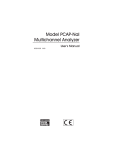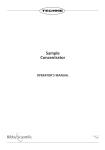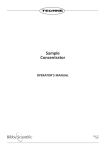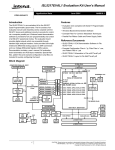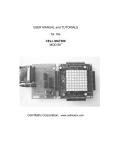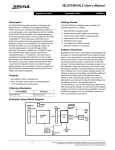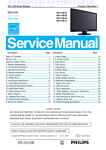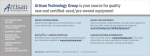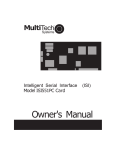Download User Manual - Far West Technology, Inc.
Transcript
FWT-100 RADIACHROMIC READER SYSTEM User’s Manual Covers Installation and Windows software for ISA and PCI cards May, 2002 Far West Technology, Inc. 330 D South Kellogg Ave. Goleta, CA 93117 USA INTRODUCTION The FWT-100 Radiachromic Reader is a computer controlled densitometer designed to read FWT-60-00 Radiachromic Detectors. The complete reader system consists of a computer (IBM PC\XT\AT compatible), the reader head, an ADC card for the computer, a cable to connect the head to the card, and software. HARDWARE INSTALLATION Dedicated Computer We recommend that you use a dedicated computer for the Model 100. We have found that users who network, run multiple programs, or use inexpensive computers often have poor results with the Model 100. If you do have problems, stop multitasking, shut down all concurrent programs, remove the network connection, remove excess hardware and/or try a better quality computer. ADC Board (ISA Version) Before installing the ADC board in the computer you need to note the base address of the board. If you have other expansion cards in the computer you should also check that the base address does not conflict with the address of the other cards. If necessary, the base address may be altered by changing the DIP switch on the ADC card. To determine the base address of the card examine the DIP switch settings and the numbers printed on the printed circuit board (not the numbers on the DIP switch housing). The card is originally set up with an address of 0x300, which has switches 3 and 4 off and switches 5-9 on. The base address of the ADC card may be changed to provide a range of selections to the user. Table 1 gives the decimal and hexadecimal values and the position of each switch. Note the base address of the card so that this may be specified in the configuration file (DOS software version 1.x) or in the setup dialog box (version 2.x). The windows version allows you to specify the base address by showing how the DIP switches are set. Consult your computer manual for details on installing an expansion card in your computer. Most installations are as follows: First make sure that the computer is turned off and unplugged. Next open the case to allow access to the expansion slots. Choose an appropriate empty slot for the card. Remove the retaining bracket, being careful not to drop the screw in the computer. Firmly insert the card in the slot and screw the bracket to the chassis. Replace the case. ADC Board (PCI Version) See the PCI-DOS08 User’s Manual for installation instructions for the PCI version of the ADC card. The PCI Board and supporting software should be installed before the FWT100 software is installed. Connecting the Head to the Card Before connecting the head to the card you should make sure that the computer is turned off. Connect either end of the supplied cable to the card and the other end to the reader head (the two ends are interchangeable). Securely fasten them by tightening the screws on the connectors. FAR WEST TECHNOLOGY FWT 100 Radiachromic Reader PAGE 1 Table 1 - FWT-300 Computer ADC Card Base Address Selection NOTE: Addresses 000 to 0FF hex used by internal I/O Address Dec Hex 256 100 264 108 272 110 280 118 288 120 296 128 304 130 312 138 320 140 328 148 336 150 344 158 352 160 360 168 368 170 376 178 384 180 392 188 400 190 408 198 416 1A0 424 1A8 432 1B0 440 1B8 448 1C0 456 1C8 464 1D0 472 1D8 480 1E0 488 1E8 496 1F0 504 1F8 512 200 520 208 528 210 536 218 544 220 552 228 560 230 568 238 576 240 584 248 592 250 600 258 608 260 616 268 624 270 632 278 640 280 648 288 656 290 664 298 672 2A0 9 on off on off on off on off on off on off on off on off on off on off on off on off on off on off on off on off on off on off on off on off on off on off on on off on off on DIP Switch Settings 8 7 6 5 4 on on on on off on on on on off off on on on off off on on on off on off on on off on off on on off off off on on off off off on on off on on off on off on on off on off off on off on off off on off on off on off off on off on off off on off off off off on off off off off on off on on on off off on on on off off off off on on off off on on off off on off on off off on off on off off off off on off off off off on off off on on off off off on on off off off off on off off off off on off off off on off off off off on off off off off off off off off off off off off off off Do not use - Reserved for system Do not use - Reserved for system off on on on on off on on on on on off on on on on off on on on off off on on on off off on on on on on off on on on on off on on off on off on on off on off on on on off off on on on off off on on off off off on on Do not use - Reserved for system on on on off on on on on off on off on on off on off on on off on on off on off on FAR WEST TECHNOLOGY 3 on on on on on on on on on on on on on on on on on on on on on on on on on on on on on on on on off off off off off off off off off off off off off off off off off off FWT 100 Radiachromic Reader PAGE 2 Address Dec Hex 680 2A8 688 2B0 696 2B8 704 2C0 712 2C8 720 2D0 728 2D8 736 2E0 744 2E8 752 2F0 760 2F8 768 300 9 off on off on off on off on off on on DIP Switch Settings 8 7 6 5 4 on off on off on off off on off on off off on off on on on off off on on on off off on off on off off on off on off off on on off off off on on off off off on off off off off on Do not use - Reserved for system on on on on off 3 off off off off off off off off off off off DEFAULT SETTING 776 784 792 800 808 816 824 832 840 848 856 864 872 880 888 896 904 912 920 928 936 944 952 960 968 976 984 992 1000 1008 1016 308 310 318 320 328 330 338 340 348 350 358 360 368 370 378 380 388 390 398 3A0 3A8 3B0 3B8 3C0 3C8 3D0 3D8 3E0 3E8 3F0 3F8 off on off on off on off on off on off on on off on off on off on off on off on on on off on off on Do not use Do not use off off off off on on on on off on off on on off on off off off Do not use on on on on off on off on on off on off Do not use Do not use on on on on off on off on on off Do not use Do not use Do not use FAR WEST TECHNOLOGY on on off on on off on on off - Reserved for system - Reserved for system on on off on on off off on off off on off off on off off on off off on off off on off off on off - Reserved for system on off off on off off on off off on off off on off off on off off - Reserved for system - Reserved for system off off off off off off off off off off off off off off off - Reserved for system - Reserved for system - Reserved for system off off off off off off off off off off off off off off off off off off off off off off off FWT 100 Radiachromic Reader PAGE 3 Lamp Replacement The FWT-100 comes with a lamp installed and one spare lamp taped to the inside of the lamp access cover. When the lamp burns out or becomes too dim you should replace it. To replace the lamp first remove the access cover by unscrewing the black thumb screw on the back of the reader head. Remove the access cover and, from the bottom of the reader, unscrew the black thumb screw which holds the lamp in place. Disconnect the lamp from the circuit board by pulling the connector off the board. Remove the lamp and discard it. Insert the new lamp into the holder as far as it will go and tighten the thumb screw just enough to prevent the lamp from moving. Do not over tighten the screw or you may damage the lamp's housing. Attach the lamp's connector to the circuit board. Replace the access cover. Holders The FWT-100 comes with two holders, the film holder and the neutral density filter holder, which has a larger slot than the film holder. To remove a holder unscrew the thumb-screw. A spring will push the holder up as you unscrew the screw. You may need to apply a little downward force on the body of the holder to ease pressure. To insert a holder, drop it into the slot and press it down while screwing the screw in. Make sure that the thumb screw is securely fastened and that the holder is even with the block surrounding it. If it is not secured down completely the computer will not be able to detect accurately whether there is film present in the holder. Both of these holders may be taken apart to clean the inside of the holder. Software Version 1.x (for DOS) This software is located in the DOS folder on the CD-ROM. Information on the nstallation and use of the FWT100 software, v.1.x for DOS may be found in the file MANUAL1.DOC or Manual.pdf in that folder. Software version 2.x (for Windows) Version 2.x of the FWT-100 software is an applet that communicates with other programs (such as a spreadsheet, database, or word processor) through dynamic data exchange (DDE) links. The applet displays the absorbance, wavelength and any error message, and makes these available to other programs. Installation Insert the CD-ROM into your computer. If you are using the ISA card you must first install Scientific Software Tool's port95nt.exe driver, found in the Port95NT folder. Double click on the file to start it, then follow the directions. Note: if you are running Win NT or 2000, you must have administrator rights to install the software. Use Windows Explorer (or similar) to navigate to either the ISA or PCI directory on the CD-ROM drive. Double-click the setup.exe file to run the setup. Follow the instructions in the setup program to install the software. Running the Software From Window’s Start | Program menu select FWT100 or FWT100PCI to run the appropriate software for your card. The file will be in the Far West Technology folder if you accepted the default folder during installation. The first time the software is run on a computer it will display the Port Address Setup dialog box. In the PCI software select the PCI-DAS08 card from the pull-down list and click the accept button. In the ISA software specify the port address either by entering the address (in hexadecimal) into the address box or by clicking the DIP switch display to indicate how the switches are set on the card. You may then test the address before accepting it. FAR WEST TECHNOLOGY FWT 100 Radiachromic Reader PAGE 4 The main display for the software is a box with the menus, wavelength being analyzed and absorbance reading. The only option on the File menu allows you to Exit the program. The only active option on the Help menu will give you information About the software, including the version number. The Setup menu has four options. Neutral Density Filter Check allows you to verify reader performance by analyzing neutral density filters (NDF)on the current wavelength. When you select this option you will be prompted to change the holder in the reader. Then a dialog box will appear. With the NDF filter holder in place and empty, you should click on the zero button. Zeroing will enable the three filter buttons. You may then place any filter into the reader and click the appropriate button to take readings of that filter. Do this for one or more of the filters. The absorbances will display on the screen and are available through a DDE link (see DDE Links section below). The software uses a calibration factor to adjust the ADC readings to absorbance readings. This check will give you the information you need to adjust this calibration factor, if desired (you may also treat the difference between the observed NDF values and the certified values as a bias of the reader). The default calibration factor is 1.9. The calibration factor may be changed using the fwtgain.exe program in the support directory of the CD-ROM. Start the program, enter the reader’s serial number (enter 1000 for the serial number if you are using a PCI card and the version 2.0.0 of the software). The program will display the current (or default) value for the reader. You may change the value or exit the program without changing the value. Decreasing the gain will decrease the absorbance readings; thus if your NDF readings average about 2% high you would adjust the gain down 2%. Zero allows you to zero the absorbance reading. The reading may change over time—a slow drift in zero is normal. Wavelength allows you to select between the two wavelengths that the reader has. For standard readers this will be 510 nm and 600 nm. Port brings up the Port Address Setup dialog box, discussed above. DDE Links Dynamic Data Exchange (DDE) links allow data to be transferred from one program to another. The FWT100 program allows other programs to access the wavelength and absorbance reading. The communication is established with a link source of fwt100 (for both the ISA or PCI version of the program), a topic of data, and an item of wl (for wavelength), a (for absorbance), nA, nB or nC (absorbance of neutral density filter A, B or C, respectively). The FWT100 software should be started before trying to access any data from it. Consult the software manual for your spreadsheet, database or word processor to determine its capabilities for DDE communication and the appropriate syntax. In Microsoft Excel the syntax is would be =fwt100|data!a to have the cell’s contents reflect the absorbance reading. The pipe character, |, separates the program name and topic; an exclamation point, !, separates the topic and item. The fwt100.xls spreadsheet on the distribution CD-ROM illustrates how the data may be accessed, how a dose may be determined from default initial absorbance and thickness and a lookup table, and how to copy the information as data (rather than links) into another area of the spreadsheet. Troubleshooting If you are having problems with the FWT100 reader or software please check the following: 1. Reader is securely fastened to the ADC card using the cable supplied by Far West Technology. 2. Computer is connected to an appropriate stable power supply and is turned on. We encourage the use of a quality computer, surge protection and any line filter needed to provide the computer with a stable voltage input. FAR WEST TECHNOLOGY FWT 100 Radiachromic Reader PAGE 5 3. The lamp is on. If there is no light first check items 1 and 2 above, then try replacing the lamp, per the directions in the Lamp Replacement section above. 4. The reader’s optical path is clear. Be sure there are no dosimeters in the reader, that the film or filter holder is securely in place and that the LED sensor path is clean. To view the LED sensor path, remove the film or filter holder from the reader and look at the side of the holder. A small slot runs from one side of the holder to the other. If dirt has gathered in this slot you may clean it my taking the holder apart (undoing two screws) cleaning with a cotton swab or cloth and reassembling the holder. If the above actions do not solve your problem you may check our website for additional information on troubleshooting or contact us at: Far West Technology, Inc. 330 S Kellogg Ave, Suite D Goleta, CA 93117 USA Tel.: +1 (805) 964-3615 Fax: +1 (805) 964-3162 E-mail: [email protected] When contacting us, please indicate the following: 1. The version of the FWT100 software you are using (see the Help | About dialog box) and whether you are using a PCI or ISA card. 2. The version of Windows you are using. 3. The serial number of your reader. 4. Contact information, including contact name, company, location (include country if outside the USA) fax number and e-mail address. 5. A complete description of the problem you are experiencing. FAR WEST TECHNOLOGY FWT 100 Radiachromic Reader PAGE 6