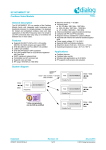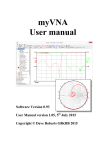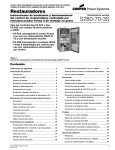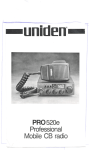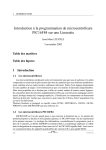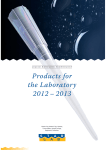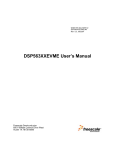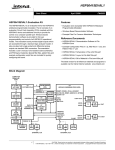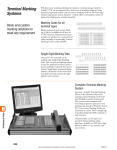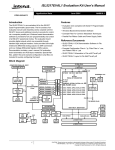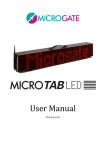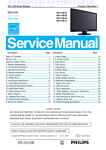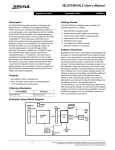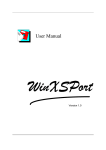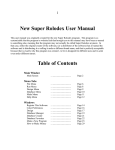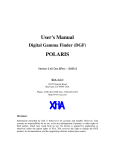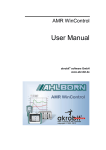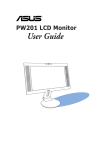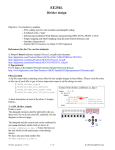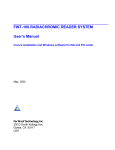Download USER MANUAL and TUTORIALS for the CELL
Transcript
USER MANUAL and TUTORIALS
for the
CELL MATRIX
MOD 88
TM
Cell Matrix Corporation, www.cellmatrix.com
Table of Contents
1.INTRODUCTION........................................................................ 1
Document Organization............................................................... 3
Hardware Requirements:.............................................................. 4
Software Requirements:............................................................... 4
Cell Matrix Mod 88TM Overview..................................................4
Jumper Settings............................................................................ 8
Precautions................................................................................... 8
Returning the Cell Matrix Mod88TM or PC Interface Board...... 10
2.INSTALLATION........................................................................11
Hardware Installation................................................................. 11
Software Installation...................................................................11
2.1 LINUX INSTALLATION....................................................12
2.2 DOS INSTALLATION........................................................ 14
2.3 WINDOWS INSTALLATION............................................ 15
3.PC INTERFACE BOARD OVERVIEW................................... 19
Standalone Operation Following Bootstrap............................... 21
Separating Boards.......................................................................21
4.COMMAND LINE INTERFACE.............................................. 23
Initialization/Exiting:..................................................................24
CELL INPUT AND OUTPUT:..................................................24
Clock Control:............................................................................ 24
Command Files:..........................................................................25
Configuration Commands:......................................................... 25
Miscellaneous Commands:.........................................................29
i
5.API INTERFACE....................................................................... 32
API Files.....................................................................................32
Initialization:.............................................................................. 33
Cell Input/Output:...................................................................... 33
System Clocking:....................................................................... 35
Truth Table Manipulation:......................................................... 36
Bootstrapping:............................................................................ 37
API Examples.............................................................................39
6.TUTORIALS.............................................................................. 41
TUTORIAL 1 – Basic connection and powerup........................42
TUTORIAL 2 – Basic Command Line Operations....................43
TUTORIAL 3 – Loading a binary file....................................... 44
TUTORIAL 4 – Using Vector Commands.................................46
TUTORIAL 5 – Basic Truth Table Manipulation......................48
TUTORIAL 6 – Advanced Truth Table Manipulation.............. 51
TUTORIAL 7 – Manipulating Internal Cells.............................52
TUTORIAL 8 – An Example of Cell Replication......................54
TUTORIAL 9 – Cell swapping.................................................. 55
TUTORIAL 10 – A Self-Clocking Counter...............................56
7.STAND-ALONE OPERATION.................................................58
General Comments..................................................................... 58
Power Requirements...................................................................59
Clocking..................................................................................... 59
Reset........................................................................................... 60
Neighbor Signal..........................................................................60
Cell Input/Output........................................................................60
PINOUT TABLE........................................................................61
ii
8.USING MULTIPLE BOARDS.................................................. 63
9.FURTHER INFORMATION AND TECHNICAL SUPPORT..64
10.APPENDICES.......................................................................... 65
APPENDIX 1 - CD CONTENTS...............................................65
APPENDIX 2 - Cell Matrix Layout EditorTM ...........................67
APPENDIX 3 - WINDOWS XP NOTE.....................................69
APPENDIX 4 – PURCHASE TERMS AND CONDITIONS... 71
iii
INTRODUCTION
1.INTRODUCTION
The Cell MatrixTM is a novel type of reconfigurable hardware device.
Like other reconfigurable devices, the Cell Matrix consists of a number
of elements (called cells) that can be configured to perform various logic
operations. These cells then read inputs, and produce outputs according
to their configuration.
The Cell Matrix is distinguished from other reconfigurable devices in a
number of ways: it is extremely scalable; it is very fine grained, meaning
that its atomic unit is very small; and, in additional to being
reconfigurable, the Cell Matrix is self-configurable. Tutorials 7-10
(Chapter 6) introduce the use of this self-configurability.
The Cell Matrix Mod 88TM (Figure 1) is a hardware implementation of a
two-dimensional, 8x8 Cell Matrix. The board has connectors on each
1
INTRODUCTION
edge, that allow access to the C and D inputs and outputs of each edge
cell. Additionally, the board can be attached to a computer's parallel port
via an optional PC Interface Board (Figure 2).
The Cell Matrix Mod 88 provides a hands-on introduction to the Cell
Matrix architecture. It can be used to study the basic behavior of Cell
Matrix cells, including their two dual modes of operating (C-mode,
where cells process code, and D-mode, where cells process data). It can
be used to experiment with reconfigurable devices in general, e.g., for
performing experiments in Evolvable Hardware. It can also be used as a
general digital logic platform, for working with logic circuits at the
hardware level. This document does not discuss the Cell Matrix
architecture per se. It assumes a basic familiarity with the architecture,
2
INTRODUCTION
but not with the detailed use of the Cell Matrix. Please visit
www.cellmatrix.com for more information about the Cell Matrix. The
page www.cellmatrix.com/entryway/products/pub/publications.html
contains publications that describe both the basic and the more advanced
features of the Cell Matrix architecture.
Document Organization
Chapter 1 (this introduction) gives a basic overview of the Cell Matrix
Mod 88. It also discusses the hardware and software requirements of the
system.
Chapter 2 describes the Cell Matrix Mod 88 itself, independent of how
you will be interacting with it. This chapter also includes installation
instructions.
Chapters 3-6 discuss the Cell Matrix Mod 88's use with an external
computer (PC compatible). Chapter 3 covers the PC Interface Board,
which connects the Cell Matrix Mod 88 to a standard PC via the parallel
port. Chapter 4 describes the Command Line Interface, a program that
allows one to control the Cell Matrix Mod 88 via interactive commands.
This is a good chapter to read, even if you're planning to use only the
programming interface (API), or to not use the Interface Board at all, as
it covers some basic operations of the Cell Matrix Mod 88. Chapter 5
discusses an API for communicating with the Cell Matrix Mod 88 via the
Interface Board. Chapter 6 suggests some example tutorial exercises
using the PC Interface Board and the Command Line Interface.
Chapter 7 provides details on using the Cell Matrix Mod 88 without the
PC Interface Board.
Chapter 8 discusses how multiple Cell Matrix Mod 88s can be used
together.
Chapter 9 discusses how to find more information.
3
INTRODUCTION
The following are the hardware and software requirements if you plan to
use the Cell Matrix Mod 88 with a PC (this is the most convenient way to
interact with the Cell Matrix Mod 88):
Hardware Requirements:
•
•
•
•
•
PC (Windows or DOS) or Linux machine
Parallel port cable (25-pin, straight-through, M-M (male end
connectors))
One available parallel port (LPT1: or LPT2:)
9V battery or external power source (6-12V DC)
CD reader or network connection for loading software
Software Requirements:
•
•
•
•
Linux , DOS or Windows operating system (see INSTALLATION
chapter for specific requirements)
Depending on your setup, you may need Admin or Root access on
your system
JAVA 2 runtime environment, if you wish to use the Cell Matrix
Layout EditorTM to design cells and Cell Matrix configurations
graphically (works only under Windows or Linux operating systems)
Appropriate compiler/linker environment if you wish to write
programs to interact with the board (see INSTALLATION chapter for
specific requirements)
Cell Matrix Mod 88 Overview
The Cell Matrix Mod 88 implements an 8x8 Cell Matrix in hardware.
The matrix is composed of two-dimensional, four-sided cells, connected
in a nearest-neighbor topology, as shown in Figures 3 and 4.
On top of the board is an 8x8 LED array, comprised of 64 bi-color (red
and green) LEDs. This array is used to display activity within the matrix.
The display is constantly operating, and thus continually shows the state
of the cells within the matrix.
4
INTRODUCTION
NOTE: It may be difficult to see the LEDs in bright indoor light, or
direct sunlight. If it is difficult to see, try lowering the ambient light
level, or shielding the array from direct light.
Each of the LEDs corresponds to one cell within the matrix. An LED can
be in one of three states:
• LED is red – the cell is in C-mode, i.e., its truth table is being
modified;
• LED is green – the cell is in D-mode, and at least one of its D-outputs
is non-zero
• LED is dark – the cell is in D-mode, and all of its D outputs are zero.
5
INTRODUCTION
There are also more subtle output states:
• a half-intensity green LED means a cell's D-output is unstable (e.g.,
inverter feeding itself), and is alternately outputting 1s and 0s;
• a half-intensity red LED means a neighboring cell's C output is
unstable, and is alternately outputting 1s and 0s; and
• an orange LED means the cell's mode is unstable, and it is alternating
between D-mode with asserted D outputs, and C-mode.
With experience, this simple output mechanism can be extremely useful
for understanding what is happening inside the matrix. For example,
signal transmission tends to look like a line of green LEDs; cell
configuration at the end of a line of cells looks like a line of green LEDs,
followed by a red LED; and so on.
6
INTRODUCTION
Edge connectors along the sides of the Cell Matrix Mod 88 provide
access to edge cells, system signals, and power. They are arranged so
that two or more Cell Matrix Mod 88s can be attached to each other, to
create a larger matrix. Figure 5 shows 4 connected boards, implementing
a 16x16 Cell Matrix. See Chapter 8 for more information on using
multiple boards.
Unconnected D and C inputs are pulled low to logic level 0 on the board
itself. There is no need to set these values to 0 yourself. This is not so
for the clock and reset lines though. These lines must be given definite
values from outside the Cell Matrix Mod 88. The PC Interface Board
takes care of this for you.
In working with the Cell Matrix, a relatively small number of possible
interactions are combined in a variety of ways to induce extremely
complex behavior. The following is a complete list of how one may
interact with the Cell Matrix:
7
INTRODUCTION
•
•
•
•
C and D edge inputs of edge cells can be set;
C and D edge outputs of edge cells can be read;
the system clocks (Phi 1 and Phi 2) can be driven high and low; and
the system RESET line can be driven high and low
Despite this seemingly limited set of interactions, one can get the Cell
Matrix Mod 88 to do many things, because the Cell Matrix is a selfconfigurable system. By controlling C and D inputs and the system
clocks, one can configure the truth tables of edge cells. By properly
controlling such cells, one can gain control over internal (non-edge)
cells. In this way, one can manipulate the entire matrix using only a few
edge inputs and outputs.
Jumper Settings
There are three jumpers on the Cell Matrix Mod 88: all three jumpers
must be in place (so each pair of pins is shorted by the jumper) in order
for the board to work properly. If any jumpers are missing, unpredictable
results may occur. See Figure 6 for the location of these three jumpers.
Precautions
Unlike some other reconfigurable devices, it is impossible to damage the
Cell Matrix board via “improper programming.”Outputs cannot be wired
together via configuration, and thus output contention is impossible.
However, it is still possible to damage the board. Some situations to
avoid include the following:
• Supplying incorrect power (wrong polarity or too high, or too much
current);
• Supplying an incorrect voltage to an input;
• Supplying too much current to an input;
• Electrically shorting outputs together; and
• Attempting to drive an output that the board is already driving.
The above situations can be avoided by using a properly-connected,
properly-powered PC Interface Board.
8
INTRODUCTION
The following precautions apply even if the PC Interface Board is used.
You should avoid:
• Attaching the Cell Matrix Mod 88 incorrectly to the PC Interface
Board;
• Attaching two Cell Matrix Mod 88s to each other incorrectly;
• Physically damaging the board; and
• Applying static to the board.
There are probably other ways to damage the board. You should use
common sense and treat the Cell Matrix Mod 88 and PC Interface Board
the way you would any other piece of sensitive electronic equipment.
9
INTRODUCTION
Returning the Cell Matrix Mod88 or PC Interface Board
While Cell Matrix Corporation cannot be help liable for damage caused
by mishandling the boards (for example, dropping a board, breaking off
pins, or applying too much voltage to a connection), we may be able to
repair repairable damage for a fee (for example, replacing an I/O
connector). Please contact us at
if you have a damaged board.
If you decide you no longer wish to use your boards, please do not
discard them. We may be able to buy back used boards from you. Please
contact us for more details.
The next chapter describes the hardware and software installation of the
Cell Matrix Mod 88 and optional PC Interface Board.
10
INSTALLATION
2.INSTALLATION
Hardware Installation
If you plan to use the Cell Matrix Mod 88 as a standalone device, i.e.,
you plan to supply power, set inputs, read outputs, and so on using
hardware of your own, then you can skip to Chapter 7. However, you
may still find it useful to read the TUTORIALS chapter for ideas on
how to interact with the Cell Matrix Mod 88.
If you plan to use the PC Interface Board to connect the Cell Matrix
Mod 88 to a PC, you will first need to perform the following Hardware
Installation steps:
• Identify the Western edge of the Cell Matrix Mod 88, as shown in
Figure 6;
• Connect the 46-pin header on the Western edge to the 46-pin socket on
the PC Interface Board;
• Connect a parallel port cable between your PC and the PC Interface
Board;
• Apply power to the PC Interface Board, either by attaching a 9V
battery or by using an appropriate external power supply (6-12 V DC,
center positive, 6.5mm/2mm plug)
• Make sure the Power Switch on the PC Interface Board is ON (flipped
towards the top of the board). The Green Power LED should be
illuminated (see Figure 7).
Software Installation
Be sure to read Appendix 4, LICENSE TERMS AND
CONDITIONS, before installing or using any of the software
described below.
See Appendix 2 for information on installing the graphical Cell Matrix
Layout EditorTM , which you can use to examine and create Cell Matrix
configurations usable by the Cell Matrix Mod 88.
11
INSTALLATION
Depending on the platform/programming environment in which you wish
to use the Cell Matrix Mod 88, you should skip to one of the following
sections:
• if you are working in a Linux environment, skip to section 2.1;
• if you are working in a DOS environment, skip to section 2.2;
• if you are working in a Windows environment, skip to section 2.3.
2.1 LINUX INSTALLATION
There are two ways to use the Cell Matrix Mod 88 in a Linux
12
INSTALLATION
environment:
•
•
You can use the included Command Line Interface (CLI) to configure
the Cell Matrix, send values to inputs, examine outputs, change clock
states, and so on. This is a useful way to gain familiarity with both the
Cell Matrix Mod 88 the Cell Matrix architecture itself.
If you wish to perform more complex operations with the Cell Matrix
Mod 88, you can use the Application Programming Interface (API),
along with a compiler/linker (gcc), to create C programs that configure
the matrix, set inputs, read outputs, change clock states, and so on.
In either case, you should choose a work directory on your system, and
copy the files from the CD:/EXAMPLES directory.
Command Line Interface
The CLI can be copied from the CD:/SOFTWARE/LINUX/main to
whatever directory you wish to work in. Note that this program must
either be run as user=root, or be setup to SETUID to root. This is
necessary in order to execute the ioperm() command, which will grant
R/W access to port 0x378, 0x379, 0x278 and 0x279, which are then
accessed using outb() and inb().
Chapter 4 covers details of using the CLI. See Chapter 6, TUTORIALS,
for examples of using the CLI.
Application Programming Interface
By using the Application Programming Interface (API), you can perform
various operations on the Cell Matrix Mod 88 via subroutine calls from a
C program. You should copy the files api.h and api.o from the
CD:/SOFTWARE/LINUX directory to your chosen work directory.
When writing a C program to interact with the Cell Matrix Mod 88, you
should have a statement:
#include “api.h”
near the beginning of your program.
Your program should be linked to the api.o library. A typical command
13
INSTALLATION
for compiling and linking yourprogram.c would be:
gcc -o yourprogram yourprogram.c api.o
Chapter 5 covers programming details of using the API.
2.2 DOS INSTALLATION
There are two ways to use the Cell Matrix Mod 88 in a DOS
environment:
•
•
You can use the included Command Line Interface (CLI) to configure
the Cell Matrix, send values to inputs, examine outputs, change clock
states, and so on. This is a useful way to gain familiarity with both the
Cell Matrix Mod 88 the Cell Matrix architecture itself.
If you wish to perform more complex operations with the Cell Matrix
Mod 88, you can use the Application Programming Interface (API),
along with an appropriate compiler/linker, to create C programs that
configure the matrix, set inputs, read outputs, change clock states, and
so on. Currently only the Turbo C 2.01 C compiler (freely available
from Borland) has been tested with the API.
In either case, you should choose a work directory on your system, and
copy the files from the CD:/EXAMPLES directory.
Command Line Interface
The CLI can be copied from the CD:/SOFTWARE/DOS/main.exe to
whatever directory you wish to work in. Chapter 4 covers details of using
the CLI. See Chapter 6, TUTORIALS, for examples of using the CLI.
Application Programming Interface
By using the Application Programming Interface (API), you can perform
various operations on the Cell Matrix Mod 88 via subroutine calls from a
C program. You should copy the files api.h and api.obj from the
CD:/SOFTWARE/DOS directory to your chosen work directory.
14
INSTALLATION
When writing a C program to interact with the Cell Matrix Mod 88, you
should have a statement:
#include “api.h”
near the beginning of your program.
Your program should be linked to the api.obj library. A typical command
for compiling yourprogram.c would be:
tcc -c yourprogram.c
Uou would link this as follows:
tcc -eyourprogram yourprogram.obj api.obj
See the Borland Turbo C 2.01 tcc documentation for more details.
Chapter 5 covers programming details of using the API.
2.3 WINDOWS INSTALLATION
There are two ways to use the Cell Matrix Mod 88 in a Windows
environment:
•
•
You can use the included Command Line Interface (CLI) to configure
the Cell Matrix, send values to inputs, examine outputs, change clock
states, and so on. This is a useful way to gain familiarity with both the
Cell Matrix Mod 88 the Cell Matrix architecture itself.
If you wish to perform more complex operations with the Cell Matrix
Mod 88, you can use the Application Programming Interface (API),
along with an appropriate compiler/linker, to create C programs that
configure the matrix, set inputs, read outputs, change clock states, and
so on. Currently the API has been tested under a number of
development environments: Cygwin/gcc; Borland Turbo C++5.5.1;
and Visual Basic inside OpenOffice Calc.
In any case, you should choose a work directory on your system, and
15
INSTALLATION
copy the files from the CD:/EXAMPLES directory.
Port95NT Installation
Because many versions of Windows operating systems prevent direct
access to the parallel port by user software, you must install a separate
Parallel Port Driver called PORT95NT. You can install this by executing
the program on the CD:/EXTRAS/PORT95NT/port95nt.exe and
following the installation instructions given by that program. This is a
one-time installation, and must be performed before any CLI or API
operations will succeed. Note that PORT95NT is owned by Scientific
Software Tools, Inc.
Windows XP Note
If you are running Windows XP, you may need to perform an additional
setup step, depending on your system's specific configuration. If you
notice erratic behavior by the Cell Matrix Mod 88, such as wrong
outcomes when running the tutorials, it may be that your operating
system is interfering with parallel port operations, mistakenly seeing port
activity as indicating the presence of a printer. In this case, please see
APPENDIX 3 for instructions on how to disable this behavior.
Command Line Interface
The CLI can be copied from the CD:/SOFTWARE/WIN32/main.exe to
whatever directory you wish to work in. Chapter 4 covers details of using
the CLI. See Chapter 6, TUTORIALS, for examples of using the CLI.
Application Programming Interface
By using the Application Programming Interface (API), you can perform
various operations on the Cell Matrix Mod 88 via subroutine calls from
your own program (written in C, Visual Basic, or other languages). There
are three different environments in which you can interact with the API:
•
If you work in the CYGWIN environment (a freely available UNIX
environment that runs on top of Windows), you should copy the files
api.h and api.o from the CD:/SOFTWARE/CYGWIN directory to your
chosen work directory. You can then compile and link C programs
16
INSTALLATION
using the gcc command. For example, to compile and link a program
called yourprogram.c you could use the command
gcc -o yourprogram yourprogram.c api.o
You should also have a line near the beginning of your program that
says:
#include “api.h”
•
If you work in the Borland C++ 5.5.1 environment, you should copy
the files api.h and api.obj from the CD:/SOFTWARE/WIN32 directory
to your chosen work directory. You can then compile and link C
programs using the bcc32 command. For example, to compile and link
a program called yourprogram.c you could use the command
bcc32 yourprogram.c api.obj
You should also have a line near the beginning of your program that
says:
#include “api.h”
This may also work under other 32-bit compilers, but this has not been
tested.
•
If you are working under any other 32-bit environment, you will
probably want to access the API using the Windows DLL calling
protocol. To use the DLL, you should copy the files api.dll and api.h
from the CD:/SOFTWARE/DLL32 directory to your chosen work
directory. You then compile and link your programs in the usual way
(depending on what programming language/environment/etc. you are
using). Your calls to API routines are embedded inside your code
using Windows routines to access the DLL. For example, in a C
program, you would have the following commands to access the
init_io() and reset() routines in the API:
17
INSTALLATION
#include <windows.h>
#include “api.h”
/* Declare variables for handling the DLL */
static HANDLE dllhandle; /* Pointer to DLL */
static FARPROC init_io,reset; /* Pointers to API routines*/
/* Load the DLL */
dllhandle=LoadLibrary("api.dll"); /* Load the DLL */
if (dllhandle == NULL) return(1); /* ERROR-Failed to load */
/* Get address pointers to DLL routines */
init_io=GetProcAddress(dllhandle,"init_io");
reset=GetProcAddress(dllhandle,"reset");
/* Call the init_io() routine */
(*init_io)(1); /* Initialize IO on LPT1: */
/* Call the reset() routine */
(*reset) ();
The calling protocol may be different for other languages or
environments. For example, if you are working in Visual Basic, you
would use a series of DECLARE statements to define the entry points
into the DLL. Example 3, described at the end of Chapter 5, is a Visual
Basic program that accesses the API via the DLL.
Chapter 5 covers programming details of using the API.
18
PC INTERFACE BOARD OVERVIEW
3.PC INTERFACE BOARD OVERVIEW
The PC Interface Board is used to attach the Cell Matrix Mod 88 to a PC
compatible computer, via a parallel port. The PC Interface Board also
provides a handy way to supply power to the Cell Matrix Mod 88.
Normally, with a connection to the Western edge of a Cell Matrix, one
could only interact with cells on that Western edge: cells on the North,
South or East would be inaccessible. However, as a convenience, the
Cell Matrix Mod 88 contains additional (non-Cell Matrix) circuitry that,
combined with the PC Interface Board and the appropriate software,
allow you to write inputs and read outputs on all four sides of the Cell
Matrix.
Figure 7 illustrates the various pieces of the PC Interface Board. Power
can be supplied either through a 9 volt battery, or an external power jack
(if a battery is connected and a power jack is then inserted, the battery
will be automatically disconnected). External power can be any voltage,
from 6V DC to 12 V DC. It does not need to be highly regulated, as the
Cell Matrix Mod 88 has its own voltage regulators. We offer a basic 6V
power transformer, though most any from 6-12V will work (but be sure
the polarity is correct). The plug is 2mm inside, 6.5 mm outside, center
positive. It is important that the proper sized plug is used. If a plug
with too small a diameter is used, the battery will not be disconnected
when external power is applied. This could cause the battery to
explode!
The current requirements of the boards are difficult to predict, since it
depends on what configuration is loaded into the matrix. Typically, the
Cell Matrix Mod 88/PC Interface Board combination requires a
minimum of 100 mA while running, but may sometimes draw 2-3 times
that amount (or more). Additional Cell Matrix Mod 88s seem to draw a
minimum of 50 mA each. NOTE that the LED array is scanned, i.e., only
one LED is illuminated at a time. Thus, the amount of current drawn to
illuminate all 64 LEDs is roughly the same as that to illuminate a single
19
PC INTERFACE BOARD OVERVIEW
LED.
The 25-pin socket accepts a standard parallel port cable (25-pin male
connector). Generally, the shorter the cable, the better the performance
you'll get. A 3-6 foot (1-2 meter) cable should present no problems.
The switch controls the flow of power to the Cell Matrix Mod 88. When
the switch is facing the middle of the board (away from the bottom
edge), current is flowing. If a Cell Matrix Mod 88 is attached, the Cell
Matrix Mod 88 will supply +5V back to the PC Interface Board, causing
the green Power LED to light up. This indicates that power is being
supplied to the Cell Matrix Mod 88. NOTE that attaching the parallel
port to a PC may also cause the Power LED to light up.
The PC Interface Board Eastern Connector attaches to the WESTERN
edge of the Cell Matrix Mod 88, as shown in Figure 8. The Western edge
can be identified by the words “CELL MATRIX hardware” along the
edge.
WARNING: Incorrectly hooking the PC Interface Board to the Cell
Matrix Mod 88 will result in permanent damage to the Cell Matrix Mod
88. Make sure the boards are connected properly before supplying power
20
PC INTERFACE BOARD OVERVIEW
to the PC Interface Board or attaching the parallel port to a PC.
If multiple Cell Matrix Mod 88s are hooked together, the PC Interface
Board can be attached to the Western edge of any board. You should
never have more than one PC Interface Board attached to a collection of
Cell Matrix Mod 88s.
Standalone Operation Following Bootstrap
You may wish to use the PC Interface Board to bootstrap the Cell
Matrix Mod 88, but then detach the PC Interface Board from an external
PC. To do so, follow this procedure:
1. with the parallel port connected to the PC and the PC Interface Board,
follow whatever bootstrap procedure you desire, to configure the Cell
Matrix Mod 88 as you like;
2. remove Jumper J1 from the PC Interface Board;
3. remove Jumper J2 from the PC Interface Board; and
4. remove the parallel port connector from the PC Interface Board.
Note that there are two unused pairs of pins in between the pins labeled
J1 and J2. These unused pins can be used to park the jumpers once you
have removed them.
To re-attach the PC Interface Board to a PC, simply reverse the above
steps.
Separating Boards
It is important that you use care when separating two boards from each
other, to avoid bending the pins. A wide-bladed screwdriver can be used,
as shown in Figure 9. Place the blade between the boards, and twist a
small amount, to slightly separate the connectors on that edge. Then do
this on the other side of the connector. Repeat, alternating side to side,
until the connectors can be easily separated by pulling the boards apart.
21
PC INTERFACE BOARD OVERVIEW
Be careful not to disturb other components on the boards while doing
this. Note also that for the boards to work properly, they do not
necessarily need to be connected as tightly as possible. If you leave them
partially separated (but still making a good electrical connection), they
will be easier to take apart later.
22
COMMAND LINE INTERFACE
4.COMMAND LINE INTERFACE
An executable program (“main” or “main.exe”) is supplied for
interacting directly with the Cell Matrix Mod 88 + PC Interface Board,
via a simple command-line interface. See Chapter 2 for instructions on
installing the Command Line Interface for your specific system.
Before using the program, the PC Interface Board should be attached to
the Cell Matrix Mod 88, the parallel port of the PC Interface Board
should be attached to the PC's parallel port, and power should be
supplied to the PC Interface Board. The switch should be flipped on
(towards the middle of the board), and the green LED should be lit.
To load the program, copy main or main.exe from the included CD to
your hard drive. To start the program simply double click on the file.
If you execute the main program from a command line (DOS, Cygwin,
etc.) you can specify an optional argument, which is the name of a
command file. Lines from this file are executed as commands, after
which commands are taken from the keyboard.
NOTE: make sure you have reviewed all the instructions in Chapter 2
(Installation) before attempting to run this program, including the
chapters labeled Port95NT Installation and Windows XP Note.
The program begins with a prompt “> “ This indicates that it is waiting
for you to enter a command. You will most likely want to begin by
issuing the command “r” to reset the Cell Matrix Mod 88 to its power-up
state (all cell truth tables filled with zeros, so cells simply perform
NoOps and output only 0s).
The following describes the available commands for the interface
program. NOTE that all commands are case-sensitive.
23
COMMAND LINE INTERFACE
Initialization/Exiting:
•
•
•
r – Reset the Cell Matrix. All inputs are set to 0. All truth tables are
cleared (loaded with all zeros). This returns the matrix to its initial
power-up state.
Q – Exit program immediately
I {1 or 2} – (this command is an uppercase “i”) Selects parallel port to
use for communicating with the PC Interface Board. “I 1” selects
LPT1: and “I 2” selects LPT2:
LPT1: is the default.
CELL INPUT AND OUTPUT:
•
•
•
s row col side value – Set an input to the Cell Matrix. [row,col]
identifies the cell whose input is being set. [row,col] refers to cells in
the matrix of the board directly connected to the PC Interface Board.
See Figure 4 for the ordering of [row,col]. “side” is one of DN, DS,
DW, DE, CN, CS, CW or CE for (respectively) Data North, South,
West, East, or Control North, South, West or East inputs. “value” is 0
or 1
x row col side – Display an edge cells' output value. [row,col]
identifies the cell being examined, and “side” is as described above in
the “s” command. Only edge outputs may be displayed, i.e., for cell
[0,2], only the Northern outputs may be displayed. As with the “s”
command, [row,col] refers to cells in the matrix of the board directly
connected to the PC Interface Board.
x – Display all D outputs of all edge cells
Clock Control:
•
•
•
t – Tick the system clock (Raise Phi 1, drop Phi 1, raise Phi 2, drop Phi
2)
t num – Tick the system clock “num” times
p num – Set a delay between all commands sent to the PC Interface
Board. This is useful for effectively slowing down the rate at which
the LEDs change. For this command, the scale is machine dependent,
but 0 is no delay, 10000 is typically large.
24
COMMAND LINE INTERFACE
Command Files:
It is possible to store a number of commands in a file, and then execute
those commands by referring to the file. Three commands are useful for
interacting with such command files:
• @filename – execute the commands contained inside the file called
“filename”
• P – pause, waiting for user input. Typically this command is used
inside a command file. It allows one to study the state of the output
LEDs (for example) before the command file continues. Hitting
ENTER will allow the command file execution to continue.
• q – If the pause command (“P”) is used inside a command file, hitting
q followed by ENTER will terminate execution of the command file.
Note that command files may be nested, up to 128 deep. In other words,
one command file may include “@” commands to execute other
command files.
The command “@con:” allows one to enter commands during execution
of a command file. This is useful, for example, after loading a particular
configuration via command file instructions: “@con:” would then allow
the user to set inputs, examine outputs, and generally interact with the
current configuration. ^Z would terminate the @con: input, allowing the
command file to continue executing.
@con: is Windows-specific. For CYGWIN, the equivalent command
would be “@/dev/tty”
An initial command file can be executed when the Command Line
Interpreter is invoked by specifying the command file as an argument,
i.e.
main.exe comfile
Configuration Commands:
Figure 10 shows a sample Cell Matrix truth table. On a Cell Matrix, there
25
COMMAND LINE INTERFACE
is no way to directly load a cell's truth table. Since all that is accessible
from outside the matrix is the C and D inputs of edge cells, these must be
used to manipulate a cell's truth table.
Cell configuration proceeds as follows:
•
•
First, a cell's C input is set to 1. This places the cell into “C-mode.”
The side on which the C input is high is called the “active side.”
Once a cell is in C-mode, the D output on the active edge is set to the
26
COMMAND LINE INTERFACE
•
•
•
•
current value of bit 0 in the cell's truth table. Other D outputs are set to
0. All C outputs are also set to 0. It is at this point that the D input on
the active side should be set to the desired value of bit 0.
When Phi 1 is raised, the D input on the active side is loaded into the
cell's truth table at bit 0.
When Phi 1 drops, the cell's internal truth table address is incremented
to bit 1.
Phi 2 is raised.
When Phi 2 is dropped, the D output on the active side is set to the
current value of bit 1 in the cell's truth table.
These last four steps repeat on each set of clock transitions, with the bit
number incrementing each iteration (from 0 to 127).
This mechanism thus allows one to write a cell's truth table by
meticulously controlling the C and D inputs, as well as the system clock
lines. This is a simple but cumbersome procedure to perform by hand.
To simplify this often-used set of operations, the following commands
are available:
•
c – compile a set of Boolean equations into a truth table. The user is
prompted to enter the equations, ending with a line containing a single
character (“.”) Equations have the form
side=expression
where side is one of DN, DS, DW, DE, CN, CS, DW or CE, specifying
which output side is being defined; and
expression is a combination of operands (N, S, W, E, 1, 0) and
operators (+ for OR, & for AND, ~ for INVERSION). Each equation
is entered on a separate line. See Tutorials 6-9 for examples of the c
command.
Expressions are entered in Reverse Polish Notation (RPN). RPN is
also called postfix notation, because the operator appears after the
operand(s). For example, whereas one would normally write “A+B” the
RPN expression would be “AB+” i.e., the operator “+” appears after
both operands “A” and “B.” Therefore, to write the equation meaning
27
COMMAND LINE INTERFACE
“Data North Out is assigned the logical AND of Data South In and Data
East In”one would write “DN=SE&” Other examples are shown below.
Note that while outputs can be D or C outputs, the operands are always
DATA (D) inputs. The notion of, say, ANDing two C inputs makes no
sense in the Cell Matrix architecture.
EXAMPLES OF EQUATIONS
• DN=1 means DNout is 1 regardless of the values of any D
inputs
• DW=E means DWout is the same as the value of DEin.
This is a simple wire from East->West
• DW=E~ means DWout is the inverse of DEin
• DN=SE+ SW+ & means (S.OR.E) .AND. (S.OR.W) --> DN
• CN=NW~& means N.AND(.NOT. W) --> CN
• DE=WESN+++ means W.OR.E.OR.S.OR.N --> DE
• DE=WE+S+N+ also means W.OR.E.OR.S.OR.N-->DE
and so on.
The compiled truth table is stored in a temporary location inside the
program.
d – Dump a copy of the stored truth table to the display. This allows
you to examine the truth table that results from the equations entered
following a “c” command
• l row col side – (this command is a lowercase “L”) Load the truth
table into a cell. [row,col] identify the position in the Cell Matrix of
the cell being loaded. “side” is DN, DS, DW or DE, indicating which
D input should receive the configuration bits. The command causes the
following operations to occur:
• the cell's D input is set to the value of bit 0 of the stored truth
table;
• the system clocks are ticked;
• the cell's D input is set to the value of bit 1 of the stored truth
table;
• the system clocks are ticked;
and so on, until all 128 bits of the stored truth table have been sent to the
•
28
COMMAND LINE INTERFACE
cell's D input. The command returns after 128 ticks of the system clocks.
See the Tutorial chapter below for examples that use these commands to
configure a cell's truth table. Note that this is only useful for configuring
edge cells. To configure cells internal to the matrix, one must use edge
cells to configure non-edge cells.
•
b filename – read a .bin file (as produced by the Cell Matrix Layout
EditorTM ), and generate bootstrap sequences for configuring the Cell
Matrix Mod 88 as specified by the .bin file. The smallest file that can
be bootstrapped with this command is 3x3.
The behavior of the b command depends critically on the configuration
you are attempting to bootstrap. In particular, note that some
configurations cannot be bootstrapped with this command: it does no
analysis on the configuration being bootstrapped, and thus is
susceptible to interference from the circuit being bootstrapped, in the
case where that circuit is asserting C outputs. Note also that some
circuits cannot be bootstrapped by any method. For example, if a cell
is outputting 1 on its Western C output, then that cell cannot be
configured from the East, since any cell on the East will be placed in
C-mode, and C-mode cells can never assert their C outputs. Of course,
the cell might still be configurable from the North, South or East. If,
however, a cell asserts its C outputs to all four sides, then it is
impossible to reconfigure that cell from within the matrix. Only a
system-wide reset will clear the truth table of a cell in such a state.
Miscellaneous Commands:
•
•
•
! - Repeat the last interactive command. This is a one-command history
recall. Commands inside command files do not affect the history, i.e.,
if you execute the command “@filename” then “!” will re-execute the
command “@filename”
# - comment. Entire line is ignored
F – Force full command transmission/disable command cache. This
will slow down the interaction with the PC Interface Board. Under
29
COMMAND LINE INTERFACE
normal circumstances, you should not need to use this command,
unless you are using two programs to interact with the PC Interface
Board or power is interrupted to the boards while a program is
running.
• ? - show brief Help screen. Same as entering an unknown command
• vd name row col side inc len – define a “vector” of bits. A vector can
later be set with the “v” command, to cause a number of bits to be set
simultaneously. This is useful, for example, for inputting or examining
integers. The arguments are as follows:
“name” is the user-defined name for the vector.
[row,col] specifies the cell corresponding to the Least Significant Bit
(LSB) of the vector (row and col are each integers between 0 and 7,
inclusive).
“side” specifies the side of cell [row,col] from which bits will be
read/written (usually one of “DN” “DS” “DW” or “DE”)
“inc” specifies how many cells to move from bit to bit. A value of 1
means consecutive cells correspond to consecutive bits in the vector, a
value of 2 means alternate cells correspond to consecutive bits in the
vector, and so on.
“len” specifies the number of bits in the vector.
For example, suppose you wish to treat the following four D inputs as a
four-bit integer:
[7,7]DS=Bit 0 (LSB)
[7,6]DS=Bit 1
[7,5]DS=Bit 2
[7,4]DS=Bit 3 (MSB)
The following vector command would define a vector called “X”
accordingly:
vd X 7 7 DS -1 4
If instead you wanted alternating cells, i.e.,
[7,7]DS=Bit 0 (LSB)
[7,5]DS=Bit 1
[7,3]DS=Bit 2
[7,1]DS=Bit 3 (MSB)
you would use the command:
vd X 7 7 DS -2 4
30
COMMAND LINE INTERFACE
and so on. Again, see the Tutorials chapter for more examples.
v name – Display the value of an output vector called “name” In the
above example, the command “v X” would display the integer value
formed from the four D outputs specified in the “vd” command
• v name=value – Set the value of an input vector to the indicated
integer value. In the above example (“vd X 7 7 DS -1 4”), the
command “v X=13” would assign D inputs as follows (note that
13=1101 in binary):
[7,7]DS=1
[7,6]DS=0
[7,5]DS=1
[7,4]DS=1
This is a convenient way to set a number of bits simultaneously in order
to define, say, an integer input value.
•
31
API INTERFACE
5.API INTERFACE
If you wish to interact with the PC Interface Board/Cell Matrix Mod 88
in a more programmed fashion that with the CLI, you can do so using
one of the API interfaces supplied with the board. An API is a set of
callable routines that allow you to send commands to the Cell Matrix
Mod 88 via your own program. As with the CLI, the API allows you to
set inputs, read output, affect the system clock, and so on. However,
unlike the CLI, you can write programs with the API to act conditionally
based on detected output values, to perform complex calculations and
send the results to the matrix, and so on. You can also use the API to
load cell configurations into the PC's memory and then bootstrap the
matrix using those values.
API Files
The supplied API files can be used to call routines in a variety of ways:
• api.dll is a Windows DLL of routines, which can be called using
standard DLL calling procedures.
• VB Header.txt is a set of Visual Basic DECLARE statements for
api.dll Note that VB Header.txt does more than just define DLL entry
points: it also defines the routines raw_comp() and boot_mem()
themselves. See the examples at the end of this chapter for calling
raw_comp() and boot_mem() from VB.
• api.h includes descriptions of the callable routines in api.obj and api.o.
you can #include “api.h” to define prototypes for these routines
• api.obj can be linked to programs compiled with Borland's Turbo C
compilers, using a command such as:
bcc32 yourprogram.c api.obj (Turbo C++5.5.1) or
tcc yourpro.c api.obj (Turbo C 2.01)
• api.o can be linked to programs compiled under gcc (Cygwin or
Linux), using a command such as:
gcc -o yourprogram yourprogram.c api.o
See the INSTALLATION chapter for details on choosing which API
32
API INTERFACE
files are appropriate for your environment.
API Routines
There are 5 categories of API calls: Initialization, Cell I/O, System
Clocking, Truth Table Manipulation, and Bootstrapping.
Initialization:
int init_io(int port) – This routine must be called before any other API
calls. It serves three main functions:
1. it defines the parallel port on which I/O to the PC Interface Board will
take place;
2. it initializes the routines used to communicate with the parallel port
(dllportio); and
3. it initializes various internal structures.
The argument port should be 1 (for lpt1:) or 2 (for lpt2:). Any other
arguments are illegal.
The return value is 0 for success, 1 for error (meaning an illegal
argument, or a problem loading dllportio)
int reset(void) – This call causes a RESET signal to be sent to the Cell
Matrix, followed by 256 clock ticks. It also invalidates all address cache
entries inside the interface software. You can call this routine whenever
you want to reset the hardware. The return value is always 0.
Cell Input/Output:
These routines are used to write and read C and D lines on edge cells. It
should be noted that on a standard Cell Matrix, one could only directly
address I/O lines to which you are directly connected. However, the PC
Interface Board/Cell Matrix Mod 88 are designed to work together to
33
API INTERFACE
provide access to all perimeter I/O lines. Thus, for example, you do not
need to physically connect to the Northern edge of the Cell Matrix Mod
88 in order to read or write C and D lines of cells on the Northern edge
of the matrix. This is one big advantage of using the PC Interface Board.
int set_input(int row, int col, char *side, int value) – This routine sets
the value of a C or D input line. row and col specify the cell being
addressed. side must be one of the following two-character mnemonics:
dn – Data North
ds – Data South
dw – Data West
de – Data East
cn – Control North
cs – Control South
cw – Control West
ce – Control East
Note that the value of side restricts the value of row or col:
Northern inputs are set only on cells where row=0;
Southern inputs are set only on cells where row=7;
Western inputs are set only on cells where col=0; and
Eastern inputs are set only on cells where col=7.
value is 1 or 0, and specifies the value to which the input is to be set.
The return value is 1 if an illegal side or an illegal combination of side,
row and col is specified. Otherwise the return value is 0. Note that the
software has no way of knowing if the command succeeded, only that the
command was sent.
int get_output(int row,int col,char *side) – This routine is used to read
a single output. row, col and side are exactly the same as defined above.
The return value of the function is -1 if an illegal side or an illegal
side/row/col combination is specified. Otherwise the return value is 1 or
0, and is the value of the specified output.
int enable_cache(int state) – In order to maintain a high I/O rate, the
software will eliminate what it considers to be unnecessary I/O
34
API INTERFACE
operations. If you are interacting with the PC Interface Board using
more than one program, or if you power-cycle the PC Interface Board or
Cell Matrix Mod 88 without subsequently calling reset(), future I/O
operations may fail. This is due to internal caching of the system's state.
You can disable this caching by calling enable_cache(0). However,
disabling the cache may significantly slow down I/O performance.
If you wish to simply flush the cache, call enable_cache(0) followed by
enable_cache(1). This can be used whenever you power-cycle the
system, or another piece of software accesses the PC Interface Board.
System Clocking:
These routines are used to manipulate the Cell Matrix's system clock.
Note that when a cell is in D-mode, the clock has no effect on that cell
per se: the system clock only affects cells that are in C-mode.
int clock_tick(void) – This routine takes no arguments, and always
returns a 0. It causes the generation of a single clock cycle:
1->phi 1, 0->phi 1, 1->phi 2, 0->phi 2
This will cause all C-mode cells to sample their inputs, load sampled
inputs into their internal truth tables, move the the next bit in their truth
tables, and send the newly selected truth table bit to their D outputs.
int setpause(int delay) – This routine can be used to slow down
execution of PC Interface Board commands. The larger the value of
delay, the longer the commands will take. If delay=0, no delay is
imposed. Typical values are around 10000-100000 for a 1 GHz CPU.
This routine is mainly useful for observing the behavior of the board as
various commands are executed – particularly Truth Table Manipulation
and Bootstrapping commands.
Note that if delay is set to too large a value, commands may take an
extremely long time to execute. There is no clean way to interrupt such a
command. You may interrupt your program in the usual way (^C, etc.),
but the Cell Matrix Mod 88 will likely be left in an indeterminate state,
35
API INTERFACE
requiring a subsequent reset() command.
Truth Table Manipulation:
These routines allow one to send sequences of bits to a single input,
while ticking the system clock in between the setting of each bit value.
This provides a convenient means for configuring edge cells.
int comp(char *eqn) – This routine compiles one or more Boolean
equations into an internal truth table format. Each equation is specified in
Reverse Polish Notation, as described above in the description of the
Command Line Interface's “c” command (Chapter 4, “Command Files”
section). Multiple equations are separated by semicolons or commas.
After successful execution, the truth table corresponding to the given
equations will be stored in an internal location, until a subsequent call to
comp().
The return value is 0 for success, 1 for a syntax error in the equation(s).
int tt_send(int row,int col,char *side) – This command sends the
internally-stored truth table (generated by a previous call to comp() ) to
the indicated input, and ticks the system clock in between each of the
128 bits. row, col and side are as defined above in the set_input() call,
and the same restrictions on their values apply.
A typical programming sequence would be as follows:
• Set an edge cell's C input to 1 (say the cell's address is [R,C]);
• call comp() to compile a desired truth table;
• call tt_send(R,C,side) where side is the D input corresponding to the C
input previously set to 1; and
• set the C input back to 0.
Following these steps, the given cell will generally be configured with
the compiled truth table (unless, for exmple, another cell is
simultaneously configuring cell [R,C]). The use of these API routines is
36
API INTERFACE
similar to the use of the corresponding CLI commands in Tutorials 6-9
(Chapter 6).
The return value is 0 for success, 1 for any detectable error (generally an
illegal combination of row, col and side, e.g., a non-edge cell).
Bootstrapping:
These routines are used to configure a Cell Matrix with a set of truth
tables. It should be noted that bootstrapping is a far-reaching concept,
having a wide degree of flexibility and a wide range of possible
complications. Some configurations simply cannot be bootstrapped, for
example, a collection of cells each outputting ones on all their C outputs.
Note also that for these bootstrap routines, the smallest file that can be
bootstrapped is 3x3.
There are numerous ways to bootstrap Cell Matrices, since bootstrapping
is essentially a user-defined, software-level construct. The bootstrap
algorithm used in this API is good for most simple circuits. Circuits that
are very dynamic in nature, i.e., those that are configuring other cells,
may require custom bootstrap sequences.
int boot_bin(char *fname) - This is the simplest way to bootstrap a Cell
Matrix. fname is the name of a binary grid file, as created by the “Write
Binary Grid” command in the Cell Matrix Layout EditorTM . boot_bin
will read the binary description, and send a series of commands to the
PC Interface Board to cause the Cell Matrix Mod 88 to be configured as
specified in the binary file fname.
Binary files have a size associated with them, based on the size of the
grid in use when the binary file was written from the Cell Matrix Layout
EditorTM . Note the following:
• bootstrapping begins at location [0,0], i.e., the upper-left cell. A 4x4
binary file, for example, would be loaded between cells [0,0] and [3,3];
• the smallest file that should be loaded is 3x3. This is not a hard
restriction, but it's a special case that requires a different bootstrap
37
API INTERFACE
•
•
•
•
sequence;
files larger than 8x8 may be bootstrapped exactly like smaller ones. If
you have multiple Cell Matrix Mod 88s connected together, you can
bootstrap larger binary files;
generally, if you try to bootstrap a file larger than the Cell Matrix you
are working with, part of the file will be loaded, and the rest will be
ignored. If you send this command to an irregularly-shaped collection
of multiple boards connected to each other, you may also be able to
bootstrap those boards that are present, depending on the exact shape;
If fname is a binary file for a matrix smaller than the Cell Matrix you
are working with, the bootstrap will generally only affect those cells
within the bounds of fname. In other words, if fname specifies a 4x4
configuration, only cells [0,0]-[3,3] will be affected by this call. Cells
beyond row 3 or column 3 will be unaffected;
you can use the setpause() call to slow down I/O with the PC Interface
Board. This will let you observe the bootstrapping behavior.
The command returns 0 for success, 1 for error (generally “File Not
Found”).
int raw_comp(char *eqn,int *tt) – This command is used to compile
the given equations eqn into a 16-element integer array tt. tt's elements
can then be used in a subsequent call to boot_mem() (see below).
int boot_mem(int *tts,int rows,int cols) – This command is similar to
boot_bin(), but instead of reading the configuration truth tables from a
file, they are read from memory. The specific configuration is supplied in
the tts parameter, which is an array of integers. Each cell's truth table
occupies 16 locations on the tts array. Successive cells' truth tables are
stored, one after the other, in row-major order. Thus, for a 4x4
configuration, tts is composed as follows:
tts[0]-tts[15] = Cell [0,0] (row 0, column 0)
tts[16]-tts[31] = Cell [0,1] (row 0, column 1)
tts[32]-tts[47] = Cell [0,2] (row 0, column 2)
tts[48]-tts[63] = Cell [0,3] (row 0, column 3)
38
API INTERFACE
tts[64]-tts[79] = Cell [1,0] (row 1, column 0)
tts[80]-tts[95] = Cell [1,1] (row 1, column 1)
tts[96]-tts[111] = Cell [1,2] (row 1, column 2)
tts[112]-tts[127] = Cell [1,3] (row 1, column 3)
tts[128]-tts[143] = Cell [2,0] (row 2, column 0)
tts[144]-tts[159] = Cell [2,1] (row 2, column 1)
tts[160]-tts[175] = Cell [2,2] (row 2, column 2)
tts[176]-tts[191] = Cell [2,3] (row 2, column 3)
tts[192]-tts[207] = Cell [3,0] (row 3, column 0)
tts[208]-tts[223] = Cell [3,1] (row 3, column 1)
tts[224]-tts[239] = Cell [3,2] (row 3, column 2)
tts[240]-tts[255] = Cell [3,3] (row 3, column 3)
rows and cols specify the dimensions of the configuration to be
bootstrapped. The same comments from boot_bin() generally apply to
boot_mem(), as far as dimensions of the configuration, etc. The return
value of boot_mem() is generally 0, since it will bootstrap whatever it
finds in memory, even if it is not what you intended it to bootstrap. Note
that very little checking is done on these arguments. While you cannot
damage the Cell Matrix Mod 88 by loading an unintended configuration,
you may need to reset() the board afterwards to clear out what was
loaded.
API Examples
The CD:/EXAMPLES directory on the CD contains source code for four
examples of using these API calls. Example 1 shows basic initialization
calls, loading of truth tables into cells, setting of inputs, and examination
of outputs. There are two versions of this example: simple1.c calls
routines inside api.obj, while simple2.c uses the standard C DLL calling
methods.
Example 2(adder.c) shows how the Cell Matrix can be used to add two
integers.
39
API INTERFACE
Example 3 (bootdemo.txt) is a Basic program that demonstrates calling
routines in the API's DLL from Basic. This example loads cell
configurations into memory and uses them to bootstrap the Cell Matrix.
Example 4 (evolve.c) demonstrates the concept of Evolvable Hardware,
configuring the Cell Matrix with random configurations, examining their
behavior on a given task (5-bit odd parity generation), combining the
best configurations to produce new ones, and eventually developing a
circuit that performs the given task perfectly. This example can be
modified to perform other evolutionary experiments, i.e., evolving
different functions, applying different fitness measures, and so on.
40
TUTORIALS
6.TUTORIALS
The following tutorials are intended to provide a good introduction to the
Cell Matrix Mod 88 and the Command Line Interface. These tutorials
assume you have already installed the software, including any necessary
drivers, etc. These tutorials also assume you are using LPT1: as the
parallel port for communicating with the PC Interface Board. If you are
using LPT2:, you need to issue the command
I2
once you begin running the Command Line Interface.
NOTE that the Command Line Interface is case sensitive.
You do not need to follow these tutorials exactly, or even approximately.
They are intended only as examples of how to use various interface
commands. You should feel free to experiment with these commands
however you like. Remember, you cannot physically damage the Cell
Matrix Mod 88 by “incorrectly” programming it. While you can
configure the board in ways that cannot be changed via C- and D-line
manipulations, you can always issue the Reset (“r”) command to restore
the Cell Matrix to its power-up state. You should therefore feel free to
experiment, try different things, or try random things. If you wonder
what a certain set of commands might do, give them a try!
The following summary lists the basic commands available in the
Command Line Interface. See Chapter 4, COMMAND LINE
INTERFACE for more details.
QUICK COMMAND SUMMARY
r=Reset cell matrix
s row col [c|d][n|s|w|e] [0|1]=Set input
x row col [c|d][n|s|w|e]=Read output
x=read all
t (or t #)=Tick clock (# of cycles)
c=Compile truth table
d=Dump latest truth table
41
TUTORIALS
p n=set inter-command pause to n
P=Pause/optional abort of command file
vd name row col side inc len=Define vector
v name [val]=show [set] vector
l row col [c|d][n|s|w|e]=Step clock 128 cycles, loading latest
TT
f toggle auto-freerun flag
S fname=Run a sequence file
I num = Select LPT{num}: for I/O to PC Interface Board
b fname=bootstrap Matrix from a .bin file
F = force full address definition (cache dsable)
@filename executes commands from filename
q=abort command file execution
! repeat last interactive command
Q=Exit driver
TUTORIAL 1 – Basic connection and powerup
First, make sure the power switch on the PC Interface Board is OFF
(positioned towards the bottom of the PC Interface Board). Connect the
PC Interface Board's 46-position edge connector to the WESTERN edge
of the Cell Matrix Mod 88, as shown in Figure 8. Connect the PC's
parallel port cable to the PC Interface Board's 25-position socket and o
the PC's parallel port. Finally, apply power to the PC Interface Board,
either through the DC power plug or by using a 9V battery.
Once everything is connected, flip the power switch ON (towards the
middle of the PC Interface Board). Two things should happen:
(1) all the LEDs on the Cell Matrix Mod 88 should momentarily turn
orange, and then go dark; and
(2)the green LED on the PC Interface Board should light up and stay lit.
If these occurred, then you have successfully connected the boards to the
PC. If these did not occur, remove power immediately, and re-check all
your connections.
NOTE: The green LED on the PC Interface Board will not illuminate
42
TUTORIALS
unless the Cell Matrix Mod 88 is correctly connected to it.
TUTORIAL 2 – Basic Command Line Operations
Begin the Command Line Interface (“main” or “main.exe”). See Chapter
2, INSTALLATION for details on where to find the Command Line
Interface for your particular environment. NOTE: You should copy the .
BIN and .GRD files from the \EXAMPLES directory on the CD into
whatever directory you are running the Command Line Interface from.
This will prevent your needing to specify full pathnames for these files.
Once the program starts, you will see a header message, followed by the
command line prompt “>”
Enter the command
s 0 0 cw 1
As with most commands, the first token (“s”) indicates the type of
command: “Set an input” in this case. The “0 0” specifies a cell, by Row
(# of cells from the top) and Column (# of cells from the Left). “cw”
specifies a specific input in the cell: the C West input. “1” is the value to
which the input is being set.
The upper left LED should turn red, indicating that cell [0,0] is now in
C-mode. Enter the command
s 7 2 cs 1
and now the LED corresponding to cell [7,2] is red, indicating that cell
[7,2] is also in C-mode. Enter the command
s 0 0 cw 0
to return cell [0,0] to D-mode, as indicate by the LED no longer being
red. Enter the command
r
to reset the Cell Matrix. Note that the “r” command also resets all inputs
(D and C) to 0, so now cell [7,2] is again in D-mode.
You can also set D inputs to 1, by issuing a command such as:
s 0 0 dw 1
However, there is no visible change in the LED display. Cells are
43
TUTORIALS
initially programmed with all 0s in their truth tables, so even if you set a
D input to 1, all the cell's D outputs are still 0, and thus the LED remains
dark.
Enter the command
s 4 4 dw 1
and you'll see the error message:
“No access to [4,4]dw”
indicating that you cannot set the specified input. Only edge inputs on
edge cells can be set with the “s” command.
TUTORIAL 3 – Loading a binary file
NOTE REGARDING .GRD and .BIN FILES
The EXAMPLES directory on the CD includes a set of .BIN and .GRD
files. .GRD files are used with the Cell Matrix Layout EditorTM (included
on the CD under the LAYOUT\WINDOWS or LAYOUT\LINUX
directory) to graphically define and edit Cell Matrix configurations.
Once a layout has been defined, the Cell Matrix Layout EditorTM can
create a .BIN file describing the layout. Those .BIN files can be used by
the Cell Matrix Mod 88 API and the Command Line Interface. The
following tutorials utilize these .BIN files. See Appendix 2 for details on
how to install and setup the Cell Matrix Layout EditorTM .
Enter the “r” command to reset the matrix. Now issue the command
b cross.bin
to load the binary file “cross.bin” into the matrix (if cross.bin is not in
your current directory, you must specify the full or relative path to it).
You can look at cross.grd in the Cell Matrix Layout EditorTM to see how
the individual cells are configured.
You will see a pattern of illuminated LEDs sweep across the display, as
the truth tables contained in cross.bin are loaded into the Cell Matrix.
After a few seconds, the display will be dark again. The Cell Matrix is
now configured as 32 crossed wires: 8 from West->East, 8 from East44
TUTORIALS
>West, 8 from North->South, and 8 from South->North.
NOTE: If you want to see what the “b” command is doing, you can slow
down the communication rate between the PC and the PC Interface
Board by using the “p” command. Enter the “r” command and then try
the command
p 5000
and then
b cross.bin
The bootstrap should run slower now, allowing you to better observe the
bootstrap sequence. If it is still too fast to observe, try a number larger
than 5000 (larger numbers cause a longer delay). To remove the delay,
enter the command
p0
To experiment with this circuit, try the command
s 2 0 dw 1
and you will see 8 LEDs illuminate, as the input propagates across the
matrix. Enter the command
x
to see the D outputs of the edge cells. Note that cell [2,7] has a DE
output of 1. This is the Eastern end of the wire.
Enter the command
s 0 4 dn 1
and you'll see a column of illuminated LEDs from North to South. If you
again enter the “x” command, you'll see that cell [7,4]'s DS output is now
asserted (set to 1).
Enter the command
s 7 4 ds 1
to send a 1 into cell [7,4]'s DS input. Though the LED array does not
change, the “x” command will show that cell [0,4]'s DN output is now
asserted.
Enter the command
s 2 0 cw 1
45
TUTORIALS
You will notice two things: first, the row of LEDs has gone dark.
According to the architectural specification of the Cell Matrix, when a
cell is in C-mode, its D outputs are set to 0 (except on any side where
Cin=1). Since cell [2,0]'s DEoutput is thus 0, the row of cells are now all
outputting 0 (except cell [2,4]), and thus the row is dark. And, secondly,
cell [2,0]'s LED is red, indicating that the cell is in C-mode.
TUTORIAL 4 – Using Vector Commands
Enter the “r” command to reset the matrix. Now enter the command
b adder.bin
to bootstrap the matrix with the 8-bit adder circuit stored in the file
“adder.bin” You can look at the corresponding Layout File adder.grd
using the Cell Matrix Layout EditorTM.
adder.bin is an 8-bit adder circuit, which reads two 8-bit numbers and
produces their sum. The first number is supplied to the North, on inputs
[0,0]DN=Most Significant Bit; [0,1]DN; [0,2]DN; ...; [0,7]DN=Least
Significant Bit. The second number is supplied to the South, in inputs
[7,0]DS=Most Significant Bit; [7,1]DS; [7,2]DS; ...; [7,7]DS=Least
Significant Bit. The sum is sent to the Southern outputs, in the same
order as the Southern input.
You can perform simple additions by using the “s” command. For
example, to add 5 (binary 00000101) and 6 (binary 00000110), enter the
following commands:
s 0 7 dn 1
s 0 5 dn 1
s 7 6 ds 1
s 7 5 ds 1
Now enter the “x” command and look at the southern outputs. They
should have the values:
00001011
which corresponds to the number 11, the sum of 5 and 6.
46
TUTORIALS
NOTE: Interpreting the LED array's state can be confusing. Remember,
an LED turns green if any of a cell's D outputs are asserted (logic level
1). In this circuit, setting an input bit on the South will cause then entire
column of LEDs to be lit, because the cells are transmitting that 1 from
the South to the top row. Similarly, if any output bit is 1, the
corresponding column will again be illuminated, because the cells are
transmitting each bit of the sum from the top tow to the South. Therefore,
in this circuit, each column of LEDs shows the logical OR of the sum
with the number entered in the South. Since the sum is now 00001001
and the number from the South is 00000110, all four of the rightmost
columns of LEDs are illuminated.
Once you have followed through the example and are familiar with its
operation, setting and reading integers in this way quickly becomes
tedious. The Command Line Interface makes it possible to define a
vector, which is a series of inputs whose values are set based on the
binary value of an integer. For example, the command
vd a 0 7 dn -1 8
means “Define a vector named 'a' with the Least Significant Bit at cell
[0,7]'s DN input. Consecutive bits of 'a' correspond to cells in the
negative direction (-1), i.e., cells [0,6], [0,5], [0,4], ..., for a total of 8
bits.” Enter the above “vd” command. Now you can set the value of all 8
northern D inputs by specifying the value of the vector a. Next, define a
vector b for the southern inputs:
vd b 7 7 ds -1 8
You can now specify the inputs to the adder numerically. Enter the
commands
vb0
va0
and the LEDs should all go dark. Now enter the commands
v a 17
x
and you'll see the value of 17 (0 0 0 1 0 0 0 1) on the Southern outputs.
Now enter the commands
v b 25
x
and the southern outputs will show the number 0 0 1 0 1 0 1 0 which is
47
TUTORIALS
42 (17+25).
You can experiment with other values for a and b and observe their sum
on the southern outputs.
Vectors can also be used to examine output values as integers. For
example, we can define a vector 'x' to display the output of the adder.
Enter the command
vd x 7 7 ds -1 8
and now the command
vx
will display the integer value corresponding to the eight southern
outputs. For example, after entering “v a 17” and “v b 25” then command
“v x” should display:
“x=42”
If you treat these 8 bit numbers as twos complement integers, you can
perform subtraction with this same circuit. For example, in twos
complement, the binary number 1 1 1 1 1 1 1 1 (255) is actually -1. If
you use the command
v a 255
and then set b to a number less than 128, you'll find that x is b-1.
TUTORIAL 5 – Basic Truth Table Manipulation
You can directly manipulate an edge cell's truth table by controlling the
C and D inputs on any accessible side of the cell. For example, begin
with the commands:
r
s 0 0 cw 1
to place cell [0,0] into C-mode. Now enter the command
s 0 0 dw 1
to assert the D input on the same side on which the C input is asserted.
Now enter the command
t
to tick the system clock a single tick. Now enter the commands
48
TUTORIALS
s 0 0 dw 0
s 0 0 cw 0
to return the cell to D-mode. The cell's LED is now asserted. What has
happened? You have loaded a truth table containing a single 1 into cell
[0,0]. This truth table is:
SNEW
0000
0001
0010
0011
0100
0101
0110
0111
1000
1001
1010
1011
1100
1101
1110
1111
TRUTH TABLE:
CN CS CW CE DN DS DW DE
0 0 0 0 0 0 0 1
0 0 0 0 0 0 0 0
0 0 0 0 0 0 0 0
0 0 0 0 0 0 0 0
0 0 0 0 0 0 0 0
0 0 0 0 0 0 0 0
0 0 0 0 0 0 0 0
0 0 0 0 0 0 0 0
0 0 0 0 0 0 0 0
0 0 0 0 0 0 0 0
0 0 0 0 0 0 0 0
0 0 0 0 0 0 0 0
0 0 0 0 0 0 0 0
0 0 0 0 0 0 0 0
0 0 0 0 0 0 0 0
0 0 0 0 0 0 0 0
Recall that when a cell is in C-mode, D inputs are shifted into the cell's
truth table each time the system clock ticks. The shift begins in the upper
right corner of the above truth table, proceeds to the left for 8 ticks, then
drops to the second row's rightmost bit, proceeds to the left for 8 ticks,
and so on, until the 128th tick, when the lower leftmost bit is loaded.
Since you set Din to 1 for a single clock tick, only one bit was loaded
into the truth table, resulting in the truth table shown above.
This truth table says that if all D inputs are 0, then DEout should be 1,
which is why cell [0,0]'s LED is illuminated. If you now set any input (N
or W) on cell [0,0] to 1, you'll note the LED goes dark. This cell is thus
acting as a two-input NOR gate: the output is 1 only if DNin is 0 and
DWin is 0.
49
TUTORIALS
Enter the “x” command, and you'll note that all edge D outputs are 0.
Now enter the command
s 0 0 cw 1
to return cell [0,0] to C-mode. If you now re-enter the “x” command,
you'll see that cell [0,0]'s DW output is 1. This indicates the current value
of bit 0 in the cell's truth table. This is how a cell's truth table can be
examined by placing the cell into C-mode.
Enter the “r” command to reset the matrix. Now enter the commands:
s 0 0 cw 1
t8
s 0 0 dw 1
t
s 0 0 dw 0
s 0 0 cw 0
Now you've configured cell [0,0] as a simple wire. If you set [0,0]DWin
to 1, then the cell's DE output is also set to 1. If DWin is 0, then DEout is
0. The corresponding truth table is:
TRUTH TABLE:
SNEW
CN CS CW CE DN DS DW DE
0000
0 0 0 0 0 0 0 0
0001
0 0 0 0 0 0 0 1
0010
0 0 0 0 0 0 0 0
0011
0 0 0 0 0 0 0 0
0100
0 0 0 0 0 0 0 0
0101
0 0 0 0 0 0 0 0
0110
0 0 0 0 0 0 0 0
0111
0 0 0 0 0 0 0 0
1000
0 0 0 0 0 0 0 0
1001
0 0 0 0 0 0 0 0
1010
0 0 0 0 0 0 0 0
1011
0 0 0 0 0 0 0 0
1100
0 0 0 0 0 0 0 0
1101
0 0 0 0 0 0 0 0
1110
0 0 0 0 0 0 0 0
1111
0 0 0 0 0 0 0 0
50
TUTORIALS
If you had said “t 9” instead of t8, then you would have built a cell
whose DW output matches its DW input. You could then verify this by
using the “x” command.
TUTORIAL 6 – Advanced Truth Table Manipulation
While truth table manipulation as just described is the only way to load a
cell's truth table, it can be cumbersome to manually manipulate C and D
inputs in this way. There are two commands, “c” and “l” that simplify
such truth table manipulations.
First, enter the “r” command to reset the matrix. Now enter the
commands:
c
de=w
.
“c” tells the program that you are compiling one or more Boolean
equations. “de=w” is one such equation. The third line above is a single
period, which indicates the end of inputting Boolean equations. See
“Configuration Commands” in the COMMAND LINE INTERFACE
chapter above for more details.
This set of commands compiles a truth table corresponding to the
Boolean equation “de=w” meaning “DE out=DWin” (the right hand side
terms are always D inputs and thus are represented simply as “n” “s”
“w” or “e”). The compiled truth table is stored inside the Command Line
Interface program for future use. You can now use the command “d” to
see the truth table you've just created.
If you wish to load this truth table into an edge cell, you can do so as
follows. First, put a cell into C-mode with the usual command:
s 0 0 cw 1
Now use the “l” (lower-case L) command as follows:
l 0 0 dw
51
TUTORIALS
This causes the compiled truth table bits to be sent to [0,0]'s DW input,
while automatically issuing a “t” (clock tick) command following the
setting of each bit. This sequence of commands will cause the compiled
truth table to be loaded into cell [0,0]. Finally, issue the command:
s 0 0 cw 0
to return the cell to D=mode. Now cell [0,0] is configured as a wire from
West to East. By setting or clearing [0,0]DWin you can affect its
DEoutput (and hence the color of its LED). This sequence of commands
is easier than those in the previous tutorial, especially for more
complicated truth tables.
You can repeat the above steps for whatever truth table you like. For
example, if you repeat this example but compile a pair of equations as
follows:
c
ce=w
cs=w~
.
you'll find you can illuminate one of two red LEDs depending on the
value of [0,0]DWin: if DWin=0, then cell [1,0] is placed in C-mode; if
DWin=1, then [0,1] is placed in C-mode.
TUTORIAL 7 – Manipulating Internal Cells
You can use the “c” and “l” commands to perform more complicated
truth table manipulations, including causing cells to manipulate other
cells. Try the following commands:
r
c
ce=1
de=w
.
s 2 0 cw 1
l 2 0 dw
s 2 0 cw 0
52
TUTORIALS
This configures cell [2,0] to do two things:
1. it places cell [2,1] into C-mode via its CW input; and
2. it copies its own DW input to its DE output, and thus to [2,1]'s DW
input.
Therefore, you can control the D input on cell [2,1]'s active side by
manipulating cell [2,0]'s DW input. Now issue the commands:
c
ce=w
.
l 2 0 dw
This copies the above truth table (“ce=w”) into cell [2,0]'s DW input, and
thus into cell [2,1]'s DW input, and thus into cell [2,1]'s truth table.
You've now configured cell [2,1] without having any direct access to its
inputs!
To test this cell's behavior, try the following commands:
c
de=w
.
s 2 0 cw 1
l 2 0 dw
s 2 0 cw 0
This reconfigures cell [2,0] with the single equation “de=w” You now
have two cells configured as follows:
Cell [2,0] copies DWin to DEout; and
Cell [2,1] copies DWin to CEout.
If you now set cell [2,0]DWin to 1, you'll see that cell [2,2] is placed in
C-mode (LED turns red). If [2,0]DWin=0, then [2,2] returns to D-mode.
You can now control the mode of a cell that is two cells away from the
edge of the matrix!
These types of sequences, where one cell controls a second cell, and that
second cell might control a third, and so on, are a key to performing
complex manipulations on the Cell Matrix.
53
TUTORIALS
TUTORIAL 8 – An Example of Cell Replication
One of the more unique features of the Cell Matrix is that cells
themselves can read and write other cell's configurations. In this tutorial,
you will configure a cell to replicate a second (source) cell into an empty
(target) location.
Begin by resetting the board (“r”). Now bootstrap the board to a
crossed-wire configuration by using the boot command:
b cross.bin
If you now say:
s 2 0 dw 1
the entire row of LEDs turns green. If you say
s 2 0 dw 0
the row turns dark. This illustrates that the row of cells is acting as a
wire.
Now compile cell [2,0] to act as an inverter:
c
de=w~
.
s 2 0 cw 1
l 2 0 dw
s 2 0 cw 0
You'll note that even though [2,0]DWin=0, the entire row of LEDs is
now illuminated. This is because cell [2,0] sends the inverse of its
Western input to its Eastern output. Since [2,0]DWin is 0, its output is 1,
and the cross.bin configuration propagates that output across the entire
row. If you set [2,0] dw to 1, the row will go dark.
Note that cell [4,0] behaves oppositely: if you set [4,0]dw to 1, the row
illuminates, and if you set it to 0, it goes dark.
Now compile cell [3,0] as a Cell Replicator:
c
54
TUTORIALS
cn=w
cs=w
dn=n
ds=n
.
s 3 0 cw 1
l 3 0 dw
s 3 0 cw 0
s 3 0 dw 0
So far you haven't changed cell [4,0]: you can confirm this by setting its
DWin and observing the behavior.
The cell you configured in [3,0] is set up to act as follows. If you set
[3,0]DW to 1, the cell will:
• place cells [2,0] and [4,0] into C-mode;
• copy Truth Table bits from [2,0] back into [2,0]; and
• also copy Truth Table bits from [2,0] into [4,0].
This will replicate cell [2,0] in [4,0]. To perform this function, execute
the following commands:
s 3 0 dw 1
t 128
s 3 0 dw 0
The first command tells [3,0] to begin acting as a cell replicator. “t 128”
ticks the system clock 128 bits (once for each bit of the truth table that is
to be copied). The third command tells [3,0] to stop replicating.
The 5th row of LEDs should now be illuminated. If you say
s 4 0 dw 1
the row will go dark, and if you say
s 4 0 dw 0
it will illuminate again. This is because cell [4,0] is now an exact copy of
cell [2,0].
TUTORIAL 9 – Cell swapping
You can repeat the above Tutorial 8 from the beginning (starting with the
55
TUTORIALS
reset comand), but when you compile cell [3,0], use the commands:
c
cn=w
cs=w
dn=s
ds=n
.
s 3 0 cw 1
l 3 0 dw
s 3 0 cw 0
s 3 0 dw 0
This is almost the same Cell Replicator as above, but it copies outgoing
Truth Table bits from the North to the South, and from the South to the
North. Now when you run this:
s 3 0 dw 1
t 128
s 3 0 dw 0
you will find that cells [2,0] and [4,0] have swapped their truth tables
with each other.
You can repeat these last three commands to execute the swap again, and
return cells [2,0] and [4,0] to their original configurations.
TUTORIAL 10 – A Self-Clocking Counter
Look at the circuit “count6.grd” in the Cell Matrix Layout EditorTM. It is
a series of 21 Toggle Flip Flops, wired together to act as a long ripple
counter. The top row of the matrix is an inverter whose output is feeding
its input. This forms an oscillator, whose output value toggles rapidly
between 0 and 1. The signal is forced to pass through a number of cells
to slow down the oscillation rate.
Oscillation will only begin if cell [0,1]'s DN input is asserted. This is
ANDed with the inverter's output before passing back to the input.
Finally, the output of the inverter/oscillator is fed into the first flip flop's
Toggle input, thus driving the entire chain's counting operation.
56
TUTORIALS
To see this circuit work, enter the commands:
r
b count6.bin
to load the circuit, and then activate the oscillator with the command:
s 0 1 dn 1
The LEDs should now be changing rapidly, but the lower left ones
change slowly enough to see their two states (1 and 0). You may detect
slowly-changing patterns in the other LEDs. These are interference
patterns between the actual changing of the cell's states and the refresh of
the LED display – similar to looking at the spokes of a spinning bicycle
wheel with a TV behind it.
You can stop the counter with the command
s 0 1 dn 0
and then restart it by again setting the input to 1.
If you follow the instructions above under Standalone Operation
Following Bootstrap, you can undock the PC Interface Board from the
PC while the counter is counting, and the counter will continue to run.
57
STAND-ALONE OPERATION
7.STAND-ALONE OPERATION
The Cell Matrix Mod 88 can be used in a standalone manner, without the
PC Interface Board, and without any external PC. This chapter describes
the requirements and pin-out specification for using the Cell Matrix Mod
88 in this way.
WARNING: It is extremely easy to damage the Cell Matrix Mod 88 by
incorrectly connecting it to other devices or incorrectly powering it.
Please be extremely careful when making such connections, as the board
itself has little protection against such mistakes. See the “Board
Overview” and “Precautions” sections of Chapter 1, INTRODUCTION,
for more details.
General Comments
The board is TTL compatible, though it really uses a Low Voltage TTL
standard (0-3.3V). It will tolerate 5V TTL inputs, and its logic level 1
output will be interpreted by standard TTL as High. Again, there is no
protection against mistakenly driving an output pin from outside, or from
drawing too much current from an output or supplying to much current to
an input. See Xilinx's documentation on the XC2S200 FPGA for precise
details on the LVTTL I/O standard.
You can pull +5V from the WEST side of the board, on pin 35. There is
enough current to drive at least a few HCT-family chips. This is where
the PC Interface Board gets its regulated power.
The pin location on each side is as shown below. These are FRONT
VIEWS, looking directly at each edge. Note also that Pins 2 and 46 are
labeled on the Cell Matrix Mod 88 itself. You can use those markings to
doublecheck the pinout on each side.
58
STAND-ALONE OPERATION
WEST:
(LEFTSIDE)
(PINS)
2 4 6 8 10 ... 42 44 46
1 3 5 7 9 ... 41 43 45 (RIGHTSIDE)
EAST:
(LEFTSIDE)
(HOLES)
46 44 42 40 ... 8 6 4 2
45 43 41 39 7 5 3 1 (RIGHTSIDE)
NORTH
(LEFTSIDE)
(PINS)
2 4 6 8 10 ... 42 44 46
1 3 5 7 9 ... 41 43 45 (RIGHTSIDE)
SOUTH
(LEFTSIDE)
(HOLES)
46 44 42 40 ... 8 6 4 2
45 43 41 39 ... 7 5 3 1 (RIGHTSIDE)
Boldfaced pins/holes are missing/blocked for
polarization.
Power Requirements
The Cell Matrix Mod 88 is powered via two sets of pins: Pins 1 and 2 (on
each side of the board) are for GROUND, and pins 43-46 are for
POWER. POWER can be any voltage from 6V-15V, and does not need
to be regulated (there are voltage regulators on the board). Power can be
supplied to any edge of the board, or from different edges. All pins 1 & 2
on all sides are electrically connected to each other, and all pins 43-46 on
all sides are electrically connected to each other. There is no protection
against reversing the power. If power is accidently reversed, the board
will likely be permanently damaged.
Clocking
There are two system-wide clocks, Phi1 and Phi2. These are delivered to
the board on pins 37 (Phi 1) and 38 (Phi 2), on all sides of the board.
Again, all pins 37 are electrically connected to each other, and all pins 38
59
STAND-ALONE OPERATION
are electrically connected to each other. The normal clocking scheme is:
Raise Phi 1, Drop Phi 1, Raise Phi 2, Drop Phi2.
Reset
There is a system-wide RESET line, available on Pin 38 (all sides). Once
asserted, 256 Phi1/Phi2 clock cycles should be run, using the normal
clocking scheme described above. Following this the RESET line should
be returned to ground. This reset operation should leave all cell's truth
tables cleared (all zeros), and all cell outputs should now be 0.
Neighbor Signal
Normally, a cell's inputs are supplied by internal flip flops, whose values
can be controlled by an external PC interface. If you wish to
communicate directly with a side of the Cell Matrix Mod 88, you must
disable these flip flops by asserting a NEIGHBOR-BAR pin. See the
Pinout Table below for the location of the NEIGHBOR-BAR pin on
each side. This is an inverted signal, so you must pull it to Ground to
assert it (to indicate that you wish to control a side's cells directly).
Cell Input/Output
Each side allows direct access to the edge C and D inputs and outputs of
each cell along that side. For example, along the Northern side, you can
access DNin, DNout, CNin and CNout of cells [0,0]-[0,7] See the Pinout
Table below for the exact location of each I/O line on each side.
60
STAND-ALONE OPERATION
PINOUT TABLE
PIN
1,2
3
4
5
6
7
8
9
10
11
12
13
14
15
16
17
18
19
20
21
22
23
24
25
26
NORTH
Ground
[0,7] Din
[0,7] Dout
[0,7] Cin
[0,7] Cout
[0,6] Din
[0,6] Dout
[0,6] Cin
[0,6] Cout
[0,5] Din
[0,5] Dout
[0,5] Cin
[0,5] Cout
[0,4] Din
[0,4] Dout
[0,4] Cin
[0,4] Cout
[0,3] Din
[0,3] Dout
[0,3] Cin
[0,3] Cout
[0,2] Din
[0,2] Dout
[0,2] Cin
[0,2] Cout
SOUTH
Ground
[7,7] Dout
[7,7] Din
[7,7] Cout
[7,7] Cin
[7,6] Dout
[7,6] Din
[7,6] Cout
[7,6] Cin
[7,5] Dout
[7,5] Din
[7,5] Cout
[7,5] Cin
[7,4] Dout
[7,4] Din
[7,4] Cout
[7,4] Cin
[7,3] Dout
[7,3] Din
[7,3] Cout
[7,3] Cin
[7,2] Dout
[7,2] Din
[7,2] Cout
[7,2] Cin
61
WEST
Ground
[0,0] Dout
[0,0] Din
[0,0] Cout
[0,0] Cin
[1,0] Dout
[1,0] Din
[1,0] Cout
[1,0] Cin
[2,0] Dout
[2,0] Din
[2,0] Cout
[2,0] Cin
[3,0] Dout
[3,0] Din
[3,0] Cout
[3,0] Cin
[4,0] Dout
[4,0] Din
[4,0] Cout
[4,0] Cin
[5,0] Dout
[5,0] Din
[5,0] Cout
[5,0] Cin
EAST
Ground
[0,7] Din
[0,7] Dout
[0,7] Cin
[0,7] Cout
[1,7] Din
[1,7] Dout
[1,7] Cin
[1,7] Cout
[2,7] Din
[2,7] Dout
[2,7] Cin
[2,7] Cout
[3,7] Din
[3,7] Dout
[3,7] Cin
[3,7] Cout
[4,7] Din
[4,7] Dout
[4,7] Cin
[4,7] Cout
[5,7] Din
[5,7] Dout
[5,7] Cin
[5,7] Cout
STAND-ALONE OPERATION
PIN
27
28
29
30
31
32
33
34
35
36
37
38
39
40
41
42
43
44
45
46
NORTH
[0,1] Din
[0,1] Dout
[0,1] Cin
[0,1] Cout
[0,0] Din
[0,0] Dout
[0,0] Cin
[0,0] Cout
RESERVED
SOUTH
[7,1] Dout
[7,1] Din
[7,1] Cout
[7,1] Cin
[7,0] Dout
[7,0] Din
[7,0] Cout
[7,0] Cin
RESERVED
WEST
[6,0] Dout
[6,0] Din
[6,0] Cout
[6,0] Cin
[7,0] Dout
[7,0] Din
[7,0] Cout
[7,0] Cin
+5 Volts
From Board
RESET
RESET
RESET
PHI 1
PHI 1
PHI 1
PHI 2
PHI 2
PHI 2
NBR BAR
RESERVED RESERVED
- GND
- GND
RESERVED NBR BAR
NBR BAR
- GND
RESERVED RESERVED RESERVED
RESERVED RESERVED RESERVED
– PC BAR
Power
Power
Power
Power
Power
Power
Power
Power
MISSING
(Polarizing)
MISSING
MISSING
Power
(Polarizing) (Polarizing)
62
EAST
[6,7] Din
[6,7] Dout
[6,7] Cin
[6,7] Cout
[7,7] Din
[7,7] Dout
[7,7] Cin
[7,7] Cout
RESERVED
RESET
PHI 1
PHI 2
NBR BAR
RESERVED
- GND
RESERVED
RESERVED
Power
Power
MISSING
(Polarizing)
Power
USING MULTIPLE BOARDS
8.USING MULTIPLE BOARDS
You can use two or more Cell Matrix Mod 88s together, by connecting
them to each other with their edge connectors. We have worked with as
many as 8 boards at once without difficulty. Boards can be assembled in
any configuration desired, as long as connections are made only between
North/South and East/West (the polarizing of pins 45 and 46 should
prevent, for example, connecting West to South or East to North).
The main difficulty in driving multiple boards is generating clean clock
and reset signals. If you wish to experiment with this beyond a few
boards, please contact Cell Matrix Corporation for further technical
details.
If you interface a collection of boards to a PC, you will want a single PC
Interface Board connected to the Western edge of one Cell Matrix Mod
88. It does not matter to which board you make this connection, but you
will only have direct I/O access to the board to which the interface is
connected. Obviously, your position in the larger (multi-board) matrix
will be determined by where you connect the PC Interface Board.
It can be difficult mechanically to connect or disconnect a number of
boards. The tolerances in the connectors are small, and the friction can be
quite high, so it is easy to bend or break connector pins. Please use
caution when assembling or disassembling boards. See the “Separating
Boards” section in Chapter 3, INTERFACE BOARD OVERVIEW for
details on how to safely separate boards.
63
FURTHER INFORMATION AND TECHNICAL SUPPORT
9.FURTHER INFORMATION AND TECHNICAL
SUPPORT
For more information, technical help or general feedback, please contact
Cell Matrix Corporation by sending email to:
Please contact us if you have any difficulties using your boards, or if you
have questions or comments. We are eager to help you solve any
problems in getting the boards working. We are also very interested in
knowing what you are doing with these boards, what ideas you have, any
suggestions, and so on.
Please visit http://www.cellmatrix.com for further information about the
Cell Matrix Architecture and Cell Matrix Corporation.
64
APPENDICES
10.APPENDICES
APPENDIX 1 - CD CONTENTS
The included CD contains documentation, various software components
for different environments, and examples/sample code. You should copy
whatever pieces you need from the CD to a work directory on your
harddrive. See the chapter “INSTALLATION” for an overview of
which software pieces you might need.
The CD contains the following directories and files:
DOC\
Contains this document (MOD88.PDF)
EXAMPLES\
Has .GRD (inputs to the Cell Matrix Layout EditorTM) and .
BIN (outputs from the Cell Matrix Layout EditorTM) files for
sample programs. Also contains .C and .TXT sample
code for using the API.
EXTRAS\
PORT95NT\
has driver for parallel port access on protected
operating systems
XP\
has .reg code for disabling/enabling parallel port
polling by operating system
LAYOUT\
has documentation, executables, and sample grids and
libraries for the Cell Matrix Layout EditorTM.
WINDOWS\
Contains the Windows-specific version of the
layout editor. Also contains an installation
package for the Java Run-Time Environment.
See Appendix 2 for detail on installing the layout
editor.
LINUX\
Contains the Linux version of the layout editor.
65
APPENDICES
See Appendix 2 for detail on installing the layout
editor.
SOFTWARE\
CYGWIN\
Contains main program for executing Cygwin
version of Command Line Interface. Includes
cygwin1.dll (required). Also has api.h and api.o
for linking to API via Cygwin gcc compiler.
Requires PORT95NT to be installed.
DLL32\
Contains api.dll and api.h for executing API
commands via Windows DLL. Requires
PORT95NT to be installed.
DOS\
Contains main.exe (16-bit executable), api.h and
api.obj (16-bit API, linkable under Borland Turbo
C 2.01). Will not work on protected operating
systems such as Windows XP. Does not appear
to work under Windows 3.1 either.
LINUX\
Contains main (Linux executable Command Line
Interface), api.h and api.o for linking under
Linux's gcc compiler
VB32\
Includes VB Header.txt which defines the
DECLARE statements for DLL entry points. Also
defines VB-specific versions of raw_comp() and
boot_mem() routines.
WIN32\
Includes main.exe (32-bit Windows Command
Line Interface), api.h and api.obj (32-bit API,
linkable under Borland Turbo C++5.5.1)
Requires PORT95NT to be installed.
66
APPENDICES
APPENDIX 2 - Cell Matrix Layout EditorTM
Windows Installation Instructions
If you wish to design Cell Matrix configurations graphically, you will
need to install the Cell Matrix Layout EditorTM software. This is included
on the CD under the LAYOUT\WINDOWS directory. The file “Cell
Matrix Layout Editor.pdf” describes the installation and use of this tool.
Note that the instructions tell you to execute the “Portable Loader.exe”
self-extracting file, but this step is not necessary. You can simply copy
the files (all of them!) from the CD's LAYOUT\WINDOWS directory
(and all subdirectories) to your desired installation directory.
Next, YOU SHOULD RUN SETUP.BAT after copying the files. Some
operating systems make files Read Only if they are copied from a CD.
SETUP.BAT will change files beneath the current directory to be
Read/Write. You can execute SETUP.BAT by double-clicking on it in
your work directory, or by using the command “setup.bat” from a
command prompt (such as DOS or Cygwin).
If you do not currently have a Java runtime environment on your system
(at least V2), you will need to install that as well. An installation file is
included under the LAYOUT directory, and instructions are provided in
the document Cell Matrix Layout Editor.pdf
Once the files have been copied, setup.bat has been run, and you have a
Java runtime environment set up, you should be able to run the Cell
Matrix Layout EditorTM by simply double-clicking “loader.bat” However,
depending on your system's configuration, it is possible this may not
work. If you encounter difficulties, try installing loader.bat as described
in the Cell Matrix Layout Editor.pdf document.
Linux Installation Instructions
If you wish to design Cell Matrix configurations graphically, you will
need to install the Cell Matrix Layout EditorTM software. This is included
on the CD under the LAYOUT\LINUX directory. The file “Cell Matrix
67
APPENDICES
Layout Editor.pdf” describes the installation and use of this tool. Note
that the instructions tell you to execute the “Portable Loader.exe” selfextracting file, but this step is not necessary. You can simply copy the
files (all of them!) from the CD's LAYOUT\LINUX directory (and all
subdirectories) to your desired installation directory.
Next, you should use the command “source setup” or “./setup” to execute
the commands in the setup script. This will ensure that installed files are
writable.
You will need the Java runtime environment on your system (at least
V2).
Finally, you need to edit the loader script. Currently, the script contains
the command:
java -DLIBROOT=/
local/home/nick/linuxsrc/LIBRARIES/ -classpath
"./loader.jar:./Acme.jar" loader
(all on one line). You need to change the -DLIBROOT argument to
whatever directory you have copied the layout editor files to (in this case,
“/local/home/nick/linuxsrc”), followed by /LIBRARIES/
It is critical that you have the trailing “/” after “LIBRARIES”
Note also that all parts of this command are case sensitive. The path
(/local/home/nick/linuxsrc) depends on where you have copied the files
to; all other parts of the command should be exactly as shown above (but
again, on a single line).
Once the files have been copied, setup has been run, you have a Java
runtime environment set up, and you've edited the “loader” script, you
should be able to run the Cell Matrix Layout EditorTM by executing the
command “./loader”
68
APPENDICES
APPENDIX 3 - WINDOWS XP NOTE
Windows XP expects to be the only software accessing the parallel port,
and thus makes free use of that port. Depending on your PC's
configuration, Windows may send commands to the parallel port at
unexpected times, causing a (non-permanent) malfunction of the Cell
Matrix Mod 88. There are two ways to remedy this:
(1)in some cases, once you begin the main program and execute an “x”
command, Windows will attempt to use the port for approximately one
minute, but appears to then give up and relinquish control. Therefore,
waiting one minute may cause the problem to go away;
(2)you can modify the Windows registry to cause it to cease this
behavior. WARNING: Modifying the registry can cause permanent
damage to your operating system, possibly resulting in loss of
usability and loss of data. Make sure you backup and checkpoint
your system before proceeding. Note that you may need to undo this
change in order to get certain other parallel port devices to work. The
easiest way to make this change is to go to the EXTRAS\XP directory
on the CD, and double-click “disablepolling.reg” This will make the
changes described below. You must reboot for the changes to take
effect. If you want to restore parallel port polling, double click
“enablepolling.reg” and reboot. Further details are described below:
The following registry setting disables
the port writes:
[HKEY_LOCAL_MACHINE\SYSTEM\CurrentControlS
et\Services\Parport\Parameters]
"DisableWarmPoll"=dword:00000001
The following registry setting enables the
port writes:
[HKEY_LOCAL_MACHINE\SYSTEM\CurrentControlS
et\Services\Parport\Parameters]
"DisableWarmPoll"=dword:00000000
You can make these changes in Windows'
69
APPENDICES
regedit utility. Or to make the changes
automatically, create and save the
following text files:
DisablePolling.reg contains the following
text:
Windows Registry Editor Version 5.00
[HKEY_LOCAL_MACHINE\SYSTEM\CurrentControlS
et\Services\Parport\Parameters]
"DisableWarmPoll"=dword:00000001
EnablePolling.reg contains the following
text:
Windows Registry Editor Version 5.00
[HKEY_LOCAL_MACHINE\SYSTEM\CurrentControlS
et\Services\Parport\Parameters]
"DisableWarmPoll"=dword:00000000
To change a registry key, run the program.
70
APPENDICES
APPENDIX 4 – PURCHASE TERMS AND CONDITIONS
PURCHASE TERMS AND CONDITIONS
THE LAWS OF THE STATE OF VIRGINIA SHALL GOVERN THESE PURCHASE
TERMS AND CONDITIONS.
LIMITED WARRANTY
LIMITED WARRANTY. CELL MATRIX CORPORATION (THE “COMPANY”)
WARRANTS THAT (A) ITS SOFTWARE AND HARDWARE (THE “PRODUCT”) WILL
PERFORM SUBSTANTIALLY IN ACCORDANCE WITH THE ACCOMPANYING WRITTEN
MATERIALS FOR A PERIOD OF NINETY
THAT THE MEDIUM ON WHICH THE
(90) DAYS FROM THE DATE OF RECEIPT AND (B)
SOFTWARE IS CONTAINED WILL BE FREE FROM
DEFECTS IN MATERIALS AND WORKMANSHIP UNDER NORMAL USE AND SERVICE FOR A
(1) YEAR. IN THE EVENT APPLICABLE LAW IMPOSES ANY IMPLIED
WARRANTIES, THE IMPLIED WARRANTY PERIOD IS LIMITED TO NINETY (90) DAYS
FROM THE DATE OF RECEIPT. SOME JURISDICTIONS DO NOT ALLOW SUCH LIMITATIONS
ON DURATION OF AN IMPLIED WARRANTY, SO THE ABOVE LIMITATION MAY NOT APPLY
TO YOU.
PERIOD OF ONE
CUSTOMER REMEDIES. THE COMPANY’S AND ITS SUPPLIERS’ ENTIRE
LIABILITY AND YOUR EXCLUSIVE REMEDY SHALL BE, AT THE COMPANY’S OPTION,
EITHER (A) RETURN OF THE PRICE PAID FOR THE PRODUCT, OR (B) REPAIR OR
REPLACEMENT OF THE PRODUCT THAT DOES NOT MEET THIS LIMITED WARRANTY
AND WHICH IS RETURNED TO THE COMPANY WITH A PROOF OF PURCHASE. ANY
REPLACEMENT PRODUCT WILL BE WARRANTED FOR THE REMAINDER OF THE ORIGINAL
WARRANTY PERIOD OR THIRTY (30) DAYS, WHICHEVER IS LONGER. YOU MUST
CONTACT THE COMPANY OR ITS SUPPLIER WHERE YOU PURCHASED THE PRODUCT
BEFORE RETURNING THE PRODUCT FOR A REFUND OR REPLACEMENT. THIS LIMITED
WARRANTY IS VOID IF FAILURE OF THE PRODUCT HAS RESULTED FROM ACCIDENT,
ABUSE, OR MISAPPLICATION. UNDER NO CIRCUMSTANCES WILL THE COMPANY OR
THE SUPPLIER BE LIABLE FOR ANY DAMAGES RESULTING FROM ANY OF (BUT NOT
LIMITED TO) THE FOLLOWING: MISAPPLICATION OF POWER/VOLTAGE LEVELS; DAMAGE
DUE TO INCORRECT CONNECTION OF ANY PART OF THE PRODUCT TO ANY OTHER PART
OF THE PRODUCT OR TO ANY EXTERNAL EQUIPMENT; OR BROKEN CONNECTOR PINS OR
OTHER PHYSICAL DAMAGE DUE TO MISHANDLING OF THE PRODUCT.
71
APPENDICES
NO OTHER WARRANTIES. TO THE MAXIMUM EXTENT
PERMITTED BY APPLICABLE LAW, THE COMPANY AND ITS
SUPPLIERS DISCLAIM ALL OTHER WARRANTIES, EITHER
EXPRESS OR IMPLIED, INCLUDING, BUT NOT LIMITED TO
IMPLIED WARRANTIES OF MERCHANTABILITY AND FITNESS
FOR A PARTICULAR PURPOSE, WITH REGARD TO THE
PRODUCT AND ANY RELATED OR ACCOMPANYING WRITTEN
MATERIALS. THIS LIMITED WARRANTY GIVES YOU SPECIFIC
LEGAL RIGHTS. YOU MAY HAVE OTHER RIGHTS WHICH
VARY FROM JURISDICTION TO JURISDICTION.
NO LIABILITY FOR DAMAGES. TO THE MAXIMUM EXTENT
PERMITTED BY APPLICABLE LAW, IN NO EVENT SHALL THE
COMPANY OR ITS SUPPLIERS BE LIABLE FOR ANY DAMAGES
WHATSOEVER (INCLUDING WITHOUT LIMITATION, SPECIAL,
INCIDENTAL, CONSEQUENTIAL, OR INDIRECT DAMAGES FOR
PERSONAL INJURY, LOSS OF BUSINESS PROFITS, BUSINESS
INTERRUPTION, LOSS OF BUSINESS INFORMATION, OR ANY
OTHER PECUNIARY LOSS) ARISING OUT OF THE USE OF OR
INABILITY TO USE THIS PRODUCT, EVEN IF THE COMPANY
HAS BEEN ADVISED OF THE POSSIBILITY OF SUCH DAMAGES.
THIS INCLUDES PHYSICAL DAMAGE TO ANY DEVICE TO
WHICH YOU CONNECT THE PRODUCT, AS WELL AS DAMAGE
TO ANY SOFTWARE ON ANY SYSTEM TO WHICH YOU
CONNECT THE PRODUCT, WHETHER SUCH DAMAGE IS
CAUSED BY INCORRECT HANDLING OR USE OF THE
PRODUCT, A DEFECT IN THE PRODUCT, OR ANY OTHER
REASON WHATSOEVER. IN ANY CASE, THE COMPANY’S AND
ITS SUPPLIERS’ ENTIRE LIABILITY UNDER ANY PROVISION OF
THIS AGREEMENT SHALL BE LIMITED TO THE AMOUNT
ACTUALLY PAID BY YOU FOR THE PRODUCT. BECAUSE SOME
JURISDICTIONS DO NOT ALLOW THE EXCLUSION OR
LIMITATION OF LIABILITY FOR CONSEQUENTIAL OR
INCIDENTAL DAMAGES, THE ABOVE LIMITATION MAY NOT
APPLY TO YOU.
72
APPENDICES
LICENSING AGREEMENT
THE CELL MATRIX MOD 88 AND INCLUDED SOFTWARE (COLLECTIVELY, “THE
PRODUCT”) UTILIZE INTELLECTUAL PROPERTY (IP) BELONGING TO CELL MATRIX
CORPORATION AND ITS DIRECTORS, AND IS PROTECTED UNDER US PATENT LAW,
INCLUDING US PATENTS #6,222,381 AND #6,577,159. IN USING THE PRODUCT,
YOU ARE GRANTED A NON-EXCLUSIVE, NON- TRANSFERABLE LICENSE TO USE THE
EMBODIED IP, ONLY IN THE FORM PROVIDED WITH THE PRODUCT. YOU MAY NOT
REDISTRIBUTE, PREPARE DERIVATIVE WORKS, OR USE THE EMBODIED IP EXCEPT IN
THE FORM PROVIDED WITH AND IN CONJUNCTION WITH THE USE OF THE PRODUCT.
NOTHING CONTAINED HEREIN SHALL BE CONSTRUED AS GRANTING LICENSE TO ANY
OTHER IP, OR AS GRANTING ANY OTHER RIGHTS TO THE IP CONTAINED IN THE
PRODUCT.
NOTE REGARDING EXPORTS:
YOU AGREE NOT TO ALLOW THE CELL MATRIX MOD 88 HARDWARE TO BE SENT TO
OR USED IN ANY COUNTRY OTHER THAN THE UNITED STATES EXCEPT IN COMPLIANCE
WITH THIS LICENSE AND APPLICABLE U.S. LAWS AND REGULATIONS.
IF YOU DO NOT AGREE WITH THESE TERMS, YOU MUST NOT INSTALL OR USE THE
PRODUCT, OR MUST UNINSTALL AND CEASE USING THE PRODUCT IMMEDIATELY.
TRADEMARK NOTICE
CELL MATRIX IS A TRADEMARK OF CELL MATRIX CORPORATION. ALL OTHER
TRADEMARKS USED WITHIN THIS DOCUMENT ARE THE PROPERTY OF THEIR RESPECTIVE
OWNER.
COPYRIGHT (C) 2004 CELL MATRIX CORPORATION. ALL RIGHTS ARE RESERVED.
73
NOTES
NOTES
NOTES