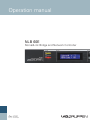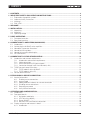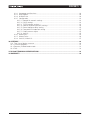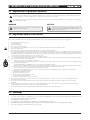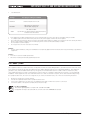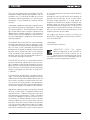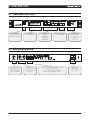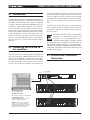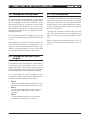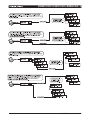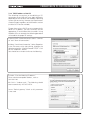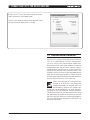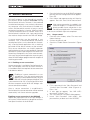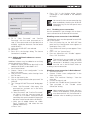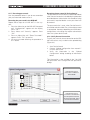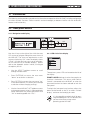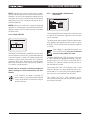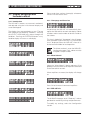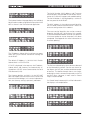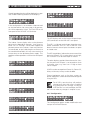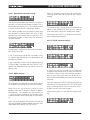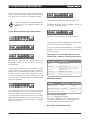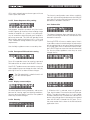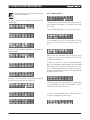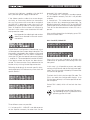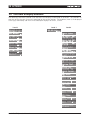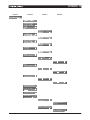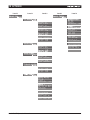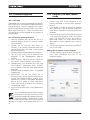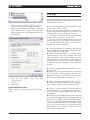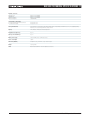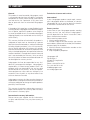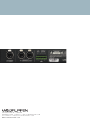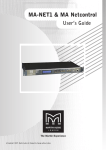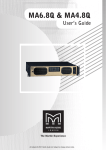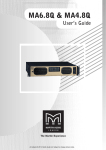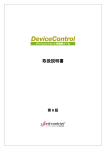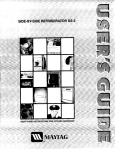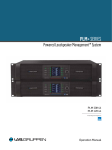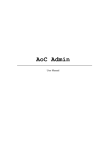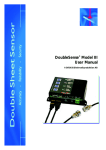Download Operation manual
Transcript
Operation manual NLB 60E NomadLink Bridge and Network Controller Rev. 2.00 Item no. OM-NLB60E 1 contents 1 CONTENTS..................................................................................................................................................2 2 IMPORTANT SAFETY AND OPERATION INSTRUCTIONS......................................................................4 2.1 Explanation of graphical symbols.........................................................................................................4 2.2 Important Safety Instructions...............................................................................................................4 2.3 Warning!...............................................................................................................................................4 2.4 EMC / EMI............................................................................................................................................5 3 WELCOME....................................................................................................................................................6 4 INSTALLATION............................................................................................................................................7 4.1 Unpacking.............................................................................................................................................7 4.2 Mounting..............................................................................................................................................7 4.3 Operating voltage.................................................................................................................................7 5 PANEL OVERVIEWS....................................................................................................................................8 5.1 Front-panel overview............................................................................................................................8 5.2 Rear-panel overview.............................................................................................................................8 6 CONNECTIONS TO AMPLIFIERS (NOMADLINK).....................................................................................9 6.1 Introduction...........................................................................................................................................9 6.2 Connecting the NLB 60E to the amplifiers...........................................................................................9 6.3 Nomadlink Connection Illustration........................................................................................................9 6.4 NomadLink Wiring Notes...................................................................................................................10 6.5 NomadLink network cable lengths.....................................................................................................10 6.6 GPI Connections.................................................................................................................................10 7 CONNECTION TO PC FOR DEVICECONTROL........................................................................................12 7.1 Introduction and network requirements.............................................................................................12 7.1.1 Introduction and network requirements .................................................................................12 7.1.2 Cable connections ..................................................................................................................12 7.1.3 Direct connection to PC (peer-to-peer) ..................................................................................12 7.1.4 Connection through Local Area Network (LAN) . ...................................................................12 7.2 TCP/IP network setup instructions.....................................................................................................12 7.2.1 TCP/IP address of the NLB 60E..............................................................................................12 7.2.2 TCP/IP address of the PC........................................................................................................13 7.3 DeviceControl Software.....................................................................................................................14 8estABLIsHInG A secURe connectIon.............................................................................................15 8.1 Secure Connections ..........................................................................................................................15 8.1.1 Enabling secure connections . ...............................................................................................15 8.1.2 Set password ........................................................................................................................15 8.1.3 Adding additional subnets to a secure connection ................................................................16 8.1.4 Disabling secure connections . ...............................................................................................16 8.1.5 Resetting passwords . ..........................................................................................................17 8.1.6 Verify Secure Connection ......................................................................................................17 9 OPERATION AND CONFIGURATION.......................................................................................................18 9.1 Introduction.........................................................................................................................................18 9.2 Front-panel details..............................................................................................................................18 9.2.1 Navigation and display.............................................................................................................18 9.2.2 LEDs left of the display...........................................................................................................18 9.2.3 Power ON/OFF........................................................................................................................19 9.2.4 Network LEDs and Ethernet connection.................................................................................19 9.3 Display navigation and features in detail.............................................................................................20 9.3.1 Introduction.............................................................................................................................20 2 NLB 60E Operation Manual Contents 1 9.3.2 Homepage and Overview........................................................................................................20 9.3.3 Mute Subnet............................................................................................................................20 9.3.4 NLB 60E info...........................................................................................................................20 9.3.5 Configuration...........................................................................................................................23 9.3.5.1 NomadLink network settings.........................................................................................23 9.3.5.2 DHCP settings................................................................................................................23 9.3.5.3 TCP/IP network settings................................................................................................23 9.3.5.4 General Purpose Input (GPI) settings.............................................................................24 9.3.5.5 Power Sequence delay setting.......................................................................................25 9.3.5.6 Front-panel PIN code lock setting..................................................................................25 9.3.5.7 Display contrast adjust...................................................................................................25 9.3.5.8 Security..........................................................................................................................25 9.3.6 Subnet Info..............................................................................................................................25 9.3.7 Subnet Faults...........................................................................................................................26 9.3.8 Lock UI / Unlock UI..................................................................................................................27 10APPENDIX..................................................................................................................................................28 10.1 Tree view of display structure.............................................................................................................28 10.2 Firmware upgrade...............................................................................................................................31 10.3 Recovery via boot-loader mode..........................................................................................................31 10.4 FAQ.....................................................................................................................................................32 11NLB 60E TECHNICAL SPECIFICATIONS..................................................................................................33 12WARRANTY...............................................................................................................................................34 NLB 60E Operation Manual 3 2 IMPORTANT SAFETY AND OPERATION INSTRUCTIONS 2.1 Explanation of graphical symbols The lightning symbol within a triangle is intended to alert the user to the presence of un-insulated “dangerous voltage” within the amplifier’s enclosure that may be of sufficient magnitude to constitute a risk of electric shock to humans. The exclamation point within a triangle is intended to alert the user to presence of important operating and service instructions in the literature accompanying the product. WARNING To reduce risk of fire or electric shock, do not expose this apparatus to rain or moisture. CAUTION To reduce the risk of fire or electric shock, do not remove screws. No user-serviceable parts inside. Refer servicing to qualified service personnel 2.2 Important Safety Instructions Before using your amplifier, be sure to carefully read the applicable items of these operating instructions and the safety suggestions 1. 2. 3. 4. 5. 6. 7. 8. 9. 10. 11. 12. 13. 14. 15. 16. 17. 18. 19. 20. Keep this manual for future reference. Heed all warnings. Follow all instructions. Do not use this unit near water. Do not spill water or other liquids into or on the unit. Do not operate the amplifier while wet or standing in liquid. Clean only with dry cloth. Do not block the air intake or exhaust ports. Install the unit in accordance with the instructions. Do not operate the amplifier near heat producing devices such as radiators, heat registers, stoves or other apparatus that produce heat. Always operate the unit with the chassis ground wire connected to the electrical safety earth. Do not defeat the safety purpose of a grounding-type plug. A grounding type plug has two pins and a third grounding prong. The third prong is provided for your safety. If the provided plug does not fit into your outlet, consult an electrician for replacement of the obsolete outlet. Connect only to AC power outlets rated 100-120 V or 200-240 V, 50-60 Hz. Do not use this amplifier if the power cord is broken or frayed. Protect the power cord from being walked upon or pinched particularly at the plugs and the point where it exits from the apparatus. Only use accessories specified by the manufacturer. The unit is intended to use in a 19” rack. Follow the mounting instructions. When a rack on wheels is used, use caution when moving the loaded rack to avoid injury from tipping over. Unplug this apparatus during lightning storms or when unused for long periods of time. Do not connect an amplifier output in parallel or series with any other amplifier’s output. Do not connect the amplifier output to any other voltage source, such as battery, mains source, or power supply, regardless of whether the amplifier is turned on or off. Do not run the output of any amplifier back into another channel’s input. Refer all servicing to qualified service personnel. Servicing is required when the apparatus has been damaged in any way such as: • Power-supply cord or plug is damaged. • Liquid has been spilled into the unit • An object has fallen into the unit • The unit has been exposed to rain or moisture • The unit does not operate normally • The unit was dropped or the enclosure is damaged Do not remove top or bottom covers. Removal of the covers will expose hazardous voltages. There are no user serviceable parts inside and removal may void the warranty. An experienced user shall always supervise this professional audio equipment, especially if inexperienced adults or minors are using th equipment. The mains plug is used as the disconnect device and shall remain readily operable. If mounted in a 19" rack causing the mains plug not being readily operable, the mains plug for the entire rack must be readily operable. The US National Differencescl.16.3 requires that NomadLinknetwork cables must be flame rated VW-1. 2.3 Warning! • • • • • To reduce the risk of fire or electrical shock, do not expose this apparatus to rain or moisture and objectfilled with liquids such as vases, should not be placed on the apparatus. This apparatus must be earthed. Use a three wire grounding type line cord like the one supplied with the product. Be advised that different operating voltages require the use of different types of line cord and attachment plugs. Check the voltage in your area and use the correct type. 4 NLB 60E Operation Manual IMPORTANT SAFETY AND OPERATION INSTRUCTIONS 2 • See table below: Voltage Line plug according to standard 110-125 V UL817 and CSA C22.2 no 42. 220-230 V CEE 7 page VII, SR section 107-2-D1/IEC 83 page C4. 240 V • • • • • BS 1363 of 1984. Specification for 13A fused plugs and switched and unswitched socket outlets This equipment should be installed near the socket outlet and disconnection of the device should be easily accessible. To completely disconnect from AC mains, disconnect the power supply cord from the AC receptacle. The mains plug is used as the disconnect device and shall remain readily accessible. If mounted in a 19” rack causing the mains plug not to be easily accessible, then the mains plug for the entire rack must be readily accessible. Do not install in a confined space. Do not open the unit - risk of electric shock inside. Caution: • You are cautioned that any change or modifications not expressly approved in this manual could void your authority to operate this equipment. Service: • There are no user-serviceable parts inside. • All service must be performed by qualified personnel. 2.4 EMC / EMI This equipment has been tested and found to comply with the limits for a Class B Digital device, pursuant to part 15 of the FCC rules. These limits are designed to provide reasonable protection against harmful interference in residential installations. This equipment generates, uses, and can radiate radio frequency energy and, if not installed and used in accordance with the instructions, may cause harmful interference to radio communications. However, there is no guarantee that interference will not occur in a particular installation. If this equipment does cause harmful interference to radio or television reception, which can be determined by turning the equipment off and on, the user is encouraged to try to correct the interference by one or more of the following measures: • • • • Reorient or relocate the receiving antenna. Increase the separation between the equipment and receiver. Connect the equipment to an outlet on a circuit different from that on which the receiver is connected. Consult the dealer or an experienced radio/TV technician for help. For Users in Canada: This Class B digital apparatus complies with Canadian ICES-003. Cet appareil numérique de la classe B est conforme à la norme NMB-003 du Canada. NLB 60E Operation Manual 5 3 WELCOME Thank you for choosing the Lab.gruppen NLB 60E NomadLink Bridge and Network Controller. We are confident that it will provide reliable service and exceptional operating flexibility as the keystone component in your NomadLink amplifier control network. Lab.gruppen’s proprietary NomadLink network allows easy setup and control of Lab.gruppen C Series and FP+ power amplifiers. The patented network topology of NomadLink allows automatic detection and addressing of multiple amplifiers, with extensive monitoring and control enabled on a connected PC running Lab.gruppen’s proprietary DeviceControl software program. The NLB 60E serves a dual role. As a network bridge, it provides the communication link between a host PC running DeviceControl and the Lab.gruppen amplifiers (as many as 60) connected to the NLB 60E (referred to as a NomadlLink Subnet). Communication between the PC and the NLB 60E is over Ethernet using standard TCP/IP protocols; communication between the NLB 60E and connected amplifiers is via the robust NomadLink network. The NLB 60E also serves as a stand-alone interface for direct monitoring and control of many key functions, including system muting and soloing, as well as power ON/OFF utilizing the built in power sequencer. These functions are accessible using the front-panel displays and keypad user interface; no external PC is required. The NomadLink network offers a number of advantages. First, phantom powering through the network cables allows the software to detect devices that are not currently turned on or connected to the mains. This ensures very high reliability and redundancy, while at the same time allowing connected amplifiers to remain on standby with no power consumption. Additionally, cable connections can be daisy-chained for easier system setup. This approach reduces total component costs, simplifies installation, and makes daily operation more convenient. There is no need to create a star topology using many switches as with, for example, an Ethernet-based system. Individual amplifier addresses do not need to be manually entered. A daisy chain network-loop, in combination with the automatic addressing of devices, enables Lab.gruppen’s proprietary DeviceControl editor software to automatically create a precise picture 6 NLB 60E Operation Manual of all connected devices and their relative position in the chain. NomadLink and DeviceControl work together to provide a quick overview of the system layout, allowing simple operation of a large group of amplifiers. Installation time is kept to a minimum, and operators have fast access to information needed to solve problems during operation. At a glance, the operator can simultaneously monitor all metering data, as well as fault and warning indications, for all amplifier channels on the subnet. We suggest you read this manual in its entirety to become fully acquainted with the features and functions of the NLB 60E. Lab.gruppen Innovative Power Solutions IMPORTANT NOTE: This manual addresses operation of the NLB 60E as installed with Firmware Version 2.0 or greater and DeviceControl Software Version 2.0 or greater. Please visit www.labgruppen.com for upgrades if you are using previous versions. installation 4 4.1 Unpacking Carefully open the shipping carton and check for any noticeable damage. Every Lab.gruppen product is tested and inspected before leaving the factory and should arrive in perfect condition. If found to be damaged, notify the shipping company immediately. Only the consignee may institute a claim with the carrier for damage incurred during shipping. Be sure to save the carton and packing materials for the carrier’s inspection. Should you ever need to ship the NLB 60E, always use the original packaging. 4.2 Mounting The NLB 60E is one rack unit high (1U) and will fit into a standard EIA 19” rack. The depth is 208mm (8.2”). The weight is approximately 2.25 kg (5 lbs.) The NLB 60E may be mounted directly on top of other products; there is no need for spacing in between units, though this might enable more convenient cabling on the rear panel. 4.3 Operating voltage The NLB 60E contains an auto-sensing PSU accepting line voltage between 100V and 240V AC, 50/60Hz. Please make sure that the mains supply connection is grounded and mounted according to local regulations. Power consumption is 35W maximum. Actual consumption will depend upon the number of devices supplied with 48V phantom power through the NomadLink network. NLB 60E Operation Manual 7 5 panel overviews 5.1 Front-panel overview LED indicators: Front UI locked, Fault Mute Subnet 2x16 display White on blue Navigation keys: SELECT, ADJUST/SET, EXIT/ESC, ENTER/OK NomadLink Subnet Power ON/OFF NomadLink and Ethernet activity LEDs RJ45 Ethernet connector 5.2 Rear-panel overview Ethernet on EtherCon housed RJ45 for standard PC using TCP/IP NomadLink network In and Out on EtherCon housed RJ45 8 NLB 60E Operation Manual 3x General Purpose Input (GPI) on 2-pole Phoenix connectors: GPI 1: Sensing High/Low Voltage GPI 2 and 3: Contact closure Mains input 100 V - 240 V auto sensing CONNECTIONS TO AMPLIFIERS (NOMADLINK) 6 the second amplifier. Continue to “daisy chain” the amplifiers, connecting the OUT port to the IN port of the next amplifier, until all amplifiers are connected. Complete the network loop by connecting the OUT port of the last amplifier to the IN port on the NLB 60E. 6.1 Introduction Connecting the NLB 60E to Lab.gruppen amplifiers in a NomadLink network is a simple and straightforward procedure. All connections are made with standard (“straight”) Ethernet-type cables equipped with RJ45 connectors. Cable grade should be Cat5 or better. Once connected, the NomadLink network allows direct access and monitoring of up to 60 remotely located Lab.gruppen amplifiers per NLB 60E. Many system parameters can be accessed via the front panel user interface. Optionally, the NLB 60E functions as a network bridge between the NomadLink network and a PC running DeviceControl editor software. The OUT port of the NLB 60E must be connected to the IN port of the first amplifier to allow the DeviceControl software to correctly identify devices on the network. IMPORTANT NOTE: Within restricted cable distances, the NomadLink network will function as a single-ended daisy-chain without closing the loop. (The loop is closed by connecting the last amplifier’s OUT port back to the NLB 60E IN port). However, it is strongly recommended that the loop be completed: doing so provides a redundant signal path and improves communication speed on the network. 6.2 Connecting the NLB 60E to the amplifiers The NLB 60E connects to the amplifiers through the two rear panel ports labeled NOMADLINK IN and OUT. Using a standard (“straight”) Ethernet cable, connect the OUT port on the NLB 60E to the IN port on the first amplifier in the network. Next, connect the OUT port of the first amplifier to the IN port of ETHERNET 6.3 NOMADLINK Connection Illustration GENERAL NOMADLINK PURPOSE IN OUT INPUT, GPI ETHERNET "Crossed" RJ45 cable: Between NLB 60E and PC. IN OUT NOMADLINK "Straight" RJ45 cable: Between Ethernet switch or hub and NLB 60E. "Straight" RJ45 cables: Between NLB 60E and amplifiers, and from amplifier to amplifier in a subunit. NOTE: Connection can be made to either the front or rear panel or the NLB 60E. Although two computers may be connected to the NLB 60E simultaneously, only one is allowed access to the subnet at a time. IN OUT NOMADLINK NLB 60E Operation Manual 9 6CONNECTIONS TO AMPLIFIERS (NOMADLINK) 6.4 NomadLink Wiring Notes 6.6 GPI Connections All NomadLink ports on the NLB 60E, as well as ports on many NomadLink-equipped Lab.gruppen amplifiers, are equipped with Neutrik EtherCon “XLR” type connector housings. Connections may be made with standard RJ45 connectors, or with the more robust EtherCon connectors. The EtherCon housings offer greater mechanical security and protection from accidental damage. The NLB 60E is equipped with three General Purpose Input (GPI) connectors on the real panel. Using these connectors, the NLB 60 can relay commands from external sources such as power sequencers or alarms systems, initiating amplifier functions such as power on/off or mute/unmute. For installations in the USA, all cables must carry the VW-1 flame retardant rating (US National Differences cl. 16.3). When preparing custom Cat5 (Ethernet) cables for the NomadLink application, all conductors in the cable must be fully wired to the RJ45 connector. (NomadLink uses conductor pairs that are not required for a standard 100baseT Ethernet connection.) 6.5 NomadLink network cable lengths In installations where the NLB 60E is positioned at some distance from the amplifier racks, or where groups of amplifiers within a single subnet (up to 60 units) are located at some distance from each other, the following general rules should be considered: On the right side are typical examples of how NomadLink network setups can be configured, with maximum recommended distances shown: • Rule 1: The maximum cable length in between any two devices may not exceed 300 meters / 980 feet. • Rule 2: In a non-closed-loop daisy-chained subnet the total maximum cable length is 400 meters / 1300 feet. • Rule 3: In a closed-loop subnet the total maximum cable length is 700 meters / 2300 feet. 10 NLB 60E Operation Manual Two of the GPI connectors are of the contact closure type. The third GPI connector is the voltage sensing type (24V). All three use two-pole Phoenix connectors. More information on programming of the GPI functions can be found in the Operation section at 9.3.5.4. CONNECTIONS TO AMPLIFIERS (NOMADLINK) 6 NLB 60E Operation Manual 11 7 CONNECTION TO PC FOR DEVICECONTROL 7.1 Introduction and network requirements More detailed information on connecting to a PC is available in the DeviceControl Users Manual. This manual is available for download at www.labgruppen.com under “Support” and “Product Documentation.” 7.1.1 Introduction and network requirements The connection between the NLB 60E and the host PC running DeviceControl editing software is accomplished via standard Ethernet. The communication standards are the familiar TCP/IP network communication protocols. The host computer must be equipped with a standard Ethernet (LAN) network interface. The NLB 60E supports 100baseT and full duplex only. 7.1.2 Cable connections The NLB 60E provides two parallel Ethernet connections: one on the front panel equipped with a standard connector, and one on the rear panel equipped with an EtherCon connector. The rear panel connector is ideal for permanent connection to a Local Area Network (LAN); the front panel RJ45 allows convenient temporary connection for maintenance and service. Although two computers may be connected to the NLB 60E simultaneously, only one is allowed access to the subnet at a time. 7.1.3 Direct connection to PC (peer-to-peer) A direct connection between the PC and the NLB 60E forms a “peer-to-peer” network. In most cases, this connection will require use of the crossed Ethernet cable. A crossed connection is necessary because the NLB 60E is not an auto MDI/MDX sensing unit. Note that many newer PCs now incorporate auto MDI/ MDX sensing, a feature which may allow peer-topeer connection using a standard “straight” Ethernet cable. Refer to your computer’s documentation to determine if this is this feature is enabled. 12 NLB 60E Operation Manual 7.1.4 Connection through Local Area Network (LAN) If the PC is connected to the NLB 60E through a Local Area Network (LAN), then a standard (“straight”) Ethernet cable should be used. A typical LAN connection incorporates a hub or switch. 7.2 TCP/IP network setup instructions 7.2.1 TCP/IP address of the NLB 60E The NLB 60 has following factory preset default TCP/IP values: • • • • IP: 192.168.1.166 Subnet mask: 255.255.255.0 Gateway: 0.0.0.0 DHCP usage set to OFF Your host PC must be manually set to the same subnet range (192.168.1.xxx). Alternately, you may modify the NLB 60E IP address to allow connection to the network. See Section 9.3.5.3 for detailed instructions. If you have more than one NLB 60E in your TCP/IP network, then each NLB 60E must be assigned a unique IP address. Therefore, the last three digits (the .166 in the default configuration) must be changed to a unique number between 1 and 255. CONNECTION TO PC FOR DEVICECONTROL 7 7.2.2 TCP/IP address of the PC The following instructions on establishing a PC connection to the NLB 60E may apply differently depending on the version of the Windows Operating System you are running. However, the IP parameters stated will apply regardless of the Windows version (no Mac OS X version available). Except when using a DHCP server to automatically obtain an IP address, you must manually set the appropriate IP and Subnet Mask number. Using Windows XP as an example, the following procedure will establish the proper IP settings: 1. Go to START in lower left corner. Select: “Connect to” and “Show all connections” 2. Select “Local Area Connection”. Select Properties in the File menu, or by right-clicking. Highlight the following selection: “Internet Protocol TCP/IP.” Click on the “Properties” button. You should see a window similar to the following: 3. Select “Use the following IP address.” Enter a desired compatible address, such as: 192.168.1.100 4. Click in “Subnet mask.” The following should enter automatically: 255.255.255.0. Leave “Default gateway” blank as this parameter is not used. NLB 60E Operation Manual 13 7 CONNECTION TO PC FOR DEVICECONTROL 5. Click on OK. To verify that your settings are correct, select and review the Support page. The PC is now ready to connect to the NLB 60E when the DeviceControl application is started. 7.3 DeviceControl Software After the PC is connected to one or more NLB 60E units in a valid Ethernet (TCP/IP) configuration, you may launch the DeviceControl application. DeviceControl can then either upload an amplifier configuration from the NLB 60E subnet(s), open a saved amplifier configuration, or create a new configuration. Key features such as power ON/OFF and amplifier channel muting will be controlled directly from the DeviceControl windows. Please read the DeviceControl Operation Manual for more details on features and functionality of this software. When DeviceControl is running and connected to an NLB 60E, the front-panel keypad commands on the NLB 60E’s will be locked out. However GPI trigger commands will not be locked out. All other control is assumed by the DeviceControl software program. The DeviceControl link must be removed by closing the application to restore local control by the NLB 60E user interface. When the DeviceControl application is closed the local control by the NLB 60E user interface is restored. 14 NLB 60E Operation Manual ESTABLISHING A SECURE CONNECTION 8 8.1 Secure Connection NLB 60E bridge(s) in the NomadLink networkcan connect to one computer at a time running DeviceControl software. However, if the preferred or authorized computer is not currently connected, any computer with DeviceControl installed may access the NomadLink network as long as secure connection functionality is inactive. When activated, a secure connection restricts network access to a DeviceControl installation with a password setting that matches the password in the NLB 60E bridge. A secure connection may be preferred in two situations. First, a secure connection will prevent unauthorized access to the NomadLink network: only a DeviceControl application with a matching password will be able to connect to the network. Also, secure connections can simplify operation and monitoring of two or more completely separate NomadLink systems operating over the same LAN. Several host computers can use the same network, with each DeviceControl application accessing only those NLB 60E bridges programmed with respective matching passwords. 1. Press the Select key on the NLB 60E and repeat pressing until the Configuration menu appears. Press OK. 2. Press Select and repeat pressing until Security appears. Press OK. Press OK for Secure Conn. After secure connection is enabled in the NLB 60E bridges, it is important to immediately enable secure connection in the DeviceControl application. The connection is not secure until both steps are completed. 8.1.2 Set password 1. From the main window, select File menu and choose Settings. 2. Click on the Security tab. 3. Check the “Enable Secure Connection” (Figure 8.1). 8.1.1 Enabling secure connections Secure connection is available in DeviceControl version 2.0 and above, and with NLB 60E firmware v 2.0 and above. Both are required. Secure connection is disabled as default. Enabling of a secure connection is a twostep process. First, the secure connection option must be enabled manually on each NBL 60E using the front panel keypad. Then a password must be set in DeviceControl for both the host computer and all NLB 60E bridges with secure connection enabled. Once a secure connection is established in DeviceControl, the secure connection will be retained automatically with future software upgrades. Enabling secure connection in the NLB 60E Repeat the steps below for all NLB 60E bridges in the system. DeviceControl must be offline to access front panel functions of the NLB 60E. Figure 8.1 4. Fill in a password in the “New Password” and “Confirm New Password” fields (Figure 8.2). Press “Set”. 5. A new pop up appears “Set NLB 60E’s password?” Click on “Yes”. 6. The “Set NLB 60E Password” dialog appears. 7. Leave “Old Password” field empty. (No password has yet been set in the NLB 60E). NLB 60E Operation Manual 15 8 ESTABLISHING A SECURE CONNECTION 8. Press “OK” in the Settings dialog. Secure Connection is now enabled in the additional NLB 60E’s. You can verify that a secure connection has been enabled by checking the NLB 60E information log via the front panel menu and display. 8.1.4 Disabling secure connections Use this procedure if you no longer wish to have a secure connection to the NomadLink network. Figure 8.2 8. Fill in “New Password” and “Confirm Password” with the same password set in step 4. These passwords must be identical to establish connection between DeviceControl and NLB 60E’s. 9. Verify that all NLB 60E’s are selected. 10. Press Set. 11. Press OK in the Settings dialog. The Secure Connection is enabled. 8.1.3 Adding additional subnets to a secure connection Additional subnets may be added to an existing secure connection as follows: 1. Enable the secure connection physically in the additional NLB 60E as described in 6.1.1. 2. Start DeviceControl 3. Choose “Create a new configuration” in the Quick Start menu. 4. From the main window, select Settings from the File menu. 5. Click on the Security tab. 6. Click on “Change authentication password” for NLB 60E 7. The “Change NLB 60E Password” dialog pops up. a. Leave “Old Password” field empty. (No password has yet been set in the newly added NLB 60E’s). b.“New Password” and “Confirm Password” are filled in with the same password set in step 8 in 6.1.2 above. These passwords need to be the same to establish connection between DeviceControl and the NLB 60E’s. c. Verify that all added subnets are visible. Press “Deselect All” and select the new (added) subnets only. d.Press “Set”. 16 NLB 60E Operation Manual Disabling secure connection in the NLB 60E The following steps must be repeated for each NLB 60E in the system. 1. Press the Select key on the NLB 60E front panel until the Configuration menu appears in the display. Press “OK”. 2. Press Select until Security menu appears. Press “OK”. 3. Press “OK” for “Secure Conn.”. 4. Press on Adjust/Set until “Disable” appears. Press “OK” to confirm. The previously set password in the NLB 60E is reset (deleted) when the secure connection is disabled. A new password must be set in the NLB 60E when reenabling a secure connection. Disabling secure connection in DeviceControl 1. Start DeviceControl 2. Choose “Create a new configuration” in the Quick Start menu. 3. Select “File” and then “Settings…” from the menu bar. 4. Click on the Security tab. 5. Uncheck the “Enable Secure Connection” box. 6. Type password in the “Disable secure connection” dialog. Upon completing step 6 above, the password is reset (deleted). A new password must be entered in this DeviceControl installation when re-enabling a secure connection. ESTABLISHING A SECURE CONNECTION 8 8.1.5 Resetting passwords Use the procedure below if you do not remember your password and need to reset it. Resetting the password in the NLB 60E Repeat these steps for all NLB 60E’s in the system: 1. Press the Select key on the NLB 60E front panel until “Configuration” appears on the display. Press “OK”. 2. Press Select until “Security” appears. Press “OK”. 3. Press on Adjust/Set until “Reset Password?” appears. Press “OK” to confirm. 4. Set new password following the procedure in 6.1.2 above. Resetting the password in DeviceControl The password in DeviceControl is deleted (disabled) when Secure Connection is disabled by the procedure described above. Authorization with the old (existing) password is required before a new password can be entered. The password also is reset when DeviceControl is uninstalled and reinstalled. Entry of the old password is not required. However, depending on the Windows configuration, uninstalling may require authorization from the system administrator. 8.1.6 Verify Secure Connection To verify the status of secure connection on the NBL 60Es the easiest way is to look at the upload dialog (Figure 8.3). 1. Start DeviceControl 2. Choose “Upload configuration from network” in Quick Start menu. 3. Verify the information in the “Upload Configuration” dialog according to information below This information is also available in the “Set NLB 60E password” and “Change NLB 60E password” dialogs. Indicates that secure connection is enabled in this NLB 60E Indicates that secure connection is enabled and that the password is NOT set in this NLB 60E. This is not a secure connection! Figure 8.3 NLB 60E Operation Manual 17 9 OPERATION AND CONFIGURATION 9.1 Introduction The following section provides comprehensive information on operation of the NLB 60E, including configuration of various network functions. Please read this section thoroughly to become familiar with the NLB 60E’s features and functionality. 9.2 Front-panel details 9.2.1 Navigation and display Use the six keys to the right of the 2x16 character LCD screen to navigate through the menu views of the NLB 60E. The views are organized as a treestructure. Selecting “OK” when the display shows “→Enter” will take you into a new set of selections. For an overview of all available displays, please refer to the Appendix section. In brief, to navigate the options you will: • Use the SELECT up/down arrows to scroll through available views. • Press ENTER/OK to access the next menu “down” or to confirm a selection. • Press EXIT/ESC to access the next menu “up” in the command tree. (This allows you to escape a selection without changing settings.) • Use the Control ADJUST | SET up/down arrows to change parameter values in selected display Some commands may need confirmation with “OK” or be disregarded with “ESC”. 9.2.2 LEDs left of the display Three primary status LEDs are located to the left of the display. FRONT LOCKED indicates that the front-panel user interface is locked out. This occurs when DeviceControl is connected to the NLB 60E, or when the password function has been selected to lock the front-panel. To unlock the front-panel user interface, either shut down DeviceControl at the PC or select “Unlock display” and enter the four-digit pin-code. It is also possible to unlock the UI by pressing and holding the ESC+OK buttons until you reach the home screen when powering up the NLB 60E. 18 NLB 60E Operation Manual OPERATION AND CONFIGURATION 9 FAULT indicates that one or more devices (amplifiers) on the NomadLink network have sensed a fault condition. You may scroll through the Subnet faults to see which unit is faulty, or connect the DeviceControl application to access complete information on all connected devices. 9.2.4 Network LEDs and Ethernet connection MUTE indicates that the entire subnet of detected amplifiers is in Mute state. Locate the Mute/Unmute display using the SELECT and OK buttons to change the Mute state. 9.2.3 Power OFF/ON The front-panel Ethernet connection is located at the far right of the front-panel, adjacent to the network status indicators. The front-panel and rear-panel Ethernet connections run in parallel, allowing connection of two PCs to the NLB 60E. These two Ethernet connections operate as a HUB. The Power OFF/ON buttons enable the user to switch the mains power state for ALL connected amplifiers in the local subnet. A green LED above each button indicates current status, either off or on. The power sequence delay time, dictating the time between power up activation of each consecutive amplifier in a subnet, can be adjusted. Even though it is possible to connect two PCs to the NLB 60E, only one is allowed to access the subnet at a time. The blue NOMADLINK LED illuminates when one or more NomadLink-equipped amplifiers are connected to the IN or OUT ports of the NLB 60E. A flashing LED indicates communication activity on the NomadLink network. Please refer to section 9.3.5.5 Power Sequence delay setting for more information on this feature. The orange On-LINE LED indicates that a valid Ethernet network has been detected AND that a connected PC is running the DeviceControl application for access and control of the NLB 60E. If an amplifier has been switched off locally, and this was not the preconfigured status, the NLB 60E will continue trying to switch it back on. The yellow Activity LED indicates active communication between the DeviceControl application and the NLB 60E. NLB 60E Operation Manual 19 9 OPERATION AND CONFIGURATION 9.3 Display navigation and features in detail 9.3.1 Introduction The NLB 60E’s features are accessed, monitored, and adjusted using the 2x16 character display and associated keypad. The display views are organized as a tree. The top level comprises the following “headlines.” Pressing the SELECT UP/DOWN keys moves through the headlines. Pressing the ENTER/OK button in any headline display will access a sub-display. Please read these sections thoroughly to become familiar with the various views. 9.3.2 Homepage and Overview On power-up, the NLB 60E will automatically interrogate the NomadLink network and display Subnet numbers and the total number of devices found on the Subnet. This view is the default “Homepage” that will appear after a period of system inactivity. It is also the view that is displayed when the NLB 60E’s front UI is locked and unavailable for local operation. The Subnet number is set on the NLB 60E’s Configuration page. Each subnet must be assigned a unique number. 9.3.3 Mute Subnet? Select the “Mute Subnet?” display and press OK to globally mute all channels of all amplifiers connected to the NomadLink network. When amplifiers are muted, the display will change to: Press OK to Unmute all connected amplifiers. 9.3.4 NLB 60E info Lock UI? Ok The NLB 60E Info pages are all “Read only” and are provided for monitoring settings and performance. To modify any settings, select the Configuration section. 20 NLB 60E Operation Manual OPERATION AND CONFIGURATION 9 The Subnet Number info page displays the individual identification number assigned to this particular NLB 60E as shown in the DeviceControl application. The Serial Number, MAC address and Firmware version displays are provided for convenient review, and to aid in technical support and troubleshooting. The Serial Number is also displayed by a sticker on the rear-panel of the NLB 60E. The MAC address is the unique network identifier that is used for Ethernet communication. There is no end-user configuration of this address. Firmware version identifies the version currently loaded in the NLB 60E. Verification of this number is recommended both before and after you perform a firmware update to ensure the process has been completed. See Appendix for more information on firmware updating. The IP Address, Subnet Mask and Gateway pages show the TCP/IP Ethernet connection settings for the NLB 60E. The default IP Address is 192.168.1.166. Default Subnet Mask is 255.255.255.0. If DHCP is displayed in the top row, the IP address, Subnet Mask, and Gateway are automatically assigned from a DHCP server connected to the Local Area Network (LAN). The Gateway defaults to 0.0.0.0. As the NLB 60E does not support communication across routers and external network bridges in its current implementation, the Gateway setting is presently redundant. The Device number display shows devices detected on the NomadLink network. Devices are shown for the IN port, the OUT port, and the combined number of devices. The above example shows two singleended daisy-chains connected separately to the IN and OUT ports. However, in most cases a Closed Loop is recommended. If a Closed Loop is detected, this will be indicated in the displays as example below: NLB 60E Operation Manual 21 9 OPERATION AND CONFIGURATION Closed Loop detection also will be displayed in a separate window following the device info displays: If the configuration is set to detect a loop network on the NomadLink side, and a loop is not present, this will be reported as a fault. The Fault LED on the front-panel of the NLB 60E will illuminate. GPI3, Open Close Unmute GPI3, Close open Mute The GPI displays refer to the General Purpose Input (GPI) connectors on the NLB 60E’s rear-panel. The Subnet Current display refers to the phantom power on the NomadLink network. It can show as either “OK” or “Too High”. The NLB 60E supplies the phantom power to the subnet. If too many devices are connected, or total cable lengths are excessive (or a combination of both), this may cause excessive current draw on the phantom power supply. This condition will be reported as a fault on the front-panel LED. The GPI 1 is a Voltage sensing input, detecting states above and below +12V DC. GPI 2 and GPI 3 are identical contact closure inputs that detect an open or closed state. The GPI State displays indicate the current state of the particular GPI port. GPI 1 can be either Low or High; GPI 2 and GPI 3 can be either open or closed. The other displays provide information on the function the particular GPI port is set to perform when it changes state, e.g. from Low ➞ High or from Close ➞ Open. GPI1, Low HIgh Power ON GPI1, HIgh Low Power OFF All GPIs can be set to perform Power On, Power Off, Mute, or Unmute; or they can be disabled. External equipment such as fire alarm systems or power-sequencers can be connected and configured using the GPIs. For all GPIs, note that they will perform changes only when their state is modified (e.g. going from Low to High). As long as a GPI remains in a static condition, the NLB 60E will not make any changes in amplifier status. 9.3.5 Configuration GPI2, Open Close Unmute The Configuration pages enable modification and setup of all NLB 60E features. GPI2, Close open Mute 22 NLB 60E Operation Manual OPERATION AND CONFIGURATION 9 9.3.5.1 NomadLink network settings The DeviceControl application identifies a particular NLB 60E via the allocated Subnet number. This is displayed in the control views. The Subnet number is shown in the NLB 60E “Homepage” display. The Subnet number must be unique if more than one NLB 60E is connected on the same TCP/IP network. Press OK to edit, then use ADJUST | SET UP/DOWN to select a value. Press OK to confirm the new selection. Press OK to modify, and OK again to confirm new selection. When pressing OK you will see a display reading: To activate the new settings, press the OK button to reboot. If you would like to verify that the settings have taken effect, check the “Bridge Info” pages. Information note: DHCP is an acronym for Dynamic Host Configuration Protocol 9.3.5.3 TCP/IP network settings Closed Loop is a preference setting for fault indication. Select Yes or No. If Yes is selected, the NLB 60E will report a fault if a Closed Loop connection is not detected on the NomadLink network. If No is selected, no faults will be reported even if a Closed Loop is not detected. Use ADJUST | SET up/down to toggle between Yes and No. No is the default value. 9.3.5.2 DHCP settings DHCP enables the NLB 60E to automatically obtain an IP address and Subnet Mask from the network. When set to On, the function is similar to what happens when the PC displays “Obtain IP address automatically”. This requires that the functions of a DHCP server be available on the network. Most standard network routers today offer this functionality. At times you may find it necessary to change the IP address and Subnet Mask to allow the NLB 60E to function within a Local Area Network configuration, or when using more than one NLB 60E in a larger system controlled by the DeviceControl editor software. Press OK, and use the SELECT UP/DOWN arrows to move the cursor. Use the ADJUST | SET UP/DOWN arrows to change values. Press OK to verify or ESC to abort without saving the changes. When pressing OK you will see the display reading: When set to No (default), the NLB 60E will use the manually entered IP address (default 192.168.1.166) and Subnet Mask (default 255.255.255.0). NLB 60E Operation Manual 23 9 OPERATION AND CONFIGURATION To activate the new settings, press the OK button to reboot. If you would like to verify that the settings have taken effect, check the “Bridge Info” pages. Low High Mute Ok When you have made your selection, press OK. Gateway setting is currently redundant. No modifications are needed regardless of application. 9.3.5.4 General Purpose Input (GPI) settings The following display allows the opposite action to be set (e.g. from high to low): High Low Unmute Ok When you have made your selection, press OK. Low High Mute Ok High Low Unmute Ok NLB 60E has three General Purpose Input (GPI) connections which can be utilized in a variety of configurations. Configuration of each GPI is achieved via a small set-up “Wizard”. First a primary state is selected, and then the corresponding secondary state. For example, if Mute is selected as the primary state, it will not be possible to select Power on as the secondary state. The only choices available will be Unmute or disabled. First select the GPI port for which you desire to change settings (GPI 1, 2 or 3). Mute/Unmute will show as a default. Press OK if you wish to modify. A second display allows you to choose the action triggered by the change of state. Use the Adjust up/ down keys to select the desired action. Disabled shows as a dash (-). The settings have been modified and saved and the screen will revert to the initial display. At any time during these procedures it is possible to press ESC to revert to the initial display without changing settings. Following is a list of the possible settings for all three GPIs, stated as Primary or Secondary: First Choice Second choice Mute - (Disabled); Unmute Unmute - (Disabled); Mute Disable - (Disabled); Power ON; Power OFF; Mute; Unmute Power ON - (Disabled); Power OFF Power OFF - (Disabled); Power ON GPI default settings: Defaults Low / Open High / Closed GPI 1 (Low/High) Mute Unmute GPI 2 (Open/Closed) Power Off Power On GPI 3 (Open/Closed) Mute Unmute GPI 1 specific information: GPI 1 is a Voltage sensing type. Low state is defined as a DC voltage below 10V. High state is defined as a DC voltage above 10V. The GPI is able to handle DC up to 48V. GPI 2 and 3 specific information: 24 NLB 60E Operation Manual OPERATION AND CONFIGURATION 9 GPI 2 and 3 are both contact closure types with two states: Open and Closed 9.3.5.5 Power Sequence delay setting The Security configuration menu allows establishment of a secure connection between the NLB 60E and a host PC running DeviceControl software. This procedure is detailed in Section 8. 9.3.6 Subnet Info Lab.gruppen amplifiers produce very low inrush current at power up. However, when including a large number of amplifiers in a system, it may be necessary to introduce a delay between each amplifier’s power-up command. The NLB 60E provides three delay lengths: default (minimum) 0.25 s, 0.50 s and 1.00 s. Choose the setting that best suits your system requirements. Use the Adjust up/down arrows to set delay time. 9.3.5.6 Front-panel PIN code lock setting Press OK to provide access for entering a personal PIN code to lock or unlock the NLB 60E’s front UI. Use SELECT up/down arrows to move the cursor, and Adjust up/down arrows to change the value. Verify by pressing OK or ESC to abort without changes. The PIN code 0000 is a default and it will not lock the front-panel. The Subnet Info pages allow monitoring of all information concerning the devices connected to the NomadLink network. Pressing ENTER will access another menu. Here it is possible to select the monitoring of all information per network position, or only one type of information (e.g. model type). Once a selection has been made, press ENTER again to access the chosen information list. Use the Select up/down arrow keys to scroll through the list. Device: 1:1 Type: C 48:4 Device: 1:1 Ser#: 3600143 9.3.5.7 Display contrast adjust To achieve optimal viewing conditions, and to compensate for viewing angle and lighting conditions, you may adjust the display’s contrast. Use up/down arrow keys to make changes. 9.3.5.8 Security Security If “All device info” is selected, access is gained to: Type, Serial number, Firmware version and Faults per device. The device number (e.g. 1:1) is the Subnet number combined with a number that indicates the device’s physical position in the network as counted from the NLB 60E’s NomadLink OUT port. This is the same number that is shown in the DeviceControl application views. Enter NLB 60E Operation Manual 25 9 OPERATION AND CONFIGURATION For obvious reasons, faults will be indicated only when they occur. Entering “Device type” provides a list of all device model types: 9.3.7 Subnet Faults Subnet Faults 110 Enter The Subnet Faults display shows the total number of faults found in the Subnet as a number in the lower left corner. Press ENTER to display a list of the various faults. Device: 1:1 Type: C 48:4 If the number of faults is 0 and you press ENTER anyway, this will take you to a display saying: “All ok !” Entering “Serial number” provides a list of all device serial numbers: When faults are indicated, press ENTER to scroll through the list of faults using the SELECT UP/ DOWN arrow buttons. Device: 1:1 Ser#: 122222221 Device: 1:60 Ser#: 122222222 Entering “Firmware version” will provide a list of the current firmware versions of all devices: The fault list is dynamic: if a fault is corrected or disappears (e.g. temperature drops below fault threshold) the display will switch over to the previous fault. “All OK !” will be displayed when no faults are present. General network faults are shown at the top, followed by device specific faults. Subnet 1 Com.errors XX% Communication errors on NomadLink are displayed as a percentage. 0% indicates no problems, 100% indicates no communication at all Device: 1:1 FW ver. 1.00 Device: 1:60 FW ver. 1.02 26 NLB 60E Operation Manual In case of communication errors, check cable connections and general system setup. OPERATION AND CONFIGURATION 9 A current fault indicates a problem with the NLB 60E’s phantom power supply to NomadLink. If the Subnet contains cables that are too long or are faulty, or if too many devices are connected, this can cause excessive current draw and place the NLB 60E in protection mode. You can fix the problem by checking cables or removing devices. Note: All amplifiers on the subnet will continue to function in their current state should the NLB 60E enter protection mode. See Appendix for cable length and number of devices on NomadLink network recommendations. detected if this state is present. 2) Can’t power OFF - NLB 60E is not able to power off the amplifier remotely. Fault #3 is still possible to detect. 3) Internal fault - This can be one of several different types of faults (e.g. temperature protection). For detailed information, connect a PC to the NLB 60E Ethernet port and use the DeviceControl application. Fault #2 can be detected even when this fault is present. After scrolling through the fault displays, press ESC to return to main menu. 9.3.8 Lock UI / Unlock UI Lock UI? Ok If the NLB 60E is configured as a Closed Loop, a fault will be reported when an open loop is detected. The information is displayed in one window as illustrated in the example above. The first shown is the device where the OUT port has been disconnected: Subnet 1, amplifier 12. The second device (here the NLB 60E) is the device where the IN port has been disconnected. This feature makes it easy to determine the location of any missing Closed Loop connection. Following the display(s) for network specific faults, remaining displays will indicate any current faults for specific devices: Unlock UI? PIN:**** Ok Press OK at the Lock UI display to disallow the modification of parameters and settings from the front-panel. In this state, it is still possible to access and modify settings using Ethernet and the DeviceControl application. Also, any functions initiated by GPI commands will continue to operate. Device: 1.3 Can't power ON To unlock the UI, dial in the four-digit PIN-code. The PIN is set under the Configuration displays. If no PIN has been defined, it will not be possible to lock the front-panel. Device: 1.5 Can't power OFF Default PIN is 0000, which will not lock the frontpanel. Device: 1.5 Internal Fault It is also possible to unlock the UI by pressing and holding the ESC+OK buttons when powering up the NLB 60E. Three different states are possible: 1) Can’t power ON - NLB 60E is not able to power on the amplifier remotely. No other fault can be NLB 60E Operation Manual 27 10 appendix 10.1 Tree view of display structure The following schematics provide a full overview of all displays to be found on NLB 60E. This provides an overview of how the tree structure is organized for the various features. The headlines (Level 1) are displayed at the right, followed by sub-views with subsequent displays for level 2, 3 and 4. Level 1 Unlock UI? PIN:**** Level 1 Level 2 Ok GPI1, Low HIgh Power ON GPI1, HIgh Low Power OFF GPI2, Open Close Unmute GPI2, Close open Mute GPI3, Open Close Unmute GPI3, Close open Mute Security conn. Disabled 28 NLB 60E Operation Manual appendix 10 Level 1 Level 2 Level 3 Gateway 0.0.0.0 Ok GPI1 Mute/Unmute Ok Level 4 Low High GPI2 Mute/Unmute High Low Ok Close Open Ok Close Open Ok Ok Open Close GPI3 Mute/Unmute Ok Ok Ok Open Close Ok Power Sequence Delay:0,25 sec. Lock UI PIN Ok Display Contrast 5 Security Enter Secure conn. Enabled Ok Secure conn. Enable Reset password Ok The password has been reset! NLB 60E Operation Manual 29 10 appendix Level 1 Level 2 Level 1 Level 3 Device: 1:1 Type: C 48:4 Level 2 Subnet 1 Com.errors XX% Device: 1:1 Ser#: 122222221 Device: 1:1 FW ver. 1.00 Open loop NLB60E/14:1 Open loop 14:1/17:2 Device: 1:60 Ser#: 122222222 Open loop 14:2/NLB-60E Device: 1:60 FW ver. 1.02 Device: 1.3 Can't power ON Device: 1.5 Can't power OFF Device: 1:1 Type: C 48:4 Device:1:53 Internal fault Subnet faults 7 Device: 1:1 Ser#: 122222221 Device: 1:60 Ser#: 122222222 Device: 1:1 FW ver. 1.00 Device: 1:60 FW ver. 1.02 Subnet 1 Com.errors XX% Open loop 14:1/17:2 Open loop 14:2/NLB-60E Device: 1.3 Can't power ON Device: 1.5 Can't power OFF 30 NLB 60E Operation Manual appendix 10 10.2 Firmware upgrade 10.2.1 Overview Lab.gruppen will issue firmware upgrades for the NLB 60E at intervals as warranted for improved reliability and performance. Firmware upgrades are accomplished using Ethernet communication. Instructions below apply to version 2.x. Check instructions sent with the latest firmware upgrade for any changes to this procedure. 10.2.2Firmware update procedure 1. Copy the supplied .exe, .dll and .bin files to a common location on your PC, such as a folder on the desktop. 2. Connect the PC and NLB 60E unit(s) via Ethernet, if not already connected. (Note that DeviceControl does not need to be running during the process.) 3. Run the NLB60E BridgeUpdater.exe program. 4. The NLB 60E unit(s) will be detected and displayed in the BridgeUpdater program window. 5. Press “Browse” and locate the .bin file for the new release. Select and press OK (or Open). 6. Highlight/select the detected NLB 60E and Press UPDATE. Alternatively, press UPDATE ALL to update all NLB 60E units detected and displayed. 7. Wait until a pop-up window shows: “Succeeded to update file.” 8. IMPORTANT: Do not turn power off or disconnect the Ethernet connection before you see the “Succeeded to update” window. If you experience a failure in the update procedure due to loss of power or other unforeseen issues, please refer to chapter 10.3: Recovery via bootloader mode. 9. Run DeviceControl to access the updated NLB 60E unit(s). 10.3 Recovery via boot-loader mode 1. Connect NLB 60E to the computer in the manner described in the NLB 60E Operation Manual: 2. If the display is empty, or consists of garbage data, and all LED’s are illuminated, unplug and (after about 5 seconds) re-insert the power cord to reboot. 3. Press the OK button on the NLB 60E front-panel at the same time the power cord is re-inserted again. The NLB 60E will now be started in boot loader mode. The actual version of the boot loader is shown together with a fixed IP address. 4. Connect the computer directly to the NLB 60E with a Cat5 cable. Change the IP address on the computer: 1. On your computer, go to Network connections, Local Area Connection and click on the Properties button. Any user-programmed NLB 60E settings established in the prior firmware version will be transferred to your updated firmware. The only exception is Subnet Mute; if Mute was ON in the prior firmware version, the firmware upgrade will change it to the default Mute OFF value. NLB 60E Operation Manual 31 10 appendix 10.4 FAQ Following are answers to some of the most common questions asked about Lab.gruppen’s NLB 60E and the NomadLink network. 2. Select Internet Protocol (TCP/IP) in the new window and click on the Properties button. 3. Select “Use the following IP address” and type the IP address that is shown on the NLB 60E display except for the last three digits that have to be unique. Q: The NLB 60E reports fewer amplifiers than I have in the system. What’s wrong? A: Let’s say you have 20 amplifiers in a single daisychain and the NLB 60E reports only 12 devices. This can be due to one of the following situations: 1. The cable is disconnected (or malfunctioning) between the 12th and the 13th amplifier. 2. You have mistakenly connected the OUT port of the 11th device to the OUT port of the 12th device. 3. The total length of the cables in the network is exceeds the maximum allowed. Q: I have connected all my amplifiers and the NLB 60E in a loop, and all cables are working. Why am I unable to detect a Closed Loop? A: Make sure that the cables in the loop are connected correctly all the way through, from OUT ports to IN ports, starting and ending at the NLB 60E connectors. If, for example two OUT ports are connected to each other, this will cause problems in detecting the right topology on the NomadLink network. 4. Click on the 255.255.255.0. 5. Click OK. 6. Click Close. subnet mask and type Update NLB 60E firmware Follow steps 2-11 under Update NLB 60E firmware. 32 NLB 60E Operation Manual Q: Why am I unable to operate the NLB 60E’s frontpanel features? A: When a PC running DeviceControl is connected to the NLB 60E, and thus directly controlling the NomadLink subnet, all commands from the frontpanel and GPI connections are locked out. Q: Why can’t I detect the NLB 60E from my PC? A: Check the Ethernet cables for faults, and check the IP settings at both the PC and the NLB 60E. Q: I have a “straight through” Ethernet cable that was working fine in my computer network, but it will not function in the NomadLink network. What’s the problem? A: NomadLink uses conductor pairs that are not used in many Ethernet applications. Use a cable tester to determine if the cable has one or more open conductors. Also, use of premium pre-terminated Ethernet cables is recommended to avoid problems. Note that, for this same reason, all custom-terminated RJ45 connectors must be fully wired for use with the NomadLink application. NLB 60E TECHNICAL SPECIFICATIONS 11 Network connectors Nomadlink Out Nomadlink In Ethernet rear-panel Ethernet front-panel EtherCon housed RJ45 EtherCon housed RJ45 EtherCon housed RJ45 Standard RJ45 General Purpose Input (GPI) 1x Voltage sensing input (10V is trick level) 2x contact closure input Two-pole Phoenix Two-pole Phoenix Front-panel Indicators Front operation locked (Yellow); Fault warning (Red); Subnet muted (Red); NomadLink network connected/activity (Blue); Ethernet connected (Orange); Ethernet activity (Yellow). Display 2x16 character; white text on blue background Navigation and adjust keys Yes, x6 Subnet power ON/OFF keys Yes, x2 Mains power supply 100 to 240 VAC, 50 to 60 Hz (auto-select) Power consumption <35 W Dimensions (W/H/D) W: 483 mm (19”), H: 44 mm (1 U), D: 208 mm (8,2”) Weight 2,25 kg (5 lbs.) Finish Black anodized aluminum front and painted steel chassis NLB 60E Operation Manual 33 12 warranty General This product is manufactured by Lab.gruppen, and it is warranted to be free from any defects caused by components or factory workmanship, under normal use and service, for a period of six (6) years from date of purchase from an authorized Lab.gruppen dealer. If the product fails to perform as specified during the warranty period, Lab.gruppen will undertake to repair, or at its option, replace this product at no charge to its owner, provided the unit is returned undamaged, shipping prepaid, to an authorized service facility or to the factory. This warranty shall be null and void if the product is subjected to: repair work or alteration by a person other than those authorized by us; mechanical damage including shipping accidents; war, civil insurrection, misuse, abuse; operation with incorrect AC voltage, incorrect connections or accessories; operation with faulty associated equipment; or exposure to inclement weather conditions. Damage due to normal wear and tear is not covered by the warranty. Units on which the serial number has been removed or defaced will not be eligible for warranty service. Lab.gruppen shall not be responsible for any incidental or consequential damages. Lab.gruppen’s responsibility is limited to the product itself. Lab. gruppen takes no responsibility for any loss due to cancellation of any events, or rent of replacement equipment or costs due to a third party’s or customer’s loss of profit, or any other indirect cost or losses however incurred. Lab.gruppen reserves the right to make changes or improvements in design or manufacturing without assuming any obligation to change or improve products previously manufactured. This warranty is exclusive, and no other warranty is expressed or implied. This warranty does not affect the customer’s statutory rights. International warranty information Please contact your supplier for this information, as rights and disclaimers may vary from country to country. 34 NLB 60E Operation Manual Technical assistance and services International If your Lab.gruppen product needs repair, contact your Lab.gruppen dealer or distributor, or contact Lab.gruppen by fax or email to obtain the location of the nearest authorised service centre. Factory services In the event of your Lab.gruppen product needing factory service, you may contact Lab.gruppen’s service department for return instructions and a Return Authorization number. Please note for product return 1. Use the original packing. 2. Include a copy of the sales receipt, your name, return address, phone and fax number, email address and description of the defect. 3. Mark the Return Authorization number on the outside of the packing. 4. Ship the product prepaid to: Lab.gruppen AB Faktorvägen 1 SE-434 37 Kungsbacka SWEDEN Phone: +46 300 56 28 00 Fax: +46 300 56 28 99 [email protected] www.labgruppen.com L a b . g r u p p e n AB • S w e d e n internationaL contact • info @ L abgruppen.com U S CONTACT • i n f o u s @ t c e l e c t r o n i c . c o m www.labgruppen.com