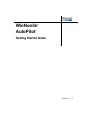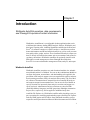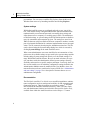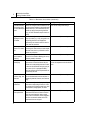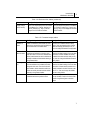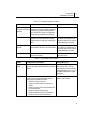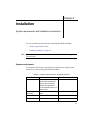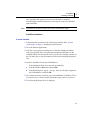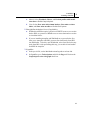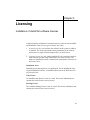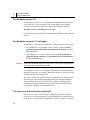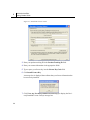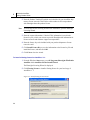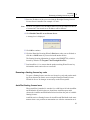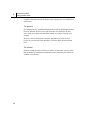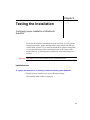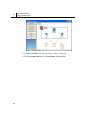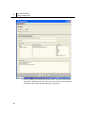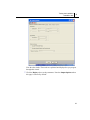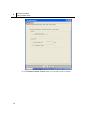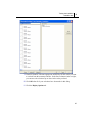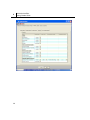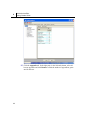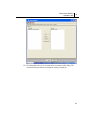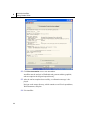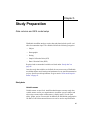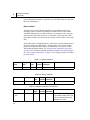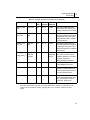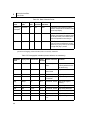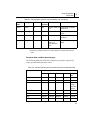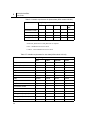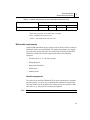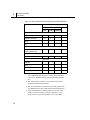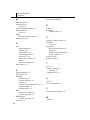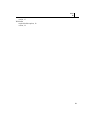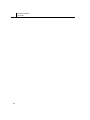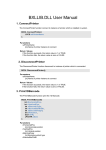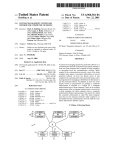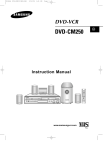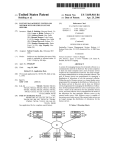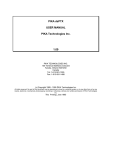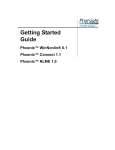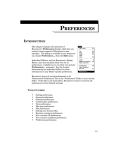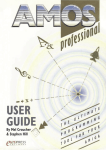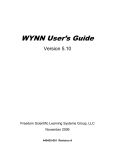Download WinNonlin® AutoPilot™ Getting Started Guide
Transcript
WinNonlin AutoPilot ® ™ Getting Started Guide Version 1.1.1 WinNonlin AutoPilot Version 1.1.1 WinNonlin® AutoPilot™ Copyright ©2007 Pharsight Corporation. This software and documentation are owned by Pharsight Corporation, and may be used only as authorized in the license agreement controlling such use. No part of the software nor the accompanying documentation may be reproduced, transmitted, or translated, in any form or by any means, electronic, mechanical, manual, optical, or otherwise, except as expressly provided by the license agreement or with the prior written permission of Pharsight Corporation. This product may contain the following software that is provided to Pharsight Corporation under license: SentinelLM™ 6.0 copyright 1998 Rainbow Technologies, Inc. All rights reserved. Microsoft® XML Parser version 3.0 copyright 1998-2000 Microsoft Corporation. All rights reserved. GNU tree control copyright 2006 Free Software Foundation. Information in the documentation is subject to change without notice and does not represent a commitment on the part of Pharsight Corporation. The documentation contains information proprietary to Pharsight Corp. and is for use by Pharsight Corporation customers only. Use of the information contained in the documentation for any purpose other than that for which it is intended is not authorized. Neither Pharsight Corp. nor any of the contributors to this document makes any representation or warranty, nor shall any warranty be implied, as to the completeness, accuracy, or usefulness of the information contained in this document, nor do they assume any responsibility for liability or damage of any kind which may result from the use of such information. Destination Control Statement All technical data contained in the software and documentation are subject to the export control laws of the United States of America. Disclosure to nationals of other countries may violate such laws. It is the reader's responsibility to determine the applicable regulations and to comply with them. United States Government Rights The software and documentation constitute “commercial computer software” and “commercial computer software documentation” as such terms are used in 48 CFR 12.212 (Sept. 1995). United States Government end users acquire the software under the following terms: (i) for acquisition by or on behalf of civilian agencies, consistent with the policy set forth in 48 CFR 12.212 (Sept. 1995); or (ii) for acquisition by or on behalf of units of the Department of Defense, consistent with the policies set forth in 48 CFR 227.7202-1 (June 1995) and 227.7202-3 (June 1995). The manufacturer is Pharsight Corporation, 321 E. Evelyn Avenue, 3rd Floor, Mountain View, CA 94041. Trademarks AutoPilot, PKS, Pharsight Knowledgebase Server and Trial Simulator, Pharsight, WinNonlin, WinNonMix, Drug Model Explorer, and DMX are trademarks or registered trademarks of Pharsight Corporation. S-PLUS is a registered trademark of Insightful Corporation. SAS and all other SAS Institute Inc. product or service names are registered trademarks or trademarks of SAS Institute Inc. in the USA and other countries. SentinelLM is a trademark of Rainbow Technologies, Inc. Microsoft, the Internet Explorer logo, MS-DOS, the Office logo, PowerPoint, Windows, the Windows logo, Windows NT, the Windows Start logo and XL design (the Microsoft Excel logo) are registered trademarks of Microsoft Corporation. Pentium and Pentium III are trademarks or registered trademarks of Intel Corporation. Adobe, Acrobat, Acrobat Reader, and the Adobe PDF logo are registered trademarks of Adobe Systems Incorporated. All other brand or product names mentioned in this documentation are trademarks or registered trademarks of their respective companies or organizations. Pharsight Corporation 321 E. Evelyn Ave., 3rd Floor, Mountain View, California 94041 Voice +1-650-314-3800 • Fax +1-650-314-3810 http://www.pharsight.com • [email protected] Contents Chapter 1 Introduction . . . . . . . . . . . . . . . . . . . . . . . . . . . . . . . . . . . . . . . . . . . .1 WinNonlin AutoPilot . . . . . . . . . . . . . . . . . . . . . . . . . . . . . . . . . . . . . . . . . . . 1 System settings . . . . . . . . . . . . . . . . . . . . . . . . . . . . . . . . . . . . . . . . . . . . 2 Documentation . . . . . . . . . . . . . . . . . . . . . . . . . . . . . . . . . . . . . . . . . . . . 2 Administrator and user settings . . . . . . . . . . . . . . . . . . . . . . . . . . . . . . . . 3 About Pharsight Corporation . . . . . . . . . . . . . . . . . . . . . . . . . . . . . . . . . . . . 10 Products . . . . . . . . . . . . . . . . . . . . . . . . . . . . . . . . . . . . . . . . . . . . . . . . . 11 Scientific and consulting services . . . . . . . . . . . . . . . . . . . . . . . . . . . . . 11 Training . . . . . . . . . . . . . . . . . . . . . . . . . . . . . . . . . . . . . . . . . . . . . . . . . 11 Technical support . . . . . . . . . . . . . . . . . . . . . . . . . . . . . . . . . . . . . . . . . . 11 Licensing and product upgrades. . . . . . . . . . . . . . . . . . . . . . . . . . . . . . . 12 Customer feedback . . . . . . . . . . . . . . . . . . . . . . . . . . . . . . . . . . . . . . . . . 12 Chapter 2 Installation . . . . . . . . . . . . . . . . . . . . . . . . . . . . . . . . . . . . . . . . . . . .13 System requirements . . . . . . . . . . . . . . . . . . . . . . . . . . . . . . . . . . . . . . . . . . . 13 Installing AutoPilot . . . . . . . . . . . . . . . . . . . . . . . . . . . . . . . . . . . . . . . . . . . . 14 AutoPilot installation . . . . . . . . . . . . . . . . . . . . . . . . . . . . . . . . . . . . . . . 15 Usage requirements . . . . . . . . . . . . . . . . . . . . . . . . . . . . . . . . . . . . . . . . 18 Chapter 3 Licensing . . . . . . . . . . . . . . . . . . . . . . . . . . . . . . . . . . . . . . . . . . . . .21 For WinNonlin version 5.0.1 . . . . . . . . . . . . . . . . . . . . . . . . . . . . . . . . . . . . 22 For WinNonlin versions 5.1.1 and higher. . . . . . . . . . . . . . . . . . . . . . . . . . . 22 The license key code and product tracking ID . . . . . . . . . . . . . . . . . . . . . . . 22 Install an AutoPilot 1.1.1 license . . . . . . . . . . . . . . . . . . . . . . . . . . . . . . . . . 23 Renewing a floating license key code. . . . . . . . . . . . . . . . . . . . . . . . . . . . . . 27 AutoPilot floating license issue. . . . . . . . . . . . . . . . . . . . . . . . . . . . . . . . . . . 27 iii WinNonlin AutoPilot Getting Started Guide Chapter 4 Testing the Installation . . . . . . . . . . . . . . . . . . . . . . . . . . . . . . . . . .29 Installation test. . . . . . . . . . . . . . . . . . . . . . . . . . . . . . . . . . . . . . . . . . . . . . . . 29 Chapter 5 Study Preparation . . . . . . . . . . . . . . . . . . . . . . . . . . . . . . . . . . . . . .45 Study data . . . . . . . . . . . . . . . . . . . . . . . . . . . . . . . . . . . . . . . . . . . . . . . . . . . 45 Variable names . . . . . . . . . . . . . . . . . . . . . . . . . . . . . . . . . . . . . . . . . . . . 45 Data variables . . . . . . . . . . . . . . . . . . . . . . . . . . . . . . . . . . . . . . . . . . . . . 46 Required data variables by study type . . . . . . . . . . . . . . . . . . . . . . . . . . 49 NCA model requirements . . . . . . . . . . . . . . . . . . . . . . . . . . . . . . . . . . . . . . . 51 Variable assignments . . . . . . . . . . . . . . . . . . . . . . . . . . . . . . . . . . . . . . . 51 Dosing regimen . . . . . . . . . . . . . . . . . . . . . . . . . . . . . . . . . . . . . . . . . . . . 54 Lambda Z . . . . . . . . . . . . . . . . . . . . . . . . . . . . . . . . . . . . . . . . . . . . . . . . 54 Partial AUCs . . . . . . . . . . . . . . . . . . . . . . . . . . . . . . . . . . . . . . . . . . . . . . 54 Model options . . . . . . . . . . . . . . . . . . . . . . . . . . . . . . . . . . . . . . . . . . . . . 54 iv Chapter 1 Introduction WinNonlin AutoPilot paradigm, data requirements, and Pharsight Corporation contact information WinNonlin® AutoPilotTM is a configurable desktop application that works with Pharsight's industry-leading PK/PD analysis software, WinNonlin, and third-party reporting tools, including SigmaPlot® and Microsoft® Word and Excel®, to automate common or repetitive analyses. AutoPilot can perform data transformations and PK and statistical analysis as well as create presentation-quality tables, graphs, and text. These formatted PK analysis outputs can then be directly inserted into documents such as presentations and reports for regulatory submissions. WinNonlin AutoPilot can optionally interface with Pharsight's research management software Pharsight Knowledgebase Server™ for secure and trackable management of data, analyses, and output. WinNonlin AutoPilot WinNonlin AutoPilot comprises two main functional modules, the Administrator Module and the User Module. You can use the Administrator Module to configure the formats, nomenclature, and data-handling rules applied in the generation of PK analysis outputs to meet an organization's policies and standard operating procedures (SOPs) for analysis and reporting. The User Module consists of Automation and Comparison tools to automate PK analyses and compare output from automation runs. You can use the User Module to specify selections for input study data, analysis execution, and output on a run-by-run basis. Administrator and user selections are stored in XML (Extensible Markup Language) and PAP (proprietary Pharsight Automation Project) files, respectively, and are applied to additional study data. AutoPilot File Explorer is a WinNonlin AutoPilot utility that helps users prepare reports that use AutoPilot graph and table output. AutoPilot File Explorer loads the WMF graphs and XLS tables from WinNonlin AutoPilot project output files and exports them into Microsoft Word documents and PowerPoint 1 1 WinNonlin AutoPilot Getting Started Guide presentations. You can access AutoPilot File Explorer from the Microsoft Windows Start menu or by launching AutoPilot and clicking Explorer. System settings WinNonlin AutoPilot comes pre-configured and ready to use “out-of-thebox” with default settings. Designated WinNonlin AutoPilot administrators (authenticated by user name and password) can modify these settings and adjust them to meet a company's or working group's SOPs. The Administrator-defined settings, or system settings, define the default options available to users for automation and comparison projects. The settings are stored in an XML file that can easily be transferred from one computer to another, or made part of an internal distribution for consistent implementation across an organization. The file content is altered using the Administrator interface. This file can be selected using the System Settings dialog box, which is accessed by clicking System Settings on the main AutoPilot screen. When a non-Administrator user starts AutoPilot for an Automation or Comparison run, the available settings are governed by the system settings and the default settings. System settings take priority over the default settings. For many WinNonlin AutoPilot features, the user can make selections for a specific run that override the administrator-defined system settings, allowing flexibility and control over specific analyses and output. Conversely, there are also several notable cases for which the configuration settings defined in the Administration Module cannot be modified in the User Module, where formats and business rules are considered to be part of SOPs. See “Administrator and user settings” on page 3 for a description of features that are user- or administrator-configurable. Documentation The WinNonlin AutoPilot User Guide covers AutoPilot installation, administrator configuration, and user settings and workflow for PK Automation and Comparison projects. Those documents are available in Adobe® Acrobat® PDF format in the AutoPilot installation directory, under User Docs. Both user and administrator functions are included in the AutoPilot Online Help, available from within the AutoPilot software via the Help or “?” button. 2 Introduction WinNonlin AutoPilot 1 Administrator and user settings Some attributes in Autopilot are user configurable, while others are only configurable by the administrator. The following tables list the configurable features of WinNonlin AutoPilot and describes the modifications that administrators and users can make. Table 1-1. Input settings Feature Administrator User Study data column nomenclature configuration (column mapping) Admin can configure the mapping of User cannot modify these setstudy input column headers to system tings. names in AutoPilot and has ability to create new demographic variables (e.g. phenotype) and define the data type (e.g. discrete). Also can define the concentration column header potentially for matrix and analyte per the concentration variable template. Selection of study data and output location to use in an Automation or Comparison run Not applicable other than upon installation, the ability to decide if PKS can be used as an input and output location. User can select the input (load study) and output (save AutoPilot objects created) to PKS and/ or non-PKS (local) destinations through a standard browsing feature. Saving a project from an Automation or Comparison run Not applicable User can name, browse to location, and save a pharsight automation project (pap) or pharsight comparison project (pcp) that encompasses all user interface selections made in that run. Table 1-2. Analysis settings Feature Configurable by administrator Configurable by user Selection of study design Not applicable User can select study design type and subtype (e.g., Crossover, Randomized). Normalizations Not applicable User can select PK Parameters to be normalized by continuous demographics (e.g., weight) located in the study data. The user can select up to two normalization schemes per run. 3 1 WinNonlin AutoPilot Getting Started Guide Table 1-2. Analysis settings (continued) Feature Configurable by administrator Configurable by user Stratifications Not applicable User can select output to be stratified (summarized) by discrete demographics (e.g., gender) located in the study data. The user can select up to two stratification schemes and for each scheme they can define one or two stratification variables (e.g., Gender, Gender and Smoking) per run. Statistical analysis Not applicable During PK automation of crossover studies, a user can select to run inferential statistics on PK Parameters using WinNonlin's LinMIX BE tool. Table 1-3. Business rules, all output Feature Configurable by administrator AUC % Extrapolation Admin can configure rule regarding the User can select whether to use the settings display of a flag or a replacement value if the rule is activated by Admin and can and associated footnote for PK paramealso set the threshold value (e.g., 30%). ters selected by the Admin where the AUC % extrapolation exceeds the threshold set by the user on an individual run. The Admin can also specify which parameters are affected and if the values that exceed the threshold are used for summary statistics calculations. Display of source data Admin can set the default to display information in the form of a footnote regarding the source data (study file) in tables or graphs. User can decide to apply the source data footnotes per tables and graphs independently per run and what parts of the source information are displayed (location, path, time and date). Exclusion Admin can allow for exclusions and set how exclusions are displayed in final tables and figures, including corresponding footnotes. If Admin enables exclusions, User can define the exclusion on a profile-by-profile basis. User can also define if corresponding graphs and tables created reflect the excluded profiles. Display order Not applicable User can decide the order of the treatment identifiers (e.g. treatment, day, etc.) that are displayed in in-text tables (top to bottom) and x-axis for categorical graphs (left to right). 4 Configurable by user Introduction WinNonlin AutoPilot 1 Table 1-3. Business rules, all output (continued) Feature Configurable by administrator Matrix mapping Admin can configure through addition or User cannot modify these settings. deletion matrix abbreviations and map to the concentration column headers to encompass full matrix names into the final tables and graphs. For example PLS in the concentration column would equate to 'Plasma' in the final output. Concentration variAdmin can set the default of which conable used for concen- centration column in the study data to use in the creation of the concentration tables tration final output and graphs independently. Configurable by user User can select which concentration column in the study data to use in creation of the concentration tables and graphs independently. Table 1-4. Business rules, tables Feature Configurable by administrator Configurable by user Table splitting Allows splitting of tables if they won't fit on one page per page type and in margins set in the Administration module. Admin can enable or disable the table splitting feature for Users. If Admin enables table splitting, User can activate/deactivate it per run. Context-sensitive footnotes-displaycalculation of nonnumeric values for descriptive statistics Allows definition/modification via addition or User cannot modify these settings. deletion of the default list of non-numeric values (e.g., NS) and associated footnotes (NS = No Sample). In addition, Admin can configure how these non-numeric values are handled during descriptive statistics calculations (missing or zero). In-text table template Admin can configure the style, including number of descriptive statistics and define if PK parameters are time-dependent. Also, can default the specific descriptive statistics. Display of different sample sizes in intext tables Admin can configure a rule that will display if User cannot modify these settings. there are differences in sample size used to calculate summary statistics for PK parameters via flags and corresponding footnotes. User can modify the selection of summary statistics (Mean, SD, etc.), but cannot modify the style nor PK parameters assigned to time-dependent. 5 1 WinNonlin AutoPilot Getting Started Guide Table 1-4. Business rules, tables (continued) Feature Configurable by administrator Configurable by user Calculation/display of summary statistics for small sample sizes Admin can configure rule that allows the val- User cannot modify these settings. ues of summary statistics involved with small sample sizes (1-3) to be overwritten by text values and apply corresponding footnotes (e.g., NC- Not calculated, sample size is too small). Significance level is displayed in statistics tables Admin can configure a threshold for the dis- User cannot modify these settings. play of p-values (e.g., 0.05), along with a corresponding footnote to be displayed or replaced by non-numeric text if the value is lower than the threshold. Summary statistics Admin can configure a rule to set a minimum User cannot modify these settings. based on % thresh- percentage of values relative to total sample size that must exist in a profile before calcuold lations are performed. Individual values of zero treated as “missing” Admin can configure a rule that allows valUser cannot modify these settings. ues of 0 to be treated as Missing prior to any summary statistic calculation. LOQ replacement and display Admin can configure a rule that allows User can decide whether to use the rule replacement of numerical values with text and set the replacement threshold that is values and corresponding footnotes if value used. is less than the threshold set by the user per run (value of 0.01 is replaced with BQL). Also can configure which PK parameters are governed by this rule. Time deviations cal- Allows Admin to select how the time deviaculation, flags, and tion is calculated and how time deviation is footnotes displayed (threshold, footnote, and footnote flag) User cannot modify these settings. Display of missing references Admin can configure the display, including User cannot modify these settings. value and corresponding footnote, for 'missing' values for the following table types, timeconcentration, demographics, all others. Relative nominal time replacement Admin can apply the rule and configure the User cannot modify these settings. associated footnote that if relative nominal times are used instead of relative actual times, each concentration value is flagged in the time-concentration tables and has an associated footnote assigned. 6 Introduction WinNonlin AutoPilot 1 Table 1-4. Business rules, tables (continued) Feature Configurable by administrator Configurable by user Display analyte, matrix, and day Admin can independently select as a default for the Matrix (e.g., Plasma), Analyte (e.g. Parent), and Day (e.g., Day 1) to be displayed in the final table as headers. User can independently select for the Matrix (e.g., Plasma), Analyte (e.g., Parent), and Day (e.g., Day 1) to be displayed in the final table as headers. Table 1-5. Formatted output, tables Feature Configurable by administrator Configurable by user Selection of tables Admin can determine which tables are avail- From the list of available tables as set by able for the user and from this list initially cre- Admin, User can determine which of these tables are actually generated per run, i.e., ate the default list of available tables. User can modify the default list set by Admin. Selection of variables for tables For each table, Admin can determine which variables are available for inclusion, along with their order. From the list of available variables, Admin determines which variables are actually included and their default ordering in the generated table. From the list of available table variables based on the Admin settings, User can determine which of these variables are actually included in the table and their order per run, i.e., User can change the defaults that were set by Admin. Summary statistics Admin can determine which summary statistics are available to be included in the table along with their order. From the list of available statistics, Admin determines which statistics are actually included and their default ordering in the generated tables. From the list of available summary statistics based on the Admin settings, User can determine which of these summary statistics are actually included in the table and their order per run, i.e., User can change the defaults that were set by Admin. Precision Admin can set the defaults for the precision of User can modify the Admin defaults for precivariables and summary statistic values. sion per variable. Precision choices include number of significant figures or decimal places. 7 1 WinNonlin AutoPilot Getting Started Guide Table 1-5. Formatted output, tables Feature Configurable by administrator Configurable by user Formatting Tables are considered to be constructed from basic elements such as Header, Body, Footnotes, Variable Names, Variable Values, etc. Admin can set the font, font style, font size, alignment, and underline/no underline for these elements. In addition the thickness of separation lines (e.g., between the header and body of a table) can be set and grid lines can be switched on and off. Output settings such as paper size (US Letter vs. A4) and orientation (portrait vs. landscape) can be configured and set as defaults per table type. User cannot modify most of the formatting options for tables. The exceptions are the settings for output setting, which can be usermodified for a specific run. Table 1-6. Business rules, graphs Feature Administrator Time-Scale factors set on a per time scale range basis Admin can configure time scale factors indepenUser can make changes for individdently for each time scale range, to define the num- ual runs. ber of major ticks based on minutes, hours, days, and weeks for time-concentration graphs. Admin can also configure if all concentration graphs have the same scaling and ticks independently for the x-and y-axis. Display analyte, matrix, and day Admin can default to have independently the Matrix User can independently have the (e.g., Plasma), Analyte (e.g., Parent), and Day (e.g., Matrix (e.g., Plasma), Analyte (e.g., Day 1) be displayed in the final graph as labels. Parent), and Day (e.g., Day 1) be displayed in the final graph as labels. X-Axis format for Admin can default if categorical graphs have split or categorical graphs offset display for the x-axis. Axis starting points 8 Admin can default independently to either force the X-axis and/or y-axis to start from zero or not. User User can select if categorical graphs in a run have split or offset display for the x-axis. User cannot modify these settings. Introduction WinNonlin AutoPilot 1 Table 1-7. Formatted output, all output Feature Configurable by administrator Configurable by user Admin can configure the display name to be Variable and PK parameter nomenclature used in the final output created by AutoPilot for variables (e.g., gender) and PK parameters (mapping) (e.g., AUCinf). Also, Admin can configure the name of the PK parameter graph filenames. User cannot modify these settings. PK parameter selection Admin can configure which PK parameters are available to the user independent of specific table, but rather on model type, including regimen. User cannot modify which PK parameters are available, but can assign per table which PK parameters are displayed in the output. Descriptive statistics selection Admin can configure which descriptive statistics User cannot modify which descripare available to the user for the overall system. tive statistics are available, but can assign per table which PK parameters are displayed in the output. Precision selection Admin can configure the precisions per variable User can modify these precisions for the overall system. per output and run. Table 1-8. Formatted output, graphs Feature Configurable by administrator Configurable by user Selection of graphs Admin can determine which graphs are available and From the list of available graphs as from this list initially create the default list of available determined by Admin, User can graphs. determine which of these graphs are actually generated per run, i.e., User can modify Admin default for generated graphs. Output details Admin can determine default values for output details User can modify all of the output on the graphs that are generated. Depending on details on a per-run basis. graph type, these details can include: • Creation of lin and/or log y-axis • Display of a summary value such as mean or median • Display of an error value such as Standard Deviation or Standard Error • Display of up and/or down error bars • Display of regression line (for PK Parameters) • Display of LOQ lines (for PK Parameters) 9 1 WinNonlin AutoPilot Getting Started Guide Table 1-8. Formatted output, graphs Feature Configurable by administrator Configurable by user Formatting Admin can determine the following formatting options for graphs: • Print options such as orientation, paper size and margins. • Text elements of a graph such as title, legend, and labels can be activated or deactivated and the format (font, font style, font size, line thickness) can be set. • Line elements of a graph such as grid lines, error bars, axis line, tick lines, etc. can be activated. User cannot modify most of the options for the formatting of graphs. An exception is the print orientation (portrait vs. landscape). Table 1-9. Formatted output, text, and appendix text Feature Configurable by administrator Configurable by user Selection Admin can determine which text items are available for the user and from this list initially create the default of available text items. From the list of available text items as determined by admin, User can determine which items are actually generated per run, i.e., User can modify the Admin default for generated text output. Formatting Admin can set the defaults for orientation, User can modify all of the Admin formatting setpaper size, and margins and select the tings on a per-run basis. order and layout options for the graphs that are included in the text document that incorporates all the individual time-concentration, excretion rate, and percent dose remaining graphs. About Pharsight Corporation Pharsight Corporation provides software and services designed to improve the efficiency of drug development. The company's proprietary technology and world-class consulting expertise enable pharmaceutical and biotechnology companies to make more confident decisions in dealing with complex issues of drug development and product portfolio management. Pharsight Corporation helps companies make more informed and objective decisions that lead to more successful and predictable trial outcomes. Pharsight Corporation is a public company headquartered in Mountain View, California. More information is available on the Web at www.pharsight.com. 10 Introduction About Pharsight Corporation 1 Products Pharsight offers a comprehensive suite of software products, including WinNonlin®, WinNonMix®, Pharsight Trial Simulator™, Drug Model Explorer,® and the Pharsight Knowledgebase Server™ suite of products. For further information, please visit Pharsight on the Web at www.pharsight.com. Scientific and consulting services Our scientific consultants can design and optimize clinical trials and clinical development programs to meet an individual company's objectives. Pharsight Scientific Services are project-centered, planned and delivered in accordance with specific needs and agreed-upon objectives. Consultants can facilitate: • Gathering and interpreting data • Building drug and population models • Guiding variability testing and trial optimization • Addressing specific development program objectives • Process automation Training Pharsight Corporation offers workshops and training courses at regular intervals. On-site training is available by request. Contact Pharsight for schedules, pricing, and availability. The training schedule is also available on Pharsight’s corporate Web site at www.pharsight.com/training/. Technical support Consult the product documentation to address questions. If further assistance is needed, contact Pharsight technical support by e-mail or Web (preferred), phone, fax, or mail. E-mail: Web: Phone: Fax: Mail: [email protected] (fastest response time) http://www.pharsight.com/support/support_sflogin.php 1-919-852-4620 1-919-859-6871 Pharsight Corporation 5625 Dillard Dr., Suite 205 11 1 WinNonlin AutoPilot Getting Started Guide Cary, North Carolina 27518 For the most efficient service, e-mail a complete description of the problem, including copies of input data, model file, pap file and/or pcp file, and instructions detailing how the error with AutoPilot originated, as well as the ASCII output, if applicable. Licensing and product upgrades For license renewals and product upgrades, contact Pharsight sales: E-mail: [email protected] Telephone: 1-888-708-7444 (from US only) Fax: 1-650-314-3811 Request assistance with Pharsight software licensing by e-mail or telephone: E-mail: [email protected] Telephone: 1-919-852-4620 Customer feedback Submit requests for product enhancements and defect corrections by e-mail, fax, or through Pharsight’s customer support Web site: E-mail: Web: Fax: 12 [email protected] support.pharsight.com 1-919-859-6871 Chapter 2 Installation System requirements and installation instructions Review the following material before installing WinNonlin AutoPilot. Note: • “System requirements” below • “Installing AutoPilot” on page 14 For installation instructions for WinNonlin, see the WinNonlin Getting Started Guide. System requirements For acceptable performance, the following requirements are highly recommended for a system running WinNonlin AutoPilot. Table 2-1. System requirements for WinNonlin AutoPilot Item Minimum Recommended System software Windows 2000 Service Pack 4, Windows 2000 Japanese SP4, Windows XP Service Pack 2, Windows XP Japanese SP2, or Citrix Presentation Server 4 on Windows 2003 Windows XP Browser (to view online help) Microsoft Internet Explorer 5.0 or higher Internet Explorer 6.0 or higher Processor Pentium® III 1GHz Pentium IV 1.4GHz RAM 512 MB 1 GB 13 2 WinNonlin AutoPilot Getting Started Guide Table 2-1. System requirements for WinNonlin AutoPilot Item Minimum Recommended Hard disk space: installation drivea 60MB (install footprint only, excludes study data and generated output) NA Graphics SVGA or better NA a. Hard drive onto which AutoPilot is installed. The following software must be installed on the system running AutoPilot. Table 2-2. Required software Software WinNonlin Professional or Enterprise Version(s) supported Version(s) recommended version 5.0.1, 5.1.1, or 5.2 version 5.2 version 8 or later For Citrix, version 9 or later Note: A network license for SigmaPlot is required when running on Citrix. version 9 Microsoft Word 2000, 2003, 2003J, XP, or XPJ XP or 2003 Microsoft Excel 2000, 2003, 2003J, XP, or XPJ XP or 2003 Microsoft .NET Microsoft .NET framework 1.1 NA SigmaPlot For (optional) study data repository and reporting functions, WinNonlin Enterprise edition with Pharsight Knowledgebase Server version 3.0 or later and PKS Reporter version 1.2.2 can be used in conjunction with AutoPilot. Installing AutoPilot AutoPilot installation requires read/write access to the Windows system directory and the installation directory. The files in the Windows system directory are used internally by the application. 14 Installation Installing AutoPilot 2 Also, AutoPilot also requires write access to the folder C:\Program Files\Pharsight\AutoPilot\APSystem as error logs are written to subfolders under that folder. Note: Installation on Windows 2000 or XP requires administrator rights. AutoPilot installation To install AutoPilot: 1. Confirm that the system meets the requirements outlined under “System requirements” on page 13, including required software. 2. Close all Windows applications. 3. If an anti-virus program is running, turn it off before installing AutoPilot. Anti-virus programs can severely degrade installation performance. If the AutoPilot CD must be checked for viruses, run the virus scanning software on the CD (being sure to scan all compressed files) before installing the application. 4. Insert the AutoPilot CD into the CD-ROM drive. If the Installation Wizard does not start automatically: a. From the Windows Start menu choose Run. b. In the Run dialog box, type d:\setup, where d is the letter assigned to the CD-ROM drive, and click OK. 5. The software scans the system for a previous installation of AutoPilot. If one is located, remove it, then re-launch the installer (step 4 above) to proceed. 6. The following Welcome screen is displayed. 15 2 WinNonlin AutoPilot Getting Started Guide Click Next. 7. The user license agreement is displayed. Click I Agree. 8. The customer infomation screen is displayed. Type the primary user’s name and company (optional). 9. Select whether you want the software to be available to all users who log onto the computer or only the currently logged-in user. Then, click Next. 10. Click Browse to locate the folder into which to install Autopilot. The default installation location is C:\PROGRAM FILES\PHARSIGHT\AUTOPILOT. 16 Installation Installing AutoPilot 2 Then, click Next. The following screen is displayed: Click Next to begin the installation. 11. You are asked whether to enable PKS access: Choosing Yes allows the user to load input study data and save output using PKS in addition to a local (non-PKS) folder. Choosing No allows the user to only load input study data and save output to a local folder. 12. The following content is loaded: 17 2 WinNonlin AutoPilot Getting Started Guide Table 2-3. AutoPilot installation content Description Default location AutoPilot software and online help C:\Program Files\Pharsight\AutoPilot and sub-directories Note: Example input (study data) C:\Program Files\Pharsight\AutoPilot\Examples PDF user manual C:\Program Files\Pharsight\AutoPilot\User Docs Contact Pharsight Customer Support ([email protected]) for a complete list of files that are installed with AutoPilot and their default locations. The InstallShield Wizard is displayed when the installation is complete. Click Finish to exit the wizard. Note: AutoPilot requires a current license for WinNonlin. See “Licensing” on page 21 for details and instructions. Usage requirements The following settings are required before using AutoPilot. 1. In WinNonlin, click Tools>Options, and then set the following: 18 Installation Installing AutoPilot 2 a. Models: Select Workbook, Charts, and Exclude profiles with insufficient data as Default Output Options. b. Units: Select Show units with column headers, Show units on chart labels, and Show units on tables as Default Unit Options. 2. Pharsight Knowledgebase Server (if applicable): a. WinNonlin AutoPilot requires system-level WRITE access to save results back to PKS, or system-level READ access to access data and save results to a local hard drive. b. If you are installing Autopilot and WinNonlin on a system for the first time, to use Autopilot with PKS, you must first load a study from PKS into WinNonlin. To do this, open WinNonlin, select Load, and select any study from PKS. After performing this step, you are able to load studies from PKS in Autopilot. 3. SigmaPlot: a. In the spw.ini file, set the MaxNumberAutoLegends to at least 600. b. In SigmaPlot, go to Tools>Options and click the Page tab. Deselect the Graph objects resize with graph check box. 19 2 20 WinNonlin AutoPilot Getting Started Guide Chapter 3 Licensing Installation of AutoPilot software licenses AutoPilot requires installation of current license key codes for both AutoPilot and WinNonlin. There are two types of license key codes: 1. A node license key code activates the software on the system on which it is installed. The license agreement restricts installation of the software and license to a single personal computer (PC) per node license. 2. A floating license key code enables multiple PCs in a networked environment to run the product using a shared pool of software licenses. The number of simultaneous users is limited to the total number of licenses on the license server. Installation Notes Install the license that applies to your application. For the installation of the required WinNonlin licenses, see additional directions in the WinNonlin Getting Started Guide. Node License An AutoPilot node license is sent via e-mail. The license information sent contains the correct license code to be used. Floating License The AutoPilot floating license is sent via e-mail. The license information sent contains the correct license code to be used. 21 3 WinNonlin AutoPilot Getting Started Guide For WinNonlin version 5.0.1 For WinNonlin version 5.0.1, the WinNonlin and AutoPilot licenses must be of the same type. They both must be node or they both must be floating licenses. The two licenses must be installed in the WinNonlin directory. Installing a node or a floating license key code Use the Pharsight License Wizard to install both the WinNonlin and AutoPilot licenses. For WinNonlin versions 5.1.1 and higher WinNonlin 5.1.1 and higher and AutoPilot 1.1 have separate license wizards. 1. The WinNonlin 5.1.1 and higher license wizard is located at All Programs>Pharsight>WinNonlin>Pharsight License Wizard in the Windows Start menu. 2. The AutoPilot 1.1.1 license wizard is located at All Programs>Pharsight>WinNonlin AutoPilot 1.1.1>AutoPilot License Install Wizard in the Windows Start menu. CAUTION: The license installation process will not work if a user tries to install licenses for both programs using the same wizard. For WinNonlin versions 5.1.1 and higher, WinNonlin and AutoPilot can have different license types. For example, WinNonlin can have a Node license and AutoPilot can have a Floating license. The order in which you install the licenses is important. First, install the WinNonlin license in the WinNonlin installation directory using the Pharsight License Wizard. Then, after you received by e-mail the AutoPilot license information, install the AutoPilot license in the AutoPilot installation directory using the AutoPilot License Install Wizard. The license key code and product tracking ID One license key code and one product tracking ID are included with each license or set of licenses purchased. For mail shipments and computer downloads, the key code and product tracking ID are sent by e-mail. For electronic 22 Licensing Install an AutoPilot 1.1.1 license 3 license renewals, the key code, product tracking ID, and license type are sent by e-mail. Include the product tracking ID in all correspondence with Pharsight Corporation about the product and its license, including license renewals, software updates, and product upgrades. Note: Contact Pharsight Customer Support ( [email protected]) for suggestions on automated deployment of network (floating) versions of Pharsight software. Install an AutoPilot 1.1.1 license If you attempt to run AutoPilot 1.1.1 without first installing an appropriate license, the following error message is displayed: To install a node license for AutoPilot 1.1.1: 1. From the Windows Start menu, go to All Programs>Pharsight>WinNonlin AutoPilot 1.1.1>AutoPilot License Install Wizard. The Pharsight Licensing Wizard is displayed: 2. Click Node License to install a node license for AutoPilot 1.1.1. 23 3 WinNonlin AutoPilot Getting Started Guide Figure 3-1. Install node license wizard. 3. Enter your product tracking ID in the Product Tracking ID field. 4. Enter your contact information in the appropriate fields. 5. Type or paste your license key into the License Key Code field. 6. Click Install License Key. A message box is displayed that confirms that your license information has been correctly installed: 7. Click View Any Previously Installed License Key(s) to display the Previously Installed License Code(s) message box. 24 Licensing Install an AutoPilot 1.1.1 license Note: 3 The Previously Installed License Code(s) message box contains the license code and other licensing information about your Pharsight software product. Click Support to copy this information to the clipboard so it can be pasted into an e-mail if you need to contact customer support. 8. Click Exit to exit the message box. 9. Click the Pharsight Licensing Wizard's Exit button when you are finished or click the << Back button if you need to install another license. The node license information is written to the LSERVRC file, which is located by default at C:\Program Files\Pharsight\AutoPilot. 10. Load AutoPilot 1.1.1 to ensure that the product tracking ID and license key information entries were successful. To install the floating license server: 1. Load the AutoPilot CD into the computer that will act at as the Floating Network License server. 2. Run the LicenseServerInstall.exe file, which is located in the AutoPilot CD's \Floating License Server\ directory. The default directory path to the executable is D:\Floating License Server\LicenseServerInstall.exe 3. Follow the instructions in the installation wizard. CAUTION: The Pharsight Floating License Server must be installed in the process space of the intended server. It must be installed and run on the server itself and not on a mapped drive on a client machine. To install a floating license on the license server: 1. Open the Windows Start menu on the network server and choose Programs>Pharsight>Pharsight Floating License Server>Pharsight License Wizard for Server. The Pharsight License Wizard for Server window is displayed. 25 3 WinNonlin AutoPilot Getting Started Guide 2. Enter the Product Tracking ID, which was included with your AutoPilot shipment or license renewal e-mail. Refer to this number in all correspondence with Pharsight about this product license. Note: To locate the Product Tracking number after installation, open the Pharsight Licensing Wizard. 3. Enter the contact information, if desired. This information is saved in the license key file, which you can use to provide Pharsight with information for license renewals and customer support correspondence. 4. Enter the license key code included with your product shipment or license renewal e-mail. 5. Click Install License Key to save the information to the license key file and install the license, and then click OK. 6. Click Exit to close the wizard. To install a floating license for AutoPilot 1.1.1: 1. From the Windows Start menu, go to All Programs>Pharsight>WinNonlin AutoPilot 1.1.1>AutoPilot License Install Wizard. The Pharsight Licensing Wizard is displayed. 2. Click Floating License to install a floating license for your local copy of AutoPilot 1.1.1. Figure 3-2. Install floating license wizard. 26 Licensing Renewing a floating license key code 3 3. Enter the IP address of the server on which the Pharsight Floating Network License Server is installed. For example: 127.0.0.1. Note: 127.0.0.1 is a generic server IP address that is used as an example for this set of instructions. Your actual server IP address will be different. 4. Click Enable Client PC to use License Server. A message box is displayed: 5. Click OK to continue. 6. Click the Pharsight Licensing Wizard's Exit button when you are finished or click the << Back button if you need to install another license. The floating licensing information is written to the LSHOST file, which is located by default at C:\Program Files\Pharsight\AutoPilot. 7. Load AutoPilot 1.1.1 to ensure that the product tracking ID and license key information entries retrieved were successful. Renewing a floating license key code To renew a floating license, enter the new license key code and product tracking ID on the network license server using the Pharsight Floating License Wizard for Server. No changes are necessary on the client systems. AutoPilot floating license issue When AutoPilot is launched, it searches for a valid license for both AutoPilot and WinNonlin. If both licenses are found, then AutoPilot opens and it releases the AutoPilot and WinNonlin licenses back into the pool of available floating licenses. AutoPilot retrieves floating licenses for AutoPilot and WinNonlin in the same manner when a user performs an automation run. After the automation run is 27 3 WinNonlin AutoPilot Getting Started Guide complete, AutoPilot releases the licenses back into the pool of available floating licenses. The problem: If a company has two AutoPilot floating licenses and two WinNonlin floating licenses, and there are three users who all need to use AutoPilot, all three users could successfully load AutoPilot without receiving a licensing error message. However, once the third person starts her automation run, then she will receive an error message from AutoPilot, "Failed to obtain license information." The solution: Purchase enough licenses to satisfy user needs, or ensure that users are aware that the number of simultaneous automation runs is limited by the number of available, valid licenses. 28 Chapter 4 Testing the Installation Confirming proper installation of WinNonlin AutoPilot To test that the AutoPilot installation has been successful, you can generate limited output (tables, graphs, and appendices) using sample data files provided with the software. If you select all default tables, graphs, and appendices, the automation run is time-consuming because of the volume of the output. However, by following these instructions, a time-consuming run is avoided. CAUTION: This chapter is not a full validation of the AutoPilot software. Installation test To confirm that AutoPilot is successfully installed and working with WinNonlin: 1. Double-click the AutoPilot icon on your Windows desktop. The AutoPilot main window is displayed. 29 4 WinNonlin AutoPilot Getting Started Guide 2. Click PK Automation. The PK Automation window is displayed. 3. Click Local Study Data, then click Load Study or Project File. 30 Testing the Installation Installation test 4 4. In the AutoPilot installation directory, locate the EXAMPLES folder and open the example file AUTOPILOT CROSSOVER DEMO - CARTEROLOL.PMO. AutoPilot launches WinNonlin to locate the model and associated data files and load the appropriate settings into the PK Automation wizard. This step confirms successful communication between AutoPilot and WinNonlin. 5. If desired, edit the local directory under Output Location to specify a directory to contain test output. Then, click Next to proceed to the Study Specification page. 31 4 WinNonlin AutoPilot Getting Started Guide 6. For this example, the default options are correct. This step confirms that AutoPilot is reading the NCA model (.pmo file) with the correct attributes. Click Next. The Output Specification page is displayed. 32 Testing the Installation Installation test 4 Note the other 4 tabs. These tabs are explained and displayed as you progress through this wizard. 7. Click the Display tab to set the parameters. Note the Output Options tab on this page is selected by default. 33 4 WinNonlin AutoPilot Getting Started Guide 8. Click Define Exclusion Criteria, where you can add or remove profiles. 34 Testing the Installation Installation test 4 9. In the left window, select the appropriate checkboxes for the criteria you want to exclude from the summary statistics. In the Sort Columns window on right, you can move the selections up or down in the order preferred. 10. Click OK after all of your selections have been made in this dialog. 11. Click the Display Options tab. 35 4 WinNonlin AutoPilot Getting Started Guide 12. Click the Display Order tab. Use this page to rearrange the Treatment Description options. 36 Testing the Installation Installation test 4 13. Click the Orientation tab. Use this page to select the portrait or landscape options in the Tables, Time Concentration Graphs, PK Parameter Graphs, and Appendix items. 37 4 38 WinNonlin AutoPilot Getting Started Guide Testing the Installation Installation test 4 14. Click the Graphs tab. 15. For this test run, deselect all check boxes except Categorical Standard. 16. In the left window, select Categorical Standard in the PK Parameter category. Select the appropriate checkboxes in the tables that will display. An example of the Categorical Standard table is displayed below. 39 4 WinNonlin AutoPilot Getting Started Guide 17. Click the Tables tab. The Tables window (Selection tab) is displayed. In the left pane, navigate to a table type, such as Actual Times. In the Selection tab pane, click Remove All. Note: 40 Some table types, such as Lambda Z, will have a Variables tab and a Statistics tab. For table types with variables and statistics, click Remove All for both. Testing the Installation Installation test 4 18. Repeat step 17 for each remaining table category, except Demographics, to limit the number of tables produced for this sample run. 19. Select Tables in the left pane and click the Table Types tab. The Tables, Type, and Exclusion Criteria columns are displayed. Select the appropriate Table options listed in Table Types window. 41 4 WinNonlin AutoPilot Getting Started Guide 20. Click the Appendix tab. In the right pane, in the Selected column, select all but one appendix and click Remove to limit the number of appendices generated for this run. 42 Testing the Installation Installation test 4 21. Click Next after all of your selections have been made in this dialog. The “Automation Project has been configured” dialog is displayed. 43 4 WinNonlin AutoPilot Getting Started Guide 22. Click Run Automation to run a test automation. AutoPilot runs the analysis in WinNonlin and generates tabular, graphical, and text output in the assigned output directory. 23. After the run has completed successfully, a confirmation message is displayed. Navigate to the output directory, which contains several Excel spreadsheets, Word documents, and plots. 24. Exit AutoPilot. 44 Chapter 5 Study Preparation Data columns and NCA model setup WinNonlin AutoPilot analyses require that study data include specific variables for automation input. The variables fall into the following categories: • Subject • Demographic • Dosing • Sample Collection Point (SCP) • Data Collection Point (DCP) Required and recommended variables are listed under “Study data” on page 45. Once the study data variables are defined, the user must create a WinNonlin model that defines model settings and parameters for an AutoPilot automation project. Specific model requirements are given under “NCA model requirements” on page 51. Study data Variable names Variable names are not fixed. AutoPilot administrators can map study data variable names used in your organization to AutoPilot system variables and also assign custom output column names (“display names”) for the final tables, graphs, and so on as needed. In addition, the WinNonlin configuration file DEFAULTNCAPARAMETERNAMES.MAP can be used to map WinNonlin 45 5 WinNonlin AutoPilot User Guide custom PK parameter names to AutoPilot. (See the WinNonlin user documentation for instructions.) Data variables The tables below list the default variables for an AutoPilot-ready study, including required variables and additional variables that are often useful. AutoPilot administrators can add variables by providing the name, category, and data restrictions such as discrete or continuous. Associated units from these added variables are taken directly from the column headers in the study data. In the tables below, “WinNonlin name” refers to the required column name as the data is displayed in WinNonlin; “Display name” is the default column name used in final AutoPilot output. An administrator can specify custom WinNonlin and display names. See “Required data variables by study type” on page 49 for a listing of required and optional variables for each study type. See “NCA model requirements” on page 51 for a listing of required variables by NCA model. Table 5-1. Subject variables WinNonlin name Display name Default Default Default units precision restrictions Subject Subject NA No Comments Alphanumeric string Patient (subject) identifier Table 5-2. Dosing variables WinNonlin name Display name Default Default Default units precision restrictions Comments Dose Dose Yes Dose administered. dec / 0 Numeric Table 5-3. Sample Collection Points (SCPs) WinNonlin name Display name Default Default Default Comments units precision restrictions Relative_Nominal Nominal Time _Time 46 Yes dec / 2 Numeric Protocol/nominal time of sampling since last dose. Used for Time, TimeConc, and Cumul AUC output and possibly X-var in model. Study Preparation Study data 5 Table 5-3. Sample Collection Points (SCPs) (continued) WinNonlin name Display name Default Default Default Comments units precision restrictions Relative_Actual_ Time Actual Time Yes dec / 2 Numeric Actual time of sampling since last dose. Used for Time, Time-Conc output. Often used for the X-var in model. Relative_Nominal Nominal End _End_Time Time Yes dec / 2 Numeric Two purposes: Observation sheet = actual interval end time from last dose of sampling for urine (Upper Time in model) and Dosing sheet = nominal end time for infusion. Relative_Actual_ End_Time Yes dec / 2 Numeric Two purposes: Observation sheet = actual interval end time from last does of sampling for urine (Upper Time in model) and Dosing sheet = actual end time for infusion. [Matrix]_[Ana[Matrix] (Anaa lyteID]_[Route]_* lyteID) Concentrationa Yes sig / 3 Numeric or Concentration of sample collected. identified as Every column name that uses this Missing template is identified as a concentration column, for example, [Matrix]_(AnalyteID)_RawCONC. Volume Volume Yes dec / 0 Numeric Sample Collection Volume (Required for Urine Models 210-212 only) Midpoint Midpoint_Time Yes dec / 2 Numeric Midpoint_Time is the calculated time point that is equidistant between the Lower and Upper collection times of a given urine collection interval. Rate Rate sig / 3 Numeric Rate is the excretion rate for each interval (amount eliminated per unit of time) = (Concentration * Volume) / (Ending time - Starting time). Actual End Time Yes a. [Matrix] is replaced with the matrix value from the study data. (AnalyteID) is replaced with the Analyte ID from the study data. Using the Administrator module, an administrator can configure the concentration columns regarding name, use, and order of Matrix and AnalyteID. 47 WinNonlin AutoPilot User Guide 5 Table 5-4. Data Collection Points WinNonlin name Display name Default Default Default units precision restrictions Comments Treatment_ Treatment = No Descriptiona NA None A description of the Treatment a subject receives, used both as sort variable in model and as output display. Period Period No NA None The period of time that a Treatment was received. Used primarily for statistical analyses, but also as both a sort variable and in output for Repeated Crossover designs. Day Day No dec / 0 Numeric Profile Day, needed as a Sort model variable when more than one profile day in an automation run (e.g., Day 7 and 14). Not needed for single-dose (Day 1) studies. a. In PKS mode, an additional column called 'Treatment' is also needed. This column is a requirement in mapping of data into PKS, but is not used by AutoPilot. Table 5-5. Demographic variables (current defaults; not mandatory) WinNonlin name Display name Default units Default Default restrictions Comments precision Sequence* Sequence NA NA Discrete, alphanumeric Sequence of treatments received (randomized crossover studies only) Gender Gender NA NA Discrete, values: male, female Subject sex Age Age year dec / 0 Continuous, numeric Subject age Race Race NA NA Discrete, alpha. e.g., Subject ethnicity "Caucasian" Wgt Weight kg dec / 1 Continuous, numeric Subject body weight at screening Height Height cm dec / 0 Continuous, numeric Subject height BMI BMI kg/m2 dec / 1 Continuous, numeric Subject Body Mass Index LBW LBW kg dec / 1 Continuous, numeric Subject Lean Body Weight BSA BSA m2 dec / 2 Continuous, numeric Subject Body Surface Area Smoke Smoke NA NA Discrete, values: yes Subject smoking status / no 48 Study Preparation Study data 5 Table 5-5. Demographic variables (current defaults; not mandatory) WinNonlin name Display name Default units Default Default restrictions Comments precision Alcohol Alcohol NA NA Discrete, values: yes Subject status: consumes / no alcohol or not Child_Pugh Child Pugh NA NA Discrete variable CrCL CrCL mL/min sig / 3 Continuous, numeric Subject Baseline Creatinine Clearance Genotype Genotype NA NA Discrete, alphanumeric, e.g., "CYP2D6 Extensive" Subject Child Pugh classification Subject Baseline genotype status * Required for randomized crossover study designs to conduct inferential statistics. Required data variables by study type The following tables list which data variables are required or optional, by study type and matrix (plasma or urine). Table 5-6. Variable requirements for plasma data (NCA models 200-202) Variable Study Design *RCT **nRCT Replicated Parallel Trough (All) Subject Required Required Required Required Required Treatment_Description Required Required Required Required Required Period Required Optional Required Optional Required for replicated, else optional Day Required Required Required Required Required RAT Optional Optional Optional Optional Optional RNT Required Required Required Required Required XX_Dose Required Required Required Required Required 49 5 WinNonlin AutoPilot User Guide Table 5-6. Variable requirements for plasma data (NCA models 200-202) Variable Study Design *RCT **nRCT Replicated Parallel Trough (All) Concentration variable1 Required Required Required Required Required Sequence Required Optional Optional Optional Optional Demogs (Categorical) Optional Optional Optional Optional Optional Demogs (Continuous) Optional Optional Optional Optional Optional 1 Either XX_RawCONC or XX_PKCONC is required. * RCT – Randomized Crossover Trial ** nRCT – Non-randomized Crossover Trial Table 5-7. Variable requirements for urine data (NCA models 210-212) Variable Study Design *RCT **nRCT Replicated Parallel Subject Required Required Required Required Treatment_Description Required Required Required Required Period Required Optional Required Optional Day Required Required Required Required RAT Optional Optional Optional Optional RNT Required Required Required Required RAET Optional Optional Optional Optional RNET Required Required Required Required Required Required Required Required Required Required Required Required Volume Required Required Required Required Sequence Required Optional Optional Optional Demographics (Categorical) Optional Optional Optional Optional Demographics (Continuous) Optional Optional Optional Optional Midpoint_Time Optional Optional Optional Optional XX_Dose Concentration variable 50 1 Study Preparation NCA model requirements 5 Table 5-7. Variable requirements for urine data (NCA models 210-212) Variable Study Design Rate 1 *RCT **nRCT Replicated Parallel Optional Optional Optional Optional Either XX_RawCONC or XX_PKCONC is required. * RCT – Randomized Crossover Trial ** nRCT – Non-randomized Crossover Trial NCA model requirements AutoPilot PK Automation projects require an NCA model, which is created in WinNonlin before running AutoPilot. The model requirements vary depending on the study design selected in the AutoPilot User Module and the WinNonlin NCA model used. Model requirements fall into the following categories: • Variables (Sort, X-, Y-, and Carry Along) • Dosing Regimen • Regression (Lambda z) • Partial Areas • Model Options Variable assignments The tables below detail the WinNonlin NCA model requirements for plasma and urine matrices, respectively, for different PK Automation study designs. The Sort Variables in the model must be ordered as they are presented in the table below (e.g., Subject then Treatment_Description). Note: Trough analyses do not require an NCA model. 51 5 WinNonlin AutoPilot User Guide Table 5-8. NCA requirements for plasma data (models 200-202) Variable Automation study design Crossover RCT Parallel non-RCT Replicated Sort variables Subject X X Treatment_Description X X Perioda X X X Dayb X X X X X X X X X X X X X X X-variable Relative_Actual_Time or Relative_Nominal_Time X Y-variable Concentration variable X Carry-alongs Sequence c Perioda X X Treatment_Description Relative_Nominal_Timed X X a. The variable Period is required as a Sort variable for a Crossover - Replicated study design or as a Carry-along variable for a Crossover - Randomized study that includes inferential statistics. b. The variable Day is needed as a sort variable only when the study has multiple full-profile days. c. The variable Sequence is needed as a Carry-along variable only for a Randomized Crossover that includes inferential statistics. d. If the variable Relative_Nominal_Time is not used as the Xvariable in the NCA model, it must be assigned as a Carryalong in order to create the Cumulative AUC output table. 52 Study Preparation NCA model requirements 5 Table 5-9. NCA requirements for urine data (models 210-212) Variable Automation study design Crossover RCT Parallel non-RCT Replicated Sort variables Subject X X Treatment_Description X X Perioda Dayb X X X X X X X X X X X X X X X X X X X X X Lower times Relative_Actual_Time or Relative_Nominal_Time X Upper times Relative_Actual_End_Time or Relative_Nominal_End_Time X Volume Volume X Concentration Concentration variable X Carry-alongs Sequencec X Perioda X Treatment_Description a. The variable Period is required as a Sort variable for a Crossover - Replicated study design or as a Carry-along variable for a Crossover - Randomized study that includes inferential statistics. b. The variable Day is needed as a sort variable only when the study has multiple full-profile days. c. The variable Sequence is needed as a Carry-along variable only for a Randomized Crossover that includes inferential statistics. 53 5 WinNonlin AutoPilot User Guide Dosing regimen AutoPilot requires that dose data be specified in the WinNonlin model, as is usual when running NCA models. When using PKS study data, WinNonlin draws all dose information (e.g., values and units) for single-dose data from the PKS study data into the Dosing Regimen field of the NCA model. That information carries over to AutoPilot. For steady-state conditions, WinNonlin draws all dose information from the PKS study data with the exception of Tau (dosing interval). This value must be entered manually into the Dosing field for each profile in WinNonlin. Under non-PKS conditions, all dosing information must be entered manually into WinNonlin before the model is saved for use in AutoPilot. Lambda Z AutoPilot supports the following options, all of which are set in the WinNonlin Lambda Z Ranges dialog (Model>Lambda Z Ranges... in the WinNonlin menus). 1. Disable curve stripping is selected: no lambda z selections are assigned. In this case, WinNonlin does not calculate any PK Parameters that use the Lambda Z regression in their computation (e.g., AUCinfinity, Clearance, Volume), and subsequently no output is created with these parameters. 2. Lambda Z ranges assigned by manual selection. 3. No Lambda Z selections are made: by default, WinNonlin automatically assigns Lambda Z ranges per its algorithm (see the WinNonlin User's Guide for details). Partial AUCs Optionally, you can assign partial AUC intervals manually in the NCA Model (Model>Partial Areas... in the WinNonlin menus). AutoPilot allows up to three partial AUC calculations per profile to be included in the output. Model options The following selections are required for AutoPilot to function correctly. Set these options in the WinNonlin Model Options dialog (Model>Model Options ). 54 Study Preparation NCA model requirements 5 Output Options: Select the following options only: • Workbook • Chart • Exclude profiles with insufficient data Units: Select units for the PK parameters. These units are displayed in AutoPilot directly from the WinNonlin model (.pmo) output unless specified differently in this document. Parameter names: AutoPilot accepts either one of the following conditions: • WNL Default PK Parameter names • A DEFAULTNCAPARAMETERNAMES.MAP file as described in the WinNonlin User’s Guide • Do not exclude any parameters from the model output. All other options should be left at their default values. AutoPilot settings control those elements of the analysis and output. CAUTION: Any changes to parameters names in the Model Options dialog could cause erroneous results. 55 5 56 WinNonlin AutoPilot User Guide Index A E Anti-virus software, 15 Automation NCA model requirements, 51 AutoPilot, 1 admin and user settings, 3 documentation, 2 installing, 14 Enhancement requests, 12 C Common files, 15 Customer support, 11 licensing, 12 user feedback, 12 F Floating licenses, 21 renewing, 27 I Installing AutoPilot, 14 Internet Explorer, 13 K D Data Collection Points, 48 Data variables, 46 required by model, 51 required by study type, 49 Defect reports, 12 Dosing study data, 46 Dosing regimen, 54 Tau, 54 Key codes. See License key codes. L Lambda Z, 54 License key codes, 22 floating, 21 node, 21 renew floating, 27 Licensing customer support, 12 57 WinNonlin AutoPilot User Guide M Microsoft .NET, 14 Microsoft Excel version, 14 Microsoft Internet Explorer, 13 Microsoft Word version, 14 Model NCA model requirements, 51 Model options, 54 N NCA dosing regimen, 54 Lambda Z, 54 model options, 54 model requirements, 51 partial AUCs, 54 plasma data variables, 52 units, 55 urine data variables, 53 Node licenses, 21 P Parameter names, 55 Partial AUCs, 54 Pharsight common files, 15 customer feedback, 12 products, 11 scientific and consulting services, 11 technical support, 11 training courses, 11 PKS permissions required, 19 versions supported, 14 PKS Reporter versions supported, 14 Processor, 13 58 Product tracking ID, 22 R RAM, 13 Renewing floating licenses, 27 S Sample Collection Points, 46 SigmaPlot version, 14 Study data Data Collection Points, 48 dosing, 46 Sample Collection Points, 46 subject variables, 46 Subject IDs, 46 System settings, 2 T Tau, 54 Technical support, 11 licensing, 12 Training courses, 11 U Units, 55 User documentation, 2 V Virus protection software, 15 W Windows Index W version, 13 WinNonlin required default options, 18 version, 14 59 WinNonlin AutoPilot User Guide 60