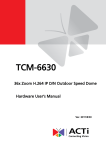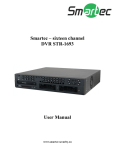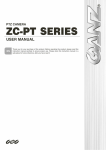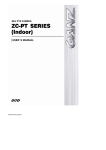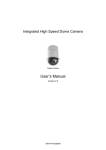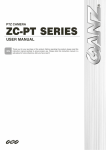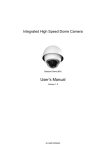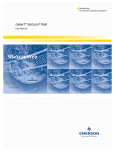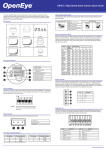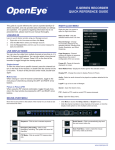Download Outdoor Speed Dome Camera Accessories Camera
Transcript
Outdoor Speed Dome Camera User Manual Camera Accessories CM-512 CA-510G CA-510W CA-510C CA-510P25 CA-510P50 CA-510PML CA-510PMS CA-510PA25 CA-510PA50 www.openeye.net 2 Outdoor High-Speed Dome Camera (CM-512) User Manual Manual Edition 31362AC –AUGUST 2013 ©2013, OPENEYE All Rights Reserved. No part of this documentation may be reproduced in any means, electronic or mechanical, for any purpose, except as expressed in the Software License Agreement. OpenEye shall not be liable for technical or editorial errors or omissions contained herein. The information in this document is subject to change without notice. The information in this publication is provided “as is” without warranty of any kind. The entire risk arising out of the use of this information remains with recipient. In no event shall OPENEYE be liable for any direct, consequential, incidental, special, punitive, or other damages whatsoever (including without limitation, damages for loss of business profits, business interruption or loss of business information), even if OPENEYE has been advised of the possibility of such damages and whether in an action or contract or tort, including negligence. This documentation is copyrighted. All other rights are reserved to OPENEYE. OPENEYE, and OpenEye, are registered trademarks of OPENEYE in the United States and elsewhere; Windows, and Windows XP Embedded are registered trademarks of Microsoft Corporation. All other brand and product names are trademarks or registered trademarks of the respective owners. OPENEYE Liberty Lake, WA ● U.S.A. 31362AC 3 Important Safeguards 1. Read Instructions Read all of the safety and operating instructions before using the product. 2. Retain Instructions Save these instructions for future reference. 3. Attachments / Accessories Do not use attachments or accessories unless recommended by the appliance manufacturer as they may cause hazards, damage product and void warranty. 4. Installation Do not place or mount this product in or on an unstable or improperly supported location. Improperly installed product may fall, causing serious injury to a child or adult, and damage to the product. Use only with a mounting device recommended by the manufacturer, or sold with the product. To insure proper mounting, follow the manufacturer's instructions and use only mounting accessories recommended by manufacturer. 5. Power source This product should be operated only from the type of power source indicated on the marking label. Precautions Operating • Before using, make sure power supply and others are properly connected. • While operating, if any abnormal condition or malfunction is observed, stop using the camera immediately and then contact your local dealer. Handling 4 • Do not disassemble or tamper with parts inside the camera. • Do not drop or subject the camera to shock and vibration as this can damage camera. • Do not block the cooling holes on the bracket. This camera has a cooling fan inside the housing. Blocking the cooling holes will cause heat to build up and cause malfunction. • Care must be taken when you clean the clear dome cover. Scratches and dust will ruin the image quality of your camera. Do not use strong or abrasive detergents when cleaning the camera body. Use a dry cloth to clean the camera when it is dirty. In case the dirt is hard to remove, use a mild detergent and wipe the camera gently. Installation and Storage • Do not install the camera in areas of extreme temperatures in excess of the allowable range. ( -58°F ~ 122°F / -50°C ~ 50°C) • Avoid installing in humid or dusty places. The relative humidity must be below 90%. • Avoid installing in places where radiation is present. • Avoid installing in places where there are strong magnetic fields and electric signals. • Avoid installing in places where the camera would be subject to strong vibrations. • Never face the camera toward the sun. Do not aim at bright objects. Whether the camera is in use or not, never aim it at the sun or other extremely bright objects. Otherwise the camera may be smeared and damaged. Regulation This device complies with Part 15 of the FCC Rules. Operation is subject to the following two conditions: (1) this device may not cause harmful interference, and (2) this device must accept any interference received, including interference that may cause undesired operation. This symbol on the product or on its packaging indicates that this product shall not be treated as household waste in accordance with Directive 2002/96/EC. Instead it shall be handed over to the applicable collection point for the recycling of electrical and electronic equipment. By proper waste handling of this product you ensure that it has no negative consequences for the environment and human health, which could otherwise be caused if this product is thrown into the garbage bin. The recycling of materials will help to conserve natural resources. For more details information about recycling of this product, please contact your local city office, your household waste disposal service or the shop where you purchased the product. Compliance is evidenced by written declaration from our suppliers, assuring that any potential trace contamination levels of restricted substances are below the maximum level set by EU Directive 2002/95/EC, or are exempted due to their application. 31362AC 5 Warning DANGEROUS HIGH VOLTAGES ARE PRESENT INSIDE THE ENCLOSURE. DO NOT OPEN THE CABINET. REFER SERVICING TO QUALIFIED PERSONNEL ONLY. Caution CAUTION RISK OF ELECTRIC SHOCK DO NOT OPEN CAUTION: TO REDUCE THE RISK OF ELECTRIC SHOCK, DO NOT REMOVE COVER (OR BACK). NO USER-SERVICEABLE PARTS INSIDE. REFER SERVICING TO QUALIFIED SERVICE PERSONNEL. 6 TABLE OF CONTENTS Introduction ................................................................................................................................... 11 Overview .................................................................................................................................... 11 Product Features ................................................................................................................... 11 General Operation Requirements ............................................................................................... 12 System Configuration............................................................................................................. 12 Getting Started .............................................................................................................................. 13 Box Contents .............................................................................................................................. 13 Camera Overview ....................................................................................................................... 14 Dimensions ............................................................................................................................ 14 Preparations for Dome Setup................................................................................................. 15 Connections ........................................................................................................................... 16 Communication Switch .......................................................................................................... 17 Camera ID Setting ................................................................................................................. 17 Protocol Switch ...................................................................................................................... 18 Power Connector ................................................................................................................... 19 Apply Alarm I/O ...................................................................................................................... 19 RS-485 Connector Definition ................................................................................................. 20 Operations and Configuration ...................................................................................................... 21 OSD format................................................................................................................................. 21 OSD Menu Tree ......................................................................................................................... 22 Configuration Menu .................................................................................................................... 30 Entering the OSD Menu ......................................................................................................... 30 Selecting a Setup Item on the OSD Menu ............................................................................. 30 Setting Up an OSD Item ........................................................................................................ 30 Language ............................................................................................................................... 31 Changing the Display Language ....................................................................................... 31 Load Defaults ......................................................................................................................... 31 Backlight ................................................................................................................................ 31 Focus ..................................................................................................................................... 32 Auto................................................................................................................................... 32 Manual .............................................................................................................................. 32 AE Mode ................................................................................................................................ 32 WBC (White Balance Control) Mode ...................................................................................... 33 Image ..................................................................................................................................... 34 Digital Zoom ...................................................................................................................... 34 Slow Shutter ...................................................................................................................... 34 31362AC 7 DNR .................................................................................................................................. 34 Image Inverse ................................................................................................................... 35 Freeze ............................................................................................................................... 35 Aperture ............................................................................................................................ 35 Stabilizer ........................................................................................................................... 35 Exit .................................................................................................................................... 35 Telemetry Control .................................................................................................................. 36 Flip .................................................................................................................................... 36 Angle Adjusters ................................................................................................................. 36 PT Position........................................................................................................................ 37 Speed by Zoom ................................................................................................................. 37 Auto Calibration................................................................................................................. 37 Password .......................................................................................................................... 37 OSD Auto Close ................................................................................................................ 38 System Reset .................................................................................................................... 38 Exit .................................................................................................................................... 38 ID Display............................................................................................................................... 38 Title Display ........................................................................................................................... 39 Title Setting ............................................................................................................................ 39 Setting a Camera Title ...................................................................................................... 39 Preset .................................................................................................................................... 40 Setting Preset Points......................................................................................................... 40 Running a preset ............................................................................................................... 40 Exit the Preset Menu ......................................................................................................... 40 Tour ....................................................................................................................................... 41 Tour Line ........................................................................................................................... 41 Tour Point ......................................................................................................................... 41 Preset Position .................................................................................................................. 41 Speed................................................................................................................................ 41 Dwell Time ........................................................................................................................ 41 Run Tour ........................................................................................................................... 42 Exit .................................................................................................................................... 42 Autoscan ................................................................................................................................ 42 Autoscan Line ................................................................................................................... 42 Start Point ......................................................................................................................... 42 End Point .......................................................................................................................... 43 Direction ............................................................................................................................ 43 8 Speed................................................................................................................................ 43 Run Autoscan.................................................................................................................... 43 Exit .................................................................................................................................... 43 Pattern ................................................................................................................................... 44 Pattern Line ....................................................................................................................... 44 Record Start ...................................................................................................................... 44 Record End ....................................................................................................................... 44 Run Pattern ....................................................................................................................... 44 Exit .................................................................................................................................... 45 Home Setting ......................................................................................................................... 45 Home Function .................................................................................................................. 45 Select Mode ...................................................................................................................... 45 Preset Point ...................................................................................................................... 46 Return Time ...................................................................................................................... 46 Go ..................................................................................................................................... 46 Exit .................................................................................................................................... 46 IR Function (Removable IR Cut) ............................................................................................ 47 Threshold .......................................................................................................................... 47 Manual .............................................................................................................................. 47 Alarm Setting ......................................................................................................................... 48 Alarm Pin .......................................................................................................................... 48 Alarm Switch ..................................................................................................................... 48 Alarm Type ........................................................................................................................ 49 Alarm Action ...................................................................................................................... 49 Preset Point ...................................................................................................................... 49 Dwell Time ........................................................................................................................ 50 Alarm Output ..................................................................................................................... 50 Exit .................................................................................................................................... 50 Wide Dynamic Range (WDR) ................................................................................................ 50 Privacy Mask.......................................................................................................................... 51 Privacy Switch ................................................................................................................... 51 Transparency .................................................................................................................... 51 Color ................................................................................................................................. 51 Set Mask ........................................................................................................................... 52 Clear Mask ........................................................................................................................ 53 Exit .................................................................................................................................... 53 Time Setting ........................................................................................................................... 53 31362AC 9 Schedule ................................................................................................................................ 54 Switch ............................................................................................................................... 54 Point .................................................................................................................................. 54 Hour / Minute..................................................................................................................... 54 Mode ................................................................................................................................. 54 Schedule Reset ................................................................................................................. 55 Exit .................................................................................................................................... 55 Exit OSD ................................................................................................................................ 55 Appendix A: Specifications ......................................................................................................... 56 Camera Specifications ................................................................................................................ 56 PTZ Specifications...................................................................................................................... 57 Appendix B: OSD Menu Notes .................................................................................................... 58 Appendix C: Camera ID Setup...................................................................................................... 66 10 INTRODUCTION OVERVIEW OpenEye’s 36x Outdoor PTZ Dome, an IP66-rated weatherproof camera, is an excellent solution for outdoor PTZ surveillance. The CM-512 is completely integrated with OpenEye recorders and keyboard controllers, making installation or configuration quick and easy. OpenEye’s CM-512 offers you the options that matter in total security protection. Equipped with a 36x optical zoom, indoor/outdoor temperature controlled housing, and sun shield, the CM-512 camera is ruggedly constructed for every environment. Product Features 31362AC • 36x Optical Zoom • Wide Dynamic Range • Backlight compensation • 650 TVL resolution • 8 alarm sensor inputs • IP66 rating • Integrated sunshield 11 GENERAL OPERATION REQUIREMENTS A minimum of one control device is required for operation, such as a control keyboard, or a recorder. The CM-512 includes a built-in receiver that decodes commands from a control device. Connect dome cameras to other devices, as shown in the diagram below, to complete a video surveillance system. System Configuration Note 12 To extend the network distance up to 1.2 km (4000 feet) and to protect the connected devices, OpenEye recommends placing a repeater at the mid-point. However, a repeater may be needed with network distances less than 1.2 km if the cables used are not CAT 5, 24-gauge cables. Refer to the repeater’s manual for detailed information. GETTING STARTED BOX CONTENTS Before proceeding, please check that the box contains the items listed here. If any item is missing or has defects, DO NOT install or operate the product. Contact your dealer for assistance. CM-512 Camera Optical Cover Screws (x4) Quick Start Guide User Manual Waterproof Gasket Installation Manual 31362AC Lubricant 13 CAMERA OVERVIEW Before installing or connecting the dome camera, please refer to this section and complete preparations for dome setup and all switch settings. Dimensions 14 • Diameter – 7.5 inches (190.5 mm) • Height – 11.1 inches (282 mm) Preparations for Dome Setup The following installation procedure is for the outdoor dome equipped with the sunshield housing. Please follow the steps below to complete dome housing installation. 1. Unpack the dome package and take out the dome body. 2. Remove the protective cover and PE sheet. 3. Attach the dome cover to the camera body. Before doing that, apply some lubricant to the waterproof gasket. This helps keep moisture out of the dome. Note 31362AC The protrusion on the cover must align with one of the four holes on the camera body. 4. Using both hands, gently press the dome cover. Do not press the cover from the dome. 5. Use screws to affix the dome cover to the body. 6. Set the switches located on the bottom of the camera. Information about various switch settings is included later in this user manual. 15 Connections The dome ID and communication switch settings must be set before connecting the dome camera to other CCTV devices. These switches are located on the bottom of the dome camera. Alarm inputs RS485 connector Camera ID switch BNC output Protocol switch ISP connector (reserved) Communication switch 16 Power Communication Switch Communication Switch SW1 RS-485 Setting SW2 SW3 Termination SW4 Line Lock SW5 System Initialization SW6 Reserved RS-485 is the interface that the dome camera uses to communicate with its control device; for this reason, the RS485 setup of the dome and the control device must be the same. The RS-485 default setting is half-duplex (see the diagram right). Do not change the default setting without a qualified specialist or supplier’s notice. RS-485 Setting Half-duplex Full -duplex Camera ID Setting Assign an ID number to your camera if there is more than one camera in the network. The camera ID is set up using the camera ID switch on the back plate of the camera. For switch configuration details, please refer to Appendix C. Note 31362AC No two cameras should have the same ID, or communication conflict may occur. 17 Protocol Switch Define the protocol you are going to use based on the devices of your surveillance system. Generally, use one protocol even if the devices are provided by different manufacturers. Use the switch to set your dome control protocol and the baud rate. Refer to the table below and turn the arrow to choose a protocol for your speed dome. Baud Rate Setting Switch Setting 1 2 3 4 5 6 VCL 9600 OFF OFF OFF OFF OFF OFF Pelco D 2400 ON OFF OFF OFF OFF OFF Pelco P 4800 OFF ON OFF OFF OFF OFF Chiper 9600 OFF OFF ON OFF OFF OFF Philips 9600 ON OFF ON OFF OFF OFF OPTIX 3 9600 ON ON ON OFF OFF OFF AD422 4800 OFF OFF OFF ON OFF OFF DP P 9600 ON OFF OFF ON OFF OFF Pelco D 4800 ON ON OFF ON OFF OFF Pelco D 9600 OFF OFF ON ON OFF OFF Pelco P 2400 ON OFF ON ON OFF OFF Pelco P 9600 OFF ON ON ON OFF OFF JVC 9600 ON ON ON ON OFF OFF Kalatel-485 9600 ON OFF ON OFF ON OFF Kalatel-422 4800 OFF ON ON OFF ON OFF Protocol Example 18 To set the protocol Pelco D at a 2400 baud rate, the protocol switch should be set as shown.. Power Connector Refer to this diagram for power connector definition before wiring. 1 AC IN + 2 Frame GND 3 AC IN - Apply Alarm I/O The CM-512 supports 4 digital alarm inputs and 2 digital alarm outputs. Please make sure the alarm connections are properly wired before starting to configure alarmrelated settings. Please refer to the pin definition table for alarm system wiring. 31362AC Pin Definition Pin Definition 1 Alarm Out NO 1 7 Alarm Out COM 2 2 Alarm Out NC 1 8 GND 3 Alarm Out COM 1 9 Alarm In 4 4 GND 10 Alarm In 3 5 Alarm Out NO 2 11 Alarm In 2 6 Alarm Out CN 2 12 Alarm In 2 19 RS-485 Connector Definition The dome camera uses the RS-485 interface to communicate with a connected control device. Connect a control keyboard to the speed dome using the terminal block. OpenEye recommends using CAT 5 cables for RS-485 communication with a maximum length of 4000 feet (1219 meters) for 24-gauge wire. If the total cable length exceeds 4000 feet, use a repeater to maintain the signals. Refer to the table below for pin definition and wiring. Connector 20 Pin Number Definition 1 R- 2 GND 3 R+ 4 T- 5 T+ OPERATIONS AND CONFIGURATION OSD FORMAT The information displayed on the screen is described in terms of OSD, position, and function description in the table below. Position Function OSD Display Description 1 Motion MOTION Alarm Detect Message 2 Alarm ALARM 1 Alarm Message 3 Focus Modes & Backlight A Auto Focus Mode M Manual Focus Mode X Backlight Compensation OFF B Backlight Compensation ON XX (Dome Type) 4 Booting Message ID:001 (Default) DSCP/9600 (Default) Shows Dome Type, ID Address, Protocol and Baud Rate INITIALIZING PAN ERROR 5 Error Message Shows system initializing error message TILT ERROR CAM MODULE ERROR 31362AC X1 Present Zoom Ratio 6 Zoom Ratio 7 Title 8 Camera ID 001 Show the camera ID 9 Time XXXX/XX/XX XX:XX Year/Month/Day Hour:Minute 10 Position Display XX YYY/YY XX: facing direction of PTZ YYY/YY: Angle of PTZ, (0 ~ 359, 10 ~- 90) (Optical Zoom/Digital Zoom) Maximum 20 characters for each title 16 sets of titles are available\\ 21 OSD MENU TREE The OSD setup menu structure of the 512 dome camera is listed below. The star symbol indicates the factory default. For detailed function descriptions, see Configuration Menu ON. Item Layer 1 Layer 2 Layer 3 Default LANGUAGE <ENGLISH>, <JAPANESE>, <PORTUGUESE>, <SPANISH>, <FRENCH>, <GERMAN>, <ITALIAN>, <POLISH>, <RUSSIAN>, <TRADITIONAL CHINESE>,<SIMPLIFIED CHINESE>, <TURKISH> ENGLISH DEFAULT CAMERA <ON>, <OFF> ON <ON> OFF BACKLIGHT <OFF> AUTO FOCUS EXIT + SAVE MANUAL 22 AF MODE <NORMAL>, <Z. TRIG.>, <PTZ TRIG.> NORMAL Item Layer 1 EXPOSURE COMP. Layer 2 Layer 3 <OFF>, EXPOSURE VALUE: <-10.5dB> ~ <10.5dB> Default OFF EXIT + SAVE: YES AUTO BRIGHT VALUE / SHUTTER SPEED / IRIS VALUE / GAIN VALUE: AUTO EXIT + SAVE: YES SHUTTER SPEED: SHUTTER <1/60> ~ <1/10000> SEC EXIT + SAVE: YES AE MODE AE MODE IRIS IRIS VALUE<F1.6> ~ <F28> AUTO EXIT + SAVE: YES BRIGHT VALUE: AUTO SHUTTER SPEED: <1/60> ~ <1/10000> SEC MANUAL IRIS VALUE: <F1.6> ~ <F28> GAIN VALUE <-3> dB ~ <28>dB EXIT + SAVE: YES EXIT+SAVE 31362AC YES 23 Item Layer 1 Layer 2 AUTO (Auto White Balance) Layer 3 Default ☆ INDOOR OUTDOOR WBC MODE ATW (Auto-tracing WBC) R GAIN <000> ~ <127> MANUAL B GAIN <000> ~ <127> EXIT + SAVE: YES MAX DIGITAL ZOOM <OFF>, <2x> ~ <12x> OFF SLOW SHUTTER <ON>, <OFF> OFF 2 D.N.R. <ON>, <OFF> D.N.R. IMAGE CTRL 24 3 D.N.R. <ON>, <OFF> EXIT + SAVE: YES IMAGE INVERSE <ON>, <OFF> OFF FREEZE <ON>, <OFF> OFF APERTURE <01> ~ <16> 7 STABILIZER <ON> , <OFF> OFF EXIT YES Item Layer 1 Layer 2 Layer 3 Default <OFF>, <M.E.>, <IMAGE> FLIP OFF EXIT + SET: YES ANGLE ADJUSTER MIN ANGLE <-10 ~ +10 DEG> 0 MAX ANGLE <080 ~ 100 DEG> 90 EXIT + SET: YES TELEMETRY CTRL SPEED BY ZOOM <ON>, <OFF> OFF AUTO CALIBRATE <ON>, <OFF> OFF PASSWORD <ON>,<OFF> OFF OSD AUTO CLOSE <OFF>, <10> ~ <30> SEC OFF SYSTEM RESET: <YES> SYSTEM RESET DEFAULT SYSTEM: <YES> EXIT <YES> EXIT YES ID DISPLAY <ON>, <OFF> ON TITLE DISPLAY <ON>, <OFF> OFF TITLE SETTING <0> ~ <9>, <A> ~ <Z>, <:>, </>, <.>, <,>, <(>, <)>, <+>, <?>, <-> PRESET TOUR 31362AC PRESET SET <001>~<256> ENTER PRESET RUN <001>~<256> ENTER EXIT YES TOUR LINE <1> ~ <8> 1 TOUR POINT <01> ~ <64> 1 PRESET POS. <001> ~ <255>, <END> END SPEED <01> ~ <15> 1 DWELL TIME <000> ~ <127> SEC. 0 RUN TOUR ENTER EXIT YES 25 Item AUTOSCAN PATTERN HOME SETTING Layer 1 Layer 2 Layer 3 Default AUTOSCAN LINE <1> ~ <4> START POINT <PT MOVE >, <TO SAVE> END POINT <PT MOVE>, <TO SAVE> DIRECTION <RIGHT>, <LEFT> RIGHT SPEED <01> ~ <04> 1 RUN AUTOSCAN ENTER EXIT YES PATTERN LINE <1> ~ <8> RECORD START ENTER RECORD END ENTER RUN PATTERN ENTER EXIT YES HOME FUNCTION <ON>, <OFF> OFF SELECT MODE <PRESET>, <TOUR>, <AUTOSCAN>, <PATTERN> PRESET PRESET POINT <001> ~ <256> 1 RETURN TIME <001> ~ <128> MIN 1 GO ENTER EXIT YES 1 1 THRESHOLD <MID>, <HI>, <LOW> <AUTO> EXIT + SAVE: YES IR FUNCTION AUTO <ON>, <OFF> <MANUAL> EXIT + SAVE: YES 26 Item ALARM SETTING Layer 1 Layer 2 ALARM PIN <1> ~ <4> 1 ALARM SWITCH <ON>, <OFF> OFF ALARM TYPE <NO> (Normal Open), <NC> (Normal Close) NC ALARM ACTION <PRESET>, <TOUR>, <AUTOSCAN>, <PATTERN> PRESET PRESET POINT <001> ~ <256> 1 SEQUENCE LINE <1> ~ <8> 1 AUTOSCAN LINE <1> ~ <4> PATTERN LINE <1> ~ <8> DWELL TIME <001> ~ <127> Sec., <ALWAYS> ALARM OUTPUT <1>, <2>, <1+2>, <OFF> EXIT YES ALARM DETECT NONE WDR FUNCTION <ON>, <OFF> 31362AC Layer 3 Default ALWAYS OFF 27 Item Layer 1 Layer 2 Layer 3 PRIVACY SWITCH <ON>, <OFF> OFF TRANSPARENCY <ON>, <OFF> OFF COLOR <BLACK>, <WHITE> ,<RED> , <GREEN> , <BLUE>, <CYAN> , <YELLOW>, <MAGENTA>, <MOSAIC 1>, <MOSAIC 2>, <MOSAIC 3> BLACK H CENTER: L/R V CENTER: D/U PRIVACY MASK SET MASK <01> ~ <20> H SIZE <000> ~ <080> V SIZE <000> ~ <060> EXIT + SAVE 28 CLEAR MASK <01> ~ <20> EXIT YES Default Item TIME SETTING Layer 1 Layer 2 TIME DISPLAY <ON>, <OFF> SET YEAR <00> ~ <99> SET MONTH <01> ~ <12> SET DAY <00> ~ <31> SET HOUR <00> ~ <23> SET MINUTE <00> ~ <59> Layer 3 Default OFF EXIT+SAVE SWITCH <ON>, <OFF> OFF POINT <01> ~ <32> 1 HOUR <00> ~ <23> 0 MINUTE <00> ~ <59> 0 SCHEDULE MODE EXIT OSD 31362AC NONE NO FUNCTION PRESET PRESET POINT <001> ~ <256> TOUR TOUR LINE <1> ~ <8> AUTOSCAN AUTOSCAN LINE <1> ~ <4> PATTERN PATTERN LINE <1> ~ <8> IR FUNCTION IR FUNCTION <AUTO>, <ON>, <OFF> SCHEDULE RESET YES EXIT YES ☆ YES 29 CONFIGURATION MENU The detailed functions and parameter settings of your high speed dome can be set through the OSD (On Screen Display) menu with a control device, such as a control keyboard. The items in the OSD menu are described in the following sections. For further detailed setup procedures, please refer to the user manual of your installed control devices. Entering the OSD Menu To enter the OSD menu of the selected camera, press CAMERA MENU on the control keyboard and hold for 3 seconds. Selecting a Setup Item on the OSD Menu To select a setup item, use the direction keys on the keyboard to move the OSD cursor to your desired selection. Setting Up an OSD Item Use direction keys on keyboard to move the OSD cursor in the OSD menu. For items with →, press right/left direction keys on the control keyboard to select. For items with ↓, press the <CAMERA MENU> key on the control keyboard to enter the sub menu. For items with →↓, users can use the right/left direction keys to select functions, and then press the CAMERA MENU key on the control keyboard to enter the sub menu. Note 30 In the Camera OSD menu, the CAMERA MENU key functions as ENTER and EXIT. Language The camera supports multi-language OSD function; the available languages include English, Japanese, Portuguese, Spanish, French, German, Italian, Polish, Russian, Traditional Chinese, Simplified Chinese, and Turkish. The default language is English. MAIN PAGE 1 LANGUAGE ENGLISH DEFAULT CAMERA ON BACKLIGHT OFF FOCUS AUTO AE MODE ENTER WBC MODE AUTO SETUP MENU 1 ENTER SETUP MENU 2 ENTER Changing the Display Language To change the OSD language, follow these steps. 1. Press CAMERA MENU on the control keyboard and hold for 3 seconds to enter the OSD menu. 2. Use the direction keys on the keyboard to select LANGUAGE on the MAIN PAGE 1 screen. 3. Press the LEFT and RIGHT arrow keys to change the desired language. Tip As you press the arrow keys, the OSD will automatically change to the language you selected. Load Defaults The LOAD DEFAULTS option is used to restore some camera settings to the default settings, including Backlight, Focus, AE, WBC, Aperture, Zoom Speed and Digital Zoom. Once any one of the items is modified, the setting will become OFF automatically. Select ON for this item to return the camera settings to the default parameters. Backlight The Backlight compensation function prevents the center object from being too dark in environments with excessive light from behind the object.. 31362AC 31 Focus The focus of the dome camera can be operated in two modes: Auto Focus and Manual Focus. Auto The optimum focus is achieved by the internal digital circuit. Auto Focus options include the following. • NORMAL – The camera will automatically adjust the focus of the image. • Z. TRIG. (Zoom Trigger) – Auto focus is activated by the Zoom command. • PTZ. TRIG. (Pan/Tilt/Zoom Trigger) – Auto focus is activated when the camera Pans, Tilts, or Zooms. Manual In this mode, users can adjust the focus speed the FOCUS NEAR/FAR key on the keyboard control. After completing setup of focus, go back to the MAIN PAGE 1 and continue to set the AE mode. AE Mode The exposure is the amount of light received by the image sensor and is determined by how wide you open the lens diaphragm (iris adjustment), how long you keep the sensor exposed (shutter speed), and other exposure parameters. With this item, users can define how the Auto Exposure (AE) function works. 32 • Exposure Compensation – The exposure value ranges from – 10.5 dB ~ 10.5 dB. Select OFF to disable the function. • Auto – In this mode, the shutter, iris, and AGC control functions work automatically to compensate for the light exposure on the image sensor for consistent video output. • Shutter – With this option, the priority of the Shutter is higher than the priorities of the Iris and AGC. The Iris and AGC circuit will function automatically, cooperating with the Shutter to get consistent exposure. The range of shutter speed is 1/10000 ~ 1/50. • Iris – With this option, the priority of the Iris is higher than the Shutter and AGC. The Shutter and AGC circuit will function automatically, cooperating with the Iris to get consistent exposure. The Iris value is fixed at f1.6. • Manual – With this option, you can manually adjust the shutter speed or gain value. WBC (White Balance Control) Mode The unit for measuring the color temperature ratio is Kelvin (K). you can select one of the White Balance Control modes according to the condition. The following table shows the color temperature of some light sources. Light Sources Color Temperature in K Cloudy Sky 6,000 to 8,000 Noon Sun and Clear Sky 6,500 Household Lighting 2,500 to 3,000 17-watt Bulb 2,820 Candle Flame 1,200 to 1,500 • Auto – In this mode, White Balance works within its color temperature range and calculates the best-fitting White Balance. • Indoor – Sets color temperature at 3200K. • Outdoor – Sets color temperature at 5800K. • ATW (Auto-Tracing White Balance) – Removes signals between 2000K and 10000K. • Manual – In this mode, users can change the White Balance value manually. The Adjustable R-gain and B-gain ranges are between 00 and 127. After WBC-relevant parameter setups are completed, exit WBC MODE menu and go back to the MAIN PAGE 1 to continue to set other functions under the Image Ctrl menu. 31362AC 33 Image IMAGE CTRL MAX DIGI. ZOOM OFF SLOW SHUTTER OFF D.N.R. ENTER IMAGE INVERSE OFF FREEZE OFF APERTURE 06 STABILIZER OFF EXIT YES Digital Zoom With this item, users can enable or disable the 12x Digital Zoom. The Digital Zoom will be activated after the full Optical Zoom level is reached. Digital zoom ratio is adjustable between 2x and 12x. The default setting is OFF. Note Optical zoom uses the lens within the camera to achieve the desired effect. Optical zoom maintains the same quality and full resolution in the zoomed image. Digital Zoom takes a portion of an image and expands it, reducing image quality. Slow Shutter The shutter speed determines how long the image sensor is exposed to light. Enable this function in order to see clear images in a dark environment. The Slow Shutter function will automatically adjust the shutter speed based on lighting conditions. DNR With 2D/3D Digital Noise Reduction (DNR), the processor analyzes pixel by pixel and frame by frame to eliminate environmental noise signal so that the highest quality image can be produced even in low light. 3D DNR is more effective at removing digital noise than 2D DNR> 34 Image Inverse Users can select ON to make the displayed image inversed vertically and horizontally. Occasions to employ the function include conferences, demonstration, testing, etc. When this function is enabled, the preset masks will be set off automatically (see Privacy mask). The default setting is OFF. Freeze The Freeze function allows you to freeze the image while the camera is moving between preset positions such as in PRESET and SEQUENCE modes. For example, when the camera is programmed to move from point A to point B, the viewer will see point A until the view directly cuts to point B without displaying the path along which the camera moves between the points. Aperture Under this setup menu, users can adjust enhancement of the edges of objects in the picture. The parameters of the aperture are adjustable, ranging from 00 to 16. Stabilizer The Stabilizer function is designed to accommodate for camera sway when the camera is installed on a pole. This function will keep the image steady when the camera sways back and forth. When enabled, the image stabilizer crops the viewable area of the image to allow for sway correction. Exit Exit the IMAGE CTRL menu and go back to the MAIN PAGE 1 to set other functions under TELEMETRY CTRL. 31362AC 35 Telemetry Control TELEMETRY CTRL FLIP ENTER ANGLE ADJUSTER ENTER PT POSITION ENTER SPEED BY ZOOM OFF AUTO CALIBRATE OFF PASSWORD OFF OSD AUTO CLOSE 20 SEC SYSTEM RESET ENTER EXIT YES Flip Users can track an object continuously when it passes through under the dome camera with setting Flip to IMAGE (digital flip) or ME (mechanical flip). • IMAGE – Digital Image Flip, which enables users to keep tracking objects seamlessly. Almost no delay occurs when compared to ME mode. Note The Privacy Mask function will be automatically disabled if the Image Flip function is enabled, and the screen will display “MASK WILL BE SET OFF.” • ME (Mechanical Flip) – ME is a standard mechanical operation. As the dome tilts to the maximum angle, it will pan 180°, and then continue tilting to keep tracking objects. Note • Note This function can only be controlled manually. If a Preset or a point for another function is set in a position that can only be reached through a flip motion, the position will not be reached if FLIP is turned off. Off – Select this to disable the flip function. To make the dome tilt within a specific range, such as -10° to +100°, go to ANGLE ADJUSTER (see next section) to set the angle range. Otherwise, the default setting is 90°. Angle Adjusters Use Angle Adjuster to adjust the angle of view. The range of the view angle is between -10° and +100° in the ME, FLIP and FLIP OFF modes, and between -10° and +190° in the IMAGE FLIP mode. 36 PT Position PT Position can display the Pan/Tilt position of the dome camera on the screen. • PT Display – Enable this time to display the pan/tilt position on the screen. The display format will be “XX YYY/ YY.” • Set Pan Zero – Using this option, you can set a cardinal direction, such as North, as the zero coordinate. N, E, S, W, NE, SE, SW, and NW will display on the screen, depending on which direction the camera is facing. The PAN range is from 0˚ to 359˚, and the TILT RANGE is from 10˚ to 90˚. • Exit + Set – Exit PT Position and go back to SETUP MENU 2 to continue setting other functions. Speed by Zoom When set to ON, the pan/tilt speed will automatically adjust when zooming. A large zoom ratio will result in a low rotating speed. Auto Calibration There are two infrared ray check points in each dome—one horizontal and one vertical. During installation or maintenance, the dome camera’s position may be moved. Therefore, the relative distance between the original set point and the check point will be changed. If the Auto Calibration function is enabled, the dome will automatically detect the matter and reset the horizontal point back to the original position. Password If this function is enabled, users will be required to enter the password each time they access the OSD menu. 1. Choose a number with the direction keys and press CAMERA MENU to enter the number. 2. Confirm the password by entering it again. 3. Click SAVE and press CAMERA MENU to save the password. 4. Click EXIT to exit the password setting page. If this function is enabled, a password request message will appear when you press CAMERA MENU. Enter the password and press ENTER to access the OSD main menu. Note 31362AC When enabling this function for the first time, you will need to enter the Master Password: 9527. 37 OSD Auto Close Use this function to set your camera to turn off the on-screen display (OSD) after a period of inactivity. set the OSD to close automatically after 1 to 30 seconds of inactivity, or set the function to OFF to leave the OSD open unless a user manually closes it. System Reset System Reset – Select this item for system restart. The system will not return to default settings. Default System – Select this item to return to default settings. Exit Exit TELEMETRY CTRL and go back to the MAIN PAGE 1. Go to MAIN PAGE 2 to set other functions. ID Display MAIN PAGE 2 ID DISPLAY ON TITLE DISPLAY OFF TITLE SETTING 01 PRESET ENTER TOUR ENTER AUTOSCAN ENTER PATTERN ENTER HOME SETTING ENTER Press the direction key down to change the MAIN MENU page from 1 to 2. The main menu item, ID DISPLAY, will appear on the top. To choose whether the dome ID will be displayed on screen for identifying the domes, select On or Off. For more information, please refer to Dome ID Setting. On – Display the ID address of the selected dome on the lower right portion of the screen. Off – Hide the ID address of the selected dome. 38 Title Display You can name a view area and the title will be displayed on screen for easy recognition. On – Display the title set for a view area on screen while the camera is aimed at the view area. Off – No title will be displayed on the screen. Title Setting Up to 16 zone titles can be set with a maximum of 20 characters for each title. Each view area title can be named with a privacy mask ID number for future recognition. Setting a Camera Title 1. Use the keyboard to adjust the dome to a view area that you want to assign a title to. 2. Press CAMERA MENU on the control keyboard and hold for 3 seconds to enter the OSD menu. 3. Press the direction key to go to the MAIN PAGE 2 and select Title Setting. 4. Select a number to represent the view area. 5. Press the CAMER MENU key to go to the editing page. 0 A K U 1 B L V 2 C M W 3 D N X TITLE SETTING: 01 4 5 6 7 8 E F G H I O P Q R S Y Z : / . 9 J T , EXIT SAVE DELETE TITLE: ABC 31362AC 6. Choose a character with the direction keys and press CAMERA MENU to select the character. 7. To delete characters, move the cursor LEFT or RIGHT and press CAMERA MENU to select a character in the entry field. The move the cursor to Delete and press CAMERA MENU to delete the selected character. 8. After setting the title, go back to MAIN PAGE 2 to continue setting preset points. 39 Preset You can set up to 256 preset points by following these instructions. Tip You can set preset points through the keyboard. Refer to the control keyboard user manual for more information. Setting Preset Points 1. Press the right/left key on the keyboard to select a number. 2. Press CAMERA MENU on the keyboard, then rotate the camera to the desired position. 3. Press CAMERA MENU again to save the defined preset point. 4. Once you have completed setup of a preset point, you can move the cursor to the next item to run the preset point. Running a preset Select the preset point that you want to execute. Press ENTER. The camera will move to the desired position. Exit the Preset Menu Exit the PRESET menu and go back to MAIN PAGE 2 to continue setting up a tour. 40 Tour This function executes pre-positioning of the pan, tilt, zoom, and focus features in a given tour for a camera. Before setting this function, you must define at least two preset points. TOUR TOUR LINE TOUR POINT PRESET POSITION SPEED DWELL TIME RUN TOUR EXIT 1 01 001 01 001 ENTER YES Tour Line There are eight sets of sequence lines built into the camera. Use the left or right direction keys to select a line and then set the tour points. Tour Point Up to 64 points can be specified for each tour line. The tour points represent the order of preset points that the dome will automatically run. The following setup items will influence how the camera runs through each tour point. Preset Position Assign a specific preset position to the selected tour point. Speed Set the speed from one sequence point to the next. The speed can be set between 1 and 15. PAN speed ranges between 10 to 400 degrees per second, and TILT speed ranges between 8 and 400 degrees per second. Dwell Time Set the duration of time that the camera will stay at a tour point, between 0 and 15 seconds. If this is set to 0, the camera will stay at this point until you manually move the camera. 31362AC 41 Run Tour Run the tour line manually. Exit Select the item to exit the TOUR menu and go back to MAIN PAGE 2 to carry on setup of Autoscan. Note You can execute the Tour function using the keyboard controller. Refer to the keyboard user manual for more information. Autoscan Autoscan refers to the motion of scanning an area horizontally so that the camera can catch a horizontal view. The parameters are listed as follows. AUTOSCAN AUTOSCAN LINE 1 START POINT TO FIND TO FIND END POINT DIRECTION RIGHT SPEED 01 RUN AUTOSCAN ENTER EXIT YES Autoscan Line There are four sets of Autoscan lines built into the dome camera. Choose a line to execute using the left or right direction keys. You can also command the camera to pan endlessly by setting the start point the same as the end point. Start Point 1. Move the cursor to START POINT and press ENTER while the item TO FIND is flashing. The item will then turn to TO SAVE. 2. Move the camera to a desired position and press ENTER to save the position as the start point. The cursor will move to END POINT automatically. Note 42 The tilt and zoom values of the start point will be recorded and fixed for the selected Auto-Pan line. End Point Set the end point after the start point is defined. Pan the camera to another position and press ENTER to save the position as the end point. Direction Use this to set the AUTOSCAN directions on the camera. The dome will start to pan clockwise from the start point to the end point if your selection is RIGHT, and then return to the start point. The dome will start to pan counter-clockwise from the start point to the end point if your selection is LEFT. Start Point RIGHT LEFT (counterclockwise) Dome Camera LEFT RIGHT (clockwise) End Point Speed Define the rotation speed while running Autoscan between 1 and 4 (10 to 45 degrees per second). Run Autoscan After all settings related to Autoscan are configured, use this to execute the auto scan. Exit Exit the AUTOSCAN setup menu. Go back to MAIN PAGE 2 to continue setting up Pattern. Note 31362AC You can execute the Autoscan function using the keyboard controller. Refer to the keyboard user manual for more information. 43 Pattern A pattern is a route that can be stored and recalled to execute repeatedly. PATTERN PATTERN LINE RECORD START RECORD END RUN PATTERN EXIT 1 ENTER ENTER ENTER YES Pattern Line Create up to eight Pattern paths with the camera. Using the left or right keys, select an available line, then follow the steps below to start recording the pattern path. Record Start To record the PATTERN path. 1. Rotate the camera to the desired view area (for some protocols, you may need to do it before entering the OSD), and press ENTER to build the pattern path using the joystick on the control device. The percentage of the memory buffer will be displayed on the screen. 2. Pan and tilt the camera to form a path. Note Beware of the memory size when building a pattern path. Once the buffer percentage reaches 100%, recording will stop. Record End The cursor will be moved to RECORD END when building the pattern line. When the setting is completed, press ENTER to save the path. Run Pattern After setting the pattern, select Run pattern to execute the pattern function. 44 Exit Exit the PATTERN menu and return to MAIN PAGE 2 to continue setting up the Home setting. Note You can execute the pattern function using the keyboard controller. Refer to the keyboard user manual for more information. Home Setting You can set an operation mode to ensure constant monitoring. If the dome idles for a period of time, the preset function will be activated automatically. This is the HOME function. This function allows constant and accurate monitoring to avoid the dome idling or missing events. HOME SETTING HOME FUNCTION OFF SELECT MODE PRESET PRESET POINT 001 RETURN TIME 001 MIN. GO ENTER EXIT YES Home Function The item is used to enable or disable the HOME function. Use the left or right direction keys of the control keyboard to change the setting. Select Mode Select one of the modes that the camera should execute when the HOME function is enabled and the RETURN TME expires. The options include PRESET, TOUR, AUTOSCAN, and PATTERN. Use the left or right direction keys of the control keyboard to change the setting, and the items below will change in cooperating with your selection. 31362AC 45 Preset Point Select a preset point where the dome should go after the Return Time function is activated. The preset point(s) should be set prior either in the PRESET setup menu or through the keyboard. • Tour Line – Select a tour line that the dome camera should execute after the Return Time function is activated. The tour line(s) should be set prior either in the PRESET setup menu or through the keyboard. • Autoscan Line – Select an Auto Scan line that the camera should execute after the Return Time function is activated. The Auto Scan line(s) should be defined prior either in the AUTOSCAN setup menu or through the keyboard. • Pattern Line – Select a pattern line that the dome camera should execute after the Return Time function is activated. The pattern lines should be defined prior either in the PATTERN setup menu or through the keyboard. Return Time The camera starts to count down RETURN TIME when the camera idles, and then execute the SELECT MODE function when the return time is up. The RETURN TIME ranges from 1 to 128 minutes. Go You can execute the HOME function by selecting this item, if the HOME function is enabled. Exit Exit the HOME SETTING menu. Then go to the MAIN PAGE 3 to continue configuring your camera. 46 IR Function (Removable IR Cut) MAIN PAGE 3 IR FUNCTION AUTO ALARM SETTING ENTER ALARM DETECT NONE WDR FUNCTION OFF PRIVACY MASK ENTER TIME SETTING ENTER SCHEDULE ENTER EXIT OSD YES With the IR cut filter, the dome can still catch a clear image at night or in very dark lighting conditions. During the day, the IR cut filter will be on to block the infrared light for a clear image. At night, the IR cut filter will be removed to catch infrared light, and the images will be displayed in black and white. Threshold The Internal circuit will automatically decide when to remove the IR cut filter according to the image brightness level according to the sensitivity level chosen (LOW, MID, and HI). Note LOW indicates a higher sensitivity and can improve the reliability of the lens so that it’s easier to switch to Day mode and relatively difficult to switch to Night mode. Hi indicates that it will be easier to switch to Night mode and more difficult to switch to Day mode. Manual 31362AC • IR Manual On – Select this option to remove the IR cut filter and put the camera into BW (Night) mode. • IR Manual Off – Select this option to engage the IR cut filter and put the camera into Color (Day) mode, disabling IR function. 47 Alarm Setting The integrated high speed dome camera provides eight alarm inputs and one alarm output (NO or NC) to connect with alarm devices. With this function, the dome can be integrated with an alarm system to capture images of alarm events as they occur. For wiring, please refer to the installation manual and/or qualified service personnel. Adjustable alarm parameters are listed here. ALARM SETTING ALARM PIN 1 ALARM SWITCH OFF ALARM TYPE N.C. ALARM ACTION PRESET PRESET POINT 001 DWELL TIME ALWAYS ALARM PRIORITY 1 EXIT YES Alarm Pin The dome provides 8 alarm inputs and 1 output (NO or NC). Select an alarm connector to set parameters with this item, then set the alarm-related parameters in the Alarm Setting menu. For alarm pin definitions, please refer to Alarm Pin Definitions or the installation manual. Note If two or more alarm pins are triggered at the same time, the alarm pin with the lower number will have higher priority. For example, if Alarm 1 and Alarm 3 are triggered simultaneously, Alarm 1 will have priority. Alarm Switch The item is used to enable or disable the selected alarm pin function. Use the left or right direction keys on the control keyboard to change the setting. 48 Alarm Type There are two alarm types: Normally Open and Normally Closed, which are illustrated here. Select an alarm type that corresponds with the alarm application. Alarm In Normal Open Alarm In Normal Close Alarm Action The alarm actions include PRESET, SEQUENCE, AUTOPAN, and CRUISE. Select one of these modes so that certain actions will be executed when an alarm is triggered. Use the right direction key of the control keyboard to select a particular action mode and the items listed below will change in accordance with your selected alarm action. Note When an alarm condition is released, the camera will return to pre-alarm status. Preset Point Select a preset point where the dome should be positioned when the alarm pin is triggered. The preset point(s) should be set earlier in either the PRESET setup menu or through the keyboard. 31362AC • Tour Line – Select a sequence line that the camera should execute when an alarm pin is triggered. The tour line should be defined earlier in the TOUR setup menu or through the keyboard. • Autoscan Line – Select an Autoscan line that the camera should execute when an alarm pin is triggered. The Autoscan line should be defined earlier in the AUTOSCAN setup or through the keyboard. • Pattern Line – Select a pattern line that the camera should execute when an alarm pin is triggered. The pattern line(s) should be defined earlier either in the PATTERN setup menu or through the keyboard. 49 Dwell Time The Dwell Time is the duration of execution for an alarm action. If the PRESET mode is selected, the camera will always return to the selected preset position and stay there for a user-defined time period (1-127 seconds / ALWAYS). If other modes are selected (TOUR, AUTOSCAN, or PATTERN), the dome will continue to execute the selected mode until the alarm condition is released or users rotate the dome. Note The dwell time is only adjustable when selecting Preset as the alarm action. Alarm Output The Alarm Output setting allows you to select which alarm (relay) output to activate when the alarm input is activated. The CM-512 has two available relays, and you can select to use 1, 2, or both (1 + 2), as well as Off to disable the function. Exit Exit the ALARM SETTING menu and go back to MAIN PAGE 3 to continue configuring the WDR function. Wide Dynamic Range (WDR) The Wide Dynamic Range (WDR) function is used to resolve differing contrasts between indoor and outdoor lighting and enhance image quality. WDR enables the camera to catch detailed data from a darker indoor scene. 50 • On – Enable the WDR function to automatically adjust the image • Off – Disable the WDR function. Privacy Mask The purpose of the Privacy Mask function is to avoid any intrusive monitoring. Users can adjust the camera view position using the joystick and adjust the mask size and area via the direction keys on the control keyboard. The dome camera will recognize the center of the selected view as a starting point, so the joystick will be locked as users enter the SET MASK menu. Refer to the following descriptions for setting the privacy masks. PRIVACY MASK MENU PRIVACY SWITCH OFF TRANSPARENCY OFF COLOR BLACK SET MASK 01 CLEAR MASK 01 EXIT YES Note The Image Flip function and the Image Inverse function will be disabled automatically while the Privacy mask function is enabled. Privacy Switch Enable or disable the masking function. Set this to ON before configuring mask zones. Transparency The privacy masks can be set to be transparent by selecting ON. Color Choose BLACK, WHITE, RED, GREEN, BLUE, CYAN, YELLOW, or MAGENTA as the color of your privacy mask. 31362AC 51 Set Mask After pressing ENTER to enter the sub-menu of the SET MASK, the dome will memorize the present position as the privacy mask position. Up to 16 masks can be set. The camera prevents the mask zones from being set too close to one another. MASK01 MENU H CENTER V CENTER H SIZE V SIZE EXIT+SAVE 52 L/R D/U 000 000 YES • H CENTER – The original center of a mask zone is the center of the screen. You can move the center of the mask zone to another position by adjusting this value through the use of the LEFT or RIGHT keys on the keyboard. • V CENTER – The original center of a mask zone is the center of the screen. You can move the center of the mask zone to another position by adjusting this value through the use of the LEFT or RIGHT keys on the keyboard. • H SIZE (00 ~ 80) – Adjust the horizontal size of a privacy mask using this item. Setting the H size to 0 can delete the selected mask. • V SIZE (00 ~ 60) – Adjust the horizontal size of a privacy mask using this item. Setting the V size to 0 can delete the selected mask. Note The mask size should be limited to the dimensions bound by the screen, whatever the optical zoom is set to. Clear Mask To delete a preset mask zone, follow these steps. 1. Select the mask zone that will be erased. 2. Press ENTER to confirm the selection. Exit Exit the PRIVACY MASK menu and go back to MAIN PAGE 3 to continue setting up time-related options. Time Setting The time setting function is used to set the time-related parameters of the integrated high speed dome. Each item in the menu is listed as follows. TIME SETTING TIME DISPLAY OFF SET YEAR 00 SET MONTH 01 SET DAY 00 SET HOUR 00 SET MINUTE 00 EXIT+SAVE YES 31362AC • Time Display – Select ON to display time information on screen or OFF to not display the information. • Year / Month / Day – The items are for setting up the system date. • Hour / Minute – The items are for setting up the system time. • Exit + Save – Exit the TIME SETTING menu and go back to MAIN PAGE 3 to configure the schedule. 53 Schedule The Schedule function enables users to program a preset point or function (Tour, Autoscan, or Pattern) automatically to be executed in a specific period of time. SCHEDULE SWITCH POINT HOUR MINUTE MODE PRESET POINT SCHEDULE RESET EXIT OFF 00 00 00 PRESET 001 YES YES Switch Enable or disable the schedule function. Point Arrange up to 32 sets of schedule points. Each set of schedule points can be assigned one kind of schedule mode. Hour / Minute Set up the time to execute each schedule point. Mode Set up the schedule function of the selected schedule point using these options. 54 • NONE • PRESET • TOUR • AUTOSCAN • PATTERN • IR FUNC (IR Function) Schedule Reset Select YES to reset the entire schedule. Exit Exit SCHEDULE and return to MAIN PAGE 3. Exit OSD To exit the OSD setup menu, select EXIT on the bottom of MAIN PAGE 3. 31362AC 55 APPENDIX A: SPECIFICATIONS CAMERA SPECIFICATIONS Model CM-512 Image Sensor 1/4” Sony CCD IP Rating IP66 Type / Format NTSC Wide Dynamic Range Yes Minimum Illumination @ 50IRE Minimum Illumination @ 30IRE 0.4 Lux (B/W) / 1 Lux (Color) (DSS OFF) 0.2 Lux (B/W) / 0.6 Lux (Color) (DSS OFF) Day / Night Yes (True Day / Night) Horizontal TVL 650 TVL S/N Ratio >50dB (AGC Off) Focal Length F1.6 ~ F4.5, 3.4 mm ~ 122.4 mm Iris Control Auto / Manual Synchronization Internal / Line Lock Video Output 1.0 Vp-p / 75Ω, BNC White Balance Auto / Manual Auto White Balance Range 20000 K ~ 10000 K Backlight Compensation On / Off Auto Gain Control Auto / Manual Operating Temperature -40°F ~ 122°F (-40°C ~ 50°C) Heater Yes Power Consumption 50W Max Rated Amperage 2.08A 56 Model CM-512 Input Voltage 24vAC ± 10% Weight 5.11 lbs (2.3 kg) Dimensions Ø7.5" (190.5mm) x H: 11.1" (282mm) Housing / Dome Cover White / Clear PTZ SPECIFICATIONS Model CM-512 Outdoor Speed Dome Built-in Protocol Optix III, Pelco D & P, VCL Optical Zoom 36X Pan/Tilt Range 360° Endless / -10° ~ 190° Presets 256 Preset Accuracy ± 0.225° Preset Speed 5° ~ 400°/sec. Pattern 8 Tour (Group) 8 Auto Scan 4 Privacy Mask 16 Zone Title 16 Home Function Preset, Pattern, Tour, Autoscan Auto Flip Digital / Mechanical / Off Digital Slow Shutter On / Off Focus Mode Auto / Manual Alarm Input 4 Alarm Output 2 31362AC 57 APPENDIX B: OSD MENU NOTES Item Layer 1 Layer 2 Layer 3 LANGUAGE <ENGLISH>, <JAPANESE>, <PORTUGUESE>, <SPANISH>, <FRENCH>, <GERMAN>, <ITALIAN>, <POLISH>, <RUSSIAN>, <TRADITIONAL CHINESE>,<SIMPLIFIED CHINESE>, <TURKISH> DEFAULT CAMERA <ON>, <OFF> <ON> BACKLIGHT <OFF> AUTO FOCUS EXIT + SAVE MANUAL 58 AF MODE <NORMAL>, <Z. TRIG.>, <PTZ TRIG.> Notes Item Layer 1 EXPOSURE COMP. Layer 2 Layer 3 Notes <OFF>, EXPOSURE VALUE: <-10.5dB> ~ <10.5dB> EXIT + SAVE: YES AUTO BRIGHT VALUE / SHUTTER SPEED / IRIS VALUE / GAIN VALUE: AUTO EXIT + SAVE: YES SHUTTER SPEED: SHUTTER <1/60> ~ <1/10000> SEC EXIT + SAVE: YES AE MODE AE MODE IRIS VALUE<F1.6> IRIS EXIT + SAVE: YES BRIGHT VALUE: AUTO SHUTTER SPEED: MANUAL <1/60> ~ <1/10000> SEC GAIN VALUE <-3> dB ~ <28>dB EXIT + SAVE: YES EXIT+SAVE 31362AC YES 59 Item Layer 1 Layer 2 AUTO (Auto White Balance) INDOOR OUTDOOR WBC MODE ATW (Auto-tracing WBC) R GAIN <000> ~ <127> MANUAL B GAIN <000> ~ <127> EXIT + SAVE: YES ZOOM SPEED <8> MAX DIGITAL ZOOM <OFF>, <2x> ~ <12x> SLOW SHUTTER <ON>, <OFF> 2 D.N.R. <ON>, <OFF> D.N.R. IMAGE CTRL 60 3 D.N.R. <ON>, <OFF> EXIT + SAVE: YES IMAGE INVERSE <ON>, <OFF> FREEZE <ON>, <OFF> APERTURE <01> ~ <16> STABILIZER <ON> , <OFF> EXIT YES Layer 3 Notes Item Layer 1 Layer 2 Layer 3 Notes <OFF>, <M.E.>, <IMAGE> FLIP EXIT + SET: YES MIN ANGLE <-10 ~ +10 DEG> ANGLE ADJUSTER MAX ANGLE <080 ~ 100 DEG> EXIT + SET: YES TELEMETRY CTRL SPEED BY ZOOM <ON>, <OFF> AUTO CALIBRATE <ON>, <OFF> PASSWORD <ON>,<OFF> OSD AUTO CLOSE <OFF>, <5> ~ <30> SEC SYSTEM RESET: <YES> SYSTEM RESET DEFAULT SYSTEM: <YES> EXIT <YES> EXIT YES ID DISPLAY <ON>, <OFF> TITLE DISPLAY <ON>, <OFF> TITLE SETTING <0> ~ <9>, <A> ~ <Z>, <:>, </>, <.>, <,>, <(>, <)>, <+>, <?>, <-> PRESET TOUR 31362AC PRESET SET <001>~<256> PRESET RUN <001>~<256> EXIT YES SEQUENCE LINE <1> ~ <8> SEQUENCE POINT <01> ~ <64> PRESET POS. <001> ~ <255>, <END> SPEED <01> ~ <15> DWELL TIME <000> ~ <127> SEC. RUN SEQUENCE ENTER EXIT YES 61 Item AUTOSCAN PATTERN HOME SETTING Layer 1 Layer 2 Layer 3 AUTOSCAN LINE <1> ~ <4> START POINT <PT MOVE>, <TO SAVE> END POINT <PT MOVE>, <TO SAVE> DIRECTION <RIGHT>, <LEFT> SPEED <01> ~ <04> RUN AUTOSCAN ENTER EXIT YES PATTERN LINE <1> ~ <8> RECORD START ENTER RECORD END ENTER RUN PATTERN ENTER EXIT YES HOME FUNCTION <ON>, <OFF> SELECT MODE <PRESET>, <TOUR>, <AUTOSCAN>, <PATTERN> PRESET POINT <001> ~ <256> RETURN TIME <1> ~ <128> MIN. GO ENTER EXIT YES THRESHOLD <MID>, <HI>, <LOW> <AUTO> EXIT + SAVE: YES IR FUNCTION IR MANUAL: <ON, <OFF> <MANUAL> EXIT + SAVE: YES 62 Notes Item ALARM SETTING Layer 1 Layer 2 ALARM PIN <1> ~ <8> ALARM SWITCH <ON>, <OFF> ALARM TYPE <NO> (Normal Open), <NC> (Normal Close) ALARM ACTION <PRESET>, <TOUR>, <AUTOSCAN>, <PATTERN> PRESET POINT <001> ~ <256> TOUR LINE <1> ~ <8> AUTOSCAN LINE <1> ~ <4> PATTERN LINE <1> ~ <8> DWELL TIME <001> ~ <127> Sec., <ALWAYS> ALARM OUTPUT <1>, <2>, <1 + 2>, <OFF> EXIT YES ALARM DETECT NONE WDR FUNCTION <ON>, <OFF> 31362AC Layer 3 Notes 63 Item Layer 1 Layer 2 Layer 3 PRIVACY SWITCH <ON>, <OFF> TRANSPARENCY <ON>, <OFF> COLOR <BLACK>, <WHITE> ,<RED> , <GREEN> , <BLUE>, <CYAN> , <YELLOW>, <MAGENTA> H CENTER: L/R V CENTER: D/U PRIVACY MASK SET MASK <01> ~ <16> H SIZE <000> ~ <080> V SIZE <000> ~ <060> EXIT + SAVE 64 CLEAR MASK <01> ~ <20> EXIT YES Notes Item TIME SETTING Layer 1 Layer 2 TIME DISPLAY <ON>, <OFF> SET YEAR <00> ~ <99> SET MONTH <01> ~ <12> SET DAY <00> ~ <31> SET HOUR <00> ~ <23> SET MINUTE <00> ~ <59> Layer 3 Notes EXIT+SAVE SWITCH <ON>, <OFF> POINT <01> ~ <32> HOUR <00> ~ <23> MINUTE <00> ~ <59> SCHEDULE MODE EXIT OSD 31362AC NONE NO FUNCTION PRESET PRESET POINT <001> ~ <256> TOUR TOUR LINE <1> ~ <8> AUTOSCAN AUTOSCAN LINE <1> ~ <4> PATTERN PATTERN LINE <1> ~ <8> IR FUNCTION IR FUNCTION <AUTO>, <ON>, <OFF> SCHEDULE RESET YES EXIT YES YES 65 APPENDIX C: CAMERA ID SETUP Use this table to set the camera ID. Switch Setting ID Number 1 2 3 4 5 6 7 8 9 10 0 OFF OFF OFF OFF OFF OFF OFF OFF OFF OFF 1 ON OFF OFF OFF OFF OFF OFF OFF OFF OFF 2 OFF ON OFF OFF OFF OFF OFF OFF OFF OFF 3 ON ON OFF OFF OFF OFF OFF OFF OFF OFF 4 OFF OFF ON OFF OFF OFF OFF OFF OFF OFF 5 ON OFF ON OFF OFF OFF OFF OFF OFF OFF 6 OFF ON ON OFF OFF OFF OFF OFF OFF OFF 7 ON ON ON OFF OFF OFF OFF OFF OFF OFF 8 OFF OFF OFF OFF ON OFF OFF OFF OFF OFF 9 ON OFF OFF ON OFF OFF OFF OFF OFF OFF 10 OFF ON OFF ON OFF OFF OFF OFF OFF OFF 11 ON ON OFF ON OFF OFF OFF OFF OFF OFF 12 OFF ON ON OFF OFF OFF OFF OFF OFF OFF 13 ON OFF ON ON OFF OFF OFF OFF OFF OFF 14 OFF ON ON ON OFF OFF OFF OFF OFF OFF 15 ON ON ON ON OFF OFF OFF OFF OFF OFF 16 OFF OFF OFF OFF ON OFF OFF OFF OFF OFF 17 ON OFF OFF OFF ON OFF OFF OFF OFF OFF 18 ON ON OFF OFF ON OFF OFF OFF OFF OFF 19 ON ON OFF OFF ON OFF OFF OFF OFF OFF 20 OFF OFF ON OFF ON OFF OFF OFF OFF OFF 21 ON OFF ON OFF ON OFF OFF OFF OFF OFF 66 Switch Setting ID Number 1 2 3 4 5 6 7 8 9 10 22 OFF ON ON OFF ON OFF OFF OFF OFF OFF 23 ON ON ON OFF ON OFF OFF OFF OFF OFF 24 OFF OFF OFF ON ON OFF OFF OFF OFF OFF 25 ON OFF OFF ON ON OFF OFF OFF OFF OFF 26 OFF ON OFF ON ON OFF OFF OFF OFF OFF 27 ON ON OFF ON ON OFF OFF OFF OFF OFF 28 OFF OFF ON ON ON OFF OFF OFF OFF OFF 29 ON OFF ON ON ON OFF OFF OFF OFF OFF 30 OFF ON ON ON ON OFF OFF OFF OFF OFF 31 ON ON ON ON ON OFF OFF OFF OFF OFF 32 OFF OFF OFF OFF OFF ON OFF OFF OFF OFF 33 ON OFF OFF OFF OFF ON OFF OFF OFF OFF 34 OFF ON OFF OFF OFF ON OFF OFF OFF OFF 35 ON ON OFF OFF OFF ON OFF OFF OFF OFF 36 OFF OFF ON OFF OFF ON OFF OFF OFF OFF 37 ON OFF ON OFF OFF ON OFF OFF OFF OFF 38 OFF ON ON OFF OFF ON OFF OFF OFF OFF 39 ON ON ON OFF OFF ON OFF OFF OFF OFF 40 OFF OFF OFF ON OFF ON OFF OFF OFF OFF 41 ON OFF OFF ON OFF ON OFF OFF OFF OFF 42 OFF ON OFF ON OFF ON OFF OFF OFF OFF 43 ON ON OFF ON OFF ON OFF OFF OFF OFF 44 OFF OFF ON ON OFF ON OFF OFF OFF OFF 45 ON OFF ON ON OFF ON OFF OFF OFF OFF 46 OFF ON ON ON OFF ON OFF OFF OFF OFF 47 ON ON ON ON OFF ON OFF OFF OFF OFF 31362AC 67 Switch Setting ID Number 1 2 3 4 5 6 7 8 9 10 48 OFF OFF OFF OFF ON ON OFF OFF OFF OFF 49 ON OFF OFF OFF ON ON OFF OFF OFF OFF 50 OFF ON OFF OFF ON ON OFF OFF OFF OFF 51 ON ON OFF OFF ON ON OFF OFF OFF OFF 52 OFF OFF ON OFF ON ON OFF OFF OFF OFF 53 ON OFF ON OFF ON ON OFF OFF OFF OFF 54 OFF ON ON OFF ON ON OFF OFF OFF OFF 55 ON ON ON OFF ON ON OFF OFF OFF OFF 56 OFF OFF OFF ON ON ON OFF OFF OFF OFF 57 ON OFF OFF ON ON ON OFF OFF OFF OFF 58 OFF ON OFF ON ON ON OFF OFF OFF OFF 59 ON ON OFF ON ON ON OFF OFF OFF OFF 60 OFF OFF ON ON ON ON OFF OFF OFF OFF 61 ON OFF ON ON ON ON OFF OFF OFF OFF 62 OFF ON ON ON ON ON OFF OFF OFF OFF 63 ON ON ON ON ON ON OFF OFF OFF OFF 64 OFF OFF OFF OFF OFF OFF ON OFF OFF OFF 65 ON OFF OFF OFF OFF OFF ON OFF OFF OFF 66 OFF ON OFF OFF OFF OFF ON OFF OFF OFF 67 ON ON OFF OFF OFF OFF ON OFF OFF OFF 68 OFF OFF ON OFF OFF OFF ON OFF OFF OFF 69 ON OFF ON OFF OFF OFF ON OFF OFF OFF 70 OFF ON ON OFF OFF OFF ON OFF OFF OFF 71 ON ON ON OFF OFF OFF ON OFF OFF OFF 72 OFF OFF OFF ON OFF OFF ON OFF OFF OFF 73 ON OFF OFF ON OFF OFF ON OFF OFF OFF 68 Switch Setting ID Number 1 2 3 4 5 6 7 8 9 10 74 OFF ON OFF ON OFF OFF ON OFF OFF OFF 75 ON ON OFF ON OFF OFF ON OFF OFF OFF 76 OFF OFF ON ON OFF OFF ON OFF OFF OFF 77 ON OFF ON ON OFF OFF ON OFF OFF OFF 78 OFF ON ON ON OFF OFF ON OFF OFF OFF 79 ON ON ON ON OFF OFF ON OFF OFF OFF 80 OFF OFF OFF OFF ON OFF ON OFF OFF OFF 81 ON OFF OFF OFF ON OFF ON OFF OFF OFF 82 OFF ON OFF OFF ON OFF ON OFF OFF OFF 83 ON ON OFF OFF ON OFF ON OFF OFF OFF 84 OFF OFF ON OFF ON OFF ON OFF OFF OFF 85 ON OFF ON OFF ON OFF ON OFF OFF OFF 86 OFF ON ON OFF ON OFF ON OFF OFF OFF 87 ON ON ON OFF ON OFF ON OFF OFF OFF 88 OFF OFF OFF ON ON OFF ON OFF OFF OFF 89 ON OFF OFF ON ON OFF ON OFF OFF OFF 90 OFF ON OFF ON ON OFF ON OFF OFF OFF 91 ON ON OFF ON ON OFF ON OFF OFF OFF 92 OFF OFF ON ON ON OFF ON OFF OFF OFF 93 ON OFF ON ON ON OFF ON OFF OFF OFF 94 OFF ON ON ON ON OFF ON OFF OFF OFF 95 ON ON ON ON ON OFF ON OFF OFF OFF 96 OFF OFF OFF OFF OFF ON ON OFF OFF OFF 97 ON OFF OFF OFF OFF ON ON OFF OFF OFF 98 OFF ON OFF OFF OFF ON ON OFF OFF OFF 99 ON ON OFF OFF OFF ON ON OFF OFF OFF 31362AC 69 Switch Setting ID Number 1 2 3 4 5 6 7 8 9 10 100 OFF OFF ON OFF OFF ON ON OFF OFF OFF 101 ON OFF ON OFF OFF ON ON OFF OFF OFF 102 OFF ON ON OFF OFF ON ON OFF OFF OFF 103 ON ON ON OFF OFF ON ON OFF OFF OFF 104 OFF OFF OFF ON OFF ON ON OFF OFF OFF 105 ON OFF OFF ON OFF ON ON OFF OFF OFF 106 OFF ON OFF ON OFF ON ON OFF OFF OFF 107 ON ON OFF ON OFF ON ON OFF OFF OFF 108 OFF OFF ON ON OFF ON ON OFF OFF OFF 109 ON OFF ON ON OFF ON ON OFF OFF OFF 110 OFF ON ON ON OFF ON ON OFF OFF OFF 111 ON ON ON ON OFF ON ON OFF OFF OFF 112 OFF OFF OFF OFF ON ON ON OFF OFF OFF 113 ON OFF OFF OFF ON ON ON OFF OFF OFF 114 OFF ON OFF OFF ON ON ON OFF OFF OFF 115 ON ON OFF OFF ON ON ON OFF OFF OFF 116 OFF OFF ON OFF ON ON ON OFF OFF OFF 117 ON OFF ON OFF ON ON ON OFF OFF OFF 118 OFF ON ON OFF ON ON ON OFF OFF OFF 119 ON ON ON OFF ON ON ON OFF OFF OFF 120 OFF OFF OFF ON ON ON ON OFF OFF OFF 121 ON OFF OFF ON ON ON ON OFF OFF OFF 122 OFF ON OFF ON ON ON ON OFF OFF OFF 123 ON ON OFF ON ON ON ON OFF OFF OFF 124 OFF OFF ON ON ON ON ON OFF OFF OFF 125 ON OFF ON ON ON ON ON OFF OFF OFF 70 Switch Setting ID Number 1 2 3 4 5 6 7 8 9 10 126 OFF ON ON ON ON ON ON OFF OFF OFF 127 ON ON ON ON ON ON ON OFF OFF OFF 128 OFF OFF OFF OFF OFF OFF OFF ON OFF OFF 129 ON OFF OFF OFF OFF OFF OFF ON OFF OFF 130 OFF ON OFF OFF OFF OFF OFF ON OFF OFF 131 ON ON OFF OFF OFF OFF OFF ON OFF OFF 132 OFF OFF ON OFF OFF OFF OFF ON OFF OFF 133 ON OFF ON OFF OFF OFF OFF ON OFF OFF 134 OFF ON ON OFF OFF OFF OFF ON OFF OFF 135 ON ON ON OFF OFF OFF OFF ON OFF OFF 136 OFF OFF OFF ON OFF OFF ON OFF OFF OFF 137 ON OFF OFF ON OFF OFF OFF ON OFF OFF 138 OFF ON OFF ON OFF OFF OFF ON OFF OFF 139 ON ON OFF ON OFF OFF OFF ON OFF OFF 140 OFF OFF ON ON OFF OFF OFF ON OFF OFF 141 ON OFF ON ON OFF OFF OFF ON OFF OFF 142 OFF ON ON ON OFF OFF OFF ON OFF OFF 143 ON ON ON ON OFF OFF OFF ON OFF OFF 144 OFF OFF OFF OFF ON OFF OFF ON OFF OFF 145 ON OFF OFF OFF ON OFF OFF ON OFF OFF 146 OFF ON OFF OFF ON OFF OFF ON OFF OFF 147 ON ON OFF OFF ON OFF OFF ON OFF OFF 148 OFF OFF ON OFF ON OFF OFF ON OFF OFF 149 ON OFF ON OFF ON OFF OFF ON OFF OFF 150 OFF ON ON OFF ON OFF OFF ON OFF OFF 151 ON ON ON OFF ON OFF OFF ON OFF OFF 31362AC 71 Switch Setting ID Number 1 2 3 4 5 6 7 8 9 10 152 OFF OFF OFF ON ON OFF OFF ON OFF OFF 153 ON OFF OFF ON ON OFF OFF ON OFF OFF 154 OFF ON OFF ON ON OFF OFF ON OFF OFF 155 ON ON OFF ON ON OFF OFF ON OFF OFF 156 OFF OFF ON ON ON OFF OFF ON OFF OFF 157 ON OFF ON ON ON OFF OFF ON OFF OFF 158 OFF ON ON ON ON OFF OFF ON OFF OFF 159 ON ON ON ON ON OFF OFF ON OFF OFF 160 OFF OFF OFF OFF OFF ON OFF ON OFF OFF 161 ON OFF OFF OFF OFF ON OFF ON OFF OFF 162 OFF ON OFF OFF OFF ON OFF ON OFF OFF 163 ON ON OFF OFF OFF ON OFF ON OFF OFF 164 OFF OFF ON OFF OFF ON OFF ON OFF OFF 165 ON OFF ON OFF OFF ON OFF ON OFF OFF 166 OFF ON ON OFF OFF ON OFF ON OFF OFF 167 ON ON ON OFF OFF ON OFF ON OFF OFF 168 OFF OFF OFF ON OFF ON OFF ON OFF OFF 169 ON OFF OFF ON OFF ON OFF ON OFF OFF 170 OFF ON OFF ON OFF ON OFF ON OFF OFF 171 ON ON OFF ON OFF ON OFF ON OFF OFF 172 OFF OFF ON ON OFF ON OFF ON OFF OFF 173 ON OFF ON ON OFF ON OFF ON OFF OFF 174 OFF ON ON ON OFF ON OFF ON OFF OFF 175 ON ON ON ON OFF ON OFF ON OFF OFF 176 OFF OFF OFF OFF ON ON OFF ON OFF OFF 177 ON OFF OFF OFF ON ON OFF ON OFF OFF 72 Switch Setting ID Number 1 2 3 4 5 6 7 8 9 10 178 OFF ON OFF OFF ON ON OFF ON OFF OFF 179 ON ON OFF OFF ON ON OFF ON OFF OFF 180 OFF OFF ON OFF ON ON OFF ON OFF OFF 181 ON OFF ON OFF ON ON OFF ON OFF OFF 182 OFF ON ON OFF ON ON OFF ON OFF OFF 183 ON ON ON OFF ON ON OFF ON OFF OFF 184 OFF OFF OFF ON ON ON OFF ON OFF OFF 185 ON OFF OFF ON ON ON OFF ON OFF OFF 186 OFF ON OFF ON ON ON OFF ON OFF OFF 187 ON ON OFF ON ON ON OFF ON OFF OFF 188 OFF OFF ON ON ON ON OFF ON OFF OFF 189 ON OFF ON ON ON ON OFF ON OFF OFF 190 OFF ON ON ON ON ON OFF ON OFF OFF 191 ON ON ON ON ON ON OFF ON OFF OFF 192 OFF OFF OFF OFF OFF OFF ON ON OFF OFF 193 ON OFF OFF OFF OFF OFF ON ON OFF OFF 194 OFF ON OFF OFF OFF OFF ON ON OFF OFF 195 ON ON OFF OFF OFF OFF ON ON OFF OFF 196 OFF OFF ON OFF OFF OFF ON ON OFF OFF 197 ON OFF ON OFF OFF OFF ON ON OFF OFF 198 OFF ON ON OFF OFF OFF ON ON OFF OFF 199 ON ON ON OFF OFF OFF ON ON OFF OFF 200 OFF OFF OFF ON OFF OFF ON ON OFF OFF 201 ON OFF OFF ON OFF OFF ON ON OFF OFF 202 OFF ON OFF ON OFF OFF ON ON OFF OFF 203 ON ON OFF ON OFF OFF ON ON OFF OFF 31362AC 73 Switch Setting ID Number 1 2 3 4 5 6 7 8 9 10 204 OFF OFF ON ON OFF OFF ON ON OFF OFF 205 ON OFF ON ON OFF OFF ON ON OFF OFF 206 OFF ON ON ON OFF OFF ON ON OFF OFF 207 ON ON ON ON OFF OFF ON ON OFF OFF 208 OFF OFF OFF OFF ON OFF ON ON OFF OFF 209 ON OFF OFF OFF ON OFF ON ON OFF OFF 210 OFF ON OFF OFF ON OFF ON ON OFF OFF 211 ON ON OFF OFF ON OFF ON ON OFF OFF 212 OFF OFF ON OFF ON OFF ON ON OFF OFF 213 ON OFF ON OFF ON OFF ON ON OFF OFF 214 OFF ON ON OFF ON OFF ON ON OFF OFF 215 ON ON ON OFF ON OFF ON ON OFF OFF 216 OFF OFF OFF ON ON OFF ON ON OFF OFF 217 ON OFF OFF ON ON OFF ON ON OFF OFF 218 OFF ON OFF ON ON OFF ON ON OFF OFF 219 ON ON OFF ON ON OFF ON ON OFF OFF 220 OFF OFF ON ON ON OFF ON ON OFF OFF 221 ON OFF ON ON ON OFF ON ON OFF OFF 222 OFF ON ON ON ON OFF ON ON OFF OFF 223 ON ON ON ON ON OFF ON ON OFF OFF 224 OFF OFF OFF OFF OFF ON ON ON OFF OFF 225 ON OFF OFF OFF OFF ON ON ON OFF OFF 226 OFF ON OFF OFF OFF ON ON ON OFF OFF 227 ON ON OFF OFF OFF ON ON ON OFF OFF 228 OFF OFF ON OFF OFF ON ON ON OFF OFF 229 ON OFF ON OFF OFF ON ON ON OFF OFF 74 Switch Setting ID Number 1 2 3 4 5 6 7 8 9 10 230 OFF ON ON OFF OFF ON ON ON OFF OFF 231 ON ON ON OFF OFF ON ON ON OFF OFF 232 OFF OFF OFF ON OFF ON ON ON OFF OFF 233 ON OFF OFF ON OFF ON ON ON OFF OFF 234 OFF ON OFF ON OFF ON ON ON OFF OFF 235 ON ON OFF ON OFF ON ON ON OFF OFF 236 OFF OFF ON ON OFF ON ON ON OFF OFF 237 ON OFF ON ON OFF ON ON ON OFF OFF 238 OFF ON ON ON OFF ON ON ON OFF OFF 239 ON ON ON ON OFF ON ON ON OFF OFF 240 OFF OFF OFF OFF ON ON ON ON OFF OFF 241 ON OFF OFF OFF ON ON ON ON OFF OFF 242 OFF ON OFF OFF ON ON ON ON OFF OFF 243 ON ON OFF OFF ON ON ON ON OFF OFF 244 OFF OFF ON OFF ON ON ON ON OFF OFF 245 ON OFF ON OFF ON ON ON ON OFF OFF 246 OFF ON ON OFF ON ON ON ON OFF OFF 247 ON ON ON OFF ON ON ON ON OFF OFF 248 OFF OFF OFF ON ON ON ON ON OFF OFF 249 ON OFF OFF ON ON ON ON ON OFF OFF 250 OFF ON OFF ON ON ON ON ON OFF OFF 251 ON ON OFF ON ON ON ON ON OFF OFF 252 OFF OFF ON ON ON ON ON ON OFF OFF 253 ON OFF ON ON ON ON ON ON OFF OFF 254 OFF ON ON ON ON ON ON ON OFF OFF 255 ON ON ON ON ON ON ON ON OFF OFF 31362AC 75 www.openeye.net 1-888-542-1103 © 2013 OpenEye All rights reserved. No part of this publication may be reproduced by any means without written permission from OpenEye. The information in this publication is believed to be accurate in all respects. However, OpenEye cannot assume responsibility for any consequences resulting from the use thereof. The information contained herein is subject to change without notice. Revisions or new editions to this publication may be issued to incorporate such changes. 31186AB