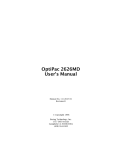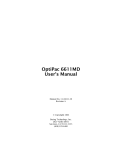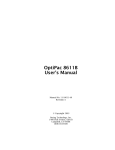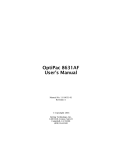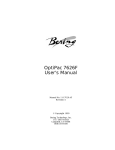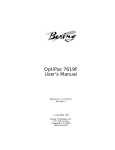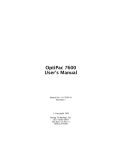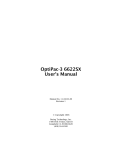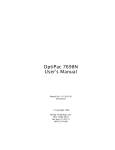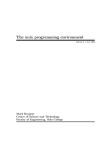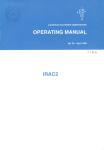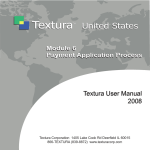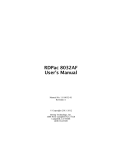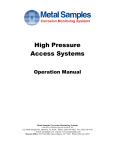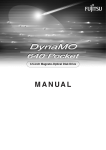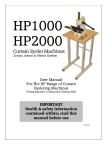Download OptiPac 2618MD User`s Manual
Transcript
OptiPac 2618MD User's Manual Manual No. 11-12619-NW Revision A © Copyright 1997 Bering Technology, Inc. 1717 Dell Avenue Campbell, CA 95008 (408) 364-6500 OVERVIEW Important Notice Important Notice Copyright © 1997 by Bering Technology, Inc. All rights reserved. No part of this document may be reproduced in any way without the express written permission of Bering Technology, Inc. Printed in the United States of America. The information contained in this document is subject to change without notice. Every reasonable precaution has been taken in the preparation of this manual to insure its accuracy. However, Bering Technology, Inc. assumes no liability resulting from any errors or omissions in this manual, or from the use of the information contained herein, nor does it make a commitment to update the information contained herein. OptiPac is a trademark of Bering Technology, Inc. HP 1000 is a trademark of Hewlett Packard Corp. Important FCC Information This peripheral device generates and uses radio frequency energy and if it is not installed and used properly, that is, in strict accordance with this manual, it may cause interference to radio and television reception. It has been type tested and found to comply with the limits for a Class-A computing device in accordance with the specifications in subpart J of part 15 of FCC Rules, which are designed to provide reasonable protection against such interference when operated in a commercial environment. However, there is no guarantee that interference will not occur in a particular installation. Operation of this equipment in a residential area is likely to cause interference and is up to the user, at his own expense, to take whatever measures may be required to correct the interference. You can test to see whether this equipment does cause interference with radio or television reception by turning the disk drive off and on. If it is causing interference, try to correct the problem by one or more of the following measures: • Be sure you're using shielded interconnect cables. • Reorient the receiving antenna. • Relocate the drive with respect to the receiver. • Move the receiver away from the disk drive, or vice versa. • Plug the computer into a different outlet so that the computer and receiver are on different circuits. If necessary, consult your dealer or an experienced radio/television technician for additional suggestions. You may also find a booklet prepared by the Federal Communications Commission helpful. It is entitled How to Identify and Resolve Radio-TV Interference Problems. Request Stock No. 004-000-00345-4, from the U.S. Government Printing, Washington, D.C., 20402. Warning: CAUTION LASER To prevent fire or shock hazard, do not expose the unit to rain or moisture. To avoid electrical shock, do not open the cabinet. Refer servicing to qualified personnel only. The OptiPac product is classified as a CLASS 1 LASER PRODUCT. A CLASS 1 LASER PRODUCT label is located on the top cover of the internal drive mechanism. OptiPac 2618MD User's Manual iii OVERVIEW Printing History Printing History If the Revision level of the manual does not change from one printing to the next, this indicates that the newer printing is a maintenance upgrade, i.e. typographic errors, page references, etc. New revision levels of the manual indicate a new rewrite of the manual. This may include new installation instructions for a particular operating system, or a new ROM version of the OptiPac subsystem. If the new revision is because of a difference in the operating procedures for the system, the ROM version associated with the manual Rev letter will be listed in the ROM Ver column. You can determine the ROM version of your OptiPac by using the front panel LCD controls. See chapter 4 for details. If you have upgraded your OptiPac to a later version than the last one listed in the following table, you should contact Bering Customer Service to determine the proper revision of the OptiPac 2618MD User's Manual required for your OptiPac subsystem. Date Rev ROM Ver iv = Date this manual was printed = Revision level of this manual = Applicable subsystem ROM level Date Rev Rom Ver April 1997 A A.0 OptiPac 2618MD User's Manual Changes to manual First printing OVERVIEW Warranty Statement Warranty Statement OptiPac products sold in the U.S.A. and Canada carry a standard one year warranty against defects in materials and workmanship.* During the warranty period, Bering will, at its option, repair or replace equipment which proves to be defective. OptiPac cartridge media is warranted against defects for one year from the date of purchase. If the media becomes defective, Bering will replace it upon receipt of the defective media from the customer. All repairs will be performed at the factory. Any other arrangement, such as onsite service, will be at your expense. Before any product is returned for repair, a Return Materials Authorization number (RMA#) must first be obtained from a Customer Service representative. Customer Service Bering Technology, Inc. 1717 Dell Avenue Campbell, CA 95008 (408) 364-6500 FAX (408) 374-8309 The selection and use of media, supplies, and consumables is the customer's responsibility. Bering reserves the right to exclude from the warranty any damage caused by misuse of the product, unauthorized modification, shipping damage, non-Bering-approved media, interface, software, or cleaning supplies. NO OTHER WARRANTY IS EXPRESSED OR IMPLIED, INCLUDING, BUT NOT LIMITED TO, THE IMPLIED WARRANTIES OR MERCHANTABILITY AND FITNESS FOR A PARTICULAR PURPOSE. BERING SHALL NOT BE LIABLE FOR CONSEQUENTIAL DAMAGES, DIRECTLY OR INDIRECTLY RELATED TO THE USE OR PERFORMANCE OF BERING PRODUCTS. For products sold outside the U.S.A. and Canada, contact your local Bering distributor, representative, or dealer for warranty terms. OptiPac 2618MD User's Manual v OVERVIEW Configuration Settings Configuration Settings Use this table to record the configuration settings of your Bering OptiPac Magneto-optical disk drive subsystem. Model __________________________ Serial Number __________________ Time Zone _______________ Format Switch ❏ on ❏ off Protect rings ❏ on ❏ off Protect ring H00 ❏ on ❏ off Key _______________________ 12/24 hour clock vi OptiPac 2618MD User's Manual ❏ 12 ❏ 24 OVERVIEW Table of Contents Table of Contents 1 INTRODUCTION . . . . . . . . . . . . . . . . . . . . . . . . . . . . . . . . . . . . . . . . . 1 Features. . . . . . . . . . . . . . . . . . . . . . . . . . . . . . . . . . . . . . . . . . . . . 1 Compatibility . . . . . . . . . . . . . . . . . . . . . . . . . . . . . . . . . . . . . 2 Magneto-Optical Technology . . . . . . . . . . . . . . . . . . . . . . . . . . . 2 Conventions in this Manual . . . . . . . . . . . . . . . . . . . . . . . . . . . . 3 Unpacking . . . . . . . . . . . . . . . . . . . . . . . . . . . . . . . . . . . . . . . . . . . 4 2 INSTALLING THE OPTIPAC . . . . . . . . . . . . . . . . . . . . . . . . . . . . . . . . 5 Quick-Start Procedure . . . . . . . . . . . . . . . . . . . . . . . . . . . . . . . . . 5 Installing the MAC Disk Interface. . . . . . . . . . . . . . . . . . . . . . . . 6 Connecting the OptiPac Drive . . . . . . . . . . . . . . . . . . . . . . . . . . . 7 3 OPERATING THE DISK DRIVE & CARTRIDGE. . . . . . . . . . . . . . . . . 11 2618MD Controls . . . . . . . . . . . . . . . . . . . . . . . . . . . . . . . . . . . . 11 Loading a Cartridge . . . . . . . . . . . . . . . . . . . . . . . . . . . . . . . . . . 12 New Cartridges . . . . . . . . . . . . . . . . . . . . . . . . . . . . . . . . . . 12 Unloading a Cartridge . . . . . . . . . . . . . . . . . . . . . . . . . . . . . . . . 13 Manual Cartridge Removal . . . . . . . . . . . . . . . . . . . . . . . . . 13 Write-Protecting a Cartridge . . . . . . . . . . . . . . . . . . . . . . . . . . . 14 4 OPTIPAC SYSTEM FUNCTIONS . . . . . . . . . . . . . . . . . . . . . . . . . . . . 15 System Menu. . . . . . . . . . . . . . . . . . . . . . . . . . . . . . . . . . . . . . . . 16 Main Menu. . . . . . . . . . . . . . . . . . . . . . . . . . . . . . . . . . . . . . . . . . 17 Change Ring . . . . . . . . . . . . . . . . . . . . . . . . . . . . . . . . . . . . . 17 Unload Cartridge . . . . . . . . . . . . . . . . . . . . . . . . . . . . . . . . . 18 Configurations . . . . . . . . . . . . . . . . . . . . . . . . . . . . . . . . . . . 18 Utilities . . . . . . . . . . . . . . . . . . . . . . . . . . . . . . . . . . . . . . . . . 18 Display Time and Messages . . . . . . . . . . . . . . . . . . . . . . . . 18 Configurations Submenu. . . . . . . . . . . . . . . . . . . . . . . . . . . . . . 19 Change Format Switch . . . . . . . . . . . . . . . . . . . . . . . . . . . . 19 Change Protect Rings . . . . . . . . . . . . . . . . . . . . . . . . . . . . . 20 Change Protect Ring H00 . . . . . . . . . . . . . . . . . . . . . . . . . . 20 Set key . . . . . . . . . . . . . . . . . . . . . . . . . . . . . . . . . . . . . . . . . 20 Use 12 / 24 Hour Clock . . . . . . . . . . . . . . . . . . . . . . . . . . . 21 Set Time . . . . . . . . . . . . . . . . . . . . . . . . . . . . . . . . . . . . . . . . 21 Set Date . . . . . . . . . . . . . . . . . . . . . . . . . . . . . . . . . . . . . . . . 22 Log In / Log off . . . . . . . . . . . . . . . . . . . . . . . . . . . . . . . . . . 23 Change Password. . . . . . . . . . . . . . . . . . . . . . . . . . . . . . . . . 24 Utilities Submenu . . . . . . . . . . . . . . . . . . . . . . . . . . . . . . . . . . . . 25 Ring Utilities Submenu . . . . . . . . . . . . . . . . . . . . . . . . . . . . 26 Change Ring . . . . . . . . . . . . . . . . . . . . . . . . . . . . . . . . . 26 Change Label . . . . . . . . . . . . . . . . . . . . . . . . . . . . . . . . . 26 Copy Ring . . . . . . . . . . . . . . . . . . . . . . . . . . . . . . . . . . . 27 Backup Rings . . . . . . . . . . . . . . . . . . . . . . . . . . . . . . . . . 27 Restore Rings . . . . . . . . . . . . . . . . . . . . . . . . . . . . . . . . 28 Erase Ring . . . . . . . . . . . . . . . . . . . . . . . . . . . . . . . . . . . 29 OptiPac 2618MD User's Manual vii OVERVIEW Table of Contents Erase Rings . . . . . . . . . . . . . . . . . . . . . . . . . . . . . . . . . . .30 Fixed Disk Utilities Submenu . . . . . . . . . . . . . . . . . . . . . . .31 Show DISK Information. . . . . . . . . . . . . . . . . . . . . . . . .31 Spin Down / Up Disk. . . . . . . . . . . . . . . . . . . . . . . . . . .31 Verify Disk . . . . . . . . . . . . . . . . . . . . . . . . . . . . . . . . . . .32 Format Disk . . . . . . . . . . . . . . . . . . . . . . . . . . . . . . . . . .32 Erase Disk. . . . . . . . . . . . . . . . . . . . . . . . . . . . . . . . . . . .33 Removable Disk Utilities Submenu. . . . . . . . . . . . . . . . . . .35 Show Cartridge Information. . . . . . . . . . . . . . . . . . . . .35 Unload Cartridge . . . . . . . . . . . . . . . . . . . . . . . . . . . . . .35 Verify Cartridge . . . . . . . . . . . . . . . . . . . . . . . . . . . . . . .36 Format Cartridge . . . . . . . . . . . . . . . . . . . . . . . . . . . . . .36 Erase Cartridge . . . . . . . . . . . . . . . . . . . . . . . . . . . . . . .37 Tests Submenu . . . . . . . . . . . . . . . . . . . . . . . . . . . . . . . . . . .38 Test LCD Display . . . . . . . . . . . . . . . . . . . . . . . . . . . . . .38 5 CARING FOR THE DISK DRIVE & CARTRIDGE . . . . . . . . . . . . . . . .39 General Safeguards . . . . . . . . . . . . . . . . . . . . . . . . . . . . . . . . . . .39 Cartridge Care . . . . . . . . . . . . . . . . . . . . . . . . . . . . . . . . . . . . . . .40 Preventive Maintenance . . . . . . . . . . . . . . . . . . . . . . . . . . . . . . .40 6 TROUBLESHOOTING & SERVICE . . . . . . . . . . . . . . . . . . . . . . . . . . .41 Before You Do Anything Else. . . . . . . . . . . . . . . . . . . . . . . . . . .41 Error Codes and LCD Messages . . . . . . . . . . . . . . . . . . . . .41 Fuse Replacement . . . . . . . . . . . . . . . . . . . . . . . . . . . . . . . . . . . .41 If You're Still Having Problems . . . . . . . . . . . . . . . . . . . . . . . . .42 A SPECIFICATIONS . . . . . . . . . . . . . . . . . . . . . . . . . . . . . . . . . . . . . . . .43 2.6GB Cartridge Disk Drive . . . . . . . . . . . . . . . . . . . . . . . . . . . .43 1 GB Fixed Disk . . . . . . . . . . . . . . . . . . . . . . . . . . . . . . . . . . . . . .45 General. . . . . . . . . . . . . . . . . . . . . . . . . . . . . . . . . . . . . . . . . . . . .46 B RACK MOUNT . . . . . . . . . . . . . . . . . . . . . . . . . . . . . . . . . . . . . . . . . .47 Installation. . . . . . . . . . . . . . . . . . . . . . . . . . . . . . . . . . . . . . . . . .47 C RING SELECT UTILITY . . . . . . . . . . . . . . . . . . . . . . . . . . . . . . . . . . . .49 Initialization . . . . . . . . . . . . . . . . . . . . . . . . . . . . . . . . . . . . . . . .49 RINGS Command Reference. . . . . . . . . . . . . . . . . . . . . . . . . . . .50 Examples . . . . . . . . . . . . . . . . . . . . . . . . . . . . . . . . . . . . . . . .50 INDEX . . . . . . . . . . . . . . . . . . . . . . . . . . . . . . . . . . . . . . . . . . . . . . . . .51 viii OptiPac 2618MD User's Manual 1 INTRODUCTION 1 Congratulations on purchasing what we think is the finest removable cartridge system on the market. Bering OptiPac drives are built for years of reliable service. We're sure you'll agree as you begin to work with your drive. Features The Bering OptiPac 2618MD subsystem is a 2.6GB Magneto-Optical removable cartridge disk drive with a 1GB fixed disk compatible with Hewlett-Packard business, technical, and personal computers, such as the HP1000. In this manual we refer to the Bering OptiPac disk drive as OptiPac and all HP systems as computer, unless otherwise indicated. Note: The Bering OptiPac 2618MD magneto-optical cartridge drive supports only 512 bps (bytes per sector) cartridges. These cartridges are available through Bering Technology’s sales department. Serving a wide range of storage needs, the OptiPac comes in the following configuration with HP7906M emulation. This provides a plug and play solution to the aging inventory of HP7906M disk drives. • 2618MD – a 2.6GB Magneto-Optical cartridge drive with a 1.0GB fixed disk The OptiPac 2618MD subsystem uses a 5.25-inch removable cartridge which can store 2.6GB (1.3GB/side) of data. 1.3 GB cartridges (650MB/ side) can also be used. This means: • Each cartridge contains multiple rings, so physical removal is not required to change to another ring. Each ring emulates a 10MB HP 7906M cartridge. • Your storage capacity is limited only by the number of cartridges you use. • Your data is portable and secure. Just remove the cartridge from the drive and take it with you, or store it in a safe place. • Your data cartridge is protected in a durable lexan case. • Your OptiPac can be used to back up the data on fixed disks. The OptiPac provides fast, reliable storage that's always on hand. No software or hardware modifications are required. The OptiPac supports the AMIGO HP disk command sets. The fixed disk and each cartridge is split into multiple 10.1 MB Rings, which emulate a 10MB cartridge in the HP 7906M. The fixed disk has 99 (H00–H98) rings and each removable cartridge has from 58 (0–57) rings to 128 (0–127), depending on the cartridge capacity and sector OptiPac 2618MD User's Manual 1 1 INTRODUCTION Magneto-Optical Technology size. Selecting a ring from the front panel of the OptiPac is equivalent to changing the cartridge in the 7906M. The first ring on the fixed disk (H00) emulates the fixed disk in the 7906M, and is not accessible from the front panel controls. The rings on the fixed disk will all have an ID on the LCD display beginning with “H.” Each ring on the removable cartridge is just a number. So ring 23 on the hard drive will be displayed as “H23,” while ring 23 on the cartridge will be displayed as “23.” ▲ DANGER: Use of the OptiPac other than as prescribed in this manual may result in exposure to hazardous invisible laser radiation if the case is open during operation. Avoid direct exposure to laser radiation. Do not operate the OptiPac while the cover is removed. Compatibility The OptiPac 2618MD drive can read from, but not write to, 650MB MO cartridges. It can read and write to 1.3GB and 2.6GB cartridges. The 650MB cartridges have a capacity of 297MB/side. The 1.3 GB cartridges have a capacity of 650 MB/side and the 2.6GB cartridges have a capacity of 1.3GB/side. The cartridge must be ejected and flipped over to access the other side. MagnetoOptical Technology All of the Bering OptiPac disk drives are based on magnetic and optical technology. Like hard disks, a Magneto-Optical drive writes data to the cartridge using a strong magnet that changes the magnetic fields at specific locations from 1's to 0's and vice versa. But because of the polycarbonate surface of the cartridge, the magnet is not powerful enough to change the polarity of a bit by itself. This is where the optical part of the write process comes in. In order for the magnet to change the polarity of a bit, the area must be heated to a high temperature by a focused, fine-point laser. Because of the polycarbonate substrate on the cartridge, data stored on Magneto-optical cartridges is highly secure for a long period of time. The estimated storage life of data stored on this media is greater than twenty years. Also the magnetic head does not “float” next to the surface such as fixed disks. This means it is virtually impossible for the head to crash. 2 OptiPac 2618MD User's Manual INTRODUCTION Conventions in this Manual Conventions in this Manual We'll use the following conventions to make the information in this manual more clear and predictable: • Keys on the keyboard are indicated by capital letters enclosed in square brackets, e.g., [ENTER], regardless of whether the characters on your keys are actually capitalized. On the other hand, buttons on the OptiPac are indicated by underlined capital letters alone followed by the word button, e.g., ENTER button. • A font like this indicates text you should see on the LCD. The bold font will otherwise follow the conventions herein. • Italics in any type face, like this, have a limited number of possible meanings: Words as words, letters as letters, or numerals as numerals, e.g., “the word enter can be confused with the key on your keyboard, therefore we will use type in its place.” Titles of books, booklets, or disks, e.g., Bering OptiPac 2618MD User's Manual Symbolic of variable words, characters, or numerals. That is, something must be in the variable's place, but the exact contents vary with different situations and cannot be specified without knowing a particular situation. Variable is not synonymous with optional. Frequently the letter(s) n (for numerals), or x (for words or characters) are used to hold the place of the variable, e.g., “the program will respond that there are n widgets.” OptiPac 2618MD User's Manual 3 INTRODUCTION Unpacking 1 Unpacking Carefully unpack your OptiPac near the spot where you want to set it up, noting the packing method as you go. Save the packing materials, they'll come in handy if you ever want to ship the unit. Besides this manual, you'll find: • the OptiPac • a removable data cartridge (1.3GB) • a SCSI terminator (installed on back panel) • a power cable • a warranty card If any item is missing, please call your dealer or call Bering Customer Service at (408) 364-6500. 4 OptiPac 2618MD User's Manual 2 2 INSTALLING THE OPTIPAC This chapter describes the installation procedure for the OptiPac and is divided into two sections. The “Quick-Start Procedure” section enables experienced users to begin operation right away. The “Connecting the OptiPac Drive” section helps new users connect the disk drive before going on to the next chapter for additional operating instructions. Quick-Start Procedure This section describes the quick-start procedure to set up the OptiPac for use on a HP 1000 system. Most of the parameters are already set at the factory. There may be some adjustments necessary before the OptiPac can operate in your particular environment. Refer to you operating system manuals for information. The default parameter settings are as follows: Time: Date: Pacific time current date 1. Turn off your computer. 2. Remove the HP 13037 MAC (Multiple Access Controller) board from the HP 1000 if it is present. 3. Plug the Bering MAC Disk Interface into an empty slot (or the slot where the 13037 MAC board was removed from) in the HP 1000 computer. 4. Attach the SCSI cable to the Bering MAC Disk Interface installed in the computer and to either SCSI connector on the back panel of the OptiPac drive. 5. Turn on the OptiPac and wait for the self-test to end. When the test ends without incident, the time and date should be displayed on the front panel LCD and the clock should be running. 6. Check the time and date. Adjust the clock if required. 7. Load a cartridge. 8. Log in using the Log in function in the Configuration Menu. 9. Format the cartridge from the Removable Utilities menu. This step is not necessary if the cartridge was previously formatted. 10. Format the fixed disk from the Fixed Disk Utilities menu. 11. Turn on your computer. 12. Begin using the OptiPac. OptiPac 2618MD User's Manual 5 2 Installing the MAC Disk Interface INSTALLING THE OPTIPAC Installing the MAC Disk Interface The Bering 2000MX MAC (Multiple Access Controller) Disk Interface must be installed in the HP 1000 computer before the OptiPac can be connected. Refer to the 2000MX Installation Manual for jumper and switch settings and specifications. The Bering 2000MX MAC Disk Interface emulates the HP 13037 MAC board. 1. Power off the HP 1000 computer. 2. Slide the 2000MX MAC Disk Interface into an empty slot and push until it is fully seated in the slot. Note: If the computer has an HP 13037 MAC board it must first be removed and the Bering MAC Disk Interface should be inserted in the same slot. 2000MX MAC Disk Interface SCSI cable Figure 2-1: Installing the MAC Disk Interface 3. Plug the SCSI cable to the edge connector on the 2000MX MAC Disk Interface as shown in the illustration. The RTE operating system must be regenerated at this time. Refer to the RTE Manager’s Manual for information. 6 OptiPac 2618MD User's Manual INSTALLING THE OPTIPAC Connecting the OptiPac Drive Connecting the OptiPac Drive For specific installation and configuration instructions for your computer, refer to your RTE Manager’s Manual. These instructions are for connecting an OptiPac 2618MD model to the Bering 2000MX MAC Disk Interface installed in the HP 1000. ▲ CAUTION: Turn off your computer and unplug the power cord from the wall outlet. Disconnect any other cables attached to the back panel of your computer that may be in your way. AC receptacle with fuse holder and spare fuse SCSI cable to computer Connect to computer Power cable SCSI terminator SCSI cable Figure 2-2: Connecting the OptiPac 1. Turn off your computer and the OptiPac drive. 2. Connect the SCSI cable into either SCSI connector on the back panel of the OptiPac. 3. Attach a SCSI terminator to the other SCSI connector on the back panel of the OptiPac. 4. Plug the other end of the SCSI cable into the MX2000 card in the HP1000. 5. Connect the power cable to the back of the OptiPac. Make sure there is at least one inch of space around the back and two inches around the sides of the drive. 6. Plug the OptiPac and the computer into grounded electrical outlets or a surge protector. The OptiPac should be on the same circuit as your computer. ▲ CAUTION: Make sure that other equipment or appliances which might generate electrical noise or a power surge (such as electric typewriters or heaters) are on separate circuits. 7. Turn on the OptiPac, the computer, and any other peripherals. OptiPac 2618MD User's Manual 7 2 8 INSTALLING THE OPTIPAC Connecting the OptiPac Drive OptiPac 2618MD User's Manual INSTALLING THE OPTIPAC Connecting the OptiPac Drive OptiPac 2618MD User's Manual 9 2 10 INSTALLING THE OPTIPAC Connecting the OptiPac Drive OptiPac 2618MD User's Manual 3 OPERATING THE DISK DRIVE & CARTRIDGE 2618MD Controls 3 Figure 3-1 illustrates all controls and indicators required for operating the OptiPac 2618MD. 1. Press the POWER button on the front panel of the OptiPac. The LCD will display a self-test message and the disk drive model number. This operation should take less than a minute. If a cartridge is loaded, a read test will be performed. After the self-test is successfully completed, the time, date and current ring will be displayed on the LCD. LCD display Activity LED Cartridge insertion Slot Drive button Power switch Control buttons Emergency eject hole Fixed disk access LED Figure 3-1: OptiPac 2618MD front panel Activity Indicator The activity LED lights amber when a cartridge is loaded or unloaded, during the power-up self-test sequence, and when the drive is being accessed. It also is amber for approximately two seconds when the cartridge is being ejected. At all other times while a cartridge is inserted in the drive, the Activity indicator will remain green. Drive Button The drive button is always locked out. The cartridge will not eject when this button is depressed because the OptiPac controller has issued a lock command to the cartridge drive. The cartridge must be ejected using the Unload cartridge function in the LCD main menu. Emergency Eject Hole In an emergency, such as a power outage, the cartridge can be manually ejected by inserting a tool into this opening. Read the complete instructions in the section titled “Manual Cartridge Removal.” Fixed Disk Access Indicator The fixed disk access indicator is on the lower right side of the front bezel. Whenever the fixed disk is accessed the LED will flash on. OptiPac 2618MD User's Manual 11 3 Loading a Cartridge OPERATING THE DISK DRIVE & CARTRIDGE Loading a Cartridge Loading a data cartridge is very easy. There is an A and B side on the 5.25 inch cartridges. The reverse side is accessed by ejecting the cartridge and inverting it prior to inserting it in the drive. 1. Make sure the OptiPac is turned on before you load a cartridge. 2. Remove the cartridge from the plastic storage case. Figure 3-2: Loading a cartridge in the 2618MD 3. Insert the cartridge into the drive with either the A or B side up, the write-protect switch toward you and the metal shutter facing the drive. As you do so, the drive will pull the cartridge inside and seat it in the drive slot. The drive motor will then spin the cartridge up to speed in about five seconds as the Activity LED on the front panel flashes amber. Once the drive reaches the proper speed, the Activity LED will turn green. ▲ CAUTION: New Cartridges 12 Never move or transport the OptiPac with a cartridge in the drive, operating or not. The first time a cartridge is used it must be formatted from the Removable Disk Utilities menu. Using an unformatted cartridge can cause loss of data. You should indicate the date on the label when a cartridge is formatted. Remember to format both sides of the new cartridge. OptiPac 2618MD User's Manual OPERATING THE DISK DRIVE & CARTRIDGE Unloading a Cartridge Unloading a Cartridge ▲ CAUTION: When you're finished using your OptiPac be sure to eject and store the cartridge properly before shutting down your computer. Eject the cartridge before you turn off the OptiPac—otherwise the media is vulnerable to contamination which may damage the cartridge or the data on it. The OptiPac must be turned on before you can unload a cartridge. 1. With the time and date function displayed on the LCD, push the SELECT button on the front panel. The Unload cartridge function will be displayed. 2. Press the ENTER button to execute the command. The cartridge will pop out part way. 3. Remove the cartridge carefully and place it in the protective plastic storage case immediately. Note: The cartridge must be pulled completely out of the drive before it is inserted again. If a cartridge is forced back into the drive without pulling it out damage to the drive may occur. Remember to label and date the cartridge for future reference. Do not mark on labels with a graphite pencil. The graphite dust may contaminate the disk surface. Refer to Chapter 6, “Caring For The Disk Drive & Cartridge,” for further information on cartridge care. Manual Cartridge Removal If you can't get the cartridge to eject using any other method or if there has been a power failure use the following as a last resort. Use this procedure only when absolutely necessary. Use a small round screwdriver or bent paper clip to manually eject the cartridge. 1. Disconnect the power to the drive. 2. Insert the eject tool into the small round hole in the front panel of the drive to eject the cartridge. The cartridge will then pop out of the drive slot. ▲ CAUTION: Do not reach into the drive to get the cartridge. Wait until the cartridge is ejected through the front of the drive before removing it. Premature removal of the cartridge could damage the drive. OptiPac 2618MD User's Manual 13 3 Write-Protecting a Cartridge OPERATING THE DISK DRIVE & CARTRIDGE Write-Protecting a Cartridge You may want to write-protect one or both sides of a cartridge after removing it from your OptiPac. Write-protection prevents accidental erasure or overwriting data on the removable cartridge. The write-protect switch for the side which is facing up is the plastic slide switch in the lower left corner of the cartridge. 1. To write-protect a side of the cartridge, slide the appropriate tab toward the left edge as shown in Figure 3-3. When you can see through the circular hole to the right of the tab, data cannot be written to that side of the cartridge and existing data cannot be erased from that side by ordinary means. 2. To disable write-protection, slide the tab toward the center of the cartridge so the hole is closed. Label area (beneath metal shutter shoulder) Read only (write-protected) position DATA PROTECT side A Read/write position DATA PROTECT Write-protect switch Figure 3-3: Cartridge write-protect switch Note: 14 The appearance of cartridges varies between manufacturers, but the location of the write protect switch should always be the same. OptiPac 2618MD User's Manual 4 4 OPTIPAC SYSTEM FUNCTIONS This chapter describes the OptiPac configuration and operating procedures. The OptiPac 2618MD features a push-button operation for performing configuration and operating procedures. This procedure is based on a hierarchical structure of system functions displayed on the disk drive's LCD. All procedures can be performed using the two front panel push-button controls: SELECT and ENTER. These instructions should be used in conjunction with your specific HP computer's configuration procedure.” (SYSTEM FUNCTION) SELECT ENTER Figure 4-1: Front panel LCD and push-button controls All system operations are performed by first selecting a function and then entering it for execution. The SELECT button enables you to scroll through all the available system functions and select desired choices. The ENTER button enables you to execute the chosen function. • To select a system function, press the SELECT button until the desired function appears on the LCD. • To execute the chosen function or display its options, press the ENTER button. • If you want to abort the current operation, press the SELECT and ENTER buttons simultaneously. The abort function is allowed only during certain operations. • To scroll or step backward in a menu, press and hold the SELECT button first and then the ENTER button. OptiPac 2618MD User's Manual 15 4 System Menu OPTIPAC SYSTEM FUNCTIONS System Menu This section contains a menu structure of the commands which can be accessed from the front panel LCD display and controls. Time / Date Change ring Unload cartridge Configurations Change format switch* Change protect rings* Change protect ring H00* Set key * Use 12 / 24 hour clock Set time Set date Log in / Logoff Change password* Return to main Utilities Bering model ROM version / date Ring utilities Change ring Change label Copy ring Backup rings* Restore rings* Erase ring* Erase rings* Previous menu Fixed disk utilities Show disk information Spin down / up disk Verify disk Format disk* Erase disk* Previous menu Removable disk utilities Show cartridge information Unload cartridge Verify cartridge Format cartridge* Erase cartridge* Previous menu Tests Test LCD display Return to main Display time and messages 16 * A il bl OptiPac 2618MD User's Manual l ft L i OPTIPAC SYSTEM FUNCTIONS Main Menu Main Menu The default display on the front panel LCD is the time/date. When the SELECT button is pressed, the first choice of the Main menu will be displayed. You can scroll the Main menu by repeatedly pressing the SELECT button. To execute the selected function or to enter the submenu, press the ENTER button. The time/date display will look appear similar to the following display when the system is first powered on and when the unit is on-line: 4:15:12PM 10/12 Ring 04 LABEL If a ring has a label, it will be displayed after the ring number. All ring numbers on the hard drive begin with the letter H (H04), while all rings on the removable cartridge have just a numeral (04). Note: Attempting to perform any function on a new and/or unformatted cartridge will cause the following message to display: Media not initialized! The cartridge must be formatted from the Removable Utilities menu before it can be used. Remember, you must format both sides of a cartridge. The following options are available from the Main menu of the OptiPac: Change ring Unload cartridge Configurations Utilities Display time and messages Change Ring This function allows you to change the current ring. When you return to the main menu the current ring will be displayed. Rings that begin with ’H’ indicate a ring on the hard disk. Ring H00 emulates the hard disk in a 7906M and cannot be accessed from the front panel LCD controls. All other rings emulate removable disks. 1. Press the SELECT button until the Change ring function is displayed on the Main menu. 2. Press ENTER to select this option. 3. Use the SELECT button to scroll through the ring selections until you see the desired ring, then press the ENTER button. OptiPac 2618MD User's Manual 17 4 Unload Cartridge OPTIPAC SYSTEM FUNCTIONS Main Menu Use this function to unload the cartridge from the removable drive. 1. Use the SELECT button to choose the function you want to initiate from the Main menu: Unload cartridge 2. Press the ENTER button. A request is sent to the host system for permission to remove the cartridge. If the system grants the request or if there is no response for one second, the cartridge will be ejected. This is required for some operating systems and also prevents accidental ejection during cartridge use. If the cartridge is in use by the operating system, the following message will appear. Cartridge in use UNLOAD IT! (NO) 3. Press the SELECT button to select Yes, if need be; when Yes is selected, press the ENTER button to eject the cartridge. Configurations This function changes the format switch, write protects rings, selects the 24 hour clock format, sets the key, and sets the date and time. See the “Configurations Submenu” section for detailed information. Utilities This function shows cartridge/disk information; verifies, and formats the cartridge; formats the fixed disk; erases cartridge data; and performs ring functions. Refer to the “Utilities Submenu” section for detailed information. Display Time and Messages This function exits the Main menu and displays the current date, time, the current ring, and ring label. 18 OptiPac 2618MD User's Manual OPTIPAC SYSTEM FUNCTIONS Configurations Submenu Configurations Submenu This function changes the format switch, write protects rings, logs into and out of the advanced functions, and sets the date and time. 1. Press the ENTER button when the Configurations function is displayed on the Main menu. The Configurations submenu will offer these functions: Change format switch * Change protect rings * Change protect ring H00 * Set key * Use 24 / 12 hour clock Set time Set date Log in / Log off Change Password * *Displayed only after you log in through the Configurations menu. 2. Press the SELECT button to scroll through the functions. To return to the Main menu, press the ENTER button when you see Return to main. Change Format Switch This emulates the format switch on the front panel of an HP 7906M disk drive. Setting the switch to on enables formatting of the current ring from the computer. This function is displayed only after you log in through the Log in function. To change the setting of the format switch between on and off follow these instructions: 1. Press the ENTER button when the Configurations function is displayed on the Main menu. 2. Use the SELECT button to scroll through the selections until you see Change format switch. 3. Press the ENTER button to select this option. The LCD display will now show the following message: Change format switch (on) 4. Press the ENTER button to select this option or the SELECT button to scroll between off and on and then press ENTER at the desired setting. OptiPac 2618MD User's Manual 19 4 Change Protect Rings ▲ CAUTION: OPTIPAC SYSTEM FUNCTIONS Configurations Submenu This function write protects the current ring displayed on the front panel from being written to by the computer system. If this is on and you change rings, the new ring and only the new ring will be write protected until protect rings is turned off. This function is displayed only after you log in through the Log in function. The front panel LCD controls can still write to the rings. Functions such as Erase Ring and Copy Ring can overwrite the current ring even if Protect Rings is on. 1. With the Change protect rings function displayed, press the ENTER button to choose this function. The following message will appear: Protect rings off / on 2. Press the SELECT button to toggle between On and Off , then press the ENTER button to choose the desired option. The OptiPac will reset to the new value. Change Protect Ring H00 ▲ CAUTION: This function write protects ring H00 from being written to by the computer system. If this is on, ring H00 will be write protected until protect ring H00 is turned off. This function is displayed only after you log in through the Log in function. The front panel LCD controls can still write to the ring. Functions such as Erase Disk can overwrite ring H00 even if Protect Ring H00 is on. 1. With the Change protect ring H00 function displayed, press the ENTER button to choose this function. The following message will appear: Protect ring H00 off / on 2. Press the SELECT button to toggle between On and Off , then press the ENTER button to choose the desired option. The OptiPac will reset to the new value. Set key This function sets the key and writes it to the fixed disk. The key is required by the computer operating system and the Ring Select Utility. The values to set are provided by the Ring Select Utility the first time the OptiPac is attached to the HP 1000 computer. This function is displayed only after you log in through the Log in function. 1. While in the Configurations menu press SELECT until Set Key appears. 20 OptiPac 2618MD User's Manual OPTIPAC SYSTEM FUNCTIONS Configurations Submenu Set key (78,16,3) 2. With the Set key function displayed, press the ENTER button to choose this function. The following message will appear: Key 1 = 78 3. Press the SELECT button to change the value of the key, then press the ENTER button to set the indicated value. After changing Key 1 the message will change to Key 2. Key 2 = 16 4. Press the SELECT button to change the value of each key, then press the ENTER button to set the indicated value. After changing Key 2 the message will change to Key 3. Key 3= 3 5. Press the SELECT button to change the value of Key 3, then press the ENTER button to set the indicated value. The OptiPac will reset to the new key. Use 12 / 24 Hour Clock This function changes the clock display on the front panel LCD from a 12 hour clock to a 24 hour clock or vice versa. 1. Press the ENTER button until the Use 12 / 24 hour clock function is displayed on the Configurations menu. 2. Press ENTER to select this option. 3. Use the SELECT button to toggle between 12 and 24. Then press the ENTER button when the desired option is displayed. Set Time This function allows you to change the time. 1. With the Set time function displayed, press the ENTER button. You'll see: Set time 3:15:27 PM The actual time displayed will vary. The hour field will be blinking. 2. Press the SELECT button to increment the hour. OptiPac 2618MD User's Manual 21 4 OPTIPAC SYSTEM FUNCTIONS Configurations Submenu Holding the SELECT button will cause the hour to increment (through twelve hours) continuously. If you continue to hold down the SELECT button, incrementing will speed up. To decrement the hour, press and hold the SELECT button, and then press the ENTER button. Again, decrementing will be continuous and speeds up if you hold the buttons down. 3. When the correct hour is displayed, press the ENTER button. 4. SELECT and ENTER the correct minute setting just as you did the hour. 5. SELECT and ENTER the correct setting for seconds. 6. SELECT and ENTER the correct AM/PM setting. You will now be returned to the Set time option. Set Date This function allows you to change the date. 1. With the Set date function displayed, press the ENTER button. You'll see: Set date Wed Feb 12, 1992 The actual date displayed will vary. The day field will be blinking. 2. Press the SELECT button to increment the day. Holding the SELECT button will cause the day to increment (through twelve hours) continuously. If you continue to hold down the SELECT button, incrementing will speed up. To decrement the day, press and hold the SELECT button, and then press the ENTER button. Again, decrementing will be continuous and speeds up if you hold the buttons down. 3. When the correct day is displayed, press the ENTER button. The month field will start to blink. 4. SELECT and ENTER the correct month setting just as you did the day. 5. SELECT and ENTER the correct date setting. 6. SELECT and ENTER the correct year setting. After you have made this setting, you'll be returned to the Set date option. 22 OptiPac 2618MD User's Manual OPTIPAC SYSTEM FUNCTIONS Configurations Submenu Log In / Log off The Log in function allows you to access advanced functions after typing a password. If you are already logged in you will see Log off instead of Log in on the LCD panel. You must know the password to access the advanced functions. If you attempt to log in with an incorrect password you will receive the following message: Bad password! The first time you use the Log in function you are asked to enter a new password twice. You may use A–Z, 0–9, and space to enter a password. No other characters are available. After you log in with the correct password the following functions become available: Configurations Change format switch Change protect rings Change protect ring H00 Set key Log off Change password Utilities Ring Utilities Backup rings Restore rings Erase ring Erase rings Fixed Disk Utilities Format disk Erase disk Removable disk utilities Format Cartridge Erase Cartridge 1. With the Log in function displayed, press the ENTER button to choose this function. The following message will appear: Enter password _______ 2. Press the SELECT button to select a letter, numeral, or space, then press the ENTER button to choose the desired character. OptiPac 2618MD User's Manual 23 4 OPTIPAC SYSTEM FUNCTIONS Configurations Submenu You must press the ENTER button for each character. To scroll backwards, hold the SELECT button, then press the ENTER button. Hold the SELECT button in to scroll faster. If you entered the correct password, the advanced functions will now be available. These advanced functions will remain available until you log off or recycle the power on the OptiPac. Change Password This function changes the password required to log in to the advanced functions through the Log in function. This function is displayed only after you log in through the Log in function. 1. With the Change password function displayed, press the ENTER button to choose this function. The following message will appear: Enter password _______ 2. Enter the current password by pressing the SELECT button to select a letter, numeral, or space, then press the ENTER button to choose the desired character. You must press the ENTER button for each character. To scroll backwards, hold the SELECT button, then press the ENTER button. Hold the SELECT button in to scroll faster. If you entered the correct password, the following message will be displayed: New password _______ 3. Enter the new password by pressing the SELECT button to select a letter, numeral, or space, then press the ENTER button to choose the desired character. After the seventh character has been entered, you will see the following display: Password again _______ 4. Enter the new password again. Note: 24 Do not rely on your memory. Note the password in a secure place and make sure at least one other person has access to the password. OptiPac 2618MD User's Manual OPTIPAC SYSTEM FUNCTIONS Utilities Submenu Utilities Submenu This function shows cartridge information; verifies, and formats the cartridge; copies and erases cartridge data; and formats and verifies the fixed disk: MODEL NUMBER—Displays the model number of the OptiPac. • F/W VERSION—Displays the firmware version number and release date. • RING UTILITIES—Changes rings; changes ring labels, copies rings, erases rings, backs up rings and restores rings. Refer to the “Ring Utilities Submenu” section for detailed information. • FIXED DISK UTILITIES—Shows disk information; verifies, erases, and formats the disk. Refer to the “Fixed Disk Utilities Submenu” section for detailed information. • REMOVABLE DISK UTILITIES—Shows cartridge information; unloads, verifies, erases, and formats the cartridge. Refer to the “Removable Disk Utilities Submenu” section for detailed information. • TESTS—Tests the LCD. Refer to the “Test Submenu” section for detailed information. To access and exit these utilities … 1. Press the ENTER button when the Utilities function is displayed on the Main menu. The Utilities submenu appears and displays the following functions: Model number F/W version Ring utilities Fixed disk utilities Removable disk utilities Return to main 2. Press the SELECT button to scroll through the information or functions. 3. When you see Return to main , press the ENTER button to return to the Main menu. OptiPac 2618MD User's Manual 25 4 Ring Utilities Submenu OPTIPAC SYSTEM FUNCTIONS Utilities Submenu This function changes rings, labels rings, copies rings, backs up and restores groups of rings, and erases rings. 1. Press the ENTER button when the Ring utilities function is displayed on the Utilities submenu. The Ring utilities submenu then appears displaying these functions: Change ring Change label Copy ring Backup rings * Restore rings * Erase ring * Erase rings * Previous menu *Displayed only after you log in through the Configurations menu. 2. Press the SELECT button to scroll through the information or functions. 3. You can return to the Utilities menu by pressing the ENTER button when you see Previous menu. Change Ring This function allows you to change the current ring. When you return to the main menu the current ring will be displayed. Rings that begin with ’H’ indicate a ring on the hard disk. Ring H00 emulates the hard disk in a 7906M and cannot be accessed from the front panel LCD controls. All other rings emulate removable disks. 1. Press the SELECT button until the Change ring function is displayed. 2. Press ENTER to select this option. 3. Use the SELECT button to scroll through the ring selections until you see the desired ring, then press the ENTER button. Change Label This function allows you to change the label of the current ring. The main menu will display the current ring label. The label can be up to seven characters in length. 1. Press the ENTER button when the Ring Utilities function is displayed on the Utilities submenu. 2. Use the SELECT button to scroll through the selections until you see Change label. 3. Press the ENTER button to select this option. The current label will display. 26 OptiPac 2618MD User's Manual OPTIPAC SYSTEM FUNCTIONS Utilities Submenu 4. Press the SELECT button to scroll through the characters (A-Z, 0-9, ! # $ % & * . / : space) for the desired digit. A space is represented by an underscore character. To scroll backwards, press and hold the SELECT button and press the ENTER button. The display will decrement the digits. 5. Press the ENTER button to select a letter and go to the next digit. Copy Ring This function allows you to copy any ring to any other ring, except the H00 ring, which cannot be copied to or from. This function can be used to declassify a ring by copying a declassified ring to it. The label of the source ring will also be copied to the target ring. 1. Press the SELECT button until the Copy ring function is displayed on the Ring utilities menu. 2. Press ENTER to select this option. 3. Use the SELECT button to scroll through the copy from ring selections until you see the desired source ring, then press the ENTER button. 4. Use the SELECT button to scroll through the copy to ring selections until you see the desired target ring, then press the ENTER button. You will see a display similar to this: H02 Label to 03 Label No 5. Press the SELECT button to change No to Yes and press the ENTER button to start the copy process. Backup Rings This function is displayed only after you log in through the Log in function. This function allows you to backup a group of rings from one location to another. The destination can be from one drive to the other or from one area of a drive to another area of the same drive. This function begins by asking for the beginning, or first ring, of the group to be backed up, then asks for the beginning, or first ring, where the group of rings is to be backed up to, and then asks for the number of rings to be backed up. The default values backup the highest numbered rings on the fixed disk equivalent to the number of rings on the cartridge (128 on the cartridge), so rings H00 through H98 will be backed up. 1. Press the SELECT button until the Backup rings function is displayed on the Ring utilities menu. 2. Press ENTER to select this option OptiPac 2618MD User's Manual 27 4 OPTIPAC SYSTEM FUNCTIONS Utilities Submenu You will see the following display: From ring H41 3. Press the SELECT button to scroll through all of the rings and press ENTER when the desired beginning or first source ring is displayed. You will see a display similar to the following: To ring 00 4. Use the SELECT button to scroll through the rings and press ENTER when the desired beginning or first target ring is displayed. You will see a display similar to the following: H41 to 00 58 rings NO 5. Press the SELECT button to toggle between Yes and No on the display and press ENTER when the correct selection is displayed. If you selected Yes, the selected number of rings will be backed up from the source rings to the target rings. Restore Rings This function is displayed only after you log in through the Log in function. This function allows you to restore a group of rings from one location to another. The destination can be from one drive to the other or from one area of a drive to another area of the same drive. This function begins by asking for the beginning, or first ring, of the group to be restored, then asks for the beginning, or first ring, where the group of rings is to be restored to, and then asks for the number of rings to be restored. The default values will restore all rings on the cartridge (58) to the last 58 rings of fixed disk. 1. Press the SELECT button until the Restore rings function is displayed on the Ring utilities menu. 2. Press ENTER to select this option You will see the following display: From ring 00 28 OptiPac 2618MD User's Manual OPTIPAC SYSTEM FUNCTIONS Utilities Submenu 3. Press the SELECT button to scroll through all of the rings and press ENTER when the desired beginning or first source ring is displayed. You will see a display similar to the following: To ring H41 4. Use the SELECT button to scroll through the rings and press ENTER when the desired beginning or first target ring is displayed. You will see a display similar to the following: 00 H41 to 58 rings NO 5. Press the SELECT button to toggle between Yes and No on the display and press ENTER when the correct selection is displayed. If you selected Yes, the selected number of rings will be restored from the source rings to the target rings. Erase Ring This function will be displayed only after you log in through the Log in function. This function will erase the current ring by performing a security wipe delete. This wiping of data is done by filling the sectors with hexadecimal characters in sequential passes. The characters are written in the following sequence: 00, FF, 55, AA, 00. This method prevents any traces of data from being read, even with sophisticated techniques. 1. Press the SELECT button until the Erase ring function is displayed on the Ring utilities menu. 2. Press ENTER to select this option. The following will display: ERASE 1 ring 30 No 3. Press the SELECT button to toggle between Yes and No and press the ENTER button when your selection is displayed. The following will display: Security erase No 4. Press the SELECT button to toggle between Yes and No and press the ENTER button when your desired selection is displayed. After confirming your selection the erase function will begin. OptiPac 2618MD User's Manual 29 4 OPTIPAC SYSTEM FUNCTIONS Utilities Submenu Erasing ring 5 pattern 1 of 5 <> When the erase function is complete, the label of the erased ring will be blank. Erase Rings This function will be displayed only after you log in through the Log in function. This function is identical to the Erase ring function, except it will erase a sequential range of rings. You will be asked for a beginning ring and the number of rings to be erased. 1. Press the SELECT button until the Erase rings function is displayed on the Ring utilities menu. 2. Press ENTER to select this option. 3. Use the SELECT button to scroll through the erase from ring selections until you see the desired beginning ring, then press the ENTER button. 4. Use the SELECT button to scroll through the number of rings selections until you see the desired number of rings to be erased, then press the ENTER button. The value will default to the number of rings between the current ring and the end of the drive you are currently on. ▲ CAUTION: Remember to count the first ring as one of the rings to be erased. So, to erase rings 1 through 3 will be a total of three rings—not two. ERASE 34 rings (30) label No 5. Press the SELECT button to toggle between Yes and No and press the ENTER button when your selection is displayed. The following will display: Security erase No 6. Press the SELECT button to toggle between Yes and No and press the ENTER button when your desired selection is displayed. After confirming your selection the erase function will begin. The progress of the Erase rings function will be displayed: Erasing ring 5 pattern 1 of 5 <> 30 OptiPac 2618MD User's Manual OPTIPAC SYSTEM FUNCTIONS Utilities Submenu Fixed Disk Utilities Submenu This function shows disk information; verifies, and formats the fixed disk, and spins the disk down or up. 1. Press the ENTER button when the Fixed disk utilities function is displayed on the Utilities submenu. The Fixed disk utilities submenu then appears displaying the following functions: Show DISK information Spin down/up disk Verify disk Format disk * Erase disk * Previous menu *Displayed only after you log in through the Configurations menu. 2. Press the SELECT button to scroll through the information or functions. 3. You can return to the Utilities menu by pressing the ENTER button when you see Previous menu. Show DISK Information This function displays information similar to the following list about the fixed disk. Ring capacity Ring size (cylinders) Ring cylinder size (tracks) Ring track size in sectors Total sectors in ring Total capacity of drive (kbytes) Logical sector size Physical sector size Interleave Date disk last formatted* Date disk last written* Date disk last accessed* * only if disk is formatted. 1. Press the ENTER button to scroll through each field. Spin Down / Up Disk This function will spin the fixed disk drive down or up. Using this function will help prevent wear on a drive which is constantly powered on. 1. Press the ENTER button to execute this function. If the drive is already spun down, you will see the following message: OptiPac 2618MD User's Manual 31 4 OPTIPAC SYSTEM FUNCTIONS Utilities Submenu Spin up disk 2. Press the ENTER button to spin the drive up. The drive will spin up at the first sign of activity on the SCSI bus, or when the LCD front panel controls access the drive. ▲ CAUTION: Verify Disk If the computer system attempts to access the OptiPac while it is spun down, the drive will automatically spin up, but the computer system may time-out before the drive is ready, causing a system error. This function scans every sector on the fixed disk for defects. If a bad sector is found, this function will terminate with the LCD showing the error. 1. Press the ENTER button to start. As the verification progresses, the record address is updated. The following message will appear: Verify DISK record n 2. To abort the function at any time, press and hold both the SELECT and ENTER buttons simultaneously until the following message appears: Abort received. wait … 3. Release the buttons. The function will abort at the appropriate time and you'll see: User abort 4. Press the ENTER button to exit. When you've exited the function, the following message will appear: n complete verifies done 5. Press the ENTER button to return to the Fixed disk utilities submenu. Format Disk ▲ CAUTION: 32 This function is used to format the fixed disk if the FORMAT utility is not available in your host system. This function is displayed only after you log in through the Log in function. The Format Disk function will erase all data on the fixed disk. OptiPac 2618MD User's Manual OPTIPAC SYSTEM FUNCTIONS Utilities Submenu 1. Press the ENTER button when the Format disk function is displayed on the Fixed disk utilities submenu. The Format disk submenu then appears displaying the following message: Erase entire media? NO 2. Press the SELECT button to toggle between YES and NO. 3. Select YES and press the ENTER button to continue. The following message will appear: 1 vols 512 bps continue? No If you choose No the FORMAT option will quit and you'll be returned to the Removable disk utilities menu. 4. Use the SELECT button to select Yes and press the ENTER button to start the format process. The following message will appear: Formatting DISK Formatting will take up to 1 hour. When the process is complete, the following message will appear: DISK formatted 5. Press the ENTER button to return to the Fixed disk utilities submenu. Erase Disk ▲ CAUTION: This function will erase the entire fixed disk by performing a security wipe delete. This wiping of data is done by filling the sectors with hexadecimal characters in sequential passes. The characters are written in the following sequence: 00, FF, 55, AA, 00. This method prevents any traces of data from being read, even with sophisticated techniques. This function is displayed only after you log in through the Log in function. The erased fixed disk will be unreadable and must be formatted again to be usable. 1. Press the ENTER button when the Erase disk function is displayed on the fixed disk utilities submenu. The Erase disk submenu will appear and ask: OptiPac 2618MD User's Manual 33 4 OPTIPAC SYSTEM FUNCTIONS Utilities Submenu Erase entire media? NO 2. Use the SELECT button to select YES and press the ENTER button to continue. Upon successful completion, the following message will appear: DISK erased 3. Press the ENTER button to return to the Fixed disk utilities submenu. 34 OptiPac 2618MD User's Manual OPTIPAC SYSTEM FUNCTIONS Utilities Submenu Removable Disk Utilities Submenu This function shows cartridge information; locks and unlocks, verifies, and formats the cartridge. 1. Press the ENTER button when the Removable disk utilities function is displayed on the Utilities submenu. The Removable disk utilities submenu then appears displaying the following functions: Show Cartridge information Unload cartridge Verify cartridge Format cartridge * Erase cartridge * Previous menu *Displayed only after you log in through the Configurations menu. 2. Press the SELECT button to scroll through the information or functions. 3. You can return to the Utilities menu by pressing the ENTER button when you see Previous menu. Show Cartridge Information This function displays information similar to the following list about the cartridge. Ring capacity Ring size (cylinders) Ring cylinder size (tracks) Ring track size in sectors Sectors in ring Total capacity of drive (kbytes) Logical sector size Physical sector size Interleave Date cartridge last formatted* Date cartridge last written* Date cartridge last accessed* * Not displayed for unformatted cartridges. 1. Press the ENTER button to scroll through each field. Unload Cartridge This is the same as Unload cartridge in the Main menu. OptiPac 2618MD User's Manual 35 4 Verify Cartridge OPTIPAC SYSTEM FUNCTIONS Utilities Submenu This function scans every sector on the cartridge for defects. If a bad sector is found, this function will terminate with the LCD showing the error. 1. Press the ENTER button to start. As the verification progresses, the record address is updated. The following message will appear: Verify CARTRIDGE record n 2. To abort the function at any time, press and hold both the SELECT and ENTER buttons simultaneously until the following message appears: Abort received. wait … 3. Release the buttons. The function will abort at the appropriate time and you'll see: User abort 4. Press the ENTER button to exit. When you've exited the function, the following message will appear: n complete verifies done 5. Press the ENTER button to return to the Removable disk utilities submenu. Format Cartridge All new cartridges must be formatted with this utility before using on the computer system. This function is used to format the cartridge if the FORMAT utility is not available in your host system. This function is displayed only after you log in through the Log in function. 1. Press the ENTER button when the Format cartridge function is displayed on the Removable disk utilities submenu. The Format cartridge submenu then appears displaying the following message: Erase entire media? NO 2. Press the SELECT button to toggle between YES and NO. 3. Select YES and press the ENTER button to continue. 36 OptiPac 2618MD User's Manual OPTIPAC SYSTEM FUNCTIONS Utilities Submenu The following message will appear showing the number of volumes (vols) and the sector size (bps = bytes per sector): 1 vol 1024 bps continue? NO 4. Use the SELECT button to select YES and press the ENTER button to start the format process. The following message will appear: Formatting CARTRIDGE Formatting will take up to 1 hour. When the process is complete, the following message will appear: CARTRIDGE formatted 5. Press the ENTER button to return to the Removable disk utilities submenu. Erase Cartridge ▲ CAUTION: This function will erase the entire cartridge by performing a security wipe delete. This wiping of data is done by filling the sectors with hexadecimal characters in sequential passes. The characters are written in the following sequence: 00, FF, 55, AA, 00. This method prevents any traces of data from being read, even with sophisticated techniques. This function is displayed only after you log in through the Log in function. The erased cartridge will be unreadable and must be formatted again to be usable. 1. Press the ENTER button when the Erase cartridge function is displayed on the Removable disk utilities submenu. The Erase cartridge submenu will appear and ask: Erase entire media? NO 2. Use the SELECT button to select YES and press the ENTER button to continue. Upon successful completion, the following message will appear: CARTRIDGE erased 3. Press the ENTER button to return to the Removable disk utilities submenu. OptiPac 2618MD User's Manual 37 OPTIPAC SYSTEM FUNCTIONS Utilities Submenu 4 Tests Submenu This function tests the LCD. 1. Press the ENTER button when the Tests function is displayed on the Utilities submenu. The Tests submenu will appear displaying the following function: Test LCD display 2. Press the SELECT button to scroll through the information or functions. 3. To return to the Utilities menu, press the ENTER button when you see Previous menu. Test LCD Display This function is used to make sure the LCD is working properly. 1. Press the ENTER button to start the test. All of the segments on the LCD will be turned on. If there are any missing segments (except the last character with an *), call the Bering Service Department for assistance. 2. Press the ENTER button again to exit. 38 OptiPac 2618MD User's Manual 5 CARING FOR THE DISK DRIVE & CARTRIDGE 5 This chapter describes how to care for your OptiPac and cartridges. It is divided into two sections. The “General Safeguards” section tells you what to look out for. The “Cartridge Care” section explains how to handle removable cartridges. The “Preventive Maintenance” section will explain user maintenance procedures. As long as you protect your OptiPac from hazards, it will provide you with years of service. General Safeguards ▲ CAUTION: To protect the OptiPac: • To avoid overheating, place it where the air can circulate around it. Be particularly careful to avoid blocking the cooling vent at the rear of the unit. • Make sure it is plugged into a grounded (three-hole) electrical outlet. Verify that the outlet actually is grounded — that the third prong really is connected to a ground. The OptiPac should be on the same circuit as your computer. • Make sure that other equipment or appliances which might generate electrical noise or a power surge (such as electric typewriters or heaters) are on separate circuits. • Do not expose your OptiPac to extreme heat or cold. Prolonged exposure to excessive heat, direct sunlight, or freezing conditions will harm the drive. • Keep it away from moisture, dirt, and contaminants such as spilled liquids, steam, or excessive dust. Do not smoke near the OptiPac. • Do not apply cleaners or lubricants to any part of the drive. • Never bump the OptiPac when it's running. • Always set the OptiPac upright on a flat surface. Never transport the OptiPac with a cartridge in the drive. This could damage the media. You don't need to worry about leaving the OptiPac on for a long time — it doesn't use much power. It's normal for the drive to feel warm (but not hot) after it's been running for a while. If the OptiPac does get hot, make sure the fan is running properly, the vent at the rear is not blocked, and that the unit is placed where air can circulate around it. OptiPac 2618MD User's Manual 39 CARING FOR THE DISK DRIVE & CARTRIDGE Cartridge Care 5 Cartridge Care Preventive Maintenance Removable cartridges are highly reliable and have a very long service life if you care for them properly. • Store them properly. Remove the cartridge from the drive when you are not using it and store it in its protective case in a cool, dry, safe location. • Do not leave the cartridge in the OptiPac after it is powered down. This leaves the cartridge shutter open and makes the recording media itself vulnerable to dust. • Do not turn the computer off to remove the cartridge. This will not eject the cartridge. If the power is turned off, wait at least 60 seconds before removing the cartridge. See “Unloading a Cartridge” in Chapter 3 for more details. • Keep your cartridges clean and dry and out of harm's way. Protect cartridges from dirt, spills, and smoke. Avoid handling the shutter edge of the cartridge since oil and dirt from your hands may be transferred to the disk media or to the inside of the drive. • Do not open the cartridge access shutter. Minute particles such as smoke, pollen, or dust can contaminate the disk surface. • Do not disassemble the cartridge. • Use them at the correct temperature. Avoid using cartridges at temperatures above 104° F (40° C) or below 41° F(5° C). To avoid permanently damaging data, the drive, cartridge, and room should all be about the same temperature within the above operating range when you insert the cartridge into the drive. • Do not move the drive with a cartridge loaded. • Do not drop the cartridge. Sudden jolts may damage the media and/or cause the loss of data. • Label each side of the cartridge clearly and make sure the label is securely attached before loading the cartridge. Do not mark on labels with a graphite pencil. The graphite dust from the pencil may contaminate the disk surface. • Do not use defective or questionable cartridges on another drive. You may spread the problem. Bering subsystems will provide extended and reliable service as long as the drives are properly maintained. The Bering OptiPac subsystems require no preventive maintenance. If you have any questions concerning the proper preventive maintenance procedures please contact Bering Customer Support. In a dusty environment in which the cartridge is installed at all times, the cartridge may get dust accumulation. Check with Bering Customer Service for information on cleaning cartridges and availability of cleaning accessories. 40 OptiPac 2618MD User's Manual 6 6 TROUBLESHOOTING & SERVICE This chapter describes basic trouble-shooting procedures. It is divided into four sections: “Before You Do Anything Else,” “Error Codes and LCD Messages,” “Fuse Replacement,” and “If You're Still Having Problems.” Before You Do Anything Else Often, problems you're having can be resolved by verifying that: • The power cord is securely connected to the OptiPac and a wall outlet. • The power is switched on, and the AC fuse in the back of the drive is not blown. • None of the pins on the cable connectors are loose, broken, or shorted. • All cables are installed correctly. • At least one side of the cartridge has been properly formatted. • Each peripheral connected to your computer has a unique address. Error Codes and LCD Messages Occasionally, after installing an OptiPac, the system will display a disk initialization error code upon start up. It is sometimes possible to solve the problem by following the LCD instructions. Sometimes the LCD will display an error code in the form of a number. This error code indicates a problem that may be associated with another hardware device other than the OptiPac. If this occurs, shut down your system and restart it again. If the problem still occurs, contact Bering Technical Support at (408) 364-6500. Fuse Replacement If the drive fails to power on the AC fuse may be blown. The fuse is located in the AC input jack. Spare fuse Fuse Figure 6-1: Replacing the AC fuse OptiPac 2618MD User's Manual 41 TROUBLESHOOTING & SERVICE If You're Still Having Problems 6 If You're Still Having Problems If you are able to start up from the floppy but not the OptiPac, the system files on the OptiPac may be damaged. START-UP PROBLEMS If you're unable to start up from an OptiPac, try starting up the computer with a floppy disk. If you're still unable to start up, the problem is with the computer rather than the OptiPac. Refer to the troubleshooting section in your computer manual for more information. WHEN ALL ELSE FAILS... If you still have problems after following the procedures in this chapter, call Bering Technical Support at (408) 364-6500. When you call be ready to tell the service representative: • The model number and serial number of the OptiPac, the firmware version of the OptiPac, the type of computer you're using, the operating system, and the software version. • Any error messages that have appeared. • A description of the problem(s) and the steps you've taken to correct it. Bering Customer Service can be reached by several methods. The mailing/shipping address and phone numbers are: Bering Industries Customer Service/Technical Support 1717 Dell Avenue Campbell, CA 95008 (408) 364-6500 FAX: (408) 374-8309 EMail: [email protected] ▲ CAUTION: 42 Never remove the cover of the OptiPac box. This voids the warranty. OptiPac 2618MD User's Manual A A SPECIFICATIONS 2.6GB Cartridge Disk Drive 2.6GB MO Cartridge The specifications listed in the table are for a single side of a 2.6GB cartridge. The cartridge must be flipped over to use the opposite side. See the following page for 1.2 and 650MB cartridge specifications. PERFORMANCE Rings Ring capacity Rotation speed Average latency Minimum seek time Average seek time Maximum seek time MTBF ENVIRONMENTAL (operational) Temperature Temperature gradient Relative humidity Vibration Shock Altitude (non-operating) Temperature Relative Humidity Vibration Shock Altitude 113 per side 128 per side 10.1 3,600 8.3 2 25 45 100,000 512 bps 1024 bps MB rpm ms ms ms 0ms Power on Hours 5° to 40° 41° to 104° 10° 10 to 90 5 to 350 Hz 350 to 500 Hz 500 Hz 30 -305 ~ 4,572 -1,000 ~ 15,000 C F C/hour % non-condensing PSD: 0.014 m2/s3 -6 dB/Oct PSD: 0.0096 m2/s3 G, 3 ms half sine meters feet -30° to 60° -22° to 140° 5 to 90 5 to 100 Hz 100 to 137 Hz 137 to 350 hz 350 to 500 Hz 500 Hz 1 89 -305 ~ 12,192 -1,000 ~ 40,000 C F % non-condensing PSD: 1.92 m2/s3 -6dB/Oct PSD: 1.03 m2/s3 -6 dB/Oct PSD: 0.50 m2/s3 G 0-peak G 3 ms half sine meters feet OptiPac 2618MD User's Manual 43 A SPECIFICATIONS 2.6GB Cartridge Disk Drive LASER DIODE Type Wavelength Output power Classification 1.2 MB MO Cartridge This table contains the specifications for a single side of a 1.2 GB cartridge when inserted in the OptiPac drive. This is based on a cartridge with physical sector size of 512 bytes. To use the opposite side of the cartridge it must be ejected, flipped over, and reinserted into the OptiPac. Note: The 1.2GB cartridge can be read from and written to in the OptiPac 2618MD. Rings 58 per side 64 per side 512 bps 1024 bps This table contains the specifications for a single side of a 650MB cartridge when inserted in the OptiPac drive. This is based on a cartridge with physical sector size of 512 bytes. To use the opposite side of the cartridge it must be ejected, flipped over, and reinserted into the OptiPac. 650MB MO Cartridge Note: The 650MB cartridge can be read, but not written to, in the OptiPac 2618MD. Rings 44 Semiconductor Laser 785nm, Continuous 30mW (max) Class 1 (IEC. 825) GaAIAs OptiPac 2618MD User's Manual 29 per side 31 per side 512 bps 1024 bps SPECIFICATIONS 1 GB Fixed Disk 1 GB Fixed Disk PERFORMANCE Rings Ring capacity Rotation speed Average latency Minimum seek time Average seek time Maximum seek time HP-IB burst transfer rate HP-IB average transfer rate SCSI average transfer rate SCSI maximum transfer rate MTBF ENVIRONMENTAL (operational) Temperature Temperature gradient Relative humidity Vibration Shock Altitude (non-operating) Temperature Relative Humidity Vibration Shock Altitude 99 10.1 4500 5.5 3 10 20 1 940 4.1 5 10 500,000 MB rpm ms ms ms ms MB/sec KB/sec MB/sec MB/sec (asynchronous) MB/sec (synchronous) POH 0° to 50° 32° to 122° 20 36 8 to 85 0.5 10 -60 ~ 3,000 -200 ~ 10,000 C F °C/hour °F/hour % non-condensing G, 5 to 500Hz sine G, 11 ms half sine pulse meters feet -40° to 65° -40° to 149° 5 to 95 2.0 60 -60 ~ 12,200 -200 ~ 40,000 C F % G, 22 to 400 Hz sine G, 11 ms half sine pulse meters feet OptiPac 2618MD User's Manual 45 A SPECIFICATIONS General General Power Requirements Line voltage Line frequency Current Fuse General Dimensions Interface Dimension Shipping weight Accessories 46 96 - 240 47 - 63 0.5 “Slow blow” 1.6A, 250V volts Hz Amps SCSI, Common Command Set (CCS) 5"x 12.8"x 11" 12.7 x 32.5 x 27.9 cm 30 lbs. 13.6 Kg Cartridge, MO, 2.6GB, 1024 bps Cartridge, MO, 1.3GB, 1024 bps Cartridge, MO, 1.2GB, 512 bps ACCS-3050 ACCS-3036 ACCS-3042 Rack Mount Kit - 19"x5.25” EIA Rack Mount Kit - 19"x7” EIA ACCS-7204 ACCS-7204HN OptiPac 2618MD User's Manual B B RACK MOUNT Installation If you purchased the rack mount kit, ACCS-7204 from Bering, these instructions will show the installation procedures. It fits in a standard 19” rack cabinet with 2.25 in. vertically centered mounting holes. 1. Remove the front feet from the Bering drive by removing two screws in each foot. Each foot can be turned around, front to rear, and reinstalled. 2. Mount the Bering drive to the rack mount shelf with four 8-32x1/4 screws inserted from the bottom through the shelf into the bottom of the drive. 8-32x¼, 4 places Figure B-1: Attaching the drive to the rack mount assembly This step may be performed by turning the drive upside down and placing the shelf on the drive while aligning the screw holes. OptiPac 2618MD User's Manual 47 B ▲ CAUTION RACK MOUNT Installation The following steps require two people to install the unit in a cabinet. The rack requires 5.25 inches of vertical clearance. The optional 1.75” x 19.0” panel increases the vertical clearance to 7.0”. 3. Insert the shelf with the Bering drive into the cabinet and hold it in place. 4. Insert the four 10-32x3/4 screws from the front through the holes in the cabinet. Screw the 10-32 nuts on the screws from the rear of the cabinet and tighten. 5. If you have the optional 1.75” x 19.0” panel, insert it above the rack mount assembly and attach it to the rack with two 10-32x3/4 screws. 10-32x5/16, 4 places Figure B-2: Installing the rack mount in the chassis 48 OptiPac 2618MD User's Manual C C RING SELECT UTILITY The Ring Select Utility is a program which runs on the HP 1000 computer as a utility for changing rings on the OptiPac and logging into and out of the OptiPac’s enhanced front panel LCD controls. When run with no options RINGS will display all the available rings on the hard drive and the removable cartridge. A menu is available to select a ring, enable the extended front panel functions, and exit from the program. Initialization When a new OptiPac is attached to the HP 1000 computer, the Ring Select Utility will have a configuration error when it is first run. When this occurs, you must log in as manager.sys, run the RINGS utility, and enter the three key codes into the OptiPac with the Set Key function. 1. Log in to the computer as MANAGER.SYS. 2. Run the RINGS utility by typing RU, RINGS The computer will display a message similar to this: System (lu 2) on H00? [Y/N] 3. Answer Y to the question. The computer will display the access codes to enter into the OptiPac: Enter the following access codes into Bering subsystem 78, 16, 12 4. On the OptiPac front panel, press SELECT until Configuration is displayed and press the ENTER button. 5. Press SELECT until Login appears and press ENTER. 6. Pressing SELECT and ENTER, enter the password in the LCD. 7. Press SELECT until Set key appears and press ENTER. 8. Use SELECT to change the value of the first number and press ENTER when the correct value is displayed. Do the same for the second and third key numbers. 9. Reboot the HP 1000 computer. 10. Run RINGS again to check the configuration. RU, RINGS OptiPac 2618MD User's Manual 49 RING SELECT UTILITY RINGS Command Reference C RINGS Command Reference When RINGS is run on the computer, several options are available. [RU,] RINGS [,ring[,fp[,map]]] ring This is the ring to be selected. 00–nn—to select rings on the removable cartridge. Enter any number from 00 to the maximum number of rings on a cartridge to select a ring on the cartridge H00–Hnn—to select rings on the hard disk. Enter any number preceded by the letter H from H00 to the maximum number of ring on the hard drive fp This is the front panel option which logs in to the extended front panel functions. One option logs out of the extended functions when RINGS is terminated, and the other option leaves the panel logged into the extended functions when RINGS is terminated. This option is only available for MANAGER.SYS or FMGR (without session monitor). EN—enables the extended front panel functions and disables them when RINGS is terminated ON—enables the extended front panel functions and leaves them enabled when RINGS is terminated map This option indicates whether RINGS will terminate automatically when the options are completed by disabling the ring selection menu. 0—enables the ring selection menu 1—disables the ring selection menu Examples • To display all the available rings for selection type the following: RINGS • To select ring H34 and exit from the program: RINGS,H34 • To enable the extended front panel functions, and display all the available rings for selection. These options will disable the extended front panel functions when the RINGS program is terminated. RINGS,,EN • To enable the extended front panel functions and exit from RINGS. RINGS,,ON,1 50 OptiPac 2618MD User's Manual INDEX A E Accessories 46 Activity LED 11 Emergency cartridge eject 13 Emergency eject hole 11 Erase 30 Erase cartridge 37 Erase ring 29 Error, configuration, RINGS 49 B Backup rings 27 C Cartridge 1.2GB 2 650MB 2 Care 40 Erase 37 Format 36 Loading 12 Manual eject 13 New cartridge 12 Show information 35 Unload 18, 35 Unloading 13 Verify 36 Write protecting 14 Change format switch 19 Change label 26 Change protect ring H00 20 Change protect rings 20 Change ring 17, 26 Clock, 12 / 24 setting 21 Configuration error, RINGS 49 Configurations submenu 19 Controls 11 Copy ring 27 Customer Service 42 D Date Setting 22 Disk Format 32 Show information 31 Spin down 31 Verify 32 Display Time and Messages 18 F FCC iii Firmware version 25 Fixed disk access indicator 11 Format cartridge 36 Format disk 32 Formatting new cartridges 12 Fuse replacement 41 K Key, setting 20 L Label, change 26 LCD Backup rings 27 Change format switch 19 Change label 26 Change password 24 Change protect ring H00 20 Change protect rings 20 Change ring 17, 26 Configurations submenu 19 Copy ring 27 Erase cartridge 37 Erase ring 29 F/W version 25 Format cartridge 36 Format disk 32 Log in 23 Log off 23 Model number 25 Removable disk utilities submenu 35 Restore rings 28 Set date 22 Set key 20 Set time 21 OptiPac 2618MD User's Manual 51 INDEX Show cartridge information 35 Show disk information 31 Spin down / up disk 31 Test LCD display 38 Unload Cartridge 18 Unload cartridge 35 Use 24 hour clock 21 Utilities submenu 25 Verify cartridge 36 Verify disk 32 LCD Menu 16 LCD messages 41 Log in 23 Log off 23 M MAC Disk Interface 6 Magneto-Optical technology 2 Main menu 17 Manual cartridge eject 13 Media not initialized, message 17 Menu, system 16 Model number 25 N New cartridge 12, 17 O S Set date 22 Set key 20, 49 Set time 21 Show cartridge information 35 Show disk information 31 Specifications 1 GB Fixed disk 45 1.2GB cartridge drive 43 General 46 Spin down / up disk 31 T Table of Contents vii Technical Support 42 Test LCD display 38 Tests submenu 38 Time Setting 21 U Unload Cartridge 18 Unload cartridge 35 Unpacking 4 Utilities submenu 25 V Operation 11 Verify cartridge 36 Verify disk 32 P W Password, changing 24 Password, logging in 23 Password, new 23 Preventive maintenance 40 Protect ring H00 20 Protect rings 20 R Rack mount installation 47 Removable disk utilities submenu 35 Ring Backup 27 Erase 29 Protect 20 Restore 28 Ring Select utility 49 RINGS command reference 50 RINGS, Set key 49 ROM version 25 52 OptiPac 2618MD User's Manual Warranty statement v Write protection 14 Rings 20