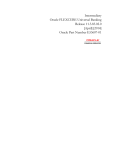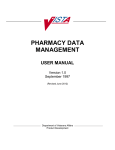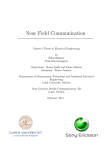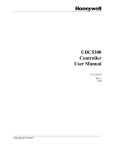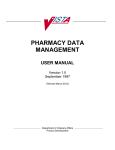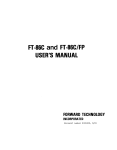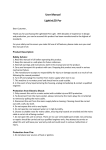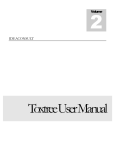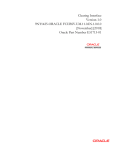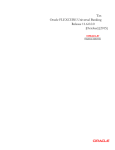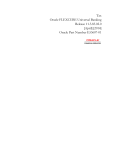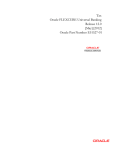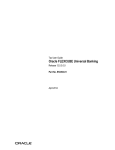Download Intermediary User Manual
Transcript
Intermediary User Guide Oracle FLEXCUBE Universal Banking Release 12.0.3.0.0 Part No. E53393-01 April 2014 Intermediary User Guide April 2014 Oracle Financial Services Software Limited Oracle Park Off Western Express Highway Goregaon (East) Mumbai, Maharashtra 400 063 India Worldwide Inquiries: Phone: +91 22 6718 3000 Fax:+91 22 6718 3001 www.oracle.com/financialservices/ Copyright © 2007, 2014, Oracle and/or its affiliates. All rights reserved. Oracle and Java are registered trademarks of Oracle and/or its affiliates. Other names may be trademarks of their respective owners. U.S. GOVERNMENT END USERS: Oracle programs, including any operating system, integrated software, any programs installed on the hardware, and/or documentation, delivered to U.S. Government end users are "commercial computer software" pursuant to the applicable Federal Acquisition Regulation and agency-specific supplemental regulations. As such, use, duplication, disclosure, modification, and adaptation of the programs, including any operating system, integrated software, any programs installed on the hardware, and/or documentation, shall be subject to license terms and license restrictions applicable to the programs. No other rights are granted to the U.S. Government. This software or hardware is developed for general use in a variety of information management applications. It is not developed or intended for use in any inherently dangerous applications, including applications that may create a risk of personal injury. If you use this software or hardware in dangerous applications, then you shall be responsible to take all appropriate failsafe, backup, redundancy, and other measures to ensure its safe use. Oracle Corporation and its affiliates disclaim any liability for any damages caused by use of this software or hardware in dangerous applications. This software and related documentation are provided under a license agreement containing restrictions on use and disclosure and are protected by intellectual property laws. Except as expressly permitted in your license agreement or allowed by law, you may not use, copy, reproduce, translate, broadcast, modify, license, transmit, distribute, exhibit, perform, publish or display any part, in any form, or by any means. Reverse engineering, disassembly, or decompilation of this software, unless required by law for interoperability, is prohibited. The information contained herein is subject to change without notice and is not warranted to be error-free. If you find any errors, please report them to us in writing. This software or hardware and documentation may provide access to or information on content, products and services from third parties. Oracle Corporation and its affiliates are not responsible for and expressly disclaim all warranties of any kind with respect to third-party content, products, and services. Oracle Corporation and its affiliates will not be responsible for any loss, costs, or damages incurred due to your access to or use of third-party content, products, or services. Contents 1. Preface ...................................................................................................... 1-1 1.1 1.2 1.3 1.4 1.5 1.6 2. Introduction.............................................................................................................. 2-1 General Maintenance .............................................................................. 3-1 3.1 3.2 3.3 3.4 3.5 3.6 3.7 3.8 3.9 3.10 3.11 3.12 3.13 4. 1-1 1-1 1-1 1-1 1-2 1-2 Intermediary - An Overview .................................................................... 2-1 2.1 3. Introduction.............................................................................................................. Audience.................................................................................................................. Documentation Accessibility.................................................................................... Organization ............................................................................................................ Related Documents ................................................................................................. Glossary of Icons..................................................................................................... Introduction.............................................................................................................. 3-1 Capturing Branch Parameters ................................................................................ 3-1 3.2.1 Actions Allowed .......................................................................................... 3-2 Viewing Branch Parameters Summary.................................................................... 3-2 Capturing Intermediary SDE Details........................................................................ 3-3 3.4.1 Actions Allowed .......................................................................................... 3-5 Viewing SDE Summary Details ............................................................................... 3-6 Defining an Intermediary Rule ................................................................................. 3-6 3.6.1 Capturing Rule Formula ............................................................................. 3-9 3.6.2 Actions Allowed ........................................................................................ 3-10 Viewing Rule Summary Details ............................................................................. 3-10 Maintaining Intermediary Group ............................................................................ 3-11 3.8.1 Actions Allowed ........................................................................................ 3-11 Viewing Group Summary Details........................................................................... 3-12 Maintaining Intermediary Hierarchy Details........................................................... 3-12 3.10.1 Intermediary Tab ...................................................................................... 3-13 3.10.2 Settlement and Statement Tab................................................................. 3-16 3.10.3 Products Tab ............................................................................................ 3-19 3.10.4 Capturing Events ...................................................................................... 3-20 3.10.5 Maintaining MIS Details............................................................................ 3-23 3.10.6 Viewing UDE Values ................................................................................ 3-23 3.10.7 Actions Allowed ........................................................................................ 3-24 Viewing Intermediary Summary Details................................................................. 3-24 Specifying External UDE Values ........................................................................... 3-25 3.12.1 Actions Allowed ........................................................................................ 3-26 Viewing External UDE Summary .......................................................................... 3-27 Setting up a Product ................................................................................ 4-1 4.1 4.2 Introduction.............................................................................................................. Maintaining an Intermediary Product....................................................................... 4.2.1 Specifying Accounting Roles ...................................................................... 4.2.2 Specifying Events ...................................................................................... 4.2.3 Specifying Product Preferences ................................................................. 4.2.4 Specifying Branch and Currency Restrictions ............................................ 4.2.5 Specifying Module Product Restrictions ..................................................... 4-1 4-1 4-2 4-3 4-5 4-6 4-8 4.3 4.4 4.5 5. Operations ................................................................................................ 5-1 5.1 5.2 5.3 5.4 5.5 5.6 5.7 5.8 6. Introduction.............................................................................................................. 5-1 Commission Processing .......................................................................................... 5-1 5.2.1 Settlement of Commission Between Intermediaries................................... 5-2 Viewing Intermediary System Data Elements ......................................................... 5-3 5.3.1 Actions Allowed .......................................................................................... 5-4 Viewing SDE Summary .......................................................................................... 5-4 Viewing Calculated Commission ............................................................................. 5-4 5.5.1 Actions Allowed .......................................................................................... 5-6 Viewing Commission Calculation Summary ............................................................ 5-7 Liquidating Intermediary Commission Manually ...................................................... 5-8 5.7.1 Actions Allowed .......................................................................................... 5-9 Viewing Manual Liquidation Summary .................................................................. 5-10 Annexure A – Accounting Entries and Advices ................................... 6-1 6.1 6.2 6.3 6.4 6.5 6.6 7. 4.2.6 Specifying MIS Details................................................................................ 4-9 4.2.7 Actions Allowed .......................................................................................... 4-9 Viewing Product Summary .................................................................................... 4-10 Specifying UDE Values ......................................................................................... 4-10 4.4.1 Actions Allowed ........................................................................................ 4-11 Viewing UDE Summary Details ............................................................................. 4-12 Introduction.............................................................................................................. Events...................................................................................................................... Accounting Roles..................................................................................................... Amount Tags ........................................................................................................... Accounting Entries and Advices .............................................................................. 6.5.1 Payment ..................................................................................................... 6.5.2 Collection.................................................................................................... Advice Format ......................................................................................................... 6.6.1 INTER_CR_ADV ....................................................................................... 6.6.2 INTER_DR_ADV ....................................................................................... 6.6.3 INTER_STMT ............................................................................................ 6-1 6-1 6-1 6-1 6-1 6-2 6-2 6-3 6-4 6-4 6-4 Function ID Glossary ............................................................................... 7-1 1. Preface 1.1 Introduction This manual is designed to help acquaint you with the Intermediary module of Oracle FLEXCUBE. In addition to this User Manual, you can find answers to specific features and procedures, in the Online Help. It can be invoked by choosing Help Contents from the Help Menu of the software. You can further obtain information about to a particular field by placing the cursor on the relevant field and striking the <F1> key on the keyboard. 1.2 Audience This manual is intended for the following User/User Roles: 1.3 Role Function Back office data entry clerk Input functions for contracts Back office managers/officers Authorization functions Product Managers Product definition and authorization End of Day operators Processing during End of Day/ Beginning of Day Financial Controller / Product Managers Generation of reports Documentation Accessibility For information about Oracle's commitment to accessibility, visit the Oracle Accessibility Program website at http://www.oracle.com/pls/topic/lookup?ctx=acc&id=docacc. 1.4 Organization This manual is organized into the following chapters: Chapter 1 About this Manual gives information on the intended audience. It also lists the various chapters covered in this User Manual. Chapter 2 Intermediary - An Overview gives a snapshot of the features that the module provides. Chapter 3 Generic Maintenance discusses the details that need to be maintained in order to process transactions requiring intermediary services. Chapter 4 Setting up a Product chapter talks about defining the attributes specific to setting up an intermediary product. Chapter 5 Operations talks about commission calculation for intermediaries. Chapter 6 Annexure A – Accounting Entries and Advices explains the types of accounting entries and advices generated for every event. 1-1 Function ID Glossary has alphabetical listing of Function/Screen ID's used in the module with page references for quick navigation. Chapter 7 1.5 Related Documents You may need to refer to any or all of the User Manuals while working on the Intermediary module: 1.6 Core Procedures Settlements Interest User Defined Retail Lending Leasing Mortgages Islamic Financing Glossary of Icons This User Manual may refer to all or some of the following icons. Icons Function Exit Add row Delete row Option List 1-2 2. Intermediary - An Overview 2.1 Introduction An intermediary is a third party who offers intermediation services between two trading parties. From a software application perspective, an intermediary acts as a middleware between the bank and the customer. The bank may also contract an intermediary to market its funds, thereby attracting the customers. Intermediaries can avail the commission from the bank on every successful loan created through them. An intermediary can be a single entity or a group. The banks can follow hierarchical structure to group multiple intermediaries. In case of multiple intermediaries, the commission earned should be shared with all intermediaries who are part of the same hierarchical structure up to the specified levels. This manual explains the processing of intermediaries in Oracle FLEXCUBE. Using the Intermediary Service that Oracle FLEXCUBE provides, you can: Capture and maintain the Intermediary hierarchy structure Maintain commission plans and commission calculation for main loans and third party products such as insurances, warranty contracts, etc Pay commission to the intermediaries as the loan is disbursed Maintain charge backs in case of early pay-offs and defaults Generate Intermediary statements Capture and maintain periodic billing and accounting You can process intermediaries in Oracle FLEXCUBE in the following manner: Maintain Intermediary details Maintain intermediary rules Maintain branch and currency restrictions Capture Intermediary account details 2-1 3. General Maintenance 3.1 Introduction You need to maintain the following details in order to process transactions using intermediary services: 3.2 Branch Parameters Intermediary System Data Element (SDE) Details Intermediary Rules Intermediary Group Intermediary Hierarchy External UDE Values Capturing Branch Parameters You can maintain branch-level parameters for all transaction involving the intermediary module, using the ‘Intermediary Branch Parameters Maintenance’ screen. You can invoke this screen by typing ‘INDBRMNT’ in the field at the top right corner of the Application tool bar and clicking the adjoining arrow button. Specify the following details. Branch Code Specify the branch code for which you are maintaining parameters. The adjoining option list displays all valid branch codes maintained in the system. You can select the appropriate one. Branch Name The system displays the branch name associated with the branch code. 3-1 Process Till This specification determines the day on which automatic events such accrual, liquidation etc. falling due on a holiday, should be processed. Indicate your preference by selecting the appropriate option. The available options here are: System Date - If you select this option, events will be scheduled as per the date irrespective of whether it is a holiday or not. Next Working Day -1 - If you select this option, events scheduled for a holiday will be processed on the last working day before the holiday. Intermediary Daily Computation Check this box to indicate that SDE calculation should happen daily for every intermediary. Product Category for PC upload Specify the product category to be used for Payments and Collections (PC) transaction upload. The adjoining option list displays all product categories maintained under the PC module. You can choose the appropriate one. 3.2.1 Actions Allowed You can perform the following actions on a record: New Delete Unlock Save Auth (Authorise) Reverse Execute Query Refer the Procedures User Manual for details about each action. 3.3 Viewing Branch Parameters Summary You can view parameters maintained for every branch, using the ‘Intermediary Branch Parameters Summary’ screen. You can invoke this screen by typing ‘INSBRMNT’ in the field at the top right corner of the Application tool bar and clicking the adjoining arrow button. 3-2 You can query on records based on any or all of the following criteria: Authorization Status Record Status Branch Code Process Till Click ‘Search’ button. The system identifies all records satisfying the specified criteria and displays the following details for each one of them: 3.4 Authorization Status Record Status Branch Code Process Till Capturing Intermediary SDE Details The following System Data Elements (SDEs) are available in the system. Calculation method Element Description LOAN_COUNT This SDE returns the total number of loans created by a particular Intermediary Periodic LOAN_DISBURSED_AMT This SDE returns the sum of amount Periodic disbursed of all loans created by a particular Intermediary. LOAN_OVERDUE_AMT This SDE returns the sum of all overdue amount i.e. sum of all overdue components i.e. PRINCIPAL, INTEREST etc. of all the loans created by a particular Intermediary. As of date LOAN_OVERDUE_PRINC This SDE returns the sum of the overdue principal amount i.e. sum of PRINCIPAL of all the loans created by a particular Intermediary. As of date LOAN_OUTSTAND_PRIN C This SDE returns the sum of outstanding principal of all the loans created by a particular Intermediary. As of date LOAN_ PREPAID_AMT This SDE returns the sum of amount paid as pre-payment on all loans created by a particular Intermediary. Periodic LOAN_BOOKED_AMT This SDE returns the sum of amount booked on all loans created by a particular Intermediary. Periodic 3-3 LOAN_COLLECTED_AMT This SDE returns the sum of amount collected by the Intermediary for the current cycle of liquidation. This is the actual amount collected and it excludes the amount paid and reversed in the current liquidation cycle. Periodic LOAN_COLL_REV_AMT This SDE returns the sum of reversed amount, which was collected by the Intermediary for the previous cycle but was reversed in the current liquidation cycle. Periodic CASA_COUNT This SDE returns the total number of CASA applications created by a particular intermediary for all the customers. Periodic CASA_MIN_BALANCE The SDE returns the minimum balance required to be maintained for CASA applications created by a particular intermediary. Periodic ISLAMIC_CASA_MIN_BAL ANCE The SDE returns the minimum balance required to be maintained for Islamic CASA applications created by a particular Intermediary. Periodic TD_ COUNT The SDE returns the count of Term Periodic deposit account referred by a particular Intermediary ISLAMIC_CASA_COUNT The SDE returns the count of As of date Islamic CASA account referred by a particular Intermediary. ISLAMIC_TD_COUNT The SDE returns the count of Islamic term deposit account referred by a particular intermediary Periodic TD_AMOUNT The SDE returns the sum TD amount by As of date a particular intermediary. TD_PART_WITHDRAW The SDE returns the sum of the amount As of date withdrawn partially for TD by a particular intermediary TD_ROLLOVER_AMOUNT The SDE returns the sum of the rollover amount by a particular intermediary. As of date ISLAMIC_TD_AMOUNT The SDE returns the sum of the Islamic TD amount by a particular Intermediary. As of date ISLAMIC_ PART_WITHDRAW The SDE returns the sum of the amount withdraw partially for Islamic TD by a particular intermediary. As of date ISLAMIC_ TD_ROLLOVER_AMOUNT The SDE returns the sum of the rollover As of date amount by a particular Intermediary for Islamic TD 3-4 You can view details of each one of them in the ‘Intermediary SDE Maintenance’ screen. You can invoke this screen by typing ‘INDSDEMT’ in the field at the top right corner of the Application tool bar and clicking the adjoining arrow button. Here you can view the following details. Element The system displays a unique identification code for the System Data Element (SDE). Description The system displays a brief description for the System Data Element. Calculation Method The system displays the method that should be used for calculation purposes from the adjoining drop-down list. The options available are: 3.4.1 Periodic - These SDEs will always aggregate data for an intermediary between the last settlement date and the next settlement date. The computation of all such SDEs will be based on the booking date. As of date - These SDEs will be the aggregated data as of that point in time. Actions Allowed You can perform the following actions on a record: Query 3-5 Refer the Procedures User Manual for details about each action. 3.5 Viewing SDE Summary Details You can view all SDEs maintained for intermediaries in the ‘Intermediary SDE Maintenance Summary’ screen. You can invoke this screen by typing ‘INSSDEMT’ in the field at the top right corner of the Application tool bar and clicking the adjoining arrow button. You can query based on the SDE ID. Click ‘Search’ button. The system identifies all records matching the criteria specified and displays the following details for each of them: 3.6 Element Description Calculation Method Defining an Intermediary Rule An Intermediary Rule identifies the method to calculate commission payable to the Intermediary and Pre-Payment/Late Payment penalty charge to be recovered from the Intermediary. You can maintain such rules in the ‘Intermediary Rule Maintenance’ screen. 3-6 You can invoke this screen by typing ‘INDRLMNT’ in the field at the top right corner of the Application tool bar and clicking the adjoining arrow button. Specify the following details. Rule ID Specify a unique rule identification code for the Intermediary rule you are creating. Rule Description Give a brief description for the rule ID. Currency Specify the currency in which the aggregation of total amount should be considered in the rule. The adjoining option list displays all valid currencies maintained in the system. You can choose the appropriate one. Exchange Rate Type Specify the rate type to be used for cross currency transactions. The adjoining option list displays all valid exchange rate types maintained in the system. You can choose the appropriate one. Rule Type Select the type of rule from the adjoining drop-down list. The options available here are: Payment Collection This value determines the accounting set-up that needs to be done for the intermediary product. 3-7 Refer the chapter titled ‘Setting up A Product’ in this User Manual for details about product setup. SDE Details You can specify the following details for SDEs. SDE ID Specify the System Data Elements ID to be included in the rule. The adjoining option list displays all valid SDE IDs available in the system. You can choose the appropriate one. You can maintain multiple SDEs. UDE ID Specify the User Data Element ID to be included in the rule. UDE Type Select the type of the UDE from the adjoining drop-down list. The following options are available: Amount Rate Number UDE Basis Select the UDE basis from the adjoining drop-down list. The following options are available: Internal External UDE Currency Specify the UDE currency. The adjoining option list displays all valid currency codes maintained in the system. You can choose the appropriate one. Note that you can specify the currency only if UDE type if ‘Amount’ and basis is ‘External’. You can maintain multiple UDEs. 3-8 3.6.1 Capturing Rule Formula You can specify the formula for the rule using the ‘Formula’ screen. You can invoke this screen by clicking ‘Formula’ button in the ‘Intermediary Rule Maintenance’ screen. Specify the following details. Line Assign a unique sequence number/formula number for each condition. The conditions are evaluated based on this number. Condition Specify the condition for the rule. Result Specify the result of the condition being satisfied. To define a condition, click on ‘Condition’ in the screen above. The following screen is displayed: In this screen, you can use the elements, operators, and logical operators to build a condition. 3-9 Although you can define multiple expressions for a component, if a given condition is satisfied, subsequent conditions are not evaluated. Thus, depending on the condition of the expression that is satisfied, the corresponding formula result is picked up for component value computation. Therefore, you have the flexibility to define a computation logic for each component of the product. 3.6.2 Actions Allowed You can perform the following actions on a record: New Delete Unlock Save Auth (Authorise) Reverse Execute Query Refer the Procedures User Manual for details about each action. 3.7 Viewing Rule Summary Details You can view details of all intermediary rules maintained in the system, using the ‘Intermediary Rule Maintenance Summary’ screen. You can invoke this screen by typing ‘INSRLMNT’ in the field at the top right corner of the Application tool bar and clicking the adjoining arrow button. You can query based on the following criteria: Authorization Status Record Status Rule ID Click ‘Search’ button. The system identifies all records matching the criteria specified and displays the following details for each of them: Authorization Status 3-10 3.8 Record Status Rule ID Rule Description Rule Type Maintaining Intermediary Group You can associate a set of intermediaries to a group and link the group to transactions. You can maintain such intermediary groups using the ‘Intermediary Group Maintenance’ screen. You can invoke this screen by typing ‘INDGRPMT’ in the field at the top right corner of the Application tool bar and clicking the adjoining arrow button. You can specify the following details: Group Code Specify a unique code to identify the group that you want to maintain. Description Specify a brief description for the group code. 3.8.1 Actions Allowed You can perform the following actions on a record: New Delete Unlock Save Auth (Authorise) Reverse Execute Query 3-11 Refer the Procedures User Manual for details about each action. 3.9 Viewing Group Summary Details You can view all the details of intermediary groups in the ‘Intermediary Group Maintenance Summary’ screen. You can invoke this screen by typing ‘INSGRPMT’ in the field at the top right corner of the Application tool bar and clicking the adjoining arrow button. You can query based on the following criteria: Authorization Status Record Status Group Code Click ‘Search’ button. The system identifies all records matching the criteria specified and displays the following details for each of them: Authorization Status Record Status Group Code 3.10 Maintaining Intermediary Hierarchy Details You can maintain intermediaries in Oracle FLEXCUBE. You can also create a hierarchy of intermediaries and specify commission processing share for each one in the hierarchy. You can maintain such hierarchy details through the ‘Intermediary Maintenance’ screen. You can then link the intermediary to a loan. You can invoke this screen by typing ‘INDINMNT’ in 3-12 the field at the top right corner of the Application tool bar and clicking the adjoining arrow button. You should specify the following details in the above screen. Intermediary Code The system generates a unique numeric intermediary code for every intermediary as per the following mask: NNNNNNNNN Where, NNNNNNNNN - Running sequence number Intermediary Name Specify the name of the Intermediary associated with the bank. You can specify additional details for the intermediary in the following tabs: 3.10.1 Intermediary Settlement and Statement Products Intermediary Tab The system displays this tab by default when you invoke this screen. 3-13 Intermediary Details You can specify the following details. Primary Contact Specify the name of the person to be contacted from the intermediary. Type Indicate whether the intermediary is internal or external to your bank by selecting the one of the options from the adjoining drop-down list: Internal External Branch Code This field indicates the Home Branch of the intermediary. This value is defaulted based on the current logged-in branch. Effective Date The system displays the current system date. Intermediary Category Specify weather the Intermediary is a single entity or group of intermediaries. The options available here are: Individual Group Group Code If you have selected the category as ‘Group’, then you have to specify the group code to which the intermediary should belong. The adjoining option list displays all valid intermediary group codes maintained in the system. You can choose the appropriate one. Parent Intermediary Code In order to build a hierarchy of intermediaries, you need to specify the parent intermediary code. The adjoining option list displays all valid intermediary codes maintained in the system. You can choose the appropriate one. The system will allow only intermediaries with the same home branch to be linked as parent intermediary. Parent Intermediary Name Based on the parent intermediary code, the system displays the corresponding intermediary name. Intermediary Customer Number Specify the customer number of the intermediary. You can choose the appropriate customer number from the adjoining option list. This list displays all valid and open accounts maintained in the system. Address Specify the address of the intermediary. The system retrieves the address based on the customer number (CIF). However, you can change it. ZIP Specify the ZIP code of the address. 3-14 The system retrieves the ZIP code based on the customer number (CIF). However, you can change it. Country Specify the country in which intermediary resides. The adjoining option list displays all valid country codes maintained in the system. You can choose the appropriate one. The system retrieves the country based on the customer number (CIF). However, you can change it. Collection Agent Check this box to indicate that the Intermediary can act as a collection agent. Root Intermediary Indicate whether the intermediary is at the root of the hierarchy or not by selecting one of the following options: Yes No Liquidation Mode Select the mode of liquidation for settlement of intermediary transactions from the adjoining drop-down list. The options available are: Automatic Manual Minimum Amount for Liquidation Specify the minimum amount required for primary commission liquidation. While processing transactions for the intermediary, if the calculated amount is less than the amount maintained here, it will not consider the amount for liquidation. Intermediary Status Indicate the status of the intermediary by choosing one of the following options from the adjoining drop-down list: Active Inactive Cascade Child Check this box to indicate that status of the parent should be applied to the child intermediaries. Once checked, if you change the status of a parent intermediary from active to inactive, the system will make all child intermediaries inactive. However, you can also leave the box unchecked. In such case, the status of parent intermediary will not be applied to the child intermediaries. During hierarchy commission distribution, the system will stop processing on encountering the first inactive record. Level Number The system updates the level of the intermediary in the hierarchy on saving the record. Cascade Till Indicate the level until which the system should process hierarchy commission by choosing one of the following values from the adjoining drop-down list: Immediate - If you select this option, commission hierarchy will be processed only up to immediate parent. Root - If you select this option, commission hierarchy will be processed up to the root intermediary till the minimum hierarchy commission amount is reached. 3-15 Telephone Specify the telephone number of the intermediary. The system retrieves the telephone number based on the customer number (CIF). However, you can change it. Mobile Specify the mobile number of the intermediary. The system retrieves the mobile number based on the customer number (CIF). However, you can change it. Fax Specify the facsimile (fax) number of the intermediary. The system retrieves the fax number based on the customer number (CIF). However, you can change it. E-Mail ID Specify the e-mail ID of the intermediary. The system retrieves the e-mail ID based on the customer number (CIF). However, you can change it. 3.10.2 Settlement and Statement Tab Click ‘Settlement and Statement’ tab to capture details about settlement processing. You can specify the following details. 3-16 Settlement Details Specify the following details for settlement processing. Settlement Currency Specify the currency to be used for settlement processing. The adjoining option list displays all valid currency codes maintained in the system. You can select the appropriate one. Settlement Mode Indicate the settlement mode by choosing one of the following values from the adjoining dropdown list: CASA External If you choose ‘CASA’, you will have to specify the settlement account under ‘CASA’ section. If you choose ‘External’, you will have to specify the settlement account for CASA as well as external account details under the ‘External Account’ section. Statement Details Specify the following details for statement generation. Statement Frequency Select the frequency at which statement should be generated for the intermediary, from the adjoining drop-down list. The following values are available: Daily Weekly Monthly Yearly Statement Frequency Unit Specify a numeric value to denote the unit of statement frequency. For example, if the frequency is daily and the unit is specified as ‘3’, it will imply that statements should be generated every 3 days. Statement Start Month From the adjoining drop-down list, select the month from which statement generation should begin if you have chosen the frequency as ‘Monthly’ or ‘Yearly’. Statement Start Date Specify the date from which the statement generation should begin based on the given frequency, using the adjoining calendar. Last Statement Date The system displays the date of last statement generation. Next Statement Date Based on the statement generation parameters, the system arrives at the next statement date and displays it here. CASA If settlement needs to be done using an internal account (CASA), you need to specify the following details. 3-17 Settlement Branch Specify the branch code where the settlement needs to be done. The adjoining option list displays all valid branch codes maintained in the system. You can select the appropriate one. Settlement Account Specify the account from which settlement needs to be done. The adjoining option list displays all valid accounts available for the CIF. You can select the appropriate one. Input to this field is mandatory for both CASA and External modes of settlement. External Account If settlement needs to be done using an external account, you need to specify the following details. External Account Name Specify the name of the external account. External Account Number Specify the external account number. External Bank Code Specify the bank code to which the external account belongs. The adjoining option list displays all valid bank codes maintained in the system. You can select the appropriate one. 3-18 3.10.3 Products Tab Click ‘Products’ tab to capture details about products under which the intermediary can transact. Specify the following details: Product Code Specify the intermediary product in which the intermediary can transact. The adjoining option list displays all open and authorized intermediary products maintained in the system. You can choose the appropriate one. You can link multiple products to the intermediary. Product Description The system displays a brief description of the product. Last Settlement Date The system displays the last settlement date for the product. Last Processing Date The system displays the last processing date for the product. 3-19 Next Processing Date The system displays the next settlement date for the product based on the settlement frequency. Hierarchy Commission Percentage Specify the commission that the intermediary should get in terms of a percentage of the transaction amount. Minimum Hierarchy Commission Specify the minimum amount that should be granted as commission. UDE Details The system displays all rules linked to the product. You can specify the UDE values for them. Rule ID The system displays the rules that are linked to the product. UDE ID The system displays the UDE ID associated with the rule. UDE Value Specify the value for the UDE IDs. 3.10.4 Capturing Events Click ‘Events’ button in the ‘Intermediary Maintenance’ screen and invoke the ‘Events’ screen. Here you can view the following details: Event Number Event Code Event Date 3-20 Click ‘Messages’ button and invoke the ‘Messages’ screen to view the messages generated for the intermediary. Here you can view the following details: Event Number Message Type Party ID Suppress Priority 3-21 Click ‘Accounting Entries’ button and invoke the ‘Accounting Entries’ screen to view accounting entries posted for transactions of the intermediary. Here you can view the following details: Branch Code Account Number D/C Local Currency Local Ccy Amount Exchange Rate Foreign Ccy Amount Date Value date Amount Tag Code 3-22 3.10.5 Maintaining MIS Details Click ‘MIS’ button in the ‘Intermediary Maintenance’ screen and invoke the ‘Management Information System’ screen. Refer the User Manual on MIS for further details. 3.10.6 Viewing UDE Values Click ‘UDE Values’ button in the ‘Intermediary Maintenance’ screen to invoke the ‘UDE Values’ screen. You can view values for all UDEs applicable to the Intermediary in this screen. Note that you will be able to invoke this screen only in the Query mode. In all other cases, this button will be disabled. 3-23 Here you can view the following details: 3.10.7 Rule ID UDE ID UDE Value Actions Allowed You can perform the following actions on a record: New Delete Unlock Save Auth (Authorise) Reverse Execute Query Refer the Procedures User Manual for details about each action. 3.11 Viewing Intermediary Summary Details You can view details of all intermediaries in the ‘Intermediary Maintenance Summary’ screen. You can invoke this screen by typing ‘INSINMNT’ in the field at the top right corner of the Application tool bar and clicking the adjoining arrow button. You can query on records based on any or all of the following criteria: Authorization Status Record Status Intermediary Code Intermediary Name Intermediary Status Parent Intermediary Code 3-24 Primary Contact Intermediary Category Click ‘Search’ button. The system identifies all records satisfying the specified criteria and displays the following details for each one of them: Authorization Status Record Status Intermediary Code Intermediary Name Intermediary Status Parent Intermediary Code Primary Contact Intermediary Category 3.12 Specifying External UDE Values You may need to capture data from external systems for computation of intermediary commission. You can capture such data in the ‘External UDE Values Maintenance’ screen. You can invoke this screen by typing ‘INDUDEMT’ in the field at the top right corner of the Application tool bar and clicking the adjoining arrow button.I Specify the following details. 3-25 Intermediary Code Specify the intermediary code for which you want to capture external UDE values. The adjoining option list displays all valid intermediary codes maintained in the system. You can choose the appropriate one. UDE Effective Date Specify the date from which the UDE should be effective. Product Details You can link products to the intermediary code. Product Code Specify the intermediary product code for which you want to capture external UDE values. The adjoining option list displays all valid intermediary product codes maintained in the system. You can choose the appropriate one. Product Description The system displays a brief description of the product. UDE Details The system displays all rules linked to the specified product code. Rule ID The system displays all rules linked to the product. UDE ID Specify the external UDE ID that you want to attach to the rule. The adjoining option list displays all valid UDEs maintained in the system. You can select the appropriate one. UDE Currency The system displays the UDE currency based on the UDE ID. However you can change it. The adjoining option list displays all valid currency codes maintained in the system. You can choose the appropriate one. UDE Type The system displays the UDE type based on the UDE ID. However you can change it. Select the type of the UDE from the adjoining drop-down list. The options available here are: Number Rate Amount UDE Value Specify the external UDE value. At the time of processing, the system checks the UDE value for the corresponding product maintained in this screen for the maximum effective date falling between the last liquidation date and the calculation date. If no value is maintained in this screen, the UDE value will be considered as ‘0’. 3.12.1 Actions Allowed You can perform the following actions on a record: New Delete Unlock 3-26 Save Auth (Authorise) Reverse Execute Query Refer the Procedures User Manual for details about each action. 3.13 Viewing External UDE Summary You can view details of all external UDEs through ‘External UDE Value Maintenance Summary’ screen. You can invoke this screen by typing ‘INSUDEMT’ in the field at the top right corner of the Application tool bar and clicking the adjoining arrow button. You can query on records based on any or all of the following criteria: Authorization Status Record Status Intermediary Code UDE Effective Date Click ‘Search’ button. The system identifies all records satisfying the specified criteria and displays the following details for each one of them: Authorization Status Record Status Intermediary Code UDE Effective Date 3-27 4. Setting up a Product 4.1 Introduction You can maintain a product and define specific attributes like rules for processing intermediary commission and also define settlement frequency for the same. This product in turn can be linked to an intermediary. 4.2 Maintaining an Intermediary Product You can maintain a product and link it to lending transactions requiring an intermediary. You can maintain an intermediary product using the ‘Intermediary Product’ screen. You can invoke this screen by typing ‘INDPRMNT ’ in the field at the top right corner of the Application tool bar and clicking the adjoining arrow button. You can specify the following details: Intermediary Product Code Specify a unique code to identify the intermediary product. Product Description Specify a brief description for the intermediary product. Start Date Specify the date from which this product will be available, using the adjoining calendar. End Date Specify the date until which this product will be available, using the adjoining calendar. 4-1 Remarks You can enter some information about the product which is internal to the bank. This will not be printed on any correspondence with the intermediary. You can maintain additional details for the product by clicking the following buttons on the screen. 4.2.1 Buttons Description Accounting Roles Click this button to define the accounting role to accounting head mapping. Events Click this button to select the events for the product and then maintain event-wise accounting entries and advices. Preferences Click this button to define preferences like tenor, Prepayment option etc. Restrictions Click this button to maintain the list of allowed/ disallowed branches and currencies for the product. Module Product Click this button to maintain the list of allowed/ disallowed customers/ customer categories. MIS Click this button to capture MIS related parameters. Specifying Accounting Roles Click ‘Accounting Roles’ button to maintain accounting roles for the product. Refer the chapter titled ‘Product Definition’ in the Products User Manual under Modularity for details about role definition. 4-2 4.2.2 Specifying Events Click ‘Events’ button and invoke the ‘Events’ screen to maintain events for the product. Here you can specify events that should occur in the lifecycle of transactions linked to the product. 4.2.2.1 Specifying Accounting Entries Click ‘Accounting Entries’ button in the ‘Events’ screen and invoke the ‘Accounting Entries’ screen to maintain event-wise accounting entries. 4-3 CSCACADD__CVS_ENTRIES 4.2.2.2 Specifying Advices Click ‘Advices’ button in the ‘Product Event Accounting Entries Maintenance’ screen and invoke the ‘Advices’ screen to maintain event-wise advices. All suggested accounting entries are listed in the chapter titled ‘Annexure A – Accounting entries and Advices’ of this User Manual. Refer to the ‘Product Definition’ User Manual under Modularity for details about events, accounting entries and advices. 4-4 4.2.3 Specifying Product Preferences Click ‘Preferences’ button and invoke the Intermediary Product ‘Preferences’ screen to maintain generic attributes of the product. Specify the following details: Settlement Details You can capture the following settlement details. Settlement Frequency Select the frequency for settlement of payment from the adjoining drop-down list. The options available here are: Daily Weekly Monthly Yearly Settlement Frequency Unit Specify a numeric value to denote the unit of settlement frequency. For example, if the frequency is daily and the unit is specified as ‘3’, it will imply that payments should be scheduled every 3 days. Settlement Start Month Select the month from which settlement should begin if you have chosen the frequency as ‘Monthly’ or ‘Yearly’. Settlement Start Date Specify the date from which the settlement should begin based on the given frequency, using the adjoining calendar. Charge Back Unit Select the unit for calculation of pre-payment penalty period from the adjoining drop-down list. The options available here are: Daily Weekly 4-5 Monthly Yearly If the requirement is to consider all pre-payments, the penalty period can be maintained as null and penalty unit should be left blank. In this case, the system will consider all prepayments. Charge Back Period Specify the period within which if prepayment is done a loan, then pre-payment penalty should be charged from the Intermediary. This indicates the duration from the date of the first loan disbursement. During this period, if any pre-payment is done, then pre-payment charges will be levied on the Intermediary. Rule Details You can link rules to the product. Rule ID Specify the rule that should be linked to the product. The adjoining option list displays all intermediary rules maintained in the system. You can select the appropriate one. Rule Description Based on the rule ID, the system displays a brief description of the rule. 4.2.4 Specifying Branch and Currency Restrictions You can maintain a list of branches and currencies that should be allowed or disallowed for all transactions under the product. You can specify such restrictions using the ‘Branch and Currency Restrictions’ screen. You can invoke this screen by clicking ‘Restrictions’ button in the ‘Intermediary Product’ screen. Specify the following details. Product Code and Description The system displays the product code and description. Branch To Be Considered for Computation Indicate whether you want to create a list of allowed branches or disallowed branches by selecting one of the following options: 4-6 Allowed Disallowed Currency To Be Considered for Computation Indicate whether you want to create a list of allowed currencies or disallowed currencies by selecting one of the following options: Allowed Disallowed Branch Restriction Depending on whether you have opted to create an ‘Allowed’ or ‘Disallowed’ list, you can specify the branches to be included in the list. Branch Code Specify the branch code that should be included in the ‘Allowed’ or ‘Disallowed’ list. The adjoining option list displays all valid branch codes maintained in the system. You can select the appropriate one. Branch Description Based on the branch code, the system displays a brief description of the branch. You can maintain multiple branches in the list. Currency Restrictions Depending on whether you have opted to create an ‘Allowed’ or ‘Disallowed’ list, you can specify the currencies to be included in the list. Currency Code Specify the currency code that should be included in the ‘Allowed’ or ‘Disallowed’ list. The adjoining option list displays all valid currency codes maintained in the system. You can select the appropriate one. Currency Description Based on the currency code, the system displays a brief description of the currency. You can maintain multiple currencies in the list. 4-7 4.2.5 Specifying Module Product Restrictions Click ‘Module Product’ button in the ‘Intermediary Product’ screen and invoke the ‘Module Products Restriction’ screen. You can maintain a list of products (from other modules) that should be allowed or disallowed for all transactions under this product. Specify the following details. Product Code and Description The system displays the product code and description. Loans To Be Considered for Computation Indicate whether you want to create a list of allowed loans or disallowed loans by selecting one of the following options: Allowed Disallowed Module Products Restrictions Depending on whether you have opted to create an ‘Allowed’ or ‘Disallowed’ list, you can specify the loan products to be included in the list. Product Code Specify the product code that should be included in the ‘Allowed’ or ‘Disallowed’ list. The adjoining option list displays all valid product codes maintained in the system for the following modules: Retail Lending Mortgages Leasing You can select the appropriate one. Product Description Based on the product code, the system displays a brief description of the product. You can maintain multiple products in the list. 4-8 4.2.6 Specifying MIS Details Click ‘MIS’ button to maintain MIS details. Refer the Management Information System User Manual under Modularity for further details. 4.2.7 Actions Allowed You can perform the following actions on a record: New Delete Unlock Save Auth (Authorise) Reverse Execute Query Refer the Procedures User Manual for details about each action. 4-9 4.3 Viewing Product Summary You can view summary details of all products using the ‘Intermediary Product Summary’ screen. You can invoke this screen by typing ‘INSPRMNT’ in the field at the top right corner of the Application tool bar and clicking the adjoining arrow button. You can query on records based on any or all of the following criteria: Authorization Status Record Status Intermediary Product Code Settlement Frequency Charge Back Unit Click ‘Search’ button. The system identifies all records satisfying the specified criteria and displays the following details for each one of them: 4.4 Authorization Status Record Status Intermediary Product Code Settlement Frequency Charge Back Unit Specifying UDE Values As you can recall, you can link rules to a product. A rule consists of System Data Elements and the User Data Elements. You can maintain the values for the UDEs defined for the rule in the ‘Internal UDE Value Maintenance’ screen. You can invoke this screen by typing 4-10 ‘INDIUDVM’ in the field at the top right corner of the Application tool bar and clicking the adjoining arrow button. Specify the following details: Product Code Specify the Intermediary product code for which you want to maintain UDE values. Rule ID The system displays all intermediary rules linked to the product. UDE ID The system displays the UDE ID linked to the rule. UDE Value Specify the value for the applicable UDE IDs. 4.4.1 Actions Allowed You can perform the following actions on a record: New Delete Unlock Save Auth (Authorise) Reverse Execute Query Refer the Procedures User Manual for details about each action. 4-11 4.5 Viewing UDE Summary Details You can view summary details of all UDE values in the ‘Internal UDE Value Maintenance Summary’ screen. You can invoke this screen by typing ‘INSIUDVM’ in the field at the top right corner of the Application tool bar and clicking the adjoining arrow button. You can query on records based on any or all of the following criteria: Authorization Status Record Status Product Code Click ‘Search’ button. The system identifies all records satisfying the specified criteria and displays the following details for each one of them: Authorization Status Record Status Product Code 4-12 5. Operations 5.1 Introduction You can process commission payment/charge collection at defined frequency level for every intermediary based on the transactions. You can also pay commission/collect charge to/from the intermediary at a pre-defined frequency specified for every intermediary product. Hierarchy distribution of the commission is done based on the hierarchy percentage maintained at intermediary product level. After settlement is done, the system generates an intermediary statement based on the product maintenance displaying details of computation and the settlement amount. This chapter explains the processing for computing commission. 5.2 Commission Processing As part of the End of Day (EOD) processing, the system computes System Data Elements (SDEs) for the Intermediaries across products. Calculation of SDEs is done for intermediaries based on the branch-level parameter ‘Daily SDE Computation’. If the branch parameter is checked, the system will do daily computation of SDEs for all intermediaries irrespective of whether the settlement is due on application date or not. If it is not checked, the system will compute SDEs only if settlement processing is due on the said date. Consider the following example: Assume a transaction with the following details: SDE - LOAN_DISBURSED_AMT Batch Processing Date - 01 February, 2009 Last Settlement Date for the intermediary product - 01 January, 2009 The batch will calculate the total amount disbursed for the intermediary between last settlement date, i.e 01 January, 2009 and processing date i.e. 01 February, 2009. This amount will be used for computation of the SDE and then logged into a data store for processing. Subsequent to SDE calculation, the system does the following: Calculation of amount for all the rules for the product (say INP1) – Assume the following figure is calculated rule-wise: RUL1: 200 (Commission) RUL2: 100 (Charge/Penalty) Netting the amount across all the rules – For above scenario, the accounting should be as under RUL1 Accounting Role Amount Tag Debit/Credit Expense 200 Dr Intermediary 200 Cr 5-1 RUL2 Accounting Role Amount Tag Debit/Credit Intermediary 100 Dr Income 100 Cr In the above scenario, netting will be done as under: Accounting Role Amount Tag Debit/Credit Expense 200 Dr Income 100 Cr Intermediary 100 Cr Processing settlement with the intermediary based on netted amount – The system posts settlement entries as per the netted. The settlement with the intermediary is based on the intermediary set-up. If CASA is the settlement mode maintained for the intermediary, settlement will happen using the CASA maintained. If External Account is the settlement mode maintained, then settlement will happen using a PC transaction. The system performs the following validations: 5.2.1 For every product-intermediary combination, a liquidation reference number is generated. The sequence is based on the product code. The entries are passed when the INLQ event defined at the product level is triggered. If the settlement mode of the intermediary is CASA, settlement will be processed with the CASA (both debit/credit).The corresponding debit/credit advice will get generated for the intermediary based on the product set-up and the netted amount. If the netted amount to the intermediary is a credit, credit advice will get generated. If the netted amount is a debit, debit advice will get generated. If the settlement mode of the intermediary is ‘External Account’, the system will check for the following: – If the transaction is a credit to the intermediary, settlement will get processed using a PC transaction based on the maintenance at intermediary level and the category maintained at the intermediary branch level. – If the transaction is a debit to the intermediary, settlement will get processed using the settlement account/branch maintained for the intermediary. Settlement of Commission Between Intermediaries Oracle FLEXCUBE supports commission settlement between intermediaries in a hierarchical way. The system computes the hierarchy amount payable to the parent intermediary for each 5-2 intermediary based on the intermediary maintenance. The following diagram illustrates the hierarchical structure that can be maintained for intermediaries. The computation happens till the level specified at the intermediary level. If the level is immediate, calculation will happen only till the immediate parent level; otherwise it will happen till the root level. This computation will happen product-wise for the intermediary. 5.3 Viewing Intermediary System Data Elements Fore a given product, you can view all SDE values for the current liquidation cycle, through the ‘Intermediary SDE View’ screen. You can invoke this screen by typing ‘INDSDVAL’ in the field at the top right corner of the Application tool bar and clicking the adjoining arrow button. Here you can capture the following details. Product Code Specify the product for which you want to view SDEs. The adjoining option list displays all valid Intermediary products maintained in the system. You can select the appropriate one. Intermediary Code Specify the Intermediary code for which you want to view SDEs. The adjoining option list displays all valid Intermediary codes maintained in the system. You can select the appropriate one. 5-3 5.3.1 Actions Allowed You can perform the following action on a record: Query Refer the Procedures User Manual for details about each action. 5.4 Viewing SDE Summary You can view a summary of all SDEs for different product-intermediary combinations, through the ‘Intermediary SDE View Summary’ screen. You can invoke this screen by typing ‘INSSDVAL’ in the field at the top right corner of the Application tool bar and clicking the adjoining arrow button. You can query based on all or any of the following criteria: Product Code Intermediary Code Click ‘Search’ button. The system identifies all records satisfying the specified criteria and displays the following details for each one of them: 5.5 Product Code Intermediary Code SDE SDE Value Viewing Calculated Commission You can view all the accounts considered for commission/charge calculation across intermediary products for a given execution date, using the ‘Intermediary Calculation View’ 5-4 screen. You can invoke this screen by typing ‘INDIVIEW’ in the field at the top right corner of the Application tool bar and clicking the adjoining arrow button. Specify the following details. Product Code Specify the intermediary product code for which you want to view commission calculation. Intermediary Code Specify the intermediary code for which you want to view commission calculation. Branch Code Specify the branch code under which transactions should be considered for commission calculation view. Reference Number Specify the contract reference number for which you want to view commission calculation. Event Code Specify the event code for which you want to view commission calculation. Execution Date Specify the date of automatic transaction execution based on which you want to view commission calculation. Rule ID Specify the intermediary rule based on which you want to view commission calculation. Manual Execution Date Specify the date of manual transaction execution based on which you want to view commission calculation. Amount Specify the transaction amount based on which you want to view commission calculation. 5-5 Currency Specify the transaction currency based on which you want to view commission calculation. SDE ID Specify the SDE ID based on which you want to view commission calculation. SDE Value Specify the SDE value based on which you want to view commission calculation. Settlement Branch Specify the settlement branch code based on which you want to view commission calculation. Settlement Account Specify the settlement account based on which you want to view commission calculation. Hierarchy Commission Processed Indicate the hierarchy commission processing status by choosing one of the following options from the adjoining drop-down list: Yes No Click Single View icon. This screen displays the following details of accounts considered for commission calculation: 5.5.1 Reference Number Branch Code Customer ID Book Date Module Code Actions Allowed You can perform the following action on a record: Query Refer the Procedures User Manual for details about each action. 5-6 5.6 Viewing Commission Calculation Summary You can view summary of all commission calculation through the ‘Intermediary Calculation View Summary’ screen. You can invoke this screen by typing ‘INSIVIEW’ in the field at the top right corner of the Application tool bar and clicking the adjoining arrow button. You can query on records based on any or all of the following criteria: Product Code Branch Code Event Code Rule ID Intermediary Code Reference Number Execution Date Click ‘Search’ button. The system identifies all records satisfying the specified criteria and displays the following details for each one of them: Product Code Branch Code Event Code Rule ID Intermediary Code Reference Number Execution Date Rule ID Hierarchy Commission Processed Amount Currency SDE ID SDE Value Settlement Branch 5-7 5.7 Settlement Account Liquidating Intermediary Commission Manually As mentioned before, commission calculation and liquidation can be automated as part of the EOD batch. However, you can also manually liquidate commission or charge for the failed settlements in the batch, through the ‘Intermediary Manual Liquidation’ screen. You can invoke this screen by typing ‘INDMPMCL’ in the field at the top right corner of the Application tool bar and clicking the adjoining arrow button. Specify the following details. Product Code Specify the intermediary product code for which you want to liquidate commission. The adjoining option list displays all valid product codes maintained in the system. You can select the appropriate one. Rule ID Specify the intermediary rule based on which you want to liquidate commission. The adjoining option list displays all valid rule IDs maintained in the system. You can select the appropriate one. Intermediary Code Specify the intermediary code for which you want to liquidate commission. The adjoining option list displays all valid intermediary codes maintained in the system. You can select the appropriate one. Branch Code The system displays the current logged-in branch code. Reference Number Specify the contract reference number for which you want to view liquidate commission. The adjoining option list displays all transactions linked to the intermediary. You can select the appropriate one. 5-8 Event Code Specify the event code for which you want to liquidate commission. Execution Date Specify the date of automatic transaction execution based on which you want to liquidate commission, using the adjoining calendar. Amount Specify the commission amount that you want to liquidate. Currency Specify the currency based on which you want to liquidate commission. SDE ID Specify the SDE ID based on which you want to liquidate commission. SDE Value Specify the SDE value based on which you want to liquidate commission. Settlement Branch Specify the settlement branch code based on which you want to liquidate commission. Settlement Account Specify the settlement account based on which you want to liquidate commission. Manual Execution Date Specify the date of manual transaction execution based on which you want to liquidate commission, using the adjoining calendar. Click Single View icon. This screen displays the following details of accounts considered for commission liquidation: 5.7.1 Reference Number Branch Code Customer ID Book Date Module Code Actions Allowed You can perform the following actions on a record: New Delete Unlock Save Auth (Authorise) Reverse Execute Query Refer the Procedures User Manual for details about each action. 5-9 5.8 Viewing Manual Liquidation Summary You can view summary of all manual liquidations through the ‘Intermediary Manual Liquidation Summary’ screen. You can invoke this screen by typing ‘INSMPMCL’ in the field at the top right corner of the Application tool bar and clicking the adjoining arrow button. You can query based on all or any of the following criteria: Authorized Branch Code Rule ID Execution Date Product Code Intermediary Code Event Code Reference Number Click ‘Search’ button. The system identifies all records satisfying the specified criteria and displays the following details for each one of them: Authorized Product Code Branch Code Intermediary Code Rule ID Event Code Execution Date Reference Number 5-10 6. Annexure A – Accounting Entries and Advices 6.1 Introduction This section contains details of the suggested accounting entries that can be set up for the Intermediary module of Oracle FLEXCUBE. The details of the suggested accounting entries are given event-wise. 6.2 Events You can link the following events to an Intermediary product. 6.3 Event Code Event Description INLQ Intermediary Liquidation INHL Intermediary Hierarchy Liquidation IMST Intermediary Statement Accounting Roles The following accounting roles are available in the module. 6.4 Accounting Role Role Description EXPENSE Expense GL REC_INTER Receiving Intermediary PAY_INTER Paying Intermediary INCOME Income GL Amount Tags The following amount tags are available in the module. 6.5 Amount Tag Tag Description <RULEID>_INTERPAY_AMT Amount paid to the Intermediary INTERHIE_AMT Amount for hierarchy-wise settlement Accounting Entries and Advices You can set up accounting entries for the following types of products: Payment Collection 6-1 6.5.1 Payment For a product linked to payment type of rule, you can maintain the following accounting entries. 6.5.1.1 Accounting Entries INLQ – Intermediary Liquidation 6.5.1.2 Dr/Cr Indicator Accounting Role Amount Tag Dr EXPENSE <RULEID>_INTERPAY_AMT Cr REC_INTER <RULEID>_INTERPAY_AMT Advices You can link the following advices to the events. Event Message Name Description INLQ IN_INTER_CR Credit Advice INLQ IN_INTER_DR Debit Advice IMST IN_INTER_STMT Intermediary Statement The advices will address the primary intermediary. 6.5.2 Collection For a product linked to collection type of rule, you can maintain the following accounting entries. 6-2 6.5.2.1 Accounting Entries INLQ – Intermediary Liquidation Dr/Cr Indicator Accounting Role Amount Tag Dr PAY_INTER <RULEID>_INTERPAY_AMT Cr INCOME <RULEID>_INTERPAY_AMT Cr REC_INTER <RULEID>_INTERPAY_AMT Dr EXPENSE <RULEID>_INTERPAY_AMT INHL – Intermediary Hierarchy Liquidation Dr/Cr Indicator Accounting Role Amount Tag Dr PAY_INTER INTERHIE_AMT Cr REC_INTER INTERHIE_AMT Rule ID will be replaced with actual Rule ID while processing the entries. 6.5.2.2 Advices You can link the following advices to the events. Event Message Name Description INLQ IN_INTER_CR Credit Advice INLQ IN_INTER_DR Debit Advice IMST IN_INTER_STMT Intermediary Statement The advices will address the primary intermediary. If settlement mode for intermediary is CASA for both debit and credit, the settlement details will be picked up from the settlement account maintenance for the intermediary. If settlement mode for intermediary is ‘External Account’, the credits will be handled using the external account by triggering a PC transaction. Debits to intermediary will be handled using the settlement account details maintained for the intermediary. 6.6 Advice Format You can maintain the following advice formats using the ‘Advice Format’ screen: INTER_CR_ADV (for credit advice) INTER_DR_ADV (for debit advice) INTER_STMT (for intermediary statement) 6-3 6.6.1 INTER_CR_ADV You can capture the following details in this format: 6.6.2 Date Intermediary Code Intermediary Name Address Intermediary Customer Id Value Date Amount Currency Credit Account INTER_DR_ADV You can capture the following details in this format: 6.6.3 Date Intermediary Code Intermediary Name Address Intermediary Customer Id Value Date Amount Currency Debit Account INTER_STMT You can capture the following details in this format: Date Statement Period Intermediary Code Intermediary Name Address Intermediary Customer id Transaction Date Transaction Details Amount Currency Debit/Credit Settlement account 6-4 7. Function ID Glossary I INSBRMNT ........................... 3-2 INSGRPMT ........................ 3-12 INSINMNT .......................... 3-24 INSIUDVM .......................... 4-12 INSIVIEW ............................. 5-7 INSMPMCL ........................ 5-10 INSPRMNT ......................... 4-10 INSRLMNT ......................... 3-10 INSSDEMT ........................... 3-6 INSSDVAL ............................ 5-4 INSUDEMT ......................... 3-27 INDBRMNT ........................... 3-1 INDGRPMT ........................ 3-11 INDINMNT .......................... 3-12 INDIUDVM .......................... 4-11 INDIVIEW ............................. 5-5 INDMPMCL .......................... 5-8 INDPRMNT ........................... 4-1 INDRLMNT ........................... 3-7 INDSDEMT ........................... 3-5 INDSDVAL ............................ 5-3 INDUDEMT ......................... 3-25 7-1