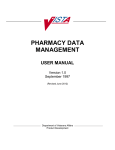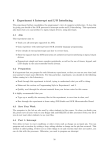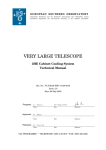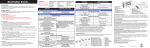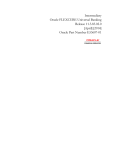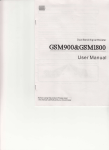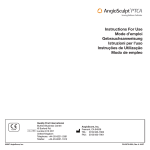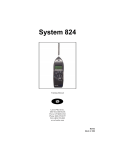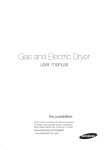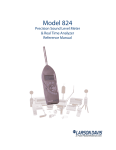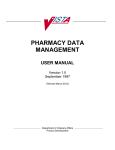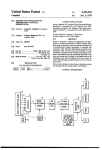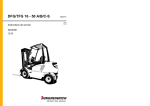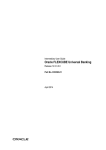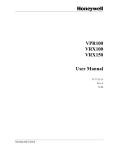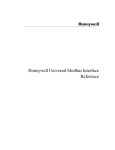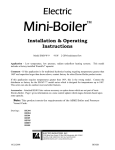Download UDC5300 Controller User Manual, 51-52-25-58
Transcript
UDC5300 Controller User Manual 51-52-25-58 Rev 1 5/00 Sensing and Control Copyright, Notices, and Trademarks Printed in U.S.A. – © Copyright 2000 by Honeywell Revision 1 – 5/00 WARRANTY/REMEDY Honeywell warrants goods of its manufacture as being free of defective materials and faulty workmanship. Contact your local sales office for warranty information. If warranted goods are returned to Honeywell during the period of coverage, Honeywell will repair or replace without charge those items it finds defective. The foregoing is Buyer’s sole remedy and is in lieu of all other warranties, expressed or implied, including those of merchantability and fitness for a particular purpose. Specifications may change without notice. The information we supply is believed to be accurate and reliable as of this printing. However, we assume no responsibility for its use. While we provide application assistance personally, through our literature and the Honeywell web site, it is up to the customer to determine the suitability of the product in the application. SYMBOL DEFINITIONS ! This CAUTION symbol on the equipment refers the user to the Product Manual for additional information. This symbol appears next to required information in the manual. WARNING PERSONAL INJURY: Risk of electric shock. This symbol on the equipment warns the user of potential shock hazard where voltages greater than 30 Vrms, 42.4 Vpeak, or 60 Vdc may be accessible. Failure to comply with these instructions could result in death or serious injury. Protective earth terminal. Provided for connection of the protective earth (green or green/yellow) supply system conductor. Sensing and Control Honeywell 11 West Spring Street Freeport, Illinois 61032 ii UDC5300 Controller - User Manual 5/00 About This Document Abstract This manual contains instructions for installation and operation of the UDC5300 Controller. Contacts World Wide Web The following lists Honeywell’s World Wide Web sites that will be of interest to our customers. Honeywell Organization WWW Address (URL) Corporate http://www.honeywell.com Sensing and Control http://www.honeywell.com/sensing International http://www.honeywell.com/Business/global.asp Telephone Contact us by telephone at the numbers listed below. Organization United States and Canada Honeywell Phone Number 1-800-423-9883 1-888-423-9883 1-800-525-7439 Asia Pacific Honeywell Asia Pacific Hong Kong (852) 2829-8298 Europe Honeywell PACE, Brussels, Belgium [32-2] 728-2111 Latin America Honeywell, Sunrise, Florida U.S.A. (854) 845-2600 5/00 UDC5300 Controller - User Manual Tech. Support Q&A Faxback (TACFACS) Service iii CE CONFORMITY This product is in conformance with the protection requirements of the following European Council Directives: 89/336/EEC, the Electromagnetic Compatibility Directive and 73/23/EEC, the Low Voltage Directive. Conformance of this product with any other “CE Mark” Directive(s) shall not be assumed. ATTENTION The emission limits of EN 50081-2 are designed to provide reasonable protection against harmful interference when this equipment is operated in an industrial environment. Operation of this equipment in a residential area may cause harmful interference. This equipment generates, uses and can radiate radio frequency energy and may cause interference to radio and television reception when the equipment is used closer than 30 m to the antenna(e). In special cases, when highly susceptible apparatus is used in close proximity, the user may have to employ additional mitigating measures to further reduce the electromagnetic emissions of this equipment. iv UDC5300 Controller - User Manual 5/00 Contents 1. INTRODUCTION ................................................................................................ 1-1 1.1 Features and Benefits ............................................................................................................ 1-1 1.2 Operator Interface.................................................................................................................. 1-6 1.3 Overview of Tasks in Each Mode ......................................................................................... 1-8 1.4 Overview of Function Block Programming Concepts......................................................... 1-10 1.4.1 What a Function Block Is .................................................................................................... 1-10 1.4.2 How Function Blocks Work Together ................................................................................ 1-10 1.5 Overview of Installation, Configuration, and Startup Tasks............................................... 1-11 2. SPECIFICATIONS AND MODEL NUMBER....................................................... 2-1 2.1 Overview ............................................................................................................................... 2-1 2.2 Specifications ........................................................................................................................ 2-2 2.3 Model Selection Guide.......................................................................................................... 2-9 3. UNPACKING, PREPARATION, AND MOUNTING ............................................ 3-1 3.1 Overview ............................................................................................................................... 3-1 3.2 Unpacking and Preparing ...................................................................................................... 3-2 3.3 Mounting ............................................................................................................................... 3-3 4. WIRING .............................................................................................................. 4-1 4.1 Overview ............................................................................................................................... 4-1 4.2 General Wiring Practices....................................................................................................... 4-2 4.3 Specific Instructions .............................................................................................................. 4-4 5. PLANNING ......................................................................................................... 5-1 5.1 Overview ............................................................................................................................... 5-1 5.2 Function Block Capabilities .................................................................................................. 5-2 5.2.1 What a Function Block Is ...................................................................................................... 5-2 5.2.2 How Function Blocks Work Together .................................................................................. 5-2 5.2.3 Function Block Complement................................................................................................. 5-5 5.2.4 Brief Descriptions of Block Types ........................................................................................ 5-5 5.2.5 Summary of Outputs Available ........................................................................................... 5-21 5.3 Factory Configuration Basics .............................................................................................. 5-23 5.4 Factory Configuration Applications .................................................................................... 5-24 5.5 Tasks That Precede Programming....................................................................................... 5-36 5.6 Where To Go From Here..................................................................................................... 5-37 5/00 UDC5300 Controller - User Manual v 6. MODES, MENUS, PROMPTS, AND KEYPAD BASICS .................................... 6-1 6.1 Overview ............................................................................................................................... 6-1 6.2 Modes of Operation............................................................................................................... 6-2 6.2.1 Introduction ........................................................................................................................... 6-2 6.2.2 Menu for Each Mode............................................................................................................. 6-3 6.3 User Interface ........................................................................................................................ 6-8 6.3.1 Introduction ........................................................................................................................... 6-8 6.3.2 Using the Menus.................................................................................................................. 6-10 6.4 Summary of Key Functions ................................................................................................. 6-15 6.5 Example ............................................................................................................................... 6-18 7. vi USING A FACTORY CONFIGURATION............................................................ 7-1 7.1 Overview ............................................................................................................................... 7-1 7.2 Loading a Factory Configuration .......................................................................................... 7-2 7.3 Tailoring a Factory Configuration to Your Application ....................................................... 7-3 7.3.1 Necessary Configuration ....................................................................................................... 7-4 7.3.2 Customization........................................................................................................................ 7-6 7.4 Detailed Information About Each Strategy ........................................................................... 7-7 7.4.1 Configuration 01 (101) - PID with Current Output............................................................... 7-8 7.4.2 Configuration 02 (102) – Heat/Cool with Current Output for Each ..................................... 7-9 7.4.3 Configuration 03 (103) – Heat/Cool with Current Out for Heat and Time Proportioned Relay for Cool .............................................................................................. 7-10 7.4.4 Configuration 04 (104) - Heat/Cool with Current Out for Heat and Position Proportioning Relays for Cool ........................................................................................... 7-12 7.4.5 Configuration 05 (105) – PID Ratio Control with Current Output ..................................... 7-14 7.4.6 Configuration 06 (106) – Backup to Primary Controller or PLC; Uses Current Output................................................................................................................................. 7-16 7.4.7 Configuration 07 (107) - PID with Time Proportioned Relay Output ................................ 7-18 7.4.8 Configuration 08 (108) – Heat/Cool with Time Proportioned Relay for Each ................... 7-20 7.4.9 Configuration 09 (109) - Heat/Cool with Time Proportioned Relay for Heat and Position Proportioning Relays for Cool ............................................................................. 7-22 7.4.10Configuration 10 (110) - PID Ratio Control with Time Proportioned Relay Out ............. 7-24 7.4.11Configuration 11 (111) - PID with Position Proportioning Relays Out............................. 7-26 7.4.12Configuration 12 (112) - PID Ratio Control with Position Proportioning Relays Out...... 7-28 7.4.13Configuration 13 (113) – Backup to Primary Controller or PLC; Uses Position Proportioning Relays Out................................................................................................... 7-30 7.4.14Configuration 14 (114) - PID with DIAT Relays Out ....................................................... 7-32 7.4.15Configuration 15 (115) – Single Loop with ON/OFF Relay ............................................. 7-33 7.4.16Configuration 16 (216) – Cascade PID with Current Output ............................................ 7-34 7.4.17Configuration 17 (217) – Two Independent PID Loops, Each with Current Output......... 7-36 7.4.18Configuration 18 (218) - Two Independent PID Loops, One with Current Output and One with Time Proportioned Relay Out ..................................................................... 7-38 7.4.19Configuration 19 (219) - Two Independent PID Loops, One with Current Output and One with Position Proportioning Relays Out.............................................................. 7-40 7.4.20Configuration 20 (220) - Two Independent PID Loops, One with Current Output and One with Direction Impulse Adjusting Relays Out..................................................... 7-42 UDC5300 Controller - User Manual 5/00 7.4.21Configuration 21 (221) – Cascade PID with Time Proportioned Relays Out ................... 7-44 7.4.22 Configuration 22 (222) - Two Independent PID Loops, Each with Time Proportioned Relay Out.................................................................................................... 7-46 7.4.23 Configuration 23 (223) - Two Independent PID Loops, One with Time Proportioned Relay Out and One with Position Proportioning Relays Out ..................... 7-48 7.4.24 Configuration 24 (224) - Two Independent PID Loops, One with Time Proportioned Relay Out and One with Direction Impulse Adjusting Relays Out............ 7-50 7.4.25 Configuration 25 (225) – Cascade PID Position Proportioning Relays Out ..................... 7-52 7.4.26 Configuration 26 (226) - Two Independent PID Loops, One with Position Proportioning Relays Out and One with Direction Impulse Adjusting Relays Out......... 7-54 7.4.27 Configuration 27 (227) – Two Independent PID Loops, Each with Direction Impulse Adjusting Relays Out.......................................................................................... 7-56 7.4.28 Configuration 28 (228) – Two Independent Loops, Each with ON/OFF Relay ............... 7-58 8. LEARNING TO CREATE CUSTOM PROGRAMS ............................................. 8-1 8.1 Overview ............................................................................................................................... 8-1 8.2 Programming a Current Driven Heat Treat Element............................................................. 8-2 8.3 Time Proportioning Relay Driven Pump............................................................................... 8-7 8.4 Split Output or Duplex Control ............................................................................................. 8-9 8.5 Cascade Control................................................................................................................... 8-12 9. USING PROGRAM MODE TO CONFIGURE FUNCTION BLOCKS AND FEATURES ........................................................................................................ 9-1 9.1 Introduction ........................................................................................................................... 9-1 9.2 Programming Analog Inputs.................................................................................................. 9-3 9.3 Programming Loop Blocks.................................................................................................. 9-12 9.4 Programming Analog Outputs............................................................................................. 9-27 9.5 Programming Discrete Inputs .............................................................................................. 9-35 9.6 Programming Discrete Output Relays ................................................................................. 9-37 9.7 Programming Calculated Values ......................................................................................... 9-38 9.7.1 CV Peak Picking (PP).......................................................................................................... 9-39 9.7.2 CV Signal Select (SSEL)..................................................................................................... 9-41 9.7.3 CV Math Operator (MATH) ............................................................................................... 9-43 9.7.4 CV Logic (LOGIC) ............................................................................................................. 9-46 9.7.5 CV Totalizer (TOTL) .......................................................................................................... 9-51 9.7.6 CV Interval Timer (ITIMER) .............................................................................................. 9-54 9.7.7 CV Periodic Timer (PTIMER) ............................................................................................ 9-56 9.7.8 CV Inverter (INV) ............................................................................................................... 9-58 9.7.9 CV Standard Splitter Output (SPLT-S)............................................................................... 9-59 9.7.10 CV Advanced Splitter Output (SPLT-A) .......................................................................... 9-61 9.7.11 CV Compare (CMPARE) .................................................................................................. 9-64 9.8 Programming Alarms........................................................................................................... 9-67 9.9 Programming Constants ...................................................................................................... 9-69 9.10 Copying a Block .................................................................................................................. 9-73 5/00 UDC5300 Controller - User Manual vii 9.11 Programming Primary Displays .......................................................................................... 9-74 9.12 Enabling Features ................................................................................................................ 9-76 9.13 Programming Security......................................................................................................... 9-78 9.14 Setting the Clock ................................................................................................................. 9-80 9.15 Specifying the Scan Frequency ........................................................................................... 9-81 9.16 Selecting Display Language ................................................................................................ 9-82 10. POSITION PROPORTIONING OUTPUT SETUP AND CALIBRATION........... 10-1 10.1 Introduction ......................................................................................................................... 10-1 10.2 Configuring the Blocks Used for PP ................................................................................... 10-2 10.3 Wiring the Controller for PP ............................................................................................... 10-6 10.4 Calibrating ........................................................................................................................... 10-7 11. CONFIGURING AND USING SETPOINT PROFILER...................................... 11-1 11.1 Introduction ......................................................................................................................... 11-1 11.2 Description .......................................................................................................................... 11-2 11.3 Defining the Profiler Inputs and Range............................................................................... 11-3 11.4 Setting Up a Profile ............................................................................................................. 11-5 11.5 Storing and Loading Profiles............................................................................................... 11-8 11.6 Using a Setpoint Profile .................................................................................................... 11-10 12. CARBON POTENTIAL OPTION ...................................................................... 12-1 12.1 Introduction ......................................................................................................................... 12-1 12.2 Functionality........................................................................................................................ 12-2 12.2.1 Actions Performed............................................................................................................. 12-2 12.2.2 Limits and Accuracy.......................................................................................................... 12-3 12.3 CARBON Type CV Prompts .............................................................................................. 12-4 12.4 Application Notes................................................................................................................ 12-6 12.4.1 Overview............................................................................................................................ 12-6 12.4.2 Function Block Configuration ........................................................................................... 12-8 12.4.3 Display Configuration ..................................................................................................... 12-14 13. FINAL PREPARATIONS FOR BRINGING CONTROLLER ONLINE............... 13-1 13.1 Introduction ......................................................................................................................... 13-1 13.2 Pretuning a Loop ................................................................................................................. 13-2 13.3 Commissioning Hints .......................................................................................................... 13-6 14. USING PRIMARY DISPLAYS TO VIEW PROCESS VALUES AND CHANGE SETPOINTS ..................................................................................................... 14-1 14.1 viii Introduction ......................................................................................................................... 14-1 UDC5300 Controller - User Manual 5/00 14.2 Primary Display Description ............................................................................................... 14-2 14.3 How to Use Primary Displays ............................................................................................. 14-5 15. USING ONLINE MENU FUNCTIONS............................................................... 15-1 15.1 Introduction ......................................................................................................................... 15-1 15.2 Tuning a Loop and/or Toggling the Setpoint ...................................................................... 15-3 15.3 Viewing Displays in the Summary Group........................................................................... 15-7 15.3.1 Alarms ............................................................................................................................... 15-8 15.3.2 Self-Diagnostics............................................................................................................... 15-10 15.4 Data Entry.......................................................................................................................... 15-11 15.5 Reviewing Programming ................................................................................................... 15-14 16. STORING AND LOADING CONFIGURATION AND CALIBRATION............... 16-1 16.1 Introduction ......................................................................................................................... 16-1 16.2 Installing a PCMCIA Card .................................................................................................. 16-2 16.3 Storing and Loading Configuration and Calibration........................................................... 16-4 16.3.1 Storing to Card................................................................................................................... 16-4 16.3.2 Loading from Card ............................................................................................................ 16-5 17. STORING DATA............................................................................................... 17-1 17.1 Introduction ......................................................................................................................... 17-1 17.2 Data Storage Setup .............................................................................................................. 17-2 17.3 Data Storage Operation ..................................................................................................... 17-10 18. SETTING UP FOR SERIAL COMMUNICATIONS ........................................... 18-1 18.1 Introduction ......................................................................................................................... 18-1 18.2 Programming Serial Communications................................................................................. 18-2 18.3 Setting the Communications Link Termination Jumper ..................................................... 18-3 19. USING MAINTENANCE MODE........................................................................ 19-1 19.1 Introduction ......................................................................................................................... 19-1 19.2 Calibrating Analog Inputs ................................................................................................... 19-2 19.2.1 Calibrating for EMF or Thermocouple Inputs................................................................... 19-3 19.2.2 Calibrating RTD Inputs ..................................................................................................... 19-4 19.3 Calibrating Analog Outputs................................................................................................. 19-5 19.4 Running Diagnostics ........................................................................................................... 19-7 19.5 Database Services: Clearing Configuration and Calibration, and Upgrading Optional Features .............................................................................................................................. 19-7 19.6 Resetting the Unit ................................................................................................................ 19-7 19.7 Specifying the AC Power Frequency .................................................................................. 19-8 5/00 UDC5300 Controller - User Manual ix 19.8 Displaying Firmware Version Information ......................................................................... 19-8 19.9 Specifying the Power-Off Period for “Warm Start”............................................................ 19-8 20. CHANGING THE CAT/VAT SWITCH SETTINGS ............................................ 20-1 20.1 Introduction ......................................................................................................................... 20-1 20.2 Settings for Current or Voltage Output ............................................................................... 20-2 20.3 Setting the Switches ............................................................................................................ 20-3 21. MESSAGES...................................................................................................... 21-1 21.1 Overview ............................................................................................................................. 21-1 21.2 Diagnostic Messages ........................................................................................................... 21-2 21.3 Loop Error Indicators .......................................................................................................... 21-5 21.4 Error Messages .................................................................................................................... 21-6 22. PARTS LIST ..................................................................................................... 22-1 APPENDIX A – CLEANING THE FRONT PANEL ...................................................... A-1 APPENDIX B - SECURITY BYPASS PROCEDURE ..................................................B-1 x UDC5300 Controller - User Manual 5/00 Tables Table 1-1 Overview of Controller Installation Tasks............................................................................. 1-11 Table 2-1 Specifications........................................................................................................................... 2-2 Table 2-2 Analog Input Accuracy—Linear Types................................................................................... 2-7 Table 2-3 Analog Input Accuracy—Non-linear Types ............................................................................ 2-8 Table 3-1 Procedure for Unpacking and Preparing the Controller .......................................................... 3-2 Table 3-2 Panel Mounting Procedure....................................................................................................... 3-3 Table 4-1 Wire Size (Recommended Minimums).................................................................................... 4-3 Table 4-2 Communications Connections......................................................................................... 4-15 Table 4-3 Communications Wiring Procedure ................................................................................ 4-15 Table 5-1 Programming Required to Accomplish Connections in Figure 5-1......................................... 5-4 Table 5-2 Function Block Types .............................................................................................................. 5-5 Table 5-3 Function Block Output Designators ...................................................................................... 5-21 Table 5-4 Abbreviations Used in This Section ...................................................................................... 5-24 Table 5-5 Single-Loop Factory Configurations ..................................................................................... 5-25 Table 5-6 Two-Loop Factory Configurations ........................................................................................ 5-27 Table 6-1 Procedure for Entering a Number .......................................................................................... 6-13 Table 6-2 Procedure for Selecing a Parameter....................................................................................... 6-14 Table 6-3 Key Functions ........................................................................................................................ 6-15 Table 6-4 Example Procedure for Selecting an Item ............................................................................. 6-18 Table 9-1 Analog Input Algorithm Type Definitions .............................................................................. 9-3 Table 9-2 Standard AI Algorithm Prompts .............................................................................................. 9-4 Table 9-3 Analog Input Types.................................................................................................................. 9-7 Table 9-4 Custom AI Algorithm Prompts ................................................................................................ 9-9 Table 9-5 Loop Characteristics .............................................................................................................. 9-13 Table 9-6 Loop Types ............................................................................................................................ 9-14 Table 9-7 Control Loop Prompts............................................................................................................ 9-15 Table 9-8 Loop Prompt Descriptions ..................................................................................................... 9-16 Table 9-9 Output Type ........................................................................................................................... 9-27 Table 9-10 CAT and VAT Analog Output Prompts .............................................................................. 9-29 Table 9-11 DAT Analog Output Prompts .............................................................................................. 9-31 Table 9-12 PP Analog Output Prompts .................................................................................................. 9-33 Table 9-13 Discrete Input Prompts ........................................................................................................ 9-35 Table 9-14 Selections for ONL and OFFL Parameters.......................................................................... 9-36 Table 9-15 Discrete Output Prompts...................................................................................................... 9-37 Table 9-16 CV Types ............................................................................................................................. 9-38 Table 9-17 CV Peak Picking Prompts.................................................................................................... 9-39 Table 9-18 CV Signal Select Prompts.................................................................................................... 9-41 Table 9-19 CV Math Prompts ................................................................................................................ 9-43 Table 9-20 CV Logic Prompts ............................................................................................................... 9-46 Table 9-21 CV Condition Time and Condition Type Prompts .............................................................. 9-48 Table 9-22 CV Logical Operator Definitions ........................................................................................ 9-50 Table 9-23 CV Totalizer Prompts .......................................................................................................... 9-51 Table 9-24 CV Interval Timer Prompts ................................................................................................. 9-54 Table 9-25 CV Periodic Timer Prompts ................................................................................................ 9-56 Table 9-26 CV Periodic Timer “Set Up Timer” Prompts ...................................................................... 9-57 5/00 UDC5300 Controller - User Manual xi Table 9-27 CV Inverter Prompts ............................................................................................................ 9-58 Table 9-28 CV Standard Splitter Prompts.............................................................................................. 9-59 Table 9-29 CV Advanced Splitter Prompts............................................................................................ 9-61 Table 9-30 CV Compare Prompts .......................................................................................................... 9-64 Table 9-31 Alarm Prompts ..................................................................................................................... 9-67 Table 9-32 Constant Prompts ................................................................................................................. 9-70 Table 9-33 Copy Block Prompts ............................................................................................................ 9-73 Table 9-34 Program Primary Display Prompts ...................................................................................... 9-74 Table 9-35 Features Prompts.................................................................................................................. 9-76 Table 9-36 Security Prompts.................................................................................................................. 9-78 Table 9-37 Set Clock Prompts................................................................................................................ 9-80 Table 9-38 Scan Frequency Selections .................................................................................................. 9-81 Table 9-39 Language Selections ............................................................................................................ 9-82 Table 10-1 Block Configuration to Implement PP Shown in Figure 10-1............................................. 10-3 Table 10-2 Procedure for Calibrating the PP Output ............................................................................. 10-7 Table 11-1 Program Setpoint Profiler Prompts...................................................................................... 11-3 Table 11-2 Profile Edit Prompts............................................................................................................. 11-5 Table 11-3 Procedure for Storing a Profile ............................................................................................ 11-8 Table 11-4 Procedure for Loading a Profile........................................................................................... 11-9 Table 11-5 SETPOINT PRGM Key Menu .......................................................................................... 11-10 Table 11-6 Setpoint Profiler Status Menu............................................................................................ 11-11 Table 11-7 Changing a Segment Time Or Value ................................................................................. 11-11 Table 12-1 Probe Manufacturers’ Specified Ranges .............................................................................. 12-3 Table 12-2 Probe Manufacturers’ Valid Working Ranges ..................................................................... 12-3 Table 12-3 CV Carbon Potential Prompts.............................................................................................. 12-4 Table 12-4 AI1 Configuration for Oxygen Probe Input ......................................................................... 12-8 Table 12-5 AI2 Configuration for Oxygen Probe Temperature............................................................. 12-8 Table 12-6 CV1 Configuration to Enable Display of Temperature ....................................................... 12-9 Table 12-7 CN1 Configuration for FURN Value................................................................................... 12-9 Table 12-8 CN2 Configuration for %CO Value .................................................................................. 12-10 Table 12-9 CV2 Configuration for Carbon Potential Calculation ....................................................... 12-10 Table 12-10 LP1 Configuration for Control of Carburizing Gas......................................................... 12-11 Table 12-11 CN3 Configuration for Dynamic Setpoint High Limit .................................................... 12-11 Table 12-12 CV3 Configuration for Splitting Output.......................................................................... 12-12 Table 12-13 AO3 Configuration for DAT Output ............................................................................... 12-12 Table 12-14 AO4 Configuration for DAT Output ............................................................................... 12-13 Table 12-15 CV4 Configuration to Enable Display of Dewpoint........................................................ 12-13 Table 12-16 Displays Used by Carbon Potential Example .................................................................. 12-14 Table 13-1 Stages Of Pretune................................................................................................................. 13-2 Table 13-2 Pretune STOP Prompts ........................................................................................................ 13-2 Table 13-3 Pretune IDENT and CALC Prompts.................................................................................... 13-4 Table 13-4 Pretune COMP Prompts....................................................................................................... 13-4 Table 13-5 Pretune Abort Messages ...................................................................................................... 13-5 Table 14-1 Primary Displays.................................................................................................................. 14-4 Table 15-1 How To Toggle and/or Tune A Loop .................................................................................. 15-3 Table 15-2 Loop Tuning Parameters...................................................................................................... 15-4 Table 15-3 Summary Prompts................................................................................................................ 15-7 Table 15-4 Alarm Types......................................................................................................................... 15-8 Table 15-5 Procedure for Viewing Alarm Types and Setpoints ............................................................ 15-9 Table 15-6 How To View Diagnostic Messages.................................................................................. 15-10 xii UDC5300 Controller - User Manual 5/00 Table 15-7 How To Clear Diagnostic Messages.................................................................................. 15-10 Table 15-8 Data Entry Prompts............................................................................................................ 15-11 Table 15-9 Procedure for Changing Alarm Setpoint............................................................................ 15-12 Table 15-10 Tunable Analog Output Parameters................................................................................. 15-13 Table 15-11 Procedure for Viewing Program Settings ........................................................................ 15-14 Table 16-1 Memory Card Installation and Removal Procedure............................................................. 16-2 Table 16-2 Procedure for Storing Configuration and/or Calibration ..................................................... 16-4 Table 16-3 Procedure for Loading Configuration and/or Calibration ................................................... 16-5 Table 17-1 Events Storage ..................................................................................................................... 17-2 Table 17-2 Data Storage Setup Procedure ............................................................................................. 17-3 Table 17-3 DS SETUP Prompts ............................................................................................................. 17-4 Table 17-4 SET TRND Prompts ............................................................................................................ 17-4 Table 17-5 SET AED Prompts ............................................................................................................... 17-6 Table 17-6 Memory Card Capacities for Trend Data When AED Storage is Enabled.......................... 17-8 Table 17-7 Memory Card Capacities for Trend Data When AED Storage is Disabled......................... 17-9 Table 17-8 Rollover Enabled Menu ..................................................................................................... 17-11 Table 17-9 Rollover Disabled Menu.................................................................................................... 17-12 Table 17-10 Data Storage Messages .................................................................................................... 17-13 Table 18-1 Serial Communications Prompts.......................................................................................... 18-2 Table 18-2 Termination Procedure ........................................................................................................ 18-4 Table 19-1 Analog Input Calibration Procedure for EMP or Thermocouple Inputs ............................. 19-3 Table 19-2 Analog Input Calibration Procedure for RTD Inputs .......................................................... 19-4 Table 19-3 Analog Output Calibration Procedure ................................................................................. 19-6 Table 20-1 S1 DIP Switch Settings ........................................................................................................ 20-2 Table 20-2 Procedure for Accessing the DIP Switches ......................................................................... 20-4 Table 21-1 Diagnostic Messages............................................................................................................ 21-2 Table 21-2 Internal Fault Messages ....................................................................................................... 21-4 Table 21-3 Abnormal Loop Conditions and Indicators.......................................................................... 21-5 Table 21-4 Error Messages .................................................................................................................... 21-6 5/00 UDC5300 Controller - User Manual xiii Figures Figure 1-1 UDC5300 Front Panel ............................................................................................................ 1-1 Figure 1-2 Display Indicators and Key Functions.................................................................................... 1-7 Figure 3-1 Mounting ................................................................................................................................ 3-4 Figure 4-1 Noise Suppression For Outputs....................................................................................... 4-5 Figure 4-2 Slot 1 Terminal Connections ............................................................................................ 4-6 Figure 4-3 Slot 2 Terminal Connections .................................................................................................. 4-7 Figure 4-4 Slot 3 Terminal Connections .................................................................................................. 4-8 Figure 4-5 Slot 4 Terminal Connections .................................................................................................. 4-9 Figure 4-6 Typical Analog Input Connections....................................................................................... 4-11 Figure 4-7 Discrete I/O Connections...................................................................................................... 4-12 Figure 4-8 PP Typical Wiring ................................................................................................................ 4-13 Figure 4-9 DIAT Typical Wiring ......................................................................................................... 4-14 Figure 4-10 DAT Typical Wiring ........................................................................................................ 4-14 Figure 4-11 Network Data Cable Connections ............................................................................... 4-16 Figure 5-1 Sample Function Block Connections ..................................................................................... 5-3 Figure 5-2 Single-Loop Factory Configurations .................................................................................... 5-29 Figure 5-3 Two-Loop Factory Configurations ....................................................................................... 5-32 Figure 6-1 Top Level Menu Choices ....................................................................................................... 6-3 Figure 6-2 Online Mode Menus ............................................................................................................... 6-4 Figure 6-3 Program Mode Prompts .......................................................................................................... 6-6 Figure 6-4 Maintenance Mode Prompts................................................................................................... 6-7 Figure 6-5 UDC5300................................................................................................................................ 6-8 Figure 8-1 Control of Furnace Zone Temperature with 4-20 mA (CAT) Control Signal....................... 8-2 Figure 8-2 Basic Function Blocks Required for Control Configuration of Figure 8-1............................ 8-3 Figure 8-3 Labeling Each Function Block’s Name, and Major Inputs and Outputs................................ 8-4 Figure 8-4 Labels for Internal Function Block Parameters...................................................................... 8-4 Figure 8-5 Interconnections Between Function Blocks ........................................................................... 8-5 Figure 8-6 Complete Function Block Diagram of Figure 8-1 .................................................................. 8-6 Figure 8-7 Control of Wastewater pH Using a Time Proportioning (DAT) Control Signal ................... 8-7 Figure 8-8 Function Block Diagram of Figure 8-7................................................................................... 8-8 Figure 8-9 Temperature Control of Water Using Split Output or Duplex Control.................................. 8-9 Figure 8-10 Function Block Diagram of Figure 8-9............................................................................... 8-10 Figure 8-11 Temperature Control of an Oil Heated Chemical Reaction Chamber................................ 8-12 Figure 8-12 Function Block Diagram of the Cascade Control Strategy ................................................ 8-13 Figure 9-1 Math CV Feedback Programming ........................................................................................ 9-45 Figure 9-2 CV Standard Split Output Function ..................................................................................... 9-59 Figure 9-3 CV Advanced Splitter (Default Outputs) ............................................................................. 9-61 Figure 9-4 Compare Signal Flow ........................................................................................................... 9-65 Figure 9-5 Compare’s Greater Than Result With Hysteresis ................................................................ 9-66 Figure 10-1 Factory Configuration 11 (111).......................................................................................... 10-2 Figure 10-2 Wiring for Factory Configuration 11 (Shown in Figure 10-1) ........................................... 10-6 Figure 11-1 Sample Setpoint Profile ...................................................................................................... 11-7 Figure 12-1 Diagram of Carbon Potential Configuration Example ....................................................... 12-7 Figure 14-1 Example Of A Primary Display.......................................................................................... 14-3 xiv UDC5300 Controller - User Manual 5/00 Figure 16-1 Figure 18-1 Figure 18-2 Figure 20-1 Figure 20-2 Figure 22-1 Figure 22-2 Figure 22-3 Figure 22-4 Figure 22-5 5/00 Inserting A Memory Card................................................................................................... 16-3 Releasing Latch Levers ...................................................................................................... 18-5 Location Of Termination Jumpers W2 And W3 ................................................................ 18-5 Releasing Latch Levers ...................................................................................................... 20-5 Location Of S1 Switches .................................................................................................... 20-5 Instrument Panel Mounting Hardware................................................................................ 22-7 Instrument Card Cage Removed From Case along with Sub Bezel and Gasket ............... 22-8 Exploded View of Instrument’s Display ............................................................................ 22-9 Components of Instrument Rear Assembly ...................................................................... 22-10 Exploded View of Instrument’s Card Cage...................................................................... 22-11 UDC5300 Controller - User Manual xv xvi UDC5300 Controller - User Manual 5/00 Introduction 1. Introduction 1.1 Features and Benefits Versatile instrument The UDC5300 controller offers flexibility and performance typically found in a controller much larger than its 1/4 DIN size. The use of function blocks for configuration and a large variety of standard control algorithms allow the controller to satisfy the most demanding control applications. The controller is available for one or two loops of independent or cascade control, and offers a diversity of output types. The optional Setpoint Profiler allows the configuration of a profile with up to sixteen ramp and soak segments for batch cycle operations. An optional data storage feature allows real-time storage of process data and operator actions, as well as storage and recall of configuration, calibration, and setpoint profiles. User interface An easy-to-read display provides instant access to process values on operator displays. Every live display includes a bargraph indicating deviation of process variable from setpoint. In addition, display indicators alert the operator to process alarm conditions, loop selected, setpoint selected, Auto/Manual status, and setpoint profile status. During programming you select which operator displays are used and their sequence. Honeywel l LP 1 F ALM 3 300 SSP SP A 2 DISPLAY % SP 300 MANUAL AUTO SETPOINT PRGM MENU ENTER Figure 1-1 UDC5300 Front Panel 5/00 UDC5300 Controller – User Manual 1-1 Introduction With three modes of operation (Online, Program, and Maintenance) the full range of setup, operation, and maintenance functions are performed using the eight keys on the monoplanar front panel. These keys provide push-button entry with tactile feedback, and are large enough to avoid entry errors, even for operators wearing gloves. Every parameter in the controller’s configuration database, and the current value of each, can be accessed by cycling through menu displays. Access can be password-protected, or limited to read-only. More information about the user interface is provided in 1.2. Basics of mode, menu, and keypad use are provided in Section 6. Operator displays are described in Section 14. Easy to configure Menu driven configuration is fast and easy. A control strategy can be loaded at the factory, leaving only site-specific values such as tuning parameters and range limits to be entered on-site. These “factory configurations” are built into the firmware of every UDC5300, so a different strategy can easily be loaded if process requirements change. These factory configurations can be modified, or a completely new strategy be built “from scratch”, using the complement of function blocks built into every unit. A function block is a software object that performs a piece of the control strategy, making data available to other blocks. Your job is to link these together to define the data flow, and to specify their operation by modifying parameter values (if the default values are not suitable for your application). For example, to use an alarm type function block, you specify that its input will be the value from an analog input. You specify its operation, such as high alarm, low alarm, or deviation alarm, by selecting its action from a list, then you enter the setpoint. If you want a relay to activate when the block detects an alarm state, “point” to the alarm block’s output with the DO (discrete output) function block associated with the relay. Function block basics are provided in 1.4. Section 5 contains more information about factory configurations and function blocks, so you can plan how to use the controller to implement your strategy. Section 7 provides detailed information about each factory configuration. Inputs and outputs The standard inputs and outputs provided in the controller include one universal analog input, one current or voltage output (can be switched on-site), 1 form C relay, and 1 form A relay to support a wide range of loop configurations. Two additional analog inputs are available. You can also have your choice of two discrete inputs and two more relays, or three discrete inputs with another current or voltage out. The controller has dozens of built-in analog input algorithms to handle signals from a wide variety of thermocouple, RTD, or pyrometry sources, as well as any linear input. Alternatively, you can enter a custom conversion curve by defining up to twenty points. Each hardware input and output has an associated function block to serve as an interface between the field signal and the rest of the controller functions. For example, the analog input (AI) block 1-2 UDC5300 Controller – User Manual 5/00 Introduction type converts the incoming voltage signal1 to a value usable by other blocks, such as the loop (LP) block executing the control algorithm. Analog output (AO) blocks can provide your choice of current adjusting type (CAT), voltage adjusting type (VAT), duration adjusting type (DAT), and position proportioning (PP) output. In addition, direction impulse adjusting type (DIAT) output can be achieved with a special DIAT PID control algorithm and the PP output type configured to use the DIAT positioning algorithm. Function block complement In addition to the function blocks that interface with the analog inputs and outputs (AI and AO), and discrete inputs and outputs (DI and DO), four other block types perform a wide variety of functions. Two LP (loop) blocks execute your choice of standard PID, advanced PID, PID ratio, PID with DIAT output, PID cascade, or ON/OFF control. Two sets of tuning parameters can be programmed for each PID strategy; switching between the sets is fast and easy. The switchover can be triggered from an external device. Sixteen CV (calculated value) blocks can each perform any of twelve functions such as peak picking, interval timing, math or logical operations, or output splitting for greater flexibility when configuring your strategy. For example, inserting a “standard splitter” type CV block in the data flow between your loop block and the output blocks can send the output to one actuator when the PV is above setpoint, and a different actuator when PV is below setpoint. Several factory configurations take advantage of this splitter to provide reliable control of both heating and cooling equipment by a single loop. Nine CN (constant) blocks can each provide a true constant or a variable read from another block for use as an input from anther block. Use this block type to provide dynamic values to ratio setpoints or tuning parameters. Four AL (alarm) blocks can monitor process variables (see below). These block types are supplemented by the SP (setpoint profiler) block used to configure the values, times and event statuses associated with each ramp or soak segment of the profile (see below). A special SY (system) block monitors the status of the controller’s operations, and makes these statuses, as well as the reference junction temperature, available as outputs readable by other blocks. Alarms Up to four process alarms can be configured. If the alarm state becomes active, an indicator lights on the display to alert the operator. The alarm is entered in an “Alarm Summary” that lists all active alarms. As an option, it can also be logged by the data storage function. 1 If current signal is used instead of voltage, use a shunt resistor as described in Section 4. 5/00 UDC5300 Controller – User Manual 1-3 Introduction Any alarm can be programmed with a delay, preventing nuisance alarms from brief process upsets. Alarm hysteresis time can also be configured, to prevent an alarm from “clearing” from the display too quickly, even if the alarm condition is corrected. Setpoint profiles The optional Setpoint Profiler feature lets you configure a profile with up to sixteen ramp or soak segments by entering a setpoint and time for each segment. The setpoint generated by the profiler can then be used by either loop. Two “event” bits can be configured to be turned ON or OFF for the duration of a segment, permitting discrete actions to be tied to individual segments. A “deviation hold” function is configurable. This puts the profile execution “on hold” if the process variable strays from the setpoint by more than a user-specified amount. A dedicated setpoint profile key provides quick access to online operation of the profiler. Every operator display provides indication of the status of the profile execution. Profiles can be stored in the removable PCMCIA card for error-free recipe loading. Use of the Setpoint Profiler is described in Section 11. Carbon potential The carbon potential option makes a special calculated value type function block available that uses the input from a zirconia oxygen probe, the probe temperature, and other user-supplied values to calculate a percent carbon output, as well as the dewpoint and the highest furnace temperature that will avoid production of soot. When used in conjunction with other function blocks, this carbon potential block is useful for applications such as carburizing the surface of low-carbon steel and heat-treating carburized parts, as well as in atmosphere generating applications. Serial communication An optional serial communications card permits use of the UDC5300 with up to thirty other devices on a multi-drop datalink from a personal computer using either the traditional Honeywell binary or Modbus RTU protocols. Setup for serial communication is described in Section 18. Data storage The controller can be equipped with a PCMCIA (Personal Computer Memory Card International Association) storage card interface to store process data, log alarms and events, save controller configurations and calibration, and maintain multiple setpoint profile files. The PCMCIA card interface accepts 256KB, 512KB, and 1 MB SRAM memory cards. Data storage can be continuous, or linked to certain events. To view and analyze data (including trends) from these cards, use Honeywell SDA software running on a personal computer. Use of the data storage feature is described in Section 17. 1-4 UDC5300 Controller – User Manual 5/00 Introduction Password protection Protect your choice of operator functions using a configurable three-digit password. A second “master” password can be specified to protect the integrity of the controller’s configuration database. Extensive diagnostics The controller performs extensive self-diagnostics as a background task during normal operation. If a problem is detected, a message is displayed to alert the operator. In addition, the operator can initiate keypad and display tests using the Maintenance menu. NEMA 12 case With the proper mounting and the front bezel firmly closed, the UDC5300 meets the criteria for NEMA 12 Type enclosures for protection from falling dirt and dripping water from the front of the panel. See Figure 3-1 for mounting. SCF software extends functionality SCF software is available from Honeywell to do all UDC5300 configuration tasks. Two features supported by the controller can be configured only using the software: entering freeform math expressions for a Math type calculated value (CV) block, and adding custom identifiers for constants (CN blocks) and calculated values (CV blocks). These configuration tasks cannot be accomplished using the keypad on the controller’s front panel. 5/00 UDC5300 Controller – User Manual 1-5 Introduction 1.2 Operator Interface Front panel keys used for all setup and operation tasks Eight keys with dedicated functions are on the front panel (see Figure 1-2). Use these keys to do all setup, operation, and maintenance functions. Operator displays provide quick access to process values Select the operator displays to be included in the viewing sequence for each loop. All include the PV. A second value can also be seen: setpoint, output value (PID) or status (ON/OFF), ratio setpoint, a calculated value, a CN (constant) block’s output. A display is available for quickly switching between setpoints for the selected loop. Display indicators for key system functions The display indicators shown in Figure 1-2 alert the operator to process alarm conditions, loop selected, setpoint selected, Auto/Manual status, and setpoint profile status. Any process values on display pertain to the loop indicated. Online menus provide quick access to tuning parameters, alarm setpoints, and datapoint values The Online menus provide quick access to summaries of alarm setpoints, values of all analog and discrete data points, most recent diagnostic failure messages, and other information. Unless programmed to lockout the operator, tuning parameters can be viewed and changed, alarm setpoints altered, and constants and other discrete parameters turned on and off. Basics of mode, menu, and keypad use are provided in Section 6. Operator displays are described in Section 14. 1-6 UDC5300 Controller – User Manual 5/00 Introduction Upper Display - six characters Value of selection indicated Lower Display - eight characters Value as setpoint or output Degrees being used Fahrenheit or Centigrade Active Loop (1 or 2) LP 1 2 Alarm condition exists Setpoint Program status Active setpoint (1 or 2) Keys FC ALM 1 2 3 4 SPP SP 1 2 DISPLAY Controller mode Manual or Automatic MAN 5300 % SP 5300 MANUAL AUTO SETPOINT PRGM MENU Bargraph shows deviation of process variable from setpoint ENTER 24207 DISPLAY o Accesses up to 10 on-line displays. o Changes controller to on-line mode. MANUAL AUTO o Toggles loop between automatic and manual modes, or between remote manual and manual modes when remote manual is ON. o Moves cursor up a menu or list of choices. o Increases the setpoint, output, or configuration values displayed. MENU SETPOINT PRGM o o o o Accesses on-line mode menu. Moves cursor to first item on menu. Backs cursor out of a menu to next higher menu level. Exits menu without saving changes if pressed when prompted to save changes. o Accesses setpoint profile displays. o Selects the digit to be changed. o Moves cursor down a menu or list of choices. o Decreases the setpoint, output, or configuration values displayed. ENTER o Selects displayed menu item. o Enters a changed value or parameter o Saves changes made and returns to higher menu if pressed when prompted to save changes. Figure 1-2 Display Indicators and Key Functions 5/00 UDC5300 Controller – User Manual 1-7 Introduction 1.3 Overview of Tasks in Each Mode Menus for every mode and task For your convenience, a menu is provided to perform all tasks in each mode: Online, Program, and Maintenance. Online mode tasks Online mode tasks include: • tuning the control loops • defining and operating a setpoint profile • viewing summaries of system and process data • changing setpoints, discrete point statuses, and analog output tuning values • storing data • pretuning the loop • reviewing programmed entries Program mode tasks Program mode tasks include: 1-8 • programming all parameters of all function block types (except system status block) • copying blocks • selecting the displays for the viewing cycle • enabling/disabling features such as the use of alarms and constants, display of pyrometry input types • specifying passwords and selecting the functions to be protected • assigning datalink address and other serial communication parameters • setting the clock and calendar • storing and loading configuration files on removable PCMCIA cards • loading a factory configuration • setting the scan frequency • specifying the language for prompts and menu choices UDC5300 Controller – User Manual 5/00 Introduction Maintenance mode tasks Maintenance mode tasks include offline functions: 5/00 • calibrating analog inputs and outputs • running keypad, display, and memory diagnostics • using database services such as clearing the memory, clearing calibration, and performing upgrades • resetting the unit • specifying the mains power frequency • displaying product ID information, including firmware version • specifying the length of a power failure that the controller should tolerate without clearing process values, interval timer and totalizer values, etc. UDC5300 Controller – User Manual 1-9 Introduction 1.4 Overview of Function Block Programming Concepts 1.4.1 What a Function Block Is Definition A function block is a software object that performs a piece of a control strategy, such as processing an analog input, or calculating a value. A function block can be thought of as a “black box” that takes data in one end, does something to the data inside the box, and at the other end makes the data available to other function blocks. Internal parameters influence operation How a function block does its job depends on the values programmed for the block’s internal parameters. For example, a loop function block has a parameter that determines the type of algorithm used by the loop. 1.4.2 How Function Blocks Work Together Data flow depends on programming Values flow between the function blocks based on the programming of the function blocks. With the exception of the system function block, every function block type has at least one input parameter and at least one output parameter. Input parameters are used to specify where a function block reads its incoming data. Although an input can be configured to be a number, usually the source of the input is another block’s output. For example, the input (process variable) of a loop block would be the output value from an analog input block. This same output value could also be the input for an alarm block. Feedback essential to successful operation Every control loop (except ON/OFF type) must have feedback to operate. The loop (LP) block has an input pointer for this purpose. The analog output (AO) block and calculated value (CV) block types each have an output value that can be used by this loop feedback input as the source of a “back calculation” value. This verifies that the output generated by the PID algorithm successfully reached the “downstream” block. 1-10 UDC5300 Controller – User Manual 5/00 Introduction 1.5 Overview of Installation, Configuration, and Startup Tasks Setup tasks described in this manual This manual contains instructions for all installation and operation tasks. Table 1-1 provides an overview of the installation tasks, as well as providing references to the relevant sections of the manual. Note that no one needs to read the entire manual. If this is the first time you have used a UDC5300, read the first six sections. Based on what you learn in Section 5, pick out the subsequent sections that apply to your configuration approach and options used. Table 1-1 Overview of Controller Installation Tasks Sequence 5/00 Task Section 1 Consider the environmental and electrical specs when selecting a site to install the controller. 2 2 Unpack, inspect and mount the unit. 3 3 Install power and signal wiring. 4 4 Specify the mains frequency at your site. 19 5 Plan whether to load and use a factory configuration, or do freeform programming, starting “from scratch”. 5 6 First time users only: Familiarize yourself with the modes, menus, and use of the keypad to select and change values. 6 7 If using a factory configuration: Review the detailed diagram for your strategy, and modify any parameter values necessary. 7 8 If you are a first time user and have decided to do freeform programming: Review the theory of creating a function block diagram and programming the strategy. 8 9 Do freeform programming, and take care of other Program mode functions such as setting the clock and programming security. 9 10 If the carbon potential option will be used: Refer to the special carbon potential programming instructions, then configure the controller as required. 12 11 If position proportional output will be used: Follow the special PP programming instructions, then calibrate the controller and positioner combination to take advantage of the full travel of the actuator. 10 12 If the optional Setpoint Profiler will be used: Configure the inputs to the profiler, and setup one or more profiles. 11 UDC5300 Controller – User Manual 1-11 Introduction Sequence Task Section 13 Pretune the loop(s) and perform other final commissioning tasks. 13 14 First time users only: Become familiar with operator displays and Online mode functions. 15 If the optional data storage feature will be used to store calibration and configuration data: Become familiar with these operations. 16 16 If the optional data storage feature will be used to store process data and operator actions: Select the data to be stored, and specify under what circumstances it will be saved. 17 17 If the serial communications option will be used: Configure communication parameters. 18 18 Display part number and version of firmware. Note these for future reference. (If you call for technical assistance, you will need this information.) 19 14 and 15 The manual also contains: 1-12 • information about diagnostics, status messages, and system error messages (Section 21) • instructions for setting an output board’s switches to change from CAT to VAT operation (or vice versa) (Section 20) • instructions for resetting the unit, clearing the memory, calibrating the analog inputs and outputs (Section 19) • parts list (Section 22) UDC5300 Controller – User Manual 5/00 Specifications and Model Number 2. Specifications and Model Number 2.1 Overview This section provides hardware specifications and the model selection guide. What’s in this section? The following topics are covered in this section. Topic 5/00 Page 2.2 Specifications 2-2 2.3 Model Selection Guide 2-9 UDC5300 Controller – User Manual 2-1 Specifications and Model Number 2.2 Specifications Table 2-1 shows the UDC5300 specifications. Table 2-1 Specifications Physical Enclosure Drawn aluminum case with high impact resistant polycarbonate plastic bezel and scratch resistant lens. Mounting (Panel): 1.52 mm to 12.7 mm (0.06 in. to 0.50 in.) thickness. Dimensions: Bezel: 96 mm (H) x 96 mm (W) 3.78 in. (H) x 3.78 in. (W) Case: 92 mm (H) x 92 mm (W) x 192 mm (D) 3.62 in. (H) x 3.62 in. (W) x 7.55 in. (D) Weight 1.5 kg (3.3 lbs). Environmental Temperature Operating: 0 °C to 55 °C (32 °F to 131 °F). Storage: -10 °C to 70 °C (14 °F to 158 °F). Relative Humidity: 10 % to 90 %, non-condensing at 40 °C. Altitude < 2000 meters Vibration Level 5 Hz to 15 Hz, 1 mm displacement; 15 Hz to 150 Hz, 0.5 g acceleration Power Universal supply, 85 Vac to 265 Vac, 50/60 Hz, 18 VA. Fuse Rating 1.0 amp/250 Vac fast acting type, not replaceable by operator. 2-2 UDC5300 Controller – User Manual 5/00 Specifications and Model Number Table 2-1 Specifications, continued This product is designed and manufactured to be in conformity with applicable U.S., Canadian, and International (IEC/CENELEC/CE) standards for intended instrument locations. The following Standards and Specifications are met or exceeded. CE Conformity This product is in conformity with the protection requirements of the following European Council Directives: 73/23/EEC, the Low Voltage Directive, and 89/336/EEC, the EMC Directove. Conformity of this product with any other “CE Mark” Directive(s) shall not be assumed. Safety For US, ANSI/ISA S82-1994 For Canada, CAN/CSA – C22.2 No. 1010.1-92 For Europe, EN61010-1 Product Classification Class I: Permanently Connected, Panel Mounted Industrial Control Equipment with protective earthing (grounding). (EN61010-1) Enclosure Rating Panel Mounted Equipment, IP 00, this controller must be panel mounted. Terminals must be enclosed within the panel. Front panel IP52 (NEMA 12). With the proper mounting and the front bezel firmly closed, the UDC5300 meets the criteria for NEMA 12 Type enclosures for protection from falling dirt and dripping water from the front of the panel. See Fig. 3-1 for mounting. Rear of Panel IEC 529, IP 20; EN 60529, IP 20 Installation Category (Overvoltage Category) Category II: Energy-consuming equipment supplied from the fixed installation. Local level appliances, and Industrial Control Equpment. (EN 61010-1) Pollution Degree Pollution Degree 2: Normally non-conductive pollution with occasional conductivity caused by condensation. (Ref. IEC 664-1) EMC Classification Group 1, Class A, ISM Equipment (EN 55011, emissions), Industrial Equipment (EN 50082-2, immunity) Method of EMC Assessment Technical File (TF) Declaration of Conformity 51197705 Flammability Rating UL 94 – V2 5/00 UDC5300 Controller – User Manual 2-3 Specifications and Model Number Table 2-1 Specifications, continued Attributes Display Fixed segment vacuum fluorescent alphanumeric A six-character upper display dedicated to the process variable (4 digits). Alternate information displayed during configuration mode. An eight-character lower display primarily shows key selected operating parameters (4 digits). Also provides guidance during controller configuration. Switches Monoplanar front panel with 8 keys. Push-button entry with tactile feedback. Control loops Number: 1 or 2. Type: PID, On/Off. Analog Inputs Number 1 or 3 Input types EMF (mV, V, mA via shunt), thermocouple, RTD (Input 1, 2) and pyrometer. TC and EMF types Resolution: 15 bits (14 bits plus sign). Scan Rate: 125 msec (1 analog input only). 250 msec, 500 msec, 1 sec (1 or 3 analog inputs). Normal Mode Rejection: 60 dB (1000:1). Common Mode Rejection: 120 dB (1,000,000:1) (@ 100 ohm source). Normal Mode Voltage Limit: RMS equal to high span limit (@mains/line frequency). Common Mode Voltage Limit: 400 volts peak. Isolation: Fully isolated, 400 Vdc peak. Input Impedance: >20 megohms. Accuracy: See Table 2-2 and Table 2-3. MeasurementResolution: Accuracy: See Table 2-2 and Table 2-3. Temperature Effects: See Table 2-2 and Table 2-3. Ranges: Assigned per input based on range table. TC/EMF Source Resistance Error: 0.3 microvolts per 100 ohms. Reference Junction Error (TC only): 0.3 °C (0.5 °F). Open Input Check: Bleeder type (upscale, downscale, off). RTD Inputs: 2. Excitation Current: 0.15 mA. Switching: Common "B" lead. Maximum Lead Resistance: 5 ohms. Accuracy: See Table 2-3 Resolution: See Table 2-3 Temperature Effects: See Table 2-3 2-4 UDC5300 Controller – User Manual 5/00 Specifications and Model Number Table 2-1 Specifications, continued Analog Output Algorithms Number 1 current standard, others selectable. Type CAT, VAT, DAT, PP, DIAT, ON/OFF CAT Current Adjusting Type Current: Selectable from 0 to 20 mA (2 maximum). Maximum Load: 800 ohms maximum per CAT output. Isolation: 400 volts peak (input/output), 30 volts (output to GND). Resolution: 12 bits, 0.025 %. VAT Voltage Adjusting Type 2 maximum Voltage: Selectable between 0 Volts and 5 Volts. Minimum Load: 1000 ohms. Isolation: 400 volts peak (input/output), 30 volts (output to GND). Resolution: 12 bits, 0.025 %. DAT Duration Adjusting Type (Time Proportioned) 4 maximum (no loop dependent) (Uses any discrete output relay) Impulse Time: 1 second to 300 seconds. Resolution: 4.5 msec. Minimum Off Time: Off to 30 seconds. Minimum On Time: Off to 30 seconds. PP Position Proportioning 1 maximum (Uses two discrete relay outputs, requires third analog input) Slidewire Power Supply: 1 Vdc. Slidewire Resistance: 100 ohms to 1000 ohms. Drive Unit Speeds: 10 seconds to 220 seconds. DIAT Direction Impulse Adjusting Type 2 maximum (Uses two discrete relay outputs) Drive Unit Speeds: 10 seconds to 220 seconds. ON/OFF 2 maximum (not preconfigured for carbon control) (Uses any discrete relay output) Adjustable Deadband: 0 % to 10 % of span. 5/00 UDC5300 Controller – User Manual 2-5 Specifications and Model Number Table 2-1 Specifications, continued Discrete Inputs/Outputs Inputs Number: 0, 2 or 3. Type: Dry contact actuation. Input Level: 24 Vdc, 15 mA (internally supplied). Isolation: 30 volts point-to-ground. Relay outputs Number: 2 or 4. Type: Form C and Form A in pairs. Max Switch Current: 14/5 (NO/NC) Amps, 120 Vac resistive. Max Switch Voltage: 265 Vac. Max Switch Power: 200W, dc; 2000 VA, ac Max Carrying Current: 2 Amps @ 250 Vac; 5 Amps @ 120 Vac, 2 Amps @ 24 Vdc. Performance/Capacities Control loops Number: 1 or 2 Algorithms: Standard PID, Advanced PID, Ratio, Cascade Primary, Cascade Secondary, Split Output (Heat/Cool), DIAT, On/Off. Calculations 16 standard (11 types). Constants 9 standard. Alarms 4 standard (Types: high, low, high rate, low rate, deviation) Autotune Pretune Setpoint Profiler Number of segments: 16 Data storage Media: SRAM PCMCIA card: 256K, 512K, 1M. Event outputs: 2 Points Stored: up to 6. Storage Rate: 1 second to 3600 seconds. Alarm History: 100 records. Event History: 100 records Diagnostic History: 100 records. Requires Honeywell SDA software for review and analysis. Setpoint Profiles: Local storage Unit Configuration: Local storage or with Honeywell SCF software. 2-6 UDC5300 Controller – User Manual 5/00 Specifications and Model Number Table 2-1 Specifications, continued Performance/Capacities Communications (Optional) Type: RS-485 multidrop, Honeywell Instrument Link protocol or Modbus RTU, 31 units maximum. Connection: 2 twisted pairs with shield 1 Distance: 600 meters, (2000 feet). Baud Rate: 1.2 K, 2.4K, 4.8K, 9.6 K, 19.2 K, 38.4 K baud Parity: Selectable; odd, even, none. Table 2-2 Analog Input Accuracy—Linear Types Accuracy at Calibration Temperature Input Range +/- Accuracy (typical) +/- Temperature Effects % Range mV -25 mV to 25 mV* 0.03 0.015 0.003 mV per °C -75 mV to 75 mV* 0.03 0.045 0.009 mV per °C -200 mV to 1000 mV** 0.04 0.48 0.037 mV per °C -200 mV to 5000 mV* 0.03 1.56 0.150 mV per °C * Field calibrated to ± 0.01 % of span (typical). ** Field calibrated to ± 0.03 % of span (typical). 1 For CE compliance a connection is provided between protective earth ground (TB4 Terminal 25) and earth ground for the communication connections (TB1 Terminal 8). This wire will connect all of the suppression circuitry on the receive and transmit lines to the earth ground. A triple-shielded cable (with a shield around each of the twisted pairs) should be used for communications wiring. The recommended cable is Belden 8728, 80C. The outermost shield must be connected to TB1 Terminal 8. 5/00 UDC5300 Controller – User Manual 2-7 Specifications and Model Number Table 2-3 Analog Input Accuracy—Non-linear Types Operating Span 1 Type °F J K E T N B R S W5/W26 2 PLAT II 2 NI-NIMO PT100 0 0 -450 -240 -300 0 0 110 301 0 0 0 -100 32 to to to to to to to to to to to to to to -300 to Accuracy at Calibration Temperature +/- Accuracy (typical) +/- Temperature Effects % Range °F °C mV per °F mV per °C °C Thermocouples - ITS-90 except where noted 2190 -18 to 1199 0.1 2.2 1.2 2500 -18 to 1371 0.1 2.5 1.4 -241 -268 to -152 0.6 13.7 7.6 0.1 2.3 1.3 1830 -151 to 999 -1 -184 to -19 0.3 3.0 1.7 0.1 1.0 0.6 700 -18 to 371 2372 -18 to 1300 0.1 2.4 1.3 300 43 to 149 0.6 20.7 11.2 0.1 3.4 1.9 3300 150 to 1816 3210 -18 to 1766 0.1 3.2 1.8 3210 -18 to 1766 0.1 3.2 1.8 4200 -18 to 2316 0.1 4.2 2.3 2500 -73 to 1371 0.1 2.6 1.4 2502 0 to 1372 0.1 2.5 1.4 1570 -184 to 854 RTD 0.1 1.9 1.1 Pyrometry (Rayotube & Spectray) Types 750 to 1600 399 to 871 0.1 typical 0.8 0.4 18890-3302 800 to 1800 427 to 982 0.1 typical 1.0 0.5 18890-0073 1100 to 2300 594 to 1260 0.1 typical 1.2 0.6 18890-0074 1200 to 2600 649 to 1426 0.1 typical 1.4 0.7 18890-0035 1375 to 3000 747 to 1648 0.1 typical 1.6 0.9 18890-0412 1500 to 3300 816 to 1815 0.1 typical 1.8 1.0 18890-0075 1650 to 3600 899 to 1982 0.1 typical 0.9 1.0 18890-1729 1850 to 4000 1010 to 2204 0.1 typical 2.2 1.2 18890-00643 2110 to 4600 1155 to 2537 0.1 typical 3.5 1.4 18890-0216 2210 to 5000 1210 to 2760 0.1 typical 3.8 1.5 18890-5423 200 to 1000 94 to 537 0.1 typical 0.8 .4 18890-0163 340 to 1800 172 to 982 0.1 typical 1.4 .81 18899-8814 752 to 2552 400 to 1400 0.1 typical 1.7 1.0 18894-9014 752 to 2552 400 to 1400 0.1 typical 1.7 1.0 18894-0579 1832 to 3452 1000 to 1900 0.1 typical 1.6 0.9 Spectray 18885 1833 to 3452 1001 to 1900 0.1 typical 1.6 0.9 Spectray 18886 1292 to 2912 700 to 1600 0.1 typical 1.6 0.9 Spectray 18886-1 1292 to 2912 700 to 1600 0.1 typical 1.6 0.9 Spectray 18885-1 806 to 1400 430 to 760 0.1 typical 0.6 0.3 Spectray 18885-2 752 to 2552 400 to 1400 0.1 typical 1.7 1.0 18874-0578 752 to 2552 400 to 1400 0.1 typical 1.7 1.0 18875-0579 1 Italicized values indicate overall input range. 2 IPTS-68 2-8 UDC5300 Controller – User Manual 0.005 0.005 0.005 0.009 0.009 0.009 0.002 0.003 0.005 0.002 0.009 0.003 0.002 0.002 0.005 0.005 0.005 0.003 0.003 0.009 0.009 0.009 0.005 0.009 0.002 0.002 0.002 0.002 0.002 0.002 0.002 0.002 0.002 0.002 0.002 0.002 0.002 0.002 0.005 0.005 0.021 0.005 0.005 0.083 0.083 0.003 0.003 0.003 0.003 0.003 0.003 0.003 0.003 0.003 0.003 0.003 0.003 0.003 0.003 0.009 0.009 0.037 0.009 0.009 0.150 0.150 5/00 Specifications and Model Number 2.3 Model Selection Guide Introduction All UDC5300 Controllers are supplied with one current output (CAT) and two relays. When factory configuration models are specified, the current output or relays may be used by the configuration. For some factory configuration types, additional hardware may be needed as specified in the notes. If relays or current outputs are not used by the configuration, they are available to perform other functions in the controller. The position proportioning output uses the standard CAT output to power the feedback slidewire. (Current output is changed to voltage out for this purpose.) Instructions The model number breakdown is presented in the tables that follow. The basic model number consists of a key number. Appended to this key number are characters that identify the features in various categories. The meaning of the characters in each category is presented in a table. The arrow to the right of the key number marks the selections available. One selection is made from each of the tables using the column below the proper arrow. A dot (•) denotes unrestricted availability. Restrictions follow Table VI. 5/00 UDC5300 Controller – User Manual 2-9 Specifications and Model Number Key Number ______ I - ___ II - _ III - __ IV - _ V - ____ KEY NUMBER - CONTROLLER VI - _ Selection Availability Description Standard (Note 1) DC5300 ⇓ Standard - CE Compliant (Note 1) DC530C ⇓ TABLE I - SINGLE LOOP No Preconfiguration, Factory Defaults 100 4 - 20mA Output Controller Current 101 • Heat/Cool, 4 - 20 mA and 4 - 20 mA (Specify Table III, _C). 102 a Heat/Cool, 4 - 20 mA and Time Proportioning Relay 103 • Heat/Cool, 4 - 20 mA and Position Proportioning (Specify Table III, 3C) 104 b Ratio Control, 4 - 20mA Outout (Specify Table III, 3_) 105 c Backup Control, 4 - 20mA output (Specify Table III 3D) 106 d Time Proportioning Relay Output Controller 107 • Heat/Cool, Time Proportioning Relay & Time Proportioning Relay 108 • Heat/Cool, Time Proportioning Relay & Position Proportioning Outputs (Specify Table III 3D) 109 d Ratio Control, Time Proportioning Relay Output ( Specify Table III, 3_) 110 c Position Proportioning Output ( Specify Table III, 3_) 111 c Ratio Control, Position Proportioning Output (Specify Table III, 3_) 112 c Backup Control, Position Proportioning Output (Specify Table III 3D) 113 d Position Proportioning Output, (DIAT/3 Position Step) 114 • ON/OFF Relay Output 115 • 2-10 UDC5300 Controller – User Manual 5/00 Specifications and Model Number TABLE I - (Continued) DUAL LOOP Selection Availability No Preconfiguration, Factory Defaults (Specify Table III, 3_) 200 c Cascade Control, 4 - 20 mA Output (Specify Table III, 3_) 216 c 2 Loops, 4 - 20mA and 4 - 20mA ( Specify Table III, 3C) 217 b 2 Loops, 4 - 20mA and Time Prop. Relay Output( Specify Table III, 3_) 218 c 2 Loops, 4 - 20mA and Position Proportioning Output( Specify Table III, 3C) 219 b 2 Loops, 4 - 20mA & Position propportioning Output (DIAT/3 position step) 220 c Cascade, Time Proportioning Relay Output (Specify Table III, 3_) 221 c 2 Loops, Time Proportioning Relay & Time Proportioning Relay Outputs 222 c 223 d 224 d (Specify Table III, 3_) (Specify Table III, 3_) 2 Loops, Time Proportioning & Position Proportioning Outputs (Specify Table III, 3D) 2 Loops, Time Proportioning & Position Proportioning (DIAT) Outputs (Specify Table III, 3D) Cascade, Position Proportioning Output (Specify Table III, 3_) 225 c 2 Loops, Position Proportioning & DIAT Position Proportioning Outputs 226 d 227 d 228 c None 0 • Setpoint Programming P • Data Storage interface S • Setpoint Programming & Data Storage interface B • 1_ • 3_ • None _0 • 2 Discrete Inputs & 2 Relay Outputs _D • 3 Discrete Inputs & 1 Current Output _C • 3 Discrete Inputs & 1 Voltage Output _V • (Specify Table III, 3D) 2 Loops, DIAT Position Proportioning & DIAT Position Proportioning (Specify Table III, 3D) 2 loops, ON/OFF Relay and ON/OFF Relay (Specify Table III, 3_) TABLE II - FIRMWARE A. Features TABLE III - I/O A. Number of Inputs One Analog Input (Note 3) Three Analog Inputs B. Inputs/Outputs TABLE IV A. Communications 5/00 None 0 • RS-485 - Binary or Modbus RTU C • UDC5300 Controller – User Manual 2-11 Specifications and Model Number TABLE V - OPTIONS A. Documentation English E___ • B. Tagging None _0__ • Linen Tag (Note 2) _L__ • Stainless Steel Tag (Note 2) _S__ • C. Approval None __0_ • D. Carbon Potential None ___0 • Carbon Potential ___C c TABLE VI A. Factory Use Only 0 • RESTRICTIONS Restriction Letter a b c d n n n n Available Only With Table Not Available With Selection III _C III 3C III 3_ III 3D Table Selection Notes: 1. Includes one current and two relay outputs. 2. Customer must supply Tagging Information: Up to 3 lines allowed. (22 characters for each line) 3. For 4-20 mA inputs a 250 ohm shunt resistor on the input terminals must be used. Specify resistor Part #074477 or 311285 for each 4-20 mA input. (A range of 1-5 volts is used). 2-12 UDC5300 Controller – User Manual 5/00 Unpacking, Preparation, and Mounting 3. Unpacking, Preparation, and Mounting 3.1 Overview This section contains instructions for unpacking, preparing, and mounting the controller. Instructions for wiring are provided in Section 4. What’s in this section? The following topics are covered in this section. Topic 5/00 Page 3.2 Unpacking and Preparing 3-2 3.3 Mounting 3-3 UDC5300 Controller – User Manual 3-1 Unpacking, Preparation, and Mounting 3.2 Unpacking and Preparing Procedure Table 3-1 contains the procedure for unpacking and preparing the controller. Table 3-1 Procedure for Unpacking and Preparing the Controller Step Action ATTENTION For prolonged storage or for shipment, the instrument should be kept in its shipping container. Do not remove shipping clamps or covers. Store in a suitable environment only (see specifications in Section 2). 1 Carefully remove the instrument from the shipping container. 2 Compare the contents of the shipping container with the packing list. • Notify the carrier and Honeywell immediately if there is equipment damage or shortage. • Do not return goods without contacting Honeywell in advance. 3 Remove any shipping ties or packing material. Follow the instructions on any attached tags, and then remove such tags. 4 All UDC5300 Controllers are tested at the factory prior to shipment. Examine the model number on the nameplate to verify that the instrument has the correct optional features. (See Section 2 for model number breakdown.) 5 Select an installation location that meets the specifications in Section 2. The controller is designed for installation in a control room or relatively clean factory environment. Do not install it in offices or residential locations. The front of the instrument is gasketed and will provide reasonable protection from dust and moisture when properly installed in a panel. The keypad/display/bezel assembly at the front of the unit is a gasketed lift-up module providing easy access to the optional data storage device. 6 3-2 If extremely hot or cold objects are near the installation location, provide radiant heat shielding for the instrument. UDC5300 Controller – User Manual 5/00 Unpacking, Preparation, and Mounting 3.3 Mounting Introduction Figure 3-1 illustrates how the instrument is attached to a panel. Provide the panel cutout as shown. Note that the panel may be up to ¾ in. thick. ATTENTION The controller is considered “rack and panel mounted equipment” per the safety standards listed in 2.2 Specifications. Conformity with these standards requires the user to provide adequate protection against a shock hazard. The user shall install this controller in an enclosure that limits OPERATOR access to the rear terminals. ATTENTION If the controller is used in a manner not specified by Honeywell, the protection provided by the equipment may be impaired. Procedure To mount the instrument to the panel, follow the procedure in Table 3-2. Table 3-2 Panel Mounting Procedure Step Action 1 Place the unit in the panel cutout as shown in Figure 3-1. Optional NEMA 12 (from front panel only) requires panel gasket (part no. 046955) between unit and panel. 2 Engage the rounded projection on the mounting T-bar in the slot on the top of the unit's case. Note the end with the notch. For thin panels (up to 7.92 mm (5/16 in.)), place the notched end toward the panel. For thick panels (up to 12.7 mm (1/2 in.)), place the notched end away from the panel. For thicker panels, up to 6.35 mm (1/4 in.) can be cut off the unnotched end. 3 Slide the bar up against the panel and insert the 0.472 in. (12 mm) long screw at the end of the case as shown. Tighten it loosely. 4 Install the second T-bar and screw in the slot on the bottom of the case in the same way. 5 Check the fit and alignment of the unit and tighten the screws on the top and bottom to 3 lb -in (.35 N-m) maximum torque. NOTE: Three shorter screws supplied are not required for this mounting application. . Mounting adjacent controllers Horizontal – For closest spacing horizontally, spacing of 6.35 mm (0.250 in.) will provide zero clearance between bezels of adjacent units. For applications where units will be opened frequently for access to removable cartridge, increase this spacing slightly to avoid the possibility of units touching when opening or closing. Vertical – Space must be allowed for fingertip access to the latch button on the bottom of the bezel. Recommended vertical spacing is 32 mm (1.250 in.) between cutouts. This will allow 25.4 mm (1.00") between bezels of adjacent units. 5/00 UDC5300 Controller – User Manual 3-3 Unpacking, Preparation, and Mounting 203.2 (8.00") Min. 1.52-12.7 (.06"-.500") 96 (3.78") 92 (3.62") Panel Rear of "box" 96 (3.78") Mounting Bar slots top & bottom 92 (3.62") Panel Cutout 40.6 (1.60") NOTE: Dims in mm (in.). 191.8 (7.55") 216.9 (8.54") NEMA 12 (with data storage option) requires Panel Gasket (part no. 30756683-001) between unit and panel. Bezel Notched end of bar towards thin panel Mounting Bar (part no. 046943) Panhead screw * (part no. 046977) Thin panel mountinginstall bottom bar the same as the top bar. Bezel Notched end of bar away f rom thick panel Panhead screw * (part no. 046977) Thick panel mountinginstall bottom bar the same as the top bar. * Over-tightening the screws may prev ent bezel f rom latching properly. Figure 3-1 Mounting 3-4 UDC5300 Controller – User Manual 5/00 Wiring 4. Wiring 4.1 Overview This section contains instructions for installing ac power wiring and connecting signal wiring to the controller. This controller is a complex electronic device measuring low level electrical signals. Proper site preparation and installation practices are important in achieving a trouble-free system. Experience indicates that many problems are the result of improper installation. Follow the procedures and recommendations in this section to ensure a successful installation. Consider the following items for each installation: • Power line (mains) conditioning • Grounding for personal safety • Grounding for noise immunity • Suppression of noise from electrically connected loads • Suppression of noise from nearby (not connected) sources • Proper connections and terminations of communications links What’s in this section? The following topics are covered in this section. Topic 5/00 Page 4.2 General Wiring Practices 4-2 4.3 Specific Instructions 4-4 UDC5300 Controller – User Manual 4-1 Wiring 4.2 General Wiring Practices ATTENTION Wiring to be performed by qualified personnel only. Mains power supply This controller is suitable for connection to 85 to 265 Vac, 50/60 Hz, power supply mains. It is the user’s responsibility to provide a switch or circuit-breaker as part of the installation. The switch or circuit-breaker shall be located in close proximity to the controller, within easy reach of the OPERATOR. The switch or circuit-breaker shall be marked as the disconnecting device for the controller. Safety precautions An external disconnect switch is recommended for any hazardous voltage connections (>30 V rms, 42.4 Vpeak or 60 Vdc) to the relay terminals. Avoid damage to components CAUTION This equipment contains devices that can be damaged by electrostatic discharge (ESD). The damage incurred may not cause the device to fail completely, but may cause early failure. Therefore, it is imperative that assemblies containing static sensitive devices be carried in conductive plastic bags. When adjusting or performing any work on such assemblies, grounded work stations and wrist straps must be used. If soldering irons are used, they must also be grounded. A grounded work station is any conductive or metallic surface connected to an earth ground, such as a water pipe, with a 1/2 to 1 megohm resistor in series with the ground connection. The purpose of the resistor is to current limit an electrostatic discharge and to prevent any shock hazard to the operator. The steps indicated above must be followed to prevent damage and/or degradation, which may be induced by ESD, to static sensitive devices. Wiring for immunity compliance In applications where the power, input or output wiring is subject to high level electromagnetic disturbances, shielding techniques will be required. Grounded metal conduit with conductive conduit fittings is recommended. In all applications separation of low level wiring and high level wiring is recommended. To avoid electrical interference with signals, do not run low level signal leads close to or parallel with line voltage leads or other power leads. Twisted signal pairs and shielded cable will improve noise immunity if wire routing is suspect. Conform to code Instrument wiring is to conform to national and local electrical codes. 4-2 UDC5300 Controller – User Manual 5/00 Wiring Recommended wire In general, use stranded copper wire for non-thermocouple electrical connections. Keep in mind that the maximum load resistance for many process instruments includes the interconnecting wire. Observe all local electrical codes when making power connections. Unless local electrical codes dictate otherwise, the recommended minimum wire size for connections is given in Table 4-1. Table 4-1 Wire Size (Recommended Minimums) Gage No. 5/00 Description 14 Earth ground wire to supply ground 20 DC current and voltage field wiring 22 DC current and voltage wiring in control room UDC5300 Controller – User Manual 4-3 Wiring 4.3 Specific Instructions Power connections Connect the instrument to a power mains source of from 85 Vac to 265 Vac (50 Hz or 60 Hz). No conversion or special installation is required. Figure 4-5 shows power terminals. The power supply voltage and frequency must be within the limits stated in the specifications in Section 2. Specify the mains frequency used at your site using the Maintenance menu as described in Section 19. WARNING Turn power off at mains before installing AC power wiring. Protective bonding (grounding) PROTECTIVE BONDING (grounding) of this controller and the enclosure in which it is installed shall be in accordance with national and local electrical codes. The PROTECTIVE EARTH terminal shall be connected to the supply ground. Noise suppression Protect the controller from noise sources such as: • relays switching inductive loads • switching solid state devices, SCR’s, etc. • welding machines • nearby conductors carrying heavy currents • fluorescent lights • thyratron and ignition tubes • neon lights • communications equipment • common impedance (conductive) coupling • magnetic (inductive) coupling • electromagnetic (radiation) coupling To minimize electrical noise and transients that may adversely affect the system, supplementary bonding of the control enclosure to a local ground, using No. 12 (4mm2) copper conductor, is recommended. To protect outputs, use the techniques in Figure 4-1. 4-4 UDC5300 Controller – User Manual 5/00 Wiring ATTENTION In exceptional cases where the device connected to a relay contact requires a very low nominal energizing current, it is possible that the current through the snubber network capacitor(s) (located on the circuit card and used to protect relay contacts from arcing when the relay contacts are open) will be sufficient to continue to energize the relay. To prevent this unwanted energizing, install a load resistor in parallel with the device. Instrument Instrument + Relay or Discrete Output 0.1 mfd 400V Part #023794 (4 to 20 mA) Output See Parts Table below Inductive Load Phase Angle Firing SCR 0.1 mfd 400V Part #023794 Load Power Phase Angle Firing SCR TB 4 Parts Table 25 Motor Power Part # R (ohms) Part # 26 L1 0.01 023474 470 011140 27 L2/N 0.5 A 0.02 023096 12 011133 28 1.0 A 0.1 023794 39 011127 2.0 A 0.3 Not Avail. 39 011127 5.0 A 1.0 Not Avail. 10 011120 Load Current C (mfd) 100mA 29 2 0.22 mfd 10 30 CW 31 22 ohm 9 32 0.22 mfd CCW Part # 023347 or equivalent (Not req’d for 1026X drive units) Position Proportioning (PP) Figure 4-1 Noise Suppression For Outputs 5/00 UDC5300 Controller – User Manual 4-5 Wiring Signal input and output wiring Terminal configurations are factory-assigned according to the circuit cards installed in each individual controller. Customer I/O terminals are illustrated in Figures 4-4 through 4-7. Note that terminal usage depends on the hardware options selected. (See model selection guide in Section 2.) Make a list of all input and output connections then double-check it for accuracy; a mistake could be costly and time-consuming to correct. Wiring diagrams for factory configurations If you ordered the controller with a factory configuration already loaded or if you load one yourself, it is essential that the I/O wiring be installed correctly for the factory configuration to work as expected. For your convenience a wiring diagram for each factory configuration is provided in Section 7. WARNING The diagrams in Section 7 are intended to supplement, not replace, the instructions in this section. Be sure to read and understand this section before attempting to connect power or signal wires. Turn power off at mains before installing AC power wiring. Slot 1 If model selection from Table IV is 0 (No Communications) TB 1 If model selection from Table IV is C (Serial Comm. Option) 1 TB 1 TB #1 CONN. 1 2 1 TB #1 CONN. AO1 A+ 1 AO1 A+ AO1 A- 2 AO1 A- 3 3 TX+ 4 4 TX- 5 COMM 5 6 Not Used 6 RX- 7 7 RX+ 8 8 8 8 Connect to TB4 terminal 25 for Earth Ground Figure 4-2 Slot 1 Terminal Connections 4-6 UDC5300 Controller – User Manual 5/00 Wiring Slot 2 If model selection from Table III is 1_ (One Analog Input) TB 2 If model selection from Table III is 3_ (Three Analog Inputs) 2 TB 2 TB #2 CONN. 9 9 TB #2 CONN. AI1 A+ 9 AI1 A+ 10 AI1 C- 10 AI1 C- 11 AI1 B 11 AI1 B 12 AI2 A+ 13 AI2 C- 12 13 14 Not Used 14 AI2 B 15 15 AI3+ 16 16 AI3- 16 16 Figure 4-3 Slot 2 Terminal Connections 5/00 UDC5300 Controller – User Manual 4-7 Wiring Slot 3 If model selection from Table III is _C (Three Discrete Inputs and One Current Output) or _V (Three Discrete Inputs and One Voltage Output) 17 24 TB 2 If model selection from Table III is _D (Two Discrete Inputs and Two Output Relays) 17 TB 3 TB #3 CONN. TB #3 CONN. 17 AO2 A+ 17 DO3 NO 18 AO2 A- 18 DO3 C 19 DI1 19 DO3 NC 20 DI1 C 20 DO4 NO 21 DI2 21 DO4 C 22 DI2 C 22 DI1 23 DI3 23 DI1/2 C 24 DI3 C 24 DI2 24 Note: If Table III selection is -0, TB3 is not used. Figure 4-4 Slot 3 Terminal Connections 4-8 UDC5300 Controller – User Manual 5/00 Wiring Slot 4 All models (Power and Two Output Relays) TB 4 25 TB #4 CONN. 25 26 L1 27 L2/N 28 DO1 NO 29 DO1 C 30 DO1 NC 31 DO2 C 32 DO2 NO 32 Figure 4-5 Slot 4 Terminal Connections 5/00 UDC5300 Controller – User Manual 4-9 Wiring Analog input signal connections See the specifications in Section 2 for acceptable voltage and current signal inputs. Connect current and voltage inputs to the appropriate terminals. See Figure 4-6 for input connection methods. ATTENTION Any analog channel left unused after wiring the instrument for its intended application should be shorted. Do not leave unused analog inputs unwired and open. If, for example, the controller’s analog input 3 (AI3) will not be used, connect a wire between terminals 15 and 16 (see Figure 4-3). CAUTION Safety isolation exceeding the safe working level of 30 V RMS (42.4V peak) is not provided between analog inputs. If the working voltage of any analog input exceeds this level, use suitable wire gauge and insulation on all analog inputs, and use proper safety precautions when handling all analog input wiring. ATTENTION When the incoming field signal is current instead of voltage, a 250-ohm resistor with 0.1 % tolerance is used as a current shunt mounted on the input terminals as shown in Figure 4-8. Use p/n 074477 for 4 mA to 20 mA input conversion to 1 V to 5 V. Shunt resistors are not supplied automatically with the controller and must be ordered separately. 4-10 UDC5300 Controller – User Manual 5/00 Wiring Typical Analog Input Connections Terminal board Terminal # TB2 9 10 Input type + Thermocouple + 9 TB2 250 ohm shunt resistor Part no. 074477 10 4-20 mA + 9 10 TB2 9 10 11 EMF (Up to 5 VDC) A C RTD B Figure 4-6 Typical Analog Input Connections Thermocouple inputs Connect thermocouple input leads to the (+) and (-) terminals for analog inputs in card slot 2 (Figure 4-3 and Figure 4-6). Use the correct type of extension leadwire for the particular type of thermocouple. Thermocouples may be grounded or ungrounded, since each point is isolated. RTD inputs See Figure 4-6. The A and B leads must be equal in resistance; the C lead resistance is not critical. ATTENTION In the same controller avoid: 5/00 • Both a thermocouple input tied to ground and an RTD input tied to ground. The thermocouple measurement would be incorrect. • A thermocouple at a common mode voltage and an RTD tied to ground. The common mode voltage would be connected to the ground. • A thermocouple at a common mode voltage and an RTD that is ungrounded. The common mode voltage would be placed on the RTD. UDC5300 Controller – User Manual 4-11 Wiring Discrete output signal connections Connect discrete output loads to the terminals for discrete outputs in card slot 3 or 4 as shown in Figure 4-7. See Section 2 for output signal specifications (switch characteristics) for output circuit card modules. CAUTION Safety isolation exceeding the safe working level of 30 V RMS (42.4V peak) is not provided between discrete outputs. If the working voltage of any discrete output exceeds this level, use suitable wire gauge and insulation on all discrete outputs, and use proper safety precautions when handling all discrete output wiring. DI 1 DI 1 C DI 1 DI 2 OR DI 1/2 DI 2 C DI 2 DI 3 DI 3 C Discrete Inputs Connect as required Output Device DO 1 NO Voltage Source DO 1 C Optional On/Off switch for removing power DO 1 NC from output devices DO 2 C Voltage Source DO 2 NO Output Device Discrete Outputs Figure 4-7 Discrete I/O Connections We recommend you provide the ac or dc voltage supply with an on-off switch in the circuit supplying power to the field output devices (Figure 4-7). This will enable removal of output power while the Controller and input devices remain operational during troubleshooting. 4-12 UDC5300 Controller – User Manual 5/00 Wiring Discrete input signal connections See the label on the side of the controller to determine card types. Connect discrete (switch-type) inputs to the terminals for discrete inputs in card slot 3 (Figure 4-7). Connect input switches and power commons as shown in Figure 4-7. Analog output connections See the terminal label on the side of the controller for analog output card terminal designations. Connect analog output leads to the appropriate terminals for analog outputs in card slot 1 or 3 (Figure 4-4 and Figure 4-6). Analog outputs may be current or voltage types. Maximum load resistance for current outputs is 800 ohms. Minimum load resistance for voltage outputs is 1000 ohms. PP output connections Position Proportional (PP) type outputs require two analog inputs, two discrete outputs and one analog output (Figure 4-8). The analog output must be a voltage type (VAT) programmed to provided a constant 1 V to power the slidewire feedback. See Section 10 for sample PP feedback configuration. AI1 + - AO1 + - L1 L2/N Actuator Voltage DO1 INC DEC DO2 INC AI2 DEC Figure 4-8 PP Typical Wiring 5/00 UDC5300 Controller – User Manual 4-13 Wiring DIAT connections Motor Direction Control DIAT requires two discrete outputs (Figure 4-9). TB4 25 Supply Voltage L1 L2/N DO1 NO DO1 C DO1 NC INC DEC DO2 C DO2 NO 32 Direction Impulse Adj. Type DIAT Figure 4-9 DIAT Typical Wiring DAT connections DAT output types use any discrete output relay. Up to four DAT type outputs may be assigned to a single loop (Figure 4-10). TB4 25 Supply Voltage L1 L2/N DO1 NO DO1 C DO1 NC DO2 C DO2 NO 32 Time Proportioning (DAT) Figure 4-10 DAT Typical Wiring 4-14 UDC5300 Controller – User Manual 5/00 Wiring Communications The communications network is based on a Honeywell protocol with a Master/Slave relationship. (Alternatively, Modbus may be used.) This network is configured around the IEEE RS-422/485 multi-drop standard. The Master is a PC host running any software compatible with Honeywell protocol. A slave can be any instrument equipped with serial communications capability. All communication equipment supporting the 422/485 (differential drive) must be correctly installed and properly terminated to ensure a reliable network. Instructions for terminating the last controller on the data link are provided in Section 18. Table 4-2 shows the five connections per device. Table 4-2 Communications Connections Connection Meaning TX+ The positive signal of the transmitter TX- The negative signal of the transmitter SHield The shield of the communications cable RX+ The positive signal of the receiver RX- The negative signal of the receiver Shield Ground For CE compliance a connection is provided between protective earth ground (TB4 Terminal 25) and earth ground for the communication connections (TB1 Terminal 8). This wire will connect all of the suppression circuitry on the receive and transmit lines to the earth ground. A tripleshielded cable (with a shield around each of the twisted pairs) should be used for communications wiring. The recommended cable is Belden 8782, 80C. The outermost shield must be connected to TB1 Terminal 8. We recommend using a conduit for each cable, or at least separating them from high voltage lines or magnetic fields. Table 4-3 shows the communications wiring procedure (Figure 4-11). Table 4-3 Communications Wiring Procedure Step Action 1 4 wire: Connect the Master’s TX signals to each of the RX signals of the Slaves, and all the Slave’s TX signals to the Master’s RX terminals, plus-to-plus and minus-to-minus. 2 wire: Connect the instrument’s TX+ to the RX+. Then connect the instrument’s TX- to the RX-. Connect master’s A or + wire to the TX+/RX+ pair on the instrument. Connect master’s B or – wire to the TX-/RX- pair on the instrument. 5/00 2 Connect unit to unit in a serial or daisy chain fashion with the Master unit at one end and the last unit at the other as shown in Figure 4-11. 3 Set only the last unit’s termination ON. All other slave units must be unterminated. To change a termination setting, see Section 18. UDC5300 Controller – User Manual 4-15 Wiring 4 Wire (Binary andModbus RTU) PC HOST 2 Wire (Modbus RTU only) RX+ RX- Master SHLD A (+) TXB (-) Master TX+ SHLD TX+ TX+ TXSHLD TXSlave (any address) Slave (any address) SHLD RX- RX- RX+ RX+ TX+ TX+ TXSlave (any address) SHLD TXSlave (any address) SHLD RX- RX- RX+ RX+ TX+ TX+ TXSHLD RX- Slave (any address) Last slave must be terminated. TXSlave (any address) SHLD Last slave must be terminated. RX- RX+ RX+ Figure 4-11 Network Data Cable Connections 4-16 UDC5300 Controller – User Manual 5/00 Planning 5. Planning 5.1 Overview Introduction When programming your controller you have two options: • Begin function block programming “from scratch”. Using this freeform approach means that you do all the programming required to link function blocks for data flow, and specify the operation of every block needed to process inputs, execute a control algorithm, and make the output available to field devices. • Begin with one of the built-in factory configurations and customize it for your application. Factory configurations use the same function block types as the freeform approach. However, when using a factory configuration the basic data flow between function blocks has already been established. Your job is to specify site-specific values such as tuning parameters and, if necessary, to link additional function blocks to the factory configuration to accommodate special requirements of your application. If you are a first-time user of the UDC5300, we strongly recommend that you read this section. It provides information to help you make this decision. Specifically, it provides: • information about the capabilities of each type of function block • a description of each factory configuration, so that you can decide which, if any, is closest to your needs In addition, this section will alert you to features you can enable/disable before beginning programming. This section stresses concepts underlying configuration of the UDC5300. Instructions for actually doing the programming are provided in later sections. The end of this chapter tells you what to read next once you have decided whether to use a factory configuration or do freeform programming. What’s in this section? The following topics are covered in this section. Topic 5/00 Page 5.2 Function Block Capabilities 5-2 5.3 Factory Configuration Basics 5-23 5.4 Factory Configuration Applications 5-24 5.5 Tasks That Precede Programming 5-36 5.6 Where To Go From Here 5-37 UDC5300 Controller – User Manual 5-1 Planning 5.2 Function Block Capabilities 5.2.1 What a Function Block Is Definition A function block is a software object that performs a piece of a control strategy, such as processing an analog input, or calculating a value. A function block can be thought of as a “black box” that takes data in one end, does something to the data inside the box, and at the other end makes the data available to other function blocks. Internal parameters influence operation How a function block does its job depends on the values programmed for the block’s internal parameters. For example, a loop function block has a parameter that determines the type of algorithm used by the loop. Values for internal parameters are always either numbers or a string of characters selected from a list. 5.2.2 How Function Blocks Work Together Data flow depends on programming Values flow between the function blocks based on the programming of the function blocks. With the exception of the system function block and the setpoint profiler, every function block type has at least one input parameter and at least one output parameter. Input parameters are used to specify where a function block reads its incoming data. Although an input can be configured to be a number, usually the source of the input is another block’s output. For example, the input (process variable) of a loop block would be the output value from an analog input block. This same output value could also be the input for an alarm block. When you have to specify another block’s parameter as the source of data for the block being programmed, you are presented with a list from which to make your selection. Function blocks interface with field signals Each input and output supported by the controller’s hardware is associated with its own instance of the appropriate function block type. The input or output’s function block interfaces between the field signal and the rest of the function blocks in the controller. Each hardware discrete input is served by a DI block, and each output relay by a DO block. If another block, such as an alarm (AL) block, needs to activate a relay, it does so through the DO block. Each analog input signal is associated with an analog input (AI) block. The AI function block processes the signal (based on the type of input) and makes the value available in a form usable by other function blocks. Similarly, an analog output (AO) block is associated with each analog output signal to be produced by the controller. This AO block converts the output value calculated by the control algorithm in the loop (LP) block into the appropriate current or voltage output signal. 5-2 UDC5300 Controller – User Manual 5/00 Planning In addition to serving as the interface between a loop block and hardware output terminals, an AO is used in some types of discrete control. Only when ON/OFF control is used does the DO block interface directly with the LP block. All other discrete strategies require a specially configured AO to interface between the LP and the DI for each relay used for control. (More information about this use of AO blocks is provided in 5.2.4.3.) Configuration example Figure 5-1 diagrams an example of the way function blocks can be linked to implement a control strategy. In this example the input is a Type J thermocouple. The output value (OV) of the analog input AI1 is the process variable acted on by the loop (LP1). The setpoint of the loop is 1500. The output value (OV) of the loop is the input of the analog output (AO1). AO1 makes the current adjusting type signal available at the controller’s output terminals. Figure 5-1 Sample Function Block Connections The output value of AI1 is also used as the input to an alarm block (AL1). If the process value falls below the alarm setpoint (500), the alarm block changes the value of its discrete output (OS) to 1. AL1 OS is, in turn, the input to a discrete output block (DO1). DO1 is associated with a relay. When the input to DO1 becomes 1, the relay goes to its alarm state and the annunciator wired to the relay alerts the operator to the alarm condition. (Alarms are also indicated on the controller display.) Table 5-1 summarizes this configuration. Not all parameters are shown. 5/00 UDC5300 Controller – User Manual 5-3 Planning Table 5-1 Programming Required to Accomplish Connections in Figure 5-1 5-4 Function Block: Input Parameter: Programmed With Output Parameter: Internal Parameter: Programmed As: AI 1 -- -- TYPE J LP 1 PV AI1 OV SP1 1500 AL 1 INP AI1 OV STPT 500 DO 1 INP AL1 OS -- -- AO 1 INP LP1 OV TYPE CAT UDC5300 Controller – User Manual 5/00 Planning 5.2.3 Function Block Complement Overview The function block types available are designed to enable you to configure the controller to satisfy the requirements of a wide range of applications. Additional versatility has been designed into each function block type. For example, the CV (calculated value) block can be set up to do any one of twelve different operations such as serving as a periodic timer, performing a comparison, making a calculation, or splitting an output. Table 5-2 lists the block types, their functions, and the quantity of each type available. Table 5-2 Function Block Types Function block name Code Function Quantity Alarm AL Monitors for process alarm conditions. 4 Analog Input AI Interfaces with measuring input hardware. 3* Analog Output AO Interfaces with analog output hardware (CAT, VAT) or with discrete output blocks (DAT, PP). 4* Calculated Value CV Performs various calculations on specified analog or discrete values. 16 Constant CN Outputs a constant or a value from another blocks’ analog parameter. 9 Discrete Input DI Interfaces between discrete input hardware and other blocks. 3* Discrete Output DO Interfaces between other blocks and output relay hardware. 4* Loop LP Executes selected control algorithm. Setpoint Profiler** SP Outputs a time-varying setpoint used by a loop’s SP2. 1 System SY Outputs discrete status of alarms, data storage, and diagnostics; outputs analog value of reference junction temperature. This function block is not programmable; its outputs are produced automatically. 1 1 or 2*** *Maximum; configurable quantity depends on I/O hardware options in the model. **Models DC530_ - _ _ _ - P and DC530_ - _ _ _ - B only. ***Number of loops depends on model selected. 5.2.4 Brief Descriptions of Block Types Introduction This subsection is intended to provide enough information about each function block type to give you an idea of the “raw material” available to build control strategies. Inputs and outputs are emphasized here. With the exception of the system block, every function block uses configurable internal parameters to determine how it processes data. All configurable parameters, including these internal parameters, are described in detail in Section 9. 5/00 UDC5300 Controller – User Manual 5-5 Planning 5.2.4.1 Alarm Block Use Use alarm type (AL) function blocks to monitor process values. An AL block can be programmed as a traditional high or low alarm, as a deviation (high, low, or both), or as a high or low rate alarm. Hysteresis and delay time are configurable. The initial alarm setpoint is programmed during setup. However, the operator can change the setpoint while the controller is online. Input The input to an AL block is usually the output of the analog input block interfacing with the field device providing the process variable value to the controller. However, an AL can be programmed to monitor another analog value, such as the reference junction temperature, available from system block parameter SY1 RT. Output When an alarm is active an indicator lights on the display. For additional alarm annunciation, the output status (OS) of an AL block can be used as the input to a discrete output block. The discrete output’s relay can turn on an external annunciator when an alarm state occurs. The alarm’s input (PV) and the compare point value of a deviation alarm (S2) are also available as AL outputs. Special information If alarming is not necessary at your site, or if alarming is being handled by another device, you can simplify the menus by turning off all references to alarms. (See 9.12.) After alarms have been programmed, access to setpoints can be removed from menus by turning off all references to alarms. The programmed alarms will continue to operate. Diagram Alarm AL INP (input) PV (same as input value) STPT (alarm setpt) S2 (compare pt value) CMPT (compare pt of dev alarm) 5-6 OS (output status) UDC5300 Controller – User Manual 5/00 Planning 5.2.4.2 Analog Input Block Use Use the analog input (AI) function block type to serve as an interface between the field device and the controller. One AI block is associated with each hardware analog input. The AI block converts the field signal to a form usable by the control loop. Standard input algorithms are available to handle input from a variety of commonly used devices. Input types that the AI can handle include EMF linear, many common thermocouples, and Rayotube and Spectray pyrometers. For special applications, a custom input linearization curve can be specified using two to twenty points. The custom algorithm includes a lag filter and the capability to hold the input value if a discrete parameter goes ON (has a value of 1). Input You never have to program the source of an AI block’s input because the association between input terminals and an AI block is fixed. If you have more than one input, be sure to observe this correlation. (A label on the side of the controller identifies the AI number for each set of input screw terminals.) Output Any block’s output value, including the AI output value (OV), can be used as source of the input to more than one function block simultaneously. As our example in Figure 5-1 shows, the AI OV is usually read by a loop (LP) block. AI OV is also frequently used as the input to one or more alarm (AL) blocks. Special information If pyrometry is not used at your site, you can streamline the list of configurable standard AI types by turning off the display of pyrometer types. (See 9.12.) Diagram Analog Input AI nalog signal in 5/00 OV (output value) UDC5300 Controller – User Manual 5-7 Planning 5.2.4.3 Analog Output Block Use Each analog output (AO) function block serves one of two purposes: • If your strategy uses Current Adjusting Type (CAT) or Voltage Adjusting Type (VAT) control output (that is, if the field device being controlled needs an analog signal), then the AO block is the interface between the control loop and the actuator in the field. For this purpose, one AO block is associated with each hardware analog output. Depending on the model purchased, the unit can support one or two hardware outputs. AO1 is associated with hardware output 1. AO2 is for hardware output 2. • If your strategy uses Duration Adjusting Type (DAT) or Position Proportional (PP) control output, then the AO block serves as an intermediary between the control loop and the discrete output blocks serving the relays that are wired to the controlled device. (DAT uses one relay. PP uses two.) Although AO2 can be associated with an actual hardware output for CAT or VAT control, alternatively it can be used as an intermediary for DAT or PP control. AO3 and AO4 are also available for use in DAT and PP control. Remember, though, that AO3 and AO4 are software objects only and can never be associated with a physical output terminal. Note that ON/OFF control loops do not use an AO as intermediary. This is the one case where a discrete output can be programmed to read the output of a control loop directly. The loop simply turns a relay on and off through the discrete output block. Because of this flexibility in the use of AO blocks, the first step during AO programming is specifying the correct type of output for your strategy. The prompts for the appropriate AO internal parameters will then be displayed. Input Most strategies use the output of a loop as the input to the AO block. However, other analog output parameters such as a calculated value can be used as the AO INP. Output When doing CAT or VAT control the output value (OV) of AO1 and/or AO2 is automatically supplied as a field signal at the screw terminals associated with each block. (Refer to the terminal label on the controller.) This OV can also be read by another block, such as an alarm block, that is programmed to use the AO OV as its input. A back calculation value (BC) is also provided by the AO block, as well as a special output S2 that retransmits the process variable (AO’s input). Although in DAT control a discrete output (DO) block is used to implement the control through a relay, the DO is not programmed to read the AO OV during configuration of the DO block. Instead, the association between the AO and the DO is made during AO configuration. The AO has an OUT parameter for this purpose. During AO programming the numbered DO associated 5-8 UDC5300 Controller – User Manual 5/00 Planning with the relay to be used for DAT control is assigned to AO OUT. (This means that particular DO is no longer available for other purposes, such as alarm annunciation.) In PP control (including its sub-type DIAT), two relays are needed, so two DO blocks must be associated with the AO. During AO programming, the AO parameters INC (increase output) and DEC (decrease output) are used to specify the numbered DO blocks associated with the screw terminals for the relays. (These DO blocks are not configurable for another purpose once they have been designated for use in control.) Diagram Analog Output AO analog signal out INP (input) SLWR (slidewire feedback) 5/00 OV (output value) BC (back calculation value) UDC5300 Controller – User Manual 5-9 Planning 5.2.4.4 Calculated Value Block Use Use the versatile calculated value (CV) block type to customize your strategy. The CV can be programmed for the following functions: peak picking; signal selection; math or logical operations; totalizing; interval or periodic timing; discrete signal inversion; standard or advanced output splitting; comparison; or computing carbon potential. The first step in programming a CV is to specify the type of function. Subsequent prompts will be appropriate for this function. Input The inputs used by the CV depend on its type. Generally, the input can either be specified as a number directly during CV programming, or the input can be programmed to read a value from another block’s output. Output The CV block type provides a variety of outputs readable by other blocks. An analog output value (OV) or the discrete output status (OS) is the most commonly used. However, other special output types are available, such as PV, which retransmits the input to the peak picking or totalizer type CV blocks. (See Table 5-3 for a complete listing of CV outputs.) Special information If you plan to program another function block to use a calculated value as its input, you must program the CV first. 5-10 UDC5300 Controller – User Manual 5/00 Planning Diagram Calculated Value CV INPn (from 1 to 8 inputs, depends on type) INPn RST (reset- peak pick, totalizer, interval timer, periodic timer) OV (output value) PV (same as input value to peak pick and totalizer) A(n) (analog out n) BC (back calculation value) ASEL (analog switchsignal select only) DSEL (discrete switchsignal select only) D(n) (discrete out n) FB (feedbackmath only) OS (output status) FB1, FB2, FB3 (feedbacks- advanced splitter only) PSET (preset value- totalizer and interval timer only) PBIN (probe in- carbon potential only) TPIN (temp in- carbon potential only) CO (CO comp- carbon potential only) FURN (furnace factor- carbon potential only) 5/00 UDC5300 Controller – User Manual 5-11 Planning 5.2.4.5 Constant Block Use Constant (CN) blocks can provide values for use by other function blocks as tuning constants, slew limits, setpoint limits, and as the DAT impulse time. Do not let the name fool you. While the CN block can be configured to provide a fixed number (truly a constant) as its output, it can also be programmed to receive a variable as its input from another block, then write this value to another block’s input. Input The input to a CN can be a fixed number, or the CN can be programmed to read its input value from another block’s (analog) output value. Output While the CN has an output value parameter (OV) and an output to retransmit its input value (PV), the CN type is unique in that it contains internal parameters that can be programmed to write the CN input value to a destination in another block. (The list of valid destinations is available when the CN DEST prompt is displayed.) This destination programming provides addition flexibility because it provides the only way to use a variable as the value of some parameters, such as a loop’s proportional band or slew limits. During configuration of the proportional band value, for example, the only valid entry is OFF or a number. However, if a number is specified during loop programming, this number can be overwritten with a variable if you configure the CN DEST to be LPn PB (Loop n’s proportional band). Diagram Constant CN OV (output value) IN (input) PV (same as input value) DEST (writes to destination; not readable by other blocks) 5-12 UDC5300 Controller – User Manual 5/00 Planning 5.2.4.6 Discrete Input Block Use A DI/DO card supporting two or three discrete inputs is a controller option. Each hardware discrete input is associated with a DI function block. This DI block makes the field signal available to the other function blocks in the controller. Whether the input is normally open or normally closed is configurable, as is a delay time. If a delay time is specified, the DI will wait before indicating that it is ON. Input You never have to program the source of a DI block’s input because the association between input terminals and a DI block is fixed. Be sure to observe this correlation. (A label on the side of the controller identifies the DI number for each set of input screw terminals.) Output The DI block has a single output OS (output state). This can be read by other function blocks that can use a discrete value as their input. For example, a CV block performing a logic operation could point to DI blocks as the source of its inputs. Diagram Discrete Input DI iscrete input 5/00 OS (output state) UDC5300 Controller – User Manual 5-13 Planning 5.2.4.7 Discrete Output Block Use Two output relays are standard on every controller. Two more are optional. Each discrete output (DO) block has a fixed association with a relay and its output terminals. (See terminal label on controller.) The DO block serves as the interface between other function blocks and the relay. Input When ON/OFF control is used, the DO is programmed to read its input from the output of the control loop. When Duration Adjusting Type (DAT) or Position Proportioning (PP) control is used, an AO block reads the loop’s output, then the AO uses one (DAT) or two (PP) DO blocks and their relays to send control signals to the field. (Additional information about this use of DO blocks is provided in 5.2.4.3.) A DO can also be programmed to read a discrete parameter value from another type of block, such as SY1 SF, the system block parameter that indicates that the optional data storage memory card is full. Output The output state (OS) of the DO block is automatically used to open and close the relay associated with each block. (Refer to the terminal label on the controller.) This OS can also be read by another block, such as a CV block, that is programmed to use the DO OS as its input. Diagram Discrete Output DO relay INP (input) 5-14 OS (output state) UDC5300 Controller – User Manual 5/00 Planning 5.2.4.8 Loop Block Use The controller can provide one or two loops of independent or cascade control, depending on the model purchased. Each loop has an associated LP function block. Programming of the internal parameters for the LP block determines the control algorithm used, as well as the tuning parameters and other custom values associated with the loop. Available control types are: • Standard PID for less complex applications • Advanced PID to accommodate feedforward input with gain, output tracking, setpoint approach compensation, soft PID (PIDB) and remote control actions using logic inputs for more demanding control applications • Split to provide –100 % to +100 % output to drive two control outputs for heat/cool or other dual energy processes • Ratio providing ratio adjustment for the loop remote setpoint and a manual bias input value • Cascade Primary with engineering unit scaling of the control output, interlocking with the Cascade Secondary loop to prevent windup and provide bumpless recovery from manual override actions or other process interruptions • Cascade Secondary which accepts a remote setpoint from the Cascade Primary and initiates loop tracking during abnormal conditions • DIAT (Duration Impulse Adjusting Type) to increase and decrease output to a motor actuator without a feedback slidewire; (output percentage disabled) • ON/OFF to provide an ON or OFF output signal to a discrete output relay based on the deviation of the process variable from setpoint Input While the input to the loop is usually the output value (OV) of an analog input (AO) block receiving a field signal, the loop’s input parameter PV can be programmed to read its value from other analog input parameters such as the output value (OV) of a peak picking calculated value (CV) block. Output A number of analog outputs are provided by the LP block. In addition to the OV calculated by the control algorithm, the PV input value can be read as an output, as can the deviation value (DV), which is useful for alarming. Setpoint analog values, as well as status discretes are also available. See Table 5-3 for a complete list. 5/00 UDC5300 Controller – User Manual 5-15 Planning Diagram Loop LP PV SP2 (setpt 2 value) OV (output value) WILD (ratio only) PV (retransmitted) MOFF (manual offon/off type only) FB (feedback) DV (deviation) WS (working setpoint) FFIN (feedforward input) S1 (setpoint 1 value) OTRK (output tracking value) S2 (setpoint 2 value) RMAN (remote manual status) BC (back calculation value) CHGA (change action) AM (auto/manual status) DTUN (tuning parameter set selection) SS (setpt1/setpt2 status) OS DIKY (output staus(a/m and setpt sel from on/off type only) keys or discretes) SPSE (setpt sel when DIKY=1) A-MS (a/m sel when DIKY=1) 5-16 UDC5300 Controller – User Manual 5/00 Planning 5.2.4.9 Setpoint Profiler Block Use An optional feature is the setpoint profiler. When this feature is included in the model, a SP function block is programmable. The SP block does not process data. Instead, it is used to generate a setpoint for control consisting of up to sixteen ramp or soak segments. These segments are programmed based on setpoint value and time. Two event outputs can be used to initiate discrete actions during particular segments. Internal parameters can be used to program the profile execution to be held if an analog value, usually the PV, deviates too much from a specified value. Input Because the setpoint profiler does not process data, it has no traditional inputs. It does not need to read a value from another block to perform its function. However, some internal parameters can point to other function blocks. For example, the source of the value to which the setpoint profiler’s output is compared for deviation calculation during profile execution can be an analog value from another block. The profiler’s operation can be set to hold or run based on the value of a discrete output from another block. Output The “output” of the profiler is the setpoint (always the loop’s SP2) when the profile is being executed. In addition, this value can be read from the analog SP OV parameter. The deviation hold value and segment number are also available as analog output values. A number of discrete status values are also available to be read by other blocks. See Table 5-3 for a complete list. 5/00 UDC5300 Controller – User Manual 5-17 Planning Diagram Setpoint Profiler SP OV (output value) DPL1 DPL2 (values to be compared to profiler output for loops 1 and 2) RRIN (reset/run input) HOLD (hold profile execution) PV (loop 1 deviation pause) SN (segment number) SH (hold status) SE (end status) SA (active status) SI (active or held status) SR (ready status) E1 (event 1 output) E2 (event 2 output) 5-18 UDC5300 Controller – User Manual 5/00 Planning 5.2.4.10 System Block Use The system (SY) block is the one block type not used to implement your control strategy. It has no configurable inputs or internal parameters. Its function is to monitor the activity of the controller and make this information available for display or reading by other blocks. For example, a DO can be programmed to open or close a relay when the memory card for the optional data storage feature is full. Outputs The reference junction temperature of a thermocouple is available as an analog output RT. A number of discrete outputs are available to provide awareness of conditions: • AG - An alarm state is active • AH – A high alarm condition is active • AL - A low alarm condition is active • DG – At least one diagnostic message present (DF is not used at this time; it is always OFF) • SF - The removable memory card is full. • SW - The available space on the removable memory card has reached the programmed warning limit. (See Section 17 for more information about data storage.) Note that the AX (analog safe) and DX (discrete safe) outputs are used by the controller’s software to replace an unavailable function block output that another block is programmed to use. AX and DX always have a value of OFF. Use them only if you need to simulate connection to an OFF input. 5/00 UDC5300 Controller – User Manual 5-19 Planning Diagram System SY RT (ref junction temp) AG (alarm global) AH (alarm high) AL (alarm low) DF (diagnostic failure) DG (diagnostic general) SF (storage full) SW (storage warning) AX (analog safe parameter) DX (discrete safe parameter) 5-20 UDC5300 Controller – User Manual 5/00 Planning 5.2.5 Summary of Outputs Available Introduction Table 5-3 provides a complete listing of all output parameters that can serve as inputs to other function blocks. Table 5-3 Function Block Output Designators Function Block Code Output Code Output Name Output Type AI Analog Input OV Output Value analog AO Analog Output OV Output Value analog BC Back Calculation Value (Feedback) analog DI Discrete Input OS Output State discrete DO Discrete Output OS Output State discrete LP Control Loop OV Output Value analog PV Process Variable analog DV Deviation Value analog WS Working Setpoint analog S1 Setpoint #1 Value analog S2 Setpoint #2 Value analog BC Back Calculation Value (Cascade feedback) analog AM Auto/Manual Status discrete SS Setpoint 1/Setpoint 2 Status discrete OS Output Status (ON/OFF loop only) discrete PV Process Variable (alarm’s input) analog OS Output Status discrete OV Output Value analog PV Process Variable (Constant’s input) analog AL CN 5/00 Function Block Name Alarm Constant UDC5300 Controller – User Manual 5-21 Planning Table 5-3 Function Block Output Designators Function Block Code Function Block Name Output Code Output Name Output Type CV Calculated Value OV Output Value analog PV* Process Variable analog A(n) Analog Output #n analog BC Back Calculation analog D(n) Discrete Output discrete OS Output Status discrete *Input to the following CV types: Peak Pick, Totalizer. SY SP System Parameter Setpoint Profiler RT Reference Junction Temp. analog AG Alarm Global discrete AH Alarm High discrete AL Alarm Low discrete DF Diagnostic failure (not used) discrete DG Diagnostic General discrete SF Storage Full discrete SW Storage Warning discrete AX Analog Safe Parameter analog DX Discrete Safe Parameter discrete OV Output Value analog PV Process Variable (Loop1 Deviation Hold) analog SN Segment Number analog SH Hold Status discrete SE End Status discrete SA Active Status discrete SI Active or Held Status discrete SR Ready Status discrete E1 Event#1 Output discrete E2 Event#2 Output discrete NOTE: If an output code is programmed as input but is not available, it will not be saved 5-22 UDC5300 Controller – User Manual 5/00 Planning 5.3 Factory Configuration Basics What a factory configuration is A factory configuration is a built-in control strategy. A factory configuration strategy uses the same function block types that are available for freeform programming. When a factory configuration is loaded, the function blocks needed to implement the strategy are automatically programmed to pass the required data. In addition, the internal parameters in each function block used by the strategy are set to do the job required. For example, if the basic single loop PID strategy with CAT output is selected, an loop block’s internal parameters are set to perform PID control. The loop’s input is programmed to read the output of the analog input block associated with the terminals where the field signal comes in. The loop’s output is used by an analog output block. This is accomplished by the AO block’s input pointing to the loop’s output. The analog output block type is set to CAT so that it makes the appropriate current output signal available at the output terminals connected to the controlled device. Availability of factory configurations All factory configurations are stored in the firmware of every UDC5300 controller, although not every controller has the I/O hardware to support every strategy. How a factory configuration is used If you specified a factory configuration during model selection (see Section 2), then the correct strategy will be loaded into memory before the unit is shipped. All that will be left for you to do is program site-specific values such as display ranges and tuning parameters. If you did not specify a factory configuration, or specified the wrong one, you can load a different factory configuration using Program Mode as described in Section 7. Proceed with programming site-specific values for internal parameters, and the job is done. If none of the factory configurations exactly matches your requirements, load the one that is the closest match. Customize it by adding and/or subtracting function blocks until the configuration is precisely what you need. 5/00 UDC5300 Controller – User Manual 5-23 Planning 5.4 Factory Configuration Applications Introduction This subsection is intended to provide the “big picture” on each of the available factory configurations, so you can decide which one meets your needs. To see basic diagrams of each factory configuration, see Figure 5-2 and Figure 5-3. To see a listing of the basic features, such as control type and output type, see Table 5-5 and Table 5-6. Before loading one of these strategies, go to Section 7. Additional information is provided there about each strategy, including a more detailed diagram identifying the function blocks used and a wiring diagram. That section also advises you which parameters require your custom values before the controller goes online. When considering the available strategies, remember that not every controller model has the I/O hardware to support every configuration. The tables and figures use the abbreviations shown in Table 5-4. Table 5-4 Abbreviations Used in This Section Abbreviation 5-24 Meaning CAS_P cascade primary loop CAS_S cascade secondary loop CAT current adjusting type output (selectable between 0 mA to 20 mA) CV block calculated value type function block DAT duration adjusting type output; also known as time proportioned; uses a single relay DIAT direction impulse adjusting type output; two relays used, one each for increase and decrease PID proportional integral derivative control algorithm PLC programmable logic controller PP position proportioning output using slidewire feedback via analog input; two relays used for output, one each for increase and decrease PV process variable VAT voltage adjusting type output (selectable between 0 V and 5 V) UDC5300 Controller – User Manual 5/00 Planning Table 5-5 Single-Loop Factory Configurations Load Number* (Model Selection**) I/O Hardware Needed Control Type Input Signals Output Signals (100) --- 01 (101) In: 1 analog Out: 1 current STD (standard PID) analog PV CAT 02 (102) In: 1 analog Out: 2 current SPLIT (PID with split output) analog PV CAT for heat Special Features Application no preconfiguration; factory defaults and any PID with current output CV block splits output heat/cool with current output for each CV block splits output heat/cool with current out for heat and time proportioned relay for cool CV block splits output heat/cool with current out for heat and position proportioning relays for cool CAT for cool 03 (103) In: 1 analog Out:1 current 1 relay SPLIT (PID with split output) analog PV CAT for heat and DAT for cool 04 (104) 05 (105) In: 2 analog Out:1 current 1 voltage 2 relays SPLIT (PID with split output) In: 2 analog Out: 1 current RATIO (PID for ratio) analog PV and CAT for heat and analog slidewire feedback from positioner PP for cool analog controlled variable CAT VAT output provides constant 1 V to power slidewire feedback PID ratio control with current out and analog wild variable 06 (106) In: 2 analog 1 discrete Out: 1 current 1 relay ADV (advanced PID) analog PV CAT and relay out used for Remote Manual status back-up to primary controller or PLC; uses current out analog source of Remote Manual output value and discrete input for Remote Manual status 07 (107) In: 1 analog Out: 1 relay STD (standard PID) analog PV DAT 08 (108) In: 1 analog Out: 2 relays SPLIT (PID with split output) analog PV DAT for heat and PID control with time proportioned out uses CV block to split output heat/cool with time proportioned relay for each DAT for cool * Number identifying the strategy when loading as described in Section 7. ** Number in Table I of Model Number Breakdown; see Section 2. 5/00 UDC5300 Controller – User Manual 5-25 Planning Table 5-5 Single-Loop Factory Configurations (continued) Load Number* (Model Selection**) 09 (109) I/O Hardware Needed Control Type In: 2 analog Out: 1 voltage 3 relays SPLIT (PID with split output) Input Signals analog PV and Output Signals Special Features Application DAT for heat VAT output provides constant 1 V to power slidewire feedback heat/cool with time proportioned relay for heat and position proportioning relays for cool PP for cool analog slidewire feedback from positioner 10 (110) In: 2 analog Out: 1 relay RATIO (PID for ratio) analog controlled variable DAT PID ratio control with time proportioned relay out and analog wild variable 11 (111) In: 2 analog Out: 1 voltage 2 relays STD (standard PID) analog PV PP VAT output provides constant 1 V to power slidewire feedback PID control with position proportioning relays out PP VAT output provides constant 1 V to power slidewire feedback PID ratio control with position proportioning relays out PP VAT output provides constant 1 V to power slidewire feedback back-up to primary controller or PLC; uses position proportioning relays out and analog slidewire feedback from positioner 12 (112) In: 3 analog Out: 1 voltage 2 relays RATIO (PID for ratio) analog controlled variable and analog wild variable and analog slidewire feedback from positioner 13 (113) In: 3 analog 1 discrete Out: 1 voltage 4 relays ADV (advanced PID) analog PV and analog source of Remote Manual output value 2 relays used to transfer line voltage and slidewire power from primary’s output circuits to UDC in case of primary failure and discrete input for Remote Manual status 14 (114) In: 1 analog Out: 2 relays DIAT (PID with Direction Impulse Adjusting Type output) analog PV DIAT PID control with DIAT relays out 15 (115) In: 1 analog Out: 1 relay ON/OFF analog PV ON/OFF single loop with ON/OFF relay 5-26 UDC5300 Controller – User Manual 5/00 Planning Table 5-6 Two-Loop Factory Configurations Load Number* (Model Selection**) I/O Hardware Needed Control Type Input Signals -(200) --- 16 (216) In: 2 analog Out: 1 current Loop 1: CAS_P Loop 1: analog PV Loop 2: CAS_S Loop 2: analog PV 17 (217) In: 2 analog Out: 2 current Loop 1: STD (standard PID) Output Signals Special Features no preconfiguration; factory defaults CAT cascade PID with current output Loop 1: analog PV Loop 1: CAT Loop 2: analog PV Loop 2: CAT two independent PID loops, both with current out Loop 1: analog PV Loop 1: CAT Loop 2: analog PV Loop 2: DAT Loop 1: analog PV Loop 1: CAT Loop 2: analog PV Loop 2: PP Loop 2: STD (standard PID) 18 (218) 19 (219) In: 2 analog Out: 1 current 1 relay Loop 1: STD (standard PID) In: 3 analog Out: 1 current 1 voltage 2 relays Loop 1: STD (standard PID) two independent PID loops, one with current out and one with time proportioned relay out Loop 2: STD (standard PID) Loop 2: STD (standard PID) and analog slidewire feedback from positioner In: 2 analog Out: 1 current 2 relays Loop 1: STD (standard PID) 21 (221) In: 2 analog Out: 1 relay 22 (222) In: 2 analog Out: 2 relays 20 (220) VAT output provides constant 1 V to power slidewire feedback In: 3 analog Out: 1 voltage 3 relays Loop 1: CAT two independent PID loops, one with current out and one with DIAT relays out Loop 2: analog PV Loop 2: DIAT Loop 1: CAS_P Loop 1: analog PV DAT Loop 2: CAS_S Loop 2: analog PV cascade PID with time proportioned relay out Loop 1: STD (standard PID) Loop 1: analog PV Loop 1: DAT Loop 2: analog PV Loop 2: DAT two independent PID loops, each with time proportioned relay out Loop 1: analog PV Loop 1: DAT Loop 2: analog PV Loop 2: PP Loop 2: DIAT (PID with Direction Impulse Adjusting Type output) Loop 1: STD (standard PID) Loop 2: STD (standard PID) and analog slidewire feedback from positioner 5/00 two independent PID loops, one with current out and one with position proportioning relays out Loop 1: analog PV Loop 2: STD (standard PID) 23 (223) Typical Use UDC5300 Controller – User Manual VAT output provides constant 1 V to power slidewire feedback two independent PID loops, one with time proportioned relay out and one with position proportioning relays out 5-27 Planning Table 5-6 Two-Loop Factory Configurations (continued) Load Number* (Model Selection**) 24 (224) I/O Hardware Needed In: 2 analog Out: 3 relays Control Type Input Signals Output Signals Special Features Loop 1: STD (standard PID) Loop 1: analog PV Loop 1: DAT Loop 2: analog PV Loop 2: DIAT Loop 1: CAS_P Loop 1: analog PV PP Loop 2: CAS_S Loop 2: analog PV VAT output provides constant 1 V to power slidewire feedback cascade PID with position proportioning relays out Loop 1: PP VAT output provides constant 1 V to power slidewire feedback two independent PID loops, one position proportioning relays out and one with DIAT relays out two independent PID loops, one with time proportioned relay out and one with DIAT relays out Loop 2: DIAT (PID with Direction Impulse Adjusting Type output) 25 (225) In: 3 analog Out: 1 voltage 2 relays and analog slidewire feedback from positioner 26 (226) 27 (227) In: 3 analog Out: 1 voltage 4 relays In: 2 analog Out: 4 relays Loop 1: STD (standard PID) Loop 2: DIAT (PID with Direction Impulse Adjusting Type output) Loop 1: DIAT (PID with Direction Impulse Adjusting Type output) Loop 1: analog PV and Loop 2: DIAT analog slidewire feedback from positioner Typical Use Loop 2: analog PV Loop 1: analog PV Loop 1: DIAT Loop 2: analog PV Loop 2: DIAT Loop1:ON/OFF Loop 1: analog PV Loop1:ON/OFF Loop2:ON/OFF Loop 2: analog PV Loop2:ON/OFF two independent PID loops, both with DIAT relays out Loop 2: DIAT 28 (228) In: 2 analog Out: 2 relays two independent loops, each with ON/OFF relay * Number identifying the strategy when loading as described in Section 7. ** Number in Table I of Model Number Breakdown; see Section 2. 5-28 UDC5300 Controller – User Manual 5/00 Planning Analog Output 1 Analog Input 1 PID Loop 1 PV 0 - 100% 4 - 20 mA Configuration 01 (101) – PID with Current Output Analog Output 1 HEAT 4 - 20 mA Analog Input 1 PID Loop 1 PV CV9 Splitter 0 - 100% Analog Output 2 COOL 4 - 20 mA Configuration 02 (102) – Heat/Cool with Current Output for Each HEAT Analog Output 1 4 - 20 mA Analog Input 1 PV 0 - 100% PID Loop 1 CV9 Splitter COOL Relay 1 Time Prop. Configuration 03 (103) – Heat/Cool with Current Out for Heat and Time Proportioned Relay for Cool HEAT Analog Output 2 4 - 20 mA Analog Input 1 PV 0 - 100% PID Loop 1 CV9 Splitter INC Relay 1 COOL DEC Slidewire Feedback Relay 2 Position Proportioning Analog Input 2 0 - 100% Analog Output 1 1 V (Power to Slidewire Feedback) Configuration 04 (104) – Heat/Cool with Current Out for Heat and Position Proportioning Relays for Cool Controlled PV Analog Input 1 0 - 100% PID Loop 1 Analog Output 1 4 - 20 mA Wild ariable Analog Input 2 Ratio/ Bias 0 - 100% Configuration 05 (105) – PID Ratio Control with Current Output Figure 5-2 Single-Loop Factory Configurations 5/00 UDC5300 Controller – User Manual 5-29 Planning Analog Input 1 PV 0 - 100% Output Tracking Value Remote Manual Status Analog Output 1 PID Loop 1 4 - 20 mA Analog Input 3 0 - 100% Discrete Input 1 Relay 1 Configuration 06 (106) – Backup to Primary Controller or PLC; Current Output Analog Input 1 PID Loop 1 PV 0 - 100% Relay 1 Time Prop. Configuration 07 (107) - PID with Time Proportioned Relay Output HEAT Relay 1 Time Prop. Analog Input 1 PID Loop 1 PV 0 - 100% CV9 Splitter COOL Relay 2 Time Prop. Configuration 08 (108) - Heat/Cool with Time Proportioned Relay for Each HEAT Relay 1 Time Prop. Analog Input 1 PV 0 - 100% PID Loop 1 CV9 Splitter INC Relay 3 COOL DEC Slidewire Feed back Relay 4 Position Proportioning Analog Input 2 0 - 100% Analog Output 1 1 V (Power to Slidewire Feedback) Configuration 09 (109) – Heat/Cool with Time Proportioned Relay for Heat and Position Proportioning Relays for Cool Controlled PV Wild ariable Analog Input 1 0 - 100% PID Loop 1 Relay 1 Time Prop. Analog Input 2 Ratio/ Bias 0 - 100% Configuration 10 (110) – PID Ratio Control with Time Proportioned Relay Out Figure 5-2 Single-Loop Factory Configurations (continued) 5-30 UDC5300 Controller – User Manual 5/00 Planning INC Relay 1 Analog Input 1 PID Loop 1 PV 0 - 100% DEC Relay 2 Position Proportioning Analog Input 2 Slidewire Feedback 0 - 100% Output 1 1V Configuration 11 (111) – PID with Position Proportioning Relays Out INC Relay 1 DEC Relay 2 Analog Input 1 Controlled PV PID Loop 1 0 - 100% Analog Input 3 Wild Variable Position Proportioning Ratio/ Bias Analog Output 1 Analog Input 2 Slidewire Feedback 0 - 100% 1V Configuration 12 (112) - PID Ratio Control with Position Proportioning Relays Out Analog Input 1 Controlled PV Output Tracking Value PID Loop 1 0 - 100% INC Relay 2 DEC Relay 4 Analog Input 2 Position Proportioning Analog Input 3 Slidewire Feedback Remote Manual Status Output 1 1V 0 - 100% Relay 1 Discrete Input 1 Relay 3 Configuration 13 (113) – Backup to Primary Controller or PLC; Position Proportioning Relays Out Analog Input 1 V PID Loop 1 0 - 100% INC Relay 1 DEC Relay 2 DIAT Configuration 14 (114) – PID with Direction Impulse Adjusting Type Relays Out Analog Input 1 PV 0 - 100% PID Loop 1 Relay 1 On/Off Configuration 15 (115) – Single Loop with ON/OFF Relay Figure 5-2 Single-Loop Factory Configurations (continued) 5/00 UDC5300 Controller – User Manual 5-31 Planning Analog Input 2 V 0 - 100% Analog Input 1 V 0 - 100% Analog Output 1 PID Loop 2 PID Loop 1 4 - 20 mA Configuration 16 (216) – Cascade PID with Current Output Analog Output 1 Analog Input 1 PID Loop 1 PV 0 - 100% Analog Input 2 PV 4 - 20 mA Analog Output 2 PID Loop 2 0 - 100% 4 - 20 mA Configuration 17 (217) – Two Independent PID Loops, Each with Current Output Analog Input 1 PID Loop 1 PV 0 - 100% Analog Output 1 4 - 20 mA Analog Input 2 PID Loop 2 PV Relay 1 0 - 100% Time Prop. Configuration 18 (218) - Two Independent PID Loops, One with Current Output and One with Time Proportioned Relay Out Analog Input 1 PV 0 - 100% Analog Input 3 PV 0 - 100% PID Loop 1 Analog Output 2 4 - 20 mA INC Relay 1 DEC Relay 2 Analog Output 3 PID Loop 2 Position Proportioning Slidewire Feedback Analog Input 2 0 - 100% Analog Output 1 1 V (Power for Slidewire Feedback) Configuration 19 (219) - Two Independent PID Loops, One with Current Output and One with Position Proportioning Relays Out Figure 5-3 Two-Loop Factory Configurations 5-32 UDC5300 Controller – User Manual 5/00 Planning Analog Input 1 V 0 - 100% Analog Output 1 PID Loop 1 4 - 20 mA INC Analog Input 2 V 0 - 100% PID Loop 2 DEC Relay 1 Relay 2 DIAT Configuration 20 (220) - Two Independent PID Loops, One with Current Output and One with Direction Impulse Adjusting Relays Out Analog Input 2 PV 0 - 100% Analog Input 1 PV 0 - 100% PID Loop 2 PID Loop 1 Relay 1 Time Prop. Configuration 21 (221) – Cascade PID with Time Proportioned Relay Out Analog Input 1 V 0 - 100% Analog Input 2 V PID Loop 1 Relay 1 PID Loop 2 Relay 2 Time Prop. Time Prop. 0 - 100% Configuration 22 (222) - Two Independent PID Loops, Each with Time Proportioned Relay Out Analog Input 1 PV 0 - 100% PID Loop 1 Relay 1 Time Prop. INC Analog Input 3 PV 0 - 100% PID Loop 2 DEC Relay 3 Relay 4 Position Proportioning Slidewire Feedback Analog Input 2 0 - 100% Analog Output 1 1 V (Power for Slidewire Feedback) Configuration 23 (223) - Two Independent PID Loops, One with Time Proportioned Relay Out and One with Position Proportioning Relays Out Figure 5-3 Two-Loop Factory Configurations (continued) 5/00 UDC5300 Controller – User Manual 5-33 Planning Analog Input 1 PV 0 - 100% PID Loop 1 Relay 1 Time Prop. INC Analog Input 2 PV 0 - 100% PID Loop 2 Relay 3 DEC Relay 4 DIAT Configuration 24 (224) - Two Independent PID Loops, One with Time Proportioned Relay Out and One with Direction Impulse Adjusting Relays Out Analog Input 3 PV 0 - 100% Output 3 Analog Input 1 PV 0 - 100% INC PID Loop 2 PID Loop 1 DEC Relay 1 Relay 2 Position Proportioning Analog Input 2 Slidewire Feedback Analog Output 1 0 - 100% 1 V (Power for Slidewire Feedback) Configuration 25 (225) – Cascade PID with Position Proportioning Relays Out INC Relay 1 DEC Relay 2 Analog Input 1 PV 0 - 100% PID Loop 1 Position Proportioning Analog Input 2 Slidewire Feedback Analog Output 1 0 - 100% Analog Input 3 PV 0 - 100% 1 V (Power for Slidewire Feedback) INC Relay 3 PID Loop 2 DEC Relay 4 DIAT Configuration 26 (226) - Two Independent PID Loops, One with Position Proportioning Relays Out and One with Direction Impulse Adjusting Relays Out Figure 5-3 Two-Loop Factory Configurations (continued) 5-34 UDC5300 Controller – User Manual 5/00 Planning INC Relay 1 DEC Relay 2 Analog Input 1 PID Loop 1 V 0 - 100% DIAT INC Relay 3 DEC Relay 4 Analog Input 2 PID Loop 2 V 0 - 100% DIAT Configuration 27 (227) - Two Independent PID Loops, Each with Direction Impulse Adjusting Relays Out Analog Input 1 PV 0 - 100% Analog Input 2 PV 0 - 100% PID Loop 1 Relay 1 PID Loop 2 Relay 2 Configuration 28 (228) – Two Independent Loops, Each with ON/OFF Relay Figure 5-3 Two-Loop Factory Configurations (continued) 5/00 UDC5300 Controller – User Manual 5-35 Planning 5.5 Tasks That Precede Programming Introduction Regardless of whether you decide to do freeform programming, or to start with one of the factory configurations, there are a few other things to be considered before programming the controller. Each is described in this subsection. Will a custom linearization curve be needed for an analog input? By default the controller is ready to use a standard input algorithm. If your application needs a custom linearization curve, enable "CUST INP" under “FEATURES” in the Program mode as described in Section 9. Do you need lag and ability to hold input value? If your application does not require using a digital filter (lag) or holding the input under some circumstances, simplify the AI programming menus by disabling “EXPINP” (expanded input) under the “FEATURES” prompts described in Section 9. Will the controller monitor for process alarms? If alarming is not required at your site, or process alarms are monitored by another device, disable “ALARMS” under the “FEATURES” prompts described in Section 9. Will any values used by the strategy come from a CN (constant) block? If no function blocks will read a value for a CN block, simplify the menus by disabling “CN” (constants) under the “FEATURES” prompts described in Section 9. Will operator need to review programming while controller is online? If you want to be able to display (but not change) values of function block parameters while the unit is online, enable “REVIEW” under the “FEATURES” prompts described in Section 9. 5-36 UDC5300 Controller – User Manual 5/00 Planning 5.6 Where To Go From Here Modes, menus, prompts, and keypad basics Regardless of how you plan to program your controller, if this is the first time you have used a UDC5300 controller, read Section 6. It contains basic information about using the controller’s user interface. All subsequent sections assume that you know the basic ideas and terminology presented in Section 6. Using a factory configuration If you decide to use a factory configuration and have not configured a UDC5300 before, then after reading Section 6 go to Section 7. That section includes instructions for loading and customizing factory configurations. After implementing your control strategy, read Subsection 9.8 to learn how to configure process alarms. If you want to require use of a password to restrict access to the controller’s database, read Subsection 9.13 to learn how to define passwords and specify what functions require their use. Finally, read Subsection 9.11 to learn how to specify which displays are available to the operator, and their sequence. Freeform programming If you have decided to do freeform programming and have not configured a UDC5300 controller before, then after reading Section 6 move on to Section 8. That section provides a demonstration of function block programming basics. It tells you how to approach the task and what to do to implement your strategy. Every function block type is described in Section 9. For each type the description includes the prompts (in the order displayed), the purpose of each prompt, and the selection of choices or range of valid values you can enter in response to the prompt. After implementing your control strategy with freeform programming, read Subsection 9.8 to learn how to configure process alarms. If you want to require use of a password to restrict access to the controller’s database, read Subsection 9.13 to learn how to define passwords and specify what functions require their use. Finally, read Subsection 9.11 to learn how to specify which displays are available to the operator, and their sequence. 5/00 UDC5300 Controller – User Manual 5-37 Planning 5-38 UDC5300 Controller – User Manual 5/00 Modes, Menus, Prompts, and Keypad Basics 6. Modes, Menus, Prompts, and Keypad Basics 6.1 Overview This section contains general information about: • the controller’s operation • the user interface This section is aimed at first-time users of the UDC5300 controller. Subsequent sections of the manual were written with the assumption that you understand the concepts and terminology presented in this section. What’s in this section? The following topics are covered in this section. Topic 5/00 Page 6.2 Modes of Operation 6-2 6.3 User Interface 6-8 6.4 Summary of Key Functions 6-15 6.5 Example 6-18 UDC5300 Controller – User Manual 6-1 Modes, Menus, Prompts, and Keypad Basics 6.2 Modes of Operation 6.2.1 Introduction Overview The instrument has three modes of operation: Program, Online, and Maintenance. Each mode has its own menus and prompts. The SET MODE prompt is available in all three modes. Use it to switch the controller from one mode to another. Program mode Program mode is an offline mode for programming (configuring) the instrument. In this mode, all outputs are frozen. Online mode Online mode enables full use of the instrument with its inputs, outputs and internal programming. In this mode, it is fully interactive with all externally connected elements. Maintenance mode Maintenance mode is an offline mode. Functions include calibration, offline diagnostic testing, and various setups for operation. In Maintenance mode, all outputs are frozen. 6-2 UDC5300 Controller – User Manual 5/00 Modes, Menus, Prompts, and Keypad Basics 6.2.2 Menu for Each Mode Overview Each mode of operation has its own menu of functions or programmable items. Many of the top level items in these menus, particularly in Program and Online mode, have sub-menus of functions or configurable parameters below this top level. Figure 6-1 shows the main (top level) menu choices for each mode. UDC 5300 ON LINE PRGRM MAINT TUNE LOOP PROFILE SET MODE PRGM SUMMARY DATA ENT STORAGE SET MODE ON LINE PRETUNE REVIEW PRG AI PRG LP PRG AO PRG AL PRG CV PRG DO PRG DI PRG CN PRG SPP COPY BLK PRG DPYS SET CLK SER COMM SECURITY FEATURES CFG FILE FACT CFG SCAN FRQ LANGUAGE CALIB AI CALIB AO RUN DIAG MAIN FRQ RST UNIT DB SRVCS SET MODE MAINT PROD ID WS TIME Figure 6-1 Top Level Menu Choices 5/00 UDC5300 Controller – User Manual 6-3 Modes, Menus, Prompts, and Keypad Basics Online mode submenus Figure 6-2 shows the functions in the Online mode menu submenus. These are presented here to give you a general idea of what you can do in Online mode. Use of these menus is described in Section 15. ON LINE TUNE LP LP1 LP2 PROFILE PRF EDIT PRF STOR PRF LOAD ALRM SUM DIAG SUM ANLG SUM DISC SUM PROD ID TIME DEL DIAG DE CN DE FORCE DE AIADJ SUMMARY DAT ENT DE ALARM SET AO STORAGE STORAGE DS SETUP DS FILES REVIEW PRETUNE DS STAT DS WARN BT CTRL BT SETUP BT NUMBER DS INIT FMT MCRD PROGRAM MODE MENU - READ ONLY LP1 LP2 SET MODE ONLINE Figure 6-2 Online Mode Menus 6-4 UDC5300 Controller – User Manual 5/00 Modes, Menus, Prompts, and Keypad Basics Program mode prompts Figure 6-3 shows the prompts in Program mode. Program mode is used to configure every type of function block (except the system block) and to perform setup functions such as setting the clock and programming security passwords. Note that when a function block is selected for edit, the subsequent prompts are the names of input and internal parameters for which values must be specified if the factory defaults are not appropriate. The basic idea is that you work your way through the parameters in the order they are displayed to program the function block. This sequence is recommended because the value specified for a parameter early in the sequence of prompts for a particular block type can affect what subsequent parameters are selected. A parameter’s value may also affect what are valid values for other parameters. Function block programming and other activities accomplished in Program mode are described in Section 9. 5/00 UDC5300 Controller – User Manual 6-5 Modes, Menus, Prompts, and Keypad Basics PROGRAM PROG AI AI1 AI2 PROG LP LP1 LP2 PROG AO AO1 AO2 AO3 PROG DI DI1 DI2 DI3 PROG DO DO1 DO2 DO3 DO4 PROG CV CV1 CV2 CV3 CV4 PROG AL AL1 AL2 AL3 AL4 PROG CN CN1 CN2 CN3 CN4 PROG SPP SP1 COPY BLK BLK TYPE FROM CHNL TO CHNL DO COPY PRG DPYS DPY1 DPY2 DPY3 DPY4 DPY10 FEATURES EXP INP VAL ADJ FORCE PRETUNE ALARMS CUST INP PYROMETRY REVIEW DATSTR CN ENABLE MASTER SECURITY AI3 AO4 SET MODE OPER CV16 CN9 A-M SEL STORAGE REVIEW SET PARM SP1-SP2 SER COMM UNITADDR PROTOCOL BAUDRATE PARITY DL LKOUT SET CLK SET MON SET DAY SET YEAR SET HRS SET MIN SET FRMAT CNF FILE STORE CNF FACT CFG STORE CAL LOAD CNF LOAD CAL LOAD CFGnn SCAN FRQ LANGUAGE SET MODE PRGM Figure 6-3 Program Mode Prompts 6-6 UDC5300 Controller – User Manual 5/00 Modes, Menus, Prompts, and Keypad Basics Maintenance mode functions Figure 6-4 lists the function prompts in Maintenance mode. These are presented here to provide an overview of the uses of Maintenance mode. Instructions for performing these functions are provided in Section 19. MAINTENANCE CALIB AI AI1 AI2 AI3 CALIB AO AO1 LOW AO1 HIGH AO2 LOW RUN DIAG TEST DISPLAY DB SRVCE CLR CFG AO2 HIGH TEST KEYPAD TEST RAM SIZE TEST FACTORY TEST MEM CARD CLR CAL CLR ALL FULL UPG INCR UPG RST UNIT MAIN FRQ PROD ID WS TIME SET MODE MAINT Figure 6-4 Maintenance Mode Prompts 5/00 UDC5300 Controller – User Manual 6-7 Modes, Menus, Prompts, and Keypad Basics 6.3 User Interface Overview This subsection explains the theory of key and menu use. An example of how to use the keys to select a parameter value is in 6.5. 6.3.1 Introduction Use keypad for everything All programming, operator, and maintenance functions are accomplished using the keypad on the front of the controller (see Figure 6-5). A summary of key functions is provided in Table 6-3. Honeywell LP ALM % SPP SP DISPLAY SETPOINT PRGM MANUAL AUTO MENU ENTER Figure 6-5 UDC5300 Viewing and selecting menu items with the INCREMENT ( ), DECREMENT ( ) and ENTER keys Items from the top level of the Program mode, Online mode, or Maintenance mode menu are displayed on the bottom line of the screen. Use the INCREMENT ( ) and DECREMENT ( ) keys to cycle through a menu. When the function to be used or item to be configured is displayed, press the ENTER key to select it. The INCREMENT ( ) and DECREMENT ( ) keys are also used to cycle through the list of valid selections for a particular prompt. 6-8 UDC5300 Controller – User Manual 5/00 Modes, Menus, Prompts, and Keypad Basics MENU key has several important functions Use the MENU key to acknowledge diagnostic and other messages. When an operator display (one showing process values as opposed to a menu item) is on view, use the MENU key to switch to the Online mode menu. When a menu is already on display, use the MENU key to move up a level in the menu hierarchy. (When in doubt where you are in the menu hierarchy, use the MENU key to take you back up to something you recognize.) If you are already at the top level of the menu in one of the modes, use the MENU key to go to the first item in the menu. If you make a change to a parameter value, then change your mind, press MENU instead of ENTER. The change will be discarded. What to do when pressing MENU does nothing When you already are at the first item at the top level of the menu hierarchy in any of the three modes, pressing MENU will have no effect. To continue to work in the current mode, use the DECREMENT ( ) key to move through the top level menu for the mode. To go to another mode, press the INCREMENT ( key to display the “SET MODE” prompt in the lower display. Note that the upper display will only ever cycle through two modes for your selection. The mode not shown is the one you are already in. Security locks The controller can be programmed to require entry of a password to perform some functions and to change some values. One of the items that can be password protected is changing from Online mode to Program or Maintenance mode. You will know security has been enabled and that a password is required if, when you try to do something, you are presented with a display that says: ∗000∗ SEC LOCK Use the procedure in Table 6-1 to enter the appropriate password. The “operator password” is expected when this display results from trying to change a value using Online mode displays. The “master password” (which can be different from the operator password) is needed to change modes, clear the memory, or alter security programming. Security is not enabled on out-of-the-box controllers. 5/00 UDC5300 Controller – User Manual 6-9 Modes, Menus, Prompts, and Keypad Basics 6.3.2 Using the Menus 6.3.2.1 Selecting an Instance of a Function Block Type or Other Item for Configuration Program mode The controller can contain more than one instance of a function block of a particular type. Therefore, after a function block type has been selected for edit, the next step is to specify which of the blocks of that type you want to program. For example, the controller can support two loops. Therefore, when you select “PRG LP” (program loop) by pressing ENTER, the prompt will change to “PRG LP1”. If you want to configure loop 1, press ENTER. If you want to configure the second loop, press the DECREMENT ( ) key to change the prompt to “PRG LP2”, then press ENTER. Maintenance and Online modes The same principle applies in Maintenance mode when selecting the analog input or analog output to calibrate, and in Online mode when selecting an item from multiple instances, such as tuning parameter sets. (There can be two.) Use the DECREMENT ( ) key to display the item to be edited, then press ENTER. 6.3.2.2 General Format of Displays Using Menus Value on top line, prompt on the bottom Once an item has been selected from the top level menu and, if necessary, an instance of a numbered item has been selected, the display changes. The general format of displays used for programming and maintenance is to have a prompt (eight characters maximum) on the lower line of the display, and the current value of the parameter or function represented by the prompt displayed on the upper line of the display (six characters maximum). Example For example, in Program mode once you have selected an AI block to program you will see: LINEAR AI1 TYPE ≡ In this case “AI1 TYPE” is the prompt and “LINEAR” is the current selection for the “TYPE” parameter for analog input 1’s function block. The “1” after the AI is significant because the controller can use more than one function block of a particular type. Therefore, the particular instance of the function block type being edited is always displayed. Operator display formats vary In Online mode some displays follow this same “value over prompt” format. These are the displays used with the Online menu. In Online mode operator displays are also available that 6-10 UDC5300 Controller – User Manual 5/00 Modes, Menus, Prompts, and Keypad Basics show process values, alarm status, etc. Operations performed with Online mode menus are described in Section 15. Online mode operator displays are described in Section 14. 6.3.2.3 Using the Cursor Significance of location The three small lines to the right of “AI1 TYPE” in the example above are the cursor. Because it is positioned next to the prompt, we know that this prompt has not yet been selected for editing. Moving the cursor Pressing the ENTER key would select the parameter for editing. The cursor would change shape and move up next to the value like this: LINEAR AI1 TYPE Once you have cycled through the choices (or editing a number as described below) and pressed ENTER, the cursor will movc back down next to the prompt. Use the INCREMENT ( ) or DECREMENT ( ) key to move on to the next item to be configured. 5/00 UDC5300 Controller – User Manual 6-11 Modes, Menus, Prompts, and Keypad Basics 6.3.2.4 Viewing and Changing Values Viewing valid selections Once a prompt has been selected for editing, the valid choices available can be displayed using the INCREMENT ( ) and DECREMENT ( NH\VWRF\FOHWKURXJKWKHOLVW Valid values or selections fall into three categories: • strings of characters representing choices in a list, such as the types of analog input types • a number, such as the range high and range low limits for an analog input • a parameter in another function block, such as the source of the process variable (PV) used by a loop (LP) function block The following paragraphs describe how each type of value or selection is edited. Selecting a text string When the prompt requires that you select an item from a list, such as the AI1 type in our example, simply use the INCREMENT ( ) and DECREMENT ( ) keys to cycle through the list. When the one you want is displayed, press ENTER. The item will be selected and the cursor will move back down next to the prompt. Use the DECREMENT ( ) key to go on to the next parameter. Editing a number If the prompt requires that you enter a number, use the procedure in Table 6-1 to enter the number. Note that sometimes the valid responses to a prompt include either entering a number or selecting “OFF”. In this case use the INCREMENT ( ) and DECREMENT ( ) keys to display your choice of “OFF” or “NUMBER”. Press ENTER to make your selection. If your choice is “OFF”, indicating that the parameter will not be used, then the edit is complete and the cursor will move back down next to the prompt. You are ready to use the DECREMENT ( ) key to go on to the next parameter. If you want to enter a number, press ENTER when the word “NUMBER” is on display, then follow the procedure in Table 6-1. 6-12 UDC5300 Controller – User Manual 5/00 Modes, Menus, Prompts, and Keypad Basics Table 6-1 Procedure for Entering a Number Step Action 1 When the controller is ready to accept a numerical value the upper display will show the current value of the parameter (with zeros preceding it if the value has fewer digits than the display supports). When appropriate, the string of zeros includes a decimal point. (Note that the location of the decimal point is usually configurable using a different parameter.) The right-most digit (least significant digit) will be flashing. This indicates that the digit is selected for editing. 2 To change a number, press the INCREMENT ( ) or DECREMENT ( ) key. The display will cycle through the numbers 0 through 9. 3 When the desired value is displayed for the least significant digit, use the LEFT ( NH\WRVHOHFWDGLIIHUHQWGLJLWIRUHGLW8VHWKHINCREMENT ( and DECREMENT ( ) keys to change each digit to the desired value. 4 When the number has been edited to the desired value, press ENTER to move the cursor back to the prompt. Specifying a parameter Note that sometimes the valid responses to a prompt include entering a number, specifying a parameter in another function block, or selecting “OFF”. In this case use the INCREMENT ( ) and DECREMENT ( ) keys to display your choice of “OFF”, “NUMBER” or “PARM”. Press ENTER to make your selection. If you want to specify an output value parameter in another function block as the source of a value in the block being edited, the follow the procedure in Table 6-2. 5/00 UDC5300 Controller – User Manual 6-13 Modes, Menus, Prompts, and Keypad Basics Table 6-2 Procedure for Selecing a Parameter Step 1 Action When a valid response to a prompt is selecting a parameter value from another block, the top line of the display will flash “PARM”. To begin to specify a parameter, press ENTER. The top line of the display will change to show a function block type having a parameter which could be read by the parameter being configured. In the case of analog values, this is usually “AI”. 2a If this is the type of block you want to specify press ENTER. The first block number of this type will be displayed. For example. the display will change to “AI1”. Use the the the INCREMENT ( ) or DECREMENT ( NH\WRVFUROOWR another block of the same type. When the one you want is on display, press ENTER. 2b If the first block type displayed is not you choice, use the INCREMENT ( ) or DECREMENT ( NH\WRVFUROOWRWKHGHVLUHGW\SH)RUH[DPSOHLI\RXZDQW to read a value from an CN block, press XQWLO³&1´LVRQGLVSOD\ Next do step 2a to select a numbered block instance within the type. 3 Once the block ID is displayed on the top line, press ENTER. The display will change to show the block ID and the code for one of its output parameters that is a valid choice. To see other outputs from the same block that can be used as the source of the value of the parameter being configured, use the INCREMENT ( ) and DECREMENT ( NH\V 4 If you change your mind and want to select a different type of block, use the MENU key to move back up through the hierarchy, then use the and keys to select another type. 5 When the desired block ID and output code are on display, press ENTER to select it. The cursor will move back down to the prompt. You are ready to use the 6-14 NH\WRJRRQWRWKHQH[WSURPSW UDC5300 Controller – User Manual 5/00 Modes, Menus, Prompts, and Keypad Basics 6.4 Summary of Key Functions In all modes, the instrument is operated by using the front panel keys to view and select items from menus and displays. Table 6-3 describes each panel key and its functions. Table 6-3 Key Functions Symbol Name Function Operating mode in which function applies Program MENU MENU INCREMENT 5/00 Online Maint • Acknowledges diagnostic and other messages. á • Accesses Online mode MENU from online primary display. á • Backs cursor out of a menu to next higher menu level. Use when finished looking at or changing menu items. á á á • When at the top level of a menu, goes to first item on menu. á á á • If prompted to SAVE CHANGES?, press to exit menu without saving changes. á á á • Moves cursor up a menu or list of choices. á á á • When entering the most significant digit of a number, scrolls through 0 to 9 and the minus sign (if applicable). For other digits, scrolls through 0 to 9. á á • In loop display, increases alterable value. For example, if the loop is in Auto, the setpoint can be increased. If the loop is in Manual, the output can be increased. á • Accesses setpoint profile start, advance, hold, reset operations. á UDC5300 Controller – User Manual 6-15 Modes, Menus, Prompts, and Keypad Basics Table 6-3 Key Functions (continued) Symbol Name DECREMENT ENTER DISPLAY 6-16 Function • Moves cursor down a list/menu. • When entering the most significant digit of a number, scrolls through 9 to 0 and the minus sign (if applicable). For other digits, scrolls through 9 to 0. • In loop display, decreases alterable value. For example, if the loop is in Auto, the setpoint can be decreased. If the loop is in Manual, the output can be decreased. Operating mode in which function applies Program Online Maint á á á á á á • Accesses setpoint profile start, advance, hold, reset operations. • Selects displayed menu item. á á á • Enters a changed value or parameter. á á á • If prompted to SAVE CHANGES?, saves changes made and returns to higher menu. á á LEFT • When editing a number, selects the digit to be edited. á á DISPLAY • From any display or menu, accesses up to 10 online displays assigned to this key and changes instrument to online mode. á á á • Each press accesses the next display in the sequence. á á á ENTER UDC5300 Controller – User Manual á 5/00 Modes, Menus, Prompts, and Keypad Basics Table 6-3 Key Functions (continued) Symbol Name Function Operating mode in which function applies Program MANUAL AUTO SETPOINT PRGM 5/00 MANUAL AUTO SETPOINT PRGM Online • In a loop display, toggles loop between Auto and Manual modes; loop’s Remote Manual (RMAN) discrete must be OFF. á • In a loop display, toggles loop between Remote Manual and Manual modes; loop’s Remote Manual (RMAN) discrete must be ON. á • Does not function if loop’s Discrete vs. Key discrete is ON. In this case, the key’s functioning has been transferred to the loop’s Auto/Manual Select (A-MS) discrete in the loop block. á • Accesses displays used to view setpoint profile status. á • Enables DQG IRUVHWSRLQW profile operation functions. á UDC5300 Controller – User Manual Maint 6-17 Modes, Menus, Prompts, and Keypad Basics 6.5 Example Introduction Table 6-4 presents an example of the key sequences needed to select an item from a list of choices. In this case, we will specify that AI2 is a T thermocouple. Table 6-4 Example Procedure for Selecting an Item Step 1 Action Upon powering up the controller for the first time, a logo will be displayed. Press MENU until a prompt is displayed. If it is “PRG AI”, you are already in Program mode, and can skip to Step 4. If it is not “PRG AI”, then press the the INCREMENT ( ) key. The prompt “SET MODE” will be displayed on the bottom line. The cursor wll be next to it. A mode name will be displayed on the top line. 2 Press ENTER to go into edit. The cursor will move to the top line. 3 Press INCREMENT ( ) or DECREMENT ( XQWLOWKHWRSOLQHRIWKHGLVSOD\ reads “PRGRM”. Press ENTER to select it. The display will change to the first item on the Program menu, “PRG AI”, and the cursor will return to the bottom line. 4 To indicate that you want to program an AI block, press ENTER. The text on the bottom line will change to “PRG AI1”. 5 To select AI2 for edit press or XQWLOWKHGLVSOD\UHDGV³35*$,´ Press ENTER to select it. The display will change to show “AI2 TYPE” (the prompt for the first AI parameter) on the bottom line, and the currently assigned value or choice on the top line. The cursor will remain on the bottom line. 6 To edit the AI2 input type, press ENTER to go into edit mode. The cursor will move to the top line. or 7 To scroll through the available choices, use 8 When “T” is displayed on the top line of the display, press ENTER. This selects “T”. The cursor returns to the bottom line. 9 To move on to the next parameter, use or The prompt will change to “AI2 ODPT”, the next parameter available for configuration. 6-18 UDC5300 Controller – User Manual 5/00 Modes, Menus, Prompts, and Keypad Basics Step 10 Action To exit the menu, press To exit the menu, press MENU. The display will read “SAVE CHANGES?” 11 To save the changes press ENTER. To abandon the changes press MENU. Either way, you will remain in Program mode, ready to edit AI2. 12 To move back up the menu hierarchy, press MENU. The prompt will change to “PRG AI”. 13 At this point you are at the first item in the Program menu. You can confirm this by pressing MENU again. If nothing happens, you really are at the first item in the menu. 14 To change to a different mode, press . The “SET MODE” prompt will again be displayed. 5/00 UDC5300 Controller – User Manual 6-19 Modes, Menus, Prompts, and Keypad Basics 6-20 UDC5300 Controller – User Manual 5/00 Using a Factory Configuration 7. Using a Factory Configuration 7.1 Overview Factory configurations are built-in control strategies, with the necessary function blocks already programmed to pass the required data. All factory configurations are stored in the firmware of every UDC5300 controller, although not every controller has the I/O hardware to support every strategy. This section provides details about the available factory configurations, and about how to tailor them to your application. If you specified a factory configuration during model selection (see Section 2), then the correct strategy will be loaded into memory before the unit is shipped. All that will be left for you to do is program site-specific values such as ranges and tuning parameters. If you did not specify a factory configuration, or specified the wrong one, you can easily load a different factory configuration using Program Mode. This section assumes that you are already familiar with the information in Section 5, Planning, and Section 6, Modes, Menus, Prompts, and Keypad Basics. Once you have programmed your factory configuration for your application, it is good practice to save the configuration to a removable PCMCIA memory card as described in Section 16 (if you controller supports use of a data cartridge). What’s in this section? The following topics are covered in this section. Topic 5/00 Page 7.2 Loading a Factory Configuration 7-2 7.3 Tailoring a Factory Configuration to Your Application 7-3 7.4 Detailed Information About Each Strategy 7-7 UDC5300 Controller – User Manual 7-1 Using a Factory Configuration 7.2 Loading a Factory Configuration Overview Depending on the hardware on your controller, up to twenty-eight commonly used factory configurations are available to load into the controller. The result of loading a factory configuration is that the function blocks in the controller are programmed to implement the strategy. The factory configurations as specified in Table I of the model selection guide (see Section 2) are the same as the factory configurations loaded using the Program menu. In the Model Selection Guide the numbers range from 101 through 115, 216 through 228. In Program mode the selections range from 01 to 28. To make the correlation, simply drop the first digit from the model number designation. How to load Change to Program mode and select “FACT CFG”, then select one of the configurations and press ENTER. The configuration will be loaded. A message will advise you when the load is completed. If the message is “LOADED W(ith) ERRORS”, press MENU to view the first error, then use the INCREMENT ( DQGDECREMENT ( NH\VWRYLHZDQ\DGGLWLRQDOHUURUV ATTENTION Loading a factory configuration only alters the values of parameters actually used by that configuration. To avoid unpredictable results, clear the old configuration from the controller’s memory before loading a factory configuration. Instructions for clearing the memory using the “Database Services” item from the Maintenance menu are provided in Section 19. If desired, you can first save the previous configuration on an optional PCMCIA memory card as described in Section 16. 7-2 UDC5300 Controller – User Manual 5/00 Using a Factory Configuration 7.3 Tailoring a Factory Configuration to Your Application Overview Programming tasks following the loading of a factory configuration fall into two categories: • NECESSARY CONFIGURATION - After loading the configuration, you must assign site-specific values to function block parameters such as ranges and tuning parameters. Each parameter for each function block type is described in detail in Section 9. In addition, for the strategy to work as intended, it is essential that I/O wiring be installed at the terminals matching the use of I/O function block types in the factory configuration. (A wiring diagram for each strategy is provided later in this section.) If none of the strategies exactly match your requirements, start with the factory configuration that is closest to your needs. Once it is loaded, modify it to suit your application by changing I/O types, changing control action, or other essentials. • 5/00 CUSTOMIZATION If desired, you can further customize the strategy by adding functionality with additional blocks. For example, it is easy to add alarms or a totalizer type calculated value (CV) block. UDC5300 Controller – User Manual 7-3 Using a Factory Configuration 7.3.1 Necessary Configuration Ranges Factory configurations preset the controller ranges for 0 % to 100 %. If these are not suitable for your application, change them. Analog inputs Factory configurations set all analog inputs to INDIRECT type, with 1 V to 5 V input span. Modify as needed. . All analog inputs have their type set to LINEAR. Specify the proper analog input type and range for each input. If the input is a direct sensor such as a thermocouple, start by changing the D-ID parameter from INDIRECT to DIRECT, then select the sensor type, range limits and other desired actions. If the input is from a flow transmitter requiring square root, change the D-ID from INDIRECT to SQRT, then complete the engineering unit range low, range high limits and other desired actions. Analog outputs After the controller is placed in service you will typically be required to edit appropriate controller output settings such as impulse time for time proportioning outputs, actuator speed for PP and DIAT output types, output value and rate of change limits for CAT outputs. Tuning parameters PID tuning parameters are configured with a default value for the Proportional term, but the Integral (reset) and Derivative (rate) terms are turned off. Specify a RST1 (reset in tuning parameter set 1) value. This may require modification when placed in service, but a value other than OFF will typically provide more predictable operation. For split output control loops, specify a RST2 (reset in tuning parameter set 2) value for the controlled cooling portion of the control output. Retain the OFF state of RST1 and RST2 if Proportional Only control is to be implemented and enter a value of MRST (manual reset). Once the unit is placed in service, experience will dictate fine-tuning. Tuning the loop in Online mode is described in Section 14. 7-4 UDC5300 Controller – User Manual 5/00 Using a Factory Configuration Control loop ranges Update the range limits of each PID loop PV input to match the input span specified for its associated analog input. In most cases, analog input 1 is used as the PV of Loop 1. Note: The range limits specified for the PID algorithm are the limits used in the operating displays of the controller, including decimal point location. Failure to match the PID range limits with the analog input range limits may cause undesirable operation. Control action Specify the desired control action CTLA for the PID algorithm. The control action supplied will be REV (reverse). Direct (DIR) action is typically used for controlled cooling application. Temperature units For temperature control, specify an engineering unit for the display (F or C) for the INEU menu item. (The controller can display Kelvin or Rankine values, but the display only allows for the indication of F or C. If K or R is used, leave INEU set to NONE.) Cascade control For cascade control configurations, enter CAS_P (Cascade Primary) loop output high and low limits (OVHL and OVLL) to match the engineering unit span of the secondary loop’s process variable. The cascade primary control loop is the only loop that provides output scaling. Setting these limits to the span of the secondary loop’s PV allows the output of the primary loop to be in the proper setpoint units for the secondary controller. 5/00 UDC5300 Controller – User Manual 7-5 Using a Factory Configuration 7.3.2 Customization Introduction You can program additional function blocks to add custom features to the strategy. For example, you may want to add alarm blocks to monitor process values. Because any function block’s output value can be read by any number of other blocks, this is not a problem. Be guided by the diagrams for your factory configuration so that you do not change the signal flow of the basic strategy accidentally! Example: adding an alarm A diagram is provided here for adding high and low alarms to factory configuration 01 (101). Following this same design you can add one or more alarms to any other factory configuration. If a process alarm occurs, the appropriate alarm indicator on the display will light, alerting the operator. If you have any unused relays, you configure a DO function block to use the relay to turn on an external annunciator in case of alarm. AI1 TYPE = LINEAR AL1 INP = AI1 OV AL1 ACTN = DO1 INP = AL1 OS HIGH DO1 AL2 INP = AI1 OV AL2 ACTN = DO2 INP = AL2 OS LOW DO2 LP1 INP = AI1 OV LP1 TYPE = AO1 INP = LP1 OV STD AO1 TYPE = CAT LP1 FB = AO1 BC 7-6 UDC5300 Controller – User Manual 5/00 Using a Factory Configuration 7.4 Detailed Information About Each Strategy Overview The remainder of this section provides the information you need to use each strategy successfully. For each strategy this section includes: • a basic block diagram of the strategy; this is the same as the diagram in Section 5 • a block diagram that shows the parameters and their values used to accomplish the strategy’s signal flow • a wiring diagram showing the I/O terminal use that matches the configuration’s use of AI, AO, DI, and DO function block types WARNING The diagrams in this section are intended to supplement, not replace, the instructions in Section 4, Wiring. Be sure to read and understand Section 4 before attempting to connect power or signal wires. Turn power off at mains before installing AC power wiring. Note that in the diagrams a cross-hatched triangle that is not associated with analog output hardware. 5/00 represents an analog output function block UDC5300 Controller – User Manual 7-7 Using a Factory Configuration 7.4.1 Configuration 01 (101) - PID with Current Output Description This is the most basic PID control loop: a linear input served by an analog input (AI) block supplies the process variable to a standard PID loop. The output is through a CAT (current adjusting type) analog output (AO) block. Basic diagram Analog Output 1 Analog Input 1 PID Loop 1 PV 0 - 100% 4 - 20 mA Wiring diagram AI1 + - AO1 + - L1 L2/N Programming diagram AI1 TYPE = LINEAR LP1 PV = AI1 OV LP1 TYPE = AO1 INP = LP1 OV STD AO1 TYPE = CAT LP1 FB = AO1 BC 7-8 UDC5300 Controller – User Manual 5/00 Using a Factory Configuration 7.4.2 Configuration 02 (102) – Heat/Cool with Current Output for Each Description This PID loop with split output provides a current output to one actuator when the process variable is above setpoint, and to another when the PV is below setpoint. A control deadband is configurable. (Although it is titled “heat/cool”, it can be used for other applications.) The split output is achieved with a calculated value (CV) function block programmed to be a “standard splitter”. Basic diagram HEAT Analog Output 1 4 - 20 mA Analog Input 1 CV9 Splitter PID Loop 1 PV 0 - 100% COOL Analog Output 2 4 - 20 mA Wiring diagram AI1 AO2 + - + - O1 + - L1 L2/N Programming Diagram AO1 INP = CV1 A1 AI1 TYPE = LINEAR LP1 PV = AI1 OV LP1 TYPE = CV9 INP = SPLIT LP1 OV CV9 FB1 = AO1 BC CV9 TYPE = SPLT_S AO2 INP = CV9 A2 AO1 TYPE = CAT AO2 TYPE = CAT CV9 FB2 = AO2 BC LP1 FB = CV9 BC 5/00 UDC5300 Controller – User Manual 7-9 Using a Factory Configuration 7.4.3 Configuration 03 (103) – Heat/Cool with Current Out for Heat and Time Proportioned Relay for Cool Description This PID loop with split output provides a current output to one actuator when the process variable is above setpoint, and a time proportioned relay output to a different actuator when the PV is below setpoint. A control deadband is configurable. (Although it is titled “heat/cool”, it can be used for other applications.) The split output is achieved with a calculated value (CV) function block programmed to be a “standard splitter”. A DAT (Duration Adjusting Type) analog output (AO) function block interfaces between the loop (LP) block and the discrete output (DO) block associated with the relay. In this application the AO block is not associated with analog output terminals. Basic diagram HEAT Analog Output 1 4 - 20 mA Analog Input 1 CV9 Splitter PID Loop 1 PV 0 - 100% COOL Relay 1 Time Prop. Wiring diagram + AO1 AI1 - + - L1 L2/N LOAD DO1 Load Power 7-10 UDC5300 Controller – User Manual 5/00 Using a Factory Configuration Programming diagram AO1 INP = CV9 A1 AI1 TYPE = LINEAR AO1 TYPE = CAT CV9 FB1 = AO1 BC AO3 TYPE = LP1 PV = LP1 TYPE = CV9 INP = CV9 TYPE = DAT SPLT_S LP1 OV AI1 OV SPLIT AO3 OUT = AO3 INP = DO1 CV9 A2 DO1 CV9 FB2 = AO3 BC LP1 FB = CV9 BC 5/00 UDC5300 Controller – User Manual 7-11 Using a Factory Configuration 7.4.4 Configuration 04 (104) - Heat/Cool with Current Out for Heat and Position Proportioning Relays for Cool Description This PID loop with split output provides a current output to one actuator when the process variable is above setpoint. When the PV is below setpoint, two position proportioning relays control a different actuator. The split output is achieved with a calculated value (CV) function block programmed to be a “standard splitter”. A control deadband is configurable. An analog output (AO) block with both its type and its positioning algorithm set to PP (position proportioning) interfaces between the loop (LP) block and the discrete output (DO) blocks associated with the “increase” and “decrease” relays. In this application the AO block is not associated with analog output terminals. The analog feedback signal from the positioner’s slidewire is received at AI2. The feedback is powered by a constant 1 V from the terminals associated with AO1 and its VAT (voltage adjusting type) AO function block having an output range from 0 to 5. Because the input to the AO is 20 (from a constant (CN) block), a steady 1 V out is achieved (20 % of the 5 V range). Basic diagram HEAT Analog Output 2 4 - 20 mA Analog Input 1 PID Loop 1 PV 0 - 100% CV9 Splitter INC DEC Slidewire Feedback Relay 1 COOL Analog Input 2 Relay 2 Position Proportioning 0 - 100% Analog Output 1 1 V (Power to Slidewire Feedback) 7-12 UDC5300 Controller – User Manual 5/00 Using a Factory Configuration Wiring diagram AI1 AO2 + - + - AO1 + - L1 L2/N Actuator Voltage DO1 INC DEC DO2 INC AI2 DEC Programming diagram AO2 INP = CV9 A1 AI1 TYPE = LINEAR LP1 PV = LP1 TYPE = CV9 INP = CV9 TYPE = SPLT_S AI1 OV SPLIT LP1 OV CV9 FB1 = AO2 BC DO1 AO3 INP = CV9 A2 CV9 FB2 = AO3 BC LP1 FB = CV9 BC AI2 TYPE = LINEAR AO3 SLWR = AI2 OV CN9 IN = 20 AO2 TYPE = CAT DO2 AO3 TYPE = PP AO3 PA = PP AO3 INC = DO1 AO3 DEC = DO2 AO1 INP = CN9 OV AO1 TYPE = VAT AO1 INLL = 0 AO1 INHL = 100 AO1 OVLL = 0 AO1 OVHL = 5 5/00 UDC5300 Controller – User Manual 7-13 Using a Factory Configuration 7.4.5 Configuration 05 (105) – PID Ratio Control with Current Output Description This strategy keeps the controlled variable in ratio with the wild variable. Both variables are supplied as linear analog inputs via analog input (AI) blocks. The output is CAT (current adjusting type). Basic diagram Controlled PV Analog Output 1 Analog Input 1 0 - 100% PID Loop 1 4 - 20 mA Wild ariable Analog Input 2 Ratio/ Bias 0 - 100% Wiring diagram AI1 (Controlled) + - AO1 + - L1 L2/N - + AI2 (Wild) 7-14 UDC5300 Controller – User Manual 5/00 Using a Factory Configuration Programming diagram 5/00 AI1 TYPE = LINEAR LP1 PV = AI1 OV AI2 TYPE = LINEAR LP1 WILD = AI2 OV LP1 TYPE = AO1 INP = LP1 OV RATIO AO1 TYPE = CAT LP1 FB = AO1 BC UDC5300 Controller – User Manual 7-15 Using a Factory Configuration 7.4.6 Configuration 06 (106) – Backup to Primary Controller or PLC; Uses Current Output Description This strategy provides PID control as a backup to a primary controller or PLC. One analog input is used for the PV; another is used to provide the value (from the primary) to be used as the loop’s output when “Remote Manual” is enabled via a discrete input. Each input is served by an analog input (AI) block. The current output is supplied by a CAT type analog output (AO) block. Basic diagram Analog Input 1 PV 0 - 100% Output Tracking Value Remote Manual Status Analog Output 1 PID Loop 1 4 - 20 mA Analog Input 3 0 - 100% Discrete Input 1 Relay 1 Wiring diagram AI1 + + AO1 L1 Primary Controller or PLC L2/N End Element DO1 Fault Relay DI1 - + AI3 7-16 UDC5300 Controller – User Manual 250 ohm dropping resistor for 1 to 5 volt input 5/00 Using a Factory Configuration Programming diagram AI1 TYPE = LINEAR LP1 PV = AI1 OV AI3 TYPE = LINEAR LP1 OTRK = AI3 OV LP1 TYPE = AO1 INP = LP1 OV ADV LP1 RMAN = DI1 OS DI1 5/00 AO1 TYPE = CAT LP1 FB = AO1 BC DO1 INP = DI1 OS UDC5300 Controller – User Manual DO1 7-17 Using a Factory Configuration 7.4.7 Configuration 07 (107) - PID with Time Proportioned Relay Output Description This PID strategy uses a DAT (Duration Adjusting Type) analog output (AO) function block to interface between the loop (LP) block and the discrete output (DO) block associated with the relay. In this application the AO block is not associated with analog output terminals. Basic diagram Analog Input 1 PV 0 - 100% PID Loop 1 Relay 1 Time Prop. Wiring diagram + AI1 - L1 L2/N LOAD DO1 Load Supply 7-18 UDC5300 Controller – User Manual 5/00 Using a Factory Configuration Programming diagram AI1 TYPE = LINEAR AO3 TYPE = DAT LP1 TYPE = LP1 PV = AI1 OV AO3 INP = LP1 OV AO3 OUT = DO1 STD DO1 LP1 FB = AO3 BC 5/00 UDC5300 Controller – User Manual 7-19 Using a Factory Configuration 7.4.8 Configuration 08 (108) – Heat/Cool with Time Proportioned Relay for Each Description This PID loop with split output uses one relay to provide a time proportioned output to the heater when the process variable is above setpoint, and uses another relay to provide time proportioned output to the cooler when the PV is below setpoint. A control deadband is configurable. The split output is achieved with a calculated value (CV) function block programmed to be a “standard splitter”. A DAT (Duration Adjusting Type) analog output (AO) function block interfaces between the loop (LP) block and the discrete output (DO) block associated with each relay. In this application the AO block is not associated with analog output terminals. Basic diagram HEAT Relay 1 Time Prop. Analog Input 1 PV 0 - 100% PID Loop 1 CV9 Splitter COOL Relay 2 Time Prop. Wiring diagram + AI1 - L1 L2/N Heat LOAD DO1 Cool LOAD Load Source (Heat) DO2 Load Source (Cool) 7-20 UDC5300 Controller – User Manual 5/00 Using a Factory Configuration Programming diagram AO3 INP = CV9 A1 I1 TYPE = LINEAR AO3 TYPE = DAT AO3 OUT = DO1 CV9 FB1 = AO3 BC AO4 TYPE = LP1 PV = LP1 TYPE = CV9 INP = CV9 TYPE = DAT AI1 OV SPLIT SPLT_S LP1 OV AO4 INP = AO4 OUT = CV9 A2 DO2 DO1 DO2 CV9 FB2 = AO4 BC LP1 FB = CV9 BC 5/00 UDC5300 Controller – User Manual 7-21 Using a Factory Configuration 7.4.9 Configuration 09 (109) - Heat/Cool with Time Proportioned Relay for Heat and Position Proportioning Relays for Cool Description This PID loop with split output uses one relay to provide a time proportioned output to the heater when the process variable is above setpoint, and uses two other relays to provide position proportioning output to the cooler when the PV is below setpoint. A control deadband is configurable. The split output is achieved with a calculated value (CV) function block programmed to be a “standard splitter”. A DAT (Duration Adjusting Type) analog output (AO) function block interfaces between the loop (LP) block and the discrete output (DO) block associated with the time proportioned relay. An analog output (AO) block with both its type and its positioning algorithm set to PP (position proportioning) interfaces between the loop (LP) block and the discrete output (DO) blocks associated with the “increase” and “decrease” relays. In this application the AO blocks are not associated with analog output terminals. The analog feedback signal from the positioner’s slidewire is received at AI2. The feedback is powered by a constant 1 V from the terminals associated with AO1 and its VAT (voltage adjusting type) AO function block having an output range from 0 to 5. Because the input to the AO is 20 (from a constant (CN) block), a steady 1 V out is achieved (20 % of the 5 V range). Basic diagram HEAT Relay 1 Time Prop. Analog Input 1 PV 0 - 100% PID Loop 1 CV9 Splitter INC DEC Slidewire Feed back Relay 3 COOL Analog Input 2 Relay 4 Position Proportioning 0 - 100% Analog Output 1 1 V (Power to Slidewire Feedback) 7-22 UDC5300 Controller – User Manual 5/00 Using a Factory Configuration Wiring diagram AI1 + - Actuator Voltage + AO1 - Load Supply L1 L2/N DO1 Load DO3 INC DEC DO4 INC AI2 DEC Programming diagram AO3 INP = CV9 A1 I1 TYPE = LINEAR LP1 PV = LP1 TYPE = CV9 INP = CV9 TYPE = AI1 OV SPLIT SPLT_S LP1 OV DO3 AO4 INP = CV9 A2 LP1 FB = CV9 BC AO4 SLWR = AI2 OV CN9 IN = 20 DO1 CV9 FB1 = AO3 BC CV9 FB2 = AO4 BC AI2 TYPE = LINEAR AO3 TYPE = DAT AO3 OUT = DO1 DO4 AO4 TYPE = PP AO4 PA = PP AO4 INC = DO3 AO4 DEC = DO4 AO1 INP = CN9 OV AO1 TYPE = VAT AO1 INLL = 0 AO1 INHL = 100 AO1 OVLL = 0 AO1 OVHL = 5 5/00 UDC5300 Controller – User Manual 7-23 Using a Factory Configuration 7.4.10 Configuration 10 (110) - PID Ratio Control with Time Proportioned Relay Out Description This strategy keeps the controlled variable in ratio with the wild variable. Both variables are supplied as linear analog inputs, each served by an analog input (AI) block. One relay is used to provide a time proportioned output. A DAT (Duration Adjusting Type) analog output (AO) function block interfaces between the loop (LP) block and the discrete output (DO) block associated with the time proportioned relay. In this application the AO block is not associated with analog output terminals. Basic diagram Controlled PV Wild ariable Analog Input 1 PID Loop 1 0 - 100% Relay 1 Time Prop. Analog Input 2 Ratio/ Bias 0 - 100% Wiring diagram AI1 (Controlled) + - L1 L2/N LOAD DO1 Load Supply - + AI2 (Wild) 7-24 UDC5300 Controller – User Manual 5/00 Using a Factory Configuration Programming diagram 5/00 AI1 TYPE = LINEAR LP1 PV = AI1 OV AI2 TYPE = LINEAR LP1 WILD = AI2 OV AO3 TYPE = DAT LP1 TYPE = AO3 INP = LP1 OV AO3 OUT = RATIO DO1 DO1 LP1 FB = AO3 BC UDC5300 Controller – User Manual 7-25 Using a Factory Configuration 7.4.11 Configuration 11 (111) - PID with Position Proportioning Relays Out Description This PID loop’s output uses two position proportioning relays. An analog output (AO) block with both its type and its positioning algorithm set to PP (position proportioning) interfaces between the loop (LP) block and the discrete output (DO) blocks associated with the “increase” and “decrease” relays. In this application the AO block is not associated with analog output terminals. The analog feedback signal from the positioner’s slidewire is received at AI2. The feedback is powered by a constant 1 V from the terminals associated with AO1 and its VAT (voltage adjusting type) AO function block having an output range from 0 to 5. Because the input to the AO is 20 (from a constant (CN) block), a steady 1 V out is achieved (20 % of the 5 V range). Basic diagram INC Relay 1 Analog Input 1 PV 0 - 100% PID Loop 1 DEC Relay 2 Position Proportioning Analog Input 2 Slidewire Feedback 0 - 100% Output 1 1V Wiring diagram AI1 + - AO1 + - L1 L2/N Actuator Voltage DO1 INC DEC DO2 INC AI2 DEC 7-26 UDC5300 Controller – User Manual 5/00 Using a Factory Configuration Programming diagram DO1 I1 TYPE = LINEAR LP1 PV = LP1 TYPE = AO3 INP = LP1 OV AI1 OV STD DO2 LP1 FB = AO3 BC I2 TYPE = LINEAR AO3 TYPE = PP AO3 PA = PP AO3 INC = DO1 AO3 DEC = DO2 AO3 SLWR = AI2 OV CN9 IN = 20 AO1 INP = CN9 OV AO1 TYPE = VAT AO1 INLL = 0 AO1 INHL = 100 AO1 OVLL = 0 AO1 OVHL = 5 5/00 UDC5300 Controller – User Manual 7-27 Using a Factory Configuration 7.4.12 Configuration 12 (112) - PID Ratio Control with Position Proportioning Relays Out Description This strategy keeps the controlled variable in ratio with the wild variable. Both variables are supplied as linear analog inputs, each served by an analog input (AI) block. Two relays are used for position proportioning output. An analog output (AO) block with both its type and its positioning algorithm set to PP (position proportioning) interfaces between the loop (LP) block and the discrete output (DO) blocks associated with the “increase” and “decrease” relays. In this application the AO block is not associated with analog output terminals. The analog feedback signal from the positioner’s slidewire is received at AI2. The feedback is powered by a constant 1 V from the terminals associated with AO1 and its VAT (voltage adjusting type) AO function block having an output range from 0 to 5. Because the input to the AO is 20 (from a constant (CN) block), a steady 1 V out is achieved (20 % of the 5 V range). Basic diagram Analog Input 1 Controlled PV INC PID Loop 1 0 - 100% Relay 1 DEC Relay 2 Analog Input 3 Wild Variable Position Proportioning Ratio/ Bias Slidewire Feedback Analog Output 1 Analog Input 2 1V 0 - 100% Wiring diagram AI1 (Controlled) + - AO1 + - L1 L2/N Actuator Voltage DO1 INC DEC DO2 INC AI3 + (Wild) - AI2 DEC 7-28 UDC5300 Controller – User Manual 5/00 Using a Factory Configuration Programming diagram DO1 AI1 TYPE = LINEAR LP1 PV = AI1 OV AI3 TYPE = LINEAR LP1 WILD = AI3 OV AI2 TYPE = LINEAR AO3 SLWR = AI2 OV LP1 TYPE = AO3 INP = LP1 OV RATIO DO2 LP1 FB = AO3 BC CN9 IN = 20 AO3 TYPE = PP AO3 PA = PP AO3 INC = DO1 AO3 DEC = DO2 AO1 INP = CN9 OV AO1 TYPE = VAT AO1 INLL = 0 AO1 INHL = 100 AO1 OVLL = 0 AO1 OVHL = 5 5/00 UDC5300 Controller – User Manual 7-29 Using a Factory Configuration 7.4.13 Configuration 13 (113) – Backup to Primary Controller or PLC; Uses Position Proportioning Relays Out Description This strategy provides PID control as a backup to a primary controller or PLC. One analog input is used for the PV; another is used to provide the value (from the primary) to be used as the loop’s output when “Remote Manual” is enabled via a discrete input. Two relays are used for position proportioning output. An analog output (AO) block with both its type and its positioning algorithm set to PP (position proportioning) interfaces between the loop (LP) block and the discrete output (DO) blocks associated with the “increase” and “decrease” relays. In this application the AO block is not associated with analog output terminals. The analog feedback signal from the positioner’s slidewire is received at AI2. The feedback is powered by a constant 1 V from the terminals associated with AO1 and its VAT (voltage adjusting type) AO function block having an output range from 0 to 5. Because the input to the AO is 20 (from a constant (CN) block), a steady 1 V out is achieved (20 % of the 5 V range). A discrete input is used to trigger failover. Its status turns on two relays in the UDC5300: one used to transfer line voltage from the primary controller’s output circuits to the UDC5300 output circuits, the other to transfer the feedback slidewire voltage from the primary controller to the UDC5300. Control will be maintained when either the primary controller or the UDC5300 is powered down. If the primary controller’s output fails ON, power will be cut to its output circuit. Basic diagram INC Analog Input 1 ontrolled PV Output Tracking Value 0 - 100% PID Loop 1 Remote Manual Status 7-30 DEC Relay 4 Analog Input 2 Position Proportioning Analog Input 3 Slidewire Feedback Relay 2 0 - 100% Output 1 1V Relay 1 Discrete Input 1 Relay 3 UDC5300 Controller – User Manual 5/00 Using a Factory Configuration Wiring diagram Actuator Voltage DO3 AI1 + + AO1 - L1 DO1 L2/N Primary Controller DO2 INC Fault Relay DO4 DI1 DEC INC AI3 DEC Programming diagram I1 TYPE = LINEAR LP1 PV = AI1 OV DO2 LP1 TYPE = AO3 INP = ADV LP1 OV DO4 I2 TYPE = LINEAR LP2 OTRK = AI2 OV I3 TYPE = LINEAR AO3 SLWR = AI3 OV LP1 FB = AO3 BC LP1 RMAN = DO1 OS DI1 AO3 TYPE = PP AO3 PA = PP AO3 INC = DO2 AO3 DEC = DO4 DO1 DO1 INP = DI1 OS DO3 INP = DI1 OS DO3 CN9 IN = 20 AO1 INP = CN9 OV AO1 TYPE = VAT AO1 INLL = 0 AO1 INHL = 100 AO1 OVLL = 0 AO1 OVHL = 5 5/00 UDC5300 Controller – User Manual 7-31 Using a Factory Configuration 7.4.14 Configuration 14 (114) - PID with DIAT Relays Out Description This PID loop uses two relays for DIAT (direction adjusting impulse type) output. An analog output (AO) block with its type set to PP (position proportioning) and its positioning algorithm set to DIAT interfaces between the loop (LP) block and the discrete output (DO) blocks associated with the “increase” and “decrease” relays. In this application the AO block is not associated with analog output terminals. Basic diagram INC Analog Input 1 V 0 - 100% PID Loop 1 DEC Relay 1 Relay 2 DIAT Wiring diagram AI1 + - L1 L2/N Actuator Voltage DO1 INC DEC DO2 Programming diagram DO1 I1 TYPE = LINEAR LP1 PV = LP1 TYPE = AO3 INP = AI1 OV DIAT LP1 OV DO2 LP1 FB = AO3 BC 7-32 UDC5300 Controller – User Manual AO3 TYPE = PP AO3 PA = DIAT AO3 INC = DO1 AO3 DEC = DO2 5/00 Using a Factory Configuration 7.4.15 Configuration 15 (115) – Single Loop with ON/OFF Relay Description This loop provides ON/OFF control. Its PV input is a linear signal received by an analog input (AI) block. A relay served by a discrete output (DO) function block provides the output. Basic diagram Analog Input 1 PID Loop 1 PV 0 - 100% Relay 1 On/Off Wiring diagram + AI1 - L1 L2/N LOAD DO1 Load Supply Programming diagram AI1 TYPE = LINEAR 5/00 LP1 PV = AI1 OV LP1 TYPE = DO1 INP = LP1 OS ON_OFF UDC5300 Controller – User Manual DO1 7-33 Using a Factory Configuration 7.4.16 Configuration 16 (216) – Cascade PID with Current Output Description This strategy provides cascade control in which the setpoint of the secondary loop is read from the output value of the primary loop. Each loop uses a linear PV input via an analog input (AI) block. The output is through a CAT (current adjusting type) analog output (AO) block. Basic diagram Analog Input 2 V 0 - 100% Analog Input 1 PID Loop 1 V 0 - 100% Analog Output 1 PID Loop 2 4 - 20 mA Wiring diagram AI1 + - AO1 + - L1 L2/N - + AI2 7-34 UDC5300 Controller – User Manual 5/00 Using a Factory Configuration Programming diagram I2 TYPE = LINEAR LP2 PV = AI2 OV I1 TYPE = LINEAR LP1 PV = AI1 OV LP1 TYPE = LP2 SPT2 = CAS_P LP1 OV LP2 TYPE = AO1 INP = LP2 OV CAS_S AO1 TYPE = CAT LP2 FB = AO1 BC LP1 FB = LP2 BC 5/00 UDC5300 Controller – User Manual 7-35 Using a Factory Configuration 7.4.17 Configuration 17 (217) – Two Independent PID Loops, Each with Current Output Description Two independent loops each provide basic PID control. For each a linear input served by an analog input (AI) block supplies the process variable to a standard PID loop. The output of each loop is through a CAT (current adjusting type) analog output (AO) block. Basic diagram Analog Output 1 Analog Input 1 PV 0 - 100% Analog Input 2 PV PID Loop 1 4 - 20 mA Analog Output 2 PID Loop 2 0 - 100% 4 - 20 mA Wiring diagram AI1 + - AO2 + - + O1 - L1 L2/N - + AI2 7-36 UDC5300 Controller – User Manual 5/00 Using a Factory Configuration Programming diagram AI1 TYPE = LINEAR LP1 PV = AI1 OV LP1 TYPE = AO1 INP = LP1 OV STD AO1 TYPE = CAT LP1 FB = AO1 BC AI2 TYPE = LINEAR LP2 PV = AI2 OV LP2 TYPE = AO2 INP = LP2 OV STD AO2 TYPE = CAT LP2 FB = AO2 BC 5/00 UDC5300 Controller – User Manual 7-37 Using a Factory Configuration 7.4.18 Configuration 18 (218) - Two Independent PID Loops, One with Current Output and One with Time Proportioned Relay Out Description Two independent loops each provide basic PID control. For each a linear input served by an analog input (AI) block supplies the process variable to a standard PID loop. The output of one loop is through a CAT (current adjusting type) analog output (AO) block. The other loop uses one relay to provide a time proportioned output. A DAT (Duration Adjusting Type) analog output (AO) function block interfaces between the loop (LP) block and the discrete output (DO) block associated with the time proportioned relay. In this application the AO block is not associated with analog output terminals. Basic diagram Analog Output 1 Analog Input 1 PID Loop 1 PV 0 - 100% Analog Input 2 PV 4 - 20 mA PID Loop 2 Relay 1 0 - 100% Time Prop. Wiring diagram + AI1 - + AO1 - L1 L2/N LOAD DO1 Load Supply - + AI2 7-38 UDC5300 Controller – User Manual 5/00 Using a Factory Configuration Programming diagram AI1 TYPE = LINEAR LP1 PV = AI1 OV LP1 TYPE = AO1 INP = LP1 OV STD AO1 TYPE = CAT LP1 FB = AO1 BC AI2 TYPE = LINEAR LP2 PV = AI2 OV LP2 TYPE = AO2 INP = LP2 OV STD LP2 FB = AO3 BC 5/00 UDC5300 Controller – User Manual DO1 AO3 TYPE = DAT AO3 OUT = DO1 7-39 Using a Factory Configuration 7.4.19 Configuration 19 (219) - Two Independent PID Loops, One with Current Output and One with Position Proportioning Relays Out Description Two independent loops each provide basic PID control. For each a linear input served by an analog input (AI) block supplies the process variable to a standard PID loop. The output of one loop is through a CAT (current adjusting type) analog output (AO) block. The other loop uses two relays to provide a position proportioning output. An analog output (AO) block with both its type and its positioning algorithm set to PP (position proportioning) interfaces between the loop (LP) block and the discrete output (DO) blocks associated with the “increase” and “decrease” relays. In this application the AO block is not associated with analog output terminals. The analog feedback signal from the positioner’s slidewire is received at AI2. The feedback is powered by a constant 1 V from the terminals associated with AO1 and its VAT (voltage adjusting type) AO function block having an output range from 0 to 5. Because the input to the AO is 20 (from a constant (CN) block), a steady 1 V out is achieved (20 % of the 5 V range). Basic diagram Analog Input 1 PV 0 - 100% 0 - 100% 4 - 20 mA INC Analog Output 3 Analog Input 3 PV Analog Output 2 PID Loop 1 PID Loop 2 DEC Relay 1 Relay 2 Position Proportioning Analog Input 2 Slidewire Feedback 0 - 100% Analog Output 1 1 V (Power for Slidewire Feedback) 7-40 UDC5300 Controller – User Manual 5/00 Using a Factory Configuration Wiring diagram AI1 AO2 + - + - AO1 + - L1 L2/N Actuator Voltage DO1 INC DEC DO2 INC AI2 - + AI3 DEC Programming diagram AI1 TYPE = LINEAR LP1 PV = LP1 TYPE = AO2 INP = AI1 OV STD LP1 OV LP1 FB = AO2 BC AI3 TYPE = LINEAR AO2 TYPE = CAT DO1 LP2 PV = LP2 TYPE = AO3 INP = AI3 OV STD LP2 OV DO2 LP2 FB = AO3 BC AI2 TYPE = LINEAR AO3 SLWR = AI2 OV CN9 IN = 20 AO3 TYPE = PP AO3 PA = PP AO3 INC = DO1 AO3 DEC = DO2 AO1 INP = CN9 OV AO1 TYPE = VAT AO1 INLL = 0 AO1 INHL = 100 AO1 OVLL = 0 AO1 OVHL = 5 5/00 UDC5300 Controller – User Manual 7-41 Using a Factory Configuration 7.4.20 Configuration 20 (220) - Two Independent PID Loops, One with Current Output and One with Direction Impulse Adjusting Relays Out Description Two independent loops each each have a linear input served by an analog input (AI) block to supply the process variable to the loop. Loop 1 is a standard PID loop with a CAT (current adjusting type) analog output (AO) block. Loop 2 provides PID control using direction impulse adjusting output through two relays. An analog output (AO) block with its type set to PP (position proportioning) and its positioning algorithm set to DIAT interfaces between the Loop 2 (LP2) block and the discrete output (DO) blocks associated with the “increase” and “decrease” relays. In this application the AO block is not associated with analog output terminals. Basic diagram Analog Input 1 PID Loop 1 V 0 - 100% Analog Output 1 4 - 20 mA INC Analog Input 2 V 0 - 100% PID Loop 2 DEC Relay 1 Relay 2 DIAT Wiring diagram AI1 + + AO1 L1 L2/N - Actuator Voltage DO1 INC DEC DO2 - + AI2 7-42 UDC5300 Controller – User Manual 5/00 Using a Factory Configuration Programming diagram AI1 TYPE = LINEAR LP1 PV = AI1 OV LP1 TYPE = AO2 INP = LP1 OV STD AO1 TYPE = CAT LP1 FB = AO2 BC DO1 AI2 TYPE = LINEAR LP2 PV = AI3 OV LP2 TYPE = AO3 INP = DIAT LP2 OV DO2 LP2 FB = AO3 BC 5/00 UDC5300 Controller – User Manual AO3 TYPE = PP AO3 PA = DIAT AO3 INC = DO1 AO3 DEC = DO2 7-43 Using a Factory Configuration 7.4.21 Configuration 21 (221) – Cascade PID with Time Proportioned Relays Out Description This strategy provides cascade control in which the setpoint of the secondary loop is read from the output value of the primary loop. Each loop uses a linear PV input via an analog input (AI) block. One relay is used to provide a time proportioned output. A DAT (Duration Adjusting Type) analog output (AO) function block interfaces between the secondary loop (LP2) block and the discrete output (DO) block associated with the time proportioned relay. In this application the AO block is not associated with analog output terminals. Basic diagram Analog Input 2 PV 0 - 100% Analog Input 1 PV 0 - 100% PID Loop 2 PID Loop 1 Relay 1 Time Prop. Wiring diagram + AI1 - L1 L2/N LOAD DO1 Load Supply - + AI2 7-44 UDC5300 Controller – User Manual 5/00 Using a Factory Configuration Programming diagram AI2 TYPE = LINEAR LP2 PV = AI2 OV AI1 TYPE = LINEAR LP1 PV = AI1 OV AO3 TYPE = DAT LP1 TYPE = LP2 SPT2 = CAS_P LP1 OV LP1 TYPE = AO3 INP = LP2 OV CAS_S LP1 FB = LP2 BC 5/00 AO3 OUT = DO1 DO1 LP2 FB = AO3 BC UDC5300 Controller – User Manual 7-45 Using a Factory Configuration 7.4.22 Configuration 22 (222) - Two Independent PID Loops, Each with Time Proportioned Relay Out Description Two independent PID loops each provide time proportioned relay output. Each has a DAT (Duration Adjusting Type) analog output (AO) function block to interface between the loop (LP) block and the discrete output (DO) block associated with the relay. In this application the AO block is not associated with analog output terminals. Basic diagram Analog Input 1 V 0 - 100% Analog Input 2 V PID Loop 1 Relay 1 Time Prop. PID Loop 2 Relay 2 Time Prop. 0 - 100% Wiring diagram + AI1 - L1 L2/N LOAD DO1 Load Supply LOAD DO2 Load Supply - + AI2 7-46 UDC5300 Controller – User Manual 5/00 Using a Factory Configuration Programming diagram AI1 TYPE = LINEAR LP1 INP = AI1 OV LP1 TYPE = AO3 INP = LP1 OV STD LP1 FB = AO3 BC AI2 TYPE = LINEAR LP2 INP = AI2 OV LP2 TYPE = AO4 INP = LP2 OV STD LP2 FB = AO4 BC 5/00 UDC5300 Controller – User Manual DO1 AO3 TYPE = DAT AO3 OUT = DO1 DO2 AO4 TYPE = DAT AO4 OUT = DO2 7-47 Using a Factory Configuration 7.4.23 Configuration 23 (223) - Two Independent PID Loops, One with Time Proportioned Relay Out and One with Position Proportioning Relays Out Description Two independent PID loops are configured. Loop 1 uses one relay to provide a time proportioned output. Loop 2 uses two other relays to provide position proportioning output. A DAT (Duration Adjusting Type) analog output (AO) function block interfaces between the Loop 1 (LP1) block and the discrete output (DO) block associated with the time proportioned relay. An analog output (AO) block with both its type and its positioning algorithm set to PP (position proportioning) interfaces between the Loop 2 (LP2) block and the discrete output (DO) blocks associated with the “increase” and “decrease” relays. In this application the AO blocks are not associated with analog output terminals. Loop 2 uses an analog feedback signal from the positioner’s slidewire, received at AI2. The feedback is powered by a constant 1 V from the terminals associated with AO1 and its VAT (voltage adjusting type) AO function block having an output range from 0 to 5. Because the input to the AO is 20 (from a constant (CN) block), a steady 1 V out is achieved (20 % of the 5 V range). Basic diagram Analog Input 1 PV 0 - 100% PID Loop 1 Relay 1 Time Prop. INC Analog Input 3 PV 0 - 100% PID Loop 2 DEC Relay 3 Relay 4 Position Proportioning Analog Input 2 Slidewire Feedback 0 - 100% Analog Output 1 1 V (Power for Slidewire Feedback) 7-48 UDC5300 Controller – User Manual 5/00 Using a Factory Configuration Wiring diagram Actuator Voltage AI1 + - O1 DO3 INC DEC + - DO4 L1 L2/N LOAD DO1 Load Supply INC AI2 DEC - + AI3 Programming diagram AI1 TYPE = LINEAR LP1 PV = LP1 TYPE = AO3 INP = LP1 OV AI1 OV STD LP1 FB = AO3 BC DO1 AO3 TYPE = DAT AO3 OUT = DO1 DO3 AI3 TYPE = LINEAR LP2 PV = LP2 TYPE = AO4 INP = LP2 OV AI3 OV STD DO4 LP2 FB = AO4 BC AI2 TYPE = LINEAR AO4 SLWR = AI2 OV CN9 IN = 20 AO4 TYPE = PP AO4 PA = PP AO4 INC = DO3 AO4 DEC = DO4 AO1 INP = CN9 OV AO1 TYPE = VAT AO1 INLL = 0 AO1 INHL = 100 AO1 OVLL = 0 AO1 OVHL = 5 5/00 UDC5300 Controller – User Manual 7-49 Using a Factory Configuration 7.4.24 Configuration 24 (224) - Two Independent PID Loops, One with Time Proportioned Relay Out and One with Direction Impulse Adjusting Relays Out Description Two independent PID loops are configured. Loop 1 uses one relay to provide a time proportioned output. Loop 2 uses two other relays to provide direction impulse adjusting output. A DAT (Duration Adjusting Type) analog output (AO) function block interfaces between the Loop 1 (LP1) block and the discrete output (DO) block associated with the time proportioned relay. An analog output (AO) block with its type set to PP (position proportioning) and its positioning algorithm set to DIAT interfaces between the Loop 2 (LP2) block and the discrete output (DO) blocks associated with the “increase” and “decrease” relays. In this application the AO blocks are not associated with analog output terminals. Basic diagram Analog Input 1 PV 0 - 100% PID Loop 1 Relay 1 Time Prop. INC Analog Input 2 PV 0 - 100% PID Loop 2 DEC Relay 3 Relay 4 DIAT Wiring diagram Actuator Voltage AI1 + - DO3 INC DEC L1 L2/N LOAD DO4 DO1 Load Supply - + AI2 7-50 UDC5300 Controller – User Manual 5/00 Using a Factory Configuration Programming diagram AI1 TYPE = LINEAR LP1 INP = LP1 TYPE = AO3 INP = LP1 OV AI1 OV STD LP1 FB = AO3 BC DO1 AO3 TYPE = DAT AO3 OUT = DO1 DO3 AI2 TYPE = LINEAR LP2 INP = LP2 TYPE = AO4 INP = LP2 OV AI2 OV DIAT DO4 LP2 FB = AO4 BC 5/00 UDC5300 Controller – User Manual AO4 TYPE = PP AO4 PA = DIAT AO4 INC = DO3 AO4 DEC = DO4 7-51 Using a Factory Configuration 7.4.25 Configuration 25 (225) – Cascade PID Position Proportioning Relays Out Description This strategy provides cascade control in which the setpoint of the secondary loop is read from the output value of the primary loop. Each loop uses a linear PV input via an analog input (AI) block. . Two relays are used to provide a position proportioning output. An analog output (AO) block with both its type and its positioning algorithm set to PP (position proportioning) interfaces between the secondary loop block and the discrete output (DO) blocks associated with the “increase” and “decrease” relays. In this application the AO block is not associated with analog output terminals. An analog feedback signal from the positioner’s slidewire is received at AI2. The feedback is powered by a constant 1 V from the terminals associated with AO1 and its VAT (voltage adjusting type) AO function block having an output range from 0 to 5. Because the input to the AO is 20 (from a constant (CN) block), a steady 1 V out is achieved (20 % of the 5 V range). Basic diagram Analog Input 3 PV 0 - 100% Output 3 Analog Input 1 PV 0 - 100% PID Loop 2 PID Loop 1 DEC Relay 1 Relay 2 Position Proportioning Analog Input 2 Slidewire Feedback INC Analog Output 1 0 - 100% 1 V (Power for Slidewire Feedback) Wiring diagram AI1 + - AO1 + - L1 L2/N Actuator Voltage DO1 INC DEC DO2 INC AI2 - + AI3 7-52 UDC5300 Controller – User Manual DEC 5/00 Using a Factory Configuration Programming diagram AI3 TYPE = LINEAR LP2 PV = AI3 OV DO1 AI1 TYPE = LINEAR LP1 PV = AI1 OV LP2 TYPE = AO3 INP = LP1 TYPE = LP2 SPT2 = CAS_S LP2 OV CAS_P LP1 OV LP1 FB = LP2 BC AI2 TYPE = LINEAR LP2 FB = AO3 BC AO3 SLWR = AI2 OV CN9 IN = 20 DO2 AO3 TYPE = PP AO3 PA = PP AO3 INC = DO1 AO3 DEC = DO2 AO1 INP = CN9 OV AO1 TYPE = VAT AO1 INLL = 0 AO1 INHL = 100 AO1 OVLL = 0 AO1 OVHL = 5 5/00 UDC5300 Controller – User Manual 7-53 Using a Factory Configuration 7.4.26 Configuration 26 (226) - Two Independent PID Loops, One with Position Proportioning Relays Out and One with Direction Impulse Adjusting Relays Out Description Two independent loops each provide basic PID control. For each a linear input served by an analog input (AI) block supplies the process variable to a standard PID loop. Loop 1 uses two relays to provide position proportioning output. Loop 2 uses two relays to provide direction impulse adjusting output. An analog output (AO) block with both its type and its positioning algorithm set to PP (position proportioning) interfaces between the Loop 1 (LP1) block and the discrete output (DO) blocks associated with the PP “increase” and “decrease” relays. An analog output (AO) block with its type set to PP (position proportioning) and its positioning algorithm set to DIAT interfaces between the Loop 2 (LP2) block and the discrete output (DO) blocks associated with the DIAT “increase” and “decrease” relays. In this application the AO block is not associated with analog output terminals. Loop 1 uses an analog feedback signal from the positioner’s slidewire, received at AI2. The feedback is powered by a constant 1 V from the terminals associated with AO1 and its VAT (voltage adjusting type) AO function block having an output range from 0 to 5. Because the input to the AO is 20 (from a constant (CN) block), a steady 1 V out is achieved (20 % of the 5 V range). Basic diagram INC Analog Input 1 PV 0 - 100% PID Loop 1 DEC Relay 1 Relay 2 Position Proportioning Slidewire Feedback Analog Input 2 Analog Output 1 0 - 100% 1 V (Power for Slidewire Feedback) INC Relay 3 Analog Input 3 PV 0 - 100% PID Loop 2 DEC Relay 4 DIAT 7-54 UDC5300 Controller – User Manual 5/00 Using a Factory Configuration Wiring diagram Actuator Voltage DO3 AI1 + - INC DEC AO1 + DO4 - L1 L2/N DO1 INC Actuator Voltage DEC DO2 INC AI2 - + AI3 DEC Programming diagram DO1 AI1 TYPE = LINEAR LP1 PV = LP1 TYPE = AO3 INP = LP1 OV AI1 OV STD DO2 LP1 FB = AO3 BC AI2 TYPE = LINEAR AO3 SLWR = AI2 OV CN9 IN = 20 AO3 TYPE = PP AO3 PA = PP AO3 INC = DO1 AO3 DEC = DO2 AO1 INP = CN9 OV AO1 TYPE = VAT AO1 INLL = 0 AO1 INHL = 100 AO1 OVLL = 0 AO1 OVHL = 5 DO3 AI3 TYPE = LINEAR LP2 PV = AI3 OV LP2 TYPE = AO4 INP = LP2 OV DIAT DO4 LP2 FB = AO4 BC 5/00 UDC5300 Controller – User Manual AO4 TYPE = PP AO4 PA = DIAT AO4 INC = DO3 AO4 DEC = DO4 7-55 Using a Factory Configuration 7.4.27 Configuration 27 (227) – Two Independent PID Loops, Each with Direction Impulse Adjusting Relays Out Description Two independent loops each provide PID control with direction impulse adjusting output using two relays for each loop. For each loop a linear input, served by an analog input (AI) block, supplies the process variable. An analog output (AO) block with its type set to PP (position proportioning) and its positioning algorithm set to DIAT interfaces between each loop (LP) block and the discrete output (DO) blocks associated with the loop’s “increase” and “decrease” relays. In this application the AO blocks are not associated with analog output terminals. Basic diagram INC Analog Input 1 PID Loop 1 V 0 - 100% DEC Relay 1 Relay 2 DIAT INC Analog Input 2 PID Loop 2 V 0 - 100% DEC Relay 3 Relay 4 DIAT Wiring diagram Actuator Voltage AI1 + - DO3 INC DEC L1 L2/N DO4 DO1 INC Actuator Voltage DEC DO2 - + AI2 7-56 UDC5300 Controller – User Manual 5/00 Using a Factory Configuration Programming diagram DO1 I1 TYPE = LINEAR LP1 PV = LP1 TYPE = AO3 INP = LP1 OV AI1 OV DIAT DO2 LP1 FB = AO3 BC AO3 TYPE = PP AO3 PA = DIAT AO3 INC = DO1 AO3 DEC = DO2 DO3 I2 TYPE = LINEAR LP2 PV = LP2 TYPE = AO4 INP = LP2 OV AI2 OV DIAT DO4 LP2 FB = AO4 BC 5/00 UDC5300 Controller – User Manual AO4 TYPE = PP AO4 PA = DIAT AO4 INC = DO3 AO4 DEC = DO4 7-57 Using a Factory Configuration 7.4.28 Configuration 28 (228) – Two Independent Loops, Each with ON/OFF Relay Description Two independent loops each use a linear input signal served by an analog input (AI) block for the PV. Each uses a relay served by a discrete output (DO) function block for ON/OFF control. Basic diagram Analog Input 1 PV 0 - 100% Analog Input 2 PV 0 - 100% PID Loop 1 Relay 1 PID Loop 2 Relay 2 Wiring diagram + AI1 - L1 L2/N LOAD DO1 Load Supply LOAD DO2 Load Supply - + AI2 7-58 UDC5300 Controller – User Manual 5/00 Using a Factory Configuration Programming diagram 5/00 AI1 TYPE = LINEAR LP1 PV = AI1 OV LP1 TYPE = DO1 INP = LP1 OS ON_OFF DO1 AI2 TYPE = LINEAR LP2 PV = AI2 OV LP2 TYPE = DO2 INP = LP2 OS ON_OFF DO2 UDC5300 Controller – User Manual 7-59 Using a Factory Configuration 7-60 UDC5300 Controller – User Manual 5/00 Learning to Create Custom Programs 8. Learning to Create Custom Programs 8.1 Overview Introduction This section is intended to show first-time users of the UDC5300 controller how to approach the task of creating a custom program. If you plan to use a factory configuration. this section provides more details than you need to know. It provides sample applications, along with their function block diagrams. The first example is a simple control arrangement described in great detail to help you understand function block diagram basics, followed by more sophisticated examples. Once you understand how to diagram function blocks, you will be able to draw a diagram for virtually any control strategy regardless of complexity. This section assumes that you are already familiar with the information in Section 5, Planning, and Section 6, Modes, Menus, Prompts, and Keypad Basics. What’s in this section? The following topics are covered in this section. Topic 5/00 Page 8.2 Programming a Current Driven Heat Treat Element 8-2 8.3 Time Proportioning Relay Driven Pump 8-7 8.4 Split Output or Duplex Control 8-9 8.5 Cascade Control 8-12 UDC5300 Controller – User Manual 8-1 Learning to Create Custom Programs 8.2 Programming a Current Driven Heat Treat Element Introduction An example of one of the most common and simple control strategies is in Figure 8-1 below. CONTROLLER PV 200 SP 500 TYPE J THERMOCOUPLE OUT 83.5% FURNACE ZONE VALVE ACTUATOR 4 TO 20 mA (CAT) GAS SUPPLY VALVE BURNER Figure 8-1 Control of Furnace Zone Temperature with 4-20 mA (CAT) Control Signal 1. Diagram the function blocks To configure this application using the instrument, your task is to build up a simple current control loop. Note that this control loop must monitor and control the temperature of the furnace zone to a local set point of 500 ºF. Using a 4 mA to 20 mA signal applied to a gas valve actuator, the furnace zone’s temperature will be controlled by regulating the flow of gas to the zone’s burner. The instrument will measure temperature, in a range between 0 °F and 1000 °F, by means of a Type J thermocouple. To support this application, a 4 mA to 20 mA control loop with a thermocouple process variable must be configured. Three function blocks—one for specifying a thermocouple analog input, a second for a standard PID control loop, and a third defining a 4 mA to 20 mA analog output—are needed to produce this control strategy’s function block diagram. Each function block should first be arranged as in Figure 8-2. Analog input and output function blocks are represented by right-pointed triangles. Control loop function blocks are represented by right-pointed parallelograms. 8-2 UDC5300 Controller – User Manual 5/00 Learning to Create Custom Programs AI LP AO AI = ANALOG INPUT LP = CONTROL LOOP AO = ANALOG OUTPUT Figure 8-2 Basic Function Blocks Required for Control Configuration of Figure 8-1 2. Label input parameters Properly label each function block. First, assign to each function block a name that identifies it within the hardware and feature capacities of the instrument being worked with. You may assign any of the analog inputs, control loops, and analog outputs that your instrument has to the blocks comprising the function block diagram drawn. For simplicity, AI1, LP1, and AO1 will be used in this example. Refer to Figure 8-3. Note that AI5, LP2, and AO2 could just as easily have been used. 3. Label output parameters The second part in labeling each function block is to denote the blocks’ major input and output parameters. Each of these parameters will correspond to actual menu settings that you program on the instrument. As shown in Figure 8-3, the AI1 function block’s input parameter will be the actual Type J thermocouple run from the furnace to the instrument’s AI1 input terminals. The AI1 block will process the thermocouple’s millivolt signal to generate a temperature measurement. AI1’s output value, denoted “AI1 OV”, will essentially be the furnace zone temperature. The LP1 function block is shown, for now, with one input denoted by “PV”. Here, the control loop block will expect to find the data comprising its process variable. The LP1 block’s single output is the loop’s main control output. Denoted “LP1 OV (Loop 1’s Output Value)”, it will range between 0 % and 100 %. The value of LP1 OV at any given instant will be determined by the control loop function block’s PID algorithm. The last block in the diagram is the analog output function block, AO1. Drawn at this point with just a single input and output, its primary purpose will be to generate a 4 mA to 20 mA signal that linearly corresponds to whatever value is applied at its input. For example, if AO1’s input is defined as some value that ranges from 0 % to 100 %, an input value of 0 % will cause AO1 to generate a 4 mA signal at the instrument’s AO1 output terminals. A 12 mA signal will be generated in response to an input of 50 %, while 20 mA will result when a 100 % input value is applied. AO1’s input parameter is denoted “IN”, with its output parameter labeled to identify it as the physical 4 mA to 20 mA signal detectable at the pair of instrument rear terminals dedicated to AO1. 5/00 UDC5300 Controller – User Manual 8-3 Learning to Create Custom Programs TYPE J THERMOCOUPLE AI1 OV AI1 PV 4 TO 20 mA LP1 OV LP IN AO1 Figure 8-3 Labeling Each Function Block’s Name, and Major Inputs and Outputs 4. Label function block parameters Finally, label each block’s internal parameters. “Internal parameters” may also be referred to as “function block parameters.” As in the case of input and output parameters, internal parameters associated with each block correspond to actual menu settings you program in the instrument. While input and output parameters constitute either data exchanged between function blocks or physical signals exchanged between the instrument and the outside world, internal parameters are settings that uniquely define the operation of the function block they are associated with. Use of a function block’s internal parameters is for the most part limited to within the operations of the function block itself. It is not always possible, or even practical, to draw every internal parameter that a function block has or might need. Therefore, as a rule-of-thumb for starting out, you should first think of internal parameters as simple labels that further define and clarify the internal operation of the function block. With this rule-of-thumb in mind, internal parameters become items that are hopefully intuitively obvious. At this point, what may or may not be an “intuitively obvious” internal parameter will depend on your level of process control expertise. For the function block diagram built up so far, internal parameters that can be presumed from the control strategy of Figure 8-1 are indicated in Figure 8-4. Here, the AI1 function block has been labeled to show that its “INPUT TYPE” will be a Type J thermocouple with a measurement range between 0 (RANGE LOW) and 1000 ºF (RANGE HIGH). The label “STANDARD” has been used to indicate the type of control loop LP1 will be, along with the notation “SP = 500” to show that the loop’s set point will be 500 ºF. The loop tuning constants of GAIN, RESET, and RATE have been initially indicated as 10, 1 repeat/minute, and 0 minutes, respectively. As far as the AO1 function block is concerned, its input range has been defined between 0 (IN LOW LIMIT) and 100 (IN HIGH LIMIT) in anticipation of using LP1’s output to drive the 4 mA to 20 mA signal it will generate. Note how AO1’s output range has been defined through use of the notation “OUT LOW LIMIT = 4” and “OUT HIGH LIMIT = 20.” TYPE J THERMOCOUPLE AI1 OV AI1 PV LP1 OV LP1 INPUT TYPE = J RANGE LOW = 0 RANGE HIGH = 1000 TYPE = STANDARD SP1 = 500 GAIN = 10 RESET = 1 RATE = 0 4 TO 20 mA IN AO1 OUTPUT TYPE = CAT IN LOW LIMIT = 0 IN HIGH LIMIT = 100 OUT LOW LIMIT = 4 OUT HIGH LIMIT = 20 Figure 8-4 Labels for Internal Function Block Parameters 8-4 UDC5300 Controller – User Manual 5/00 Learning to Create Custom Programs Note that the internal parameters that we have specified in the function block diagram built up so far are based largely on what can be inferred from the elements of the control configuration depicted in Figure 8-1. These internal parameters will relate directly to settings found in instrument programming menus that exist for each particular function block. As your experience and familiarity with programming the instrument increases, you will become more familiar with some of the less intuitive parameters and you will include these in your diagrams. 5. Connect the blocks The next step is to connect the function blocks in the diagram. Refer to Figure 8-5. The interconnection lines drawn depict the flow of information between function blocks and represent how the blocks work together to support the complete control strategy. As shown, the furnace zone temperature measurement that AI1 generates will essentially be used as the process variable of the LP1 control loop. Based on the values of the loop’s tuning constants and on how far AI1 OV deviates from the 500 ºF set point, the control loop function block’s PID algorithm will accordingly adjust LP1 OV to whatever value will be necessary to maintain the process’ set point. LP1 OV, which ranges from 0 % to 100 %, will in turn be applied to AO1’s input to drive the 4 mA to 20 mA control signal applied to the valve actuator. By modulating the valve actuator’s position, this 4 mA to 20 mA signal will regulate the gas flow to the furnace zone burner and thereby allow the instrument to control the heat levels measured in the zone. TYPE J THERMOCOUPLE AI1 AI1 OV PV LP1 OV LP1 INPUT TYPE = J RANGE LOW = 0 RANGE HIGH = 1000 TYPE = STANDARD SP1 = 500 GAIN = 10 RESET = 1 RATE = 0 4 TO 20 mA IN AO1 OUTPUT TYPE = CAT IN LOW LIMIT = 0 IN HIGH LIMIT = 100 OUT LOW LIMIT = 4 OUT HIGH LIMIT = 20 Figure 8-5 Interconnections Between Function Blocks 5/00 UDC5300 Controller – User Manual 8-5 Learning to Create Custom Programs 6. Draw the Feedback connection To fully complete the function block diagram, one final and very important interconnection must be drawn. In setting up control loops in this instrument, a feedback path must be specified between the loop function block itself and the hardware element that externalizes the loop’s output to the real world. That is, the control loop block needs confirmation from the analog output block connected to it that the percent output levels it calls for have been correctly translated into accurate output signals. The feedback path that provides LP1 with this confirmation is established by means of program settings depicted in Figure 8-6. AO1 BC TYPE J THERMOCOUPLE AI1 OV AI1 PV FB LP1 OV LP1 INPUT TYPE = J RANGE LOW = 0 RANGE HIGH = 1000 TYPE = STANDARD SP1 = 500 GAIN = 10 RESET = 1 RATE = 0 4 TO 20 mA IN AO1 OUTPUT TYPE = CAT IN LOW LIMIT = 0 IN HIGH LIMIT = 100 OUT LOW LIMIT = 4 OUT HIGH LIMIT = 20 Figure 8-6 Complete Function Block Diagram of Figure 8-1 Here, the function block diagram is drawn to include the key components of a typical loop feedback path. The AO1 function block has been changed to feature a second output denoted “AO1 BC.” This output has been connected to a feedback input at LP1 identified by the notation “FB.” The “AO1 BC” designator stands for “Analog Output 1’s Back Calculation.” When the control loop is brought on-line, AO1 BC will essentially represent the value of AO1’s 4 mA to 20 mA output at any particular instant. The term “Back Calculation” is used to reinforce the idea that this information is being sent “upstream” against the flow of all other information within the function block diagram. 8-6 UDC5300 Controller – User Manual 5/00 Learning to Create Custom Programs 8.3 Time Proportioning Relay Driven Pump Introduction A second control scheme is to use a relay to produce a time proportioning or Duration Adjusting Type (DAT) control signal. Such an application is depicted in Figure 8-7. LINEAR pH TRANSMITTER CONTROLLER PV 4.00 SP 7.00 4 TO 20 mA 4.00 OUT 90.5% pH DAT CONTROL SIGNAL CAUSTIC REAGENT PUMP WASTE WATER TREATMENT VESSEL WITH IMMERSION STYLE pH ELECTRODE AND MIXING IMPELLER Figure 8-7 Control of Wastewater pH Using a Time Proportioning (DAT) Control Signal This application requires a basic time proportioning control loop to monitor and control the pH of the wastewater to a local set point of 7 pH units. That is, the loop will “neutralize” the wastewater so that it can be safely released to the environment. The wastewater pH, which is assumed to be primarily acidic, will be controlled by introducing a caustic reagent to the contents of the treatment vessel. This will be done through use of a time proportioning relay signal that will pulse a pump connected to a caustic reagent source. A function block diagram representing the control scheme of Figure 8-7 has been drawn in Figure 8-8. The same diagram method was used to produce Figure 8-6. 5/00 UDC5300 Controller – User Manual 8-7 Learning to Create Custom Programs AO1 BC 250 Ω 4 TO 20 mA + 1 TO 5 VDC - AI1 AI1 OV PV LP1 OV LP1 RANGE LOW = 0 RANGE HIGH = 14 CIRCUIT LOW = 1 CIRCUIT HIGH = 5 CONNECT TO PUMP FB TYPE = STANDARD SP1 = 7.00 IN AO1 DO1 Õ OUTPUT TYPE = DAT IN LOW LIMIT = 0 IN HIGH LIMIT = 100 IMPULSE TIME = 150 Figure 8-8 Function Block Diagram of Figure 8-7 This drawing is similar to the temperature control application. The analog input, control loop, and analog output function blocks (AI1, LP1, and AO1) have been used similarly. The discrete output function block was added, drawn as a circle at AO1’s apex and named “DO1.” Recall that any analog input, control loop, analog output, or discrete output available may be used. Up to 24 discrete outputs (DO1 through DO24) are potentially available depending on the instrument’s model number. From Figure 8-8, the instrument’s AI1 function block will essentially process the 4 mA to 20 mA transmitter signal to generate a pH measurement. This measurement will be “AI1 OV” which, in turn, will be applied to LP1’s process variable input, “PV.” Before the 4 mA to 20 mA signal is applied to AI1, it will be converted to a 1 to 5 Vdc signal with a 250 Ω shunt resistor. AI1 will be configured to generate a pH measurement in a range from 0 (RANGE LOW = 0) to 14 (RANGE HIGH = 14) in response to a voltage input between 1 (CKT LOW = 1) and 5 (CKT HIGH = 5) Vdc. The PID algorithm of the control loop function block will adjust the value assumed by LP1 OV between 0 % and 100 %. This 0 % to 100 % signal will be applied to AO1, which will be configured as a DAT type analog output. The internal parameter of “IMPULSE TIME” in AO1 is the DAT analog output’s cycle time or period. With a specified impulse time of 150 seconds (an arbitrarily picked value), the DAT output will be ON for 75 seconds and OFF for 75 seconds when the input from LP1 is set to 50 %. The ON and OFF times will be determined completely by the % output levels called for by LP1. Finally, to externalize the ON and OFF output states of AO1 to the outside world, the DO1 output relay, represented by the DO1 function block, will be programmed for AO1’s exclusive use. Hence, as AO1 switches between ON and OFF states in response to LP1 OV’s % output levels, so too will the DO1 output relay to generate the pulses required to drive the caustic reagent pump. 8-8 UDC5300 Controller – User Manual 5/00 Learning to Create Custom Programs 8.4 Split Output or Duplex Control Introduction Split output or duplex control loops are typically used in heat/cool applications. Temperature is controlled through simultaneous use of both heating and cooling elements. If the instrument was to support a heat/cool control configuration, an example of the control scheme that might be dealt with is illustrated in Figure 8-9. CONTROLLER PV 85 SP 95 OUT 73.5% 4 TO 20 mA (CAT) VALVE ACTUATOR HOT WATER HOT WATER VALVE 4 TO 20 mA (CAT) 100 Ω PLATINUM RTD VALVE ACTUATOR COLD WATER COLD WATER VALVE WATER TANK Figure 8-9 Temperature Control of Water Using Split Output or Duplex Control The instrument must be set up to produce two 4 mA to 20 mA control signals. By applying them to current-controlled valve actuators coupled to hot and cold water valves, these signals will regulate the amount of hot and cold water introduced to the vessel to maintain the water temperature at whatever set point will be programmed. The temperature of the water will be measured by means of a three-wire 100 Ω Platinum RTD. This process may be likened to manipulating hot and cold faucets regulate water temperature. In Figure 8-10, the analog input function block AI1 is depicted processing the resistance values produced by the RTD. The resulting water temperature measurements (AI1 OV) are then fed to 5/00 UDC5300 Controller – User Manual 8-9 Learning to Create Custom Programs the process variable input (PV) of the LP1 control loop block. Note how LP1 has been defined as a split output control loop using the notation “TYPE = SPLIT.” Unique to this control loop is the defined range of its output value, LP1 OV. Where the standard control loops mentioned thus far have had outputs ranging exclusively between 0 % and 100 %, the % values of the split output control loop vary between -100 and 100. 0 % is considered the midpoint for this control loop’s output range. When brought on-line, a 0 % to 100 % output value will be generated by LP1 when hot water is needed to maintain the temperature at set point. When the addition of cold water is necessary, the loop’s output will assume a value between 0 % and –100 %. Note that to externalize the control signals generated by LP1, two analog output blocks, AO1 and AO2, will be used. AO1’s 4 mA to 20 mA signal will be tied to the hot water valve actuator, while the actuator that adjusts the position of the cold water valve will receive its mA control signal from AO2. To provide AO1 and AO2 with usable input driving signals, LP1’s output will be applied to a function called a “standard splitter (STD SPLITTER).” Made from one of the instrument’s calculated value function blocks (“CV’s”), the standard splitter will essentially be a mechanism that translates the % values of the split output control loop into two distinct 0 % to 100 % signals. They will be applied to the inputs of AO1 and AO2 and, as such, will drive and linearly correspond with AO1 and AO2’s 4 mA to 20 mA outputs. CV1 BC AO1 BC FB1 CV1 A1 A1 100 Ω PLATINUM RTD AI1 OV AI1 PV 4 TO 20 mA IN AO1 IN AO2 FB LP1 OV LP1 IN CV1 TYPE = STD SPLITTER INPUT TYPE = PT100 4 TO 20 mA A2 TYPE = SPLIT FB2 CV1 A2 100% 100% AO2 BC CV1 A2 CV1 A1 0 -100% 0 0 100% LP1 OV Figure 8-10 Function Block Diagram of Figure 8-9 The two outputs on CV1 that will drive AO1 and AO2 are respectively labeled “CV1 A1” and “CV1 A2.” CV1’s basic operation is described by a plot of these outputs versus LP1 OV. Shown in the lower left of Figure 8-10, the plot demonstrates that CV1 will produce a 0 % to 100 % value at its CV1 A1 output when LP1 calls for an output level between 0 % and 100 %. CV1 A2 will remain at 0 %. When applied to AO1, the CV1 A1 value will activate the 4 mA to 20 mA signal needed at the hot water valve actuator to make the water temperature in the vessel rise. Similarly, when LP1 calls for an output level between 0 % and –100 %, CV1 will produce a corresponding 0 % to 100 % value at CV1 A2. This time, CV1 A1 will remain at 0 % and the CV1 A2 value generated will induce the introduction of cold water into the vessel to cool its contents down. 8-10 UDC5300 Controller – User Manual 5/00 Learning to Create Custom Programs Note the function block diagram’s use of three back calculated feedback paths. Two such paths are labeled AO1 BC and AO2 BC. They are connected to CV1 from the analog output function blocks at inputs denoted “FB1” and “FB2.” CV1 BC, the third feedback path, runs from CV1 to the FB input of LP1. All three feedback paths work together to acknowledge to LP1 that the appropriate output signals have been generated in response to the % output levels the loop has called for. 5/00 UDC5300 Controller – User Manual 8-11 Learning to Create Custom Programs 8.5 Cascade Control Introduction An example of a cascade control application is featured in Figure 8-11. Cascade control is typically used when two process values must be simultaneously controlled, with one process value directly influencing the behavior of the other. In this control strategy, each process value is supported by its own dedicated control loop. The term “cascade” is used because it describes how this control approach literally attaches both control loops together. This act of linking control loops allows for the regulation of both process values using one and only one % output control signal. CONTROLLER CHEMICAL REACTION VESSEL THERMOCOUPLES PV 200 SP 500 OUT 83.5% OIL 4 TO 20 mA (CAT) ELECTRIC HEATING ELEMENT OIL JACKET SCR +~AC POWER SOURCE Figure 8-11 Temperature Control of an Oil Heated Chemical Reaction Chamber In Figure 8-11, the temperature in a chemical reaction chamber is determined by the temperature of the heated oil surrounding it. Heating the oil is done by an electric heating element driven by a 4 mA to 20 mA controlled SCR and external power source. In this application the instrument controls the temperature of the chemical reaction chamber through control of the heat emitted by the jacket tank oil. The instrument must provide a single 4 mA to 20 mA control output to govern the voltage switched by the SCR and, hence, the heat applied to the entire system. Temperature is monitored with thermocouples. The function block diagram of the required instrument configuration is featured in Figure 8-12. Note that this diagram illustrates the classic cascade arrangement of two control loops that defines the cascade control strategy. The first control loop, LP1, is designated as the primary 8-12 UDC5300 Controller – User Manual 5/00 Learning to Create Custom Programs cascade loop by the notation “CAS_P.” The notation “CAS_S” indicates LP2’s designation as the secondary cascade loop. Note how both control loops are joined together. In addition to the back-calculated feedback path set up between the two (LP2 BC), LP1’s output is connected to an input on LP2 that at this time must be introduced. Denoted as SP2, this input is LP2’s remote set point input. LP2 BC REACTION VESSEL THERMOCOUPLE AO1 BC FB AI1 OV AI1 PV LP1 OV LP1 SP2 FB LP2 OV LP2 4 TO 20 mA IN AO1 PV TYPE = CAS_P SP1 = 1234.5 OIL THERMOCOUPLE NOTE: TYPE = CAS_S AI2 OV AI2 1) SP1 is desired reaction vessel temperature. 2) SP2 is the remote setpoint input of LP2. Figure 8-12 Function Block Diagram of the Cascade Control Strategy Both control loops in this product may be programmed to operate using up to two user defined set point parameters, designated by SP1 and SP2. Should you implement a control loop using one or both setpoints? That depends on what is necessary to meet the requirements of the specific application being dealt with. When in the on line mode and viewing a control loop’s dedicated on line display, the active set point of the live control loop can be switched between SP1 or SP2 as described in Section 14. Note that while both set point parameters may be programmed to have straight numeric values, only SP2 may be defined as a remote set point. That is, SP2 may be set up so that its value is determined by the output value of another function block, such as a setpoint profile. In the cascade control strategy demonstrated in Figure 8-12, SP2’s remote set point functionality is exploited by the LP2 secondary cascade loop. When this control configuration is made operational, LP2’s working set point, SP2, will have a value determined by LP1 OV. In Figure 8-12, the process values of each loop are the output values of the AI1 and AI2 analog input function blocks. AI1 will produce temperature measurements of the reaction chamber and provide them to the process variable input of LP1, while measurements of the oil temperature in the jacket tank will be furnished to LP2’s PV input by AI2. Because LP1 OV will provide LP2 with its operating set point, LP1’s output range will be defined in engineering units of temperature instead of the usual 0 % to 100 %. LP2’s output range is 0 % to 100 %, in anticipation of using it to drive the AO1 function block’s 4 mA to 20 mA signal. Note that the range covered by LP1 OV will have to be consistent with the operating temperature range of the oil. For example, if it is determined that the oil temperature will be manipulated between 75 °F and 500 ºF, the low and high limits assumed by LP1 OV (and, for that matter, SP2) will equal 75 and 500, respectively. Finally, LP2 BC and AO1 BC are the two back-calculated feedback paths 5/00 UDC5300 Controller – User Manual 8-13 Learning to Create Custom Programs shown. As is true for the operation of all back-calculated feedback paths, both LP2 BC and AO1 BC work together to acknowledge the cascaded control loops that the appropriate actions have taken place in response to both loops’ output values. The method used to coordinate the tuning of the cascaded loops is particularly interesting. Using the diagram of Figure 8-12, the first priority is to tune the secondary cascade loop of LP2. With LP1 kept in manual mode, tuning may begin by first placing LP2 in manual mode and then manipulating LP1’s output. This will allow the generation an LP2 set point that will induce a process upset when the secondary loop is placed back in automatic mode. Only after LP2 has been tuned can LP1 be tuned. When tuning LP1, LP2 will be kept in automatic mode throughout the entire time LP1 is exercised. Since the tuning of LP2 will have already been established, tuning LP1 may be approached by first mentally “blocking out” the secondary control loop’s existence and visualizing LP1’s output as connected to a sort of virtual analog output function block. In this light, tuning the overall cascade control configuration becomes the considerably simpler matter of tuning a single control loop. 8-14 UDC5300 Controller – User Manual 5/00 Using Program Mode to Configure Function Blocks and Features 9. Using Program Mode to Configure Function Blocks and Features 9.1 Introduction Overview This section describes all the prompts used in Program Mode to configure individual function blocks. In addition, other Program Mode operations such as copying a block and enabling/disabling features are described. A few tasks accomplished in Program Mode are not described in this section. Instead, those tasks are described in separate sections: • loading a factory configuration – see Section 7 • configuring Setpoint Profiler – see Section 11 • configuring the optional carbon potential type CV (calculated value) block – see Section 12 • storing and loading configuration and calibration – see Section 16 • storing data – see Section 17 Before attempting to configure a UDC5300 controller for the first time, read Section 5, Planning, and Section 6, Modes, Menus, Prompts, and Keypad Basics. ATTENTION All prompts and selections in this section are listed as displayed when the controller’s language is set to English. Other languages are available as described in 9.16. What’s in this section? The following topics are covered in this section. Topic 5/00 Page 9.2 Programming Analog Inputs 9-3 9.3 Programming Loop Blocks 9-12 9.4 Programming Analog Outputs 9-27 9.5 Programming Discrete Inputs 9-35 9.6 Programming Discrete Output Relays 9-37 9.7 Programming Calculated Values 9-38 9.8 Programming Alarms 9-67 UDC5300 Controller – User Manual 9-1 Using Program Mode to Configure Function Blocks and Features Topic Page 9.9 Programming Constants 9-69 9.10 Copying a Block 9-73 9.11 Programming Primary Displays 9-74 9.12 Enabling Features 9-76 9.13 Programming Security 9-78 9.14 Setting the Clock 9-80 9.15 Specifying the Scan Frequency 9-81 9.16 Selecting Display Language 9-82 ATTENTION If you plan to program another function block to use a Calculated Value as the source of a value, you must program the Calculated Value first. 9-2 UC5300 Controller – User Manual 5/00 Using Program Mode to Configure Function Blocks and Features 9.2 Programming Analog Inputs Introduction Each controller can support up to three analog inputs, depending on the hardware options installed. (One is standard.) Each analog input is associated with an AI function block. Use the prompts described in this subsection to specify the type of input to be used, how the input will be converted by the controller, the input range, etc. Analog inputs typically have a ± 10 % over/under range. If the input will be used in a calculation that cannot accept a negative value or tolerate the over/under range condition, use the range clamp parameter (CLMP) to clamp low, high, or either direction. To program Analog Inputs, select "PRG AI" from the Main Program Menu. Select the AI to program. Specifying the type of input algorithm If "CUST INP" is enabled under “FEATURES” in the Program Mode Menu (Section 9.12), then the first step in programming the input is specifying whether a built-in input algorithm is acceptable, or a custom conversion curve will be specified. Table 9-1 provides information about the input algorithm types. If “CUST INP” is disabled, then the standard input algorithm prompts in Table 9-3 will be displayed as soon as an AI function block is selected for programming. Table 9-1 Analog Input Algorithm Type Definitions Prompt Range/Selections Definition (Full Name) Algorithm is used to specify the type of algorithm used by the controller to process the field signal providing the input to the AI function block. ALGR (Algorithm) STD CUSTOM STANDARD – Use STD if one of the standard algorithms for an input type listed in Table 9-3 will be used. The prompts available when STD is selected are shown in Table 9-2. CUSTOM – Select CUSTOM if conversion of the input from a thermocouple, EMF, or RTD to engineering units must be done using a custom curve. Use the prompts in Table 9-4 when CUSTOM is selected to specify the custom curve by defining up to 20 points. 5/00 UDC5300 Controller – User Manual 9-3 Using Program Mode to Configure Function Blocks and Features Standard analog input algorithm prompts Table 9-2 describes all the prompts associated with the standard analog input algorithm. These prompts are displayed if “STD” is selected in response to the “ALGR” prompt. Table 9-2 Standard AI Algorithm Prompts Prompt Range/Selections Definition (Full Name) TYPE (Type) See Table 9-3 for available choices. Type – Used to specify the standard input type. The default type is LINEAR. ODPT (Out Decimal Position) OTEU (Out Engineering Units) RGLO (Range Low) XX.XXXX XXX.XXX XXXX.XX XXXXX.X XXXXXX. Out Decimal Position - Move the decimal point to the position to be used in the output value provided to other function blocks and the optional data storage database by the AI block. NONE Out Engineering Units – Unit of measure (Fahrenheit or Celsius) for the output value provided to the optional data storage database. F C OFF Range Low and Range High – Specify the input range. NUMBER The values must be within the limits valid for the input type (see Table 9-3) except for Pyrometry types which must be exactly as shown in Table 9-3. 4 Be sure to use the correct values for the temperature units used (°F, °C, °K, °R). To enter the full range for the temperature units selected (see TMPU), select TYPE again and press ENTER without changing the range type. RGHI (Range High) TMPU Temperature Unit – Specifies the input value’s unit of measure with thermocouple, pyrometer, and RTD input types. (Temperature Unit) If you change from the default (F), change the “RGLO” and “RGHI” accordingly. (The range limits will not be recalculated automatically.) F C K R NONE 9-4 Fahrenheit Celsius Kelvin Rankine None – Use NONE if the input is not a temperature measurement or linear type is selected. UC5300 Controller – User Manual 5/00 Using Program Mode to Configure Function Blocks and Features Table 9-2 Standard AI Algorithm Prompts Prompt Range/Selections Definition (Full Name) D-ID Direct/Indirect/Square Root – Specifies the category of input source. (Direct/Indirect/ Square Root) CKLO (Circuit Low) The selection made here affects what other prompts are displayed. DIRECT Direct – Input is a direct sensor measurement from a thermocouple, pyrometer, or RTD. INDIRE Indirect – Input comes from a transmitter. When INDIRE is selected, the voltage input will be linearized. Also, you will be prompted to assign engineering units to a specific voltage or millivoltage span. SQRT Square Root – Input from a flow transmitter. When SQRT is selected, square root of input will be calculated. Also, you will be prompted to assign engineering units to a specific voltage or millivoltage span. Engineering units of flow may be used for the span limits of flow inputs. OFF Circuit Low and Circuit High – Actual low and high end values of voltage to be used for indirect measurements. NUMBER Appears only if "INDIRE" or "SQRT" was previously selected for “D-ID”. CKHI (Circuit High) CKUN (Circuit Electrical Unit) LAG (Lag Time Constant) HOLD (Sample Hold) Circuit Electrical Unit – Unit of measure in which “CKLO” and “CKHI” are expressed. MV VOLTS OHMS Millivolts Volts Ohms OFF NUMBER LAG – Time constant applied to the input measurement value. This provides digital filtering (LAG) to the measurement. range is 0 to120 seconds LAG prompt only appears if "EXPINP" is enabled under “FEATURES” on the Program Mode Menu. OFF Sample Hold – When HOLD has a value of 1 (entered here or read from the specified parameter) the input value is held at the last value. The input value is measured normally when HOLD (or the specified parameter) has a value of 0. PARM (discrete) 0 1 HOLD appears only if "EXPINP" is enabled under “FEATURES” on the Program Mode Menu. 5/00 UDC5300 Controller – User Manual 9-5 Using Program Mode to Configure Function Blocks and Features Table 9-2 Standard AI Algorithm Prompts Prompt Range/Selections Definition (Full Name) FAIL Failsafe – Specify whether or not failsafe is active in case of thermocouple failure (burnout) and, if so, which direction. An input is considered to have failed when the controller detects loss of continuity or when the input is more than 10 % outside the range defined by “RGLO” and “RGHI”. (Failsafe) NONE None – Failsafe disabled UP Up – Input will go to full scale value in case of input failure (upscale). DOWN Down – Input will go to low value in case of input failure (downscale). Range Clamp – Specify whether and how out-of-range input should be clamped. CLMP (Range Clamp) ATTENTION: Clamping is not recommended for process variable inputs to control loops. 9-6 NONE None – Clamping disabled. LO RNG Low Range – Input below “RGLO” value is held at “RGLO”. No clamping on value exceeding “RGHI”. HI RNG High Range – Input above “RGHI” value is held at “RGHI”. No clamping on value below “RGLO”. RANGE Range – Input that is out-of-range in either direction is clamped at value of applicable range limit. UC5300 Controller – User Manual 5/00 Using Program Mode to Configure Function Blocks and Features Table 9-3 Analog Input Types Display Symbol Type Operating Span EMF LINEAR Volts –0.2 V to 5 V Thermocouples ITS-90 except where noted °F °C J Type J 0 to 2190 –18 to 1199 K Type K 0 to 2500 –18 to 1371 E Type E -450 to 1830 –268 to 999 T Type T –300 to 700 –184 to 371 N Type N 0 to 2372 –18 to 1300 B Type B 110 to 3300 43 to 1816 R Type R 0 to 3210 –18 to 1766 S Type S 0 to 3210 –18 to 1766 W5W26 Type W5-W26 0 to 4200 –18 to 2316 –100 to 2500 –73 to 1371 1 1 PLAT II Type Plat II NINIMO Type Ni - Ni/Mo 32 to 2502 0 to 1372 100 ohm Pt –300 to 1570 –184 to 854 RTD PT100 Pyrometry (Rayotube & Spectray) Types ATTENTION: These types will be available for selection only if “PYROMTRY” is set to “ENABLE” under “FEATURES” in the Programming Menu as described in 9.12. 5/00 903302 18890-3302 750 to 1600 399 to 871 900073 18890-0073 800 to 1800 427 to 982 900074 18890-0074 1100 to 2300 594 to 1260 900035 18890-0035 1200 to 2600 649 to 1426 900412 18890-0412 1375 to 3000 747 to 1648 900075 18890-0075 1500 to 3300 816 to 1815 901729 18890-1729 1650 to 3600 899 to 1982 900643 18890-00643 1850 to 4000 1010 to 2204 900216 18890-0216 2110 to 4600 1155 to 2537 905423 18890-5423 2210 to 5000 1210 to 2760 900163 18890-0163 200 to 1000 94 to 537 UDC5300 Controller – User Manual 9-7 Using Program Mode to Configure Function Blocks and Features Table 9-3 Analog Input Types Display Symbol 1 Type Operating Span 998814 18899-8814 340 to 1800 172 to 982 940579 18894-0579 752 to 2552 400 to 1400 949014 18894-9014 752 to 2552 400 to 1400 188861 Spectray 18886-1 1292 to 2912 700 to 1600 18886 Spectray 18886 1833 to 3452 1001 to 1900 188852 Spectray 18885-2 806 to 1400 430 to 760 188851 Spectray 18885-1 1292 to 2912 700 to 1600 18885 Spectray 18885 1832 to 3452 1000 to 1900 750579 18875-0579 752 to 2552 400 to 1400 740578 18874-0578 752 to 2552 400 to 1400 IPTS-68 9-8 UC5300 Controller – User Manual 5/00 Using Program Mode to Configure Function Blocks and Features Custom analog input algorithm prompts Table 9-4 describes the custom analog input algorithm prompts. These prompts are displayed if “CUSTOM” is selected in response to the “ALGR” prompt. Table 9-4 Custom AI Algorithm Prompts Prompt Range/Selections Definition (Full Name) SIG (Signal) IDPT (Input Decimal Position) ODPT (Output Decimal Position) OTEU (Out Engineering Units) Signal – Specifies the input hardware type. OFF TC EMF RTD XX.XXXX XXX.XXX XXXX.XX XXXXX.X XXXXXX. Input Decimal Position – Move the decimal point to the position to be used in the input value provided to the AI function block . XX.XXXX XXX.XXX XXXX.XX XXXXX.X XXXXXX. Output Decimal Position – Move the decimal point to the position to be used in the output value to other function blocks by the AI block. NONE Out Engineering Units – Unit of measure (Fahrenheit or Celsius) for the output value provided provided to the optional data strorage database. F C RJ (Reference Junction) Thermocouple Electromotive Force Resistance Temperature Detector Reference Junction: Enable/disable reference junction compensation. YES NO EMIS Yes - Enables compensation; can only be used with a thermocouple if the ambient temperature is within the thermocouple’s operating range No - Disables compensation Emissivity – Enable/disable emissivity compensation for EMF input. (Emissivity) This prompt is displayed only if “EMF” is selected in response to “SIG” prompt. YES NO 5/00 Yes - Enables compensation No - Disables compensation UDC5300 Controller – User Manual 9-9 Using Program Mode to Configure Function Blocks and Features Table 9-4 Custom AI Algorithm Prompts Prompt Range/Selections Definition (Full Name) TMPU Temperature Unit – Specifies the input value’s unit of measure with thermocouple, pyrometer, and RTD input types. (Temperature Unit) If you change from the default (F), change the “RGLO” and “RGHI” accordingly. (The range limits will not be recalculated automatically.) F C K R NONE Fahrenheit Celsius Kelvin Rankine None – Use NONE if the input is not a temperature measurement. SQRT Square Root – Enables/disables calculation of square root of input before value is passed to another function block. (Square Root) CKLO (Circuit Low) YES NO YES – Enables square root calculation NO - Disables square root calculation OFF Circuit Low – Actual low end value of voltage to be used for measurements. NUMBER Appears only if "SQRT" was set to “YES”. CKHI (Circuit High) OFF Circuit High – Actual high end value of voltage to be used for measurements. NUMBER Appears only if "SQRT" was set to “YES”. CKUN Circuit Electrical Unit – Unit of measure in which input will be expressed. Unit is used for “CKLO” and “CKHI” (if “SQRT “is used), as well as for definition of the X coordinates of the custom curve. (Circuit Electrical Unit) LAG (Lag Time Constant) 9-10 MV VOLTS OHMS Millivolts Volts Ohms OFF NUMBER LAG – Time constant applied to the input measurement value. This provides digital filtering (LAG) to the measurement. range is 0 to 120 seconds LAG prompt only appears if "EXPINP" is enabled under “FEATURES” on the Program Mode Menu. UC5300 Controller – User Manual 5/00 Using Program Mode to Configure Function Blocks and Features Table 9-4 Custom AI Algorithm Prompts Prompt Range/Selections Definition (Full Name) HOLD (Sample Hold) OFF PARM (discrete) 0 1 Sample Hold – When HOLD has a value of 1 (entered here or read from the specified parameter) the input value is held at the last value. The input value is measured normally when HOLD (or the specified parameter) has a value of 0. HOLD appears only if "EXPINP" is enabled under “FEATURES” on the Program Mode Menu. Xn and Yn (X and Y Coordinates) OFF NUMBER X and Y Coordinates – Define the custom curve to be used by the input algorithm. Interpolation is straight line. Xn – Represents the incoming signal in the “CKUN” unit of measure. Yn – Represents the corresponding value in the “TMPU” unit of measure. A minimum of two and a maximum of twenty points can be defined. 5/00 UDC5300 Controller – User Manual 9-11 Using Program Mode to Configure Function Blocks and Features 9.3 Programming Loop Blocks Control loop programming requires multiple blocks The controller can provide one or two loops of independent or cascade control. Each loop has an associated loop LP (loop) function block. Programming of the internal parameters for the LP block determines the control algorithm used, as well as the tuning parameters and other custom values associated with the loop. The LP block parameters are described in this subsection. An LP block cannot function in isolation. To perform control, at least two more blocks are required: one for input and one for output. For example: • Basic PID control using a Current Adjusting Type (CAT) or Voltage Adjusting Type (VAT) output would use an analog input (AI) block to process the incoming process variable and an analog output (AO) block to provide the output signal. • ON/OFF control would use an AI for the input and a discrete output (DO) to control the output relay. Depending on the type of control, additional blocks are required to handle input and output. For example: • Ratio control requires two analog inputs, one for the wild variable and one for the controlled variable. • PID control using Duration Adjusting Type (DAT) output requires an AO block to receive the output from the LP and a DI block to transfer the output from the AO to the relay. • PID control with Position Proportional (PP) output requires two relays, so two sets of paired AI and DI blocks are used. • PID control with split output uses a calculated value (CV) block to split the output between two or three analog outputs (each with an associated AO block). Complex strategies are supported The capabilities of the controller permit many variations on the basic control strategies by allowing both analog and discrete calculated values (from CV blocks) to be used as the source of the values for the various parameters within the control algorithms. Constant (CN) blocks can be used to provide true constants (programmed in the CN block) or variable values (read by the CN from other blocks) to other blocks, adding flexibility to the strategies. A single parameter can be read by any number of function blocks in the unit. 9-12 UC5300 Controller – User Manual 5/00 Using Program Mode to Configure Function Blocks and Features Loop characteristics Table 9-5 lists loop characteristics and issues to think about when configuring your controller. Table 9-5 Loop Characteristics Characteristic What to be aware of Choice of algorithm type Two PID algorithm types, interacting and noninteracting. Noninteracting is the default type. However, this may be changed (see “IACT” prompt described in Table 9-8). If you want to change the algorithm, change it before starting loop configuration. Eight loop types available If the loop type is changed after LP configuration is completed, all previously programmed entries for the LP block will be set back to the defaults. Configuration checks You will be prompted to save your entries when leaving the loop program sequence. Configuration checks are executed at this time to verify all entries are complete and compatible. A FAIL message at this time may indicate incomplete entries or incompatible selections. Split output tuning When programming Split Output control loops, tuning parameter set 1 is automatically applied to output values between 0 and +100. Tuning parameter set 2 is automatically applied to output values between 0 and -100. Control with position proportioning devices with and without feedback capabilities True position proportioning (PP) output is available. This requires the use of an analog input from a slidewire feedback and is available with standard PID, Advanced PID, ratio, and cascade secondary loop types. The analog output block used must have its output type specified as “PP” and it output positioning algorithm specified as “PP”. If the positioning device does not provide feedback, then use the loop type “DIAT” (Direction Impulse Adjusting Type). When configuring the analog output block, specify the output type as “PP”, but then select the output positioning algorithm as “DIAT”. If the positioning device does provide feedback under normal operation, but you want to use direction impulse adjustment if the feedback fails, program the loop type as “DIAT”, the output type as “PP”, and the position algorithm as “AUTO”. Minimum programming requirements 5/00 Many of the prompted entry fields for control loops are optional. As a general rule, the minimum entry information for control loops includes the Process Variable (PV) with range limits, setpoint value, some combination of gain, reset and rate, and a source for the feedback. In most cases, the feedback source will be the back-calculation output (BC) value of the analog output (AO) function block. UDC5300 Controller – User Manual 9-13 Using Program Mode to Configure Function Blocks and Features Table 9-5 Loop Characteristics Characteristic What to be aware of Split output programming requirements When the LP type is “SPLIT”, a calculated value (CV) block must be used to send the split loop’s output to two (standard splitter) or three (advanded splitter) analog output (AO) blocks. Program the control loop to receive a feedback from the back calculation output of the splitter calculated value. In other words, loop Feedback = CVn BC (where CVn is a splitter type calculated value and BC is its output). Program the splitter calculated value to accept the back-calculation values (BC) of each analog output function block (AO) as its feedback source. In other words, CVn FB = AOn BC. Loop programming procedure To program Control Loops, select "PRG LP" in the Main Program Menu. Select LP1 or LP2 to program, then select a loop type listed in Table 9-6. Table 9-6 Loop Types Type as displayed Full name of loop type STD Standard Loop ADV Advanced PID Loop ON_OFF On/off Loop RATIO Ratio Loop CAS_P Cascade Primary CAS_S Cascade Secondary DIAT Direction Impulse Loop SPLIT Split Loop Table 9-7 lists the prompts for the various control loop types. See Table 9-8 for descriptions of these prompts. Enter all desired choices, then repeat the procedure, if desired, for the other Loop (LP 1 or LP 2). 9-14 UC5300 Controller – User Manual 5/00 Using Program Mode to Configure Function Blocks and Features Table 9-7 Control Loop Prompts STD IDPT ODPT PV PVLL PVHL CTLA GNPB PB1/GN1 RST1 RTE1 PB2/GN2 RST2 RTE2 MRST SPTR SPT1 SPT2 SPLL SPHL INEU PVTR FB OSUP DTUN IACT ADV IDPT ODPT PV PVLL PVHL CTLA GNPB PB1/GN1 RST1 RTE1 PB2/GN2 RST2 RTE2 MRST APHI APLO SPTR SPT1 SPT2 ISLW DSLW SPLL SPHL INEU PVTR SPID FB FFIN FFGN OSUP OTRK RMAN CHGA DTUN DIKY SPSE A-MS ON_OFF IDPT ODPT PV PVLL PVHL CTLA SPTR SPT1 SPT2 ISLW DSLW SPLL SPHL INEU PVTR RATIO IDPT ODPT PV PVLL PVHL CTLA GNPB PB1/GN1 RST1 RTE1 PB2/GN2 RST2 RTE2 MRST APHI APLO SPTR SPT1 ISLW DSLW SPHL SPHL INEU RATO BIAS WILD PVTR SPID FB FFIN FFGN OTRK RMAN CHGA DTUN DIKY SPSE AMS IACT CAS_P IDPT ODPT PV PVLL PVHL CTLA GNPB PB1/GN1 RST1 RTE1 PB2/GN2 RST2 RTE2 MRST CAS_S IDPT ODPT PV PVLL PVHL CTLA GNPB PB1/GN1 RST1 RTE1 PB2/GN2 RST2 RTE2 MRST SPT1 SPT2 ISLW DSLW SPLL SPHL INEU OTEU SPT1 SPT2 ISLW DSLW SPLL SPHL INEU SPID FB FFIN FFGN OSUP SPID FB FFIN FFGN IACT CHGA DTUN DIKY SPSE A-MS OVLL OVHL IACT RLIM LBAD RLIM LBAD DIAT IDPT ODPT PV PVLL PVHL CTLA GNPB PB1/GN1 RST1 RTE1 PB2/GN2 RST2 RTE2 MRST APHI APLO SPTR SPT1 SPT2 ISLW DSLW SPLL SPHL INEU SPLIT IDPT ODPT PV PVLL PVHL CTLA GNPB PB1/GN1 RST1 RTE1 PB2/GN2 RST2 RTE2 MRST APHI APLO SPTR SPT1 SPT2 ISLW DSLW SPLL SPHL INEU OTRK RMAN CHGA DTUN DIKY SPSE A-MS PVTR SPID FB FFIN FFGN OSUP OTRK RMAN CHGA DTUN DIKY SPSE A-MS PVTR SPID FB FFIN FFGN OSUP OTRK RMAN CHGA DTUN DIKY SPSE A-MS IACT IACT IACT RLIM LBAD RLIM LBAD RLIM LBAD HYST MOFF RLIM LBAD 5/00 RLIM LBAD LBAD UDC5300 Controller – User Manual 9-15 Using Program Mode to Configure Function Blocks and Features Loop Prompt Descriptions The loop prompts are in Table 9-8 in the order in which they are displayed. Not every prompt applies to every loop type. Refer to the “Applies To” column or to Table 9-7 to determine whether a particular prompt applies to a loop type. Table 9-8 Loop Prompt Descriptions Prompt (Full name) IDPT (Input Decimal Position) ODPT (Output Decimal Position) PV (Process Variable) PVLL (Process Variable Low Limt) Applies To Range/Selections all loop types XX.XXXX XXX.XXX XXXX.XX XXXXX.X XXXXXX. Input Decimal Position – Move the decimal point to the position to be used in the input value provided to the control loop. all loop types XX.XXXX XXX.XXX XXXX.XX XXXXX.X XXXXXX. Output Decimal Position – Move the decimal point to the position to be used in the loop’s output value OV. all loop types OFF Process Variable – Source of the PV for the loop. Select the function block whose output value will serve as the source of the PV. all loop types NUMBER PARM (analog) A number can be entered here to serve as PV during troubleshooting. To use a value from a CN function block, select PARM, then select the block. OFF Process Variable Low Limit and Process Variable High Limit – Enter the range limits for the process variable being controlled. Loop tuning parameters are based on the span defined by PVLL and PVHL. NUMBER This value also specifies the displayed range for the operating displays. Inputs that exceed these limits will cause the PV to flash on primary displays. PVHL (Process Variable High Limit) CTLA (Control Action) 9-16 Definition all loop types Control Action REV Reverse Acting Control – The loop output will increase as the process variable becomes greater than setpoint, and will decrease as it becomes less than the setpoint. DIR Direct Acting Control – The loop output will decrease as the process variable becomes greater than the setpoint, and will increase as it becomes less than the setpoint. UC5300 Controller – User Manual 5/00 Using Program Mode to Configure Function Blocks and Features Table 9-8 Loop Prompt Descriptions Prompt (Full name) GNPB (Gain or PB) Applies To Range/Selections all loop types except ON_OFF Definition Gain or PB – Use this prompt to choose whether you want to specify the proportional term in the control algorithm in terms of percent proportional band or of gain. Your choice here affects which prompts PB1 and PB2, or GN1 and GN2 are displayed next. GAIN Gain is the ratio of output change (%) over measured variable change (%) that caused it. PB Percent Proportional Band is the percent of the range of the measured variable for which a proportional-only controller will produce a 100 % change in its output. The relationship between % PB and gain can be expressed as: GAIN = 100 % PB For example, setting PB = 20 % will have the same effect on control as setting GAIN = 5. Therefore, if the change in PV input were 3 % of the whole range of possible input values, then the resulting change in the output due to proportional only control would be 15 % of the output’s range, regardless of whether GNPB = PB and PB = 20, or GNPB = GN and GAIN = 5. Another example: Setting PB = 50 % will have the same effect as setting GAIN = 2. In this case, if the change in input were again 3 % of range, then the resulting output change would be 6 %. GN1 (Gain1) or PB1 (Proportional Band 1) all loop types except ON_OFF OFF NUMBER range is 0.1 to 200 for Gain or 0.5 to 1000.0 for Proportional Band Gain 1 or PB1 – Which prompt is displayed depends on the setting entered for “GNPB”. Enter the proportional component to be applied by the control algorithm in the first set of tuning parameters. Enter a starting value at initial configuration. The value may be altered online for final loop tuning. If an indirect source is specified as in an adaptive gain configuration, the value can only be altered at the source. Variable Gain1 or PB1 is available by programming a CN (constant) block's Destination with GN or PB. See Programming Constants, Section 9.9. To allow integral only control, select OFF. 5/00 UDC5300 Controller – User Manual 9-17 Using Program Mode to Configure Function Blocks and Features Table 9-8 Loop Prompt Descriptions Prompt (Full name) RST1 (Reset 1) Applies To all loop types except ON_OFF Range/Selections OFF NUMBER range is 0.005 to 99.99 repeats per minute Definition Reset in Repeats per Minute – Specify how many times proportional action should be repeated per minute (first set of tuning parameters). This is the “integral” component of control. Reset adjusts the controller’s output taking into consideration both the size of the deviation (SP-PV) and the duration of the deviation. The amount of corrective action depends on the value of PB1 or GAIN1. Enter a starting value at initial configuration. The value may be altered online for final loop tuning. Variable reset 1 is available by programming a CN (constant) block's Destination with RS. See Programming Constants, Section 9.9. To allow proportional only control, select OFF. When reset is turned off, the “MRST” (manual reset) value determines the loop output at setpoint. Bumpless manual to automatic transfer is cancelled when proportional only control is selected. RTE1 (Rate 1) all loop types except ON_OFF OFF NUMBER range is 0.02-10.00 minutes Rate 1 – Enter the time period to be used by the derivative component of control, which affects the loop’s output whenever the deviation between setpoint and process variable is changing. The output will be affected more when the deviation is changing faster. The output is modified by a value that assumes the rate of change of the process variable will continue for the time period specified using this prompt (first set of tuning parameters). Enter a starting value or OFF at the time of configuration. The value may be altered online for final loop tuning. Variable rate1 is available by programming a CN (constant) block's Destination with RT. See Programming Constants, Section 9.9. 9-18 UC5300 Controller – User Manual 5/00 Using Program Mode to Configure Function Blocks and Features Table 9-8 Loop Prompt Descriptions Prompt (Full name) GN2 (Gain2) or Applies To all loop types except ON_OFF PB2 (Proportional Band 2) Range/Selections OFF NUMBER range is 0.1 to 200 for Gain or 0.5 to 1000.0 for Proportional Band Definition Gain 2 or PB2 – Which prompt is displayed depends on the setting of “GNPB”. Enter the proportional component to be applied by the control algorithm in the second set of tuning parameters. (Use of the second set of tuning parameters is enabled with “DTUN”, a loop prompt appearing later in the cycle.) Enter a starting value at initial configuration. The value may be altered online for final loop tuning. To allow integral only control, select OFF. RST2 (Reset 2) all loop types except ON_OFF OFF NUMBER range is 0.005 to 99.99 repeats per minute Reset in Repeats per Minute – Specify how many times proportional action should be repeated per minute (second set of tuning parameters). This is the “integral” component of control. Reset adjusts the controller’s output taking into consideration both the size of the deviation (SPPV) and the duration of the deviation. The amount of corrective action depends on the value of PB2 or GAIN2. Enter a starting value at initial configuration. The value may be altered online for final loop tuning. To allow proportional only control, select OFF. When reset is turned off, the “MRST” (manual reset) value determines the loop output at setpoint. Bumpless manual to automatic transfer is cancelled when proportional only control is selected. RTE2 (Rate 2) all loop types except ON_OFF OFF NUMBER range is 0.02 to 10.00 minutes Rate 2 – Enter the time period to be used by the derivative component of control, which affects the loop’s output whenever the deviation between setpoint and process variable is changing. The output will be affected more when the deviation is changing faster. The output is modified by a value that assumes the rate of change of the process variable will continue for the time period specified using this prompt (second set of tuning parameters). Enter a starting value or OFF at the time of configuration. The value may be altered online for final loop tuning. 5/00 UDC5300 Controller – User Manual 9-19 Using Program Mode to Configure Function Blocks and Features Table 9-8 Loop Prompt Descriptions Prompt (Full name) MRST (Manual Reset) Applies To all loop types except ON_OFF Range/Selections OFF NUMBER range is -100 to +100 Definition Manual Reset - This feature functions only when OFF is entered for RST1 and RST2. Enter a value equal to the desired loop output when the process variable is at setpoint. This allows correction of output to account for load changes to bring the process variable up to setpoint. The controller output is the computed output value plus the value of MRST. Note: If both reset and manual reset are set to OFF the loop output will be zero at setpoint. APHI (Approach High) ADV RATIO DIAT SPLIT OFF NUMBER range is 0.1 to 100 Approach High – This function affects the process variable approach to setpoint when the process variable value is less than the setpoint value. The value entered is the percent of span deviation from setpoint at which a recalculation of the loop integral value will occur. Enter a starting value equal to the proportional band value (if Gain is used enter value = (1/gain value) x 100) or OFF at initial configuration. The value may be altered online for final loop tuning. This function is useful for batch startup from a "cold" condition to control excessive overshoot when setpoint is reached. APLO (Approach Low) SPTR (Setpoint Tracking) SPT1 (Setpoint 1) 9-20 ADV RATIO DIAT SPLIT OFF STD ADV ON_OFF RATIO DIAT SPLIT NONE all loop types OFF NUMBER range is 0.1 to 100 SP2 NUMBER Approach Low: Value entered affects the process variable approach to setpoint when the process variable value is greater than the setpoint value. Setpoint Tracking - When SP2 is selected, setpoint tracking is enabled. This means that when control action begins to use Setpoint 2, the value of Setpoint 2 is copied to Setpoint 1. Adjustment of Setpoint 1 may be made after the switchover. Setpoint 1 - Setpoint 1 and Setpoint 2 are independent setpoints. Either may be the active setpoint for the loop. Enter the value to be used as the initial setpoint. This can be changed online. UC5300 Controller – User Manual 5/00 Using Program Mode to Configure Function Blocks and Features Table 9-8 Loop Prompt Descriptions Prompt (Full name) SPT2 (Setpoint 2) Applies To all loop types except RATIO Range/Selections OFF NUMBER PARM (analog) Definition Setpoint 2 – Enter the value to be used as the setpoint, or use the PARM selection to specify the function block whose output value will serve as the source of the PV. When Setpoint 2 is specified as an analog parameter, the value may not be changed from the front panel. To use an output value from a CN function block, select PARM. If you are using the setpoint profiler option, set SPT2 to the setpoint profiler block’s output value (SP1 OV). ISLW (Increasing Slew Limit) all loop types except STD OFF NUMBER Rate is expressed in the block input’s engineering units per minute. Variable slew limits are available by programming CN (constant) blocks’ Destinations with IS (increase slew) and DS (decrease slew). See Programming Constants, 9.9.) DSLW (Decreasing Slew Limit) SPLL (Setpoint Low Limits) all loop types OFF NUMBER (Setpoint High Limits) (Input Engineering Units) Setpoint Low Limit and Setpoint High Limit – Specify the limits to be imposed on the active setpoint value, regardless of source. A setpoint value below or above the limits will be entered into the loop at the applicable limit value. OFF entry will assume process variable limits. (Variable limits are available by programming a CN (constant) block’s Destination with LS or HS. See Programming Constants, Section 9.9.) SPHL INEU Increasing Slew Limit and Decreasing Slew Limit – Specify limits for rate at which operator can change the setpoint using the keys on the front panel. all loop types NONE F C Input Engineering Units - Units of measure (Fahrenheit or Celsius) for values of process variable or setpoint which will appear on online loop displays. Note that the controller can display Rankine or Kelvin values. If one of these are used, select NONE. OTEU CAS_P F (Output Engineering Units) RATO (Ratio Setpoint) 5/00 NONE Output Engineering Units - Units of measure (Fahrenheit or Celsius) for block’s output value. C RATIO OFF NUMBER Ratio Setpoint – Enter initial ratio setpoint. Value can be changed online. UDC5300 Controller – User Manual 9-21 Using Program Mode to Configure Function Blocks and Features Table 9-8 Loop Prompt Descriptions Prompt (Full name) BIAS Applies To RATIO Range/Selections OFF Ratio Bias – Enter the value of ratio offset. Variable Bias is available by programming a CN (constant) block’s Destination with RB. See Programming Constants, Section 9.9.) (Ratio Bias) WILD Definition RATIO OFF NUMBER (Ratio Wild Variable) PARM (analog) Ratio Wild Variable – Select the function block whose output value will provide the wild variable value to the loop. The wild variable is the process value that fluctuates with the requirements of the process. The controlled variable will be proportioned to the value of the wild variable, based on the ratio setpoint. A number may be entered to serve in place of the wild variable. This may be useful during troubleshooting. To use an output value from a CN function block, select PARM. PVTR (Process Variable Tracking) SPID (Soft PID Action) HYST (Hysteresis) STD ADV ON_OFF RATIO DIAT SPLIT NONE ADV RATIO CAS_P CAS_S DIAT SPLIT NO ON_OFF OFF PV YES NUMBER range is 0 % to 100 % of PV span 9-22 Process Variable Tracking - When PV is selected, process variable tracking is enabled. This means that Setpoint 1 of the control loop will track the process variable when the loop is in Manual mode. A transfer to Automatic mode will maintain the tracked setpoint value as the active setpoint of the loop unless the loop was operating from Setpoint 2 prior to the transfer to Manual. Soft PID Action – When YES is selected soft PID action is enabled. This causes the control algorithm to not calculate proportional output corresponding to errors resulting from changes to setpoint. The algorithm will adjust its Reset (Integral) term to a value required to maintain the present output when the setpoint is changed. Normal proportional action should occur for all changes and variations to the controlled variable. On/OFF Hysteresis – The value entered here will be used to define a deadband above and below the setpoint. If the PV varies from the setpoint while the output is ON, but by less than the value specified here, the output will remain ON, preventing excessive output oscillation. UC5300 Controller – User Manual 5/00 Using Program Mode to Configure Function Blocks and Features Table 9-8 Loop Prompt Descriptions Prompt (Full name) MOFF Applies To ON_OFF Range/Selections OFF 0 (Manual Off) 1 PARM (discrete) Definition ON/OFF Manual Off - A logic high (1) value for MOFF (entered here or read from the selected parameter) causes the control output to OFF. The control output will remain OFF until MOFF (or the parameter to which it points) goes to a logic low (0). If configuring On/Off loop, skip to “LBAD” (last prompt in table) after configuring MOFF. FB (Feedback) all loop types except ON_OFF OFF NUMBER PARM (analog) Feedback – Specify the source of the loop’s feedback (or enter a number during troubleshooting). Feedback provides verification to the loop that the loop output value (LP OV) was processed by the analog output block (AO). The source of feedback is typically the associated Back Calculation Value (BC) of the analog output block. Feedback inputs must have a span equal to the loop output span when they are not pointed directly to analog output blocks. FFIN (Feed Forward Input) FFGN (Feed Forward Gain) 5/00 ADV RATIO CAS_P CAS_S DIAT SPLIT OFF PARM (analog) The value of FFIN should not exceed 0 to 100 units. Feedforward is typically used to provide an output change in anticipation of a change to the loop process variable. ADV RATIO CAS_P CAS_S DIAT SPLIT OFF Feed Forward Gain – Specified value is applied as gain to the feed forward input value. NUMBER NUMBER Feed Forward Input – The FFIN value is applied to the PID equation as an addition. It is included in the bumpless transfer calculations. range is -10.00 to 10.00 UDC5300 Controller – User Manual 9-23 Using Program Mode to Configure Function Blocks and Features Table 9-8 Loop Prompt Descriptions Prompt (Full name) OSUP (Fuzzy Overshoot Suppression) Applies To STD ADV CAS_P DIAT SPLIT Range/Selections NO YES Definition Fuzzy Overshoot Suppression – When YES is selected suppression is enabled, limiting the overshoot of the setpoint by the process variable after a disturbance in the process such as a load change or setpoint change. Through “fuzzy logic” the working setpoint of the control loop is dynamically modified by the control algorithm to reduce or eliminate overshoot. ATTENTION: Regardless of the setting of this parameter, overshoot is not suppressed when the process disturbance causes an initial deviation (PV-SP) between –0.7 and +0.7 engineering units. Consequently, overshoot may not be suppressed in applications which require numerically small loop PV ranges such as carbon potential, in which this range is typically 0.0 to 2.0 engineering units. OTRK (Output Tracking) ADV RATIO CAS_S DIAT SPLIT OFF NUMBER range 0 % to 100 % PARM (analog) Output Tracking – Specify the source of the value (or a constant) to be used as the loop’s output value when Remote Manual is enabled by the value of RMAN (or the value it points to) being 1. To have the loop hold its last value when RMAN is 1, set OTRK to “LPn OV”. To use an output value from a CN function block, select PARM. RMAN (Remote Manual) ADV RATIO CAS_S DIAT SPLIT OFF 1 0 PARM (discrete) CHGA (Change Action) 9-24 ADV RATIO CAS_P CAS_S DIAT SPLIT OFF 1 0 PARM (discrete) Remote Manual - Remote Manual Mode is enabled when the value of RMAN = 1, or the value of the selected discrete parameter = 1. When Remote Manual Mode is enabled, the loop is taken out of Automatic Mode, and the loop output is determined by the output tracking value (OTRK). In Remote Manual Mode the local DECREMENT and INCREMENT keys are disabled for manual output adjustment. In Remote Manual the automatic indicator of the display will flash. To override Remote Manual, placing the controller in local Manual Mode, press the MANUAL/AUTO key. Change Action - Selects the opposite control action from that selected for the control action (see CTLA). Control action is opposite when the value of CHGA = 1, or the value of the selected discrete parameter = 1. UC5300 Controller – User Manual 5/00 Using Program Mode to Configure Function Blocks and Features Table 9-8 Loop Prompt Descriptions Prompt (Full name) DTUN (Dual Tuning Selection) Applies To all loop types except ON_OFF Range/Selections OFF 1 0 PARM (discrete) Definition Dual Tuning Selection – A logic high (1) value for DTUN (entered here or read from the selected parameter) causes the loop to used the second set of tuning constants (PB2/GN2, RST2, RTE2). A bumpless transfer (integral term adjusted) calculation will be made on transition. The loop will continue to use the second set unit the value of DTUN (or the selected discrete parameter) = 0, DIKY (Discrete vs. Keypad) SPSE (Setpoint Select) ADV RATIO CAS_P CAS_S DIAT SPLIT OFF ADV RATIO CAS_P CAS_S DIAT SPLIT OFF 1 0 PARM (discrete) 1 0 PARM (discrete) Discrete vs. Keypad - A logic high (1) value for DIKY (entered here or read from the selected parameter) disables the MANUAL/AUTO key and selection of the setpoint using the keys on the front panel. The functions are transferred to the A-MS and SPSE discrete parameters. See A-MS and SPSE. Status changes made by A-MS and SPSE will remain when DIKY goes to 0. Setpoint Select - This takes the place of the “TOGGLE SPT” item on the Loop Tuning Menu when the Discrete vs. Keyboard (DIKY) discrete has a value of 1. If SPSE = 1, then Setpoint 2 is used. If SPSE = 0, then Setpoint 1 is used. When DIKY or SPSE is OFF, SPSE has no effect. A-MS (Auto-Manual Select) ADV RATIO CAS_P CAS_S DIAT SPLIT OFF 1 0 Auto-Manual Select - This takes the place of the MANUAL/AUTO key when the Discrete Vs Keyboard (DIKY) discrete has a value of 1. If A-MS = 1, then Manual Mode. PARM (discrete) If A-MS = 0, then Automatic mode When DIKY or A-MS is OFF, A-MS has no effect. OVLL (Output Low Limit) OVHL (Output High Limit) 5/00 CAS_P OFF NUMBER Output Low Limit and Output High Limit - Use these to specify the range of the output of the primary loop in a cascade control strategy. This primary output range should match the range specified for the PV of the secondary loop. Usually the loops should be configured so that LP1 OVLL = LP2 PVLL LP1 OVHL = LP2 PVHL UDC5300 Controller – User Manual 9-25 Using Program Mode to Configure Function Blocks and Features Table 9-8 Loop Prompt Descriptions Prompt (Full name) IACT (Interacting) RLIM (Reset Limit) LBAD (Loop Bad Action Required) 9-26 Applies To Range/Selections all loop types except ON_OFF NO all loop types except ON_OFF OFF YES NUMBER range is 100 % to 200 % all loop types Definition Interacting – When YES is selected the Gain (or PB), reset, and rate terms interact. When NO is selected Gain affects reset and rate, but rate and reset do not affect Gain, more closely approximating analog control. Reset Limit – Enter value to restrict the calculated integral term of the loop during “cold start” (see 18.9), or upon transfer from Manual to Automatic Modes. Loop Bad Action Required – Specify whether the operator must take action to return the loop to normal operation after a loop block has gone to failsafe because of an abnormal loop condition. (See Table 21-3.) NO NO – No operator action needed to return the loop to normal operation when the abnormal condition has been cleared. YES Yes – Operator action needed. UC5300 Controller – User Manual 5/00 Using Program Mode to Configure Function Blocks and Features 9.4 Programming Analog Outputs Introduction Each analog output (AO) function block serves one of two purposes: • If your strategy uses Current Adjusting Type (CAT) or Voltage Adjusting Type (VAT) control output (that is, if the field device being controlled needs an analog signal), then the AO block is the interface between the control loop and the actuator in the field. For this purpose, one AO block is associated with each hardware analog output. Depending on the model purchased, the unit can support one or two hardware outputs. AO1 is associated with hardware output 1. AO2 is for hardware output 2. (See terminal label on controller case.) • If your strategy uses Duration Adjusting Type (DAT) or Position Proportional (PP) control output, then the AO block serves as an intermediary between the control loop and the discrete output blocks serving the relays that are wired to the controlled device. (DAT uses one relay. PP uses two.) Although AO2 can be associated with an actual hardware output for CAT or VAT control, alternatively it can be used as an intermediary for DAT or PP control. AO3 and AO4 are also available for use in DAT and PP control. Remember, though, that AO3 and AO4 are software objects only and can never be associated with physical output terminals. Note that ON/OFF control loops do not use an AO as intermediary. This is the one case where a discrete output can be programmed to read the output of a control loop directly. The loop simply turns a relay on and off through the discrete output block. To complete an ON/OFF loop configuration, assign the ON/OFF loop’s output (LPn OS) to a Discrete Output Relay (see Section 9.6). Because of this flexibility in the use of AO blocks, the first step during AO programming is specifying the correct type of output for your strategy. The prompts for the appropriate AO internal parameters will then be displayed. To program the Analog Output function blocks, select "PRG AO" on the Main Program Menu. Select an AO to program. Specifying the type of output The first step in programming an AO function block is to specify the output type. The available types are listed in Table 9-9. Table 9-9 Output Type Type as displayed 5/00 Full name of output type CAT Current Adjusting Type VAT Voltage Adjusting Type DAT Duration Adjusting Type PP Position Proportional UDC5300 Controller – User Manual 9-27 Using Program Mode to Configure Function Blocks and Features Analog output prompts The prompts displayed during AO configuration depend on the type of output specified. • Table 9-10 describes each prompt used to program CAT and VAT analog output blocks. • Table 9-11 describes each prompt used to program DAT analog output prompts. • Table 9-12 describes each prompt used to program PP analog outputs. Additional information about configuring and calibrating the controller to provide Position Proportional output is in Section 10. The prompts in each table are listed in the order in which they are displayed. 9-28 UC5300 Controller – User Manual 5/00 Using Program Mode to Configure Function Blocks and Features Table 9-10 CAT and VAT Analog Output Prompts Prompt (Full name) IDPT (Input Decimal Position) INP (Input) Applies To Range/Selections Definition all output types XX.XXXX XXX.XXX XXXX.XX XXXXX.X XXXXXX. Input Decimal Position – Move the decimal point to the position to be used in the input value provided to the AO block. all output types OFF Input – Specify the source of the input to the AO function block. NUMBER PARM (analog) IN LL INPUT LOW LIMIT) CAT VAT OFF NUMBER Input Low Limit and Input High Limit – Specify the value of the low limit and high limit for the input to the function block. If the AO’s input source is a PID control loop, specify a high value of 100 and a low value of 0. For other input sources, specify limits using the same units as the AO’s input source IN HL INPUT HIGH LIMIT) ODPT (Output Decimal Position) OVLL OUTPUT LOW LIMIT) Variable input limits are available by programming a CN (constant) block’s Destination with HS or LS. See Programming Constants, Section 9.9. CAT VAT XX.XXXX XXX.XXX XXXX.XX XXXXX.X XXXXXX. Output Decimal Position – Move the decimal point to the position to be used in the output value provided by the AO block. CAT VAT OFF Output Low Limit and Output High Limit – Enter limits to be used when scaling the output to the input limits. NUMBER • For CAT, enter any output range within 0 mA to 20 mA. For example, a low limit of 4 and high limit of 20 will provide a 4 mA to 20 mA output range. • For VAT, enter any output range within 0 V to 5 V. For example, a low limit of 1 and a high limit of 5 will provide a 1 to 5 Vdc output range. OVHL (OUTPUT HIGH LIMIT OTEU (Output Engineering Units) 5/00 CAT VAT NONE F C Output Engineering Units – Specify the unit of measure (Fahrenheit or Celsius) for the output; this unit is used in the optional data storage database. UDC5300 Controller – User Manual 9-29 Using Program Mode to Configure Function Blocks and Features Table 9-10 CAT and VAT Analog Output Prompts Prompt (Full name) ISLW (Increasing Slew Limit) Applies To CAT VAT DAT Range/Selections OFF NUMBER range is 0.1 to 999.9 units/minute (units of the AO’s input source). (Decreasing Slew Limit) (Failsafe) FSV (Failsafe Value) Increasing Slew Limit and Decreasing Slew Limit - Limits the rate of increase or decrease of the analog output. Value entered is in terms of the AO’s input source, not in terms of the output as defined by OVLL and OVHL Variable slew limits are available by programming a CN (constant) block’s Destination with IS or DS. See Programming Constants, Section 9.9. DSLW FSAF Definition CAT VAT DAT CAT VAT DAT Failsafe – Specify whether or not failsafe is active in case of thermocouple failure (burnout) and, if so, which direction. An input is considered to have failed when the controller detects loss of continuity or when the input is more than 10 % out of range. NONE None – Failsafe disabled. UP Up – Output will go to full scale value in case of input failure (upscale). DOWN Down – Output will go to low value in case of input failure (downscale). VALUE Value – Select this to permit entry of a value using “FSV” (see below). OFF Failsafe Value – Specify the value at which the output will be held if input fails while FSAF = VALUE. The FSV value is also the initial output of the loop on "cold start". NUMBER If FSV is set to OFF, the output will go to 0. Value entered is in terms of the AO’s input source, not in terms of the output as defined by OVLL and OVHL. 9-30 UC5300 Controller – User Manual 5/00 Using Program Mode to Configure Function Blocks and Features Table 9-11 DAT Analog Output Prompts Prompt (Full name) IDPT (Input Decimal Position) INP (Input) Applies To Range/Selections Definition all output types XX.XXXX XXX.XXX XXXX.XX XXXXX.X XXXXXX. Input Decimal Position – Move the decimal point to the position to be used in the input value provided to the AO block. all output types OFF Input – Specify the source of the input to the AO function block. NUMBER PARM (analog) ISLW (Increasing Slew Limit) CAT VAT DAT OFF NUMBER range is 0.1 to 999.9 units/minute (units of the AO’s input source). (Decreasing Slew Limit) (Failsafe) IMPT (Impulse Time) Value entered is in terms of the AO’s input source, not in terms of the output as defined by OVLL and OVHL Variable slew limits are available by programming a CN (constant) block’s Destination with IS or DS. See Programming Constants, Section 9.9. DSLW FSAF Increasing Slew Limit and Decreasing Slew Limit - Limits the rate of increase or decrease of the analog output. CAT VAT DAT DAT Failsafe – Specify whether or not failsafe is active in case of thermocouple failure (burnout) and, if so, which direction. An input is considered to have failed when the controller detects loss of continuity or when the input is more than 10 % out of range. NONE None - Failsafe disabled UP Up – Output will go to full scale value in case of input failure (upscale). DOWN Down – Output will go to low value in case of input failure (downscale). VALUE Value – Select this to permit entry of a value using “FSV” (see below) OFF Impulse Time - Specify the cycle duration for On and Off time of the output. For example, a time of 150 seconds will cause the output to be on for 75 seconds and off for 75 seconds when the input source is at 50 %. NUMBER range is 0 to 300 seconds Variable impulse time is available by programming a CN (constant) block's Destination with IT. See Programming Constants, Section 9.9. 5/00 UDC5300 Controller – User Manual 9-31 Using Program Mode to Configure Function Blocks and Features Table 9-11 DAT Analog Output Prompts Prompt (Full name) MON Applies To DAT Range/Selections OFF NUMBER (Min On Time) (Min Off Time) (Failsafe Value) Min On Time and Min Off Time – Specify the minimum time the output should be ON and OFF, even if the output source calls for less time. Take into account the requirements of the device being controlled when configuring these times. (Some motors can be damaged if cycled on and off too quickly.) MOFF FSV Definition CAT VAT DAT OFF NUMBER Failsafe Value – Specify the value at which the output will be held when failsafe is active. This value is also the initial output of the loop on "cold start". If the value is set to OFF, the output will go to 0. Value entered is in terms of the AO’s input source, not in terms of the output as defined by OVLL and OVHL. OUT (Discrete Output Channel) DAT DO0 DO1 DO2 DO3 DO4 9-32 Discrete Output Channel – Specify the discrete output used to implement DAT control. Select DO0 for “None”. The input and action of the selected DO function block will be unprogrammable under the PRG DO menu item. UC5300 Controller – User Manual 5/00 Using Program Mode to Configure Function Blocks and Features Table 9-12 PP Analog Output Prompts Prompt (Full name) IDPT (Input Decimal Position) INP (Input) Applies To Range/Selections Definition all output types XX.XXXX XXX.XXX XXXX.XX XXXXX.X XXXXXX. Input Decimal Position – Move the decimal point to the position to be used in the input value provided to the AO block. all output types OFF Input – Specify the source of the input to the AO function block. NUMBER PARM (analog) DUSE PP NUMBER (Drive Unit Sensitivity DUSP PP (Positioning Algorithm) OFF NUMBER Drive Unit Speed – The full scale travel time for the motor. range is 1 to 300 seconds PP OFF NUMBER (Slidewire Feedback Source) PA Drive Unit Sensitivity – Enter the largest value that does not cause drive motor oscillation. range is 80 % to 100 % (Drive Unit Speed) SLWR OFF PP Slidewire Feedback Source – The AI block associated with the hardware input connected to the slidewire (typically AI2). PARM (analog) The range of the feedback analog input must be programmed for engineering units of 0 to 100 units, indirect range, with a circuit span of 0 to 1 Vdc. AUTO Positioning Algorithm – Specify the appropriate algorithm. The rules are: PP DIAT • AUTO and DIAT algorithm can be used only with DIAT loop type. • PP algorithm can be used only with loop types other than DIAT. • PP and AUTO algorithms require a feedback analog input. AUTO permits normal feedback positioning of the drive motor when the feedback input is good, and defaults to DIAT operation if the slidewire feedback input fails. 5/00 UDC5300 Controller – User Manual 9-33 Using Program Mode to Configure Function Blocks and Features Table 9-12 PP Analog Output Prompts Prompt (Full name) INC Applies To PP Range/Selections DO0 Definition DO1 Increase Output and Decrease Output – Specify the discrete outputs used to implement PP or DIAT output. DO2 Select DO0 for “None”. DEC DO3 (Decrease Output) DO4 The input and action of the selected DO function blocks will be unprogrammable under the PRG DO menu item. (Increase Output) 9-34 UC5300 Controller – User Manual 5/00 Using Program Mode to Configure Function Blocks and Features 9.5 Programming Discrete Inputs A DI/DO card supporting two or three discrete inputs is a controller option. Each DI has an associated DI function block. The Discrete Input menu item used to configure the DI blocks will appear if a DI/DO card is installed. Select "PRG DI" on the Main Program Menu. Select a discrete input to program. Discrete input prompts Table 9-13 describes the prompts for DI blocks. Table 9-13 Discrete Input Prompts Prompt Range/Selections Definition (Full name) ACST Action State – Specify whether the input will be normally closed or normally open when ON. (Action State) NORMAL Normal - Closed when ON (not inverted). INVERT Invert - Closed when OFF. DELA OFF (Delay) NUMBER Delay – Specify the delay time (in seconds). When the discrete input goes to its ON state, the DI function block will wait for the specified delay time before indicating the ON condition as an output. If the discrete input goes to OFF before the delay time expires, no ON output will be indicated by the function block. ONL (On Label) and See Table 9-14 On Label and Off Label – Select the labels to be used in the Summary display (and by optional data storage feature) when the discrete input is ON (value = 1) and OFF (value = 0). OFFL (Off Label) 5/00 UDC5300 Controller – User Manual 9-35 Using Program Mode to Configure Function Blocks and Features The available selections for ONL and OFFL parameters are listed in Table 9-14. Table 9-14 Selections for ONL and OFFL Parameters Selections OFF ON UP DOWN START STOP LOW HIGH RESET RUN TRUE FALSE LEFT RIGHT DECRS INCRS LOAD UNLOAD COOL HEAT FILL DRAIN EMPTY FULL IN OUT OPEN CLOSED HOLD ACTIVE READY ABORT ALARM AUTO MANUAL SP1 SP2 NORMAL YES NO 9-36 UC5300 Controller – User Manual 5/00 Using Program Mode to Configure Function Blocks and Features 9.6 Programming Discrete Output Relays Two output relays are standard. Two more are optional. Each has an associated DO function block. The Discrete Output menu item will appear if the optional output relays are installed. ATTENTION If a DO block (and its relay) has been assigned to a DAT or PP function during programming of AO blocks, the action state (ACST) and the input (INP) of the DO block will not be configurable here. See “OUT” (DAT), and "INC and DEC" (PP) in Section 9.4. Select "PRG DO" on the Main Program Menu. Select a DO to program. Discrete output prompts Table 9-15 describes the Discrete Output prompts. Table 9-15 Discrete Output Prompts Prompt Range/Selections Definition (Full name) ACST Action State – Specify whether the input will be normally closed or normally open when ON. (Action State) INP (Input source) NORMAL Normal - Closed when ON (not inverted). INVERT Invert - Closed when OFF. OFF Input – Specify the source of the input to the DO function block, or enter a value of 0 or 1 here. 1 0 PARM (discrete) ONL (On Label) and See Table 9-14 On Label and Off Label – Select the labels to be used in the Summary display (and by optional data storage feature) when the discrete output is ON (value = 1) and OFF (value = 0). OFFL (Off Label) 5/00 UDC5300 Controller – User Manual 9-37 Using Program Mode to Configure Function Blocks and Features 9.7 Programming Calculated Values A Calculated Value (CV) block provides an output value derived from calculations involving values read from other blocks (including other CV blocks). The calculations can be mathematical or logical operations, and the CV output can be analog or discrete. Once a CV is created, it can be used by any function block as many times as necessary. ATTENTION If you plan to program another function block to use a Calculated Value, you must program the Calculated Value first. Up to sixteen Calculated Values can be programmed (CV1 through CV16). Select "PRG CV" on the Main Program Menu. Select a CV to program. Select a type The first step in programming a CV block is to specify the CV type. Each type has its own set of prompts. Available types are listed in Table 9-16. Table 9-16 CV Types Type as Displayed Full Name of Type Prompts Described In NONE CV not used ----- PP Peak Picking Function Table 9-17 SSEL Signal Select Function Table 9-18 MATH Math Operator Table 9-19 LOGIC Logical Operator Table 9-20 TOTL Totalizer Function Table 9-23 ITIMER Interval Timer Function Table 9-24 PTIMER Periodic Timer Function Table 9-25 INV Inverter Table 9-27 SPLT-S Standard Split Output Function Table 9-28 SPLT-A Advanced Split Output Function Table 9-29 CMPARE Compare Function Table 9-30 CARBON Carbon Potential (optional) see Section 12 ATTENTION The Free Form Math CV lets you create custom equations. It is available only on SCF software. The configuration must be downloaded to the controller from the computer running SCF software. 9-38 UC5300 Controller – User Manual 5/00 Using Program Mode to Configure Function Blocks and Features 9.7.1 CV Peak Picking (PP) Introduction The peak picking function monitors the input and determines a peak value reached during the specified time interval (in minutes). The peak can be chosen to be a maximum, minimum, or average. At the end of the time interval, the output CVn OV steps to the value of the peak and holds this value until the next time interval has elapsed. If the Reset Input (RST) turns ON, the output is held and the time interval restarts. CV pick picking prompts Table 9-17 describes the Peak Picking prompts. Table 9-17 CV Peak Picking Prompts Prompt Range/Selections Definition (Full name) ODPT (Output Decimal Position) INP (INPUT) XX.XXXX XXX.XXX XXXX.XX XXXXX.X XXXXXX. Output Decimal Position – Move the decimal point to the position to be used in the output value provided by the CV block. OFF Input Source - Specify the source of the input to the CV function block. NUMBER PARM (analog) OTEU (Output Engineering Units) RST (Reset Input) OFF Output Engineering Units – Specify the unit of measure (Fahrenheit or Celsius) for the output. F C OFF Reset Input – A logical high (1) entered here or read from the selected parameter causes the output of the CV function block to be held, and the time interval to be reset to the beginning. 1 0 PARM (discrete) MIN (Minutes) OFF NUMBER ACTN (Action) Minutes – Specify the duration of the time interval. MAX AVG STDDEV MIN Action - Select the type of peak pick. The sampling rate matches the scan frequency (see 9.15). Maximum value reached by input during period. Averages input values during time period. Standard Deviation of the input value during period. Minimum value of input during time period. 5/00 UDC5300 Controller – User Manual 9-39 Using Program Mode to Configure Function Blocks and Features Table 9-17 CV Peak Picking Prompts Prompt Range/Selections Definition (Full name) RNGL (Range Low Limit) RNGH (Range High Limit) 9-40 Numerical range Range Low Limit and Range High Limit - Enter the output’s range when displayed as a trend with Honeywell SDA software. These limits do not clamp or flash the output’s display on the controller. UC5300 Controller – User Manual 5/00 Using Program Mode to Configure Function Blocks and Features 9.7.2 CV Signal Select (SSEL) Introduction The signal select operation selects the value of one or more of its inputs and makes it available as CVn OV, based on the action specified using the “ACTN” prompt. CV signal select prompts Table 9-18 describes the Signal Select prompts. Table 9-18 CV Signal Select Prompts Prompt Range/Selections Definition (Full name) IDPT (Input Decimal Position) ODPT (Output Decimal Position) OTEU (Output Engineering Units) INP1 XX.XXXX XXX.XXX XXXX.XX XXXXX.X XXXXXX. Input Decimal Position – Move the decimal point to the position used by the inputs to the CV block. XX.XXXX XXX.XXX XXXX.XX XXXXX.X XXXXXX. Output Decimal Position – Move the decimal point to the position to be used in the output value provided by the CV block. OFF Output Engineering Units – Specify the unit of measure (Fahrenheit or Celsius) for the output. F C OFF Input Source 1 through Input Source 8 – Use these prompts to specify the source of the inputs to the CV function block. (Input 1) NUMBER through PARM (analog) INP8 Inputs 3 through 8 are not used if the signal selection action is based on a discrete switch. See “ACTN” selection “DIS-SW” below. (Input 8) 5/00 UDC5300 Controller – User Manual 9-41 Using Program Mode to Configure Function Blocks and Features Table 9-18 CV Signal Select Prompts Prompt Range/Selections Definition (Full name) Action - Select the action type to be used as the basis for signal selection. ACTN (Action) ASEL (Analog Switch) HIGH High selects the signal with the highest value. LOW Low selects the signal with the lowest value. AVG Average computes an average of all the input values. MIDDLE Middle selects the median input value. If the number of inputs is even, then the output equals the sum of the two middle values divided by two. F-GOOD First Good selects the first signal to reach the function block in case of input failure. Input failure is recognized by the controller when the input is more than 10 % out of range or when the controller detects lack of continuity. This “bad input” status is propagated to any other function blocks using the input (or the “failsafe” value for the input will be used if enabled). FIRST GOOD will stop the propagation of the bad input status and presents a “known good” output from the CV block. ANA-SW Analog Switch selects the signal associated with the input whose number equals the value specified for “ASEL”. For example, if the value of “ASEL” is 3, then “INP3” signal is selected. If the value of “ASEL” < 1, then INP1 is selected. The value of “ASEL” is truncated. For example, if the value is 3.55, the value used is 3 and “INP3” is selected. DIS-SW Discrete Switch selects the input signal on the basis of the value of a discrete parameter “DSEL”. “INP1” is selected when “DSEL” has a value of zero. “INP2” is selected when “DSEL” has a value of one. “INP3” through “INP8” are not used. OFF Analog Switch – If the action selected is “ANA-SW”, then this prompt is available. Use it to specify the source of the value used by the analog switch action. NUMBER PARM (analog) DSEL (Discrete Switch) OFF Discrete Switch – If the action selected is “DIS-SW”, then this prompt is available. Use it to specify the source of the value used by the discrete switch action. NUMBER PARM (discrete) 9-42 UC5300 Controller – User Manual 5/00 Using Program Mode to Configure Function Blocks and Features 9.7.3 CV Math Operator (MATH) Introduction The math operation performs math on up to eight input values using a single operator. The result is used as CVn OV. Division by 0 indicated by flashing 0 on primary display showing CV value. ATTENTION The controller also supports a function block configured to perform a freeform equation of up to 32 characters. Use Honeywell SCF configuration software to configure freeform equations such as: Input 1 ∗ Input 2 ∗ SQRT(ABS(Input 3 ÷ Input 4))+5 CV math prompts Table 9-19 describes the Math prompts. Table 9-19 CV Math Prompts Prompt Range/Selections Definition (Full name) IDPT (Input Decimal Position) ODPT (Output Decimal Position) INP1 XX.XXXX XXX.XXX XXXX.XX XXXXX.X XXXXXX. Input Decimal Position – Move the decimal point to the position used by the inputs to the CV block. XX.XXXX XXX.XXX XXXX.XX XXXXX.X XXXXXX. Output Decimal Position – Move the decimal point to the position to be used in the output value provided by the CV block. OFF Input Source 1 through Input Source 8 – Use these prompts to specify the source of the inputs to the CV function block. (Input 1) NUMBER through PARM (analog) INP8 Attention: If connecting to an upstream loop, that loop output (LPn OV) MUST be INP1. See “FB” (feedback) below. (Input 8) OTEU (Output Engineering Units) 5/00 OFF F Output Engineering Units – Specify the unit of measure (Fahrenheit or Celsius) for the output. C UDC5300 Controller – User Manual 9-43 Using Program Mode to Configure Function Blocks and Features Table 9-19 CV Math Prompts Prompt Range/Selections Definition (Full name) OPER ADD Operator) SUBT Operator – Select the math operator to be used by the function block. The values provided by the inputs will be the operands. The rules follow: MULT • If the operator is add, subtract, multiply, or standard deviation, the block will do the calculation: Input 1 OPER Input 2 OPER...Input 8 Example: Input 1 minus Input 2 minus ...Input 8. Only standard deviation requires the use of all inputs. DIV ABSVAL SQRT • If the operator is absolute value or square root, the block will calculate the absolute value or square root of Input 1’s value. The other inputs are not used. STDDEV • If the operator is division, the block will divide Input 1 by Input 2. The other inputs are not used. • If the CV block is part of a loop output configuration, the math operator cannot be ABSVAL, SQRT, or STDDEV. FB (Feedback) OVLL (Output Low Limit) OVHL (Output High Limit) 9-44 OFF Feedback – Specify the source of the feedback value used when this block is part of a control loop output configuration. NUMBER PARM (analog) Select LPn BC or AOn BC to propagate the back calculation (BC) value from a downstream loop or AO. Also, program the upstream loop’s feedback with this Math CV’s back calculation value (CVn BC). You MUST program this CV’s feedback to OFF if this CV is not used as part of a control loop output configuration. OFF Output Low Limit and Output High Limit – Specify the output range. NUMBER Any computed output value that is outside the range will be clamped at the appropriate limit. The clamped output value will flash when displayed. UC5300 Controller – User Manual 5/00 Using Program Mode to Configure Function Blocks and Features Figure 9-1 Math CV Feedback Programming 5/00 UDC5300 Controller – User Manual 9-45 Using Program Mode to Configure Function Blocks and Features 9.7.4 CV Logic (LOGIC) Introduction The logic CV function block performs logic operation on the values from up to eight inputs using a single operator. The result is available as CVn OS. The output CVn OS = 1 if the logic is true. CV logic prompts Table 9-20 describes the Logic prompts. Table 9-20 CV Logic Prompts Prompt Range/Selections Definition (Full name) OPER (Logical Operator) AND See Table 9-22 CV Logical Operator Definitions. OR XOR PASS R S FF TGL FF 1 SHOT INP1 OFF (Input 1) 1 through 0 INP8 Input Source 1 through Input Source 8 – Use these prompts to specify the source of the inputs to the CV function block. PARM (discrete) (Input 8) See Table 9-14 On Label and Off Label – Select the labels to be used in the Summary display (and by optional data storage feature) when the output is ON (value = 1) and OFF (value = 0). CTYP NONE (Condition Type) DELAY Condition Type – Specify the condition type. See Table 9-21 for interaction between condition types and times. ONL (On Label) and OFFL (Off Label) EXTEND PULSE RT PLS 9-46 UC5300 Controller – User Manual 5/00 Using Program Mode to Configure Function Blocks and Features Table 9-20 CV Logic Prompts Prompt Range/Selections Definition (Full name) CTIM (Condition Time) OFF NUMBER Condition Time – Specify the condition time. See Table 9-21 for interaction between condition types and times. Table 9-21 illustrates the interaction between the condition type and the condition time. 5/00 UDC5300 Controller – User Manual 9-47 Using Program Mode to Configure Function Blocks and Features Table 9-21 CV Condition Time and Condition Type Prompts Condition type Application NONE -- If this is true then CVn OS is Result Result Condition type Application If this is true then CVn OS is DELAY Filters short pulses Delays rising edge of Result for CONDITION TIME Result switches ON(1) for n seconds ≥ CONDITION TIME. ON n seconds minus CONDITION TIME Result switches OFF(0) OFF(0) Condition Type = Delay Condition Time = 3 seconds If Result is: 2 sec 1 sec On at least 3 sec Not on at least 3 sec Then CVn OS is: 3 sec delay 2 sec Time Condition type Application If this is true then CVn OS is EXTEND Used for interfacing with slower circuits. Result switches ON(1) for n seconds, then OFF(0) ON(1) for n seconds plus CONDITION TIME, then OFF(0) Extends falling edge of Result for CONDITION TIME. Result switches ON(1) ON with no delay Condition Type = Extend Condition Time = 3 seconds If Result is: Then CVn OS is: 2 sec 1 sec 3 sec extend 3 sec extend Time 9-48 UC5300 Controller – User Manual 5/00 Using Program Mode to Configure Function Blocks and Features Table 9-21 CV Condition Time and Condition Type Prompts Condition type Application If this is true then CVn OS is PULSE Used for interfacing with slower circuits. On rising edge of Result, creates pulse length CONDITION TIME and ignores additional rising edges of Result within that CONDITION TIME. Result switches ON(1) for ≤ CONDITION TIME, then OFF(0). ON(1) for CONDITION TIME, then OFF(0). During CONDITION TIME, any additional OFF(0)-to-ON changes of Result are ignored. Condition Type = Pulse Condition Time = 3 seconds If Result is: Then CVn OS is: 2 sec 3 sec 3.5 sec 3 sec 3 sec Time Condition type Application If this is true then CVn OS is RT PULSE (Re-triggerable pulse) Used for slower circuits. Result switches ON(1) for ≤ CONDITION TIME, then OFF(0) Result switches ON(1) multiple times before CONDITION TIME expires ON(1) for CONDITION TIME, then OFF(0). Guarantees that CVn OS will be ON for CONDITION TIME after most recent rising edge of Result. Result switches ON(1) for ≥ CONDITION TIME, then OFF(0) ON(1) when Result first switches ON(1) and remains ON(1) until Result has not switched ON(1) for CONDITION TIME. ON(1) for CONDITION TIME then OFF(0). Condition Type = Re-triggerable Pulse Condition Time = 3 seconds If Result is: Then CVn OS is: 4 sec Pulse is re-triggered 3 sec Time 5/00 UDC5300 Controller – User Manual 9-49 Using Program Mode to Configure Function Blocks and Features Table 9-22 CV Logical Operator Definitions For this operator Definition if this is true then Result is AND If all programmed inputs are ON, Result is ON. All programmed inputs are ON(1) ON(1) OR If at least 1 programmed input is ON, Result is ON. At least 1 programmed input is ON(1) ON(1) XOR Uses Inputs A and B only. Input A is ON(1) and Input B is OFF(0). ON(1) If one and only one input is ON, Result is ON. Input A is OFF(0) and Input B is ON (1). ON(1) RESET/SET FF Rising edge of Input A turns Result ON. Input A is ON(1). ON(1) (Reset/Set Flip-Flop) Rising edge of Input B resets Result. Input A is OFF(0) and Input B is ON (1). OFF(0) Input A changes from OFF(0) to ON(1) (rising edge) ON(1) if it was OFF(0), or OFF(0) if it was ON(1). Input A changes from ON(1) to OFF(0) (falling edge) unchanged Reset/Set FF Input A Input B Result TOGGLE/FF Toggle Flip-Flop. Rising edge of Input A inverts Result Toggle/Flip-Flop Input A Result ONE SHOT Rising edge of Input A turns Result ON for one machine scan cycle. Input A is ON(1) for any length of time ON(1) for 1 scan cycle of the instrument, then OFF(0) Input A changes state same as Input A One Shot Input A Result PASS 9-50 Passes Input A’s state unchanged to CONDITION TYPE. UC5300 Controller – User Manual 5/00 Using Program Mode to Configure Function Blocks and Features 9.7.5 CV Totalizer (TOTL) Introduction This function totalizes a value, such as a flow rate, over time. The output CVn OV is a running total. When this total reaches or exceeds the preset limit value (PSET), the totalizer resets to zero, the discrete output CVn OS turns on (goes to 1) for one cycle, and the totalizing restarts. Using “PRG DPYS” you can specify that the output value of the CV used as a totalizer be included in a primary operator display. CV totalizer prompts Table 9-23 describes the Totalizer prompts. Table 9-23 CV Totalizer Prompts Prompt Range/Selections Definition (Full name) IDPT (Input Decimal Position) ODPT (Output Decimal Position) INP (Input) XX.XXXX XXX.XXX XXXX.XX XXXXX.X XXXXXX. Input Decimal Position – Move the decimal point to the position used by the inputs to the CV block. XX.XXXX XXX.XXX XXXX.XX XXXXX.X XXXXXX. Output Decimal Position – Move the decimal point to the position to be used in the output value provided by the CV block. OFF Input Source – Specify the source of the input to the CV function block. NUMBER PARM (analog) OTEU (Output Engineering Units) 5/00 OFF F Output Engineering Units – Specify the unit of measure (Fahrenheit or Celsius) for the output. C UDC5300 Controller – User Manual 9-51 Using Program Mode to Configure Function Blocks and Features Table 9-23 CV Totalizer Prompts Prompt Range/Selections Definition (Full name) ACTN Action – Select the totalizer action. Note that the preset value “PSET” is assumed to be in the same units as “OTEU”. (ACTION) PSET (Preset Output Value) RST (Reset) UP Up - Each scan cycle the input value is added to the running total. When total reaches or exceeds “PSET”, the discrete output of the CV goes to 1 and remains 1 for one scan cycle. The totalizer then resets and starts again. The value resets to either zero or the residual total. The residual total is the final total minus the preset value, that is, the value that accumulated during the one scan cycle that it takes the totalizer to reset. DOWN Down - Each scan cycle the input value is subtracted from the “PSET” value. When this result reaches or goes below zero, the discrete output of the CV goes to 1 and remains 1 for one scan cycle. The totalizer then resets and starts again. The value resets to either “PSET” or the residual total. The residual total is preset plus final total, since final total is either zero or negative. DEMD On Demand - Same as UP, except input is added only while the “ENAB” discrete has a value of 1. Input is ignored while ENAB is 0. CONT Continuous - Same as UP except the total ignores the “PSET” value and increments to the maximum value (999,999,999) then resets to 0 and continues. OFF Preset Output Value – Specify the value or its source. When the RST goes high (1) an UP action totalizer will reset to zero, or a DOWN action totalizer will reset to the preset value. NUMBER PARM (analog) OFF RST – Specify the parameter to serve as the reset discrete or specify a value directly. When the RST goes to 1 an UP action totalizer will reset to zero, or a DOWN action totalizer will reset to the preset value. 1 0 PARM (discrete) ZCUT (Zero Cutoff) TUNT (Time Units) 9-52 OFF NUMBER SEC MIN HOUR DAY Zero Cutoff – Specify the least value to be accumulated in the totalizer. Input values below this value will be input as zero. Time Unit – Configure this to match the time units of the flow rate being totaled. For example, if the flow rate is in gallons per minute, select MIN. UC5300 Controller – User Manual 5/00 Using Program Mode to Configure Function Blocks and Features Table 9-23 CV Totalizer Prompts Prompt Range/Selections Definition (Full name) ENAB (ENABLE) OFF Enable – Specify the parameter whose input will be the On Demand input for the DEMD action. Activates totalizer when ENAB = 1. 0 1 PARM (discrete) OVLL (Output Low Limit) OVHL (Output High Limit) 5/00 OFF NUMBER Output Low Limit and Output High Limit – Specify the output range. If the output is outside the range the displayed value will flash to alert the operator of an unusual condition. The output will not be clamped. UDC5300 Controller – User Manual 9-53 Using Program Mode to Configure Function Blocks and Features 9.7.6 CV Interval Timer (ITIMER) Introduction This timer counts down from the preset value in minutes (range of 0.1 to 9999.9 minutes). This time remaining is CVn OV. The timer has a single discrete output CVn OS which is ON (1) while the timer is actively counting or while reset (RST) is ON (1), and OFF (0) while the timer has timed out to zero. When RST switches ON (1) the timer resets to the preset value; an ON(1) to OFF(0) transition starts the timer. Internal timer prompts Table 9-24 describes the Interval Timer prompts. Table 9-24 CV Interval Timer Prompts Prompt Range/Selections Definition (Full name) IDPT (Input Decimal Position) ODPT (Output Decimal Position) OTEU (Output Engineering Units) PSET (Preset Output Value) RST (Reset) XX.XXXX XXX.XXX XXXX.XX XXXXX.X XXXXXX. Input Decimal Position – Move the decimal point to the position used by the inputs to the CV block. XX.XXXX XXX.XXX XXXX.XX XXXXX.X XXXXXX. Output Decimal Position – Move the decimal point to the position to be used in the output value provided by the CV block. OFF Output Engineering Units – Specify the unit of measure (Fahrenheit or Celsius) for the output. F C OFF Preset Output Value - Timer counts to zero from this number of minutes. NUMBER PARM (analog) OFF Reset – Specify the discrete (or enter a value directly here) to control the operation of the timer. 1 0 PARM (discrete) OVLL (Output Low Limit) OVHL (Output High Limit) 9-54 OFF NUMBER Output Low Limit and Output High Limit – Specify the output range. If the output is outside the range the displayed value will flash to alert the operator of an unusual condition. The output will not be clamped. UC5300 Controller – User Manual 5/00 Using Program Mode to Configure Function Blocks and Features Table 9-24 CV Interval Timer Prompts Prompt Range/Selections Definition (Full name) ONL (On Label) and See Table 9-14 On Label and Off Label – Select the labels to be used in the Summary display (and by optional data storage feature) when the output is ON (value = 1) and OFF (value = 0). OFFL (Off Label) 5/00 UDC5300 Controller – User Manual 9-55 Using Program Mode to Configure Function Blocks and Features 9.7.7 CV Periodic Timer (PTIMER) Introduction The periodic timer sets the discrete output CVn OS to 1 at the specified start time and periodically thereafter. Use this to activate a discrete parameter at a particular time and at regular intervals. In case of Warm Start: If the Start Time is programmed, the timer will synchronize itself to the real time clock. If the Start Time is OFF, the timer will continue as if the Warm Start has not occurred. In case of Cold Start: If the Start Time is programmed, the timer will synchronize itself to the real time clock. If the Start Time is not programmed (OFF entered in response to time definition prompts), the timer will be reset to zero and begin a new periodic cycle. See Subsection 19.9 for a description of Warm and Cold Starts. ATTENTION The Start Time’s value cannot exceed the Period. An error message is displayed if you enter a Start Time of 8:00:00 and a Period of 4:00:00, for example. Prompts Table 9-25 describes the Periodic Timer prompts. Table 9-25 CV Periodic Timer Prompts Prompt Range/Selections Definition (Full name) ONL (On Label) and See Table 9-14 On Label and Off Label – Select the labels to be used in the Summary display (and by optional data storage feature) when the output is ON (value = 1) and OFF (value = 0). OFFL (Off Label) TIMR (Set Up Timer) 9-56 Set Up Timer – Pressing ENTER when this prompt is on display takes you into a sub-menu of prompts shown in Table 9-26. Use these prompts to set up the timer. UC5300 Controller – User Manual 5/00 Using Program Mode to Configure Function Blocks and Features Table 9-26 CV Periodic Timer “Set Up Timer” Prompts Prompt Range/Selections Definition (Full name) Phase – Specify the timer phase. PHSE (Phase) PHRS NONE None - Discrete switches ON at end of each period. MNTHLY Monthly - Each month, discrete switches ON at start day and time. WEEKLY Weekly - Each week, discrete switches ON at start day and time. DAILY Daily - Discrete switches ON at start time then after each period. range is 0 to 23 hours Period Hours – This prompt is displayed if PHSE = DAILY or NONE. Specify the number of hours in the period. range is 0 to 59 minutes Period Minutes – This prompt is displayed if PHSE = DAILY or NONE. Specify the number of minutes in the period. range is 0 to 59 seconds Period Seconds – This prompt is displayed if PHSE = DAILY. Specify the number of seconds in the period. if PHSE = MONTHLY, then range is 00 to 31 Start Day – This prompt is displayed if PHSE = MNTHLY or WEEKLY. Specify the day component of the Start Time. (Period Hours) PMIN (Period Minutes) PSEC (Period Seconds) SDAY (Start Day) if PHSE = WEEKLY, then choices are days of the week SHR range is 0 to 23 hours Start Hours – This prompt is displayed if PHSE = MNTHLY, WEEKLY, or DAILY. Specify the hour component of the Start Time. range is 0 to 59 minutes Start Minutes - This prompt is displayed if PHSE = MNTHLY, WEEKLY, or DAILY. Specify the minute component of the Start Time. range is 0 to 59 seconds Start Seconds - This prompt is displayed if PHSE = MNTHLY, WEEKLY, or DAILY. Specify the seconds component of the Start Time. OFF 1 0 PARM (discrete) Reset – This prompt is displayed if PHSE = NONE. Specify the discrete to be used as the Reset trigger, or enter a discrete value directly here. (Start Hours) SMIN (Start Minutes) SSEC RST (Reset) 5/00 When PHSE = MNTHLY: If SDAY exceeds the number of days in a particular month, then the discrete switches to 1 on the last day of that month. For example, if SDAY = 31, then the discrete will go to 1 on 30 September. UDC5300 Controller – User Manual 9-57 Using Program Mode to Configure Function Blocks and Features 9.7.8 CV Inverter (INV) Introduction For this type, the output CVn OS is the logical inverse of the input parameter. CV inverter prompts Table 9-27 describes the Inverter prompts. Table 9-27 CV Inverter Prompts Prompt Range/Selections Definition (Full name) (INPUT) OFF 1 0 PARM(discrete) Input – Specify the parameter whose value will be inverted or enter a discrete value directly here. ONL See Table 9-14 On Label and Off Label – Select the labels to be used in the Summary display (and by optional data storage feature) when the output is ON (value = 1) and OFF (value = 0). INP (On Label) and OFFL (Off Label) 9-58 UC5300 Controller – User Manual 5/00 Using Program Mode to Configure Function Blocks and Features 9.7.9 CV Standard Splitter Output (SPLT-S) Introduction This operation divides a Split loop’s output (-100 % to +100 %) into two outputs CVn A1 and CVn A2, both of which are zero when the loop output is zero (Figure 9-2). A deadband can be defined. When the loop output is within the deadband both split outputs will remain at zero. Note: A third output CVnA3 is displayed online and should be ignored. 100 100 Deadband CV A2 CV A1 0 -100 0 +100 0 PID Output % Figure 9-2 CV Standard Split Output Function CV standard splitter prompts Table 9-28 describes the Standard Splitter prompts. Table 9-28 CV Standard Splitter Prompts Prompt Range/Selections Definition (Full name) IDPT (Input Decimal Position) ODPT (Output Decimal Position) INP (Input) XX.XXXX XXX.XXX XXXX.XX XXXXX.X XXXXXX. Input Decimal Position – Move the decimal point to the position used by the inputs to the CV block. XX.XXXX XXX.XXX XXXX.XX XXXXX.X XXXXXX. Output Decimal Position – Move the decimal point to the position to be used in the output value provided by the CV block. OFF Input – Specify the source of the analog input. Typically, this is the output value (OV) of a Split Output type of loop. NUMBER PARM (analog) 5/00 UDC5300 Controller – User Manual 9-59 Using Program Mode to Configure Function Blocks and Features Table 9-28 CV Standard Splitter Prompts Prompt Range/Selections Definition (Full name) FB1 AOn BC (Feedback 1) LPn BC FB2 CVn BC Feedback 1 and Feedback 2 – Specify the source of the back calculation value (BC) of the analog output assigned to the A1 output (Feedback 1) and A2 output (Feedback 2). (Feedback 2) OVDB (Output Value Deadband) RNGL (Range Lower Limit) RNGH (Range High Limit) 9-60 OFF NUMBER range is 0 % to 10 % of the input span OFF NUMBER Output Value Deadband – Specify the deadband value. If the value of INP is less than or equal to this percentage of the input range, both A1 and A2 split outputs will remain at zero. Range Lower Limit and Range High Limit – Enter the output’s range when displayed as a trend with Honeywell SDA software. The output is not clamped, nor does it flash, when the output value is outside the range. UC5300 Controller – User Manual 5/00 Using Program Mode to Configure Function Blocks and Features 9.7.10 CV Advanced Splitter Output (SPLT-A) Introduction This function splits an input into three independently scaled outputs: CVn A1, CVn A2 and CVn A3 (Figure 9-3). For each output, when the input is between IL and IH, the output is scaled between the OL and OH limits. Each output holds its OL value when the input is less than the IL value for that output. Each output holds its OH value when the input is greater than the IH value for that output. Output limits (OL and OH) cannot exceed 100 % but can be negatively sloped (OH less than OL). Figure 9-3 CV Advanced Splitter (Default Outputs) CV advanced splitter prompts Table 9-29 describes the Advanced Splitter prompts. Table 9-29 CV Advanced Splitter Prompts Prompt Range/Selections Definition (Full name) IDPT (Input Decimal Position) ODPT (Output Decimal Position) INP (Input) XX.XXXX XXX.XXX XXXX.XX XXXXX.X XXXXXX. Input Decimal Position – Move the decimal point to the position used by the inputs to the CV block. XX.XXXX XXX.XXX XXXX.XX XXXXX.X XXXXXX. Output Decimal Position – Move the decimal point to the position to be used in the output value provided by the CV block. OFF Input – Specify the source of the analog input. Typically, this is the output value (OV) of a Split Output type of loop. NUMBER PARM (analog) 5/00 UDC5300 Controller – User Manual 9-61 Using Program Mode to Configure Function Blocks and Features Table 9-29 CV Advanced Splitter Prompts Prompt Range/Selections Definition (Full name) FB1 (Feedback 1) FB2 OFF NUMBER PARM Feedback 1, Feedback 2 and Feedback 3 – Specify the source of the back calculation value (BC) of the analog output assigned to the A1 output (Feedback 1), A2 output (Feedback 2), and A3 output (Feedback 3). (Feedback 2) FB3 (Feedback 3) IL1 (A1 Input Low Limit) OFF NUMBER A1 Input Lower Limit and A1 Input High Limit – When input is within the range defined here, the A1 output is scaled between OL1 and OH1. IH1 (A1 Input High Limit) OL1 (A1 Output Low Limit) OFF NUMBER A1 Output Lower Limit and A1 Output High Limit – Specify the scaled range for A1. OH1 (A1 Output High Limit) IL2 (A2 Input Low Limit) OFF NUMBER A2 Input Lower Limit and A2 Input High Limit – When input is within the range defined here, the A1 output is scaled between OL2 and OH2. IH2 (A2 Input High Limit) OL2 (A2 Output Low Limit) OFF NUMBER A2 Output Lower Limit and A2 Output High Limit – Specify the scaled range for A2. OH2 (A2 Output High Limit) 9-62 UC5300 Controller – User Manual 5/00 Using Program Mode to Configure Function Blocks and Features Table 9-29 CV Advanced Splitter Prompts Prompt Range/Selections Definition (Full name) IL3 (A3 Input Low Limit) OFF NUMBER A3 Input Lower Limit and A3 Input High Limit – When input is within the range defined here, the A1 output is scaled between OL3 and OH3. IH3 (A3 Input High Limit) OL3 (A3 Output Low Limit) OFF NUMBER A3 Output Lower Limit and A3 Output High Limit – Specify the scaled range for A3. OH3 (A3 Output High Limit) RNGL (Range Lower Limit) RNGH (Range High Limit) 5/00 OFF NUMBER Range Lower Limit and Range High Limit – Enter the output’s range when displayed as a trend with Honeywell SDA software. The output is not clamped, nor does it flash, when the output value is outside the range. UDC5300 Controller – User Manual 9-63 Using Program Mode to Configure Function Blocks and Features 9.7.11 CV Compare (CMPARE) This operation compares the values of two inputs, using the operator selected during configuration. The output of the block, CVn OS, is ON (1) if the input comparison is true. Compare can be used instead of an Alarm’s output to control a relay. It can also provide ON/OFF control with hysteresis. If hysteresis is given a value, then CVn OS will not go OFF (0) until hysteresis value is exceeded. (See Figure 9-4 and Figure 9-5.) Result is then processed according to the specified condition type and condition time. CV compare prompts Table 9-30 describes the Compare prompts. Table 9-30 CV Compare Prompts Prompt Range/Selections Definition (Full name) IDPT (Input Decimal Position) INP1 (Input 1 Source) INP2 XX.XXXX XXX.XXX XXXX.XX XXXXX.X XXXXXX. Input Decimal Position – Move the decimal point to the position used by the inputs to the CV block. OFF Input 1 Source and Input 2 Source – Specify the source of the input values to be compared. NUMBER PARM (analog) (Input 2 Source) OPER Operator – Specify the operator to be used for the comparison Input 1 OPER Input 2. The output CVn OS will be set to ON if the comparison is true. (Operator) ONL (On Label) and GTE Greater Than or Equal To (≥) GT Greater Than (>) LT Less Than (<) LTE Less Than or Equal To (≤) EQ Equal To (=) NEQ Not Equal To (≠) See Table 9-14 On Label and Off Label – Select the labels to be used in the Summary display (and by optional data storage feature) when the output is ON (value = 1) and OFF (value = 0). OFFL (Off Label) 9-64 UC5300 Controller – User Manual 5/00 Using Program Mode to Configure Function Blocks and Features Table 9-30 CV Compare Prompts Prompt Range/Selections Definition (Full name) CTYP NONE (Condition Type) DELAY Condition Type – Specify the condition type. See Table 9-21 for interaction between condition types and times. EXTEND PULSE RT PLS CTIM (Condition Time) HYST OFF Condition Time – Specify the condition time. See Table 9-21 for interaction between condition types and times. NUMBER OFF Hysteresis - Applies to all operators except EQ and NEQ. If given a value, hysteresis determines when Result goes OFF(0) after the comparison becomes false. NUMBER Operator Hysteresis Function GT: GTE: Result goes OFF when Input 2 - Input 1 ≥ Hyst Result goes OFF when Input 2 - Input 1 > Hyst LT: LTE: Result goes OFF when Input 1 - Input 2 ≥ Hyst Result goes OFF when Input 1 - Input 2 > Hyst See Figure 9-5. Input #1 COMPARE Input #2 OPERATOR & HYSTERESIS Result CONDITION TYPE & CONDITION TIME CVn OS Figure 9-4 Compare Signal Flow 5/00 UDC5300 Controller – User Manual 9-65 Using Program Mode to Configure Function Blocks and Features Operator GT (Greater than) Hysteresis = 2 degrees Input #2 Input #1 Input # 1 > Input # 2 Result switches ON 1 Degree Result ON Result OFF Input # 2 - Input #1 Hysteresis Result switches OFF Result OFF Time Figure 9-5 Compare’s Greater Than Result With Hysteresis 9-66 UC5300 Controller – User Manual 5/00 Using Program Mode to Configure Function Blocks and Features 9.8 Programming Alarms Up to four process alarms can be programmed on the controller. When an alarm condition occurs, a display indicator will light to alert the operator. In addition, a relay can be used for control or alarm annunciation when a process alarm occurs. See 9.6 for DO programming instructions. To program alarms, select "PRG AL" on the Main Program Menu. Select an alarm to program. ATTENTION Alarms are configurable only if “ALARMS” is set to “ENABLE” under “FEATURES” in the Programming Menu as described in 9.12. Alarm prompts Table 9-31 describes the Alarm prompts. Table 9-31 Alarm Prompts Prompt Range/Selections Definition (Full name) ACTN (Action) 5/00 Action – Specify the alarm action. NONE None – No alarm action. HIGH High – Alarm condition when input value > alarm setpoint value. LOW Low - Alarms when input value < alarm setpoint value. DEV Deviation – Alarms when input value deviates above or below compare point value by an amount > alarm setpoint value. HDEV High Deviation – Alarms when input value deviates above compare point value by an amount > alarm setpoint value. LDEV Low Deviation - Alarms when input value deviates below compare point value by an amount > alarm setpoint value. H RATE High Rate - Alarms when input value increases at rate > alarm setpoint value, in input units per minute. Negative rate setpoints are processed as positive values. May take up to 30 seconds to activate. L RATE Low Rate - Alarms when input value decreases at rate > setpoint value, in input units per minute. Negative rate setpoints are processed as positive values. May take up to 30 seconds to activate. UDC5300 Controller – User Manual 9-67 Using Program Mode to Configure Function Blocks and Features Table 9-31 Alarm Prompts Prompt Range/Selections Definition (Full name) IDPT (Input Decimal Position) INP (Input) XX.XXXX XXX.XXX XXXX.XX XXXXX.X XXXXXX. Input Decimal Position – Move the decimal point to the position used by the input to the alarm function block. OFF Input – Specify the source of the value to be monitored. NUMBER PARM (analog) STPT (Alarm Setpoint) OFF Alarm Setpoint – Specify the source of the alarm setpoint or enter a number here. NUMBER PARM (analog) CMPT (Compare Point) OFF NUMBER PARM (analog) HYST (Hysteresis) OFF If a number is entered here, the operator will be able to change the alarm setpoint when the unit is online. Compare Point – For DEV, LDEV, and HDEV types only: Specify the value against which the input value will be compared. The alarm will be activated only if this difference is > the value of “STPT”. Hysteresis – If hysteresis is desired, specify the value. Hysteresis affects only the point at which an alarm clears. NUMBER A high alarm will clear when the input is less than the setpoint minus the hysteresis value. A low alarm will clear when the input is greater than the setpoint plus the hysteresis value. A deviation alarm will clear when the input is less than the setpoint minus the hysteresis value. D-TM (Delay Time) OFF NUMBER range is 0 to 240 seconds HOLD (Alarm Hold) ONL (On Label) and Delay Time – To prevent brief process upsets from triggering an alarm, enter an alarm delay time. If the alarm condition clears before the delay time expires, no alarm will occur. OFF PARM 0 1 Alarm Hold – When this parameter level = 1 (ON), the alarm processing is disabled and the output is held. See Table 9-14 On Label and Off Label – Select the labels to be used in the Summary display (and by optional data storage feature) when the output is ON (value = 1) and OFF (value = 0). OFFL (Off Label) 9-68 UC5300 Controller – User Manual 5/00 Using Program Mode to Configure Function Blocks and Features 9.9 Programming Constants Introduction Up to nine constants (CN1 through CN9) can be programmed for use by other function blocks as tuning constants, slew limits, setpoint limits, and as the DAT impulse time. The output value of a CN block can be a true constant specified during CN programming, or a variable value read from another block selected during CN programming. The way you make the association between a CN block and the block using its value is unique to CN programming. Usually when one function block (Block A) needs a value from another function block (Block B), Block A is programmed to read the value of the Block B parameter. For example, when a loop (LP) block needs a process variable from an analog input (AI) block, the connection is made during configuration of the LP block. In response to the loop’s “PV” prompt you would select “PARM”, then select the AIn OV from the list of available parameters. The loop block would read the value from the AI block. The CN does provide an OV (output value) and PV output parameter that are readable by some other blocks. During programming of the other block, the CN OV would be selected in response to a “PARM” prompt. However, there is another way to make the association when Block A needs a value from a CN type Block B, but Block A’s can only be configured with a number. In this case the association is made during configuration of the CN Block B. For example, suppose you want the loop block to use a constant from the CN block as the loop’s bias. When configuring the loop you would enter a number in response to the “BIAS” prompt. Then when configuring the CN block you would specify the loop’s bias parameter as the destination of the CN block value. At runtime the CN block will write the value to the loop block, overwriting the configured number. More information about configuring destinations is provided in “Destination Programming Issues” below. To configure a CN block, select "PRG CN" on the Main Program Menu. Select a constant to program. ATTENTION Constants are configurable only if “CN” is set to “ENABLE” under “FEATURES” in the Programming Menu as described in 9.12. 5/00 UDC5300 Controller – User Manual 9-69 Using Program Mode to Configure Function Blocks and Features Constant prompts Table 9-32 describes the Constant prompts. Table 9-32 Constant Prompts Prompt Range/Selections Definition (Full name) IN (Input) OFF Input – Specify the source of the input to the CN block, or enter a number. If a number is entered here, the operator can change the value online using the Data Entry menu. NUMBER PARM (analog) IDPT (Input Decimal Position) INLL (Input Low Limit) XX.XXXX XXX.XXX XXXX.XX XXXXX.X XXXXXX. Input Decimal Position – Move the decimal point to the position used by the input to the alarm function block. OFF Input Low Limit and Input High Limit – Specify the display limits used only by the SCF software. NUMBER INHL (Input High Limit) INEU (Input Engineering Units) 9-70 NONE F Input Units – Specify the unit of measure (degrees Fahrenheit or Celsius) of the input. C UC5300 Controller – User Manual 5/00 Using Program Mode to Configure Function Blocks and Features Table 9-32 Constant Prompts Prompt Range/Selections Definition (Full name) DEST (DESTINATION) OFF PARM Destination – Select the string representing the function block parameter which will use the constant from this block. See “Destination Programming Issues” below. If PARM is selected, the following block and parameter combinations are available: None – No destination; CN value not used. AOn DS – AOn DSLW (Decreasing Slew Limit) AOn IS – AOn ISLW (Increasing Slew Limit) AOn HS – AOn INHL (Input High Limit) AOn LS – AOn INLL (Input Low Limit) AOn IT – AOn IMPT (DAT Impulse Time) PTn GN – not used PT1 PB – not used PTn RS – not used PTn RA – not used LPn DS – LPn DSLW (Decreasing Slew Limit) LPn IS – LPn ISLW (Increasing Slew Limit) LPn HS - LPn SPHL (Setpoint High Limit) LPn LS – LPn SPLL (Setpoint Low Limit) LPn GN – Loop n GN1 (Gain 1) LPn RS – LPn RST1 (Reset1) LPn RA – LPn RTE1 (Rate1) LPn RB – LPn BIAS LPn PB – LPn PB1 (Prop. Band1) Destination programming issues When programming loop (LP) blocks and analog output (AO) blocks, some parameters, such as proportional band or slew limits, can be programmed with numerical values only. However, if such a parameter is programmed to be the destination of a CN block, then at runtime the CN block overwrites that numerical value with a live value (variable) provided by the CN block’s input. For example, suppose LP1’s Gain is programmed as the number 5, and CN1’s Input is CV2 OV, the output of Calculated Value 2. By selecting CN1’s Destination to be LP1GN, LP1’s Gain will be continuously updated by the live value provided by CV2 OV. 5/00 UDC5300 Controller – User Manual 9-71 Using Program Mode to Configure Function Blocks and Features ATTENTION Always be certain that the destination is compatible with its associated loop or analog output. A mismatched destination can affect your output and can be difficult to diagnose. Examples: If destination is AO1 IT (impulse time), be sure that AO1 is programmed as a DAT. If destination is LP2 IS, be sure that Loop2 is a type that has increasing slew limit on its menu. ATTENTION • If you remove AOn HS or AOn LS from the destination, you must perform these additional steps: 1) Access AOn’s program menu. Change the decimal point position, then save the change. 2) Re-access AOn ’s program menu. Change the decimal point position back to its previous position, then save the change. • If the destination is a loop parameter, it cannot be tuned online in the TUNE LOOP menu. • If you reprogram destination to another parameter or NONE, the original destination parameter maintains its last live value as determined by the constant’s input. If you want the destination’s last live value to be zero or NONE: 1) Change the constant input to zero or NONE. 2) Change to online mode for 5 seconds to override the previous live value with zero or NONE. 3) Change back to program mode. 4) Re-program constant’s destination to NONE. • If you program multiple constants with the same destination, only the highest numbered constant’s destination takes effect. For example, if CN1 and CN5 both have DEST = AO2 IT, then only CN5’s input is used by AO2 IT. 9-72 UC5300 Controller – User Manual 5/00 Using Program Mode to Configure Function Blocks and Features 9.10 Copying a Block Introduction Use Copy Block to copy the setup of any function block to another function block of the same type. For example, if you have programmed AI 1 and want AI 2 to have the same settings, use Copy Block. If desired, you can make program changes to AI 2 after the copy is complete. Copy block prompts Table 9-33 describes the Copy Block prompts. Table 9-33 Copy Block Prompts Prompt Range/Selections Definition (Full name) BLK TYPE (Block Type) FRM CHNL (From Channel) TO CHNL (To Channel) DO COPY Block Type - Select the function block type to be copied. AI Analog Input AL Alarm AO Analog Output CN Constant CV Calculated Value DI Discrete Input DO Discrete Output LP Loop range depends on type of block From Channel - Enter the number of the block within the type to be copied. range depends on type of block To Channel – Enter the number of the block that is the destination of the copy operation. Do Copy – Press ENTER to initiate the copy operation. The display will ask for confirmation. Press ENTER again to complete the operation, or press MENU to cancel. If the copy is successful, the message “COPY COMPLETE” will be displayed. 5/00 UDC5300 Controller – User Manual 9-73 Using Program Mode to Configure Function Blocks and Features 9.11 Programming Primary Displays In Online Mode the operator can step through up to ten primary displays by pressing the DISPLAY key. Specify which displays are in the sequence, and their order, using “PRG DPYS” on the Main Program Menu. (The online use of these displays is described in Section 14.) Not all displays apply to every control strategy. For example, one primary display shows deviation of the process variable from setpoint and the value of a selected Calculated Value (CV) for a loop. If the loop does not use any Calculated Values, this display will not be available. Program primary displays prompts Table 9-34 describes the Program Primary Display prompts. Table 9-34 Program Primary Display Prompts Prompt Range/Selections Definition (Full name) PRG DPY1 (Program Display 1) Note : n = 1 or 2, corresponding to Loop 1 or Loop 2. Program Display 1 through Program Display 10 – For each Display X prompt, select the primary display (if any) to appear in that position in the sequence. The display you assign to PRG DPY 1 will appear when the DISPLAY key is pressed once, the display assigned to PRG DPY 2 will appear when the DISPLAY key is pressed a second time, etc. PVSPLn PV and working SP - Allows online changes to working setpoint. If the working setpoint is not clamped at the setpoint low or high limit, changing the working setpoint will also change SP1 or SP2, whichever is being used (assuming that SP2 is not originating from the setpoint profiler). PVOULn PV and loop output - Allows online changes to loop output. PVOOLn PV and loop output state – Available for ON/OFF loop only. PVDVLn PV and deviation - Read-only. PVRALn PV and ratio - Allows online changes to ratio value. PVCVLn PV and specified CV - Read only PV and CV. PVCNLn PV and specified CN - Allows online changes to constant. PVS1Ln PV and SP1 - Allows online changes to SP1. If the working setpoint is clamped at the setpoint low or high limit, this display is necessary to change Setpoint 1. PVSSLn PV and Setpoint Select - Allows toggling between SP1 and SP2 for the loop. NONE None – When the DISPLAY key is pressed, the next display in the sequence will appear. through PRG DPY10 (Program Display 10) 9-74 UC5300 Controller – User Manual 5/00 Using Program Mode to Configure Function Blocks and Features Table 9-34 Program Primary Display Prompts Prompt Range/Selections Definition (Full name) DPYx CV range is 1 to 16 (Display x Calculated Value) DPYx CN (Display x Constant) 5/00 Display x Calculated Value - If you select a display containing a CV, this prompt appears. Enter the number (1 to16) of the CV whose output value should be displayed. You must select a CV whose output is OV, that is, Peak Picking, Signal Select, Math, Totalizer, Interval Timer, or Carbon Potential. range is 1 to 9 Display x Constant - If you select a display containing a constant (CN), this prompt appears. Enter the number (1 to 9) of the CN whose value should be displayed. UDC5300 Controller – User Manual 9-75 Using Program Mode to Configure Function Blocks and Features 9.12 Enabling Features Introduction You can add or remove (enable or disable) certain prompts to simplify the programming and online menus. Disabled functions or data are not destroyed or erased, they just cannot be accessed. For example, a programmed constant retains its value and continues to function in calculations, regardless of whether programming of constants is disabled or enabled. To enable/disable menu items, select "FEATURES" on the Main Program Menu. Prompts Table 9-35 describes the Features prompts. Table 9-35 Features Prompts Prompt Range/Selections Definition (Full name) EXP INP ENABLE (Expanded Input) DISABL VAL ADJ ENABLE (Value Adjust) DISABL FORCE ENABLE DISABL PRETUNE ENABLE DISABL ALARMS ENABLE DISABL CN ENABLE (Constants) DISABL DATSTR ENABLE (Data Storage) DISABL REVIEW ENABLE (Review Programming) DISABL PYROMTRY ENABLE DISABL 9-76 Expanded Input - DISABL removes the LAG and SAMPLE/HOLD functions from the Analog Input Programming menu. Value Adjust - DISABL removes the Analog Input Value Adjust function and the ability to apply value adjust or emissivity corrections online. Force - DISABL removes FORCE from the Online Mode Menu item and the ability to Force any DI or DO. Pretune - DISABL removes all loop pretune menu items from the Online Mode Menu. Alarms - DISABL removes alarm configuration from the Main Program Menu. Any alarms already programmed will still operate, providing alarm indication and operating relays (if so configured). Constants - DISABL removes constant configuration from the Main Program Menu, thus removing the ability to set or adjust CN values. Constants previously programmed will continue to exist. Data Storage - DISABL removes all menu items relating to data storage. Review - DISABL removes the "Review" function from the Main Online Menu. Pyrometry - DISABL removes all of the Rayotube and Spectray choices from the list of standard input type selections on the analog input programming menu. UC5300 Controller – User Manual 5/00 Using Program Mode to Configure Function Blocks and Features Table 9-35 Features Prompts Prompt Range/Selections Definition (Full name) CUST INP ENABLE (Custom Input) DISABL 5/00 Custom Input - DISABL removes all custom input prompts from the analog input programming menu. UDC5300 Controller – User Manual 9-77 Using Program Mode to Configure Function Blocks and Features 9.13 Programming Security Introduction You can protect certain menu items and functions from unwanted or accidental access. Access to a secured item requires entry of a three-digit master or operator code. To program security functions, select "SECURITY" to display the Security menu. (If security is active, you will be prompted to enter the master code before continuing). Out-of-the-box units do not have security enabled. ATTENTION If the master or operator’s security code is lost or forgotten, a security bypass procedure is available as described in an appendix. We recommend that the security bypass appendix be removed from any manual used by operators. Security prompts Table 9-36 describes the Security prompts. Table 9-36 Security Prompts Prompt Range/Selections Definition (Full name) ENABLE YES (Enable Security) NO MASTER Enable Security - Set to YES to activate security on all security items having a non-zero Master or Operator Security Code. If set to NO, no items will be secure! range is 000 to 999 (Master Security Code) Master Security Code – Enter the security code to be required to access “DB SERV” (Database Services) in Maintenance Mode and “SECURITY” in Program Mode. If “SET MODE” is set to “YES”, this code will also be required to go from Online Mode to Program or Maintenance Modes. The Master Security Code must have a non-zero value. A code of 000 has the same effect as setting Enable Security to NO. SET MODE NO Set Mode – Specify whether entry of the Master Security Code should be required to go from Online Mode to Program or Maintenance Mode. YES OPER (Operator Security Code) range is 000 to 999 Operator Security Code - Enter the security code to be required to access the operator functions for which security has been enabled using the remaining prompts in this table. The Operator Security Code must have a non-zero value. A code of 000 has the same effect as setting the feature’s security to NO 9-78 UC5300 Controller – User Manual 5/00 Using Program Mode to Configure Function Blocks and Features Table 9-36 Security Prompts Prompt Range/Selections Definition (Full name) A-M SEL NO (Auto-Manual Select) YES SP1-SP2 NO YES SET PARM REVIEW Set Parameter - Set to YES to protect changes to: YES • Tuning Parameters (Gain, Reset, Rate, Manual Reset) • Pretune • Approach High/Low • Output Deadband (On/Off Control) • Bias • Working (active) Setpoint Slew Limit • Data Entry (alarm setpoints, constants, forcing discretes, bias and gain adjustments to analog inputs) • Failsafe Value • Analog Input Lag Time • Split Output Deadband • Impulse Time (DAT) • Minimum On/Off Times (DAT) NO Review - Set to YES to protect online access to Review Programming (via REVIEW menu). NO YES 5/00 SP1-SP2 - Set to YES to protect changing between a loop’s SP1 and SP2 while online. NO YES STORAGE Auto-Manual Select - Set to YES to protect changing between a loop’s Auto and Manual modes online. Storage - Set to YES to protect access to any part of data storage (via online STORAGE menu). Does not affect access to online Data Storage Status (DS STAT) display. UDC5300 Controller – User Manual 9-79 Using Program Mode to Configure Function Blocks and Features 9.14 Setting the Clock This optional real time clock is provided when either the Data Storage feature or the Setpoint Profiling feature is used. To ensure that data, alarms, and events receive the correct time stamp, set the clock and calendar. The clock uses “military time” (twenty-four hour clock). To set the date and time select "SET CLK" from the main Program Menu. Set Clock prompts Table 9-37 describes the Set Clock prompts. The clock and calendar will be updated when ENTER is pressed in response to the “SAVE CHANGES?” prompt. Table 9-37 Set Clock Prompts Prompt Range/Selections Definition (Full name) SET MON (Set Month) SET DAY range is JAN through DEC Set Month – Select the current month. range is 1 to 31 Set Day – Select the current day of the month. SET YEAR Set Year – Enter the year. SET HRS range is 0 to 23 Set Hours – Set current hour. SET MIN range is 0 to 59 Set Minutes – Set current minutes. SET FRMAT (Set Date Format) Set Date Format – Select the date format. USA USA – MMDDYY INTRNL INTRNL – DDMMYY ATTENTION Resetting the clock can affect the storage schedule of a unit in service. If the clock time is reset more than 5 minutes back, the following actions will take place: 1) Data in storage buffers will be copied to the memory card and the buffers will then be cleared. 2) Data collection for storage will stop until the operator reinitializes the schedule. If the clock is set back less than 5 minutes, collection of the data for data storage feature will stop until the setback time elapses and the clock "catches up" with the original collection schedule. See Section 17 for more information about data storage. 9-80 UC5300 Controller – User Manual 5/00 Using Program Mode to Configure Function Blocks and Features 9.15 Specifying the Scan Frequency Introduction The scan frequency (also known as scan rate, scan cycle, update rate) is configurable. This is the time used to read inputs, execute function blocks, and update outputs. To specify the frequency select "SCAN FRQ" from the main Program Menu. Scan Frequency selections Table 9-38 lists the Scan Frequency selections available when the “SCAN FRQ” prompt is on display. Table 9-38 Scan Frequency Selections Selections 1 SEC (second) 500 MS (milliseconds) 250 MS (milliseconds) 125 MS (milliseconds) only for model with single analog input 5/00 UDC5300 Controller – User Manual 9-81 Using Program Mode to Configure Function Blocks and Features 9.16 Selecting Display Language Introduction The language used for prompts and selections is configurable. To select the language select "LANGUAGE" from the main Program Menu. Language selections Table 9-39 lists the Language selections available when the “LANGUAGE” prompt is on display. Table 9-39 Language Selections Selections ENGLSH (English) SPANSH (Spanish) FRENCH (French) ITALAN (Italian) 9-82 UC5300 Controller – User Manual 5/00 Position Proportioning Output Setup and Calibration 10. Position Proportioning Output Setup and Calibration 10.1 Introduction Overview The controller can be programmed to provide position proportioning (PP) output using two relays, one “increase” and one “decrease”. Each relay has an associated DO block. An AO block serves as the interface between the loop (LP) block and the DO blocks. This AO needs an analog signal (from an AI block) for the slidewire feedback. The feedback is powered by a constant 1 V from the controller’s VAT output. A CN block provides the input to the VAT AO block. This section provides instructions for programming and wiring the controller to provide PP output. In addition, instructions are provided for the important final step of calibrating the output using the actual positioning device to be controlled. What’s in this section? The following topics are covered in this section. Topic 5/00 Page 10.2 Configuring the Blocks Used for PP 10-2 10.3 Wiring the Controller for PP 10-6 10.4 Calibrating 10-7 UDC5300 Controller – User Manual 10-1 Position Proportioning Output Setup and Calibration 10.2 Configuring the Blocks Used for PP Introduction Figure 10-1 shows factory configuration 11 (111 in Table I of the model selection guide). This is a representative example of PP configuration. Note, however, that other loop types can be used with PP output, and that, with one exception, any available hardware inputs, output, and relays, with their associated function blocks, can be used. The exception is that the slidewire feedback input must always use hardware analog input 2. Program block AI2 without lag. There is nothing special about CN9 used by this configuration; any appropriately configured CN block will do. DO1 I1 TYPE = LINEAR LP1 PV = LP1 TYPE = AO3 INP = AI1 OV STD LP1 OV DO2 LP1 FB = AO3 BC I2 TYPE = LINEAR AO3 TYPE = PP AO3 PA = PP AO3 INC = DO1 AO3 DEC = DO2 AO3 SLWR = AI2 OV CN9 IN = 20 AO1 INP = CN9 OV AO1 TYPE = VAT AO1 INLL = 0 AO1 INHL = 100 AO1 OVLL = 0 AO1 OVHL = 5 Figure 10-1 Factory Configuration 11 (111) Check analog output switch setting Before beginning this configuration, verify that the analog output hardware to be used to power the slidewire feedback is set to provide voltage output (instead of current). This is set using switches on the card with the analog output hardware. Section 20 provides details. Procedure Table 10-1 indicates the key parameters to be programmed to implement the PP strategy illustrated in Figure 10-1. Your application may require the configuration of additional parameters (unrelated to PP) in these function blocks. Be sure to review the available parameters in Section 9 or step through all the parameters for each block programmed to be sure you do not miss anything applicable. Remember, if factory configuration 11 (or one of the other factory configurations providing PP output) suits your needs, load it. Much of the programming described in Table 10-1 will be done for you automatically. We list the configuration steps in detail in that table to demonstrate the principles of PP configuration. 10-2 UDC5300 Controller – User Manual 5/00 Position Proportioning Output Setup and Calibration Table 10-1 Block Configuration to Implement PP Shown in Figure 10-1 Step Action Analog Inputs 1 Program the block being used for PV to match the sensor input type and range for the controlled variable. In our example: AI1 TYPE = LINEAR AI1 RNGL = 0.0 AI1 RNHI = 100.0 2 AI2 must be used for the slidewire feedback. Program the block with: AI2 TYPE = LINEAR AI2 RNGL = 0.0 AI2 RNHI = 100.0 AI2 D-ID = INDIRE AI2 CKLO = 0.00 AI2 CKHI = 1.00 AI2 CKUN = VOLTS AI2 LAG = 0.0 Loop 3 Select a loop type from the available selections, STD, ADV, SPLIT, RATIO, CAS_P or DIAT. Configure the loop’s input to be read from the AI block receiving the PV. Program the loop’s feedback to be read from the AO block interfacing between the loop and the discrete outputs. In our example: LP1 TYPE = STD LP1 PV = AI1 OV LP1 FB = AO3 BC • If SPLIT is used, a CV (calculated value) block must be configured as a “standard splitter” and additional AO and DO blocks are used. Use factory configuration 04 as an example. (See Section 7.) • If CAS_P (cascade primary) is used, you must also configure the secondary loop as CAS_S. Use factory configuration 25 as an example. (See Section 7.) • If you want the controller to use DIAT output if the slidewire feedback fails, the loop type must be DIAT, the AO’s type must be PP, and the AO’s positioning algorithm must be AUTO. The AUTO/DIAT operation uses a differential increment or decrement routine when in manual mode. Example: To change from 50 % to 60 % output. 50 % output will be initially displayed. Pressing the increment button will cause the display to increment from 0 to the desired differential (+10). When the button is released, the display will change back to 50 % output and the actuator motor will drive to the desired 60 % output. 5/00 UDC5300 Controller – User Manual 10-3 Position Proportioning Output Setup and Calibration Table 10-1 Block Configuration to Implement PP Shown in Figure 10-1 Step Action Analog Outputs 4 Program the block associated with the hardware output providing the voltage to power the slidewire feedback. This must be a VAT type. Other significant parameters are the input source (a CN), the input range, and the output range. Turn all other selections to OFF or NONE. (Leave the decimal positions at the defaults.) In our example: AO1 TYPE = VAT AO1 INP = CN9 OV AO1 INLL = 0.0 AO1 INHL = 100.0 AO1 OVLL = 0.00 AO1 OVHL = 5.00 5 Program the AO block that will interface between the loop and the DO blocks for the relays. This must be a PP type. Its input must be the output of the control loop. The selection for the positioning algorithm can be PP (any control algorithm) or AUTO (DIAT control type only). The source of the slidewire feedback must also be specified, as well 1 as the discrete outputs associated with the “increase” and “decrease” relays. In our example: AO3 TYPE = PP AO3 INT = LP1 OV AO3 SLWR = AI2 OV AO3 PA = PP AO3 INC = DO1 AO3 DEC = DO2 Make the initial setting for the drive unit sensitivity (DUSE) at 99.8 %. This may be adjusted later if necessary to prevent motor oscillation and position overshoot. Maximum sensitivity is 100 %. Set the drive unit speed (DUSP) to match the full scale travel time of the actuator. Example: If the actuator takes 40 seconds to travel from 0 % to 100 % position, use 40.0 as the "DUSP" value. 1 Any DO blocks (and their relays) used for the PP output cannot be used for another purpose such as alarm annunciation. Therefore, once a DO block has been selected for an INC or DEC parameter here, the DO block’s action and input will not be configurable in DO programming. Labels are still configurable. 10-4 UDC5300 Controller – User Manual 5/00 Position Proportioning Output Setup and Calibration Table 10-1 Block Configuration to Implement PP Shown in Figure 10-1 Step Action Constant 6 Program the CN block specified in Step 4 as the source of the input to the AO providing the 1 V to power the slidewire feedback. The input of the CN block must be a number that, when applied to the AO block’s output range, will result in the AO block making a constant 1 V available at its output terminals. In our example, the output range for AO1 is 5 volts. Therefore, our constant block is configured: CN9 IN = 20 (20 % of 5 V = 1V) CN9 INLL = 20 CN9 INHL = 20 CN9 DEST = OFF (because we do not want the CN block to write the 20 to another block; AO1 will read the 20 from CN9 OV.) 5/00 UDC5300 Controller – User Manual 10-5 Position Proportioning Output Setup and Calibration 10.3 Wiring the Controller for PP Introduction For the position proportioning output to work as anticipated, the connections to the I/O terminals must match the usage of the associated function blocks. ATTENTION Honeywell 10260 series drive units provide motor winding noise suppression. If your drive unit does not suppress winding noise, wire a capacitor (.22 µF, 400 Vac) to the INC line and another to the DEC line, and a resistor (22 ohm) to the neutral or ground connection. Honeywell part 023347 contains the needed resistor and capacitors. Diagram Figure 10-2 shows the wiring necessary to implement our example, factory configuration 11 (111). WARNING The diagram in this section is intended to supplement, not replace, the instructions in Section 4, Wiring. Be sure to read and understand Section 4 before attempting to connect power or signal wires. Turn power off at mains before installing AC power wiring. AI1 + - AO1 + - L1 L2/N Actuator Voltage DO1 INC DEC DO2 INC AI2 DEC Figure 10-2 Wiring for Factory Configuration 11 (Shown in Figure 10-1) 10-6 UDC5300 Controller – User Manual 5/00 Position Proportioning Output Setup and Calibration 10.4 Calibrating Introduction Once the controller has been programmed and wired correctly to support PP output, the controller’s position output must be calibrated with the device to be controlled. ATTENTION Calibrating the PP output requires stroking the drive motor over 100 % of its travel. This procedure is recommended as an offline procedure only. If the calibration procedure is bypassed, PP operation may proceed, but full scale travel of the actuator may not be achieved during online operation. Procedure Instructions for calibrating the PP output are in Table 10-2. Table 10-2 Procedure for Calibrating the PP Output Step Action 1 After the controller is wired to the drive unit according to the instructions in Section 4, place the controller in Online mode briefly before proceeding with the feedback calibration. The following procedure calibrates the feedback slidewire input to achieve 0 to 100 % of the actuator travel. 2 Enter the controller Maintenance mode and select "CALIB AO" (calibrate analog outputs). 3 Select the AO being used for the loop output. In the case of our example it would be "CALIB AO3 LOW". Press ENTER. The decrease output relay will energize to drive the motor to near 0 % output. Use the DECREMENT ( RUINCREMENT ( NH\WRSODFH the drive unit at the desired low end position while watching motor position in percent on the display. Press ENTER to establish the 0 % position of the motor. 4 Select "CALIB AO3 HIGH". Press ENTER. The increase output relay will energize to drive the motor to near 100 % output. Use the RU NH\WRSODFHWKHGULYHXQLWDWWKH desired high end position while watching motor position in percent on the display. Press ENTER to establish the 100 % position of the motor. 5 Exit calibration and Maintenance mode. 6 Go to Online mode and, with the control loop in manual, increase and decrease the control loop output and verify proper actuator operation before placing the loop into automatic control. 5/00 UDC5300 Controller – User Manual 10-7 Position Proportioning Output Setup and Calibration 10-8 UDC5300 Controller – User Manual 5/00 Configuring and Using Setpoint Profiler 11. Configuring and Using Setpoint Profiler 11.1 Introduction Overview The optional Setpoint Profiler produces a time-varying setpoint for a loop’s Setpoint 2. Setup and configuration are done through a Program mode menu (PRG SPP) and an Online mode Menu (PROFILE). Online operation is controlled through two menus: one is accessed by pressing the SETPOINT PRGM key, the other appears in the Online Mode Menu (SP PRFLR) only when a profile is active. What’s in this section? The following topics are covered in this section. Topic 5/00 Page 11.2 Description 11-2 11.3 Defining the Profiler Inputs and Range 11-3 11.4 Setting Up a Profile 11-5 11.5 Storing and Loading Profiles 11-8 11.6 Using a Setpoint Profile 11-10 UDC5300 Controller – User Manual 11-1 Configuring and Using Setpoint Profiler 11.2 Description Configurable elements The Setpoint Profiler supports up to sixteen segments. During configuration of a profile the value and time at that value are specified for each segment. If the next segment’s value is the same as the current segment’s value, the current segment’s time will specify a SOAK time at that value. If the next segment’s value differs from the current segment’s value, the profile output will RAMP to the next value in the current segment’s time. The time base for all profile segments may be set to HOURS, MINUTES, or SECONDS. In addition, for each segment the ON (1) or OFF (0) state of each of the two “event” discrete outputs “E1” and “E2” is specified. By selecting one of these outputs as the input source for another block, you can program the controller to take an action, such as closing a relay, during any segment for which you have programmed E1 to be ON. The setpoint calculated by the Setpoint Profiler’s function block SP1 is available as the output value “SP1 OV”. This one profile can be used by both loops of a two loop controller. Select “SP1 OV” as the source of SP2 (Setpoint 2) for each loop. Deviation hold A single set of deviation hold entry values are provided for the entire profile. The deviation hold feature may be disabled or activated on any segment to allow set point guarantees on soak segments only when desired. When active, the deviation hold feature allows separate enable and disable entries for each loop of the controller. The profiler supports discrete inputs which reset/run and hold the profile's operation. 11-2 UDC5300 Controller – User Manual 5/00 Configuring and Using Setpoint Profiler 11.3 Defining the Profiler Inputs and Range Introduction To program the Setpoint Profiler function block (SP1), select “PRG SPP” from the Program mode menu. (PRG SPP will appear only if the Profiler is in the READY or ENDed state.) Setpoint Profiler prompts Error! Reference source not found. describes the Program Setpoint Profiler prompts. Table 11-1 Program Setpoint Profiler Prompts Prompt Range/Selections Definition (Full name) IDPT (Input Decimal Position) ODPT (Output Decimal Position) LO LI (Low Limit) XX.XXXX XXX.XXX XXXX.XX XXXXX.X XXXXXX. Input Decimal Position – Move the decimal point to the position to be used in the input value provided to the profiler. XX.XXXX XXX.XXX XXXX.XX XXXXX.X XXXXXX. Output Decimal Position – Move the decimal point to the position to be used in all output parameters of the profiler. OFF Low Limit and High Limit – Specify the limits for the profiler’s output range (SP1 OV). NUMBER HI LI (High Limit) DP L1 (Deviation Hold Loop 1) DP L2 OFF Deviation Hold Loop 1 and Deviation Hold Loop 2 – Select the parameter (typically LPn PV) whose value will be compared to the profiler output value (SP1 OV). NUMBER PARM (analog) The set point profiler holds if this source deviates from the profiler’s output by more than the Deviation Limits (see DVPLL and DVPHL in Table 11-2). OFF Reset/Run Input – When the profiler is in a HELD, ENDed, or ready state, the transition of RRIN (or the parameter pointed to) from 0 to 1 resets the profile to the beginning. The transition from 1 to 0 starts it running again (at the beginning). (Deviation Hold Loop 2) RR IN (Reset/Run Input) 1 0 PARM (discrete) The value of RR IN is ignored while the profiler is active. 5/00 UDC5300 Controller – User Manual 11-3 Configuring and Using Setpoint Profiler Table 11-1 Program Setpoint Profiler Prompts Prompt Range/Selections Definition (Full name) HOLD OFF Hold – When the HOLD = 1, the active profiler is held. The transition of HOLD from 1 to 0 resumes the active profile at the point in its execution it had reached before it was held. 1 0 PARM (discrete) 11-4 UDC5300 Controller – User Manual 5/00 Configuring and Using Setpoint Profiler 11.4 Setting Up a Profile Introduction To set up a profile select “PROFILE” from the Online mode menu. (PROFILE will appear only if the Profiler is in the READY or ENDed state.) Next, select “PRF EDIT”. Profile Edit prompts Table 11-2 describes the Profile Edit prompts. ATTENTION Be sure to read and follow the instructions for configuring the last segment of a profile. These instructions appear after Table 11-2. Table 11-2 Profile Edit Prompts Prompt Range/Selections Definition (Full name) T UNIT SECS (Time Units) MINS Time Units - Specify the time unit of the profile. HOURS DVPLL (Deviation Hold Low Limit) OFF NUMBER Deviation Hold Low Limit and Deviation Hold High Limit – Specify the limits to be used when the value of the parameter specified for DP L1 or DP L2 (typically LPn PV), is compared to the profiler output value (SP1 OV). If the deviation is outside these range limits, the profile will be held until the deviation is not outside the range. DVPHL (Deviation Hold High Limit) See Table 11-1 to program DP L1 and DP L2. The controller will cycle through the remaining prompts in this table 16 times. Use each set to program the segment Nn. Snn VAL (Segment Nn Value) Snn TIM (Segment Nn Time) 5/00 OFF NUMBER OFF NUMBER Segment Value - Enter the setpoint value for the segment, or OFF. For a soak, enter the previous segment’s value (see Figure 11-1.) Segment Time - Enter the amount of time to reach the next segment value. UDC5300 Controller – User Manual 11-5 Configuring and Using Setpoint Profiler Table 11-2 Profile Edit Prompts Prompt Range/Selections Definition (Full name) Snn EV1 OFF (Segment Nn Event1) ON Segment Event 1 and Segment Event 2 - Specify whether the SP1 E1 output and SP1 E2 output should be 1 (ON) or 0 (OFF) during the segment. The transition to the programmed value will occur at the start of the segment and continue to the end of the segment. Snn EV2 (Segment Nn Event2) Snn DV1 OFF (Segment Nn Deviation Hold1) ON Segment Deviation Hold 1 – Specify whether the deviation hold should be enabled (ON) or ignored (OFF) during this segment when the value of the parameter specified for DP L1 is compared to the profiler output value (SP1 OV). See Table 11-1 to program DP L1. Snn DV2 OFF (Segment Nn Deviation Hold2) ON Segment Deviation Hold 2 – Specify whether the deviation hold should be enabled (ON) or ignored (OFF) during this segment when the value of the parameter specified for DP L2 is compared to the profiler output value (SP1 OV). See Table 11-1 to program DP L2. Configuring the last segment of a profile To properly terminate a profile you must configure one segment beyond the last segment used by your control strategy. The VAL of this final segment should be set to the same value as the last “real” segment. The TIM of the last segment should be set to OFF. For example, suppose your process requires a profile with twelve segments, and that the twelfth segment must be a “soak” with a VAL of 50. Configure S12 VAL = 50, but also configure S13 VAL = 50, and set S13 TIM = OFF. Any other value for S13 VAL will result in segment 12 being a “ramp” as the controller tries to accommodate the transition to the different S13 VAL. If all sixteen segments are programmed and S16 TIM does not equal 0, then the profile will behave as if a seventeenth segment exists. This “pseudo-segment” will be a ramp (up or down) to 0. The time will be the same as S16 TIM. 11-6 UDC5300 Controller – User Manual 5/00 Configuring and Using Setpoint Profiler 1 hour 600 500 400 300 200 100 Segment 1 Value = 100 Time = 2 hours Segment 2 Segment 3 Value = 500 Value = 500 Time = 1 hour Time = 2 hours Segment 4 Value = 300 Time = 0FF Figure 11-1 Sample Setpoint Profile 5/00 UDC5300 Controller – User Manual 11-7 Configuring and Using Setpoint Profiler 11.5 Storing and Loading Profiles Introduction If the controller includes the Data Storage feature, setpoint profiles may stored on a removable SRAM PCMCIA card for archiving or for transferring the profile to other controllers. Stored profiles contain the data entered through the Online mode Profile Edit function, but do not contain information entered through the Program mode. (Parameters configured during Program mode are stored when the entire configuration is stored as described in Section 16.) When storing the profile you will have the opportunity to assign a name by selecting one of profile type choices and appending a number from 1 to 99. ATTENTION Before inserting or removing a card, be sure to discharge any static buildup on your body or clothing. Procedure for storing a profile The procedure for storing a profile is provided in Table 11-3. This procedure assumes that you know how to lift up the front of the controller and insert a PCMCIA card. If you need instructions for those tasks, see Section 16. Table 11-3 Procedure for Storing a Profile Step 1 Action To store a completed profile the profiler must be in the ENDed or Ready state. Insert a PCMCIA card into the controller and close the bezel. 2 Select “PROFILE” from the Online mode Menu and advance to the “PRF STOR” menu selection. Press ENTER to start the procedure. The display will change to “STORE PROFIL01”. 3 To select a different name and number press the DECREMENT ( NH\ The display will change to “STORE FILE 01”. 4 Press the NH\WRVFUROOWKURXJKWKHQDPHFKRLFHV:KHQWKHQDPHVWULQJ you want is displayed, press ENTER. The controller is now ready for you to change the number “01”, if desired. 5 To change the number press the NH\WRVFUROOWKURXJKWKHQXPEHUIURP to 99. When the number you want is displayed, press ENTER. This initiates the storing operation. 6 11-8 During the storing operation the display will read “FILE STORING”. When the display reads “STORE COMPLETE” you can press MENU to exit the function. Remove and label the card. UDC5300 Controller – User Manual 5/00 Configuring and Using Setpoint Profiler Procedure for loading a profile Loading a profile transfers profile data from a SRAM PCMCIA card to the controller’s memory. The procedure for loading a profile is provided in Table 11-4. This procedure assumes that you know how to lift up the front of the controller and insert a PCMCIA card. If you need instructions for those tasks, see Section 16. Table 11-4 Procedure for Loading a Profile Step 1 Action Put the PCMCIA card containing the profile to be loaded into the controller and close the bezel. Select “PROFILE” from the Online mode Menu and advance to the “PRF LOAD” menu selection. Press ENTER to start the procedure. The display will change to “LOAD XXXXXX”, where XXXXXX is the name of a file on the card. 5/00 2 To select a different file press the DECREMENT ( NH\WRVFUROOWKURXJKDOO the names of all the files on the card. 3 When the desired file’s name is display initiate the loading by pressing ENTER. 5 During the loading operation the display will read “FILE LOADING”. When the display reads “LOAD COMPLETE” you can press MENU to exit the function. Remove the card. UDC5300 Controller – User Manual 11-9 Configuring and Using Setpoint Profiler 11.6 Using a Setpoint Profile Introduction Once a profile has been defined as described 11.4, it can be used to provide the value of setpoint 2 to either loop. Online operation is controlled through two menus: one is accessed by pressing the SETPOINT PRGM key, the other appears in the Online menu (SP PRFLR) only when a profile is active. Both menus are explained here. Using the SETPOINT PRGM key To cycle through the item in Table 11-5, press the SETPOINT PRGM key repeatedly. Table 11-5 SETPOINT PRGM Key Menu Prompt Definition (Full name) STATUS Shows profile’s current segment number and status. Status can be: RDY - Ready. Available to start running (SPP indicator OFF) ACT - Active. Profile is running (SPP indicator ON) HLD – Held (SPP indicator FLASHING) END - End. Finished; must reset to run again (SPP indicator OFF) SET PT Indicates the current output value of the profiler. (Setpoint) SEG n (Segment n) E TIME (Elapsed Time) EVENTS FILENAME 11-10 Current segment number and time remaining in segment. Indicates the elapsed time since the profiler was started, including any holds. Shows the ON or OFF status of event outputs 1 and 2. Shows the name of the currently running profile. UDC5300 Controller – User Manual 5/00 Configuring and Using Setpoint Profiler Changing profiler’s status When “STATUS” is displayed, pressing the INCREMENT ( DQGDECREMENT ( NH\V will sequence through the operating menu of the Profiler. The selections are shown in Table 11-6. Table 11-6 Setpoint Profiler Status Menu Prompt Definition (Full name) START Starts a profile from the Ready (RDY) or Held (HLD) states. SPP indicator ON. HOLD Holds the profile; holds time remaining in the segment to its current value. SPP indicator FLASHING. ADVNCE When the profile is held or ready, select this to advance the profile to the next segment in sequence. After ADVANCE, START will start the profile at the beginning of the selected segment. RESET Resets a HLD or ENDed profile to the RDY (ready) status. Profiles may not be Reset from the Active state. No SPP indicator. Changing a segment time or value While a setpoint profile is in the active or held state, the segment values and segment time may be altered in any segment. Table 11-7 Changing a Segment Time Or Value Step 5/00 Action 1 Select “SP PRFLR” from the Online menu. The value of the current segment after the active one will be displayed. 2 Go to the segment to be altered using the INCREMENT ( DQGDECREMENT ( 3 Press ENTER to select VALue or TIMe. 4 Use the 5 Scroll to another segment to be edited, or use MENU to exit. DQG NH\VWRVHWWKHGHVLUHGYDOXHDQGSUHVVWKHENTER button. UDC5300 Controller – User Manual 11-11 Configuring and Using Setpoint Profiler Holding a Profile An active profile may be held by five methods. When online and in “hold”, the SPP indicator flashes. The five hold methods are: 1. By the operator: When “STATUS” is on display, using the item (see Table 11-4.). DQG NH\VWRDFFHVV³+2/'´ • Selecting “START” cancels the manual hold and resumes execution at the point where it was held. • To resume at a different segment, use the DQG NH\V 2. By the value of a discrete changing: When SP1 HOLD = 1, the profile is held. A logic low (0) returns the profile to the active state. 3. Based on analog value: High deviation - If SPDPL1 or SPDPL2 (deviation parameter input) is greater than SP1 OV (setpoint profiler output) by more than the DVPHL (deviation high limit), profile holds (see Table 11-2). 4. Based on analog value: Low deviation - If SPDPL1 or SPDPL2 (deviation parameter input) is less than SP1 OV (setpoint profiler output) by more than the DVPLL (deviation low limit), profile holds (see Table 11-2). 5. Based on controller mode: Changing into Program or Maintenance mode will hold execution of the profile. (Indicator does not flash.) Profile execution resumes when Online again. Resetting a Profile A held or ended profile may be reset to the Ready status by two methods: 1. By operator: Using the SETPOINT PRGM key, and the (see Table 11-4). DQG VHOHFW³67$7865(6(7´ 2. By the value of a discrete changing: When value of discrete “SP1 RRIN” changes from logic low (0) to logic high (1), the profile resets. A logic high (1) to logic low (0) change restarts the profile. Advancing the profile In addition to using the DQG NH\VWRDGYDQFHDUXQQLQJEXWKHOGSURILOHWRDGLIIHUHQW segment as described above, the DQG NH\VFDQEHXVHGWRDGYDQFHDVWRSSHGSURILOHVRWKDWLW starts at a segment other than 1. 11-12 UDC5300 Controller – User Manual 5/00 Carbon Potential Option 12. Carbon Potential Option 12.1 Introduction Overview When the carbon potential option is selected (see model selection guide in Section 2), a “CARBON” type CV (calculated value) block is available. This block provides a %C output value useful in applications such as: • carburizing (increasing the carbon content of the surface of low-carbon steel) • hardening (heat-treating carburized parts) • atmosphere generating applications This section describes the CARBON type CV block’s inputs, outputs, and internal parameters. It also provides important information about using this block with other types of blocks to provide carbon control. What’s in this section? The following topics are covered in this section. Topic 5/00 Page 12.2 Functionality 12-2 12.3 CARBON Type CV Prompts 12-4 12.4 Application Notes 12-6 UDC5300 Controller – User Manual 12-1 Carbon Potential Option 12.2 Functionality 12.2.1 Actions Performed Overview The CARBON type CV block will perform the following actions: • • Produce a value (output OV) which represents the percent carbon (%C) present in a furnace atmosphere based on the probe type (“PROB”), furnace correction factor (“FURN”), and three inputs: • a mV signal from a zirconia oxygen probe; the value is read by input “PBIN” • the probe temperature; the value is read by input “TPIN” • the percent carbon monoxide (%CO) present in the gas used for carburizing; the value is provided by parameter “CO”. It can be a fixed value or read from an analog input. Produce a value (output A2) which represents the dewpoint of the furnace atmosphere based on the probe type (“PROB”), percent hydrogen (“HYDR”) and two inputs: • a mV signal from a zirconia oxygen probe; the value is read by input “PBIN” ; • the probe temperature; the value is read by input “TPIN” • Produce an anti-sooting value (output A1), based on probe temperature from “TPIN”; this value can be used as a setpoint high limit for a downstream control block (see 12.4) • Provide a discrete parameter (output OS) which is HIGH (1) when the probe temperature is below a customer configured limit (“TPLL”) and LOW (0) when the probe temperature is above that limit. This discrete can be used in conjunction with other parameters to clamp the output of a downstream control loop at zero until the TPLL temperature is reached. Probes supported The probes supported include: • Advanced Atmosphere Control Corp. • Furnace Control Corp. • Marathon Monitors • Super Systems, Inc. The CARBON type CV block has a “PROB” parameter used to specify the probe type. 12-2 UDC5300 Controller – User Manual 5/00 Carbon Potential Option 12.2.2 Limits and Accuracy Introduction The probe linearization equations used in this design have been verified against the oxygen probe manufacturers’ supplied tabular data. Table 12-1 shows the ranges of that data. The performance of the probes is specified only while the parameters remain within the Specified Performance Range in Table 12-1. Refer to probe manufacturers’ documentation for probe accuracy specifications. However, the equations yield continuous results while the parameters are outside the Specified Performance Range in Table 12-1, but within the Valid Working Range in Table 12-2. The function block will produce continuous values for %C and Dewpoint while the parameters are outside the Specified Performance Range and within the Valid Working Range, but no claim is made with respect to the accuracy of those values. For example, on a Furnace Control Corp.’s probe, %C values outside of the range 0.35 % to 1.65 %, but within the range 0.00 % to 2.00 % are produced by the block, but the accuracy is not guaranteed. Table 12-1 Probe Manufacturers’ Specified Ranges PARAMETER SPECIFIED PERFORMANCE RANGE Output of the %C calculation before addition of the value of the “FURN” (furnace factor) parameter Oxygen Probe mV Output (provided by “PBIN” input) Oxygen Probe Temperature (provided by “TPIN” input) %CO Compensation (provided by “CO” parameter) Advanced Atmosphere Control Corp. Furnace Control Corp. Marathon Monitors Super Systems, Inc. 0.10 to 1.40 % 0.35 to 1.65 % 0.20 to 1.40 % 0.20 to 1.40 %* 1006 to 1207 mV 1054 to 1219 mV 1037 to 1224 mV 1032 to 1224 mV* 1500 to 1900 °F 1400 to 1900 °F 1500 to 2000 °F 1500 to 2000 °F* 20 % 20 % 20 % 20 %* *Super Systems information is based on an equation, but no tabular data; these limits are based on typical probe limits. Table 12-2 Probe Manufacturers’ Valid Working Ranges PARAMETER VALID WORKING RANGE All Probe Types Output of the %C calculation before addition of the value of the “FURN” (furnace factor) parameter 0.00 % to 2.00 % Oxygen Probe mV Output (provided by “PBIN” input) 0 mV to 1250 mV Oxygen Probe Temperature (provided by “TPIN” input) %CO Compensation (provided by “CO” parameter) 5/00 UDC5300 Controller – User Manual 0 °F to 2000 °F 1 % to 100 % 12-3 Carbon Potential Option 12.3 CARBON Type CV Prompts Introduction When CARBON is specified as the type during configuration of the CV block as described in Section 9, the prompts in Table 12-3 are available for configuration. Table 12-3 CV Carbon Potential Prompts Prompt Range/Selections Definition (Full name) IDPT (Input Decimal Position) ODPT (Output Decimal Position) XX.XXXX XXX.XXX XXXX.XX XXXXX.X XXXXXX. Input Decimal Position – Move the decimal point to the position used by the inputs to the CV block. XX.XXXX XXX.XXX XXXX.XX XXXXX.X XXXXXX. Output Decimal Position – Move the decimal point to the position to be used in the output values provided by the CV block. PROB (Probe Type) PBIN (Probe Input) NONE Probe Type – Specify the type of oxygen probe supplying the input. AACP Advanced Atmosphere Control Corp. FCC Furnace Control Corp. MARTHN Marathon Monitors Co. SUPSYS Super Systems Inc. OFF Probe Input – Specify the source of the oxygen probe input to the CV block. NUMBER PARM (analog) TPIN (Temperature Input) TPUN (Temperature Units) 12-4 OFF Temperature Input – Specify the source of the oxygen probe’s temperature input to the CV block. NUMBER PARM (analog) NONE F C K R Temperature Units – Specify the unit of measure (Fahrenheit, Celsius, Kelvin, or Rankine) in which the temperature input value at TPIN is supplied. UDC5300 Controller – User Manual 5/00 Carbon Potential Option Table 12-3 CV Carbon Potential Prompts Prompt Range/Selections Definition (Full name) TPLL (Temperature Low Limit) OFF Temperature Low Limit – When TPIN < TPLL, then OS = 1. When TPIN ≥ TPLL, then OS = 0. NUMBER This limit can be used along with a loop force manual input to ensure that the output of a control loop is clamped at zero until the furnace temperature is at the desired level. WARNING: In order for the output of the control loop to be clamped at zero until the temperature of TPIN equals TPLL you must also program the following: 1) Configure LPn RMAN = CVn OS. and 2) Configure LPn OTRK = 0.0 (not “OFF”). THE VALUE 0.0 IS NOT THE DEFAULT FOR OTRK. CO (CO Compensation) OFF NUMBER PARM (analog) FURN (Furnace Factor) OFF Furnace Factor – The value of FURN will be added to the calculated %C before the value is made available as CVn OV. NUMBER PARM (analog) SOOT OFF (Sooting Factor) ON Carbon Monoxide Compensation – Specify the source of the value of the percent carbon monoxide (%CO) present in the gas used for carburizing. This value is required by the algorithm that computes output OV, the %C present in the furnace atmosphere. The default is 20 %. Use this furnace factor to compensate for sensor location or other variables. The default is 0.0. Sooting Factor – When SOOT = ON, the anti-sooting factor provided at output A1 will be based linearly on the probe temperature. When SOOT = OFF, the value of output A1 will be 2.0. If SOOT = ON, a probe temperature ≤ 1408 °F limits %C output OV to 0.75 %, and a probe temperature ≥ 2086 °F limits OV to 2.0 %. See 12.4 for an example of an application using the anti-sooting factor as the setpoint high limit of a control loop. HYDR (Percent Hydrogen) 5/00 range 0 to 100 Percent Hydrogen – Specify the percentage of hydrogen in the gas used for carburizing. This value is used in the calculation of the dewpoint value for output A2. The default is 40 %. UDC5300 Controller – User Manual 12-5 Carbon Potential Option 12.4 Application Notes 12.4.1 Overview Introduction The CARBON type CV block is intended to be used with other function blocks to provide a complete control solution. The configuration described in this subsection is only an example; other configurations can be accomplished. For example, the second loop of the controller can be used for furnace temperature control based on the probe temperature input or a separate analog input from a different sensor. For boost and diffuse cycles in batch carburizing, use the optional setpoint profiler to generate timed setpoints as described in Section 11. WARNING In order for the output of the control loop LPn to be clamped at zero until the furnace temperature TPIN equals TPLL, the LPn RMAN parameter must be set to CVn OS and LPn OTRK parameter must be programmed with a value of 0.0 (not OFF). The value 0.0 is not the default for OTRK. Description of example The configuration shown in Figure 12-1 uses the %C value provided by the OV output of the CARBON type CV block as the PV of a downstream control loop. By using a CN (constant) block programmed with its destination as LP1 HS. This loop’s setpoint high limit is the antisooting factor value available as the carbon potential block’s auxiliary output A1. Enrichment and dilution of the carburizing gas is accomplished using duration adjusting type (DAT) output. This requires a standard splitter type CV block to activate one relay when the %C (the loop’s PV) is above setpoint, and a different relay when the PV is below setpoint. (A control deadband is configurable.) To permit the display of various values, extra CV blocks are used as described below. To permit changing values online for the compensation factor representing the %CO in the carburizing gas (CO parameter) and the furnace factor (FURN), CN (constant) blocks are used. 12-6 UDC5300 Controller – User Manual 5/00 Carbon Potential Option Display 4 O2 Probe Output AI1 Enrichment S1 Setpoint AO3 PBIN %C DO1 OV O2 Probe Temp. AI2 CV2 CARBON POTENTIAL Anti-Sooting CONTROL Factor TPIN CV1 MATH AI1 OV + 0 A1 CONSTANT 3 (LP1 HS) Low OS Temperature Discrete Display 3 PV 0.002.00 FB %C SPLIT SP CONTROL OV HIGH LP1 LIMIT FB1 CV3 STD INP SPLITTER FB2 CV3 A1 CV3 A2 RMAN OTRK AO4 DO2 Number 0.0 %CO Dewpoint CONSTANT 2 CO A2 MATH CV4 CV2 A2 + 0 Display 5 DP Dilution Display 6 Furnace Factor CONSTANT 1 FURN Display 7 Figure 12-1 Diagram of Carbon Potential Configuration Example 5/00 UDC5300 Controller – User Manual 12-7 Carbon Potential Option 12.4.2 Function Block Configuration Millivolt input from oxygen probe The mV signal from the zirconia oxygen probe is processed by an AI function block. In our example, the field wiring goes to the AI1 input terminals. Table 12-4 shows the programming for the AI1 block in Figure 12-1. Table 12-4 AI1 Configuration for Oxygen Probe Input AI1 Programming Notes A custom curve is not required for this input, so use the standard input algorithm and set the type to linear. ALGR = STD TYPE = LINEAR ODPT = XXXXX.X Set the decimal point to the appropriate position. RGLO = 0.0 Specify the input range. RGHI = 1250.0 D-ID = INDIRE Specify indirect input; you will be prompted to assign engineering units to a specific millivolt or voltage span (see below). CKLO = 0.0 Specify the actual low and high values of voltage used for this indirect measurement, as well as the unit of measure in which the range values are expressed. CKHI = 1250.0 CKUN = MV Temperature input from oxygen probe The temperature input from the thermocouple in the oxygen probe is processed by an AI function block. In our example, the field wiring goes to the AI2 input terminals. Table 12-5 shows the programming for the AI1 block in Figure 12-1. If you want to have this temperature value available for display while the controller is online, you must program a CV block as shown in Table 12-6. Then, during programming of the display cycle (see Section 9), select this calculated value for display on a “PVCV” display for the associated loop. Table 12-5 AI2 Configuration for Oxygen Probe Temperature AI2 Programming Notes TYPE = K A custom curve is not required for this input, so use the standard input algorithm and set the type to match the thermocouple in the oxygen probe. ODPT = XXXXXX Set the decimal point to the appropriate position. RGLO = 0.0 Specify the input range. ALGR = STD RGHI = 2500 12-8 D-ID = DIRECT Because the input is from a thermocouple, specify direct input. FAIL = DOWN Specify that in case of input failure, the input value used should be the lower range limit (“downscale burnout”). UDC5300 Controller – User Manual 5/00 Carbon Potential Option Table 12-6 CV1 Configuration to Enable Display of Temperature CV1 Programming Notes TYPE = MATH This CV block reads the temperature value from the output OV of AI2 and adds zero to it, thus making the temperature available as the CV block’s output value. INP1 = AI2 OV INP2 = 0 The output of any CV block can be displayed on a “PVCV” type primary display for the loop, but not changed by the operator. OPER = ADD Furnace factor The CARBON type CV block provides a FURN (furnace factor) parameter. The value of FURN will be added to the calculated %C before the value is made available as CV2 OV. This furnace factor is used to compensate for sensor location or other variables. Instead of entering the value directly for the FURN parameter during configuration of CV2 CO, a CN (constant) block is selected as the source of the value. This enables the FURN value to be displayed and changed on a “PVCN” primary display while the controller is online. Table 12-7 shows the programming for the CN1 block. Table 12-7 CN1 Configuration for FURN Value CN1 Programming Notes IN = enter initial FURN value This value can be changed online. IDPT = XXXXX.X Set the decimal point to the appropriate position. INEU = NONE Set input engineering units to NONE. DEST = OFF The application does not require that the CN value be written to any destination. %CO value required for %C calculation In order for the %C to be computed correctly by the CARBON type CV block, the percent carbon monoxide in the carburizing gas must be specified using CV2 CO. This can be a dynamic value from an analog input. However, in our example, a fixed value is entered. Instead of entering the value directly for the CO parameter during configuration of CV2, a CN (constant) block is selected as the source of the value. This enables the %CO value to be displayed and changed on a “PVCN” primary display while the controller is online. Table 12-8 shows the programming for the CN2 block. 5/00 UDC5300 Controller – User Manual 12-9 Carbon Potential Option Table 12-8 CN2 Configuration for %CO Value CN2 Programming Notes IN = nnnnn.n Enter initial %CO value. This value can be changed online. IDPT = XXXXX.X Set the decimal point to the appropriate position. INEU = NONE Set input engineering units to NONE. DEST = OFF The application does not require that the CN value be written to any destination. CARBON type CV block The configuration of the CARBON type CV block used in our example is detailed in Table 12-9. Table 12-9 CV2 Configuration for Carbon Potential Calculation CV2 Programming Notes IDPT = XXXXX.X Set the decimal point to the appropriate position. ODPT = XXXXX.X Set the decimal point to the appropriate position. PROB = AACO, FCC, MARTHN or SUPSYS Select probe manufacturer. PBIN = AI1 These assignments match our use of input terminals and the associated AI function blocks. TPIN = AI2 TPUN = F, C, K, R Specify unit of measure for TPIN. (Entry should match AI2 range.) TPLL = Specify low temperature limit. See Warning on page 12-6. (1400 °F is recommended.) CO = CN2 OV As described above, using a CN as the source of the CO and FURN values allows you to display and change the values online. FURN = CN1 OV SOOT = ON Enable use of the anti-sooting factor. HYDR = XXX Specify the percentage of hydrogen in the gas used for carburizing. (Default is 40 %.) LP block to control enrichment and dilution of carburizing gas The PID loop controls enrichment and dilution of the carburizing gas based on the %C value produced by the CARBON type CV block. In our example, we use a standard splitter with DAT (duration adjusting type) output. The configuration of the LP block is detailed in Table 12-10. 12-10 UDC5300 Controller – User Manual 5/00 Carbon Potential Option Note that not all internal parameters are listed. Configure the tuning parameters and other internal parameters not listed in this table as appropriate for your site. See Section 9 for a complete list of SPLIT type LP parameters. Table 12-10 LP1 Configuration for Control of Carburizing Gas LP1 Programming Notes TYPE = SPLIT The loop must be a SPLIT type to implement our split output in the example. If another type of output is used, change the type. However, the loop cannot be a standard PID (STD), because the STD type does not support the required RMAN and OTRK parameters. IDPT = XXXXX.X Set the decimal point to match CV2 ODPT. ODPT = XXXXX.X Set the decimal point to the appropriate position. PV = CV2 OV The process variable will be the %C value calculated by the CARBON type CV block. SPHL = nnn Enter some number for the setpoint high limit. This number will be overwritten at runtime by the dynamic value from CN3 as described below. Do not set the limit to OFF. FB = CV3 BC Every loop must receive feedback. In this case the feedback will come from the back calculation value of CV3, the standard splitter. OTRK = 0.0 If OTRK and RMAN are to be used to clamp the output at 0.0 until the furnace temperature reaches CV2 TPLL, you must specify a value of 0.0 (not OFF or some other value) for OTRK. The 0.0 is not the default. RMAN = CV2 OS You must specify that LP1 RMAN = CV2 OS, the discrete that will have a value of 0 until CV2 TPIN = CV2 TPLL. CN block required to provide dynamic setpoint high limit based on sooting factor The SPHL parameter in the loop block can only by configured to be OFF or a number. However, in our example we want to take advantage of the fact that the CARBON type CV block calculates a value (CV2 A1) representing the highest %C that will not result in production of soot. To use this value as the LP1 SPHL requires use of a CN block with its destination programmed as the LP1 SPHL. The value from the CN block will overwrite the configured value of SPHL at runtime. Table 12-11 shows the programming for the CN3 block used to accomplish this. Table 12-11 CN3 Configuration for Dynamic Setpoint High Limit CN3 Programming 5/00 Notes IN = CV2 A1 The input will be the anti-sooting factor. IDPT = XXXXX.X Set the decimal point to match CV2 ODPT. INEU = NONE Set input engineering units to NONE. DEST = LP1 HS Making this choice for DEST results in the CV value being written to the SPHL of LP1. UDC5300 Controller – User Manual 12-11 Carbon Potential Option Splitting the output with a CV block To implement the split output a standard splitter type CV block is needed. Table 12-12 shows the programming for the CV3 block used for this purpose. Table 12-12 CV3 Configuration for Splitting Output CV3 Programming Notes IDPT = XXXXX.X Set the decimal point to match the ODPT of LP1. ODPT = XXXXX.X Set the decimal point to the appropriate position. INP = LP1 OV The input will be the output of the PID block. FB1 = AO3 BC FB2 = AO4 BC The feedback needed by the splitter will be provided by the back calculation values of the AO blocks interfacing with the DO blocks associated with the relays used for DAT output. OVDB = nn If appropriate, enter a control deadband. RNGL = nnn Specify the range limits for display. The output is not clamped, nor will it flash on the display, when it is outside this range. RNGH = nnn AO blocks to interface between the splitter and the relays DAT output requires two AO blocks to serve as the interface between the splitter and the DO blocks associated with the relays wired to the controlled devices. These AO blocks are not associated with any analog output hardware. Table 12-13 and Table 12-14 show the programming for the AO blocks used for this purpose. Note that the block also has other internal parameters that should be configured, such as the minimum on and off times appropriate for the devices being controlled, slew limits, a failsafe value (if enabled), etc. See Section 9 for the complete list of DAT type AO parameters. Figure 12-1. Table 12-13 AO3 Configuration for DAT Output AO3 Programming Notes TYPE = DAT Our example uses time proportioned output. IDPT = XXXXX.X Set to match the CV3 ODPT. INP = CV3 A1 When LP1 PV is less than its setpoint, the splitter will use its A1 output. OUT = DO1 The device enriching the carburizing gas should be wired to the terminals for DO1. Note that once DO1 has been assigned to work with AO3, the DO1 input and action cannot be programmed. However, the labels associated with DO1’s on and off state can be configured. 12-12 UDC5300 Controller – User Manual 5/00 Carbon Potential Option Table 12-14 AO4 Configuration for DAT Output AO4 Programming Notes TYPE = DAT Our example uses time proportioned output. IDPT = XXXXX.X Set to match the CV3 ODPT. INP = CV3 A2 When LP1 PV is greater than its setpoint, the splitter will use its A2 output. OUT = DO2 The device diluting the carburizing gas should be wired to the terminals for DO2. Note that once DO2 has been assigned to work with AO3, the DO1 input and action cannot be programmed. However, the labels associated with DO2’s on and off state can be configured. Displaying dewpoint uses another CV block If you want to have the dewpoint calculated by the CARBON type CV block available for display while the controller is online, you must program a CV block as shown in Table 12-15. Then, during programming of the display cycle (see Section 9), select this calculated value for display on a “PVCV” display for the associated loop. Table 12-15 CV4 Configuration to Enable Display of Dewpoint CV4 Programming Notes This CV block reads the dewpoint from the auxiliary output A2 of CV2 and adds zero to it, thus making the dewpoint available as the CV block’s output value. TYPE = MATH INP1 = CV2 A2 INP2 = 0 The output of any CV block can be displayed on a “PVCV” type primary display for the loop, but not changed by the operator. OPER = ADD Ensure that Setpoint 1 is viewable As described in Section 9, you can configure which online displays are included in the cycle of primary displays accessed with the DISPLAY key. Be aware that specifying “PVSPL1” during display programming selects a display that shows the working setpoint. If the working setpoint is clamped at the LP1 SPHL based on the anti-sooting factor, this working setpoint will not be the same as Setpoint 1. If you want to also be able to view and change Setpoint 1, then also select “PVS1L1” to be included in the display cycle. 5/00 UDC5300 Controller – User Manual 12-13 Carbon Potential Option 12.4.3 Display Configuration Introduction Our example uses primary displays to enable the operator to view and change values in the carbon potential strategy. Table 12-16 shows the selections recommended. Add or remove displays to satisfy your particular operational requirements. Instructions for selecting the displays to be included in the online display cycle are provided in 9.11. Table 12-16 Displays Used by Carbon Potential Example PRG DPYS Prompt 12-14 Selection Purpose PRG DPY1 PVSPL1 display PV and display/change working SP of loop 1 PRG DPY2 PVOUL1 display PV and display/change loop 1 output PRG DPY3 DPY3 CV PVCVL1 1 display PV and CV1 probe temperature PRG DPY4 PVS1L1 display and display/change Setpoint 1 PRG DPY5 DPY5 CV PVCVL1 4 display PV and CV4 dewpoint PRG DPY6 DPY6 CN PVCNL1 2 display PV and display/change CN2 CO value PRG DPY7 DPY7 CN PVCNL1 1 display PV and display/change CN1 FURN value UDC5300 Controller – User Manual 5/00 Final Preparations for Bringing the Controller Online 13. Final Preparations for Bringing Controller Online 13.1 Introduction Overview Once you have programmed the controller, you can use the “pretune” feature to bring your tuning parameters to the best approximation of good operating values. This section contains instructions for using the pretune feature, as well as some tips for successfully commissioning the controller. What’s in this section? The following topics are covered in this section. Topic 5/00 Page 13.2 Pretuning a Loop 13-2 13.3 Commissioning Hints 13-6 UDC5300 Controller – User Manual 13-1 Final Preparations for Bringing the Controller Online 13.2 Pretuning a Loop Introduction “Pretune” is a feature that calculates optimum values for a loop's Proportional Band/Gain, Reset and Rate by analyzing the reaction of the loop to a "step change" in setpoint or output. After these new tuning values have been calculated you have the option of applying (installing) or not applying them to a preselected set of tuning parameters for the loop. You can pretune a loop while another loop is pretuning. To pretune a loop, select “PRETUNE” from the Online menu. Select LP1 or LP2 to tune. Pretune occurs in four stages as indicated by the status (PT# STATUS). Each status has its own menu. Table 13-1 shows the stages of pretune. Table 13-1 Stages Of Pretune Order Status Meaning 1 STOP Pretuning not operating, waiting to be started by operator. See STOP menu. 2 IDENT Pretune is identifying process dynamics as a result of a setpoint or output change. See IDENT menu. 3 CALC Identification is complete and calculation of new tuning parameters is in process. See CALC menu. 4 COMP Calculations are complete and new parameters are ready to replace the loop’s tuning parameters, if desired. See COMP menu. STOP menu Table 13-2 describes the Pretune STOP prompts. Table 13-2 Pretune STOP Prompts Prompt Range/Selections Definition (Full name) Status stopped. PT# STATUS PT# TSET (Tuning Set) PT# OPTZ Select which set of tuning parameters (1 or 2) will be pretuned and installed. If tuning a split loop, set 1 applies to loop output between 0 and +100; set 2 applies to loop output between 0 and -100. Select SET PT or LOAD This optimizes the new tuning parameters according to their intended use (that is, controlling changes in setpoint or process load). Select YES or NO. This determines whether or not some overshoot is acceptable in the pretune specified tuning. (Optimize) PT# OSHT (Overshoot) 13-2 UDC5300 Controller – User Manual 5/00 Final Preparations for Bringing the Controller Online Table 13-2 Pretune STOP Prompts Prompt Range/Selections Definition (Full name) PT# OTSZ -100 to +100 Appears if loop is in Manual. Enter the largest change in output (+ or -), in engineering units, that the process will tolerate. The pretune will initiate and analyze this output change. -100 to +100 Appears if loop is in Auto. Enter the largest change in setpoint (+ or -), in engineering units, that the process will tolerate. The pretune will initiate and analyze this setpoint change. (Output Size) PT# SPSZ (Setpoint Size) PT# STRT (Start) Select to start the pretune function. See Before Starting Pretune below. Before Starting Pretune Before starting Pretune, configure/adjust the loop as follows: Auto/Manual: Either mode is acceptable. Changing the loop mode after starting pretune will abort the pretune, causing an error message to appear. Process Variable: Adjust setpoint or output to bring the process variable to normal operation range. Adjusting or switching setpoints or output after starting pretune will abort the pretune, causing an error message to appear. Gain/Proportional Band, Reset: Use known good settings. Alternatively, set Gain = 1.0 (PB = 100), Reset = 1.0 and place loop in Manual mode. Rate: Optional. If OFF, pretune will not calculate a Rate. OSUP (fuzzy overshoot loop parameter): Set to OFF. If left on, it may cause pretune to abort. If desired, set OSUP to ON after pretune has been completed. After Starting Pretune After starting the pretune, do not change/adjust the loop mode, loop output, loop setpoint, or operating mode. If you do, the pretune will abort. See Pretune Abort Messages later in this section. IDENT and CALC menus During IDENT and CALC status, a TUNE indicator appears on all primary displays (not on menus) for the loop being pretuned. Table 13-3 describes the Pretune IDENT and CALC prompts. 5/00 UDC5300 Controller – User Manual 13-3 Final Preparations for Bringing the Controller Online Table 13-3 Pretune IDENT and CALC Prompts Prompt Definition (Full name) PT# STATUS PT# TIME LP# SP Status Identifying or Calculating. Elapsed time since pretune was started. Current working set point value of the loop being tuned (Setpoint) LP# PV Current process variable value of the loop being tuned. (Process Variable) LP# OUT Current output value of the loop being tuned. (Output) PT# ABRT (Abort) Select to cancel identifying and calculating and return to the stopped status. COMP menu Table 13-4 describes the Pretune COMP prompts. Table 13-4 Pretune COMP Prompts Prompt Definition (Full name) PT# STATUS Status Completed PT# PB/GAIN New proportional band or gain determined by pretune PT# RST New reset determined by pretune (Reset) PT# RTE New rate determined by pretune (RATE) PT# ISTL (Install) PT# ABRT (Abort) 13-4 Select to install the new pretune values into loop’s tuning parameters (specified by TSET in Table 13-2.) Select to delete the new pretune values if you do not wish to install them. UDC5300 Controller – User Manual 5/00 Final Preparations for Bringing the Controller Online Pretune Abort messages One of the following messages is displayed when an unusual event has aborted the pretune. “PTA” means “Pretune Abort.” Table 13-5 Pretune Abort Messages Message PTA-WARM START Meaning/User Action Required A warn start occurred during pretune. Repeat pretune. PTA-WENT OFFLINE Instrument went out of Online mode during pretune. Repeat pretune. PTA-LOOP STATUS Loop has PV that is bad (i.e. failed sensor). or PV is a constant value such as from an upstream block in manual. or Loop has back calculation value from a downstream block that is bad or is the result of the downstream block being in manual. Repeat pretune. PTA-AM SEL CHNGE Loop switched between automatic and manual modes. Repeat pretune. PTA-SP SEL CHNGE Loop was in automatic mode and an attempt was made to switch between Setpoint 1 and Setpoint 2. Repeat pretune. PTA-OUT MOVED PTA-SP MOVED PTA-LOOP OS Loop was in automatic mode and setpoint value changed. Repeat pretune. Loop is out of service. Fix loop before repeating pretune. PTA-LOOP NOT CFG Loop is not configured. Configure loop before repeating pretune. PTA-BAD STEP SIZ Step size is turned off. Set step size to a value before repeating pretune. See Table 13-2. PTA-ONOFF LOOP Cannot pretune an ON/OFF type loop. PTA-BAD SN RATIO Increase step size. See Table 13-2. PTA-BAD OSC PTA-BAD ID VALUE 5/00 Loop was in manual mode and loop’s output value changed. Repeat pretune. Repeat pretune with smaller gain or proportional band in loop. Increase step size. See Table 13-2. PTA-DB ACCESS Unknown hardware problem. Consult technical support. PTA-TASK FAIL Unknown hardware problem. Consult technical support. UDC5300 Controller – User Manual 13-5 Final Preparations for Bringing the Controller Online 13.3 Commissioning Hints Introduction When you put your controller online, it will not operate unless you take into account certain features of its design. This subsection to intended to make you aware of these features. Five good scans needed before it will go online A safety attribute built into the controller function blocks is to assume at startup that input values to the blocks are bad until they are measured good. This attribute causes the controller to execute up to five scans of the control strategy before going online. Failure to process all good inputs will result in the main display showing flashing asterisks (******) instead of values. Impossible to verify configuration without inputs A common error made during commissioning a controller is to attempt to verify a configuration with the inputs to the controller disconnected. This will typically result in the main display flashing asterisks (******). There are many online diagnostic routines that identify faults after the controller has successfully been placed in service, but upon power-up, the controller must first be able to verify all inputs to all function blocks are good before these secondary routines are enabled. Importance of feedback Configuration errors may also cause function blocks to fail to operate on startup. One common error is to omit the feedback source for a PID algorithm. With the exception of ON/OFF control, the loop must have feedback to operate. The feedback is used to verify that the output generated by the PID algorithm successfully reached the controller output block. The AO and CV blocks provide a BC (back calculation) output value for this purpose. Sometimes, however, during configuration the need for feedback is ignored by the programmer. Most signal flow is “forward” through the controller as the incoming field signal is processed, and its value used and manipulated by various blocks until a value is processed into a field signal to the controlled device. However, the loop feedback connection is sometimes forgotten, because it is in the reverse direction, from “AOn BC” (back calculation) output back “upstream” to “LPn FB” (feedback) input. Although the loop must have feedback to operate, some function blocks do not propagate a back calculation value, providing the output value that is needed for PID control loop operation. If your configuration uses one of these blocks between a PID loop and an analog output, use the control loop’s own output value (LPn OV) as the feedback source for the loop to complete the signal flow connection. Take advantage of the summary displays One approach to diagnosing sources of the flashing asterisk (******) display is to use the SUMMARY displays in the Online menu (see Section 15) to view the outputs of the function blocks that have been configured. If the controller analog input values appear to be within range, check for proper signal levels on other function blocks. Finally, verify proper signal flow has been maintained throughout your configuration. 13-6 UDC5300 Controller – User Manual 5/00 Using Primary Displays to View Process Values and Change Setpoints 14. Using Primary Displays to View Process Values and Change Setpoints 14.1 Introduction Overview Up to ten primary operator displays can be accessed in the configured sequence by pressing the DISPLAY button repeatedly. Primary displays contain live process data such as setpoint, process variable, deviation, loop mode (Automatic or Manual), Setpoint Profiler status, engineering units and alarm status, as well as constants from CN blocks and calculated values from CV blocks. This section describes the displays and their use. Functions performed using the Online mode menu are described in Section 15. What’s in this section? The following topics are covered in this section. Topic 5/00 Page 14.2 Primary Display Description 14-2 14.3 How to Use Primary Displays 14-5 UDC5300 Controller – User Manual 14-1 Using Primary Displays to View Process Values and Change Setpoints 14.2 Primary Display Description Introduction Figure 14-1 shows an example of a primary display. All primary displays follow the same basic format: • The PV is shown in the middle of the display. • Another value, identified by a label such as “SP1” is at the bottom of the display in slightly smaller characters. In addition, indicators above the PV and to the left of the data show: • 14-2 • Loop number 1 or 2 – Indicates loop for which values are on display. • Engineering units - F or C or none • manual/auto status: • MAN lit when the loop is in manual mode • A lit when the loop is in auto mode • A flashing when the loop is in remote manual • A lit with flashing M and N when loop is in “init” manual; the controller puts the cascade primary in init manual if the cascade secondary is put into manual mode by the operator or by the action of a discrete parameter. In init manual the output of the primary loop is adjusted to match the setpoint of the secondary, so that the transition back to auto mode is bumpless. • Active alarm number 1, 2, 3, or 4 • Setpoint profile status; lit when the setpoint profile is executing, flashing when the profile execution is being held, and off when the profile is “at end” or “ready”. • Working (active) setpoint 1 or 2 The bargraph on the right is a 21-segment deviation bar. The middle segment represents 0 % deviation of PV from the working (active) setpoint. Each segment above and below the middles represents 0.1 % for a total of +/-1 % of range. UDC5300 Controller – User Manual 5/00 Using Primary Displays to View Process Values and Change Setpoints Upper Display - six characters Value of selection indicated Lower Display - eight characters Value as setpoint or output Degrees being used Fahrenheit or Centigrade Active Loop (1 or 2) LP 1 2 Alarm condition exists Setpoint Program status Active setpoint (1 or 2) Keys FC ALM 1 2 3 4 SPP SP 1 2 DISPLAY Controller mode Manual or Automatic MAN 5300 % SP 5300 MANUAL AUTO SETPOINT PRGM MENU Bargraph shows deviation of process variable from setpoint ENTER 24207 DISPLAY o Accesses up to 10 on-line displays. o Changes controller to on-line mode. MANUAL AUTO o Toggles loop between automatic and manual modes, or between remote manual and manual modes when remote manual is ON. o Moves cursor up a menu or list of choices. o Increases the setpoint, output, or configuration values displayed. o o o o MENU SETPOINT PRGM Accesses on-line mode menu. Moves cursor to first item on menu. Backs cursor out of a menu to next higher menu level. Exits menu without saving changes if pressed when prompted to save changes. o Accesses setpoint profile displays. o Selects the digit to be changed. o Moves cursor down a menu or list of choices. o Decreases the setpoint, output, or configuration values displayed. ENTER o Selects displayed menu item. o Enters a changed value or parameter o Saves changes made and returns to higher menu if pressed when prompted to save changes. Figure 14-1 Example Of A Primary Display If a value is flashing, either the value is clamped at its output limit, or, in the case of a totalizer or interval timer value, the value is outside its limits, but not clamped. If a value alternates with a string of asterisks, either the relevant AI is an open circuit with failsafe, or the AI is linear and is outside the programmed range by 10 % or more. 5/00 UDC5300 Controller – User Manual 14-3 Using Primary Displays to View Process Values and Change Setpoints Available displays The displays actually available to an operator, and the sequence in which the displays are presented, is configurable using “PRG DPYS” from the Program menu. Table 14-1 lists all the possible displays. Table 14-1 Primary Displays Displayed Values Function PV Working SP Allows online changes to working setpoint while viewing read-only PV. Note that your attempts to change the working setpoint will be unsuccessful if it is clamped at the setpoint high or low limit for the loop. PV Loop Output Allows online changes to loop output while viewing readonly PV; for types other than ON/OFF PV ON/OFF Loop Output State Read-only PV and state of ON/OFF type loop only. PV DV PV Ratio Setpoint Allows online changes to ratio setpoint while viewing readonly PV. PV CV Read only PV and Calculated Value (selected during “PRG DPYS” programming). PV CN Allows online changes to constant (selected during “PRG DPYS” programming) while viewing read-only PV. PV SP1 Allows online changes to SP1 while viewing read-only PV. If the working setpoint is clamped at the setpoint high or low limit for the loop, this can be different than the value of the working setpoint. PV Setpoint Select 14-4 Read-only PV and deviation of PV from setpoint. Use ENTER, RU WRWRJJOHEHWZHHQ63DQG63IRU the current loop. UDC5300 Controller – User Manual 5/00 Using Primary Displays to View Process Values and Change Setpoints 14.3 How to Use Primary Displays Introduction When a primary display is shown, the keypad can be used to: • select auto or manual mode for the loop • change loop output • change the setpoint value • change a constant value • change ratio value of a ratio control loop • control the status of a setpoint profiler (see Section 11). Instructions for performing these functions are described below. ATTENTION These functions all apply to the "currently selected loop", which is designated on the display. Instructions for changing (tuning) the selected loop’s parameters are provided in Section 15. Selecting auto or manual mode This function can be performed on all primary displays. Pressing MANUAL/AUTO toggles the loop between auto and manual modes. In auto the controller’s output is calculated by the control algorithm. In (local) manual the output is set by the operator using the controller’s keypad. To use the MANUAL/AUTO key three conditions must be met: 1. The loop must be in local mode, which means the value of the loop’s remote manual control (RMAN) parameter must be zero. 2. The loop’s Discrete vs. Key (DIKY) discrete must have a value of zero. 3. If security is active for manual/auto changes, the security code must be entered first. For a description of the loop parameters RMAN , and DIKY, see Section 9. Using remote manual mode When the loop is in “remote manual” its RMAN parameter has a value of one. This forces the controller's output to be the Output Tracking (OTRK) value. Usually, the source of the OTRK value is an analog input block receiving the value from a primary controller or PLC. Remote manual mode can only become active when the loop is in auto. Remote manual is indicated by the “A” (for auto) indicator flashing. In remote manual the DECREMENT ( INCREMENT ( DQGLEFT ( NH\VDUHGLVDEOHG3UHVVLQJMANUAL/AUTO while in remote manual switches the controller back to local manual mode. 5/00 UDC5300 Controller – User Manual 14-5 Using Primary Displays to View Process Values and Change Setpoints Changing loop output This function can be performed on any primary display where output is shown. Pressing the DECREMENT ( DQGINCREMENT ( NH\VZLOOORZHURUUDLVHWKHORRSRXWSXWGLVSOD\HG as %). The LEFT ( NH\FDQEHXVHGWRVHOHFWDGLJLWWRFKDQJH The loop must be in local manual mode, not in remote manual mode. Changing setpoint value This function can be performed on any primary display that shows the setpoint value. Pressing the DECREMENT ( DQGINCREMENT ( NH\VLQFUHDVHVRUGHFUHDVHVWKHVHWSRLQWYDOXH The LEFT ( NH\FDQEHXVHGWRVHOHFWDGLJLWWRFKDQJH The following conditions apply: 1. Only numerically assigned setpoint values can be changed online. If Setpoint 2 is the working setpoint, it cannot have been programmed as an analog parameter. 2. If the currently active loop is a Ratio Loop, only SP1 can be changed. Changing a constant’s value This function can be performed on any primary display that shows a constant’s value. Pressing the DECREMENT ( DQGINCREMENT ( NH\VLQFUHDVHVRUGHFUHDVHVWKHFRQVWDQW V value. The LEFT ( NH\FDQEHXVHGWRVHOHFWDGLJLWWRFKDQJH Changing ratio value Ratio is a gain value applied to an analog parameter which is programmed as the “wild” input for the ratio control loop. The result of the (wild variable x Ratio) + bias calculation is the setpoint for the ratio loop, designated as Setpoint 2 (SP2). Ratio loops must use only SP2. If the setpoint is changed online to SP1, ratio action will be canceled and the setpoint value will be determined by direct front panel numerical entry. You can change the ratio value only on the primary display which shows the process variable and ratio value. Pressing DECREMENT ( DQGINCREMENT ( NH\VLQFUHDVHVRUGHFUHDVHV the ratio value. The LEFT ( NH\FDQEHXVHGWRVHOHFWDGLJLWWRFKDQJH The following conditions apply. 1. Only numerically assigned ratio values can be changed online. (Ratio value must not have been programmed as an analog parameter.) 2. The currently active setpoint must be SP2. 14-6 UDC5300 Controller – User Manual 5/00 Using Online Menu Functions 15. Using Online Menu Functions 15.1 Introduction Overview This section describes the use of Online menu functions. These menus are accessed, and values entered or selected, as described in Section 6, Modes, Menus, Prompts, and Keypad Basics. If you are not familiar with the contents of that section, review it before using the Online menus. The tasks described in this section are: • tuning a loop (pre-tuning the loop before the controller is brought online is described in Section 13) • viewing displays in the summary group: alarms; diagnostics; I/O points; current time and date; product information, including firmware version • data entry • adjusting analog outputs • reviewing (read-only) the values of function block parameters and other Program mode functions Other functions accomplished with the Online menu are described in other sections: • setting up, storing, loading, and using a setpoint profile - Section 11 • storing data – Section 17 Use of primary operator displays is described in Section 14. What’s in this section? The following topics are covered in this section. Topic 5/00 Page 15.2 Tuning a Loop and/or Toggling the Setpoint 15-3 15.3 Viewing Displays in the Summary Group 15-7 15.4 Data Entry 15-11 15.5 Reviewing Programming 15-14 UDC5300 Controller – User Manual 15-1 Using Online Menu Functions ATTENTION All prompts and selections in this section are listed as shown when the controller’s language is set to English. The controller can be configured to display prompts and messages in other languages as described in Section 9. ATTENTION The controller can be programmed to require the entry of a password before changing tuning parameters, changing alarm setpoints, and other activities described in this section. If you are locked out of any function described here, see your process engineer. 15-2 UDC5300 Controller – User Manual 5/00 Using Online Menu Functions 15.2 Tuning a Loop and/or Toggling the Setpoint Introduction The value of loop tuning parameters can be changed online to adjust the operation of a loop to best respond to the requirements of the process. In addition, the Online menu “TUNE LP” item is used to toggle between Setpoint 1 and Setpoint 2 for the selected loop. (Some primary displays can also be used to toggle between setpoints; see Section 14 for details.) Loop tuning procedure To toggle the setpoint and/or tune a loop, follow the procedure in Table 15-1. Table 15-2 describes the Loop Tuning parameters. Table 15-1 How To Toggle and/or Tune A Loop Step Action 1 Select “TUNE LP” from the Online menu by pressing ENTER when it is on display. 2 Scroll to Loop1 or Loop 2 and press ENTER. The selected loop will be displayed on the bottom line of the display along with the prompt “SPT”. Above it will be the option “TOGGLE”. Note that the appropriate setpoint indicator “1” or “2” will be lit. 3 To toggle to the other setpoint, press ENTER. The setpoint indicator will change to the other number. 4 If you do not want to change the value of any tuning parameters at this time, press MENU to exit loop tuning for the selected loop. If you do want to change the value of a tuning parameter, then instead of pressing MENU, press the DECREMENT ( NH\8VHLWWRVFUROOWKURXJKWKHWXQLQJSDUDPHWHUVIRUWKH selected loop. 5 5/00 Select any of the parameters in to be tuned. Parameters available depend on the loop type being tuned. Tuning parameters are described in Table 15-2. UDC5300 Controller – User Manual 15-3 Using Online Menu Functions Table 15-2 Loop Tuning Parameters Prompt Range/Selections Definition (Full name) GN1/GN2 (Gain) or PB1 (Proportional Band) OFF NUMBER range is 0.1 to 200 for Gain or 0.5 to 1000.0 for Proportional Band Gain 1 and Gain 2 or PB1 and PB2 – Which prompt is displayed for each set of tuning parameters depends on the setting entered for “GNPB” in Program mode. Enter the proportional component to be applied by the control algorithm. If an indirect source was specified during programming, the value can only be altered at the source, not here in Online mode. To allow integral only control, select OFF. Note that use of the second set of tuning parameters is enabled with “DTUN”, a loop prompt available in Program mode. RST1/RST2 (Reset) OFF Reset in Repeats per Minute 1 and 2 – Specify how many times proportional action should be repeated per minute. This is the “integral” component of control. NUMBER range is 0.005 to 99.99 repeats per minute Reset adjusts the controller’s output taking into consideration both the size of the deviation (SP-PV) and the duration of the deviation. The amount of corrective action depends on the value of PB1 or GAIN1. To allow proportional only control, select OFF. When reset is turned off, the “MRST” (manual reset) value determines the loop output at setpoint. Bumpless manual to automatic transfer is cancelled when proportional only control is selected. RTE1/RTE2 (Rate) OFF NUMBER range is 0.02-10.00 minutes Rate 1 and Rate 2 – Enter the time period to be used by the derivative component of control, which affects the loop’s output whenever the deviation between setpoint and process variable is changing. The output will be affected more when the deviation is changing faster. The output is modified by a value that assumes the rate of change of the process variable will continue for the time period specified using this prompt. Enter a starting value or OFF at the time of configuration. The value may be altered online for final loop tuning. 15-4 UDC5300 Controller – User Manual 5/00 Using Online Menu Functions Table 15-2 Loop Tuning Parameters Prompt Range/Selections Definition (Full name) MRST (Manual Reset) OFF NUMBER range is -100 to +100 APHI (Approach High) OFF NUMBER range is 0.1 to 100 Manual Reset - This feature functions only when OFF is entered for RST1 and RST2. Enter a value equal to the desired loop output when the process variable is at setpoint. This allows correction of output to account for load changes to bring the process variable up to setpoint. The controller output is the computed output value plus the value of MRST. Approach High – This function affects the process variable approach to setpoint when the process variable value is less than the setpoint value. The value entered is the percent of span deviation from setpoint at which a recalculation of the loop integral value will occur. This function is useful for batch startup from a "cold" condition to control excessive overshoot when setpoint is reached. APLO (Approach Low) OFF Approach Low: Value entered affects the process variable approach to setpoint when the process variable value is greater than the setpoint value. NUMBER range is 0.1 to 100 SPT1 (Setpoint 1) OFF Setpoint 1 and Setpoint 2 - Setpoint 1 and Setpoint 2 are independent setpoints. Either may be the active setpoint for the loop. Setpoints can be changed using some primary displays when the controller is in Online mode. NUMBER and SPT2 (Setpoint 2) ISLW (Increasing Slew Limit) OFF Increasing Slew Limit and Decreasing Slew Limit – Specify limits for rate at which operator can change the setpoint using the keys on the front panel. NUMBER and DSLW (Decreasing Slew Limit) HYST (Hysteresis) OFF NUMBER range is 0 to 100 % of PV span 5/00 On/OFF Hysteresis – The value entered here will be used to define a deadband above and below the setpoint. If the PV varies from the setpoint while the output is ON, but by less than the value specified here, the output will remain ON, preventing excessive output oscillation. UDC5300 Controller – User Manual 15-5 Using Online Menu Functions Table 15-2 Loop Tuning Parameters Prompt Range/Selections Definition (Full name) FFGN (Feed Forward Gain) RATO (Ratio Setpoint) OFF Feed Forward Gain – Specified value is applied as gain to the feed forward input value. NUMBER range is -10.00 to 10.00 OFF NUMBER OSUP NO (Fuzzy Overshoot Suppression) YES Ratio Setpoint – Enter ratio setpoint (RATIO type loops only). Fuzzy Overshoot Suppression – When YES is selected suppression is enabled, limiting the overshoot of the setpoint by the process variable after a disturbance in the process such as a load change or setpoint change. Through “fuzzy logic” the working setpoint of the control loop is dynamically modified by the control algorithm to reduce or eliminate overshoot. ATTENTION: Regardless of the setting of this parameter, overshoot is not suppressed when the process disturbance causes an initial deviation (PVSP) between –0.7 and +0.7 engineering units. Consequently, overshoot may not be suppressed in applications which require numerically small loop PV ranges such as carbon potential, in which this range is typically 0.0 to 2.0 engineering units. 15-6 UDC5300 Controller – User Manual 5/00 Using Online Menu Functions 15.3 Viewing Displays in the Summary Group Introduction The “SUMMARY” item in the Online menu provides access to a wealth of information about the controller as it interacts with the process. Table 15-3 describes the Summary prompts. Table 15-3 Summary Prompts Prompt Definition (Full name) ALRM SUM (Alarm Summary) See 14.3.1. DIAG SUM (Diagnostic Summary) See 14.3.2. ANLG SUM (Analog Summary) Displays current value of all analog values in the controller. These include all analog I/O, loops, calculated values, totalizers and system parameters. DISC SUM (Discrete Summary) Displays current status of all discrete values in the controller. These include all discrete I/O, alarms, loops, totalizers and system parameters. DEL DIAG (Delete Diagnostic) See 14.3.2. TIME PROD ID 5/00 Displays current time and date. (If these are incorrect they can be reset in Program mode using “SET CLK”). Displays part number and version of installed firmware. UDC5300 Controller – User Manual 15-7 Using Online Menu Functions 15.3.1 Alarms Introduction Up to four process alarms (AL1 through AL4) are configured as part of the controller programming procedure (see Section 9). Alarm types An alarm can be assigned to any analog data point (Analog Input, Analog Output, or Calculated Value) and can be one of the types in Table 15-4. Table 15-4 Alarm Types Alarm type Meaning HIGH Alarm when input value > alarm setpoint value. LOW Alarm when input value < alarm setpoint value. DEV Alarm when input value deviates above or below compare point value by an amount > alarm setpoint value. (Deviation) HDEV (High Deviation) LDEV (Low Deviation) HRATE (High Rate) LRATE (Low Rate) Alarm when input value deviates above compare point value by an amount > alarm setpoint value. Alarm when input value deviates below compare point value by an amount > alarm setpoint value. Alarm when input value increases at rate > alarm setpoint value, in units per minute. Negative rate setpoints are processed as positive values. May take up to 30 seconds to activate. Alarm when input value decreases at rate > alarm setpoint value, in units per minute. Negative rate setpoints are processed as positive values. May take up to 30 seconds to activate. Alarm actions The following things happen during an alarm: • The appropriate alarm number indicator lights on the display • The alarm is entered into the Alarm Summary which shows all active alarm sources. • If so configured, the alarm is stored in data storage (see Section 17). • If so configured, the alarm triggers a discrete output relay (see Section 9). The relay action returns to normal state only when the alarm state has cleared. The alarm will remain active as long as the conditions causing it remain. When the conditions no longer exist, the alarm will be "cleared" automatically. "Clear" means that the indicators for the 15-8 UDC5300 Controller – User Manual 5/00 Using Online Menu Functions particular alarm on all displays will be removed and the alarm will be removed from the Alarm Summary list. An alarm programmed with delay will not activate until its delay time expires. An alarm programmed with hysteresis will not clear until its hysteresis time expires. Viewing alarm types and setpoints online Instructions for viewing alarm types and setpoints are in Table 15-5. Instructions for changing alarm setpoints online are provided in 15.4. Table 15-5 Procedure for Viewing Alarm Types and Setpoints Step 5/00 Action 1 Select “SUMMARY” from the Online menu. “ALM SUM” will be displayed. 2 To see the alarm summary press ENTER. 3 Use the INCREMENT ( DQGDECREMENT ( NH\VWRUHYLHZDQ\DODUPRQWKHOLVW 4 Press MENU to exit to the menu or DISPLAY to go to primary displays. UDC5300 Controller – User Manual 15-9 Using Online Menu Functions 15.3.2 Self-Diagnostics Introduction The controller runs self-diagnostics at powerup and, as a background task, during operation. Diagnostic messages indicate failure of one of these self-tests. The messages are listed, along with possible causes, in Section 21.1 The following things happen when a self-test is failed: • A diagnostic message is displayed. • The most recent diagnostic appears at the top of the Diagnostic Summary. The ten most recent diagnostics can be viewed here. As new diagnostics occur, the oldest of the ten is removed from the list. • If so configured, the diagnostic is stored in Data Storage (see Section 17). Viewing the ten most recent diagnostic messages Instructions for viewing the ten most recent diagnostic messages are in Table 15-6. Table 15-6 How To View Diagnostic Messages Step Action 1 Select “SUMMARY” from the Online menu. “ALM SUM” will be displayed. 2 Scroll down to “DIAG SUM” and press ENTER. The most recent diagnostic message (or a message that there are no diagnostic failures) will be displayed. 3 Use the 4 Press MENU to exit to the menu or DISPLAY to go to primary displays. DQG NH\VWRVFUROOWKURXJKWKHOLVW Clearing the Diagnostic Summary A diagnostic message is not automatically cleared from the summary when the error has been found and corrected. Instructions for clearing all diagnostic messages from the summary are in Table 15-7. Table 15-7 How To Clear Diagnostic Messages Step Action 1 Select “SUMMARY” from the Online menu. “ALM SUM” will be displayed. 2 Scroll down to “DEL DIAG” and press ENTER. All diagnostics will be deleted from the summary. 3 Press MENU to exit to the menu or DISPLAY to go to primary displays. 1 Note that offline tests of the keypad, display, memory, etc. can be initiated by the operator in Maintenance mode as described in Section 18. 15-10 UDC5300 Controller – User Manual 5/00 Using Online Menu Functions 15.4 Data Entry You may change the following items online using the “DATA ENT” item on the Online menu: • alarm setpoints; an alarm can also be disabled • constant values • on/off status of any DI or DO, and alarm setpoints; the capability to force the state of DI and DO parameters can be disabled in Program mode using “FEATURES” • analog input value; the capability to change AI values disabled in Program mode using “FEATURES” • analog output value; the capability to tune AO values. The prompts available when “DATA ENT” is selected from the Online menu are shown in Table 15-8. ATTENTION The “FORCE” feature can be disabled in Programming mode. If it has been disabled, it will not appear as a prompt under “DATA ENT”. The procedure for changing alarm setpoints is in Table 15-9. The procedures for using other data entry functions parallel that for changing alarm setpoints. Table 15-8 Data Entry Prompts Prompt Range/Selections Explanation Select an alarm to adjust. The setpoint will be displayed. Press ENTER to access it. Adjust with the DQG NH\V3UHVVMENU to leave the menu. Select a Constant to adjust. Press ENTER to access it. Adjust with the keys. Press MENU to leave the menu. FORC DI Select FORC DI or FORC DO to force the change of state of any DI or DO. After selecting a DI or DO, its current state will be displayed. Press ENTER to show the forced state. An unforced DI or DO will display “RELEAS”; a forced DI or DO will display “F-OFF” or “F-ON”. Press ENTER to access the forcing choices. Adjust with the DQG NH\V3UHVVMENU to leave the menu. (Full name) ALARM CN (Constant) FORCE FORC DO DQG Note that when the programmed label for a DI or DO is on display, the “F” that usually indicates Fahrenheit (see Figure 14-1) will be lit if the current value of the DI or DO is the result of its having been forced to that state. 5/00 UDC5300 Controller – User Manual 15-11 Using Online Menu Functions Table 15-8 Data Entry Prompts Prompt Range/Selections Explanation (Full name) Select an AI to adjust. AIADJ Use this function to: • adjust the gain applied to the input from a Spectray or Rayotube pyrometer (emissivity adjustment to compensate for the color of the objects on which the pyrometer is sighting), (AI Adjust) or • to adjust the bias (zero) if the input comes from a thermocouple. First use a reference device to determine the actual temperature the input should represent. Next, when the AIADJ prompt is on display, press ENTER to display the current AI value. Use the DQG NH\VWRPDNHWKHGLVSOD\HGYDOXH match the actual temperature. Press ENTER and the controller will adjust the gain or bias accordingly. SET AO Select an AO to adjust. Use this function to tune Analog Output parameters. See Table 15-10. Changing Alarm Setpoints Online If an alarm setpoint was configured in Program mode as a number (not read from another parameter), the value of the alarm setpoint can be changed online using the procedure in Table 15-9. Table 15-9 Procedure for Changing Alarm Setpoint Step 15-12 Action 1 Select “DATA ENT” from the Online menu. “DE ALARM” will be displayed. 2 To view and/or edit an alarm setpoint press ENTER. 3 Scroll to Alarm 1 through 4 and press ENTER. The alarm type and current setpoint will be displayed. 4 To change the setpoint, edit as you would any number: press ENTER to move the cursor to the data line, and the display will change to the word “NUMBER”. 5 Press ENTER to indicate that you want to edit the number (or scroll to the “OFF” choice to disable the alarm). If you press ENTER the current value will again be displayed. 6 Use the DQG NH\VWRFKDQJHWKHYDOXH UDC5300 Controller – User Manual 5/00 Using Online Menu Functions Step Action 7 When the new setpoint is displayed, press ENTER to move the cursor back to the prompt line. 8 Press MENU to exit to the menu or DISPLAY to go to primary displays. Adjusting Analog Outputs You can adjust analog outputs using the “SET AO” item on the Data Entry menu. Tunable parameters depend on the AO type selected (CAT, VAT, DAT, PP). The tunable parameters for all AO types are identified in Table 15-10. (Input bias and gain can be adjusted using the “DATA ENT” item on the Online menu; see Table 15-8.) To tune Analog Outputs, select "SET AO" on the Data Entry menu. Select an AO to adjust. Table 15-10 Tunable Analog Output Parameters Prompt Range/Selections Definition (Full name) DUSE (Drive Unit Sensitivity) PA (Positioning Algorithm) MON and MOFF (Min On Time and Min Off Time) IMPT Adjust the value to the desired amount (between 80 and 100). Applies to PP type AO only. This is a percentage value. This value should be set to the highest number which does not cause drive motor oscillation. Select the algorithm type to be used: PP, DIAT, or AUTO. Applies to PP type AO only. The PP and Auto algorithms require a feedback analog input. The selection of Auto allows normal PP feedback positioning of a drive motor when the feedback input is good, and defaults to DIAT operation if the slidewire feedback input fails. Use of Auto requires that the loop type be DIAT. The PP algorithm can be used with all other PID loop types. Specify the minimum on/off times (0-30 seconds) for the output. Applies to DAT type AO only. The output will be on or off for at least this long, even if the input source calls for less time. 1 to 300 seconds. Applies to DAT type AO only. Enter the cycle time for on and off time of the output. For example, a time of 150 seconds will cause the output to be on for 75 seconds and off for 75 seconds when the input source is at 50 %. Enter a number Applies to CAT, VAT, and DAT types of AO only. The failsafe output is the initial output of the analog output on "cold start". If the Failsafe Value is set to OFF, the output will go to 0 on a "cold start" startup and when a failure occurs. (Impulse Time) FSV (Failsafe Value) 5/00 UDC5300 Controller – User Manual 15-13 Using Online Menu Functions 15.5 Reviewing Programming Introduction Use the "REVIEW" item on the Online menu to examine current programming settings without taking the controller offline. The settings cannot be edited in Online mode. Viewing program settings To review the current value of all function block parameters and other Program mode prompts, use the procedure in Table 15-11. See Section 9 for descriptions of the prompts seen in Program mode. ATTENTION This feature can be disabled in Programming mode. If the instructions in this subsection do not work, see your process engineer. Table 15-11 Procedure for Viewing Program Settings 15-14 Step Action 1 Select “REVIEW” from the Online menu. “PRG AI”, the first item in the Program menu will be displayed. 2 Access all the prompts using standard navigation methods: press ENTER to select something, but instead of selecting it for edit, you are selecting it for viewing. Use the and NH\VWRVFUROOWKURXJKWKHOLVWV 3 Press MENU to exit to the menu or DISPLAY to go to primary displays. UDC5300 Controller – User Manual 5/00 Storing and Loading Configuration and Calibration 16. Storing and Loading Configuration and Calibration 16.1 Introduction Overview The optional data storage interface feature lets you store controller configurations and calibrations on the PCMCIA card or load them from the card to the controller. What’s in this section? The following topics are covered in this section. Topic 5/00 Page 16.2 Installing a PCMCIA Card 16-2 16.2 Storing and Loading Configuration and Calibration 16-4 UDC5300 Controller – User Manual 16-1 Storing and Loading Configuration and Calibration 16.2 Installing a PCMCIA Card Introduction The PCMCIA card (“memory card”) must be a DOS-formatted, SRAM card, up to 1 megabyte. Formatting may be done in the controller with Online mode “STORAGE” menu item “FMT MCRD” (see Section 17). DO NOT FORMAT THE CARD WITH A PC; USE THE CONTROLLER. Maintaining a stock of several formatted cards is recommended to minimize maintenance time on the controller. The cards are battery supported memory devices and contain a write protect switch to secure stored data. Follow instructions supplied with the PCMCIA cards for battery maintenance. ATTENTION Before inserting or removing a card, be sure to discharge any static buildup on your body or clothing. Table 16-1 shows the procedure for installing and removing memory cards. Table 16-1 Memory Card Installation and Removal Procedure Step 16-2 Action 1 Press the button on the underside of the bezel to release the latch. The latch will release easily if you press the bottom of the bezel back towards the panel to compress its gasket as you press the button. 2 Pull the bottom of the bezel outwards slightly away from the panel and then lift it gently up to fully open it as shown in Figure 16-1. 3 Insert the card into the slot until it catches in place. 4 To remove the card, press the rectangular button next to the slot. 5 To close the bezel, lower it until it is almost closed. Engage the top edge of the bezel first and then swing the bottom inward. Press the bottom in firmly until the latch clicks into place. Be careful to fully close the bezel, or the unit will not function normally. UDC5300 Controller – User Manual 5/00 Storing and Loading Configuration and Calibration S ION NT TION TE ECAUG ICES AOBTSEFORVREHAPRTINDVELINDEV SC NSI IC AT OST TR ELEC g Pro SE -D -1 DR -EH 21 X 60 2 01-3 CT TM eny O-0 PR E PR 9- ber 94-2 um N ial Ser T R SE IN Static Me mo RAM 256K ry C ard Byte E B A T T E R Y TITL Figure 16-1 Inserting A Memory Card 5/00 UDC5300 Controller – User Manual 16-3 Storing and Loading Configuration and Calibration 16.3 Storing and Loading Configuration and Calibration Introduction Loading and storing configuration and calibration data are done in Program mode. Select “CFG FILE” from the Program menu. 16.3.1 Storing to Card Procedure The procedure for storing configuration and/or calibration to a memory card is in Table 16-2. Table 16-2 Procedure for Storing Configuration and/or Calibration Step Action 1 Insert a PCMCIA card into the controller. 2 Go to “CFG FILE” in the Program mode menu and press ENTER. The display will show “STORE CFG -> MOD”. To take this action (storing the configuration) press ENTER. The display will change to “STORE PROFIL01”. 3 To select a different name and number press the DECREMENT ( NH\ The display will change to “STORE CONFIG01”. 4 Press the NH\WRVFUROOWKURXJKWKHQDPHFKRLFHV:KHQWKHQDPHVWULQJ you want is displayed, press ENTER. The controller is now ready for you to change the number “01”, if desired. 5 To change the number press the NH\WRVFUROOWKURXJKWKHQXPEHUIURP to 99. When the number you want is displayed, press ENTER. This initiates the storing operation. 6 During the storing operation the display will read “FILE STORING”. When the display reads “STORE COMPLETE” you can press MENU to exit the function. Remove and label the card, or go on to Step 7 to store the calibration. 7 To store the calibration also, press MENU until “STORE CFG -> MOD” is again displayed, then press “STORE CAL -> MOD” will be displayed. 16-4 8 Press ENTER to select this function and the display will change to “STORE CALIB 01”. 9 Repeat Steps 3 through 6 to save the calibration to file. 10 Press MENU to exit the function. 11 Remove and label the card. UDC5300 Controller – User Manual 5/00 Storing and Loading Configuration and Calibration 16.3.2 Loading from Card Procedure The procedure for loading configuration and/or calibration from a memory card to the controller is in Table 16-3. Table 16-3 Procedure for Loading Configuration and/or Calibration Step Action 1 Clear the old configuration and/or calibration from the controller’s memory using the “CLR CFG”, “CLR CAL”, or “CLR ALL” items from “DB SRVCE” (database services) in Maintenance mode as described in Section 19. 2 Once the memory is clear, put the card containing the configuration to be loaded into the controller. 3 Go to “CFG FILE” in the Program mode menu and press ENTER. The display will show “STORE CFG -> MOD”. 4 Press the DECREMENT ( NH\WRF\FOHGRZQWR³/2$'&)*!8'&´DQG press ENTER. The display will change to show the name of the first file on the card. (Remember that the card can also contain setpoint profile files.) 5 To select a different file press the DECREMENT ( NH\XQWLOWKHGHVLUHG file’s name is displayed. 6 To initiate the load operation press ENTER. 7 During the storing operation the display will read “FILE LOADING”. When the display reads “LOAD COMPLETE” you can press MENU to exit the function. Remove the card, or go on to Step 8 to load the calibration. 8 To load the calibration also, press MENU until “LOAD CFG -> UDC” is again displayed, then press “LOAD CAL -> UDC” will be displayed. 9 Press ENTER to select this function. The display will change to show the name of the first file on the card. 5/00 10 Repeat Steps 5 through 7 to load the calibration file. 11 Press MENU to exit the function. 12 Remove the card. UDC5300 Controller – User Manual 16-5 Storing and Loading Configuration and Calibration 16-6 UDC5300 Controller – User Manual 5/00 Storing Data 17. Storing Data 17.1 Introduction Overview The optional data storage interface enables you store process data, alarm, event, and diagnostic information on a portable PCMCIA card (Personal Computer Memory Card International Association) for later analysis and review. Reviewing stored data requires Honeywell’s SDA software on a PC. Reading the PCMCIA card requires a compatible card reader (available from Honeywell as P/N 089435). What’s in this section? The following topics are covered in this section. Topic 5/00 Page 17.2 Data Storage Setup 17-2 17.3 Data Storage Operation 17-10 UDC5300 Controller – User Manual 17-1 Storing Data 17.2 Data Storage Setup Introduction Data storage setup consists of specifying: • what process data, alarm, event, and diagnostic information is to be saved • in the case of batch data, specifying what will trigger data storage • whether old data should be overwritten by new data Definition of event An event is a change to certain loop parameters, to the instrument operating mode, and to discrete inputs. Event storage consists of a complete log of events including the event title, time of occurrence, the status or value after the change, and the batch number, if batch storage is used. Table 17-1 shows the events that are stored. Table 17-1 Events Storage 17-2 Event title Event status/value Setpoint choice SP1, SP2 Control action Forward, Reverse Tuning Set Set 1, Set 2 Instrument Mode Online, Program, Maint Control Mode Auto, Manual, RMan SPP Start, Pause, Reset Setpoint 1 SP1’s value Setpoint 2 SP2’s value Control Output Loop’s output value Ratio Setpoint Ratio setpoint value Discrete Input On, Off AI/AO Calibration Time, channel, type of calibration (25 mV, 75 mV, etc.) UDC5300 Controller – User Manual 5/00 Storing Data Setting Up Data Storage Data Storage setup is done Online to avoid interruption of current storage. All setup selections are found in the Online mode menu item STORAGE. See Table 17-2. ATTENTION Before inserting or removing a card, be sure to discharge any static buildup on your body or clothing. Table 17-2 Data Storage Setup Procedure Step Action 1 Insert a formatted memory card in the card slot. If necessary, format card using FMT MCRD in the Storage menu. (Instructions for inserting a card are provided in Section 16.) 2 Go the “STORAGE” item in the Online menu. 2 Set STORAGE to ENABLE. No storage can occur if this is disabled, regardless of other settings. 3 Select DS SETUP to specify storage mode and other settings. See DS SETUP in this section. If you choose BATCH storage mode, the discrete parameter that will control start and stop of data storage must be defined. See BT SETUP in this section. 4 Select DS WARN to enter 0-99 %. When trend, alarm, or diagnostic storage reaches this % capacity the operator will be warned. 5 Select DS INIT, INITTYPE NEW to initialize the memory card with the settings from steps 3 and 4. Initialization activates storage and allots a file for each data type (trend, alarms, events, diagnostics). The filename extensions identify the file contents: FILENAME.EXT Contents FILE01.LNT Trend FILE01.LNA Alarms FILE01.LNE Events FILE01.LND Diagnostics If you choose INITTYPE CURRENT, the card is initialized using the current setup (the setup from the last initialization), not the new setup. Typically the online operator will use INITTYPE CURRENT to continue the same storage settings onto a new card. ATTENTION Initialization deletes any data already on the card; therefore, you must press ENTER at the SURE? prompt to proceed. To cancel, press MENU. 6 5/00 Verify that the new setup is being stored by viewing the DS STATS menu. SETUP should indicate CURRENT. If NOT CRNT, an initialization error may have occurred; repeat the initialization. NOT CRNT means that a new setup is pending but is not in effect. UDC5300 Controller – User Manual 17-3 Storing Data Specifying storage mode Select DS SETUP (Data Storage Setup) to specify storage mode and other settings. DS SETUP provides access to a submenu to establish a data storage schedule of parameters, storage rates and response characteristics. Press ENTER to access the submenu, and when exiting, press ENTER at the SAVE? prompt to retain setup selections. Table 17-3 describes the DS SETUP prompts. Table 17-3 DS SETUP Prompts Prompt Range/Selections Definition (Full name) SET TRND (Set Trend) See Table 17-4 Lets you store points that can be displayed graphically on a PC using Honeywell SDA software. SET AED (Set Alarms, Events, Diagnostics) See Table 17-5 Lets you store all alarms, events, and diagnostics. Setting up trends Table 17-4 describes the SET TRND prompts. Table 17-4 SET TRND Prompts Prompt Range/Selections Definition CONT (Continuous). CONT (Continuous) storage becomes active immediately upon initialization. BATCH BATCH storage is controlled by discrete parameters defined under the BT SETUP menu. Batch data may started and stopped several times in a single file until the card is full. Batch start increments a batch number that is stored along with the data. The batch number may be used for data retrieval and analysis using SDA software. OFF OFF means no trend storage will occur. NONE Use this item to enable/disable remote control of data storage through a discrete parameter. When this discrete is high (logic 1) storage is enabled; when low (logic 0) storage is disabled. This is a separate enable from the STORAGE ENABLE menu item. (Full name) STRG MOD (Storage Mode) EXT ENAB (External Enable) 17-4 PARM (discrete) UDC5300 Controller – User Manual 5/00 Storing Data Table 17-4 SET TRND Prompts Prompt Range/Selections Definition (Full name) ROLLOVER ENABLE Rollover enabled causes new data to replace the oldest data when the file is full; old data will be lost. Rollover disabled causes storage to stop when the file becomes full; new data will be lost. DISABL. RATE Seconds: .25, .5, 1 through 10, 20, 30, 40, 50 Minutes: 1 through 5, 10, 20, 30 Select the storage rate for trend data storage schedule. A maximum of 3 points may be stored at the 0.25 second rate. The rate selected combined with the number of points will determine the length of time before the memory card becomes full. See Table 17-6 and Table 17-7 for sample storage capacities. Hours: 1 POINT1 - POINT 6 5/00 Enter up to 6 analog or discrete points to be stored in the Trend file. Beware of programming changes made to collected points. For example, if you are storing CVn OV or CVn OS, and CVn itself gets reprogrammed to type NONE, then CVn OV and CVn OS will no longer be stored but will be replaced by dummy points SY1AX and SY1DX, respectively. Storage of the other points will continue. UDC5300 Controller – User Manual 17-5 Storing Data Setting up storage of alarms, events, and diagnostics Table 17-5 describes the SET AED prompts. Table 17-5 SET AED Prompts Prompt Range/Selections Definition CONT (Continuous) CONT (Continuous) storage becomes active immediately upon initialization. BATCH BATCH storage is controlled by discrete parameters defined under the BT SETUP menu. Batch data may started and stopped several times in a single file until the card is full. Batch start increments a batch number that is stored along with the data. The batch number may be used for data retrieval and analysis using SDA software. OFF OFF means no AED storage will occur. NONE Use this item to enable/disable remote control of data storage through a discrete parameter. When this discrete is high (logic 1) storage is enabled; when low (logic 0) storage is disabled. This is a separate enable from the STORAGE ENABLE menu item. (Full name) STRG MOD (Storage Mode) EXT ENAB (External Enable) ROLLOVER PARM (discrete) ENABLE DISABL. Rollover enabled causes new data to replace the oldest data when the file is full; old data will be lost. Rollover disabled causes storage to stop when the file becomes full; new data will be lost. Specifying the discrete to start and stop batch data collection BT SETUP (Batch Setup) appears only if BATCH mode is selected as the storage mode for trends or alarms, events, and diagnostics. Select a discrete parameter (or none) that will start and stop storage in numbered batches. When this discrete is on (1), the batch number increments and storage begins. When off (0), storage stops and the batch ends. 17-6 UDC5300 Controller – User Manual 5/00 Storing Data ATTENTION If no parameter is defined for BT SETUP, batch storage is controlled instead through the online STORAGE menu item BT CTRL. If a parameter is defined for BT SETUP, BT CTRL is disabled. Memory card capacities for trend storage The number of hours a single memory card can store trend data depends on: a) the card type (256 K, 512 K, 1 Meg) b) the number of points for which trend data is collected c) the sample rate at which trend data is collected d) whether or not the controller is configured to collect alarm, event, and diagnostic messages. When SET AED prompt STRG MOD is set to CONT or BATCH, space on the memory card is allocated for the storage of 100 alarms, 100 events, and 100 diagnostic messages. When STRG MOD is set to OFF, the entire memory card is allocated for storage of trend data. Table 17-6 shows the trend storage capacity in hours for the combinations of (a), (b), and (c) when SET AED STRG MOD is set to CONT or BATCH. Table 17-7 shows the trend storage capacity in hours for the combinations of (a), (b), and (c) when SET AED STRG MOD is set to OFF. 5/00 UDC5300 Controller – User Manual 17-7 Storing Data Table 17-6 Memory Card Capacities for Trend Data When AED Storage is Enabled 256K card Sample rate in seconds 1 10 20 30 60 Storage capacity in hours Trend 1 4.67 46.70 93.40 140.10 281.20 Data 2 3.24 32.43 64.86 97.29 194.58 Number 3 2.46 24.65 49.29 73.94 147.88 of 4 1.95 19.46 38.92 58.38 116.75 points 5 1.69 16.86 33.73 50.59 101.18 6 1.42 14.24 28.48 42.72 85.43 512K card Sample rate in seconds 1 10 20 30 60 Storage capacity in hours Trend 1 9.75 97.50 195.00 292.50 585.00 Data 2 6.77 67.71 135.42 203.13 406.25 Number 3 5.15 51.46 102.92 154.38 308.75 of 4 4.06 40.63 81.25 121.88 243.75 points 5 3.52 35.21 70.42 105.63 211.25 6 2.98 29.76 59.52 89.28 178.57 1 Meg card Sample rate in seconds 1 10 20 30 60 Storage capacity in hours Trend 1 19.91 199.10 398.20 597.30 1194.60 Data 2 13.83 138.26 276.53 414.79 829.58 Number 3 10.51 105.08 210.16 315.24 630.48 of 4 8.30 82.96 165.92 248.88 497.75 points 5 7.19 71.90 143.79 215.69 431.38 6 6.08 60.81 121.61 182.42 364.83 17-8 UDC5300 Controller – User Manual 5/00 Storing Data Table 17-7 Memory Card Capacities for Trend Data When AED Storage is Disabled 256K card Sample rate in seconds 1 10 20 30 60 Storage capacity in hours Trend 1 4.94 49.40 98.80 148.20 296.40 Data 2 3.43 34.31 68.61 102.92 205.83 Number 3 2.61 26.07 52.14 78.22 156.43 of 4 2.06 20.58 41.17 61.75 123.50 points 5 1.78 17.84 35.68 53.52 107.03 6 1.51 15.06 30.13 45.19 90.38 512K card Sample rate in seconds 1 10 20 30 60 Storage capacity in hours Trend 1 10.02 100.20 200.40 300.60 601.20 Data 2 6.96 69.58 139.17 208.75 417.50 Number 3 5.29 52.88 105.77 158.65 317.30 of 4 4.18 41.75 83.50 125.25 250.50 points 5 3.62 36.18 72.37 108.55 217.10 6 3.06 30.59 61.17 91.76 183.52 1 Meg card Sample rate in seconds 1 10 20 30 60 Storage capacity in hours Trend 1 20.18 201.80 403.60 605.40 1210.80 Data 2 14.01 140.14 280.28 420.42 840.83 Number 3 10.65 106.51 213.01 319.52 639.03 of 4 8.41 84.08 168.17 252.25 504.50 points 5 7.29 72.87 145.74 218.62 437.23 6 6.16 61.63 123.26 184.89 369.78 5/00 UDC5300 Controller – User Manual 17-9 Storing Data 17.3 Data Storage Operation Introduction Here are some typical Data Storage operating tasks. • Initializing a card. • Starting and stopping storage (3 methods): • Start/stop all storage via STORAGE ENABLE/DISABLE menu. • Start/stop all storage via external enable discrete. • Start/stop storage batches via BT CTRL menu or via remote discrete. • Checking status with DS STATS menu or BT NUMBER. • Checking contents of the card. • Reading data storage messages. These tasks are described below. Initializing a card When replacing a card with a newly formatted or preused card, it is not necessary to reenter the schedule to continue data storage. Instead, select the online STORAGE menu, select DS INIT, then select INITTYPE CURRENT. The current schedule will be established on the new card, buffered data will be stored to the card, and if in batch mode, the batch counter will be reset to zero (0). Any data previously on the card is deleted during initialization. To initialize a card using a new storage setup, see 16.2. Initialization activates storage and allocates a file for each data type (trend, alarms, events, diagnostics). Filenames and extensions are as follows: Trend Data: FILE01.LNT Alarms: FILE01.LNA Events: FILE01.LNE Diagnostics: FILE01.LND Starting and stopping storage All applicable discretes and menus must be enabled for storage to be active. If any are disabled, no storage will occur. The following items enable/disable storage. 1. STORAGE (Storage) - Use to "ENABLE" or "DISABL" data storage. This command must be set to ENABLE to allow data storage as a background task. Once enabled, changing the setting to "DISABL" will stop storage of data. Storage and loading of Setpoint profiles and configuration will function with storage disabled. 17-10 UDC5300 Controller – User Manual 5/00 Storing Data 2. EXT ENAB (External Enable) - Any discrete parameter specified here will control data storage in either continuous or batch modes. A high (logic 1) enables storage and a low (logic 0) disables storage. This item is found under DS SETUP. 3. BT CTRL (Batch Control) or BT SETUP (Batch Setup) - BT CTRL appears only if BATCH mode is selected. If BT SETUP is set to NONE, you must select BT CTRL items START and STOP to control batch data storage. START starts storage and increments the batch number. STOP is the default upon initialization and stops batch storage. If BT SETUP is defined with a discrete, BT CTRL displays (read-only) the status of that discrete (START or STOP) and the discrete parameter specified will start and stop storage in numbered batches. When the BT SETUP discrete is on (1), the batch number increments and storage begins. When off (0), storage stops and the batch ends. BT SETUP is found under DS SETUP. Checking storage status DS STATS (Data Storage Status) - Select this from the Online menu. Provides status information, depending on whether rollover is enabled or disabled. See Table 17-8 and Table 179 for definitions of prompts. Table 17-8 Rollover Enabled Menu Prompt Definition (Full name) STATUS Running or stopped TREND Rollover (New data replaces older data) ALARM Rollover (New alarms replace older alarms) EVENT Rollover (New events replace older events) DIAG SETUP Rollover (New diagnostics replace older diagnostics) Indicates DS SETUP status CURRENT: Setup has not changed since last initialization NOT CURRENT: Setup has changed since last initialization. SU CAP 5/00 Indicates the trend capacity, based on the storage rate and number of points being stored. Shown as follows. 00 00 00 Days Hours Minutes UDC5300 Controller – User Manual 17-11 Storing Data Table 17-9 Rollover Disabled Menu Prompt Definition (Full name) STATUS Running or stopped TREND Indicates the time remaining for trend storage on the memory card. Based on the storage rate and number of points being stored. Shown as follows. 00 00 00 Days Hours Minutes ALARM Indicates the number of alarm records remaining before the memory card alarm file is full. EVENT Indicates the number of event records remaining before the memory card event file is full. DIAG SETUP Indicates the number of diagnostic records remaining before the memory card diagnostic file is full. Indicates DS SETUP status CURRENT: Setup has not changed since last initialization NOT CURRENT: Setup has changed since last initialization. SU CAP Indicates the trend capacity, based on the storage rate and number of points being stored. Shown as follows. 00 00 00 Days Hours Minutes Checking batch number BT NUMBER (Batch Number) - This item appears only if BATCH mode is selected. Shows the number of the current batch being stored. The number may be used later with the SDA software to locate data. Checking card contents DS FILES (Data Storage Files) - Provides a directory of the files on the memory card. The directory may be used to review any data file type, including configuration and profiles. Press ENTER to select DIR. Use DECREMENT ( DQGINCREMENT ( WRVHHDOOILOHV 17-12 UDC5300 Controller – User Manual 5/00 Storing Data Data storage messages The following messages may appear during data storage operation. Pressing any button will clear the message. Table 17-10 Data Storage Messages Message Meaning MCARD NOT CURNT When the memory card is initialized, the controller marks it as the "current" card. The controller will only store data to the "current" card. If any other card is used, this message will appear. BEZEL OPEN The front bezel of the controller is open. When the bezel is open, data will be buffered in controller memory until the buffer capacity is exceeded. Data is stored to the memory card only when the bezel is closed and latched. MEM CARD WARNING Available space on the memory card has reached the programmed warning limit. When active, the SY1 SW system parameter output status will be high (Logic 1) which may be used to trigger a discrete output. MEM CARD FULL Memory card is full. Data will continue to be buffered to the limit of the buffer capacity. When active, the SY1 SF system parameter output status will be high (Logic 1) which may be used to trigger a discrete output. INITIALIZING Initialization is in progress. Disappears when initialization is complete. INIT FAILED Initialization failed. Possible reasons for failure are: 1. The memory card was not formatted. 2. The memory card is write-protected. 3. The memory card is defective. MEMCARD MISSING Storage schedule is initialized and the memory card is missing. Disappears when the proper card is inserted. WRITE-PROTECTED Storage schedule is active and the memory card is write protected. Disappears when writing to the card is enabled. STORAGE FULL DATA-STRG ERROR 5/00 Buffer memory for data storage in the controller is full. Storage has found an error not mentioned above. BATTERY LOW The memory card battery is low and should be replaced. BATTERY DEAD The memory card battery is dead. To avoid losing the card’s data, replace the battery while the card is still inside the controller. UPDATING MEM CARD Controller is flushing all buffered data to the memory card. CHECKING MEM CARD The front panel has been opened and closed and the controller is checking for a properly installed memory card. UDC5300 Controller – User Manual 17-13 Storing Data 17-14 UDC5300 Controller – User Manual 5/00 Setting Up for Serial Communications 18. Setting Up for Serial Communications 18.1 Introduction Overview Serial communications capability is an optional feature that enables the controller to exchange data with a host device (a PC running Honeywell or other compatible software) on an RS422/485 data link. Using a proprietary Honeywell protocol or Modbus RTU, this link can be used to transfer configurations and data. To see if your controller is capable of performing serial communications, compare the model number on the instrument tag with the model selection guide in Section 2. If the controller will use serial communications, the unit must be programmed as described in this section. In addition, the last instrument in the data link must be terminated. This is also described in this section. (Wiring the controller to the data link is discussed in Section 4.) What’s in this section? The following topics are covered in this section. Topic 5/00 Page 18.2 Programming Serial Communications 18-2 18.3 Setting the Communications Link Termination Jumper 18-3 UDC5300 Controller – User Manual 18-1 Setting Up for Serial Communications 18.2 Programming Serial Communications Introduction To program communications, select "SER COMM" from the main Program Menu. Serial Communication prompts Table 18-1 lists the Serial Communications prompts. Table 18-1 Serial Communications Prompts Prompt Range/Selections Definition (Full name) UNITADDR range is 1 to 254 (Unit Address) PROTOCOL Each address on the link must be unique. BINARY MODBUS BAUDRATE PARITY Unit Address - Enter the unit’s address. Protocol – Select the protocol. If the controller is being added to a link containing older Honeywell and/or Leeds&Northrup instruments, BINARY is probably the correct choice. 19200 9600 4800 2400 1200 76800 38400 Baud Rate – Select the rate of data transfer. NONE ODD EVEN Parity – Select the parity used, if any. All equipment on the link must be set to match the host setting. All equipment on the link must be set to match the host setting. Appears for Modbus protocol only. BYTE ORDER Example Decimal number 25.38 | Floating point number | | Register 1 | Register 2 | FP B FP BB FP L FP LB DL LKOUT NO (Download Lockout) YES 18-2 Choice FP_B FP BB FP_L FP LB Byte Order 0123 1032 3210 2301 Result for 25.38 41 CB 0A 3D CB 41 3D 0A 3D 0A CB 41 0A 3D 41 CB Download Lockout – Set to YES to prevent configuration from being downloaded from a PC running Honeywell SCF software. UDC5300 Controller – User Manual 5/00 Setting Up for Serial Communications 18.3 Setting the Communications Link Termination Jumper Introduction In order for data transfer to be successful the last unit in the communications link (see Figure 4-11) must be terminated and all other slave units in the link must be unterminated. Units are shipped from the factory set for unterminated operation. To change the termination setting of the last unit on the link, follow this procedure in this sub-section. WARNING This procedure should be performed by qualified personnel only. It is not necessary to remove power before using the button below the front panel to release the bezel latch, nor before lifting the bezel out of the way (on its bail linkages) to access the PCMCIA card used to store data. However, disconnect power before using a tool to open the latches on the plate uncovered when the bezel is lifted out of the way. Opening these latches provides access to the instrument assembly which slides out of the case. A potentially lethal shock hazard exists if the instrument assembly is accessed while powered. More than one switch may be required to disconnect power. ATTENTION This equipment contains devices that can be damaged by electrostatic discharge (ESD). As solid state technology advances and as solid state devices get smaller and smaller, they become increasingly sensitive to ESD. The damage incurred may not cause the device to fail completely, but may cause early failure. Therefore, it is imperative that assemblies containing static sensitive devices be carried in conductive plastic bags. When adjusting or performing any work on such assemblies, grounded work stations and wrist straps must be used. If soldering irons are used, they must also be grounded. A grounded work station is any conductive or metallic surface connected to an earth ground, such as a water pipe, with a ½ to 1 megohm resistor in series with the ground connection. The purpose of the resistor is to current limit an electrostatic discharge and to prevent any shock hazard to the operator. The steps indicated above must be followed to prevent damage and/or degradation, which may be induced by ESD, to static sensitive devices. 5/00 UDC5300 Controller – User Manual 18-3 Setting Up for Serial Communications Procedure The procedure for terminating the controller is provided in Table 18-2. Table 18-2 Termination Procedure Step Action 1 Turn off power to the controller. More than one switch may be required to remove power. 2 With the power off access the instrument assembly: • Open the front of the controller by pressing the button under the bezel to release the latch, and then pulling the bezel forward and up. (The bezel is mounted on bails.) If you press the bottom of the bezel toward the back of the instrument to compress the gasket slightly, the latch will open easily. • When the bezel is lifted out of the way, a plate is uncovered. A latch on either side of the label on this plate holds the instrument assembly in the case. • To release these latches, insert a screwdriver tip next to the lever on the right side and gently pry the lever to the left while pulling gently on the right side of the bail linkage (see Figure 18-1). Repeat on the left latch, then using the bail as a handle, gently slide the entire card cage assembly forward. 3 The assembly will strike a stop when it is almost all the way out. Lift the back end of the card cage to clear the stop, then the entire assembly can be removed. There are no cables to be disconnected. 4 When present, the serial communications card (p/n 046925) is in Slot 1 (on the right side when facing the case). See Figure 18-2. To terminate a controller, jumpers W2 and W3 must both be set to the 1-2 position. To remain unterminated, jumpers W2 and W3 must be in the 2-3 position. 18-4 5 After setting the jumpers, put the rear of the card cage assembly into the case. 6 Press the instrument assembly back to fully engage the rear card edge connectors. When the assembly is correctly positioned the two latches will snap into place. 7 Pull on the bail to verify that the assembly is fully seated and firmly latched, then swing the bezel down into position. 8 Engage the top edge of the bezel first, then swing in the bottom and press in until the button latch snaps into place. 9 Do not power up the unit until the instrument assembly has been replaced and the assembly latches are firmly hooked. UDC5300 Controller – User Manual 5/00 Setting Up for Serial Communications Bail linkage ATTENTION OBSERVE PRECAUTIONS FOR HANDLING ELECTROSTATIC SENSITIVE DEVICES Latch Lever ProgenyTM CTX 6021-EHDR-1 -DSC Serial Number 94-29-PREPRO-001-32 Figure 18-1 Releasing Latch Levers Location - Card Slot #1 S1 Jumpers W2 & W3 Figure 18-2 Location Of Termination Jumpers W2 And W3 5/00 UDC5300 Controller – User Manual 18-5 Setting Up for Serial Communications 18-6 UDC5300 Controller – User Manual 5/00 Using Maintenance Mode 19. Using Maintenance Mode 19.1 Introduction Overview Maintenance mode functions are available for: • calibrating analog inputs and outputs • running diagnostics • clearing configuration and calibration • resetting the unit • specifying the frequency of the AC power at the site • performing full or partial upgrade of optional features • displaying firmware version information • specifying the power-off period that will trigger a “cold start” ATTENTION Maintenance mode is an offline mode. All outputs will be frozen while in Maintenance mode, and data storage will stop until the controller is returned to Online mode. ATTENTION All prompts and selections in this section are listed as shown when the controller’s language is set to English. Other languages are available as described in Section 9. What’s in this section? The following topics are covered in this section. Topic 5/00 Page 19.2 Calibrating Analog Inputs 19-2 19.3 Calibrating Analog Outputs 19-5 19.4 Running Diagnostics 19-7 19.5 Database Services: Clearing Configuration and Calibration, and Upgrading Optional Features 19-7 19.6 Resetting the Unit 19-7 19.7 Specifying the AC Power Frequency 19-8 19.8 Displaying Firmware Version Information 19-8 19.9 Specifying the Power-Off Period for “Warm Start” 19-8 UDC5300 Controller – User Manual 19-1 Using Maintenance Mode 19.2 Calibrating Analog Inputs Introduction Periodic calibration of the inputs is recommended to ensure conformity to the specifications. Calibration of new controllers is not necessary; however, field calibration may optimize accuracy if proper eqiupment is used. WARNING This procedure should be performed by qualified personnel only. Disconnect power to all terminals before connecting or disconnecting calibration leads. A potentially lethal voltage is present on the mains terminals and may be present on other terminals. More than one switch may be required to disconnect power. Select CALIB AI from the Maintenance Menu. Select an AI to calibrate. Calibrating one analog input results in all analog inputs being calibrated. 19-2 UDC5300 Controller – User Manual 5/00 Using Maintenance Mode 19.2.1 Calibrating for EMF or Thermocouple Inputs Materials required To calibrate the inputs you will need: • a screwdriver to fit the terminal blocks on the rear of the controller • an adjustable precision 25 mV-to-5 V voltage source Procedure The procedure for calibrating inputs used for EMF or thermocouple inputs is provided in Table 19-1 Table 19-1 Analog Input Calibration Procedure for EMP or Thermocouple Inputs Step Action 1 Disconnect power to all terminals. More than one switch may be required to remove power. 2 With the power off connect the adjustable voltage source to the terminals of the input to be calibrated. Calibrating one analog input results in all in analog inputs being calibrated. 3 Power up the unit. 4 Go into Maintenance mode and scroll to the “CALIB AI” prompt. Press ENTER. s5 Select the input to be calibrated and press ENTER. “CAL 25MV” will be displayed. 6 Adjust the voltage source to supply 25 mV, then press ENTER on the controller. The message “CALIB IN PROG” will be displayed. If the calibration is successful, the Maintenance menu item “CALnn” will be displayed. If the calibration fails because the required adjustment exceeds the acceptable range, the message “CALIB FAIL” will be displayed. 5/00 7 Press the DECREMENT key to display “CAL 75MV” and repeat Step 6. 8 Continue to calibrate at 1 V and 5 V. (After the “CAL 5V” prompt the next prompt is “CAL 100”; this is for RTD input calibration as described in 19.2.2.) 9 When calibration of the input is complete, power down the controller and the voltage source before disconnecting the test leads. Restore the field wiring to the calibrated input with all power removed. UDC5300 Controller – User Manual 19-3 Using Maintenance Mode 19.2.2 Calibrating RTD Inputs Materials required To calibrate the inputs you will need: • a screwdriver to fit the terminal blocks on the rear of the controller • a precision variable resistor Procedure The procedure for calibrating inputs used for RTD inputs is provided in Table 19-2. Table 19-2 Analog Input Calibration Procedure for RTD Inputs Step Action 1 Disconnect power to all terminals. More than one switch may be required to remove power. 2 With the power off connect the precision variable resistor to the terminals of the input to be calibrated. Calibrating one analog input results in all in analog inputs being calibrated. 3 Power up the unit. 4 Go into Maintenance mode and scroll to the “CALIB AI” prompt. Press ENTER. 5 Select the input to be calibrated and press ENTER. “CAL 25MV” will be displayed. 6 Scroll down to the prompt “CAL 100”. 7 Set the resistor to 100 ohms, then press ENTER on the controller. The message “CALIB IN PROG” will be displayed while the RTD low range calibration is accomplished. If the calibration is successful, the Maintenance menu item “CALnn” will be displayed. If the calibration fails because the required adjustment exceeds the acceptable range, the message “CALIB FAIL” will be displayed. 19-4 8 Press the DECREMENT key to display “CAL 500” and repeat Step 7. 9 When calibration of the input is complete, power down the controller before disconnecting the test leads. Restore the field wiring to the calibrated input with all power removed. UDC5300 Controller – User Manual 5/00 Using Maintenance Mode 19.3 Calibrating Analog Outputs Introduction Periodic calibration of the outputs is recommended to ensure conformity to the specifications. Except in the case of Position Proportioning output (see Section 10), calibration of outputs in new controllers is not necessary; however, field calibration may optimize accuracy if proper eqiupment is used. WARNING This procedure should be performed by qualified personnel only. Disconnect power to all terminals before connecting or disconnecting calibration leads. A potentially lethal voltage is present on the mains terminals and may be present on other terminals. More than one switch may be required to disconnect power. Select CALIB AO from the Maintenance Menu. Select an AI to calibrate. Materials required To calibrate the output you will need: • a screwdriver to fit the terminal blocks on the rear of the controller • for VAT outputs: a precision voltmeter • for CAT outputs: a precision milliammeter or a precision resistor and voltmeter ATTENTION If you are calibrating an analog output that was changed from a CAT to VAT (or vice versa) as described in Section 20, put the controller online for several seconds before calibrating. Procedure The procedure for calibrating outputs in Table 19-3. 5/00 UDC5300 Controller – User Manual 19-5 Using Maintenance Mode Table 19-3 Analog Output Calibration Procedure 19-6 Step Action 1 Disconnect power to all terminals. More than one switch may be required to remove power. 2 With the power off connect the meter to the terminals of the output to be calibrated. 3 Power up the unit. 4 Go into Maintenance mode and scroll to the “CALIB AO” prompt. Press ENTER. 5 Select the input to be calibrated and press ENTER. “CALIB Aon LOW” will be displayed. 6 The meter will read approximately 4 mA (CAT) or 1 V (VAT). Press ENTER. The display will show “ENTER WHEN SET”. 7 Use the INCREMENT ( DQGDECREMENT ( NH\VWRDGMXVWWKHRXWSXW until the meter reads the correct low value. Press ENTER to store the calibration. 8 Scroll down to “CALIB Aon HIGH” and follow the same procedure. The meter should read 20 mA (CAT) or 5 V (VAT). 9 When calibration of the output is complete, power down the controller before disconnecting the test leads. Move the meter to another output if desired and repeat the procedure. Restore the field wiring to the calibrated output with all power removed. UDC5300 Controller – User Manual 5/00 Using Maintenance Mode 19.4 Running Diagnostics Introduction Select RUN DIAG to test any of these areas: TEST DISPLAY - Select this to test all display characters. Any failed display items should be apparent. TEST KEYPAD - Select this to verify operation of each key. When each key is pressed, its name should be displayed (except MENU which terminates the keypad test). TEST RAM SIZE - Shows amount of RAM. If less than 384KB, replace the CPU. TEST MEM CARD - Select this to verify read/write PCMCIA card function. This test destroys all card data, so use an appropriate card. You can use an unformatted card. TEST FACTORY- This test is used only at the factory. 19.5 Database Services: Clearing Configuration and Calibration, and Upgrading Optional Features Introduction When “DB SRVCE” is selected from the Maintenance menu, a submenu is accessible. It contains the following items: CLR CFG - Clears only configuration, excluding profiles; factory default values are assigned to all parameters. CALIB - Clears only controller calibration. ALL - Clears all controller memory; factory default values are assigned to all parameters. FULL UPGRADE – If you purchase an upgrade, instructions for using this item will be included in the kit. INCREMENTAL UPGRADE – If you purchase an upgrade, instructions for using this item will be included in the kit. 19.6 Resetting the Unit Description To restart the instrument to recognize changes to Scan Frequency or Mains Frequency, select “RST UNIT” from the Maintenance menu. This function does not clear memory. 5/00 UDC5300 Controller – User Manual 19-7 Using Maintenance Mode 19.7 Specifying the AC Power Frequency Description To specify either 50 Hz or 60 Hz, select “MAIN FRQ” from the Maintenance menu. Afterward you must select “RST UNIT” to activate this change. 19.8 Displaying Firmware Version Information Description When “PROD ID” is selected from the Maintenance menu the firmware part number and version will be displayed. 19.9 Specifying the Power-Off Period for “Warm Start” Introduction The behavior of the controller when recovering from a short-term power failure is different than that following a long-term power failure. After a short power failure the controller will resume operations using process values retained from before the power failure. This is referred to as a “warm start”. However, after a longer power failure all buffers (storage and display) are cleared, accumulated values of interval timers and totalizers are reset to initial values, the loop auto/manual and setpoint1/setpoint2 statuses are retained, and the loop output is set to zero (0) unless configured to use a Failsafe value for the analog output. You must specify the length of time that is the maximum for which the process can safely resume at pre-power loss conditions. The Maintenance menu contains the item “WS TIME” for this purpose. • Any interruption of power less than or equal to this time will result in a warm start when power is restored. • Any interruption of power greater than this time will result in a cold start when power is restored. Choices The “warm start” time choices are: • NONE: Always executes cold start • Minutes: 1 through 5, 10, 15, 20, 30, 60, 90 • Seconds: 5, 10, 20, 30 19-8 UDC5300 Controller – User Manual 5/00 Changing the CAT/VAT Switch Settings 20. Changing the CAT/VAT Switch Settings 20.1 Introduction Overview When the controller is shipped from the factory, analog output 1 (AO 1) is always a current output. Whether the second (optional) analog output provides a current output or a voltage output depends on the model selected (see Section 2). However, analog outputs can be converted from current to voltage output (or vice versa) using the procedure in this section to change DIP switch settings on printed circuit cards in the controller. What’s in this section? The following topics are covered in this section. Topic 5/00 Page 20.2 Settings for Current or Voltage Output 20-2 20.3 Setting the Switches 20-3 UDC5300 Controller – User Manual 20-1 Changing the CAT/VAT Switch Settings 20.2 Settings for Current or Voltage Output Introduction The setting on switchbank S1 on the printed circuit cards providing analog outputs determines whether those outputs will be current or voltage. Either can be used as the output of a control loop. When two relays are used to provide position proportioning output, a VAT output is used to provide a constant 1 V to power the required slidewire feedback. Switch settings Table 20-1 shows the switch settings needed to select current or voltage output. Table 20-1 S1 DIP Switch Settings 20-2 S1-1 S1-2 S1-3 S1-4 CAT OFF OFF ON ON VAT ON ON OFF OFF UDC5300 Controller – User Manual 5/00 Changing the CAT/VAT Switch Settings 20.3 Setting the Switches Introduction Read the warning and other information on this page before changing the switch settings for an analog input. WARNING This procedure should be performed by qualified personnel only. It is not necessary to remove power before using the button below the front panel to release the bezel latch, nor before lifting the bezel out of the way (on its bail linkages) to access the PCMCIA card used to store data. However, disconnect power before using a tool to open the latches on the plate uncovered when the bezel is lifted out of the way. Opening these latches provides access to the instrument assembly which slides out of the case. A potentially lethal shock hazard exists if the instrument assembly is accessed while powered. More than one switch may be required to disconnect power. ATTENTION This equipment contains devices that can be damaged by electrostatic discharge (ESD). As solid state technology advances and as solid state devices get smaller, they become increasingly sensitive to ESD. The damage incurred may not cause the device to fail completely, but may cause early failure. Therefore, it is imperative that assemblies containing static sensitive devices be carried in conductive plastic bags. When adjusting or performing any work on such assemblies, grounded work stations and wrist straps must be used. If soldering irons are used, they must also be grounded. A grounded work station is any conductive or metallic surface connected to an earth ground, such as a water pipe, with a ½ to 1 megohm resistor in series with the ground connection. The purpose of the resistor is to current limit an electrostatic discharge and to prevent any shock hazard to the operator. The steps indicated above must be followed to prevent damage and/or degradation, which may be induced by ESD, to static sensitive devices. ATTENTION After changing an S1 DIP switch's settings, make sure you put the controller in online mode for at least several seconds before you calibrate the analog output. 5/00 UDC5300 Controller – User Manual 20-3 Changing the CAT/VAT Switch Settings Procedure The procedure for accessing the DIP switches is provided in Table 20-2. Table 20-2 Procedure for Accessing the DIP Switches Step Action 1 Turn off power to the controller. More than one switch may be required to remove power. 2 With the power off access the instrument assembly: • Open the front of the controller by pressing the button under the bezel to release the latch, and then pulling the bezel forward and up. (The bezel is mounted on bails.) If you press the bottom of the bezel toward the back of the instrument to compress the gasket slightly, the latch will open easily. • When the bezel is lifted out of the way, a plate is uncovered. A latch on either side of the label on this plate holds the instrument assembly in the case. • To release these latches, insert a screwdriver tip next to the lever on the right side and gently pry the lever to the left while pulling gently on the right side of the bail linkage (see Figure 20-1). Repeat on the left latch, then using the bail as a handle, gently slide the entire card cage assembly forward. 3 The assembly will strike a stop when it is almost all the way out. Lift the back end of the card cage to clear the stop, then the entire assembly can be removed. There are no cables to be disconnected. 4 The card in Slot 1 (on the right side when facing the controller) contains the S1 DIP switchbank for AO1. See Figure 20-2 for switch locations. If the controller supports optional AO2, the circuit card in slot 3 (counting from the right when facing the controller) contains the S1 DIP switch for AO 2. Not all models contain this card. Some contain a 2DI/1DO card in slot 3. The ON position is toward the top edge of the card. 20-4 5 After setting the switches, put the rear of the card cage assembly into the case. 6 Press the instrument assembly back to fully engage the rear card edge connectors. When the assembly is correctly positioned the two latches will snap into place. 7 Pull on the bail to verify that the assembly is fully seated and firmly latched, then swing the bezel down into position. 8 Engage the top edge of the bezel first, then swing in the bottom and press in until the button latch snaps into place. 9 Do not power up the unit until the instrument assembly has been replaced and the assembly latches are firmly hooked. UDC5300 Controller – User Manual 5/00 Changing the CAT/VAT Switch Settings Bail linkage ATTENTION OBSERVE PRECAUTIONS FOR HANDLING ELECTROSTATIC SENSITIVE DEVICES Latch Lever ProgenyTM CTX 6021-EHDR-1 -DSC Serial Number 94-29-PREPRO-001-32 Figure 20-1 Releasing Latch Levers Location - Card Slot #1 S1 S1 DIP switch for Analog Output#1 Location - Card Slot #3 S1 S1 DIP switch for Analog Output # 2 Figure 20-2 Location Of S1 Switches 5/00 UDC5300 Controller – User Manual 20-5 Changing the CAT/VAT Switch Settings 20-6 UDC5300 Controller – User Manual 5/00 Messages 21. Messages 21.1 Overview This section provides information about system messages. Messages relating to data storage are listed in Section 17. What’s in this section? The following topics are covered in this section. Topic 5/00 Page 21.2 Diagnostic Messages 21-2 21.3 Loop Error Indicators 21-5 21.4 Error Messages 21-6 UDC5300 Controller – User Manual 21-1 Messages 21.2 Diagnostic Messages Introduction The controller executes diagnostic routines during instrument start-up and during maintenance procedures such as calibration. It also monitors online operation for both process faults and controller errors. Diagnostic messages Table 21-1 shows messages that may appear on the controller displays if a diagnostic condition is detected, along with the action you should take. Table 21-1 Diagnostic Messages Message INPUT FAILUREnn (Other results of input problems are described on the next page.) FLOAT PT ERROR CHECKSUM ERROR SLIDEWIRE FAIL Description User action 1) Number nn analog input wiring to instrument has opened or shorted. 1) Check input devices for open or short. 2) The analog inputs have been exposed to electromagnetic noise. 2) Shield the inputs. 3) The electrical signals to the instrument’s analog inputs have gone above or below the input’s measurable range. (The measurable range will be determined by the input’s “gain setting”.) 3) See Note 1 below. A floating point calculation error has occurred. (divide by zero, underflow, overflow). Check Free Form Math and Math CV inputs for division by 0. Also check for input values producing a underflow or overflow error (that is, calculation -38 is not between -1x10 and 38 -38 3x10 or not between 1x10 38 and 3x10 ). An error was detected in the database of one or more function blocks. The affected function blocks are reset to their defaults. Inspect entire instrument configuration and reconfigure as needed. The PP slidewire feedback failed. Cycle the controller Auto to Manual and Manual to Auto. If failure continues, check the integrity of slidewire input. Instructions for clearing the message are provided on the next page. Note 1: When an analog input has been programmed for a particular input type and/or electrical range, a specific “gain setting” is applied to the signal within the controller. This gain setting is part of the signal conditioning used to prepare the measurement for the control algorithms. There are four gain settings as indicated in the table below. Each is expressed in terms of voltage units. The gain setting is automatically selected by the controller to cover the high and low limits established by the input span configuration. The table below indicates the electrical signal span that each gain setting will accommodate. 21-2 UDC5300 Controller – User Manual 5/00 Messages When the gain setting is… the lowest measurable signal will be… the highest measurable signal will be… 25 mV -30 mV 30 mV 75 mV -90 mV 90 mV 1V -200 mV 1200 mV 5V -300 mV 5200 mV Example: An analog input is configured to accept a 1 V to 5 V signal. Its gain setting will be 5 V. With this setting, if the input signal ever falls below –300 mV or goes above 5.2 V, and INPUT FAILURE diagnostic message will be displayed. Clearing the INPUT FAILURE message To clear the INPUT FAILURE message from the display, press the MENU key. If you do not press the MENU key, the controller will stop showing the message after it has scrolled across the display twice. Once the message is no longer displayed, it will still be listed in the summary of diagnostics, but it will no longer be present in the online displays. To delete the INPUT FAILURE message from the summary of diagnostics, go to the Online menu and select SUMMARIES, then select DEL DIAG. What to do if transmitter out of range condition is normal If a transmitter out of range condition is normal for your application and the latched diagnostic is undesirable, clamp the input value at the range limits, preventing the input diagnostic failure. To do this, go the Programming mode and select the input’s AI block. In response to the “CLMP” prompt select “LO RNG” to limit underrange input, “HI RNG” to limit overrange input, or “RANGE” to limit both overrange and underrange input values. Other results of input problems During power-up, if an analog input is open or is out of range, the setpoint and process variable values will display OFF and the loop's AUTO mode is disabled. Check connections to determine problem. During calibration if the input reference voltages supplied by the technician are outside acceptable limits a CALIB FAIL message will be generated. 5/00 UDC5300 Controller – User Manual 21-3 Messages Internal fault messages In addition to diagnostic messages, internal fault messages are presented to indicate a hardware problem. Table 21-2 lists the probable circuit card associated with error condition. Table 21-2 Internal Fault Messages Diagnostic Suspected Hardware EEPROM Problem CPU PROCESSOR EXCEP Processor Exception CPU PROCESSOR RESET Processor Reset CPU Task Initialization Failure CPU Queue Read Failure CPU Response Failure CPU Request Failure CPU AED REPORT FAIL AED Report Failure CPU HANDSHAKE FAIL AED Handshake Failure CPU AI TASK OVERRUN Analog Input Task Overrun AI FB TASK OVERRUN Function Block Task Overrun CPU Slot Card Failure AI, CPU, PS, MEM Storage Failure MEM, CPU Data Storage Status Lost CPU Reference Junction Failure RJ, AI, CPU CLOCK FAILURE Clock Failure CPU CLOCK RESET Clock Reset CPU TIMING ERROR Timing Error CPU NONV-RAM ERROR TASK INIT FAIL QUEUE READ FAIL RESPONSE FAIL REQUEST FAIL SLOT CARD FAIL STORAGE FAILURE DS STATUS LOST RJ FAILURE 21-4 Meaning UDC5300 Controller – User Manual 5/00 Messages 21.3 Loop Error Indicators Introduction When a loop’s PV, SP2, or other parameter fails, the loop switches to its default/failsafe condition, indicated by certain display symbols flashing. To return the loop to its desired condition, correct the failure. Then, if the loop’s LBAD latching (under LP SETUP) is NO, the loop will return to normal automatically. If latching is YES, also perform the action needed to return the loop to normal. Table 21-3 Abnormal Loop Conditions and Indicators Desired Condition Abnormal Condition Default condition (Failsafe) Flashing symbols Action needed (if LBAD = YES) Auto & SP2 SP2 Failure Working SP=SP1 SP2 Select SP1 then SP2 Manual & SP2 SP2 Failure Working SP=SP1 SP2 Select SP1 then SP2 Auto & SP2 SP2 & PV Failure Working SP=SP1 SP2 MAN PV value Select SP1 then SP2 Select Manual then Auto SP2 PV value Select SP1 then SP2 MAN Select Manual then Auto PV value None required Mode = Suspend Auto* Output = Failsafe Manual & SP2 SP2 & PV Failure Working SP = SP1 Mode = Manual Output = Last value Auto & SP1/SP2 Manual & SP1/SP2 PV Failure or RMAN Failure or OTRK Failure or FFIN Failure Mode = Suspend Auto* PV Failure Mode = Manual Output = Failsafe Output = Last Value Auto & SP1/SP2 see below** Mode = Suspend Auto* Output = Back Calc. Value MAN None required Auto & SP1/SP2 Force Remote Manual Mode = Suspend Auto* Output = Tracking value A None required *Due to the abnormal condition the loop cannot be in Auto and therefore is in a temporary mode which forces the output as indicated. ** Status from a downstream function block indicates that there is no path to final output element. For example, the secondary control loop of cascade configuration was changed to manual mode. 5/00 UDC5300 Controller – User Manual 21-5 Messages 21.4 Error Messages Introduction Sometimes errors occur while you are programming or operating your controller. In most cases the controller displays a descriptive error message. For example, if you try to program a function block incorrectly, the controller tells you the problem. ATTENTION Displayed messages (such as error messages displayed after a factory configuration is loaded) can be followed by a number. That number is not an error code number. The number identifies the line in the file where the error occurred. Table 21-4 lists these error messages alphabetically, along with a description of each one and what action to take. Table 21-4 Error Messages Error Description User Action Channel Does Not Exist A channel was loaded that does not exist. For example, you loaded AI3, but your unit is only equipped with AI1. Re-program or re-load correctly. Circuit Limits Equal Indirect circuit low/circuit high limits must be unequal. Change to unequal limits. Condition Type Out of Range Internal Error No user action Database Checksum Error Occurs during software upgrade. Restore configuration. Deviation Limit Must be Positive Setpoint Profiler Deviation Low Limit and Deviation High Limit must be positive. Change limit. Drive Unit Speed Less than or Equal to 0 For PP type analog outputs, the drive unit speed should be greater than 0. Increase drive unit speed to greater than 0. High Limit Outside of circuit AI circuit high limit is > voltage limit of 5200 mV. Change limit to within specified limits for that type (Table 9-3) High Output Limit Greater than 20 A CAT high output limit cannot be greater than 20 Change high limit High Output Limit Greater Than 5 A VAT high output limit must not be greater than 5 Change high limit Hysteresis Less Than Zero Alarm Hysteresis parameter should be greater than or equal to zero. Change Hysteresis. 21-6 UDC5300 Controller – User Manual 5/00 Messages Error Description User Action Impulse Time less than or Equal to 0 Impulse time on a DAT output cannot be less than or equal to zero. Change DAT impulse time Incompatible Curve Type AI is custom type, thermocouple class, reference junction enabled but Y values are not always increasing or not always decreasing. Reprogram curve so that for all n: Yn > Yn+1 or Yn < Yn+1 Incorrect Number of Parameters for function The function was not programmed with the minimum number of parameters. For example, the Math CV requires at least 2 inputs to function properly. Program function with at least the minimum number of parameters. Incorrect Input coordinates The Advanced Splitter CV was programmed with input limits for Output 2 (A2) only, or for Output 1 & 3 (A1 & A3) only, or for Output 3 (A3) only. Re-program input limits for Output 1 only, Outputs 1 & 2, or Outputs 1, 2, & 3. Incorrect Output Coordinates The Advanced Splitter CV was programmed with output limits for Output 2 (A2) only, or for Output 1 & 3 (A1 & A3) only, or for Output 3 (A3) only. Re-program output limits for Output 1 only, Outputs 1 & 2, or Outputs 1, 2, & 3. Invalid Type in Point Spec A class of block was detected that is invalid for the product. For example, you tried to load a 2-loop configuration into a 1-loop product. No user action Invalid Parameter Code Bad parameter has been found No user action Invalid Parameter for Data Type Internal error No user action Invalid Block Type May appear when trying to make an out-ofrange subtype selection. For example, if choosing analog output type, compare type, or alarm type, message appears if the value of the type is out of range. Change type selection Invalid Tag Request Internal Error No user action Invalid Block Number Internal Error No user action Invalid Machine Update Rate Bad machine update rate No user action Invalid Tag Internal Error No user action Invalid Channel in Point spec Invalid channel has been found No user action Invalid Index code Bad index No user action Invalid Input Connection Function block is programmed with wrong input type. Probably caused by someone incorrectly editing the configuration file itself. Re-configure on the product with Progeny SDA software. 5/00 UDC5300 Controller – User Manual 21-7 Messages Error Description User Action Invalid Algorithm Code Bad algorithm code has been given, bad algorithm choice. No user action Invalid Function Block Request Internal Error No user action Lag or Delay Less than Zero AI lag or delay is less than zero Change lag or delay to greater than or equal to zero. Low Limit Outside of Circuit AI circuit low limit is < voltage limit of -500 mV. Change circuit low limit to > 500 mV. Low Limit Outside of Table For thermocouple or RTD, Range Low limit is < the low limit for that type. Change limit to within specified limits for that type. See Table 9-3. Low Output Limit less than Zero A CAT or VAT low limit is less than zero. Change CAT or VAT low limit to greater than or equal to zero. Must have at least one Step Setpoint Profiler was programmed with no steps. Program Setpoint Profiler with at least one step. No Room for Function Block System has used all allocated function blocks. No user action Number of Frames Out of Range Rolling Average CV # of Samples is less than 1 or greater than 60. Change # of Samples to 1-60. Out of RAM Memory No more RAM available No user action Out of EEPROM Memory No more static memory or EEPROM memory No user action Output Limits Equal Output (range) limits (low and high) must be unequal. Change to unequal limits Pairs Inconsistent AI is custom type and curve has Xn but no Yn or vice versa. AI is custom type but curve does not have at least 2 Program a Y for each X or vice versa. Program at least 2 X’s and 2 Y’s. Profile Data Inconsistent Setpoint Profiler contains a step time and step value that are not both OFF or that are not both a value. Correct inconsistency. PTA – Any message beginning with “PTA” is a pretune abort message. See Section 13. RJ Not in Curve AI is custom type, class thermocouple, RJ enabled but curve does not contain 0-65 degrees C (32-149 degrees F). Y values must contain 0-65 degrees C (32-149 degrees F). Request Made with Invalid Tag Invalid tag has been made in a request No user action Requires Setpoint Parameter Alarm does not contain a setpoint. Program alarm with a setpoint. 21-8 UDC5300 Controller – User Manual 5/00 Messages Error Description User Action Requires Input Parameter Alarm does not contain an input. Program alarm with input. Requires a Deviation Parameter Deviation alarm does not contain deviation. Program alarm with deviation. Trend Has Too Many Points For Data Storage cannot store more than 3 points at 1/4 second scan rate. Change number of points to be compatible with scan rate. Type Does Not Exist A function block type was loaded that does not exist. For example, you loaded a Profile but the unit does not have the Profile option. Re-program or re-load correctly. Type Incompatible With Hardware Analog output type is different from hardware setting. For example, analog output is programmed as CAT but hardware is set to VAT. Change programming to be compatible with hardware or vice versa, then reload configuration or reconfigure the block. Type Requires Hardware Hardware is missing for the programmed analog output or discrete output relay. Either ignore the message knowing that those particular points did not get loaded or verify configuration and make sure that the points that are in the configuration match the hardware components. Undefined Function Block Request Internal Error No user action Value Written to Indirected Point An input has been connected and user has tried to write a value to that input. For example, if a control loop setpoint is connected to AI1 OV, you will receive this message if you try to change the loop setpoint online. Avoid changing connected values. X Axis Must Increase AI is custom type but Xn > Xn+1. Re-program Xn < Xn+1. X Axis Not Increased Enough AI is custom type but X does not increase by at least 0.00001. Re-program X. Y Axis Not Increased Enough AI is custom type but Y does not change by at least 0.00001 Re-program Y. Rate Selected 5/00 UDC5300 Controller – User Manual 21-9 Messages 21-10 UDC5300 Controller – User Manual 5/00 Parts List 22. Parts List Introduction All replacement parts for the instrument are consolidated into the replacement parts kits described below. The parts in the kits are shown in the figures referenced in the kit descriptions. The numbers at the left below identify the kits in the drawings. To obtain a particular replacement part, order the appropriate kit using the eleven-digit Kit Part Number shown in the table. Kit numbers and descriptions Kit Part Number Kit Description 51197833 -501 Case Assembly Replacement Kit 1 Kit includes: Kit Part Number 2 Figure Detail # Part Description Quantity 22-2 1 Aluminum Case 1 22-2 2 Case Sub Bezel 1 22-2 44 Shell Seal Gasket 1 22-2 25 Sub-bezel Screws 4 22-4 3 Case Rear Screws 4 22-4 5 Reference Junction Bushing 1 22-4 6 Reference Junction Bushing Retainer 1 22-4 7 Case Rear Cover 1 22-4 8 Rear Terminal Boards 2 22-4 24 Ground Bus Bar 1 22-4 43 Cover Plate 2 Kit Description 51404603 -501 Complete Display Assembly Replacement Kit Kit Includes: 5/00 Figure Detail # 22-2 4 Part Description Complete Display Assembly (Includes Membrane Keypad) UDC5300 Controller – User Manual Quantity 1 22-1 Parts List Kit Part Number Kit Description 51309705 -501 Membrane Keypad Replacement Kit 3 Kit includes: Kit Part Number Figure Detail # Part Description Quantity 22-2 7 Membrane Keypad 1 22-3 3 Switch Caps 8 Kit Description 51197835 -501 PC Molding Replacement Kit 4 Kit includes: Kit Part Number Figure Detail # 22-5 14 Part Description PC Molding Quantity 1 Kit Description 51197838 -501 Pivot Arms Replacement Kit 5 Kit includes: Kit Part Number Figure Detail # 22-2 49 Part Description Upper and Lower Pivot Arms Quantity 1 Kit Description 51197842 -501 CPU Board Replacement Kit 6 Kit includes: Kit Part Number 7 Figure Detail # 22-5 27 Part Description 046999 CPU Board Quantity 1 Kit Description 51197844 -501 Single TC/EMF/RTD Input Board Replacement Kit Kit includes: 22-2 Figure Detail # 22-5 28 Part Description 046993 Single TC/EMF/RTD Input Board UDC5300 Controller – User Manual Quantity 1 5/00 Parts List Kit Part Number Kit Description 51197846 -501 Three TC/EMF/RTD Inputs Board Replacement Kit 8 Kit includes: Kit Part Number Figure Detail # 22-5 28 Part Description 047251 Three TC/EMF/RTD Inputs Board Quantity 1 Kit Description 51197850 -501 Power Supply/Relay Outputs Board Replacement Kit 9 Kit includes: Kit Part Number Figure Detail # 22-5 29 Part Description 046989 Power Supply with Two Relay Outputs Board Quantity 1 Kit Description 51197851 -501 RS-485 Serial Communications Board Replacement Kit 10 Kit includes: Kit Part Number 11 Figure Detail # Part Description Quantity 22-4 8 Rear Terminal Block 1 22-5 32 046925 RS-485 Serial Communications Module 1 22-5 33 5/16" Large Plastic Standoffs 4 22-5 34 Serial Communication PROM (U3) 1 Kit Description 51197853 -501 PCMCIA Memory Card Interface Board Replacement Kit Kit includes: 5/00 Figure Detail # 22-5 31 Part Description 046995 PCMCIA Memory Card Interface Board UDC5300 Controller – User Manual Quantity 1 22-3 Parts List Kit Part Number Kit Description 51197854 -501 Plate Replacement Kit 12 Kit includes: Kit Part Number Figure Detail # 22-5 31 Part Description Plate Quantity 1 Kit Description 51197856 -501 Current/Voltage Output/Three Discrete Inputs PCA Replacement Kit 13 Kit includes: Kit Part Number Figure Detail # Part Description Quantity 22-5 30 047257 Analog Output/3 DI Printed Circuit Assembly 1 22-4 8 Terminal Block 1 22-4 50 Suppression Assembly 1 Kit Description 51197858 -501 Two Relay Outputs/Two Discrete Inputs PCA Replacement Kit 14 Kit includes: Kit Part Number Figure Detail # Part Description Quantity 22-5 30 047255 Two DO/Two DI Printed Circuit Assembly 1 22-4 8 Terminal Block 1 22-4 50 Suppression Assembly 1 Kit Description 51197859 -501 PCMCIA Card Kit 15 Kit includes: Kit Part Number 16 Figure Detail # 22-2 54 Part Description PCMCIA Card, 256 KB capacity Quantity 1 Kit Description 51197860 -501 Front Plane PCA Replacement Kit Kit includes: 22-4 Figure Detail # Part Description 22-5 12 Front Plane Printed Circuit Assembly 1 22-5 26 Display Cable Protector 1 UDC5300 Controller – User Manual Quantity 5/00 Parts List Kit Part Number Kit Description 51197861 -501 Panel Mounting Hardware Kit 17 Kit includes: Kit Part Number Figure Detail # Part Description Quantity 22-1 46 Panel Mounting Screws 2 22-1 47 Panel Mounting T-Bars 2 22-1 48 NEMA 12 Panel Mounting Gasket 1 Kit Description 51197862 -501 Cables & Ground Connectors Kit 18 Kit includes: Kit Part Number 19 Figure Detail # Part Description Quantity 22-5 13 Flat Display Cable 1 22-4 49 Ground Wire 1 22-4 24 Ground Bus Bar 1 22-4 50 Suppression Assembly 1 Kit Description 51197863 -501 Miscellaneous Hardware Kit Kit includes: 5/00 Figure Detail # Part Description 22-4 8 Terminal Blocks 5 22-2 44 Shell Seal Gasket 1 22-4 43 Cover Plate 5 22-4 51 Ferrite Clamp 1 22-4 52 Nylon Cable Ties 2 22-5 10 Upper & Lower Rear Supports 1 22-5 11 Reference Junction Sensor & Cable 1 22-5 53 Lithium Battery 1 UDC5300 Controller – User Manual Quantity 22-5 Parts List Kit Part Number Kit Description 51404667 -501 Operating PROM Set Replacement Kit for units with Data Storage Capability 20 Kit includes: Kit Part Number 21 Figure Detail # 22-5 36 Part Description 51404667-001 PROM Set (U5 & U22) Quantity 1 Kit Description 51404654 -501 Operating PROM Set Replacement Kit for units without Data Storage Capability Kit includes: 22-6 Figure Detail # 22-5 36 Part Description 51404654-001 PROM Set (U5 & U22) UDC5300 Controller – User Manual Quantity 1 5/00 Parts List Exploded views Figure 22-1 Instrument Panel Mounting Hardware 5/00 UDC5300 Controller – User Manual 22-7 Parts List Figure 22-2 Instrument Card Cage Removed From Case along with Sub Bezel and Gasket 22-8 UDC5300 Controller – User Manual 5/00 Parts List Figure 22-3 Exploded View of Instrument’s Display 5/00 UDC5300 Controller – User Manual 22-9 Parts List Figure 22-4 Components of Instrument Rear Assembly 22-10 UDC5300 Controller – User Manual 5/00 Parts List Figure 22-5 Exploded View of Instrument’s Card Cage 5/00 UDC5300 Controller – User Manual 22-11 Parts List 22-12 UDC5300 Controller – User Manual 5/00 Cleaning the Front Panel Appendix A – Cleaning the Front Panel Guidelines The following are guidelines for cleaning the front panel of the controller when it has been properly installed in a panel as described in Section 3, and grounded as described in Section 4. • Clean the front panel with a damp cloth. • If needed, use a detergent containing no abrasives. Do not use solvent cleaners. • Always clean the front panel with the bezel closed. 5/00 UDC5300 Controller – User Manual A-1 Cleaning the Front Panel A-2 UDC5300 Controller – User Manual 5/00 Security Bypass Procedure Appendix B - Security Bypass Procedure Overview Your controller has a security bypass code which allows you to enter secured areas of the product without using the master and/or operator passwords described in Section 9. Bypass procedure The table below describes the security bypass procedure. Security Bypass Procedure Step Action 1 When you are prompted for the master or operator security code, enter the bypass code 783. 2 Press the DISPLAY button to display the forgotten master or operator code. 3 To return to the previous menu without entering the secured area, press the MENU button. To enter the secured area, press ENTER. ATTENTION Remove this page for security. 5/00 UDC5300 Controller – User Manual B-1 Security Bypass Procedure B-2 UDC5300 Controller – User Manual 5/00 Index Index % %C calculation. See carbon potential CV * ****** on display, 13-6 A ABRT (Pretune COMP prompt), 13-4 ABRT (Pretune IDENT and CALC prompt), 13-4 ACST (DI parameter), 9-35 ACST (DO parameter), 9-37 ACTN (AL parameter), 9-67 ACTN (CV PP parameter), 9-40 ACTN (CV SSEL parameter), 9-42 ACTN (CV TOTL parameter), 9-52 address, 18-2 Advanced Atmosphere Control Corp., 12-3, 12-4 advanced PID control selection, 9-14 advanced splitter CV, 9-61–9-63 ADVNCE (setpoint profiler STATUS prompt), 11-11 AI block description, 5-7 parameters, 9-3–9-11 use with carbon potential CV, 12-8 AIADJ (DATA ENT prompt), 15-12 AL block description, 5-6 parameters, 9-67–9-68 ALARM (DATA ENT prompt), 15-11 ALARM (DS STATS prompt), 17-11, 17-12 alarm block. See AL block alarm setpoints changing online, 15-12 programming, 9-68 viewing, 15-8–15-9 alarm summary, 15-8–15-9 alarms adding to factory configuration, 7-6 programming, 9-67–9-68 ALARMS (FEATURES prompt), 5-36, 9-76 ALGR (AI parameter), 9-3 ALRM SUM (SUMMARY prompt), 15-7 A-M SEL (SECURITY prompt), 9-79 A-MS (LP parameter), 9-25 analog input block. See AI block analog inputs accuracy of linear types, 2-7 accuracy of non-linear types, 2-8 and factory configuration, 7-4 calibration, 19-2–19-4 programming, 9-3–9-11 5/00 troubleshooting, 13-6 types supported, 9-7–9-8 wiring, 4-6, 4-10 analog output block. See AO block analog outputs adjusting online, 15-13 and factory configuration, 7-4 calibrating for PP, 10-7–10-8 programming, 9-27–9-34 wiring, 4-6, 4-13 analog values, viewing, 15-7 ANLG SUM (SUMMARY prompt), 15-7 anti-sooting factor, 12-2, 12-11 AO block description, 5-9 parameters, 9-27–9-34 use with carbon potential CV, 12-12 APHI (LP parameter), 9-20, 15-5 APLO (LP parameter), 9-20, 15-5 application examples, 8-2–8-14 ASEL (CV SSEL parameter), 9-42 asterisks on display, 13-6 atmosphere generating applications, 12-1 AUTO/MANUAL. See MANUAL/AUTO B back calculation values. See loops, feedback requirements batch data storage, 17-4, 17-11 BAUDRATE (SER COMM prompt), 18-2 BIAS (LP parameter), 9-22 bias, adjusting on analog input, 15-12 binary protocol, 18-2 BLK TYPE (COPY BLK prompt), 9-73 BT CTRL (STORAGE prompt), 17-7, 17-11 BT NUMBER (STORAGE prompt), 17-12 BT SETUP (SET AED and SET TRND prompt), 17-6, 1711 C cabling. See wiring CALC (Pretune prompt), 13-3 calculated value block. See CV block calculated values displaying, 14-4 programming, 9-38–9-66 CALIB AI (Maintenance menu item), 19-2 CALIB AO (Maintenance menu item), 19-5 calibrating analog inputs, 19-2–19-4 calibrating analog outputs, 19-5–19-6 calibration and data storage, 17-2 clearing, 19-7 storing and loading, 16-1–16-6 carbon monoxide compensation, 12-5 UDC5300 Controller – User Manual Index - 1 Index carbon potential CV functionality, 12-2–12-4 programming for sample applicaiton, 12-6–12-10 prompts, 12-4–12-6 carburizing, 12-1 cascade control and factory configuration, 7-5 example, 8-12 selecting, 9-14 CAT output DIP switch settings, 20-1–20-5 example, 8-3 programming, 9-29–9-30 CFG FILE (Program menu prompt), 16-4 CHGA (LP parameter), 9-25 CKHI (AI custom parameter), 9-10 CKHI (AI standard parameter), 9-5 CKLO (AI custom parameter), 9-10 CKLO (AI standard parameter), 9-5 CKUN (AI custom parameter), 9-10 CKUN (AI standard parameter), 9-5 cleaning the front panel, A-1 clearing memory, 19-7 CLMP (AI standard parameter), 9-6 clock. See time CMPT (AL parameter), 9-68 CN (DATA ENT prompt), 15-11 CN (FEATURES prompt), 5-36, 9-76 CN block description, 5-13 parameters, 9-69–9-72 used to display and change value, 12-9 CO (CV CARBON parameter), 12-5 cold start, 19-8 commissioning hints, 13-6 communications. See serial communications COMP (Pretune prompt), 13-4 compare CV, 9-64–9-66 condition time, 9-47, 9-65 condition type, 9-46, 9-65 configuration clearing, 19-7 storing and loading, 16-1–16-6 constant block. See CN block constants displaying and changing, 14-4 programming, 9-69–9-72 continuous data storage, 17-4 control action in factory configuration, 7-5 control loops. See loops copying a block, 9-73 CTIM (CV CMPARE parameter), 9-65 CTIM (CV LOGIC parameter), 9-47 CTLA (LP parameter), 9-16 CTYP (CV CMPARE parameter), 9-65 CTYP (CV LOGIC parameter), 9-46 current output. See CAT output cursor use, 6-11 CUST INP (FEATURES prompt), 5-36, 9-3, 9-77 CV block description, 5-10 Index - 2 parameters, 9-38–9-66 used to display input value, 12-9 D DAT output example, 8-7, 12-12 programming, 9-32 wiring, 4-14 data entry, 15-11–15-13 data storage, 17-1–17-13 database services. See DB SRVCE datalink. See serial communications date setting, 9-80 viewing, 15-7 DATSTR (FEATURES prompt), 9-76 DB SRVCE (Maintenance menu item), 19-7 DEC (AO PP parameter), 9-34 DECREMENT key functions, 6-16 DEL DIAG (SUMMARY prompt), 15-7 DELA (DI parameter), 9-35 DEST (CN parameter), 9-71 destinations (CN block), 9-69, 9-71 deviation display, 14-4 deviation hold, 11-2 dewpoint calculation, 12-6 DI block description, 5-13 parameters, 9-35–9-36 DIAG (DS STATS prompt), 17-11, 17-12 DIAG SUM (SUMMARY prompt), 15-7 diagnostic messages, 21-2 diagnostic summary, 15-10–15-11 diagnostics. See self-diagnostics diagramming control strategies, 8-2–8-6 DIAT output and loop type selection, 9-13, 9-14 programming, 9-13, 9-33 wiring, 4-14 D-ID (AI standard parameter), 9-5 DIKY (LP parameter), 9-25, 14-5 DIP switch settings (analog inputs), 20-2 direction impulse adjusting type output. See DIAT output DISC SUM (SUMMARY prompt), 15-7 discrete input block. See DI block discrete inputs programming, 9-35–9-36 wiring, 4-13 discrete outputs programming, 9-37 wiring, 4-12 discrete statuses, viewing, 15-7 display indicators, 1-7, 14-2 DISPLAY key functions, 6-16 DL LKOUT (SER COMM prompt), 18-2 DO block description, 5-14 parameters, 9-37 DO COPY (COPY BLK prompt), 9-73 DPL1 (SP block parameter), 11-3 UDC5300 Controller – User Manual 5/00 Index DPL2 (SP block parameter), 11-3 DPYx CN (PRG DPYS prompts), 9-75 DPYx CV (PRG DPYS prompts), 9-75 DS FILES (STORAGE prompt), 17-12 DS INIT (STORAGE prompt), 17-3, 17-10 DS SETUP (STORAGE prompt), 17-4 DS STATS (Online menu item), 17-11 DSEL (CV SSEL parameter), 9-42 DSLW (AO CAT/VAT parameter), 9-30 DSLW (AO DAT parameter), 9-31 DSLW (LP parameter), 9-21, 15-5 D-TM (AL parameter), 9-68 DTUN, 9-25 duplex control. See split output duration adjusting type output. See DAT output DUSE (AO PP parameter), 9-33 DUSE (SET AO prompt), 15-13 DUSP (AO PP parameter), 9-33 DVPHL (PROFILE prompt), 11-5 DVPLL (PROFILE prompt), 11-5 FILENAME (accessed with SETPOINT PRGM key), 1110 FMT MCRD (STORAGE prompt), 17-3 FORCE (DATA ENT prompt), 15-11 FORCE (FEATURES prompt), 9-76, 15-11 freeform math equation, 9-43 FRM CHNL (COPY BLK prompt), 9-73 FSAF (AO CAT/VAT parameter), 9-30 FSAF (AO DAT parameter), 9-31 FSV (AO CAT/VAT parameter), 9-30 FSV (AO DAT parameter), 9-32 FSV (SET AO prompt), 15-13 function blocks definition, 1-9, 5-2 diagramming, 8-2–8-6 learning to use, 8-2–8-14 output codes, 5-21 quantity available, 1-3, 5-5 FURN (CV CARBON parameter), 12-5 Furnace Control Corp., 12-3, 12-4 G E editing parameter values, 6-12–6-14 EMIS (AI custom parameter), 9-9 emissivity adjustments, 15-12 ENAB (CV TOTL parameter), 9-53 ENABLE (SECURITY prompt), 9-78 ENTER key functions, 6-16 error messages, 13-5, 17-13, 21-1–21-9 ETIME (accessed with SETPOINT PRGM key), 11-10 EVENT (DS STATS prompt), 17-11, 17-12 event outputs, 11-2, 11-6, 11-10 EVENTS (accessed with SETPOINT PRGM key), 11-10 events storage, 17-2 EXPINP (FEATURES prompt), 5-36, 9-76 EXT ENAB (SET AED prompt), 17-6 EXT ENAB (SET TRND prompt), 17-4 EXT ENAB (STORAGE prompt), 17-11 F factory configurations detailed descriptions, 7-8–7-60 loading, 7-2 overview, 5-23–5-36 tailoring to application, 7-3–7-6 FAIL (AI standard parameter), 9-6 failsafe value, 9-30, 9-32, 15-13, 19-8 FB (CV MATH parameter), 9-44 FB (LP parameter), 9-23 FB1 (CV SPLT-A parameter), 9-62 FB1 (CV SPLT-S parameter), 9-60 FB2 (CV SPLT-A parameter), 9-62 FB2 (CV SPLT-S parameter), 9-60 FB3 (CV SPLT-A parameter), 9-62 features, enabling, 9-76–9-77 feedback. See loops, feedback requirements FFGN (LP parameter), 9-23, 15-6 FFIN (LP parameter), 9-23 field-replaceable parts, 22-1 5/00 gain, adjusting on analog input, 15-12 GN1 (LP parameter), 9-17, 15-4 GN2 (LP parameter), 9-19, 15-4 GNPB (LP parameter), 9-17 H hardening carburized parts, 12-1 HILI (SP block parameter), 11-3 HOLD (AI custom parameter), 9-11 HOLD (AI standard parameter), 9-5 HOLD (setpoint profiler STATUS prompt), 11-11 HOLD (SP block parameter), 11-4 holding a setpoint profile, 11-12 HYDR (CV CARBON parameter), 12-6 HYST (AL parameter), 9-68 HYST (CV CMPARE parameter), 9-65 HYST (LP parameter), 9-22, 15-5 I IACT (LP parameter), 9-26 IDENT (Pretune prompt), 13-3 IDPT (AI custom parameter), 9-9 IDPT (AL parameter), 9-68 IDPT (AO CAT/VAT parameter), 9-29 IDPT (AO DAT parameter), 9-31 IDPT (AO PP parameter), 9-33 IDPT (CN parameter), 9-70 IDPT (CV CARBON parameter), 12-4 IDPT (CV CMPARE parameter), 9-64 IDPT (CV ITIMER parameter), 9-54 IDPT (CV MATH parameter), 9-43 IDPT (CV SPLT-A parameter), 9-61 IDPT (CV SPLT-S parameter), 9-59 IDPT (CV SSEL parameter), 9-41 IDPT (CV TOTL parameter), 9-51 UDC5300 Controller – User Manual Index - 3 Index IDPT (LP parameter), 9-16 IDPT (SP block parameter), 11-3 IH1 (CV SPLT-A parameter), 9-62 IH2 (CV SPLT-A parameter), 9-62 IH3 (CV SPLT-A parameter), 9-63 IL1 (CV SPLT-A parameter), 9-62 IL2 (CV SPLT-A parameter), 9-62 IL3 (CV SPLT-A parameter), 9-63 IMPT (AO DAT parameter), 9-32 IMPT (SET AO prompt), 15-13 IN (CN parameter), 9-70 INC (AO PP parameter), 9-34 INCREMENT key functions, 6-15 INEU (CN parameter), 9-70 INEU (LP parameter), 9-21 INHL (AO CAT/VAT parameter), 9-29 INHL (CN parameter), 9-70 INLL (AO CAT/VAT parameter), 9-29 INLL (CN parameter), 9-70 INP (AL parameter), 9-68 INP (AO CAT/VAT parameter), 9-29 INP (AO DAT parameter), 9-31 INP (AO PP parameter), 9-33 INP (CV INV parameter), 9-58 INP (CV PP parameter), 9-39 INP (CV SPLT-A parameter), 9-61 INP (CV SPLT-S parameter), 9-59 INP (CV TOTL parameter), 9-51 INP (DO parameter), 9-37 INP1 (CV CMPARE parameter), 9-64 INP1 to INP8 (CV LOGIC parameters), 9-46 INP1 to INP8 (CV MATH parameters), 9-43 INP1 to INP8 (CV SSEL parameters), 9-41 INP2 (CV CMPARE parameter), 9-64 instrument address, 18-2 interval timer CV, 9-54–9-55 inverter CV, 9-58 ISLW (AO CAT/VAT parameter), 9-30 ISLW (AO DAT parameter), 9-31 ISLW (LP parameter), 9-21, 15-5 ISTL (Pretune COMP prompt), 13-4 K key functions, 1-7, 6-8–6-10, 6-15–6-17 loops displaying output, 14-4 feedback requirements, 8-6, 9-13, 9-23, 13-6 and math CV block, 9-44 and split output, 9-60, 9-62 and split output, 9-14 pretuning, 13-2–13-5 programming, 9-12–9-26 special issues, 9-12–9-14 LP block description, 5-16 example of use with carbon potential CV, 12-11 parameters. See loops M MAIN FRQ (Maintenance menu item), 19-8 Maintenance mode outputs state, 6-2 submenus, 6-7 tasks, 1-9 MANUAL/AUTO key conditions for using, 14-5 disabling, 9-25, 9-79 functions, 6-17 Marathon Monitors Co., 12-3, 12-4 MASTER (SECURITY prompt), 9-78 math CV, 9-43–9-45 memory card. See PCMCIA card memory, clearing, 19-7 MENU key functions, 6-15 menu use, 6-10 messages, 13-5, 17-13, 21-1–21-9 MIN (CV PP parameter), 9-39 Modbus, 4-15, 18-2 model number, 2-9–2-12 model selection guide, 2-9–2-12 modes of operation, 6-2 MOFF (AO DAT parameter), 9-32 MOFF (LP parameter), 9-23 MOFF (SET AO prompt), 15-13 MON (AO DAT parameter), 9-32 MON (SET AO prompt), 15-13 mounting the unit, 3-3–3-4 MRST (LP parameter), 9-20, 15-5 L N label choices, 9-36 LAG (AI custom parameter), 9-10 LAG (AI standard parameter), 9-5 latches, releasing, 18-5 LBAD (LP parameter), 9-26 LEFT key functions, 6-16 loading configuration, setpoint profile, etc.. See name of item to be loaded logic CV, 9-46–9-50 LOLI (SP block parameter), 11-3 loop block. See LP block loop error indicators, 21-5 loop ranges in factory configuration, 7-5 Index - 4 noise suppression, 4-4 O ODPT (AI custom parameter), 9-9 ODPT (AI standard parameter), 9-4 ODPT (AO CAT/VAT parameter), 9-29 ODPT (CV CARBON parameter), 12-4 ODPT (CV ITIMER parameter), 9-54 ODPT (CV MATH parameter), 9-43 ODPT (CV PP parameter), 9-39 ODPT (CV SPLT-A parameter), 9-61 UDC5300 Controller – User Manual 5/00 Index ODPT (CV SPLT-S parameter), 9-59 ODPT (CV SSEL parameter), 9-41 ODPT (CV TOTL parameter), 9-51 ODPT (LP parameter), 9-16 ODPT (SP block parameter), 11-3 OFF label choices, 9-36 OFFL (AL parameter), 9-68 OFFL (CV CMPARE parameter), 9-65 OFFL (CV INV parameter), 9-58 OFFL (CV ITIMER parameter), 9-55 OFFL (CV LOGIC parameter), 9-46 OFFL (CV PTIMER parameter), 9-56 OFFL (DI parameter), 9-35 OFFL (DO parameter), 9-37 OH1 (CV SPLT-A parameter), 9-62 OH2 (CV SPLT-A parameter), 9-62 OH3 (CV SPLT-A parameter), 9-63 OL1 (CV SPLT-A parameter), 9-62 OL2 (CV SPLT-A parameter), 9-62 ON label choices, 9-36 on/off control selection, 9-14 ONL (AL parameter), 9-68 ONL (CV CMPARE parameter), 9-65 ONL (CV INV parameter), 9-58 ONL (CV ITIMER parameter), 9-55 ONL (CV LOGIC parameter), 9-46 ONL (CV PTIMER parameter), 9-56 ONL (DI parameter), 9-35 ONL (DO parameter), 9-37 Online mode outputs state, 6-2 submenus, 6-4 tasks, 1-8 OPER (CV CMPARE parameter), 9-64 OPER (CV LOGIC parameter), 9-46 OPER (CV MATH parameter), 9-44 OPER (SECURITY prompt), 9-79 OPTZ (Pretune STOP prompt), 13-2 OSHT, 13-3 OSUP (LP parameter), 9-24, 15-6 OTEU (AI custom parameter), 9-9 OTEU (AI standard parameter), 9-4 OTEU (AO CAT/VAT parameter), 9-29 OTEU (CV ITIMER parameter), 9-54 OTEU (CV MATH parameter), 9-43 OTEU (CV PP parameter), 9-39 OTEU (CV SSEL parameter), 9-41 OTEU (CV TOTL parameter), 9-51 OTEU (LP parameter), 9-21 OTRK (LP parameter), 9-24, 12-5, 14-5 OTSZ (Pretune STOP prompt), 13-3 OUT (AO DAT parameter), 9-32 OUT (Pretune IDENT and CALC prompt), 13-4 output parameters, 5-21 OVDB (CV SPLT-S parameter), 9-60 OVHL (AO CAT/VAT parameter), 9-29 OVHL (CV ITIMER parameter), 9-54 OVHL (CV MATH parameter), 9-44 OVHL (CV TOTL parameter), 9-53 OVHL (LP parameter), 9-26 OVLL (AO CAT/VAT parameter), 9-29 5/00 OVLL (CV ITIMER parameter), 9-54 OVLL (CV MATH parameter), 9-44 OVLL (CV TOTL parameter), 9-53 OVLL (LP parameter), 9-26 oxygen probes, 12-2 P PA (AO PP parameter), 9-33 PA (SET AO prompt), 15-13 parameter values, viewing and changing, 6-12–6-14 PARITY (SER COMM prompt), 18-2 parts list, 22-1 password bypass procedure), 1 password configuration, 9-78 password entry, 6-9 PAT. See PP type output PB/GAIN (Pretune COMP prompt), 13-4 PB1 (LP parameter), 9-17, 15-4 PB2 (LP parameter), 9-19, 15-4 PBIN (CV CARBON parameter), 12-4 PCMCIA card capacities, 17-7 formatting, 17-3 initializing, 17-3, 17-10 installing, 16-2 peak picking CV, 9-39–9-40 percent carbon calculation. See carbon potential CV periodic timer CV, 9-56–9-57 PHRS (CV PTIMER setup parameter), 9-57 PHSE (CV PTIMER setup parameter), 9-57 PID control selection, 9-14 PMIN (CV PTIMER setup parameter), 9-57 POINT1 through POINT 6 (SET TRND prompts), 17-5 position adjusting type output. See PP type output position proportioning output. See PP type output power failure recovery, 19-8 power frequency, 19-8 power wiring, 4-4 PP type output, 9-13, 9-33 calibrating, 10-7–10-8 programming, 9-34, 10-2–10-6 wiring, 4-13 preparing the unit, 3-1–3-2 PRETUNE (FEATURES prompt), 9-76 PRETUNE (online menu item), 13-2 pretune abort messages, 13-5 PRF EDIT (PROFILE prompt), 11-5 PRF LOAD (PROFILE prompt), 11-9 PRF STOR (PROFILE prompt), 11-8 PRG DPY1 to PRG DPY9 (PRG DPYS prompts), 9-74 primary displays programming, 9-74–9-75 using, 14-1–14-6 PROB (CV CARBON parameter), 12-4 process value, displaying, 14-4 PROD ID (Maintenance menu item), 19-8 PROD ID (SUMMARY prompt), 15-7 PROFILE (Online menu item), 11-5 Program mode outputs state, 6-2 UDC5300 Controller – User Manual Index - 5 Index submenus, 6-5 tasks, 1-8 PROTOCOL (SER COMM prompt), 18-2 PSEC (CV PTIMER setup parameter), 9-57 PSET (CV ITIMER parameter), 9-54 PSET (CV TOTL parameter), 9-52 PTA. See pretune abort messages PV (LP parameter), 9-16 PVHL (LP parameter), 9-16 PVLL (LP parameter), 9-16 PVTR (LP parameter), 9-22 pyrometry, 2-8, 9-7 PYROMTRY (FEATURES prompt), 9-7, 9-77 R ranges in factory configuration, 7-4 RATE (SET TRND prompt), 17-5 ratio control selection, 9-14 ratio setpoint changing, 14-4, 14-6 programming, 9-22 storing, 17-2 RATO (LP parameter), 9-22 Rayotube pyrometer, 2-8, 9-7, 9-77, 15-12 replacement parts, 22-1 RESET (setpoint profiler STATUS prompt), 11-11 resetting a setpoint profile, 11-12 resetting the controller, 19-7 returning unit to Honeywell, 3-2 REVIEW (FEATURES prompt), 9-76, 15-14 REVIEW (Online menu item), 15-14 REVIEW (SECURITY prompt), 9-79 RGHI (AI standard parameter), 9-4 RGLO (AI standard parameter), 9-4 RJ (AI custom parameter), 9-9 RLIM (LP parameter), 9-26 RMAN (LP parameter), 9-24, 12-5, 14-5 RNGH (CV PP parameter), 9-40 RNGH (CV SPLT-A parameter), 9-63 RNGH (CV SPLT-S parameter), 9-60 RNGL (CV PP parameter), 9-40 RNGL (CV SPLT-A parameter), 9-63 RNGL (CV SPLT-S parameter), 9-60 ROLLOVER (SET AED prompt), 17-6 ROLLOVER (SET TRND prompt), 17-5 RRIN (SP block parameter), 11-3 RS-422/485 network. See serial communications RST (CV ITIMER parameter), 9-54 RST (CV PP parameter), 9-39 RST (CV PTIMER setup parameter), 9-57 RST (CV TOTL parameter), 9-52 RST (Pretune COMP prompt), 13-4 RST UNIT (Maintenance menu item), 19-7 RST1 (LP parameter), 9-18, 15-4 RST2 (LP parameter), 9-19, 15-4 RTD inputs specifications, 2-4 wiring, 4-11 RTE (Pretune COMP prompt), 13-4 RTE1 (LP parameter), 9-18, 15-4 Index - 6 RTE2 (LP parameter), 9-19, 15-4 RUN DIAG (Maintenance menu item), 19-7 S scan frequency, programming, 9-82 SDAY (CV PTIMER setup parameter), 9-57 security bypass procedure, B-1 entering password, 6-9 programming, 9-78–9-79 self-diagnostics initiated by operator, 19-7 viewing messages, 15-10–15-11 SER COMM (Program menu prompt), 18-2 serial communications termination jumper settings, 18-3–18-5 wiring, 4-15 SET AED (DS SETUP prompt), 17-4, 17-6 SET AO (Online menu item), 15-13 SET DAY (SET CLK prompt), 9-80 SET FRMAT (SET CLK prompt), 9-80 SET HRS (SET CLK prompt), 9-80 SET MIN (SET CLK prompt), 9-80 SET MODE (SECURITY prompt), 9-78 SET MON (SET CLK prompt), 9-80 SET PARM (SECURITY prompt), 9-79 SET PT (accessed with SETPOINT PRGM key), 11-10 SET TRND (DS SETUP prompt), 17-4 SET YEAR (SET CLK prompt), 9-80 SETPOINT PRGM key functions, 6-17, 11-1, 11-10 setpoint profiler loading and storing profiles, 11-8–11-9 programming, 11-1–11-7 using a profile, 11-10–11-12 setpoint profiler block. See SP block setpoint selection disabling, 9-25 using Online menu, 15-3–15-6 using primary display, 14-4 setpoints changing value, 14-4, 14-6 disabling switching, 9-79 displaying, 14-4 programming, 9-20 storing values, 17-2 SETUP (DS STATS prompt), 17-11, 17-12 SHR (CV PTIMER setup parameter), 9-57 SIG (AI custom parameter), 9-9 signal selection CV, 9-41–9-42 signal wiring, 4-6 slidewire feedback, powering, 20-2 SLWR (AO PP parameter), 9-33 SMIN (CV PTIMER setup parameter), 9-57 Snn DV1 (PROFILE prompt), 11-6 Snn DV2 (PROFILE prompt), 11-6 Snn EV1 (PROFILE prompt), 11-6 Snn EV2 (PROFILE prompt), 11-6 Snn TIM (PROFILE prompt), 11-5 Snn VAL (PROFILE prompt), 11-5 SOOT (CV CARBON parameter), 12-5 UDC5300 Controller – User Manual 5/00 Index SP (Pretune IDENT and CALC prompt), 13-4 SP block description, 5-18 programming, 11-3–11-4 SP PRFLR (Online menu item), 11-11 SP1, ensuring display, 12-13 SP1-SP2 (SECURITY prompt), 9-79 SP2, use with setpoint profiler, 11-2 specifications, 2-2–2-8 Spectray pyrometer, 2-8, 9-7, 9-77, 15-12 SPHL (LP parameter), 9-21 SPID (LP parameter), 9-22 split output, 9-59 and loop type selection, 9-14 example, 8-9 splitter. See standard splitter CV and advanced splitter CV SPLL (LP parameter), 9-21 SPSE (LP parameter), 9-25 SPSZ (Pretune STOP prompt), 13-3 SPT1 (LP parameter), 9-20, 15-5 SPT2 (LP parameter), 9-21, 15-5 SPTR (LP parameter), 9-20 SQRT (AI custom parameter), 9-10 SSEC (CV PTIMER setup parameter), 9-57 standard PID control selection, 9-14 standard splitter CV, 9-59–9-60, 12-12 START (setpoint profiler STATUS prompt), 11-11 starting controller, 13-6 STATUS (accessed with SETPOINT PRGM key), 11-10 STATUS (DS STATS prompt), 17-11, 17-12 STATUS (Pretune COMP prompt), 13-4 STATUS (Pretune IDENT and CALC prompt), 13-4 STATUS (Pretune STOP prompt), 13-2 STOP (Pretune prompt), 13-2 STORAGE (Online menu item), 17-3 STORAGE (SECURITY prompt), 9-79 storing configuration, setpoint profile, etc.. See name of item to be stored STPn (accessed with SETPOINT PRGM key), 11-10 STPT (AL parameter), 9-68 STRG MOD (SET AED prompt), 17-6 STRG MOD (SET TRND prompt), 17-4 STRT (Pretune STOP prompt), 13-3 SU CAP (DS STATS prompt), 17-11, 17-12 SUMMARY (Online menu item), 15-7 Super Systems Inc., 12-3, 12-4 time proportioned output. See DAT output timer, interval. See interval timer CV timer, periodic. See periodic timer CV TIMR (CV PTIMER parameter), 9-56 TMPU (AI custom parameter), 9-10 TMPU (AI standard parameter), 9-4 TO CHNL (COPY BLK prompt), 9-73 totalizer CV, 9-51–9-53 TPIN (CV CARBON parameter), 12-4 TPLL (CV CARBON parameter), 12-5 TPUN (CV CARBON parameter), 12-5 TREND (DS STATS prompt), 17-11, 17-12 TSET (Pretune STOP prompt), 13-2 TUNE indicator, 13-3 TUNE LP (Online menu item), 15-3 tuning parameters and factory configuration, 7-5 changing values, 15-3–15-6 dynamic, 9-71 limiting access, 9-79 pretuning, 13-2 programming, 9-17–9-20 TUNIT (PROFILE prompt), 11-5 TUNT (CV TOTL parameter), 9-52 TYPE (AI standard parameter), 9-4 TYPE (AO parameter), 9-27 TYPE (CV parameter), 9-38 TYPE (LP parameter), 9-14 U UNITADDR (SER COMM prompt), 18-2 unpacking, 3-1–3-2 update rate. See scan frequency V VALADJ (FEATURES prompt), 9-76, 15-11 VAT output DIP switch settings, 20-1–20-5 powering slidewire feedback, 10-5 programming, 9-29–9-30 version, viewing, 15-7 viewing parameter values, 6-12–6-14 voltage output. See VAT output W T temperature units and factory configuration, 7-5 terminating datalink, 18-3–18-5 thermocouple inputs specifications, 2-4 types supported, 2-8 wiring, 4-11 three-step output. See DIAT output time setting, 9-80 viewing, 15-7 TIME (Pretune IDENT and CALC prompt), 13-4 TIME (SUMMARY prompt), 15-7 5/00 W2 and W3 jumpers, 18-4 warm start, 19-8 WILD (LP parameter), 9-22 wiring, 4-1–4-16 wiring diagrams for factory configurations, 7-8–7-60 WS TIME (Maintenance menu item), 19-8 X Xn (AI custom parameter), 9-11 UDC5300 Controller – User Manual Index - 7 Index Y Yn (AI custom parameter), 9-11 Z ZCUT (CV TOTL parameter), 9-52 zero adjustment on analog input, 15-12 zirconia oxygen probes, 12-2 Index - 8 UDC5300 Controller – User Manual 5/00 Sensing and Control Honeywell 11 West Spring Street Freeport, IL 61032 51-52-25-58 0500 Printed in USA www.honeywell.com/sensing