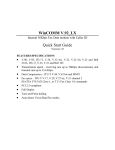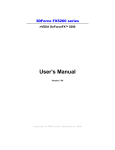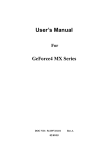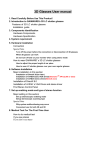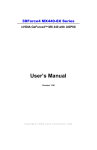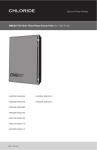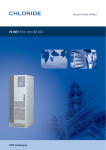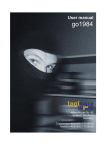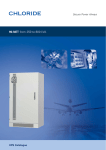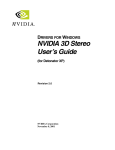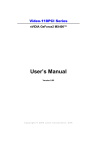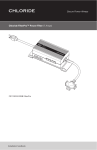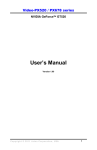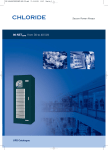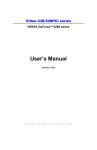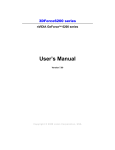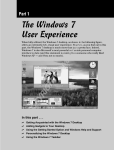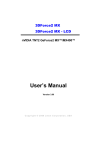Download User`s Manual
Transcript
3DForce4 Ti4600 nVIDIA GeForce4 Ti4600 User’s Manual Version 4.00 Copyright © 2002 Jaton Corporation, USA Contents INTRODUCTION ..................................................................... 5 FEATURES ............................................................................ 6 NFINITEFX II ENGINE FOR FULL PROGRAMMABILITY ............................. 6 ACCUVIEW-HIGH-RESOLUTION ANTIALIASING ..................................... 6 NVIEW DISPLAY TECHNOLOGY ..................................................... 6 LIGHTSPEED MEMORY ARCHITECTURE II ENGINE FOR UNMATCHED PERFORMANCE........................................................................... 7 DUAL CUBE ENVIRONMENT MAPPING CAPABILITY ................................ 7 TRUE-COLOR............................................................................. 7 HIGH-PERFORMANCE 2D RENDERING ENGINE ..................................... 8 HIGH-DEFINITION VIDEO PROCESSOR (HDVP) FOR FULL SCREEN, FULLFRAME VIDEO PLAYBACK OF HDTV AND DVD CONTENT ..................... 8 OVERALL PERFORMANCE ............................................................. 8 COMPATIBILITY .......................................................................... 8 OPERATING SYSTEMS ................................................................. 9 SYSTEM REQUIREMENT........................................................ 9 CHECK LIST........................................................................... 9 HARDWARE DESCRIPTION .................................................. 10 DISPLAY DEVICES OUTPUT ................................................ 11 HARDWARE INSTALLATION ................................................. 12 INSTALLATION PROCEDURES....................................................... 12 2 STEPS: .................................................................................. 13 SOFTWARE INSTALLATION ................................................ 14 ÿ W INDOWS 98 DRIVER INSTALLATION .................................. 14 ÿ W INDOWS ME DRIVE INSTALLATION ................................... 18 ÿ MICROSOFT W INDOWS NT™4.0 ....................................... 22 ÿ W INDOWS 2000 DRIVER INSTALLATION............................... 26 ÿ W INDOWS XP DRIVER INSTALLATION.................................. 30 3D LC SHUTTER GLASS ...................................................... 34 HARDWARE COMPONENTS ......................................................... 34 3D LC SHUTTER GLASSES VGA-PT SYNCHRONIZER ....................... 35 HARDWARE SPECIFICATION ........................................................ 35 SYSTEM REQUIREMENT .............................................................. 36 HARDWARE INSTALLATION ......................................................... 37 HOW TO WEAR APEC’S 3D LC SHUTTER GLASSES......................... 39 How to adjust the proper length of ear piece.......................... 39 How to wear LC shutter glasses over your own regular glasses 40 SOFTWARE INSTALLATION ......................................................... 40 You must install the following drivers according to the listed sequence. ......................................................................... 40 TECHNICAL ASSISTANCE .................................................... 41 FREQUENTLY ASKED QUESTIONS (FAQ) ....................................... 43 PINOUT AND SYNC FREQUENCIES...................................... 45 ANALOG COLOR DISPLAY PINOUTS (DB 15).................................. 45 3 CONVERSION TABLE: PIN ADAPTERS ............................................ 46 9-TO-15 PIN CONVERSION TABLE ................................................ 46 TECHNICAL SUPPORT ................................................................ 47 HOW TO OBTAIN W ARRANTY SERVICE ......................................... 47 LIMITED WARRANTY............................................................ 51 OTHER LIMITS. ......................................................................... 51 EXCLUSIVE OBLIGATION. ........................................................... 51 OTHER STATEMENTS................................................................. 52 TERMS AND CONDITIONS. ........................................................... 52 SERVICES AGREEMENT: ............................................................. 53 ENTIRE OBLIGATION.................................................................. 53 REDUCING WARRANTY CLAIM REJECTIONS........................ 53 4 Introduction 3DForce4 Ti4600 video accelerator is based on nVIDIA GeForce4 Ti4600 core with 128MB DDR memory, which is excellent capable of driving complex geometry and character animation images ever experienced on a desktop PC. The electing representative of this AGP ability will easily be able to play all fancy games with preferred resolution, unique visual effects, life-like and the most realistic graphical improvement on better computers. The nVIDIA GeForce4 Ti Graphics Processing Unit (GPU) is rooted advanced nFiniteFX™ II new technology from nVIDIA, which delivers up to three times the performance of the GeForce3™. Dual vertex shaders inject personality into characters and environments like never before, and the pixel shaders with new Z-correct bump mapping enable surface detail never before seen on your desktop like so real. With GeForce4™ Ti GPU features on Quad Cache, four individually dedicated and optimized memory caches allowing for almost instant pipeline access and reuse of bandwidth. With an amazing 128MB frame buffer; up to a 650MHz DDR memory-the world’s faster; a 300MHz core clock - for unmatched clock speed; and 136 million transistors - the Ti GPU delivers nearly twice the memory bandwidth of the previous high performance GPU, and enables end users to run applications at high resolutions with astonishingly fast frame rates. 3DForce4 Ti4600 AGP video accelerator, which is integrate the HDVP (High Definition Video Processor) and DVD (Digital Versa Display) playback with high definition at highly frame rates. A leverage of hardware and software technology combination, features and benefits from nVIDIA GeForce4™ Ti GPU that provides bestperformance integrated, unusual quality and resolution. With all of that, 3DForce4 Ti4600 video card brings-up an new level of graphics accomplishment and flexibility to the better desktop PC. 5 Features nFiniteFX II Engine for full programmability • Dual programmable Vertex Shaders • Procedural deformations • Programmable matrix palette skinning • Real-time hair and fur shading • Keyframe animation interpolation • Morphing • Fog effects: Radial, Elevation, None-linear • Lens effects: Fish eye, Wide angle, Fresnel effects, Water refraction • Programmable Pixel Shaders Accuview-high-resolution antialiasing • Accuview technology delivers highest performance and nopenalty Quincunx AA quality • Advanced technology ensures rock-solid compatibility with all applications • New sub pixel sample locations provide improved AA quality • High quality 4xS mode for incredible image quality nVIEW display technology • nView delivers the maximum flexibility and control in display options 6 • nView allows for one card to drive multiple displays of any type (Analog, Digital, TV) • Allows for multiple configurations of CRTs and digital flat panels • Multi-desktop integration • Advanced windows management • Individual application control Lightspeed Memory Architecture II Engine for Unmatched performance • Four independent memory controllers • Lossless Z-compression • Z-occlusion culling • Fast Z-clear • Auto-precharge • Shadow Buffers • Integrated hardware lighting engine • DirectX® and S3TC® texture compression Dual cube environment mapping capability • Reflection maps • Accurate, real-time environment reflections • Hardware accelerated real-time shadows True-color • Z-correct bump mapping • Phong-style lighting effects on bump maps with reflection 7 High-performance 2D rendering engine • Optimized for 32-, 24-, 16-, 15- and 8bpp modes • True-color hardware cursor with alpha • Multi-buffering (double, triple or quad) for smooth animation and video playback • High-quality HDTV / DVD playback High-definition video processor (HDVP) for full screen, full-frame video playback of HDTV and DVD content • Independent hardware color control for video overlay • Hardware color-space conversion (YUV 4:2:2 and 4:2:0) • Motion compression • 5-tap horizontal by 3-tap vertical filtering • 8:1 up/down scaling • Per-pixel color keying • Multiple video windows supported for CSC and filtering • DVD sub-picture alpha-blended • Motion adaptive deinterlacing composting Overall performance • 4.8 billion fill rate (AA sample/sec) • 1.23 Million per second triangles • Up to 10.4 GB per second on memory bandwidth • 128MB DDR SDRAM onboard supported Compatibility • nVIDIA Unified Driver Architecture (UDA) 8 • Fully compliant professional OpenGL 1.3 API with nVIDIA extension, on all Windows operation systems • WHQL-certified for windows XP, Windows Me, windows 2000, Windows NT, and Windows 98 Operating Systems • Windows®95/98, Windows® Me, Windows® 2000, Windows® NT (all), Windows® XP System Requirement • Intel Pentium® P4, or compatible system with AGP4x Bus Extension Slot • CD-ROM drive, Quad speed or faster • Hard Drive with at least 10MB Free space • MS Windows® 98/Me/NT 4.0/2000/XP operating systems Check List • 3DForce4 Ti4600 Multimedia Accelerator • 3” cable convert TVout from MD 4Pin to Composite RCA • Software & Documents CD • Quick Start Guide (Printed) • WIESON DVI to RGB converter (For Dual RGB) 9 Hardware Description Width Plate Display Memory D-sub 15 VGA (RGB out) Height nVIDIA GeForce4 Ti 4600 MD-4PIN (TVout) Y1 Y2 Y2 0 0 DVI-I 24Pin (DVI out) AGP 2x/4x BUS Product Name / PCB Version 3DForce4 Ti 4600 82178A Core Chipset PCB Size nVIDIA GeForce4 Ti4600 W = 8.5" x H = 4.25" 10 Memory / Size 4M*32 DDR SDRAM x 8 128MB Display Devices Output Quad Output Optional 1. RGB out 2. TVout 3. DVI out 4. DVI to RGB out (Dual RGB) 1 AGP Plate CRT Monitor DB 15 VGA Connector MD-4PIN Connector 2 RCA Composite Video Connector 2 S_Video Connector TV set DVI out Connector W I ESO N 4 3 LCD Display Panel DVI to RGB Converter CRT Monitor 1. RGB out - DB15 VGA connector to an Analog monitor. 2. TV out - MD4 connector to a TV set S_Video input, or a RCA Composite Video input. 3. DVI out - DVI connector to LCD display panel. 4. DVI out - WIESON converter to another Analog monitor. (Dual RGB out) 11 Operable TVout Cables Jaton video card has built TVout connectors onboard in a vary alternative arrangement, and the suitable convert cables for these connectors may also code in different to the user’s documentation. The following description is the updated inforamtion for users to verify the convert cable with his/her purchase of Jaton video card. MD 9Pin TV out Convert Cable Length = 8 In TV OUT TV OUT Cable Code CB9D0001 MD 4Pin (S_Video) TV out From MD 9Pin connector to S_Video or RCA Composite TV OUT MD 9Pin RCA Composite MD 4Pin TV out Convert Cable Length = 3 In TV out From MD 4Pin connector to RCA Composite S_Video Extended Cable Length = 5 Ft TV OUT Cable Code CB4D0002 TV OUT MD 4Pin RCA Composite TV OUT Cable Code n/a TV OUT TV out From MD 4Pin connector to S_Video directly MD 4Pin S_Video Hardware Installation Installation Procedures 12 !! WARNING !! Discharge static electricity by touching the GROUND such as metal part of your case connected with good power ground before you handle the electronic circuit boards. The manufacturer assumes no liability for any damage, caused directly or indirectly, by improper installation of any components by unauthorized service personnel. If you do not feel comfortable performing the installation, consult with a qualified computer technician. Steps: 1. Turn OFF all powers to your system, including any peripherals (printer, external drives, modem, etc.). 2. Disconnect the power cord and the monitor cable from the back of the computer. 3. Unfasten the cover mounting screws on your system and remove the system cover. Refer to your system user manual for instructions to determine the location of the mounting screws. 4. Remove the retaining screw that holds the slot cover in place. Slide the slot cover out and put the screw aside (you will need it to secure the adapter). 5. To install the adapter in AGP expansion slot, carefully line up the goldfingered edge connector on the adapter directly above the expansion slot connector on the motherboard. Then press the adapter into place, completely. Use the (remaining) screw you removed to secure the adapter-retaining bracket in place. 6. Replace the computer cover. Secure the cover with the mounting screws you removed in Step 3. You have now completed the installation of your new graphics adapter on your system. 13 < Upgrade Steps: Add or change your video adapter to an existing system, you may proceed a few steps before you install the new hardware and software(video display driver). The followings are some of the considers: 1. To change a new adapter, please remove the existing video driver, or replace it to SVGA driver from Windows®98/Me system before you remove the existing hardware. 2. To added a new adapter, ensure the mainboard that has available IRQ for new devices, and there is no conflict between the others. 3. If you try add this video adapter to an ALL-IN-ONE mainboard (which video port built-in already), then you have to disable that port first. Otherwise, that will be a problem for the new video adapter setup. 4. The driver installation for system upgrade as same as below, if error occur when you proceed step 1,2 or 3, please consult with your system dealer or the existing hardware manufacturer support. Software Installation ÿ Windows 98 Driver Installation Upgrade video adapter to an existing system. (Windows has been pre-loaded) 1. Select [Next] to install Standard VGA Graphics Adapter at Add New Hardware Wizard screen. 2. Check [Search for the best driver for your device] then select [Next] 3. Insert the software’s CD. 14 4. Check [Specify a location:] ,Under that enter D:\Win9x, then select [Next]. 5. Select [Next] to install “3DForce4 Ti4600, nVIDIA GeForce4 Ti4600” driver. 6. Select [Finish] to restart the computer. To a new system: 1 SELECT the “Display” icon from control panel and then tab on “Settings” screen. 1. Select Advanced at selection bar. 2. Click on Adapter tab screen. 3. Click the Change button. 4. Click the Next button at Update Device Driver Wizard. 5. Click the Next button. 6. Select Display a list of the drivers in a specific location... Then click the Next. 7. Insert the Software’s CD then Click the Have Disk button. 8. Under Copy manufacturer’s file from statement enter D:\Win9x ,click the OK button. (Where D is the letter of your CD ROM drive, typically, D or E Drives, etc.) 9. Select ”3DForce4 Ti4600, nVIDIA GeForce4 Ti4600”, then Click the OK button. 10. Click the Next button. 11. Click the Finish button. 12. Click the Close button. 15 13. Click Close at the Display Properties screen. 14. Click the Yes button next to restart computer. InstallShield Program: Since the Microsoft InstallShield program has been added on our software’s CD, the Display Driver Installation and its procedures are much easier for users whom running with Windows 95/98/Me operating systems. When you powered the computer and boots-up in the Windows, the Plug-n-Play detects a new hardware and pops-up install wizard. Do Not [Cancel] because you need place a default display setting from Microsoft Windows for your video adapter, then restart your Windows. After the desktop loaded completely, insert the software’s CD into CD ROM drive and proceed the display driver installation that provided from Video Adapter manufacturer. 1. Autorun feature brings-up the “Welcome Screen”, and you may pointing on “display driver” then press on it. 16 2. Microsoft InstallShield Wizard has start loading its setup process, please wait until it finished. 3. Click on “Next” to continue the process. 17 4. Windows system has copying all driver files from source media to your local hard disk, please wait until the process is over. 5. Click on “Finish” to restart your computer, the new display driver will in placed after the Windows boots-up. ÿ Windows Me Drive Installation Upgrade video adapter to an existing system. (Windows has been pre-loaded) 1. Select [Next] to install Standard VGA Graphics Adapter at Add New Hardware Wizard screen. 2. Check [Search for the best driver for your device] then select [Next] 3. Insert the software’s CD. 18 4. Check [Specify a location:] ,Under that enter D:\Win9x, then select [Next]. 5. Select [Next] to install “3DForce4-Ti4600 , nVIDIA GeForce4 Ti4600” driver. 6. Select [Finish] to restart the computer. To a new system: 1. SELECT the “Display” icon from control panel and then tab on “Settings” screen. 2. Select Advanced at selection bar. 3. Click on Adapter tab. 4. Click the Change button at Adapter Screen 5. Click [Specify the location of the driver (Advanced)] then check Next. 6. Insert Software’s CD to CD ROM. 7. Click Specify a location then under Copy manufacturer’s file from statement enter D:\Win9x, click the Next button.(Where D is the letter of your CD ROM drive, typically, D or E drives, etc.) 8. Click Next to install “3DForce4-Ti4600, nVIDIA GeForce4 Ti4600” driver. 9. Click the Finish button. 10. Click the Yes button next to restart computer. InstallShield Program: Since the Microsoft InstallShield program has been added on our software’s CD, the Display Driver Installation and its procedures are much easier for users whom running with Windows 95/98/Me 19 operating systems. When you powered the computer and boots-up in the Windows, the Plug-n-Play detects a new hardware and pops-up install wizard. Do Not [Cancel] because you need place a default display setting from Microsoft Windows for your video adapter, then restart your Windows. After the desktop loaded completely, insert the software’s CD into CD ROM drive and proceed the display driver installation that provided from Video Adapter manufacturer. 1. Autorun feature brings-up the “Welcome Screen”, and you may pointing on “display driver” then press on it. 2. Microsoft InstallShield Wizard has start loading its setup process, please wait until it finished. 20 3. Click on “Next” to continue the process. 4. Windows system has copying all driver files from source media to your local hard disk, please wait until the process is over. 21 5. Click on “Finish” to restart your computer, the new display driver will in placed after the Windows boots-up. ÿ Microsoft Windows NT™4.0 The procedure of display driver installation it required setup with service pack 6 (Microsoft® Windows NT™4.0) first. After your windows desktop fully loaded with service pack 6, you may insert the software CD into CD ROM drive and following the install steps below: Upgrade video adapter to an existing system. (Windows has been pre-loaded) 1. SELECT the “Display” icon in control panel and then SELECT the “Settings” page. 2. SELECT “Display Type...” button in the “Settings” page. 3. SELECT “Change...” button from the Adapter type section. 22 4. SELECT “Have Disk...” button from the Change Display page. 5. Windows NT 4.0 prompt you for the location where those files for video driver. INPUT the path or unfold with “X:\Winnt4\”. (X: is the CD ROM drive where the Software & Documents CD has been inserted.) 6. If the driver “3DForce4-Ti4600, nVIDIA GeForce4 Ti4600” is listed under the Display list, SELECT the “OK” button to continue. 7. Once the driver files are copied, RESTART Microsoft Windows NT 4.0 for the changes to take effect. 8. SELECT the desired color palette (the number of colors), desktop area (resolution), and refresh frequency in the settings page of Display Properties and then SELECT the “Test” button in the same page to determine whether your selection works properly. SELECT “Apply” to active the selected mode. InstallShield Program: Since the Microsoft InstallShield program has been added on our software’s CD, the Display Driver Installation and its procedures are much easier for users whom running with Windows NT™ operating system. After the desktop loaded with service pack 6 completely, insert the software’s CD into CD ROM drive and proceed the display driver installation that provided from Video Adapter manufacturer. 23 1. Autorun feature brings-up the “Welcome Screen”, and you may pointing on “display driver” then press on it. 2. Microsoft InstallShield Wizard has preparing its setup, please wait until it finished. 24 3. Click on “Next” to continue. 4. Scroll down and Select on the “3DForce4-Ti4600, nVIDIA GeForce4 Ti4600” , then click on “OK” for next screen. 25 5. Windows system has transmitting all driver files from source media to your local hard disk, please wait until the process is over. 6. Click on “Finish” to restart your computer, the new display driver will in placed after the Windows boots-up. ÿ Windows 2000 Driver Installation Upgrade video adapter to an existing system. (Windows has been pre-loaded) 26 1. Select [Next] at Found New Hardware Wizard. 2. Check [Search for a suitable driver for my device (recommended) ]then select [Next]. 3. Insert the Software’s CD. 4. Check [Specify a location:] 5. Under [Copy manufacturer’s files from:] enter D:\WIN2K&XP, where D is your CD_ROM drive. Then click on [OK]. 6. Select [Next] to install “3DForce4-Ti4600, nVIDIA GeForce4 Ti4600” driver. 7. Select [Finish] to restart the computer. InstallShield Program: Microsoft Windows®2000 detects this new hardware and placed appropriate display driver from its system folder automatically, it doesn’t matter you have add a new or change the existing one. To maximum the video board acceleration and breadth its performance, you may install the manufacturer display driver as the followings: 27 1. Autorun feature brings-up the “Welcome Screen”, and you may pointing on “display driver” then press on it. 2. Microsoft InstallShield Wizard has start loading its setup process, please wait until it finished. 28 3. Click on “Next” to continue the process. 4. Click on “Yes” to continue the installation. Otherwise, you may terminate the process by click on “No”. 29 5. Click on “Finish” to restart your computer, the new display driver will in placed after the Windows boots-up. ÿ Windows XP Driver Installation Upgrade video adapter to an existing system. (Windows has been pre-loaded) 1. Select [Next] at Found New Hardware Wizard. 2. Check [Search for a suitable driver for my device (recommended) ]then select [Next]. 3. Insert the Software’s CD. 4. Check [Specify a location:] 5. Under [Copy manufacturer’s files from:] enter D:\WIN2K&XP, where D is your CD_ROM drive. Then click on [OK]. 30 6. Select [Next] to install “3DForce4-Ti4600, nVIDIA GeForce4 Ti4600” driver. 7. Select [Finish] to restart the computer. InstallShield Program: Microsoft Windows® XP detects this new hardware and places appropriate display driver from its system folder automatically, it doesn’t matter you have add a new or change the existing one. To maximum the video board acceleration and breadth its performance, you may install the manufacturer display driver as the followings: 1. Autorun feature brings-up the “Welcome Screen”, and you may pointing on “display driver” then press on it. 31 2. Microsoft InstallShield Wizard has start loading its setup process, please wait until it finished. 3. Click on “Next” to continue the process. 32 4. Click on “Continue Anyway” to carry through the installation. Otherwise, you may terminate the process right away. 5. Windows system has been installing all driver components for new video adapter. Please wait until the process is over. 33 6. Click on “Finish” to restart your computer, the new display driver will in placed after the Windows boots-up. Notice: We believed that the all steps where mentioned above are the clear and correct procedures for install display driver from manufacturer software’s CD to your operating system, other than these processes are not specified. 3D LC Shutter Glass Hardware Components After purchasing APEC’s 3D LC shutter glasses, please make sure that you have the following 2 components inside the package: 3D LC shutter glasses and VGA-PT synchronizer. 34 3D LC shutter glasses VGA-PT synchronizer Hardware Specification Component 3D LC shutter glasses VGA-PT synchronizer 12 5 Working Current(mA) < 0.02 < 2.0 Working Temperature(°C) 0 ~ 50 0 ~ 50 Working Vertical Refresh Rate(Hz) < 150 > 50 50(w/o wire) 30 N/A 62 x36 x12.7 Specification Working Voltage(V) Weight(gm) 3 Dimension(cm ) (w/o connector) Certification N/A FCC / CE Patent Applied N/A pending 35 System requirement 3D Acceleration Card Any chipset from one of the following nVIDIA product families: TNT (including any TNT2 and Vanta products) GeForce (including any GeForce256, GeForce2, GeForce3 and GeForce4 products) Monitor Any Multiscan CRT monitor which supports at least 100Hz vertical sync refresh rate at the resolution of 640X480 or higher. LCD Monitor is not supported. CPU Pentium 90 MHz or greater(also refer to specific game requirements) Memory 8 MB System Memory. O/S Windows 95/98/Me/XP/2000, with DirectX8 runtime installed. VGA Driver nVIDIA DetonatorTM XP(v22.90 or later) driver installed. Stereoscopic Driver nVIDIA Stereo Driver (StereoE.exe). Games Support Direct3D(D3D) and OpenGL. Photos Support JPS format 36 Hardware Installation Connection A. PC monitor G. Bolt B. Monitor's VGA signal input cable H. APEC’s graphic card C. VGA-PT synchronizer I. Graphic card's VGA output signal port D. 15-pin male connector J. 3D LC shutter glasses E. 15-pin female connector K. 3D LC shutter glasses’ plug F. Glasses jack Steps: 1. Turn off power of the computer. Disconnect monitor's VGA signal input cable (b) from graphic card's VGA output signal port (i). 37 2. Connect VGA-PT synchronizer(c) 15-pin male connector (d) to graphic card's VGA output signal port (i). 3. Screw in the bolts(g) solidly. 4. Connect monitor's VGA signal input cable (b) to VGA-PT synchronizer(c) 15-pin female connector (e). 5. Connect 3D LC shutter glasses' plug (k) to VGA-PT synchronizer(c) glasses jack (f). Please make sure that the plug is connected all the way to the end. 6. The installation of 3D glasses is done. Please turn on power of the computer, and boot up PC to Windows environment. Special Note: • After the completion of 3D glasses’ installation, please do not disconnect VGA-PT synchronizer anytime when your PC is powered on. Be sure to turn off the power of your PC anytime before you want to connect or disconnect VGA-PT synchronizer. 38 • 3D LC shutter glasses will not work unless nVIDIA’s stereoscopic effect is enabled. • Do not turn off and on your monitor when using stereo mode. nVIDIA’s stereo signal may be malfunction if monitor’s power is reset. APEC’s LC shutter glasses will detect the stereo signal and stop working automatically if the correct stereo signal is not provided. It is necessary to reboot your PC in order to make stereo available again if this situation occurs. How to wear APEC’s 3D LC shutter glasses The cool styling APEC’s 3D LC shutter glasses has a lightweight design. The adjustable ear piece allows to fid kits and adults and is able to provides the most comfortable use. How to adjust the proper length of ear piece The tail of 3D LC shutter glasses’ ear piece can be pulled out or pushed in for obtaining a proper length. 39 How to wear LC shutter glasses over your own regular glasses 3D LC shutter glasses can be over regular glasses and be supported stable if 3D glasses’ ear piece can be set on the regular glasses’ ear piece. Software Installation It is necessary to install three driver programs, i.e. DirextX 8.0, nVIDIA basic VGA driver (DetonatorTM XP/v22.90 or later) and nVIDIA stereo driver (StereoE.exe) on nVIDIA’s VGA cards. Please follow the instructions and install those three drivers. You must install the following drivers according to the listed sequence. • Installation of DirectX 8.0(or later) • Installation of nVIDIA basic VGA driver (DetonatorTM XP/v22.90 or later) • Installation of nVIDIA stereo driver (StereoE.exe) In order to convert 2D images of any Direct3D (D3D) or OpenGL based game into exciting 3D stereoscopic images as well as to display 3D photos with JPS format, 1. DirectX 8.0 - You may click on “DirectX” selectable text from Welcome screen picture. 2. nVIDIA VGA Driver - You may click on “Display Driver” selectable text from Welcome screen as mentioned previously. 40 3. nVIDIA Stereo driver - You may click on “Document” selectable text from Welcome screen and open the 3D_Glasses document. Technical Assistance Q: Why is the display shifted or changed sizes when I switch display modes? Explain and Suggestion: Some monitors lack auto-sizing features or just do not synchronize properly to the video board output. In some cases, horizontal and vertical display adjustments may be necessary. Use the monitor control panel functions to adjust screen. In other cases, mode type and refresh rate adjustments may be necessary. Use the utility program, which provided by video card manufacturer or production developer. To centering the display with normal type (mode 3), and to reduce (decrease) the refresh rate with the monitor's specification. Q: What kind monitors can display 800x600 mode or higher resolution mode? Explain and Suggestion: To display 800x600 resolution at 60Hz refresh rate, the monitor must be capable of synchronizing a 31.5KHz horizontal scan rate (e.g., NEC 2A, 3D). At 72Hz refresh rate, the monitor must be capable of synchronizing a 48.0KHz scan rate (e.g., Sony HG 1304, NEC 4D, 5D, Seiko 1450). To display 1024x768 interlaced mode; the monitor must be capable of synchronizing a 35.5KHz horizontal scan rate (e.g., NEC 3D, Seiko 1430 or 1440). To display 1024x768 non-interlaced mode at 60Hz, the monitor must be capable of synchronizing a 48.7KHz scan rate (e.g., Sony HG 1304, NEC 4D, 5D, Seiko 1450). To display 1024x768 non-interlaced mode at 70Hz, the monitor must be capable of synchronizing a 56.4KHz scan rate (e.g., NEC 4D). Q: Windows screen won't come up, it kicks back to DOS prompt. Why? Explain and Suggestion: 41 Windows® 95 Inadvertently, certain configuration files (e.g., msdos.sys, and command.com) have been changed in the system. Proceed to correct that, is re-boot the system with a system (Windows® 95) formatted floppy diskette. There are many reasons to causing the system booting-up with unappropriated steps. Base on Microsoft support wizard on their WEBsite, there are many technical articles to help users with this subject, such as troubleshooting with VXD errors, virus, Fatal exceptions, etc., more details cover on each issue are descriptive and familiar with, and exclusively further to our support. Q: System hangs-up after installing video driver. Explain and Suggestion: Today, most video drivers are developed for 32-bit processing and may require a channel to Code/Decode. Conflict between device drivers and TSR (terminate-and-stay-resident) programs will inverted the display, and are particularly effectual at crashing computer. The most effective way to check for conflicts is to replace with the original video driver, or delete and re-install the current video driver to the system. Accomplishing IRQs (Interrupt Request Query) settings or troubleshooting the conflicts on hardware source may necessary. Most AGP video cards designed for Plug-n-Play, that means video card IRQ's setup which controls by main board’s (motherboard) circuitry and BIOS. Physically pulling out other devices from system, and re-starts the computer. Confirm and modify your IRQ addresses with qualified computer technician. Q: Multiple images or unreadable screen after loading video driver. Explain and Suggestion: There are a variety of reasons why the display might be distorted. One common reason is a monitor mis-match. Some older multi-frequency monitors are unable to switch video modes without being turned off, then turned on again. If the problem occurring in windows, make sure that you have loaded that proper video driver, and that the driver is compatible with the monitor being used. Try re-configuring your application software to use a compatible video mode. If problem persist in windows, load the standard generic VGA driver. The generic VGA driver should function properly with virtually every video board and VGA (or SVGA) monitor available. 42 If that is an unsatisfactory solution, you may have to upgrade to a monitor that supports the desired video mode. Some new monitors are also synchronizing this problem because built-in DDC (Data-Digital-Channel) feature. Sometime that DDC automatically setup the display frequency without loading video driver. Try to turn it off, or change settings of monitor type in your system. Q: Selection of color, resolution and refresh rate combination that always backs to default after restart the system. Explain and Suggestion: Accordingly, there must be a bug (defected source-code) in video driver, or in the system. Debug the source-code or fix the error in video driver that should be done by the driver developer. Likewise, upgrade the video driver from the manufacturer or from the original software developer is necessary. Frequently Asked Questions (FAQ) Q1 Why do we need 3D graphics capability in our PC? Answer 3D technology is becoming increasingly important (and common) not only in games, but also in other applications such as VRML, which allows 3D scene descriptions in Web applications. 3D technology is used for image editing, modeling, and an increasing number of in home and business applications. In games, as well as other applications, 3D acceleration not only allows better visual qualities and more realistic scenery attributes than software alone, but it also allows a higher frame rate, which translates into a more interactive experience for the end user. Q2 What does “Rendering Engine” mean? Answer “Rendering Engine” generically applies to the part of the graphics engine that draws 3D primitives, usually triangles. In most implementations, the rendering engine is responsible for interpolation of edges and "filling in" the triangle. Q3 What does the set-up engine do in a graphics controller? Answer 43 A set-up engine allows drivers to pass triangles in the form of raw vertex information; whereas, most common designs force triangles to be preprocessed for the rendering engine in terms of delta values for edges, color, and texture. Q4 Why does a 3D graphics chip need to have both a rendering engine and a setup engine? Answer Any “3D application”, a game, VRML, or modeling package, can benefit from 3D rendering. This is especially true of an application that uses texturing extensively, because texturing and texture filtering are very intensive operations at the pixel level in terms of CPU operations and demands for memory bandwidth. Without a set-up engine in a graphics controller, the CPU has to calculate the delta values for edges, color, and textures; the drivers need to handle ten (10) times more extensive data. This results in slower 3D pipeline operations between the CPU and the graphics controller. Q5 If we use powerful CPUs, such as a Pentium™ 200, can a standard 2D graphics card achieve 3D performance? Answer Yes and no. Software rendering can take advantage of "tricks" learned by force of necessity through years of trial and error. With such stratagems, the speed of software rendering for simple scenes can approach that of low-level hardware 3D rendering. On the other hand, as scenes become more complex (or frame sizes become larger), there are conflicts between using the CPU for high-level game logic, geometry, lighting, and rendering, all of which increase their demands. No current CPU or system can perform advanced qualityenhancements (bilinear filtering and alpha blending) in real time. Even general case texture mapping with RGB lighting is too much for the current CPU generation. Q6 What does "software 3D" mean? Answer Software 3D is generally used to mean using non-specific (2D) hardware in conjunction with the CPU to render for 3D applications. Some of these techniques allow usable 3D applications when high-powered and/or MMX™equipped CPU's are employed along with special-case software optimization techniques. As stated above, SW 3D can achieve credible results with today's 44 (software optimized) applications, but the rising popularity of good 3D hardware at the consumer price level is inexorably compelling the public to expect hardware level scene enhancements and frame rates. Q7 What is “SGRAM”? Answer Synchronous Graphics Random Access Memory (SGRAM) is a new and improved type of memory, custom-designed for graphics use. Q8 What is the advantage of as compared to ordinary DRAM? Answer is now capable of running at much higher speeds than Fast Page Mode or EDO DRAM. Also, is able to execute a small number of frequently executed operations, such as buffer clears, specific to graphics applications, independently of the controller. Pinout and Sync Frequencies Analog Color Display Pinouts (DB 15) PIN FUNCTION 1 Red Video1 2 Green Video1 3 Blue Video1 4 Not Used 5 Ground 6 Red Return (ground) 7 Green Return (ground) 8 Blue Return (ground) 9 Vcc (+5v DDC Power) 10 Sync Return (ground) 11 Monitor ID (not used) 45 12 SDA (DDC support) 13 Horizontal Sync 14 Vertical Sync 15 SCL (DDC support) Note: Analog monochrome type monitors use green video for all video input and ignore red and blue video. Conversion Table: Pin Adapters If you will be using a 9-to-15-pin adapter cable to link your 9-pin monitor connector to the 15-pin accelerator card connector, check Table carefully before you install the cable. The 9-to-15 pin adapter cables are available from a variety of sources, but they need to match the specifications in Table to work properly with your new card. The adapter cable requires a D-shaped 9 pin female connector and a D-shaped 15 pin male connector. 9-to-15 Pin Conversion Table 9 PIN SIGNALS PIN NO. 15 PIN SIGNALS PIN NO. Red 1 Red 1 Green 2 Green 2 Blue 3 Blue 3 Horz Sync 4 Horz Sync 13 Vert Sync 5 Vert Sync 14 Red Ground 6 Return Red 6 Green Ground 7 Return Green 7 Blue Ground 8 Return Blue 8 Sync Ground 9 Digital Ground 10 Ground 5 Analog Video Signals Black Level = 0 V 46 Full Intensity (White) Level = +0.7 V Technical Support In the event you have a technical problem with this product, please read the README files in the software CD_ROM. Updated drivers are available through Jaton Web site. Have following information handy when you contact technical support: þ Name of the product. þ Software Driver and Version. þ System Information, such as CPU speed, BIOS version, Monitor Specification, etc. þ Description of the problems including any error messages. Telephone: (408) 934-9369 9-5 PST Mon. - Fri. FAX: (408) 942-6699 email: [email protected] Website: www.jaton.com How to Obtain Warranty Service In the worldwide contact: www.jaton.com In United States contact: Jaton Corporation. Service Center 556 S.Milpitas Blvd., Milpitas, CA 95035 (408)-934-9369 47 In Europe contact: Jaton Europe B.V. Overwegwachter 3, 3034 G, Potterdam, Netherland (Holland) 31-10-412-1154 In Thailand contact: Jaton (Thailand) Co., Ltd. 27th Floor, Panjathani Tower 127/32 Nonsee Rd., Chongnonsee Yannawa, Bangkok 10120 Thailand Tel: 662-681-0388 In Taiwan contact: In Australia contact: Jaton Technology pty, Ltd. Unit 8, 41-49 Norcal Road, Nunawading, Vic 3131 Australia Tel: (Mel) 03 9873 3999 (Syd) 02 9476 8781 48 Fax 03 9873 3933 FCC SHIELDED CABLE WARNING: This equipment has been tested and found to comply with the limits for a Class B digital device, pursuant to Part 15 of the FCC Rules. Operation is subject to the following conditions: (1) this device may not cause harmful interference, and (2) this device must accept any interference received, including interference that may cause undesired operation, “SHIELD INTERFERENCE CABLE (S) MUST BE USED ACCORDING TO FCC 15.27©.” CAUTION: Changes or modifications not expressly approved by the Manufacturer could void your authority to operate this equipment in accordance with FCC rules and regulations. SOFTWARE LICENSE AGREEMENT: The Company grants the customer a non-exclusive, non-transferable license to use the software in this package for internal use on a single computer system. No other license of any kind is granted to any part of the product or any of the intellectual property therein. TRADEMARK AND COPYRIGHT: 49 This product incorporates copyright protection technology that is protected by method claims of certain U.S. patents and other intellectual property rights owned by Macrovision Corporation and other rights owners. Use of this copyright protection technology must be authorized by Macrovision Corporation , and is intended for home and other limited viewing used only unless otherwise authorized by Macrovision Corporation. Reverse engineering or disassembly is prohibited. All Trademarks and Registered Trademarks belong to respective owners. 2002 Jaton Corporation. All rights reserved. 50 Limited Warranty. Manufacturer warrants that the products sold hereunder are free from defects in material and workmanship for a period of two (2) years from manufacturing date. This limited warranty applies only to the original purchaser of Jaton Product and is not transferable. This limited warranty does not apply if failure to the Product Registration, or over thirty (30) days from purchase (original invoice date). This Limited Warranty does not cover any incompatibilities due to the user’s computer, hardware, software or any related system configuration in which the Jaton Products interfaces. Proof of purchase will be requiring before any consideration by Manufacturer occurs. Other Limits. The forgoing is in lieu of all other warranties, expressed or implied. Including but not limited to the implied warranties of merchantability and fitness for a particular purpose. Manufacturer does not warrant against damages or defects arising out of improper or abnormal use of handling of the products; against defects or damages arising from improper installation (where installation is by persons other than Manufacturer), against defects in products or components not manufactured or installed by Manufacturer, or against damages result from non-manufacturer made products or components. This warranty does not apply if the Product has been damaged by accident, abuse, nor misuse. This warranty also does not apply to products upon which repairs have been affected or attempted by persons other than pursuant to written authorization by Manufacturer. Exclusive Obligation. This warranty is exclusive. The sole and exclusive obligation of Manufacturer shall repair or replace the defective products in the manner and for the period provided above. Manufacturer shall not have any other obligation with respect to the Products or any part 51 thereof, whether based on contract, tort, and strict liability or otherwise. Under no circumstances, whether based on this Limited Warranty or otherwise, Manufacturer shall not be liable for incidental, special, or consequential damage. Other Statements. Manufacturer’s employees or representatives’ ORAL OR OTHER WRITTEN STATEMENTS DO NOT CONSTITUE WARRANTIES, shall not be relied upon by Buyer, and are not a part of the contract for sale or this Limited Warranty. Terms and Conditions. Direct Jaton Customer: This warranty applies only for a period of two (2) years from purchase date of Jaton original invoice. Reseller/ Vendor: This warranty applies only for a period of two (2) years from manufacturing date. Registered User: This warranty applies only for a period of two (2) years from purchase date and register within 30 days of purchase date from legal reseller. Others: If the products do not conform to this Limited Warranty (as herein above described), Manufacturer should charge services such as repair, replacement whether based on its costs. Shipping and installation of the replacement Products or replacement parts shall be at User’s expanse. 52 Services agreement: (1) All applicants shall completed service request form from Manufacturer. (2) All returned checks will be charged a $20.00 fee by Manufacturer. (3) All repair and replacement services allow 4-6 weeks from the date of receiving by Manufacturer. (4) All products without warranties require service processing fee $20 (payment in advance), which is not refundable. Entire Obligation. This Limited Warranty states the entire obligation of Manufacturer with respect to the Products. If any part of this Limited Warranty is determined to be void or illegal, the remainder shall remain in force and effect. Some states do not allow limitation of implied warranties, or exclusive or limitation on product incidental or consequential damages, so above limitation may not apply to you. This warranty gives you specific legal rights. You may have other rights, which may vary from state to state. This warranty applies only to this product, and is governed by the law of the State of California. Reducing Warranty Claim Rejections. To reduce the potential of incurring damages not covered by Manufacturers warranties, we strongly recommend the following: 53 • Read your manuals before installing peripherals and/or before making changes to the machine’s configuration; • Ask your dealer if there are any known problems with the system requirements or installation procedures for any add-on products that your are purchasing; • Buy industry standard products where compatibility issue are more likely to surface; • If you are unsure about installation for a new product, contact your dealer’s service department. We believe it is important for you to know and understand what your warranty coverage provides and what it does not. We also want you to be aware that most hardware warranties only relate to the function of the hardware. In most cases, no assurances are given by the manufacturer that the hardware item will work in conjunction with any other hardware item. If a computer product is not working because it is not compatible with another product, or because it has not been properly installed and set-up, the manufacturer does not pay for the service time. To help avoid these inconveniences, contact a professional consultant that one can help you determine the possibility of incompatibility issue before you purchase add-on or accessories. 54 Warranty Service Use Only Serial Number - ten or eleven digit code, the serial number consists of the following parts: Packaging Type Manufactured Date Code A 00 8 Production Numerical Code 000015 Year Month XXXXX-XXX-XX xxxx/xxxx S/N: A008000015 00.0 XXXX XX XXXXXX Product Label and Manufactured Date Code 55