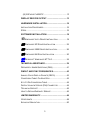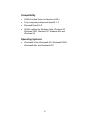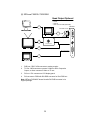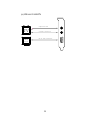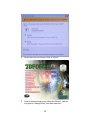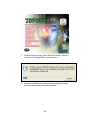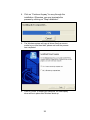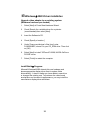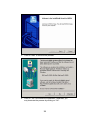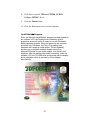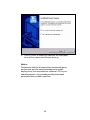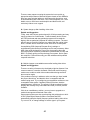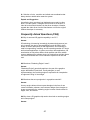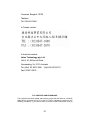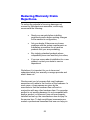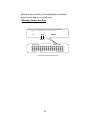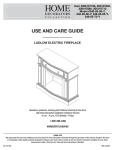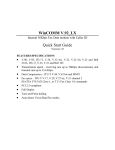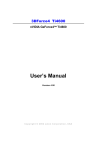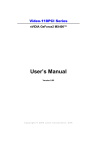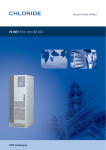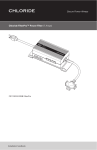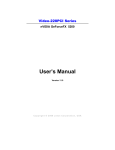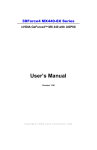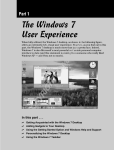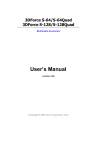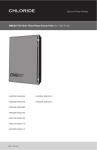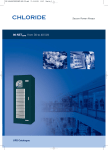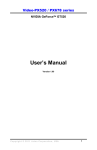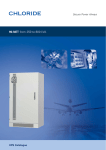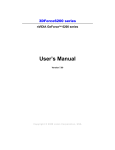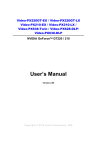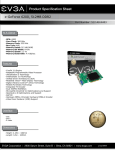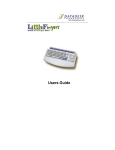Download User`s Manual - Jaton - Innovation Simplified
Transcript
3DForce FX5200 series nVIDIA GeForceFX™ 5200 User’s Manual Version 7.00 Copyright © 2007 Jaton Corporation, USA Contents INTRODUCTION.............................................................5 FEATURES.....................................................................6 CINEFX ENGINE ................................................................6 HIGH-PRECISION GRAPHICS...............................................6 NVIEW MULTI-DISPLAY TECHNOLOGY..................................6 DIGITAL VIBRANCE CONTROL (DVC) ..................................6 UNIFIED DRIVER ARCHITECTURE (UDA) .............................7 AGP 8X............................................................................7 0.15μ MICRON PROCESS TECHNOLOGY .............................7 8 PIXELS/CLOCK RENDERING PIPELINE ..............................7 ARCHITECTED FOR CG .......................................................7 MICROSOFT® DIRECTX® 9.0 OPTIMIZATIONS AND SUPPORT ........................................................................................8 NEW 64-PHASE VIDEO SCALER ..........................................8 OPENGL® 1.4 OPTIMIZATIONS AND SUPPORT ....................8 VIDEO MIXING RENDERER (VMR) ......................................8 DVI (OPTIONAL) ................................................................8 OVERALL PERFORMANCE ...................................................8 COMPATIBILITY ..................................................................9 OPERATING SYSTEMS ........................................................9 SYSTEM REQUIREMENT............................................10 CHECK LIST.................................................................10 HARDWARE DESCRIPTION .......................................11 (I) 3DFORCE FX5200LP..............................................11 2 (III) 3DFORCE FX5200TV............................................12 DISPLAY DEVICES OUTPUT......................................13 HARDWARE INSTALLATION .....................................16 INSTALLATION PROCEDURES ............................................16 STEPS: ...........................................................................16 SOFTWARE INSTALLATION ......................................18 á WINDOWS® VISTA DRIVER INSTALLATION .................18 á WINDOWS® XP DRIVER INSTALLATION .....................22 á WINDOWS® 2000 DRIVER INSTALLATION ..................26 á WINDOWS® ME DRIVE INSTALLATION .......................30 á MICROSOFT WINDOWS® NT™4.0............................34 TECHNICAL ASSISTANCE .........................................39 FREQUENTLY ASKED QUESTIONS (FAQ) ..........................41 PINOUT AND SYNC FREQUENCIES..........................43 ANALOG COLOR DISPLAY PINOUTS (DB 15) .....................43 CONVERSION TABLE: PIN ADAPTERS ................................43 9-TO-15 PIN CONVERSION TABLE.....................................44 DIGITAL VISUAL INTERFACE (DVI) CONNECTOR ................44 TECHNICAL SUPPORT ......................................................45 HOW TO OBTAIN WARRANTY SERVICE ..............................46 LIMITED WARRANTY..................................................49 OTHER LIMITS. ................................................................49 EXCLUSIVE OBLIGATION...................................................50 3 OTHER STATEMENTS. ......................................................50 TERMS AND CONDITIONS. ................................................50 SERVICES AGREEMENT: ...................................................51 ENTIRE OBLIGATION. .......................................................51 REDUCING WARRANTY CLAIM REJECTIONS. .......52 4 Introduction 3DForce FX5200 series video accelerators are NVIDIA GeForceFX™ 5200 core technology based 128MB DDR memory modules built-in onboard totally. These AGP 8x-bus video accelerators are capable of driving very complex geometry and character animation images on your PC desktop incomparably, with truly genuine filling experience you may anticipate like never before. The particular emphasis of these AGP’s ability that is very ease of play all fancy PC games with preferred resolution, unique visual effects, life-like, and these much of realistic graphical improvements must be performed on high-end computers. The NVIDIA® GeForce FX5200 Graphics Processing Unit (GPU) is 0 .15μ Micron Process Technology, which delivers high performance through faster clock rates. CineFX engine produces gaming effects on par with the hottest motion pictures. Combined with 128-bit studio quality color processing technology, 3D worlds and characters are more real than anything is that’s come before. Powered by the CineFX engine, the GeForce FX shifts the focus from simple pixel fill rate to sophisticated pixel shading. To maximize programming choice, the NVIDIA CineFX engine includes the most complete hardware feature implementation for both OpenGL® and Microsoft® DirectX® environments, including total support for the Directx 9.0-vertex and pixel shader specification. Well-developed CineFX engine features include the support of 1024 instructions in a single rendering pass, allowing for complex effects that aren’t practical in any other architecture. Complex lighting can dramatically improve the realism of images, but traditionally adds the rendering time. With GeForce FX all of these gorgeous enhancements are possible without sacrificing performance. New NVIDIA GPUs and PC platforms will incorporate AGP 8X capabilities and take full advantage of AGP 3.0 specification. As always, NVIDIA solution incorporate new technology and advances without compromising the overall stability and quality of the system, and NVIDIA Unified Driver Architecture (UDA) makes it painless to take advantage of new capabilities as they are introduced. 5 A matchless of hardware and software technology combination, the primary principles of 3DForce FX5200 series video accelerators that will contribute many of new features and more benefits to your desktop computing as well as the bestperformance integrated, unusual quality and exceedingly resolution. Features CineFX Engine Power cinematic effects beyond imagination. With advanced vertex and pixel shader capabilities, stunning and complex special effects are possible. In addition, this feature increases horsepower which will deliver faster and smoother gameplay. High-Precision Graphics By combining the incredible dynamic range of today's state-of-the-art 3D motion pictures with 128-bit studioprecision color, the GeForce FX brings you the industry’s best image quality for the most demanding applications. nView Multi-display Technology The nView hardware and software technology combination delivers maximum flexibility for multi-display options, and provides unprecedented end-user control of the desktop experience. Digital Vibrance Control (DVC) Allows the user to adjust color controls digitally to compensate for the lighting conditions of their workspace and to achieve accurate and bright colors in all conditions. 6 Unified Driver Architecture (UDA) Guarantees forward and backward compatibility with software drivers. Simplifies upgrading to a new NVIDIA product because all NVIDIA products work with the same driver software. AGP 8X Provides double the bandwidth of AGP 4X—2.1GB/sec. vs. 1.1BG/sec. AGP 8X enables more complex models and detailed textures, creating richer and more lifelike environments. Uninterrupted data flow allows for smoother video streaming and faster, more seamless gameplay. 0.15μ Micron Process Technology Delivers high performance through faster clock rates. 8 Pixels/Clock Rendering Pipeline Makes all of your favorite games run faster. Architected for Cg Ensures that the newest, cutting-edge special effects in applications will run flawlessly. Speeds up content creation so game developers can get their new games out to PC users faster than ever before. 7 Microsoft® DirectX® 9.0 Optimizations and Support Ensures the best performance and application compatibility for all DirectX 9 applications. New 64-phase Video Scaler Highest quality for scaling DVD and other video to fullscreen HDTV resolutions. OpenGL® 1.4 Optimizations and Support Ensures the best performance and application compatibility for all OpenGL applications. Video Mixing Renderer (VMR) Harnesses the power of the 3D graphics engine to empower the user to view multiple video windows simultaneously with superior quality, and avoids the problems associated with video overlay. DVI (Optional) Able to drive large displays with up to 1600x1200 resolutions. Overall performance • 1.3 billion texels per second fill rate • 81 Million vertical per second fill rate • Up to 10.4 GB per second on memory bandwidth • 128MB DDR TSSOP onboard supported up to 128bit data bus access 8 Compatibility • NVIDIA Unified Driver Architecture (UDA) • Fully compliant professional OpenGL 1.4 • Microsoft DirectX 9.0 • WHQL-certified for Windows Vista, Windows XP, Windows 2000, Windows NT, Windows Me, and Windows 98 Operating Systems • Windows® Vista, Windows® XP, Windows® 2000, Windows® Me, and Windows® NT 9 System Requirement • Intel Pentium® P4, or compatible system with AGP 2x/4x/8x Bus Extension Slot • CD-ROM drive, Quad speed or faster • Hard Drive with at least 100MB Free space • MS Windows® Vista/XP/2000/Me/NT 4.0 operating systems Check List • 3DForce FX5200LP, 3DForce FX5200, 3DForce FX5200LE or 3DForce FX5200TV Multimedia Accelerator • 3” cable (TV-Out) converts MD 4pin to Composite RCA (3DForce FX5200LP, 3DForce FX5200 and 3DForce FX5200LE only) DVI to RGB converter for Dual RGB out (3DForce FX5200LP, 3DForce FX5200 and 3DForce FX5200LE only) • • Software & Documents CD (WinDVD software serial number located on the CD sleeve) • Quick Start Guide (Printed) 10 Hardware Description (I) 3DFORCE FX5200LP For low profile system Note: Low profile solution requires 2 slots. Product Name PCB version Core Chipset PCB Size Memory Size 3DForceFX5200LP 82208F Nvidia GeForce FX5200 W = 6.25" x H = 2.45" 16M*16 x 4 DDR 128MB 11 (II) 3DForce FX5200 / FX5200LE Width Bracket DVI-I 24Pin (DVI out) Display Memory MD-4PIN (TVout) Height NVIDIA GeForce FX 5200 Y201 DB 15 VGA (RGB out) AGP Bus 8x Core Chipset PCB Size 3DForceFX 5200 Product Name / PCB Version 82228A nVIDIA GeForce FX 5200 W = 6.6" x H = 4" 8M*16 x 8 DDR TSSOP 128MB 3DForceFX 5200LE 82228A nVIDIA GeForce FX 5200 W = 6.6" x H = 4" 16M*16 x 4 DDR TSSOP 128MB Memory / Size Note: 3DForce FX5200LE’s memory data bus access limits on 64-bit only. (III) 3DFORCE FX5200TV RCA Composite (TV out) nVIDIA FX5200 DIM-4Pin (TV out) Display Memory DB 15 VGA (RGB out) Product Name / PCB version 3DForce FX5200TV 82208D Core Chipset PCB Size Memory / Size Nvidia GeForceFX 5200 W = 6.25" x H = 2.45" 16M*16 x 4 DDR Special Bracket(s) Alternative P203 DB 15 VGA + MD 4Pin + RCA Composite L = 3.118" , W = 0.725" For low profile PC use only Alternative brackets can be purchased at http://store.anvshopper.net/index.html 12 128MB Display Devices Output (I) 3DForce FX5200LP Low profile configuration 13 (II) 3DForce FX5200 / FX5200LE Quad Output Optional 1. RGB out 2. TVout 3. DVI out 4. DVI convert to RGB (Dual RGB) AGP Plate 3 DVI to RGB Converter LCD Display Panel 4 CRT Monitor DVI out Connector Convert Cable 2 Composite RCA MD-4PIN Connector TV set 2 S_Video TVout DB 15 VGA Connector 1 CRT Monitor 1. RGB out - DB15 VGA connector to analog monitor. 2. TV-Out - MD4 connector converts S-Video to RCA Composite Output, or direct connects S-Video to TV set. 3. DVI out - DVI connector to LCD display panel. 4. DVI converts to RGB with DVI-RGB converter for Dual RGB out. Note: 3DForce FX5200LE doesn’t bundle DVI-RGB converter in its original package. 14 (III) 3DFORCE FX5200TV Composite RCA TV CRT S-Video Connector DB 15 VGA Connector Monitor 15 Hardware Installation Installation Procedures !! WARNING !! Discharge static electricity by touching the GROUND such as metal part of your case connected with good power ground before you handle the electronic circuit boards. The manufacturer assumes no liability for any damage, caused directly or indirectly, by improper installation of any components by unauthorized service personnel. If you do not feel comfortable performing the installation, consult with a qualified computer technician. Steps: 1. Turn OFF all powers on your system, including any peripherals (printer, external drives, modem, etc.). 2. Disconnect the power cord and the monitor cable from the back of the computer. 3. Unfasten the cover mounting screws on your system and remove the system cover. Refer to your system user manual for instructions to determine the location of the mounting screws. 4. Remove the retaining screw that holds the slot cover in place. Slide the slot cover out and put the screw aside (you will need it to secure the adapter). 5. To install the adapter in AGP expansion slot, carefully line up the gold-fingered edge connector on the adapter directly above the expansion slot connector on the motherboard. Then press the adapter into place, completely. Use the (remaining) screw you removed to secure the adapterretaining bracket in place. 6. Replace the computer cover. Secure the cover with the mounting screws you removed in Step 3. 16 You have now completed the installation of your new graphics adapter on your system. Upgrade Steps: Add or change your video adapter to an existing system, you may precede a few steps before you install the new hardware and software (video display driver). The followings are some of the considerations: 1. To change a new adapter, please remove the existing video driver, or replace it to SVGA driver from Windows®98/Me system before you remove the existing hardware. 2. To add a new adapter, ensure the mainboard that has available IRQ for new devices, and there is no conflict between the others. 3. If you try add this video adapter to an ALL-IN-ONE mainboard (which video port built-in already), then you have to disable that port first. Otherwise, that will be a problem for the new video adapter setup. 4. The driver installation for system upgrade as same as below, if error occur when you proceed step 1, 2 or 3, please consult with your system dealer or the existing hardware manufacturer support. 17 Software Installation á Windows® Vista Driver Installation InstallShield® Program: Microsoft Windows® Vista detects this new hardware and places appropriate display driver from its system folder automatically - it doesn’t matter if you have added a new driver or changed the existing one. To maximize the video board acceleration and increase its performance, you may install the manufacturer’s display driver as follows: 1. At the AutoPlay – Warning, Click on “Run autorun.exe”. 18 2. At the User Account Control, Click on “Allow”. 3. Autorun feature brings-up the “Welcome Screen”, and you may point to “Display Driver” and then press on it. 19 4. Click on “Next” to continue the process. 5. The Windows system will copy all driver files from source media to your local hard disk; please wait until the process has completed. 20 6. Click on “Yes, I want to restart my computer now.” And click on “Finish” to restart your computer, the new display driver will be in place after Windows boots-up. 21 á Windows® XP Driver Installation Upgrade video adapter to an existing system. (Windows has been pre-loaded) 1. Select [Next] at Found New Hardware Wizard. 2. Check [Search for a suitable driver for my device (recommended) then select [Next]. 3. Insert the Software’s CD. 4. Check [Specify a location:] 5. Under [Copy manufacturer’s files from:] enter D:\WIN2K&XP, where D is your CD_ROM drive. Then click on [OK]. 6. Select [Next] to install “3DForce FX5200, NVIDIA GeForce FX5200” driver. 7. Select [Finish] to restart the computer. InstallShield® Program: Microsoft Windows® XP detects this new hardware and places appropriate display driver from its system folder automatically it doesn’t matter you have added a new driver or changed the existing one. To maximum the video board acceleration and increase its performance, you may install the manufacturer display driver as follows: 22 1. Autorun feature brings-up the “Welcome Screen”, and you may point to “Display Driver” and press on it. 2. Microsoft InstallShield® Wizard has start loading its setup process; please wait until it has completed. 23 3. Click on “Next” to continue the process. 24 4. Click on “Continue Anyway” to carry through the installation. Otherwise, you may terminate the process by clicking on “Stop Installation”. 5. The Windows system will copy all driver files from source media to your local hard disk; please wait until the process has completed. 6. Click on “Finish” to restart your computer, the new display driver will be in place after Windows boots-up. 25 á Windows® 2000 Driver Installation Upgrade video adapter to an existing system. (Windows has been pre-loaded) 1. Select [Next] at Found New Hardware Wizard. 2. Check [Search for a suitable driver for my device (recommended) then select [Next]. 3. Insert the Software’s CD. 4. Check [Specify a location:] 5. Under [Copy manufacturer’s files from:] enter D:\WIN2K&XP, where D is your CD_ROM drive. Then click on [OK]. 6. Select [Next] to install “3DForceFX 5200, NVIDIA GeForce FX5200” driver. 7. Select [Finish] to restart the computer. InstallShield® Program: Microsoft Windows®2000 detects this new hardware and places appropriate display driver from its system folder automatically - it doesn’t matter you have added a new driver or changed the existing one. To maximum the video board acceleration and increase its performance, you may install the manufacturer display driver as follows: 26 1. Autorun feature brings-up the “Welcome Screen”, and you may point to “Display Driver” and press on it. 2. Microsoft InstallShield® Wizard has start loading its setup process; please wait until it has completed. 27 3. Click on “Next” to continue the process. 4. Click on “Yes” to continue the installation. Otherwise, you may terminate the process by clicking on “No”. 28 5. Click on “Finish” to restart your computer, the new display driver will be in place after Windows boots-up. 29 á Windows® Me Drive Installation Upgrade video adapter to an existing system. (Windows has been pre-loaded) 1. Select [Next] to install Standard VGA Graphics Adapter at Add New Hardware Wizard screen. 2. Check [Search for the best driver for your device] then select [Next] 3. Insert the software’s CD. 4. Check [Specify a location:], under that enter D:\Win9x, then select [Next]. 5. Select [Next] to install “3DForce FX5200, NVIDIA GeForce FX5200” driver. 6. Select [Finish] to restart the computer. To a new system: 1. SELECT the “Display” icon from control panel and then tab on “Settings” screen. 2. Select Advanced at selection bar. 3. Click on Adapter tab. 4. Click the Change button at Adapter Screen 5. Click [Specify the location of the driver (Advanced)] then check Next. 6. Insert Software’s CD to CD ROM. 7. Click Specify a location then under Copy manufacturer’s file from statement enter D:\Win9x, click the Next button.(Where D is the letter of your CD ROM drive, typically, D or E drives, etc.) 30 8. Click Next to install “3DForce FX5200, NVIDIA GeForce FX5200” driver. 9. Click the Finish button. 10. Click the Yes button next to restart computer. InstallShield® Program: Since the Microsoft InstallShield® program has been added on our software’s CD, the Display Driver Installation and its procedures are much easier for users to run with Windows® 98/Me operating systems. When you power-up the computer and boots-up in Windows, the Plug-n-Play detects new hardware and it pops-up install wizard. Do Not [Cancel] because you must place a default display setting from Microsoft Windows for your video adapter, then restart your Windows. After the desktop has loaded completely, insert the software’s CD into CD ROM drive and proceed with the display driver installation which is provided by Video Adapter manufacturer. 31 1. Autorun feature brings-up the “Welcome Screen”, and you may point to “Display Driver” and press on it. 2. Microsoft InstallShield® Wizard has start loading its setup process; please wait until it has completed. 3. Click on “Next” to continue the process. 32 4. The Windows system will copy all driver files from source media to your local hard disk; please wait until the process has completed. 5. Click on “Finish” to restart your computer, the new display driver will be in place after Windows boots-up. 33 á Microsoft Windows® NT™4.0 The procedure of display driver installation Windows NT requires the user to install Service pack 6 (Microsoft® Windows NT™4.0) first. After your windows desktop fully loaded with service pack 6, you may insert the software CD into CD ROM drive and following the install steps below: Upgrade video adapter to an existing system. (Windows has been pre-loaded) 1. SELECT the “Display” icon in control panel and then SELECT the “Settings” page. 2. SELECT “Display Type...” button in the “Settings” page. 3. SELECT “Change...” button from the Adapter type section. 4. SELECT “Have Disk...” button from the Change Display page. 5. Windows NT 4.0 prompt you for the location where those files for video driver. INPUT the path or unfold with “X:\Winnt4\”. (X: is the CD ROM drive where the Software & Documents CD has been inserted.) 6. If the driver “3DForce FX5200, NVIDIA GeForce FX5200” is listed under the Display list, SELECT the “OK” button to continue. 7. Once the driver files are copied, RESTART Microsoft Windows NT 4.0 for the changes to take effect. 8. SELECT the desired color palette (the number of colors), desktop area (resolution), and refresh frequency in the settings page of Display Properties and then SELECT the “Test” button in the same page to determine whether your 34 selection works properly. SELECT “Apply” to active the selected mode. InstallShield® Program: Since the Microsoft InstallShield® program has been added into our software’s CD, the Display Driver Installation and its procedures are much easier for users running Windows®NT™ operating system. After the desktop has loaded with service pack 6 completely, insert the software’s CD into CD ROM drive and proceed with the display driver installation which is provided by hardware manufacturer. 1. Autorun feature brings-up the “Welcome Screen”, and you may point to “Display Driver” and press on it. 35 2. Microsoft InstallShield® Wizard has start loading its setup process; please wait until it has completed. 3. Click on “Next” to continue the process. 36 4. Scroll down and select on the “3DForce FX5200, NVIDIA GeForce FX5200”, then click on “OK” for next screen. 5. The Windows system will copy all driver files from source media to your local hard disk; please wait until the process has completed. 37 6. Click on “Finish” to restart your computer, the new display driver will be in place after Windows boots-up. Notice: We believed that the all steps where mentioned above are the clear and the correct procedures for install display driver from manufacturer software’s CD to your operating system. Any procedures other than these processes have not been specified. 38 Technical Assistance Q: Why is the display shifted or changed sizes when I switch display modes? Explain and Suggestion: Some monitors lack auto-sizing features or just do not synchronize properly to the video board output. In some cases, horizontal and vertical display adjustments may be necessary. Use the monitor control panel functions to adjust screen. In other cases, mode type and refresh rate adjustments may be necessary. Use the utility program, which is provided by video card manufacturer or production developer to center the display with normal type (mode 3), and to reduce (decrease) the refresh rate with the monitor's specification. Q: What kind monitors can display 800x600 modes or higher resolution mode? Explain and Suggestion: To display 800x600 resolutions at 60Hz refresh rate, the monitor must be capable of synchronizing a 31.5KHz horizontal scan rate (e.g., NEC 2A, 3D). At 72Hz refresh rate, the monitor must be capable of synchronizing a 48.0KHz scan rate (e.g., Sony HG 1304, NEC 4D, 5D, Seiko 1450). To display 1024x768 interlaced mode; the monitor must be capable of synchronizing a 35.5KHz horizontal scan rate (e.g., NEC 3D, Seiko 1430 or 1440). To display 1024x768 non-interlaced mode at 60Hz, the monitor must be capable of synchronizing a 48.7KHz scan rate (e.g., Sony HG 1304, NEC 4D, 5D, Seiko 1450). To display 1024x768 non-interlaced mode at 70Hz, the monitor must be capable of synchronizing a 56.4KHz scan rate (e.g., NEC 4D). Q: Windows screen won't come up, it kicks back to DOS prompt. Why? Explain and Suggestion: Windows® 95 Inadvertently, certain configuration files (e.g., msdos.sys, and command.com) have been changed in the system. Proceed to correct that, is re-boot the system with a system (Windows® 95) formatted floppy diskette. 39 There are many reasons causing the system the boot up with unappropriate steps. Base on Microsoft support wizard on their WEBsite, there are many technical articles to help users with this subject, such as troubleshooting with VXD errors, virus, Fatal exceptions, etc., more details cover on each issue are descriptive and familiar with, and exclusively further to our support. Q: System hangs-up after installing video driver. Explain and Suggestion: Today, most video drivers are developed for 32-bit processing and may require a channel to Code/Decode. Conflict between device drivers and TSR (terminate-and-stay-resident) programs will inverted the display, and are particularly effectual at crashing computer. The most effective way to check for conflicts is to replace with the original video driver, or delete and re-install the current video driver to the system. Accomplishing IRQs (Interrupt Request Query) settings or troubleshooting the conflicts on hardware source may necessary. Most AGP video cards designed for Plug-n-Play, that means video card IRQ's setup which controls by mainboard’s (motherboard) circuitry and BIOS. Physically pulling out other devices from system, and re-starts the computer. Confirm and modify your IRQ addresses with qualified computer technician. Q: Multiple images or unreadable screen after loading video driver. Explain and Suggestion: There are a variety of reasons why the display might be distorted. One common reason is a monitor mismatch. Some older multi-frequency monitors are unable to switch video modes without being turned off then turned on again. If the problem occurring in windows, make sure that you have loaded the proper video driver, and that the driver is compatible with the monitor being used. Try re-configuring your application software to use a compatible video mode. If problem persist in windows, load the standard generic VGA driver. The generic VGA driver should function properly with virtually every video board and VGA (or SVGA) monitor available. If this is an unsatisfactory solution, you may have to upgrade to a monitor that supports the desired video mode. Some newer monitors are also synchronizing this problem due to builtin DDC (Data-Digital-Channel) feature. Sometime that DDC automatically setup the display frequency without loading video driver. Try to turn it off, or change settings of monitor type in your system. 40 Q: Selection of color, resolution and refresh rate combination that always backs to default after restart the system. Explain and Suggestion: Accordingly, there must be a bug (defected source-code) in video driver, or in the system. Debug the source-code or fix the error in video driver that should be done by the driver developer. Likewise, upgrade the video driver from the manufacturer or from the original software developer is necessary. Frequently Asked Questions (FAQ) Q1 Why do we need 3D graphics capability in our PC? Answer 3D technology is becoming increasingly important (and common) not only in games, but also in other applications such as VRML, which allows 3D scene descriptions in Web applications. 3D technology is used for image editing, modeling, and an increasing number of in home and business applications. In games, as well as other applications, 3D acceleration not only allows better visual qualities and more realistic scenery attributes than software alone, but it also allows a higher frame rate, which translates into a more interactive experience for the end user. Q2 What does “Rendering Engine” mean? Answer “Rendering Engine” generically applies to the part of the graphics engine that draws 3D primitives, usually triangles. In most implementations, the rendering engine is responsible for interpolation of edges and "filling in" the triangle. Q3 What does the set-up engine do in a graphics controller? Answer A set-up engine allows drivers to pass triangles in the form of raw vertex information; whereas, most common designs force triangles to be pre-processed for the rendering engine in terms of delta values for edges, color, and texture. Q4 Why does a 3D graphics chip need to have both a rendering engine and a setup engine? Answer 41 Any “3D application”, a game, VRML, or modeling package, can benefit from 3D rendering. This is especially true of an application that uses texturing extensively, because texturing and texture filtering are very intensive operations at the pixel level in terms of CPU operations and demands for memory bandwidth. Without a set-up engine in a graphics controller, the CPU has to calculate the delta values for edges, color, and textures; the drivers need to handle ten (10) times more extensive data. This results in slower 3D pipeline operations between the CPU and the graphics controller. Q5 If we use powerful CPUs, such as a Pentium™ 4, can a standard 2D graphics card achieve 3D performance? Answer Yes and no. Software rendering can take advantage of "tricks" learned by force of necessity through years of trial and error. With such stratagems, the speed of software rendering for simple scenes can approach that of low-level hardware 3D rendering. On the other hand, as scenes become more complex (or frame sizes become larger), there are conflicts between using the CPU for high-level game logic, geometry, lighting, and rendering, all of which increase their demands. No current CPU or system can perform advanced qualityenhancements (bilinear filtering and alpha blending) in real time. Even general case texture mapping with RGB lighting is too much for the current CPU generation. Q6 What does "software 3D" mean? Answer Software 3D is generally used to mean using non-specific (2D) hardware in conjunction with the CPU to render for 3D applications. Some of these techniques allow usable 3D applications when highpowered and/or MMX™-equipped CPU's are employed along with special-case software optimization techniques. As stated above, SW 3D can achieve credible results with today's (software optimized) applications, but the rising popularity of good 3D hardware at the consumer price level is inexorably compelling the public to expect hardware level scene enhancements and frame rates. Q7 What is “SGRAM”? Answer Synchronous Graphics Random Access Memory (SGRAM) is a new and improved type of memory, custom-designed for graphics use. Q8 What is the advantage of as compared to ordinary DRAM? 42 Answer is now capable of running at much higher speeds than Fast Page Mode or EDO DRAM. Also, is able to execute a small number of frequently executed operations, such as buffer clears, specific to graphics applications, independently of the controller. Pinout and Sync Frequencies Analog Color Display Pinouts (DB 15) PIN FUNCTION 1 Red Video1 2 3 Green Video1 Blue Video1 4 5 6 7 8 9 10 11 12 13 14 15 Not Used Ground Red Return (ground) Green Return (ground) Blue Return (ground) Vcc (+5v DDC Power) Sync Return (ground) Monitor ID (not used) SDA (DDC support) Horizontal Sync Vertical Sync SCL (DDC support) Note: Analog monochrome type monitors use green video for all video input and ignore red and blue video. Conversion Table: Pin Adapters If you will be using a 9-to-15-pin adapter cable to link your 9-pin monitor connector to the 15-pin accelerator card connector, check Table carefully before you install the cable. The 9-to-15 pin adapter cables are available from a variety of sources, but they need to match the specifications in Table to work properly with your new card. 43 The adapter cable requires a D-shaped 9 pin female connector and a D-shaped 15 pin male connector. 9-to-15 Pin Conversion Table 9 PIN SIGNALS PIN NO. Red Green Blue Horz Sync Vert Sync Red Ground Green Ground Blue Ground Sync Ground 15 PIN SIGNALS 1 2 3 4 5 6 7 8 9 PIN NO. Red Green Blue Horz Sync Vert Sync Return Red Return Green Return Blue Digital Ground Ground 1 2 3 13 14 6 7 8 10 5 Analog Video Signals Black Level = 0 V Full Intensity (White) Level = +0.7 V Digital Visual Interface (DVI) Connector 1 8 17 C1 C2 24 C3 C4 24 pin DVI FEMALE connector built-in onboard. Pin Number Signals 1 TMDS Data 2 - 2 TMDS Data 2 + 3 TMDS Data 2 Shield 4 No Connection 5 No Connection 6 DDC Clock 7 DDC Data 44 8 No Connection 9 TMDS Data 1 - 10 TMDS Data 1 + 11 TMDS Data 1 Shield 12 No Connection 13 No Connection 14 +5 V Power 15 Ground (for +5 V) 16 Hot Plug Detect 17 TMDS Data 0 - 18 TMDS Data 0 + 19 TMDS Data 0 Shield 20 No Connection 21 No Connection 22 TMDS Clock Shield 23 TMDS Clock + 24 TMDS Clock < Technical Support In the event you have a technical problem with this product, please read the README files in the software CD_ROM. Updated drivers are available through Jaton’s Website. Have following information handy when you contact technical support: ; ; ; ; Name of the product. Software Driver and Version. System Information, such as CPU speeds, BIOS version, Monitor Specification, etc. Description of the problems including any error messages. Telephone: (408) 934-9369 9-5 PST Mon. - Fri. FAX: (408) 942-6699 45 email: [email protected] Website: www.jaton.com How to Obtain Warranty Service In the worldwide contact: www.jaton.com In United States contact: Jaton Corporation. Service Center 556 S.Milpitas Blvd., Milpitas, CA 95035 (408)-934-9369 In Europe contact: Jaton Europe B.V. Overwegwachter 3, 3034 G, Potterdam, Netherland (Holland) 31-10-412-1154 In Thailand contact: Jaton (Thailand) Co., Ltd. 27th Floor, Panjathani Tower 127/32 Nonsee Rd., Chongnonsee 46 Yannawa, Bangkok 10120 Thailand Tel: 662-681-0388 In Taiwan contact: In Australia contact: Jaton Technology pty, Ltd. Unit 8, 41-49 Norcal Road, Nunawading, Vic 3131 Australia Tel: (Mel) 03 9873 3999 (Syd) 02 9476 8781 Fax 03 9873 3933 FCC SHIELDED CABLE WARNING: This equipment has been tested and found to comply with the limits for a Class B digital device, pursuant to Part 15 of the FCC Rules. Operation is subject to the following conditions: (1) this device may not cause harmful interference, and (2) 47 this device must accept any interference received, including interference that may cause undesired operation, “SHIELD INTERFERENCE CABLE (S) MUST BE USED ACCORDING TO FCC 15.27©.” CAUTION: Changes or modifications not expressly approved by the Manufacturer could void your authority to operate this equipment in accordance with FCC rules and regulations. SOFTWARE LICENSE AGREEMENT: The Company grants the customer a non-exclusive, non-transferable license to use the software in this package for internal use on a single computer system. No other license of any kind is granted to any part of the product or any of the intellectual property therein. TRADEMARK AND COPYRIGHT: This product incorporates copyright protection technology that is protected by method claims of certain U.S. patents and other intellectual property rights owned by Macrovision Corporation and other rights owners. Use of this copyright protection technology must be authorized by Macrovision Corporation , and is intended for home and other limited viewing used only unless otherwise authorized by Macrovision Corporation. Reverse engineering or disassembly is prohibited. All Trademarks and Registered Trademarks belong to respective owners. ©2006 Jaton Corporation. All rights reserved. 48 Limited Warranty. Manufacturer warrants that the products sold hereunder are free from defects in material and workmanship for a period of two (2) years from manufacturing date. This limited warranty applies only to the original purchaser of Jaton Product and is not transferable. This limited warranty does not apply if failure to the Product Registration, or over thirty (30) days from purchase (original invoice date). This Limited Warranty does not cover any incompatibilities due to the user’s computer, hardware, software or any related system configuration in which the Jaton Products interfaces. Proof of purchase will be requiring before any consideration by Manufacturer occurs. Other Limits. The forgoing is in lieu of all other warranties, expressed or implied. Including but not limited to the implied warranties of merchantability and fitness for a particular purpose. Manufacturer does not warrant against damages or defects arising out of improper or abnormal use of handling of the products; against defects or damages arising from improper installation (where installation is by persons other than Manufacturer), against defects in products or components not manufactured or installed by Manufacturer, or against damages result from nonmanufacturer made products or components. This warranty does not apply if the Product has been damaged by accident, abuse, nor misuse. This warranty also does not apply to products upon which repairs have been affected or attempted by persons other than pursuant to written authorization by Manufacturer. 49 Exclusive Obligation. This warranty is exclusive. The sole and exclusive obligation of Manufacturer shall repair or replace the defective products in the manner and for the period provided above. Manufacturer shall not have any other obligation with respect to the Products or any part thereof, whether based on contract, tort, and strict liability or otherwise. Under no circumstances, whether based on this Limited Warranty or otherwise, Manufacturer shall not be liable for incidental, special, or consequential damage. Other Statements. Manufacturer’s employees or representatives’ ORAL OR OTHER WRITTEN STATEMENTS DO NOT CONSTITUE WARRANTIES, shall not be relied upon by Buyer, and is not a part of the contract for sale or this Limited Warranty. Terms and Conditions. Direct Jaton Customer: This warranty applies only for a period of two (2) years from purchase date of Jaton original invoice. Reseller/ Vendor: This warranty applies only for a period of two (2) years from manufacturing date. Registered User: This warranty applies only for a period of two (2) years from purchase date and register within 30 days of purchase date from legal reseller. Others: If the products do not conform to this Limited 50 Warranty (as herein above described), Manufacturer should charge services such as repair, replacement whether based on its costs. Shipping and installation of the replacement Products or replacement parts shall be at User’s expanse. Services agreement: (1) All applicants shall completed service request form from Manufacturer. (2) All returned checks will be charged a $20.00 fee by Manufacturer. (3) All repair and replacement services allow 4-6 weeks from the date of receiving by Manufacturer. (4) All products without warranties require service processing fee $20 (payment in advance), which is not refundable. Entire Obligation. This Limited Warranty states the entire obligation of Manufacturer with respect to the Products. If any part of this Limited Warranty is determined to be void or illegal, the remainder shall remain in force and effect. Some states do not allow limitation of implied warranties, or exclusive or limitation on product incidental or consequential damages, so above limitation may not apply to you. This warranty gives you specific legal rights. You may have other rights, which may vary from state to state. This warranty applies only to this product, and is governed by the law of the State of California. 51 Reducing Warranty Claim Rejections. To reduce the potential of incurring damages not covered by Manufacturers warranties, we strongly recommend the following: • Read your manuals before installing peripherals and/or before making changes to the machine’s configuration; • Ask your dealer if there are any known problems with the system requirements or installation procedures for any add-on products that your are purchasing; • Buy industry standard products where compatibility issue are less likely to surface; • If you are unsure about installation for a new product, contact your dealer’s service department. We believe it is important for you to know and understand what your warranty coverage provides and what it does not. We also want you to be aware that most hardware warranties only relate to the function of the hardware. In most cases, no assurances are given by the manufacturer that the hardware item will work in conjunction with any other hardware item. If a computer product is not working because it is not compatible with another product, or because it has not been properly installed and set-up, the manufacturer does not pay for the service time. To help avoid these inconveniences, contact a professional consultant that one can help you 52 determine the possibility of incompatibility issue before you purchase add-on or accessories. Warranty Service Use Only Serial Number - ten or eleven digit code, the serial number consists of the following parts: Packaging Type Manufactured Date Code A 00 8 Production Numerical Code 000015 Year Month XXXXX-XXX-XX xxxx/xxxx S/N: A008000015 00.0 XXXX XX XXXXXX Product Label and Manufactured Date Code 53