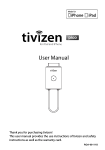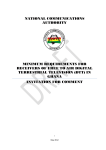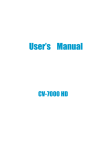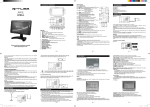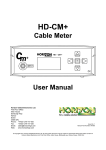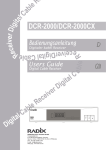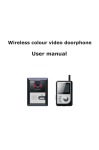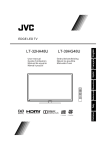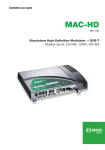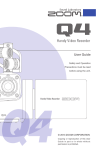Download Tivit User`s Manual
Transcript
Tivit User’s Manual Thank you for purchasing Tivit. The Tivit User’s Manual provides information on how to use the product, as well as precautions for use. Please do not use the device until you have thoroughly read the manual. Keep this manual in a place where you can find it easily. ▪ “Wi-Fi” is a registered certification mark of Wi-Fi Alliance. ▪ “Apple,” the Apple logo, and “iTunes” are trademarks of Apple Inc., registered in the U.S. and other countries. ▪ iPhone is a trademark of Apple Inc. ▪ Use of the iPhone trademark is governed by the license policy of Apple Inc. ▪ “Nokia” the Nokia logo, and “PC Suite” are trademarks of Nokia Inc., registered in the Finland and other countries. ▪ Nokia is a trademark of Nokia Inc. ▪ Use of the Nokia trademark is governed by the license policy of Nokia Inc. ▪ The iPhone and Nokia may be configured to be used only through a specific communications service provider. ▪ Tivit’s name and logo are trademarks of Valups Inc. ▪ Various marks such as ™, ©, and ® are used in this manual. ▪ Specification, design and composition shown in the manual may change in part or whole without prior notice in order to improve the product’s functionalities, and as such there may be difference between the contents of the manual and the actual product. ▪ This User’s Manual belongs to Valups Inc. Copying, reproducing, or changing this manual, in part or in whole, is prohibited without the prior permission of Valups Inc. ※ The meaning of the marks used in this manual are as follows: Note If a user does not follow this direction, it may cause damage to the product. Reference This should be referred to when a user uses the product. Features Tivit, as an accessory device to smart phones and PCs, supports following functions. Watch DVB-H Broadcast on Smart Phones It plays the role of a tuner that can receive the DVB-H broadcasting channels. By installing smart phone dedicated application software (Tivit Mobile TV Viewer), you can watch DVB-H channels with a smart phone. Watch DVB-H Broadcast on PC You can also watch DVB-H Broadcast on PC by installing a dedicated PC application software (Tivit Mobile TV Viewer) on your PC. Providing EPG Info It provides DVB-H channel list that is currently available and also provides detail information of TV programs. Upgrading Firmware If you install an application (Tivit Updater) that can be used for upgrading firmware, you can upgrade the newest firmware of Tivit by yourself. Please visit “http://www.valups.com/eng/tivit/dvbh.htm” to view the list of smart phones usable with this product. Package Contents The whole product package consists of the following items. Please check whether any item is missing after opening the package. Tivit’s body (Battery included) USB cable User’s manual A CD for Applications for PC and driver installation When using the product for the first time when you purchase the product, please recharge battery completely. Also when the product has been left unused for a long time, you should recharge the battery first. 1 Terms and Functions of Each Parts ① ① Antenna An antenna for receiving DVB-H broadcasting signal. Please pull out the antenna to its maximum length if the signal is weak. ② ③ ② Power & Battery LED Indicator It indicates remaining battery power status when the device is in use and indicates whether the battery is recharging correctly or not. ⑥ ⑤ ⑦ ④ ③ Status LED Indicator It shows whether Tivit successfully catch available DVB-H channel information and the receiving sensitivity for DVB-H signal. Wi-Fi LED Indicator ④ Indicates the connection status with Smart phone through Wi-Fi and also show data transmission status between two devices. ⑤ Reset Hole You can press into this hole with a pin to reset the product if there is any problem. Press the power button and immediately press the reset hole with a pin while holding the power button, then Tivit will turn off and turn on again. After booting up, finally Tivit will be initialized to its original state when you purchased. (*) Please do not operate this function when the power & battery indicator LED is blinking. ⑥ Power Button Turns Tivit on/off. Press to power on and hold for 3 seconds to power off. ⑦ USB mini B Port You can use this port when recharging the battery by connecting this port into USB power adaptor or USB ports in PC with USB cables. This port also can be used to connect PC to watch DVB-H Broadcast on your PC client application. The video playback may not be smooth depending on the performance of smart phones or Wi-Fi communication environment. 2 Guides for the LED Indicators You can check the DVB-H signal reception status and operation status with LED Indicators, of which colors change in each situation as follows: ■ Power & Battery LED Indicator (at the Top Place) Status Off Red/Green (On) Red/Orange/ Green (On) Details Tivit’s power is off. When Tivit is recharged from USB power adaptor or USB ports in PC, the LED turns into solid red, and finally turns into solid green if the recharge completes. Once Tivit is on, the LED indicator is blinking in 3 seconds to show remaining battery power status. Red blinking is 30% or less, orange blinking is between 30 ~ 70%, and Green blinking is 70% or above. ■ Status LED Indicator (at the Center) Status Off Details Tivit’s power is off. Green It indicates the Tivit is turning (booting-up) on. It takes (Fast Blinking) about 20 sec to complete boot up procedure. Green Now searching for available DVB-H broadcasting (Slow Blinking) frequency. Green (Solid On) Channel searching was succeeded and ready to watch DVB-H broadcast. Orange (On) Failed to search for DVB-H Broadcasting frequency or channels. Red (On) Tivit is not operating in a normal manner. Press the Reset Hole on the side with a pin to reboot. ■ Wi-Fi LED Indicator (at the Bottom) Status Details Off Wi-Fi is not in normal operation. Or Tivit is connected with PC through an USB cable. Green (On) Tivit is ready to transmit data to a smart phone over Wi-Fi connection. Green (Flickering) Tivit is transmitting data to a smart phone over Wi-Fi. 3 Before Using the Product This product carries built-in removable lithium ion battery. When using it first right after opening the case, please recharge the battery completely, You can recharge the battery by connecting the USB mini B port of the product to USB power adaptor or USB ports in PC with the USB cable included. When recharging with AC power adaptor When recharging with USB ports in PC *During the recharge, the power & battery LED Indicator turns Red, and Green upon its completion. It takes around 180 minutes (on the basis of a new battery) to recharge the battery to its full capacity based on DC 5V 500mA. ※1 ※1: The recharging time is just a anticipation, and battery recharging time and consumption may vary depending on the charge status and using environment. Turning on the power while the battery is being recharged shall make the recharging time longer. When recharging the Tivit by connecting it to USB ports, you can’t play the DVB-H broadcast on the smart phone because the Wi-Fi connection will be disabled automatically (However, you can watch DVB-H broadcast when recharging it with the USB power adaptor). To recharge through the USB ports in PC and watch TV at the smart phone, please change the setting of Tivit as illustrated on page 11. 4 Watch DVB-H Broadcast with iPhone/iPod Touch ■ Installing the Tivit Mobile TV Viewer Application ① After accessing to AppStore at iPhone, search the application with a keyword, “Tivit Mobile TV Viewer for DVB-H” and download it. ② Upon the completion of the application download, an icon appears on the iPhone/iPod Touch as the following. ■ Activating the Tivit Mobile TV Viewer Application ① Press the power button of Tivit on. The booting takes about 20 sec. Please check if the status LED Indicator is on to solid green. ※1 ② ③ Select the [Settings] menu in iPhone to enter [Wi-Fi] menu and check if Wi-Fi setting is [ON]. Clink the Mobile TV viewer application in the home of iPhone. After a moment, the currently available DVB-H channel lists will be displayed. ※1: In the Initial running of Tivit after the purchase, it may take approx 3 min for searching the frequencies and broadcast channels. When recharging the Tivit by connecting it to USB ports of PC, you can’t watch the TV program in iPhone since the Wi-Fi function will be disabled automatically. If you still want to watch TV in iPhone while recharging it via USB ports of your PC, you should set the configuration in [Settings][USB Mode] to [Off] of the client application in iPhone. When iPhone try to set up a connection with the Tivit, it will display all available SSIDs of the surrounding Wi-Fi networks. Check the SSID of your Tivit marked on the rear side label to select correct SSID of your Tivit and press the [Done] button. Once you set-up a connection first time, just click the client application later, then it automatically connect to the Tivit previously connected and you don’t need to set-up a SSID connection again. 5 If the iPhone and Tivit are not connected, there appears a warning display as shown on the right. In this case, you should check whether the Tivit is power-on or Wi-Fi setting of iPhone. Thereafter, check the settings of Tivit according to instructions appearing on the display. ■ Watch DVB-H Broadcast ① Activate (Click) “Tivit Mobile TV Viewer” application in iPhone. ② A moment later, a list of currently available DVB-H channel lists are ③ ④ ⑤ ⑥ ⑦ ⑧ ⑨ displayed. Select a desired channel from the list and iPhone displays the broadcasting picture. It may take some time before the picture is displayed. The channel list includes the icons and names for each channel, names of each show and CAS icons. Appearance of CAS icons varies depending on whether the user has subscribed to or purchased the service or not. The channels without any CAS icons or with a [◆] icon are available to watch. Tapping button in the channel list will display detail program schedule of that channel. Use the volume control button on the left side of iPhone to control the sound volume while watching. You can change the channel while watching a program. First touch the screen of iPhone and using [▼], [▲] buttons on the center of the display to change channels. Touching the display while watching will make [Done] screen button appear on the upper section of the display. Touching this button will bring you to the channel list display. When the client application is terminated, the Wi-Fi configuration of iPhone is still set as being connected with the Tivit so sometimes connecting the Internet from iPhone may not work. The list of broadcasting channels may vary for each different broadcasting operator. If you want to receive a DVB-H channel provided by other operator, you should tap the [Rescan Channels] button in the channel list to search the channel again. This process may take approx 3 min since all frequencies and broadcast channels are retrieved again. 6 Watch DVB-H Broadcast in Nokia(E90) ■ Installing the Tivit Mobile TV Viewer Application ① In this process, the “Tivit Mobile TV Viewer” for Nokia is set up into your PC through the CD included in the product pack. Later on, you can download the latest version of “Tivit Mobile TV Viewer” application over the “Customer Support Website.” ② ③ Install the Nokia(E90) application using the Nokia PC Suite. Please refer to the Nokia (E90) guide for how to use Nokia PC Suite. Upon the completion of the application download, an icon appears on the Nokia(E90) as the following. ■ Activating the Tivit Mobile TV Viewer Application ① Press the power button of Tivit on. The booting takes about 20 sec. Please check if the status LED Indicator is on to solid green. ※1 ② ③ ④ ⑤ ⑥ ⑦ When first accessing the Nokia(E90) and Tivit, select [Menu][Connectivity]-[WLAN wizard] in Nokia(E90).※2 After selecting the SSID for Tivit in the WLAN list, select [Options][Define access point]. The SSID for Tivit is included in the label on the rear side of the body.※2 Activate the application in Nokia(E90). Select the SSID for Tivit registered in ③ from the Access Point List. On a dialogue box asking whether to connect the WLAN in the offline mode, select the [Yes]. After a moment, following the instructions in the display, you can view the list of available DVB-H channels. 7 ※1: In the Initial running of Tivit after the purchase, it may take approx 3 min for searching the frequencies and broadcast channels. ※2: You just need to perform this process only once after purchasing the Tivit. The details may differ depending on the smart phone model and the version of the application. When recharging the Tivit by connecting it to USB ports of PC, you can’t watch the TV program in Nokia(E90) since the Wi-Fi function will be disabled automatically. If you still want to watch TV in Nokia(E90) while recharging it via USB ports of your PC, you should set the configuration in [Options]-[Settings]-[USB Mode] to [Off] of the client application in Nokia(E90). Thereafter, accessing the Tivit in Nokia (E90) will always bring you to a display selecting a SSID. If this phase is found troublesome, select your own SSID for Tivit at [Options]-[Settings]-[Device SSID]. After this, activating the application will automatically hook you to Tivit and the SSID selecting display no longer appears. If the Nokia(E90) and Tivit are not accessed normally, there appears a warning display as shown on the right. In this case, you should check whether the Tivit’s power is on or Wi-Fi settings or whether the [Options]-[Settings]-[Device SSID] is correctly set to your own SSID for Tivit. 8 ■ Watch DVB-H Broadcast ① Activate (Click) “Tivit Mobile TV Viewer” application in Nokia(E90). ② A moment later, a list of currently available DVB-H channel list is displayed. ③ ④ ⑤ ⑥ ⑦ ⑧ ⑨ Select a desired channel from the list and Nokia(E90) displays the broadcasting picture. It may take some time before the picture is displayed. The channel list includes the icons and names for each channel, names of each show and CAS icons. Appearance of CAS icons varies depending on whether the user has subscribed to or purchased the service or not. The channels without any CAS icons or with a [◆] icon are available to watch. Selecting a channel icon or name in the channel list will show the broadcasting picture for that channel. You can use the [Options] menu while using the application to view the functions available at the moment. Selecting the [Open Channel] in [Options] menu will bring you to the broadcasting display, while selecting [TV Guide], display detail program schedule of that channel. Use the Up/Down scroll keys to change the channel while watching the channel, and Left/Right scroll keys to control the sound volume. The list of broadcasting channels may vary for each different broadcasting operator. If you want to receive a DVB-H channel provided by other operator, you should select [Options]-[Rescan channels] in the channel list to search the channel again. This process may take approx 3 min since all frequencies and broadcast channels are retrieved again. How long DVB-H channels can be received continuously depends on the remaining volume of batteries in the smart phone and Tivit. Three hours of continuous watching may be available if the batteries are charged to the full capacity. 9 Watch DVB-H Broadcast in PC You can watch DVB-H channels in your PC by installing a dedicated receiver application (Tivit Mobile TV Viewer) in PC. ■ Installing the Tivit Mobile TV Viewer Application ① Press the power button of Tivit on. The booting takes about 20 sec. Please check if the status LED Indicator is on to green. ② ③ ④ Connect the Tivit and PC with a USB cable. By using the CD included in the product package, install the driver and “Tivit Mobile TV Viewer” application in your PC. If the installation completes, there appears an icon like the following on the window background. ■ Activating the Tivit Mobile TV Viewer Application and Watching TV ① Press the Power Button of Tivit on. ② Connect the Tivit and PC with an USB cable. ③ By activating the application and selecting the channel, you can watch the program. ④ ⑤ ⑥ Whenever pressing the back or forth. buttons, it allows to change channel Pressing the button will show a dialogue box containing the info (EPG) of the channel and program. Pressing the button shows a dialogue box for changing the settings of Tivit. If the PC fails to recognize the Tivit, the application sometimes may not be activated. Pull out the USB cable connected between Tivit and PC and reconnect it. If the problem continues later on, factory reset the Tivit to the initial factory settings and try again. 10 Changing the Settings of Tivit Details about changing the settings of Tivit are as follows; ■ Device SSID: When released from the factory, the SSID for Tivit is marked in the label on the rear of the body. When changing the SSID, you should fill in only the combination of lower case alphabet letters and numbers. After changing the SSID you need to register the new SSID for Tivit at Wi-Fi menu in the smart phone. ■ Password: When first released out from the factory, there is no password set and the user can determine it as he or she wishes. The password must be a combination of only the lower case/capital alphabet letters and numbers. After setting the password, you need to register and select again a SSID for Tivit at Wi-Fi menu in the smart phone. ■ Auto Power Off: With the Tivit on and if it does not work in any way in a time set – selectable among 1m/5m/30m/60m/Never - the power is automatically turned off. If it is set to [Never], please note that the power does not automatically go off but the batteries can be unnecessarily consumed. However, with the Auto Power OFF setting is on, the power does not go off it the Tivit is being recharged. ■ USB Mode: When recharging the Tivit by connecting it to USB ports, you can’t open the TV channels at the smart phone since the Wi-Fi function does not work. If you want to watch TV in the smart phone at the same time recharging the Tivit with your PC, you should set this mode OFF. If you are to watch TV in your PC or upgrade a firmware, set it to [On]. ■ About: You can check the version of this application as well as the firmware info of Tivit. If you not familiar with Wi-Fi network, do not change the SSID and Password settings. A misguided changing of the settings may lead to a failure in accessing the Tivit from the smart phone. If accidentally changed, the settings can be restored through the ‘Initializing to Factory Settings’ function. The specifications or interfaces of an application can be modified without notice. For details about firmware or software, and User’s Manual, please refer to our Customer Supporting website. 11 Upgrading Firmware Tivit provides a firmware upgrading software tool which allow to upgrade new firmware of Tivit with improved functions after your purchasing. ■ Installing the Tivit Updater Application If you run the PC dedicated signal receiving application (Tivit Mobile TV Viewer) in the installation CD of this product, both Tivit Updater and USB driver are simultaneously installed. ■ Activating the Tivit Updater Application ① Press the Power Button of Tivit on. ② Connect the Tivit and PC with an USB cable. ③ After accessing our Customer Supporting website and download the latest version of Tivit to your PC. ④ ⑤ ⑥ ⑦ On your PC, select [Start]-[All Programs]-[Tivit Mobile TV Viewer]-[Tivit Firmware Updater Tool] to run the application. After activating Tivit Updater, proceed with the update according to instructions on the display. During the update, please do not pull off the cable connected between the Tivit and PC or turn off the power of Tivit. If the upgrade completes, the power of Tivit is turned off and then on. If the Tivit and PC are not connected in a correct manner, the update of firmware may fail. Pull off the USB cable connected between the Tivit and PC, and reconnect it. If the problem continues, please return the settings of Tivit to those at the time it was first released out of the factory, and try again. 12 Trouble Shooting (Q&A) Q1) As I activated the client application, I see a message, “Unable to Connect Device”. ① ② ③ ④ ⑤ ⑥ ⑦ The power of Tivit: Check if the power of Tivit is on. When using iPhone/iPod Touch: Check if [Wi-Fi] in [Settings] is set to [ON] at iPhone, as well as whether a correct SSID for Tivit is selected from the network list. The SSID for Tivit is provided in the label on the rear of the body. When using Nokia(E90): Check whether [Device SSID] is set to your own SSID for Tivit at [Options]-[Settings] in this application. The SSID for Tivit is provided in the label on the rear of the body. Settings of Tivit Mobile TV Viewer application: When recharging the Tivit by connecting it to USB ports, the functions of Wi-Fi may not work. To recharge through the USB ports in PC and watch TV at the smart phone, please set [Settings]-[USB Mode] to [Off]. Resetting the Tivit: Pressing the Reset Switch with a pin resets the system. (The settings are saved) When connecting the Tivit with other smart phone: Tivit matches a smart phone, on 1:1 basis. You will get an error message if you try to activated an application at a smart phone other than those previously connected to the Tivit. If you want to connect the Tivit to other smart phone, please initialize the Tivit to factory settings as described in ⑦ and try it again. Initializing the Tivit to factory settings: If the same problem continues even after checking the power and SSID, please initialize the Tivit to factory settings. If you press the power button and immediately press the reset hole with a pin while holding the power button, the power turns off and on, and the Tivit returns to its initial settings at the time of purchase. The initializing process turns all settings including SSID back to their initial states. Note that you should perform this only when the Power & Battery LED indicator is on in green (not flickering). Q2) When watching a channel, I often find the picture broken and the sound not so good. ① ② Make sure that the DVB-H receiving antenna is pulled out in its full length when watching a DVB-H channel, to get enough TV signals. Please try to move to a location that can provide a good signal receiving. 13 Default Spec of Tivit Product Name tivit Broadcasting Standards DVB-H DVB-H Receiving Module Bandwidth UHF(474~858MHz) Antenna Rod-type antenna Full length - 11.5cm Radio Standards IEEE 802.11b/g Antenna Built-in USB Port USB mini B type port 1 set (for recharging Tivit and connecting to PC) Battery Removable lithium ion battery (3.7V 1050mAh) Input Voltage DC 5V (supplied through a USB cable) Power Consumption While in use Wi-Fi Module Under 1W When the power is OFF Under 10mW Charging Current/ DC5V 500mA / Approx 180min. Recharging Time Functional Temp 0 – 35 ℃ Dimension 52x92x12mm(WxHxD) (protruded parts excluded, when the antenna is not pulled out) Weight Approx 70g (ancillary parts not included) 14