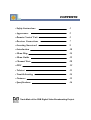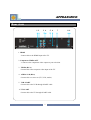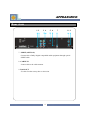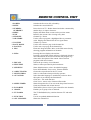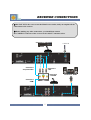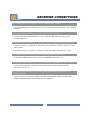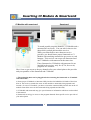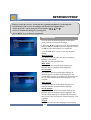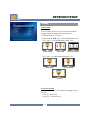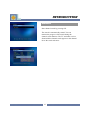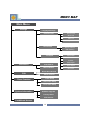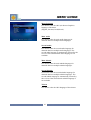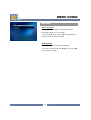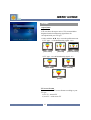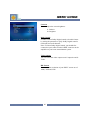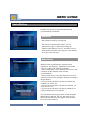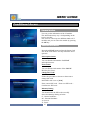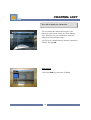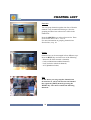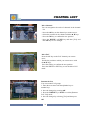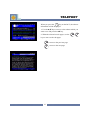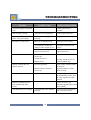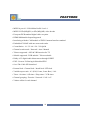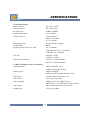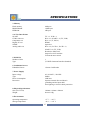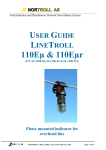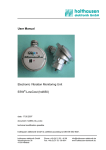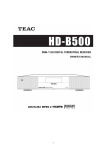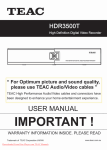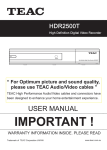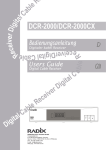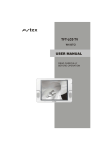Download User`s Manual
Transcript
User’s Manual CV-7000 HD CONTENTS • Safety Instructions 1 • Appearance 2 • Remote Control Unit 5 • Receiver Connections 7 • Inserting Smartcard 9 • Introduction 10 • Menu Map 14 • Menu Guide 15 • Channel Lists 28 • EPG 32 • Teletext 33 • Troubleshooting 34 • Features 35 • Specifications 36 Trade Mark of the DVB Digital Video Broadcasting Project SAFETY INSTRUCTIONS ! WARNING Failing to heed the instructions provided on this page could result in serious damage to your health or damage equipment or other such property. • Always follow these instructions to avoid the risk of injury to yourself or damage to your equipment. • Unplug the power cord from the AC power outlet before cleaning. Use only a damp cloth for cleaning the exterior of the receiver. • Do not use accessories or attachments not recommended by the manufacturer, as they may damage the equipment and said damage is not covered by the warranty. • Do not operate the receiver in high-humidity areas, or expose it to water or moisture. • Do not place the receiver on an unstable cart, stand, tripod, bracket, or table. The receiver may fall, causing serious personal injury and damage to the receiver. • Do not block or cover slots and openings in the receiver. These are provided for ventilation and protection from overheating. Never place the receiver near or over a radiator or heat register. Do not place the receiver in an enclosure such as a cabinet without proper ventilation. • Do not stack the receiver on top of or below other electronic devices. They should be at least 10 cm apart. • Operate the receiver using only the type of power source indicated on the marking label. Unplug the receiver power cord by gripping the plug, not the cord. • Route power supply cords so that they will not be pinched by items placed on or against them. Connect the power cord in the power outlets securely. Unplug the cord by grasping the plug, not the cord. • Use an outlet that contains surge suppression or ground fault protection. For added protection during a lightning storm, or when the receiver is left unattended and unused for long periods of time, unplug it from the wall outlet and disconnect the lines between the receiver and the antenna. • Do not attempt to service the receiver yourself, as opening or removing covers may expose you to dangerous voltage, and will void the warranty. Refer all servicing to authorized service personnel. • The main socket-outlet for connecting mains plug shall be accessibly close to this apparatus. • The socket-outlet shall be installed near the equipment and shall be easily accessible. • Unplug the receiver from the wall outlet carefully and refer servicing to authorized service personnel whenever the following occurs: The power cord is damaged; Liquid has been spilled, or objects have fallen into the receiver; The receiver has been exposed to rain or water; The receiver has been dropped or the chassis has been damaged; The receiver exhibits a distinct change in performance. 1 APPEARANCE Front view 1 2 3 4 1. Smart Card Slot 2. CI Slot 3. MENU 4. Confirm/Select (OK) 5. Left/Right Sound volume 6. Up/Down Menu navigation or channel switching 7. Power 2 5 6 7 APPEARANCE Rear view 1 2 3 4 5 6 7 1. HDMI : Connect this to the HDMI input of the TV. 2. Component VIDEO OUT : Connect to the component video output on your television. 3. VIDEO (RCA) Connect this to the composite video input of the TV. 4. AUDIO L+R (RCA) Connect this to a stereo set (TV, VCR, Audio). 5. VCR SCART Connect this to the VCR through SCART cable. .6. TV SCART Connect this to the TV through SCART cable. 3 8 9 APPEARANCE Rear view 1 2 3 4 5 6 7 8 9 7. S/PDIF (OPTICAL) Connect this to Dolby Digital compatible audio equipment through optical S/PDIF cable. 8. CABLE IN : Connect this to the cable antenna. 9. LOOP OUT : Use this for other set-top box or television. 4 REMOTE CONTROL UNIT 1. POWER 2. MUTE 3. NUMBER / ALPHABET 4. MENU 5. EXIT 6. CHANNEL 7. OK / STORE 8. VOLUME 10. PAGE UP 12. INFO 9. PAGE DOWN 11. EPG 13. RECALL 14. TELETEXT 15. SUBTITLE 16. ASPECT RATIO 18. ALT AUDIO 17. MULTI VIDEO 19. SLEEP TIMER 20. FAVORITE 21. GROUP 22. TV/ RADIO 23. FUNCTION 24. ALL CHANNEL 5 REMOTE CONTROL UNIT 1. POWER 2. MUTE 3. NUMBER/ ALPHABET 4. MENU 5. EXIT 6. CHANNEL 7. OK/ STORE 8. VOLUME 9. PAGE DOWN 10. PAGE UP 11. EPG 12. INFO 13. RECALL 14. TELETEXT 15. SUBTITLE 16. ASPECT RATIO 17. MULTI VIDEO 18. ALT AUDIO 19. SLEEP TIMER 20. FAVORITE 21. GROUP 22. TV/ RADIO 23. FUNCTION 24. ALL CHANNEL Switches the Receiver ON or Stand-by. Switches the sound ON/OFF. Direct choice of TV / Radio channel and other commands by number keys, Or input a character. Display the Main menu or return to the previous menu. Return to the current video viewing at any time. Channel Up / Down. Used to select a program, a highlighted line or parameter value. Displays the channel list on live signal status. Volume Up / Down. Used to move down a page in the channel list. Used to move up a page in the channel list. Electronic Program Guide. Move to the EPG menu directly showing program information of channels. Pressing this once displays the info bar. Pressing a second time (while info bar is displayed) displays more information on the current and the next program, e.g. times and a description of the content. Move between programs with arrow buttons. Selects the previously viewed channel. Shows a teletext provided by the broadcaster. Show Subtitle menu to select the subtitle language. Press: DVB-Subtitle / Press twice: Teletext-Subtitle Choose the Aspect Ratio for the TV screen. Select a video mode when provided by operator. Select the audio language or soundtrack you desire when this option is provided by the Broadcaster. Click once : Alt Audio function Click Twice : moves to the Volume Offset mode Shows Sleep timer bar. You can set the sleep timer between 15min and 180min with 15min interval. The FAV key shows a list of your selected favorite channels. Enables you to group a list of channels. The TV/RAD(Radio) key switches between TV and radio mode. Use for an updated additional function. Shows the channel list. 6 RECEIVER CONNECTIONS ◆ DO NOT PLUG the receiver into the Main Power Outlet, until you complete all the connections to the receiver. ◆ Before making any other connections, you should first connect the CABLE IN connector of the receiver to the cable TV antenna socket. Connection 2 – VCR SCART CABLE IN Connection 5 - Component Video Connection 3 - RCA Connection 1 - TV SCART Connection 4 - HDMI 7 Connection 6 - S/PDIF RECEIVER CONNECTIONS 1) Connect the receiver to a TV set with SCART Cables - Connect the SCART cable from the receiver’s TV SCART connector to the TV set’s SCART connector. 2) Connect the receiver to a VCR with SCART Cables - Connect the SCART cable from the receiver’s VCR SCART connector to the VCR’s SCART connector. 3) Connect the receiver to a TV set or audio system with RCA Cables - Connect the receiver’s Audio RCA connector to the Audio RCA connector of the TV set or audio system.. - Connect the receiver’s Video RCA connector to the Video RCA connector of a TV set. 4. Connect the receiver to a TV set through the HDMI port - Connect the HDMI output of the receiver to the HDMI input of a TV set. 5. Connect the receiver to a TV set with the Component Video Cables - Connect the Component Video connectors of the receiver to the Component Video connectors of a TV set. 6) Connect the receiver to a home entertainment system with the S/PDIF Cables - Connect the receiver’s optical S/PDIF connector to the S/PDIF connector of the Dolby Digital compatible home entertainment system’s amplifier. 8 Inserting CI Module & Smartcard CI Module with smartcard Smartcard To watch payable program channels, a CI Module and a smartcard are necessary. You can ask for these to the shop which you had purchased the receiver. When you subscribed to more than one service provider, you should insert proper Smartcard or CI Module with matching smartcard to get access to each bouquet. This receiver can accept one Smartcard and one CI Modules with smartcard at the same time. If any Smartcard or CI Module with smartcard is not inserted in the receiver, only free (FTA; free-to-air) programs are available. Here’s how to get access to the pay channels after your subscription to the provider and your purchase of the Smartcard and CI Module. 1) The main plug must not be plugged in before inserting the Smartcard or CI module with smartcard. 2) Insert proper CI Module or Smartcard fully into the slot behind the lid inside of the front door of the receiver, towards the arrow on the module or smartcard facing upwards and inwards. ( In case of CI module, you have to insert the smartcard fully into the slot on the CI module towards the arrow on the smartcard facing upwards and inwards) 3) CI Module and smartcard may give special menus or information which are not described in this manual. 4) Smartcard can only give access to the program channels from specific service provider of your subscription. 9 INTRODUCTION When you start the receiver, it will switch to a guided introduction. Go through this introduction for the receiver according to the instructions supplied below. • Move the menu’s cursor using the arrow buttons (◀, ▶, ▲ and ▼). • Select or confirm the changes by pressing OK. • Press MENU to go to the next setup menu. Language Settings You can select the desired language for the Menu, Audio, Subtitle and Teletext language. 1. Press the ◀,▶ keys to move to the desired language and press OK or use OK to open the language bar and use OK to select the language you would like. 2.Use the ▲,▼ keys to move to the next language settings. Menu Language It is used to select the OSG (On Screen Graphics) language of the menu (English,,German,Czech,Slovak ). Main Audio It is used to select the main audio language for channels that have multiple audio languages. Second Audio It is used to select the second audio language for channels that have multiple audio languages. The second audio language is automatically selected by the receiver if the selected main audio language is not available. Main Subtitle It is used to select the main subtitle language for channels that have multiple subtitle languages. Second Subtitle It is used to select the second subtitle language for channels that have multiple subtitle languages. The second subtitle language is automatically selected by the receiver if the selected main subtitle language is not available. Teletext It is used to select the OSG language of the teletext. 10 INTRODUCTION TV Output Aspect Ratio Aspect Ratio You can select the aspect ratio of TV screen(width to height) when the broadcasting signal does not correspond with your TV type. 1.Select with the ◀,▶ keys or use the pull down menu. 1) TV type - 4:3 & Broadcasting signal - 16:9 [4:3 Center] [4:3 Full] [4:3 Letter Box] 2) TV type – 16:9 & Broadcasting signal – 4:3 [16:9 Wide] [4:3 Normal] [Zoom] TV Screen Format You can select the TV screen format according to your TV type. 1) 4:3 TV : normal TV 2) 16:9 TV : wide screen TV 11 INTRODUCTION Contrast You can adjust the screen brightness. 0 : Darkest 10 : Brightest Dolby Digital In order to listen Dolby Digital sound, select this feature by setting the parameter to [On]. Dolby Digital sound is not broadcast on all channels. Note! To listen Dolby Digital sound, you should first connect the optic cable from the S/PDIF connector to the amplifier on your home entertainment system. Video Output You can select the video output out of Composite and SVideo. HD Format You can set the resolution of your HDTV screen out of 1080i, 720P and 576P. 12 INTRODUCTION Auto Search Start channel search by pressing OK. The search is automatically started. You can monitor the progress of the search during the channel search function. The TV and radio services found with the channel search appear on the channel list as the search advances. 13 MENU MAP Main Menu Settings Language Settings Parental Lock Channel Lock Menu Lock STB Lock Change Pin Code User Profile Banner Timeout DVB-Subtitling TV Output Aspect Ratio TV Screen Format Contrast Dolby Digital Installation Auto Search Video Output Manual Search Delete All Channels Edit Timer Function Move Channel Timer Setup VCR Timer Setup Local Time Setup System Information Software Upgrade Factory Reset STB Version Conditional Access 14 HD Format MENU GUIDE NOTE • Use the ◀,▶ keys (left/right) to move the cursor on the main menu. • Use the ▲,▼ keys (up/down) to move in the submenu. •Press the OK key to select or confirm the changes. • Press the OK key on the menu bar which has many options to be selected, then the pull down menu will be displayed. • Press the MENU key to go to the previous menu. • Press the EXIT key to exit the menu or go to the live signal. The main menu consists of 6 submenus. - Settings - Installation - Edit - Timer Function - System Information - Smartcard Settings Language Settings You can select the desired language for the Menu, Audio, Subtitle and Teletext language. 1. Press the ◀,▶ keys to move to the desired language and press OK or use OK from the pull down menu by pressing OK on the language bar which you want to set. 2. Use the ▲,▼ keys to move to the next language setting. 15 MENU GUIDE Menu Language It is used to select the OSG (On Screen Graphics) language of the menu (English,,German,Czech,Slovak ). Main Audio It is used to select the main audio language for channels that have multiple audio languages. Second Audio It is used to select the second audio language for channels that have multiple audio languages. The second audio language is automatically selected by the receiver if the selected main audio language is not available. Main Subtitle It is used to select the main subtitle language for channels that have multiple subtitle languages. Second Subtitle It is used to select the second subtitle language for channels that have multiple subtitle languages. The second subtitle language is automatically selected by the receiver if the selected main subtitle language is not available. Teletext It is used to select the OSG language of the teletext. 16 MENU GUIDE Parental Lock With Parental Lock you can prevent watching TV channels you choose, listening a Radio channel, or an unauthorized change in the installation from being performed or the receiver setting from being changed. To enter the Parental Lock menu, you have to enter the PIN code first. The PIN code is set to [1234] at the factory. The PIN code for the Parental Lock menu is the same as that of the program card’s. See p. 27 to learn how to change your PIN code. Channel Lock If the Channel Lock is set to [Yes], the receiver will request that you enter your PIN code every time you try to watch or listen to a locked channel. 1. Use the ◀,▶ keys to select [Yes] or [No]. 2. Locks for specific channels can be set from the Edit menu of the channel list. Menu Lock If the Menu Lock is set to [Yes], the receiver will request that you enter your PIN code every time you press MENU. 1. Use the ◀,▶ keys to select [Yes] or [No]. STB Lock If the Set Lock is set to [Yes], the receiver will request that you enter your PIN code every time you start the receiver. 1. Use the ◀,▶ keys to select [Yes] or [No]. 17 MENU GUIDE User Profile Banner Timeout You can select the length of the timeout for the information banner (1-10 seconds). 1. Use the ◀,▶ keys or press OK in the pull down menu to select the banner timeout. DVB subtitling You can use this to select DVB subtitling. 1. Set this to On/Off with the ◀,▶ keys or press OK in the pull down menu. 18 MENU GUIDE TV Output Aspect Ratio Aspect Ratio You can select the aspect ratio of TV screen(width to height) when the broadcasting signal does not correspond with your TV type. 1.Select with the ◀,▶ keys or use the pull down menu. 1) TV type - 4:3 & Broadcasting signal - 16:9 [4:3 Center] [4:3 Full] [4:3 Letter Box] 2) TV type – 16:9 & Broadcasting signal – 4:3 [16:9 Wide] [4:3 Normal] [Zoom] TV Screen Format You can select the TV screen format according to your TV type. 1) 4:3 TV : normal TV 2) 16:9 TV : wide screen TV 19 MENU GUIDE Contrast You can adjust the screen brightness. 0 : Darkest 10 : Brightest Dolby Digital In order to listen Dolby Digital sound, select this feature by setting the parameter to [On]. Dolby Digital sound is not broadcast on all channels. Note! To listen Dolby Digital sound, you should first connect the optic cable from the S/PDIF connector to the amplifier on your home entertainment system. Video Output You can select the video output out of Composite and SVideo. HD Format You can set the resolution of your HDTV screen out of 1080i, 720P and 576P. 20 MENU GUIDE Installation Channel search can be performed automatically (recommended) or manually. Auto Search Start channel search by pressing OK. The search is automatically started. You can monitor the progress of the search during the channel search function. The TV and radio services found with the channel search appear on the channel list as the search advances. Manual Search Manual search is performed by entering search parameters. Set frequency, modulation, and symbol value according to the network parameters. • If the search mode is set to network, the receiver will search for all the channels in the network (recommended). • If the search mode is set to RF channel, the receiver will only search for the multiplex channels according to the parameters. • If you want to search for both the free and the pay channels, set FTA/CAS. • If you want to search for only the free channels, set FTA (Free To Air). • If you want to search for only the pay channels, set CAS (Conditional Access System). You can monitor the progress of the search during the channel search function. The TV and radio services found with the channel search appear on the channel list as the search advances. 21 MENU GUIDE Edit Delete All Channels Here you can delete all of the channels in the Channel List. When you delete all the channels, the receiver’s settings will stay the same and only the searched channels will be removed. 1. Select Yes / No with the ◀,▶ keys. 2. Select [Start] and press OK. NOTE: If you do the software upgrade of the receiver after having edited the Channel List or the Edit menu, the edited information can be initialized. 22 MENU GUIDE Timer Function Local Time Setup You can select the time zone (the location where you are). When you select the time zone, the local time is automatically changed according to the time zone. Timer Setup Here you can you can set the [Turn ON] or [Turn OFF] time for the timer. In addition, you can set the [Sleep timer] on this menu. 1. Select ON/OFF with the ◀,▶ keys. 2. Set the time with the numeric keys. 3. Use the ◀,▶ keys to set the Sleep timer (15-180 minutes). 23 MENU GUIDE VCR Timer Setup You can set the VCR timer or Reminder. You can use the VCR timer function only if the receiver is connected to VCR through the VCR SCART (upper) and use the Reminder only if the receiver is connected to TV through the TV SCART (lower). VCR Timer: You can make a reservation to record a program in VCR by setting date and time and channel of the program. Even if you are not watching TV, the receiver will give a command to start recording at the appointed time. Reminder: If you set a time and a channel in Reminder, the TV channel will be changed to the appointed channel automatically. You can use this function only when you are watching TV. You can choose between the following operation types: Once: Timer is activated for the specified time only once. Daily: Timer is activated daily. Weekly: Timer is activated weekly. Monthly: Timer is activated monthly. 24 MENU GUIDE System Information Software Update You can upgrade the receiver with new software via network. If new software version is available, the upgrade will perform automatically when the receiver is restarted (switch to Stand-by and then restart.) The receiver can also be upgraded manually: 1. Select [Factory 1], select [Start], and press OK. 2. You can enter the parameters for the software upgrade by selecting [User Setting]. Enter the frequency, modulation and symbol value. NOTE: Updating the receiver software may also reset the channel list settings to their default values. Factory Reset Here you can reset the receiver to its original settings. All changes made to the settings will be removed. 1.If you want to reset the receiver, select Yes and press OK under [Start]. Version Information You can find the detailed information of the hardware version and software version of the receiver. 26 MENU GUIDE Conditional Access Common Interface You can get the information of the CI module. This information may vary a lot depending on the service provider. This receiver can accept two different kinds of CI modules and you can select the module by pressing the OK key. Smartcard Information Insert the CONAX smart card into the Smart Card slot on the Front Panel. The chip should be faced upwards. Subscription Status You can find the information of CONAX subscription status. Event Status You can find the information of the CONAX PPV(Pay Per View). Change PIN Code Follow the procedure as shown on the menu to change PIN code. Initial PIN code is set as [1234]. Enter current PIN code - Enter new PIN code – Confirm new PIN code Maturity Rating You should enter the PIN code to modify. Select the Maturity Rating as below. G : General Audience PG : Parental Guidance A: Over 18 X : Erotic 27 CHANNEL LIST Press OK to display the channel list. You can modify the channel list using the color buttons on your remote control in several different ways. Select the way you would like to make the changes from the pull down menu. You can go to a channel directly from the channel list menu by pressing OK. Mode Switch 1. Press the RED key and select TV/Radio. 28 CHANNEL LIST Favorites You can group channels together into lists of favorite channels. Only channels that belong to a favorite grouping and have been selected are visible in the channel list. Press the GREEN key to select a favorite list. There are 8 favorite lists: FAV 1 - FAV 8. For more information on grouping channels into favorite lists, see p. 30. Group Channels lists can be rearranged in four different ways. Press the BLUE key and select one of the following. - Network (all of the network’s channels) - CAS (scrambled/unscrambled channels) - Lock (locked or unlocked channels) - A-Z (alphabetical order) Edit In this menu, you can group the channels into favorite lists as well as edit favorite and channel lists. Open the [EDIT] menu by pressing the WHITE key. The menu contains the following functions:. 29 CHANNEL LIST FAV Selection Here you group the channels into favorite lists (FAV lists). The order of the eight options from left to right depicts the order of the favorite lists FAV 1 - FAV 8. •Press OK where the favorite list and channel you have selected meet up. Remove the channel from the favorite list by pressing OK again at this point. •Press the WHITE key or EXIT and then [Yes] and then OK to save changes. Lock / Unlock You can make a lock on your desired channel. 1. Select [Lock/Unlock] 2. Enter the correct PIN code 3. Press OK on the channel you want to Lock, and the lock mark is displayed on the selected channel. 4. If you press OK again on the locked channel in the Lock mode, you can unlock the channel. 5. Save the changes by pressing the WHITE key or EXIT, select [Yes] and press OK. Volume You can regulate the volume level according to channel. 1. You can adjust the volume with the ◀,▶ keys. 2. To exit the [Volume] mode, press the WHITE key or EXIT. 3. Save your changes by selecting [Yes], then press OK. 30 CHANNEL LIST Move Channel You can reorganize the order of channels in the channel list. • Press the OK key on the channel you want to move. • Select the position for the channel with the ▲,▼ keys. • Press the OK key to confirm the new position. • Press the WHITE or EXIT key and then [Yes] and then OK key to save changes. Move FAV Press the OK key on the FAV channel you want to move. Decide the position to which you want to move with the ▲,▼ keys. Press the OK key to confirm the new position. Press the WHITE or EXIT key to exit the Move FAV mode. Rename the List You can rename FAV groups. 1. Enter the new name with the alphabet keys or number keys. 2. Save the changes by pressing OK. 3. Press the WHITE key or EXIT to exit the [Rename FAV List] mode. 4. Save the changes by selecting [Yes] and then press OK. 31 EPG Additional information for each channel that has been provided by the suppliers can be read in the Electronic Program Guide (EPG). If you want to see the EPG, press EPG on your remote control. The channel list is displayed on the left side of the screen. The EPG window in the middle of the screen will show the programs of the channels as text banners. The bottom of the screen will show the date and time of each program. • Use the ▲,▼ keys to switch the channel. • Use the ◀,▶ keys to move within the channel. Press to view the start and end time, title and synopsis of the selected program. You can preview channels by pressing OK. You can switch from the TV program guide to the Radio program guide by pressing the RED key on your remote control. By pressing the key on the remote control, you can move to the VCR Timer Setup menu to set timer. You can change the date and time interval of the EPG display with the color keys on the remote control: GREEN: changes the date of the EPG display from the current to the previous day. YELLOW: changes the date of the EPG display from current to the next day. BLUE: switches the time interval of the EPG display to from 1.5 to 3 hours in 30-minute or 60-minute intervals. RECALL: returns to the program being currently displayed in the EPG display. 32 TELETEXT When you press the key on the RCU, the teletext information will be displayed. 1. Use the ▲,▼ keys to move to the teletext which you want to see and press the OK key. 2. When the teletext has sub pages, use the keys to move to the sub pages. : moves to the previous page : moves to the next page 33 , TROUBLESHOOTING Problem Possible Cause You have forgotten your PIN code. Solution of the problem Contact your Service Provider. Time Setting is wrong. The time is not set properly. Set the proper Timezone. No display LED on the front panel / No power supply Power cord not plugged in correctly. Plug in power cord correctly. No picture on the screen. Receiver in Standby mode Set the receiver to [ON] AV Output not connected tightly to video output of TV Check the connection and correct. Incorrect channel or video output selected on TV. Check channel and video output and correct. Audio cord connected incorrectly. Volume level is 0. Muting active. Check connection and correct. Incorrect operation Point remote control towards the receiver. Replace batteries or insert them correctly. No Sound Remote Control does not operate directly. Batteries dead or inserted incorrectly. Poor picture quality. Signal strength too low. Check the signal strength in the [Installation] menu, check the cable signal from cable network. Choose [Factory 1] in [Software upgrade] menu and choose [Start]. Software updating does’nt start automatically after restart. The smartcard is not working. Increase volume on TV set. Press the MUTE key. The smartcard is not installed properly. 34 Check that the smartcard has been correctly inserted. FEATURES • MPEG-4 part 10 / H.264 Main Profile Level 4 • MPEG-2 HD (MP@HL) or SD (MP@ML) video decode • European DVB standard digital cable reception • HDMI Multimedia Output Supported • Interfacing with the CAM module of DVB Common Interface standard • Embedded CONAX with one smart card reader • Constellation : 16 / 32 / 64 / 128 / 256 QAM • Channel search mode : Network / Auto / Manual • Teletext supported : OSG & VBI insertion for TV • Subtitle supported : DVB subtitle / Teletext subtitle • Dolby AC3 digital audio bitstream out through S/PDIF • EPG : Present / Following & Scheduled EPG • Over-The-Cable SW download • Parental lock : Channel lock / Install lock / STB lock • Variable aspect ratio : 4:3 (Full, Center, Letter Box) / 16:9 • Timer : On timer / Off timer / Sleep timer / VCR timer • Channel grouping : Favorite / Network / CAS / A-Z • Volume offset for each channel 35 SPECIFICATIONS 1. Tuner & Channel Input connector IEC 169-2, female Output connector IEC 169-2, male RF input range 64MHz -858MHz Input dynamic range 45 to 75 dBµV Channel selection PLL Synthesizer Step Size :62.5KHz IF : 36.125MHz Supporting system DVB-C(QAM) Compliant IF Bandwidth 8MHz Frequency Range VHF Low band : 64 - 149.5MHZ VHF high band : 156.5 - 442 MHz UHF band : 50 - 858 MHz C/N ratio 64QAM : 25.5dB 256QAM : 32.5dB ANT normal impedance ANT IN : 75 Ohm unbalance TV OUT : 75Ohm unbalance 2. MPEG transport stream A/V decoding Transport stream MPEG-2 ISO/IEC 13818 Transport stream specification Profile & level MPEG-2 MP@HL, MPEG-4 p10/H.264 Main Profile Level 4.1 Aspect ratio 4:3(Full, Center, Letter Box), 16:9 Video format 576i, 576p, 720p, 1080i Audio decoding MPEG1 layer 1 & 2, MPEG2 layer 2 MPEG2 AAC, AAC-SBR & AC3 Dolby Digital Audio mode Stereo, dual channel, joint stereo, mono Sampling rate 32, 44.1 and 48kHz 36 SPECIFICATIONS 3. Memory Flash memory DDR SDRAM EEPROM 4. A/V & Data In/Out SCART CVBS video out Component out Digital AV out S/PDIF Analog audio out 8M bytes 128M bytes 2K bytes TV x 1, VCR x 1 RCA x 1, SCART x 2 (TV, VCR) RCA x 3 (Y, Pb, Pr) HDMI Optical x 1 RCA x 2 (L-CH x 1, R-CH x 1) SCART x 2 (TV, VCR) Resolution 16bit DAC Output Level 2Vrms Max Volume & mute control 5. PCMCIA Number of Slot Type 1 I, II DVB Common Interface Standard 6. Conditional Access Embedded Conax 1 Smart Card Reader 7. Power Supply Input voltage Type Power consumption Protection AC 90-240V~, 50/60Hz SMPS 20W max. Separate internal fuse and chassis grounding and the input shall have lighting or electric shock protection. 8. Physical Specifications Size (W x H x D) Weight 320mm x 60mm x 220mm about 2.0 Kg 9. Environment Operating temperature Storage temperature +5 ℃ ∼+45 ℃ -40 ℃ ∼+65 ℃ 37 Correct Disposal of This Product (Waste Electrical & Electronic Equipment) This marking shown on the product or its literature, indicates that it should not be disposed with other household wastes at the end of its working life. To prevent possible harm to the environment or human health from uncontrolled waste disposal, please separate this from other types of wastes and recycle it responsibly to promote the sustainable reuse of material resources. Household users should contact either the retailer where they purchased this product, or their local government office, for details of where and how they can take this item for environmentally safe recycling. Business users should contact their supplier and check the terms and conditions of the purchase contract. This product should not be mixed with other commercial wastes for disposal.