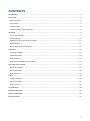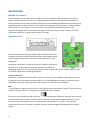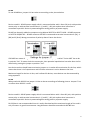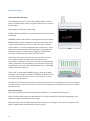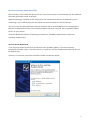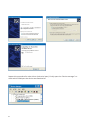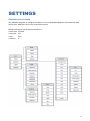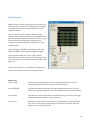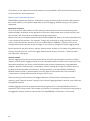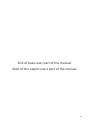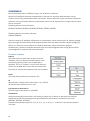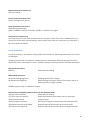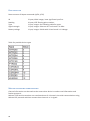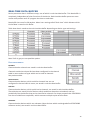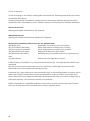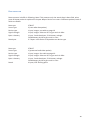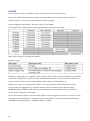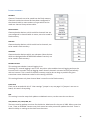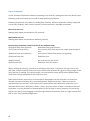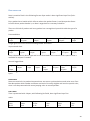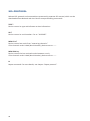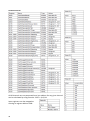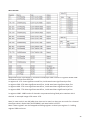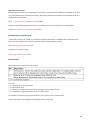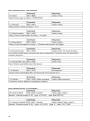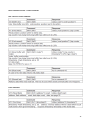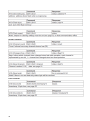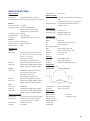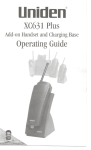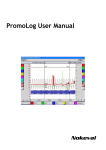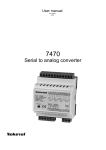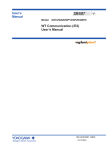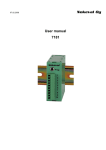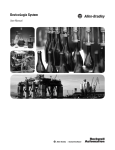Download RTR970B-PRO FTR 970B-PRO
Transcript
User Manual Firmware version V1.07 19.8.2010 RTR970B-PRO FTR 970B-PRO RECORDABLE RADIO DATA RECEIVER DESCRIPTION RTR970B-PRO and FTR970B-PRO have only one difference, the case. The benefits in upgraded B version: Antenna is moved to the middle in both models and FTR model is about half the size of the original. RTR970-PRO is a radio data receiver with data logging ability used with Nokeval MTR series wireless transmitters. Device can receive, unpack and buffer data packets into its memory from transmitters. It automatically identifies the type of a transmitter, so it can be used simultaneously with different transmitters and with different transmit periods. The device uses license free frequency band of 433.92 MHz so it can be freely used in areas where this so called ISM-frequency band is allowed, covering almost whole Europe. RTR970B is 35 mm DIN-rail mountable or as a tabletop device. It can also be installed for example on ceiling or cable rail. FTR970 is wall mountable. The receiver can be connected to a computer using RS-485, USB or RS-232 buses and it requires an application program (PromoLog) which fetches processed data from the receiver’s memory. Nokeval SCL protocol is used for data transmission between the receiver and the computer. Multiple receivers can be connected in parallel to an RS-485 bus to increase the covered area. The receiver has three indicator LEDs and it requires 8…30 VDC or USB. 2 CONTENTS DESCRIPTION ..................................................................................................................................................... 2 INSTALLING ........................................................................................................................................................ 4 Where to install ............................................................................................................................................. 4 Connections ................................................................................................................................................... 4 Indicator lights ............................................................................................................................................... 6 Installing drivers when using USB.................................................................................................................. 7 SETTINGS ........................................................................................................................................................... 9 Connection settings ....................................................................................................................................... 9 Serial-submenu ............................................................................................................................................ 10 Resetting serial communication settings .................................................................................................... 10 Meku Monitor ............................................................................................................................................. 11 Quick setup guide for the device ................................................................................................................. 12 CHANNELS ....................................................................................................................................................... 14 Channels-submenu ...................................................................................................................................... 14 Serial commands ......................................................................................................................................... 15 Data structure.............................................................................................................................................. 16 Machine to machine communication.......................................................................................................... 16 REALTIME DATA BUFFER ................................................................................................................................. 17 Realtime submenu....................................................................................................................................... 17 Serial commands ......................................................................................................................................... 18 Data structure.............................................................................................................................................. 19 FLASH ............................................................................................................................................................... 20 Logger-submenu .......................................................................................................................................... 21 Serial commands ......................................................................................................................................... 22 Data structure.............................................................................................................................................. 23 SCL-PROTOCOL ................................................................................................................................................ 24 MODBUS-PROTOCOL ....................................................................................................................................... 25 NOPSA-COMMANDS........................................................................................................................................ 28 SPECIFICATIONS ............................................................................................................................................... 33 3 INSTALLING WHERE TO INSTALL The RTR model is 35 mm DIN-rail mountable and FTR is wall mountable. Desktop use is also an option. The best place for a receiver is a big grounded horizontal metal plane surrounded by as few as possible vertical metal surfaces. Antenna is to be installed perpendicular to the metal using angled connector or with extension cord. The best coverage for the transmitter is achieved when the receiver has line of sight to the transmitters. Every obstacle between the devices will attenuate the signal and thus decrease the range. On the other hand, metal surfaces will cause reflections which can in some cases increase the range. CONNECTIONS Device can be connected using USB, RS-485 or RS-232 buses. Each of these connections will be described in their own chapter below. Power supply connections are also described separately in each subchapter. By default, the device is jumpered to use the USB-bus. If RS-485 or RS-232 -bus is to be used, the serial bus needs to be jumpered differently. Open the case by pressing in the fasteners on both sides of the RTR970 case. The case of FTR970 is opened by removing the screws ANTENNA CONNECTION Antenna is connected to device’s BNC connector. Antenna is first pushed into the BNC connector by aligning it with two guide posts after which it is turned 90 degrees clockwise. Antenna can be removed by turning it counterclockwise after which the antenna can be pulled off. USB To use USB-bus, jumper J11 has to be set according to the picture below. Jumper J7 has nothing to do with using the USB -bus. The device is jumpered like this as default. The device is powered from USB, but if the device should operate while the computer is turned off then external power supply is required. Device needs 8...30 VDC power supply either by 1.3 mm DC jack (center connector positive) or with terminal connections 1 (+) and 2 (-). DC-jack and terminal connector is connected in parallel. Device is protected against wrong polarity of power supply. 4 RS-485 To use RS-485-bus, jumper J11 has to be set according to the picture below. Device needs 8...30VDC power supply which is connected either with 1.3mm DC-jack, with positive center pole, or with terminal connections 1 (+) and 2 (-). DC-jack and terminal connector is connected in parallel. Device is protected against wrong polarity of power supply. RS-485 can be easily added to computer using Nokeval DCS770 or DCS771 USB – RS-485 converter or RCS770 USB/RS-232 – RS-485 converter. RS-485 is connected to terminal connections 3 (D1), 4 (D0) and 2 (Gnd). Wrong connection of polarity doesn’t harm the device. If RS-485 bus master has ground connection available, then jumper called ”2-wire-485” has to be in position ”No”. If master lacks the connection, then potential equalization has to be done via D1data line by putting the jumper to position ”Yes”. Last device on bus should have termination jumper on. It makes AC-termination for the line, which means that there is 1nF capacitance and 110 ohm resistance in series between the lines. Maximum length for the bus is 1km, and it allows 32 devices, more devices can be connected by using repeaters. RS-232 When used with RS-232 bus jumper J11 has to be set according to following picture. Jumper J7 has no effect when RS-232 is used. Device needs 8…30VDC power supply which is connected either with 1.3mm DC-jack, with positive center pole, or with terminal connections 1 (+) and 2 (-). DC-jack and terminal connector is connected in parallel. Device is protected against wrong polarity of power supply. RS-232-bus is not recommended since it is easily disturbed and the maximum length of the cord is only 15 meters in good circumstances. Long distances should be covered with RS-485-bus. 5 INDICATOR LIGHTS FRONT PANEL INDICATOR LIGHTS The following pictures are from the RTR970-PRO to make it easier to understand. Inside a FTR970-PRO there are no texts for the lights. PRO: Means that device is operating. RADIO: Means that device is processing serial communication command. MEMORY: Means that device is writing data to flash memory. ERROR: When power is applied to the device first time error is light almost certainly, since the real time clock is out of time in device. This error disappears when new time is set to clock either automatically with PromoLog or manually with MekuWin. Note! In case that flash logging is disabled the time loss of real time clock does not lit error led. Other than above this normally means that there is some error. Meku monitor will give more descriptive error information. Possible error causes are: flash memory broken, radio coprocessor not responding, real time clock circuit not responding or real time clock time has been lost, or EEPROM memory has been cleared. If the error is caused by EEPROM memory, then error goes off when new settings are saved to EEPROM. If reason is that real time clock has lost time, error is continuously on, until new time is set to device. All other errors will be automatically cleared if the reason for error disappears, but if error light is on continuously and cause of error is not some of the above mentioned then the device must be sent for service. SIDE INDICATOR LIGHTS Left: Informs about internal communication of device. This should blink constantly. Right: Informs about received radio packets. This light should blink randomly depending on the number of radio transmitters within range. Behind: Power led is positioned behind the two lights, and it lights if the device is powered. This light is visible when viewed directly from the front. 6 INSTALLING DRIVERS WHEN USING USB USB interface circuit needs two drivers for PC. First of them opens communication for the USB and the other generates virtual serial port. When PromoLog is installed on the computer it also installs these drivers automatically, but if PromoLog is not installed then you can follow instructions below to install the drivers. The drivers can be obtained from a Nokeval Software CD or downloaded from the homepage of Nokeval at www.nokeval.com. The installation below assumes using CD, but using downloaded drivers is quite similar. Insert the Nokeval Software CD and plug in the device. Windows should detect it and start installing automatically: INSTALLATION FOR WINDOWS XP First you get prompt to search for the drivers from windows update, if you have internet connection available select “Yes this time only” and drivers will be installed automatically. Do this for both drivers. If there is no internet connection available, follow instructions below 7 Repeat this procedure for other driver (usb serial port). Finally open the “Device manager” to check which COM-port the device was attached to. 8 SETTINGS CONNECTION SETTINGS Use Mekuwin program to configure the device. You can download Mekuwin from Nokevals web site for free. Mekuwin has its own instruction manual. Default settings for serial communication are: • baud rate 115200 • protocol SCL • bits 8N1 • address 0 9 SERIAL-SUBMENU MODE Serial communication settings SCL-slave: Nokeval SCL protocol Modbus slave: Modbus RTU protocol BAUD Baud rate selection • 1200, 2400, 4800, 9600, 19200, 38400, 57600, 115200, 230400 BITS Bit selection • 7E1, 8N1, 8E1, 8O1, 8N2 Note! SCL protocol uses always 8N1 and Modbus RTU uses commonly 8E1. ADDRESS Serial communications address selection. Valid SCL-addresses are 0...123. Valid Modbus RTU-addresses are 1...247 RESETTING SERIAL COMMUNICATION SETTINGS In case serial settings are for some reason not known, they can be reset by setting jumper in the position indicated by the following picture when the device is powered up. Settings will reset to following: • baud rate 115200 • protocol SCL • bits 8N1 • address 0 10 MEKU MONITOR Meku monitor shows how many hours a device has been turned on, how many radio packets has been received, and shows the mean latency for serial communication. Also it shows 10 most recently received radio packets, which makes it easier to do configurations and find problems. Monitor shows device’s ID, type, signal intensity and also how long time since reception. Asterisk before line indicates the most recent packet. Signal strength -100dBm is just above noise and about -65 dBm is the maximum signal strength. At the bottom there are ”Error” lights, which indicate where exactly there is error in device if any. If any of these are lit, then also the front panel error light is lit In all error conditions it is advisable to reboot the device and check if the error condition persists. ERROR LIGHTS Error FLASH: Indicates that flash memory circuitry is malfunctioning. If the error won’t go off then the device must be sent for service.. Error EEPROM: Indicates that device settings have been cleared, because of an error. Make new settings and press ”Save to EEPROM”, which clears the error. Error Radio: Indicates that radio coprocessor is malfunctioning. If the error won’t go off then the device must be sent for service. Error Clock: Indicates that real time clock circuitry is unreachable or time has been lost. If error will not go off by setting new time to the device then the device must be sent for service. 11 If the device is not required to use flash memory or packet buffers, flash and clock failures have no harm for device’s other operations. QUICK SETUP GUIDE FOR THE DEVICE RTR970PRO supports two different methods for saving normal periodic transmitter data packets to its flash memory: every packet separately or interval logging. Default setting is every packet separately. EVERY PACKET SEPARATELY If it’s ok to save all radio packets to flash memory, then the device works with PromoLog with default settings. Drawback of this approach is that every radio packet uses up flash memory and thus memory will fill up faster and oldest records get overwritten. Memory fill rate can be approximated using formula 150000*I/N, where I is transmit period and N is the number of transmitters. For example, if there are 10 devices in range, which all transmit once in every 60 seconds: memory fill rate is 150000*60/10 = 900000s = 10 days. If this is not enough then transmit period can be set longer or the receiver changed to interval logging mode. Device works this way with factory settings. Device can be set back in this mode using Mekuwin by setting “Channel Interval “ to 0 from Logger submenu and setting “Channels”, “Other periodic” and “Sporadic” settings on. INTERVAL LOGGING Interval logging means that at certain period device will save user selected transmitters to flash memory as one record. Logging interval is freely selectable and thus it affects the memory fill rate. Selected transmitters are chosen to be channels under channels submenu by using MekuWin program. Number of transmitters is entered to “Count” setting. ID number for the first device is entered to ID setting under Ch1 submenu. If the transmitter is of type MTR262, MTR264 or MTR265 and the sensor is thermocouple, then the type of the element has to be entered in “Linearization” setting. Otherwise the setting is left as none. Channels setting is selected from the Logger submenu (so that chosen channels go to flash memory), and “Channel Interval” setting is set to chosen logging period in seconds, with maximum being 65535 seconds. Suitable logging period can be approximated by using formula T*(7+6*N)/2000000, where T is wanted fill rate in days and N is the number of channels. For example, 10 transmitters are going to be logged for 30 days: Channel Interval=30*(7+6*10)/2000000 = 0.001 days = 87 seconds. 12 End of basic user part of the manual. Start of the expert users part of the manual. 13 CHANNELS Device processes data in 3 different ways, one of which is channels. Device can handle 90 channels simultaneously. Channel is a real time data container, which consists of one fully processed wireless transmitter. Some transmitter types cannot be handled as channels. Every transmitter whose measurement result can be expressed as a single numeric value can be a channel. Following devices can be channels: MTR260, MTR262, MTR264, MTR265, MTR165, FTR860, CSR260. Following devices cannot be channels: CSR264, KMR260 Channel contains all available information of a transmitter: Value, device type, ID, battery voltage, signal strength and information how long has passed since last data reception. When configuring device as a channel, only the device ID needs to be known, other information updates automatically. However used thermocouple type must be configured when using devices which are configured to measure with thermocouples. CHANNELS-SUBMENU TIMEOUT Tells how many minutes have to pass since last reception until it is determined that device is not transmitting and its value is set to NaN (Not a Number). For Ex. If Timeout = 10 min then channel value is set to NaN when more than 10 minutes but less than 11 minutes have passed since last reception. COUNT Tells how many channels are used (0...90) ID Identification number of the transmitter is (1…65535). ID 0 means that channel is not in use. TYPE (UPDATED AUTOMATICALLY) Tells the type of the device i.e. MTR260. LINEARIZATION Used thermocouple linearization, this setting is visible only if device in question can measure temperature with thermocouples but cannot perform the necessary linearization by itself. (MTR262, MTR264, MTR265) Possible thermocouple types are: B, C, D, E, G, J, K, L, N, R, S, T, or None in case thermocouple is not used. 14 READING (UPDATED AUTOMATICALLY) Channel reading BATTERY (UPDATED AUTOMATICALLY) Battery voltage of the device SIGNAL (UPDATED AUTOMATICALLY) Received signal strength (About -100dBm = barely receivable, -65dBm = maximum strength) AGE (UPDATED AUTOMATICALLY) Tells how many minutes have passed since last reception. Note! This value is updated once in a minute for all channels simultaneously, which means that value can increment any time after 160s after packet reception. SERIAL COMMANDS In case PromoLog is not used for reading data from the device, following commands can be used to read data. Following commands are usable for reading channel information. Different protocols are fully explained in their own chapters, here is a quick summary of each protocol’s available commands. NOKEVAL SCL PROTOKOLLA MEA CH Read channel reading MODBUS RTU PROTOKOLLA 03 (Read Holding Registers) 04 (Read Input Registers) Readings mixed with settings Read readings and other channel information either as floating point or integer number. Modbus register map is in Modbus chapter. NOKEVAL NOPSA COMMANDS (TRANSPORT PROTOCOL SCL OR MODBUS RTU) 2/0 (Out value request) 2/1 (Out resource request) 4/32 (Channel count) 4/33 (Changed channels) 4/34 (Read channels with index) 4/35 (Read next channel) Read channel reading Read channel Meta information (name, data type) Channel count Bit field of changed channels after last read operation Read all channel information of certain channel Read all channel information of next changed channel 15 DATA STRUCTURE Data structure of Nopsa commands (4/34, 4/35). ID Reading Type Signal strength Battery voltage 2 bytes, 16bit integer, least significant byte first. 4 bytes, IEEE floating point number. 1 byte, integer. See following table for types. 1 byte, integer. Subtract 127 and result is in dBm. 1 byte, integer. Divide with 10 and result is in Voltage. Table for possible device types MACHINE TO MACHINE COMMUNICATION Channel information can be used so that some other device is used to read information and further process it. Nokeval 7470 serial transmitter can read maximum of 4 channels via serial communication using Nokeval SCL protocol and then convert these into mA- or V-signals. 16 REALTIME DATA BUFFER Device processes data in 3 different ways, one of which is real time data buffer. This data buffer is completely independent of other functions of the device. Real time data buffer preserves most recent radio packets until PC-program has time to read them. Data buffer has room for 90 packets. Menu has a setting called “Real-time” which dictates which kind of data is saved to this buffer. Table how data is saved to the real time data buffer depending on device type and settings. Note! Cells in gray are not possible options. REALTIME SUBMENU CHANNELS Choose whether channels are saved in real time data buffer. Channels are devices whose IDs have been configured in the channel table in menu and are of type which can be used as channels. See previous table. OTHER PERIODIC Choose whether devices, which could be channels but are not configured in channel table in menu, are saved in real time data buffer. SPORADIC Choose whether devices, which could not be channels, are saved in real time data buffer. These devices are mostly kind of devices which send burst data when stimulated, and not periodically like the devices that can be classified as channels. For these purposes the RTR970PRO has also so called burst trap buffer, which removes multiple copies of burst data. UNKNOWN Choose whether devices which are unknown (those devices which are designed after RTR970PRO software version) are saved in real time data buffer. 17 SERIAL COMMANDS In case PromoLog is not used for reading data from the device, following commands can be used to read data from device. Following commands are usable for reading channel information. Different protocols are fully explained in their own chapters, here is a quick summary of each protocol’s available commands. NOKEVAL SCL PROTOCOL Reading with Nopsa command over SCL protocol. MODBUS RTU PROTOCOL Reading with Nopsa command over Modbus RTU protocol. NOKEVAL NOPSA COMMANDS (TRANSPORT PROTOCOL SCL OR MODBUS RTU) 4/0 (Buffer info) 4/1 (Find oldest from buffer) 4/2 (Find newest from buffer) 4/3 (Read buffer with index) 4/4 (Read next from buffer) next 4/5 (Reread last) Read buffer size and current write position Move read position to oldest entry in buffer Move read position to newest entry in buffer Read specific data entry from buffer Read data entry from buffer and move read position to Returns last read operation contents Preferred way to read buffer is by using commands 4/4 and 4/5. First read next from buffer with command 4/4 and in case of serial transmission error last read entry is asked again by command 4/5. Commands return also read position and lap counter. Command 4/3 is only preferred in case the transfer layer in the reading program is queued, which means that multiple commands are input to queue before response arrives. In that case when serial transmission error happens then buffer reread cannot be used, so it’s safer to keep track of read index implicitly. This method is normally not preferred. Buffer is organized as a ring buffer and when read position reaches write position which means there are no new data, then commands return empty response packet. 18 DATA STRUCTURE Data structure in buffer is following. Note! This presents only the actual data in data field, other parts of Nopsa packet is explained in chapter Nopsa. Device can return 2 different packets, both of which are below. Data type Struct type Device type Signal strength Bytes + battery Data bytes Data type Struct type Device type Signal strength Bytes + battery Result STRUCT 0 (raw radio data packet) 1 byte, integer, see table on page 19 1 byte, integer. Subtract 127 to get result in dBm. 1 byte, 3 msb data bytes, 5 lsb battery voltage. Divide battery by 10 to get result in volts. 0-7 bytes. Information is dependent on device type. STRUCT 1 (processed radio data packet) 1 byte, integer. See table on page 19 1 byte, integer. Subtract 127 to get result in dBm. 1 byte, 3 msb data bytes, 5 lsb battery voltage. Divide battery by 10 to get result in volts. 4 bytes, IEEE floating point 19 FLASH Device processes data in 3 different ways, one of which is flash memory write. Device has 2 MB of flash memory for data recording. Data can be saved in flash memory in 3 different formats: processed, unprocessed and interval logged. Interval logging is described in “Channel Interval” sub chapter. Table how data is saved to flash memory depending on devices and settings. Note! Cells in gray are not possible options. Memory usage Memory is organized as a ring buffer. When memory starts to fill up then the oldest entries will be overwritten in 64kB sectors, which means that 64kB of oldest data is cleared and then filled with data, and when it fills up then another 64kB of oldest data is cleared and so on. Memory fill rate can be calculated as follows. Let’s assume there are 30 transmitters whose transmissions are logged once in a minute. Memory fill rate would then be approximately 150000/(30/60s)= 300000s =83h. Memory would need to be read before 83h have passed to ensure that no data gets overwritten. On the other hand, memory can last longer if data is interval logged say once in a 5 minute. In this case data uses (7+30*6)/30 = 6.23 bytes per entry and memory fill rate would be approximately (2000000/6.23)/(30/(5*60s)) = 3210000s = 891h = 37 days. 20 LOGGER-SUBMENU CHANNELS Choose if channels are to be saved into the flash memory. Channels are devices whose IDs have been configured in the channel table in menu and are of type which can be used as a channel. See previous table. OTHER PERIODIC Choose whether devices, which could be channels but are not configured in channel table in menu, are to be saved in flash memory. SPORADIC Choose whether devices, which could not be channels, are to be saved in flash memory. UNKNOWN Choose whether devices which are unknown (those devices which are designed after RTR970PRO software version) are to be saved in flash memory. CHANNEL INTERVAL This setting sets whether interval logging is on. If setting is 0, interval logging is not in use. Any other value enables interval logging and sets the interval time in seconds. Interval logging means that all channels are saved to flash periodically with set interval. This is useful if the flash memory need to last as long as possible for given transmitter count. Maximum value for this setting is 65535s. This setting dictates only how channel data is saved in to the flash memory. FLASH ERASE Flash can be erased with this if “clear settings” jumper is set, see page 9. If jumper is not set on board, this won’t do anything. RUN This setting is used to stop clock updates to Mekuwin menu, so that new time can be set. YEAR, MONTH, DAY, HOUR, MIN, SEC These are used to update new time for the device. Maximum for the year is 2063. When new time is set, “Save to EEPROM”-button near clock menu has to be pressed to update the clock. There is about 1s delay on setting to the clock from the menu. 21 SERIAL COMMANDS In case that data acquisition software PromoLog is not used for reading data from the device, then following serial commands can be used to read data from the device. Following commands are usable for reading flash memory. Different protocols are fully explained in their own chapters, here is quick summary of each protocol’s available commands. NOKEVAL SCL PROTOCOL Reading with Nopsa command over SCL protocol. MODBUS RTU PROTOCOL Reading with Nopsa command over Modbus protocol. NOKEVAL NOPSA COMMANDS (TRANSPORT PROTOCOL SCL OR MODBUS RTU) 4/16 (Read flash from location) 4/17 (Find time from flash) 4/18 (Give flash write position) 4/19 (Give flash size) Read data from given location Give location from flash which has newer data than given time Give location where flash write is progressing Read flash size 4/48 (Clock set) 4/49 (Clock fetch) Set new time for the device Read time from the device When reading the memory, you have to read faster than what is maximum fill rate to be on the safe side. Command which finds time from the flash also automatically gives a safety margin to the write position if needed. This safety margin is at least one full sector which means 64kB of data, since data is always deleted as a full sector at a time. Radio specifications require that no more than 4 data packets can be received in a second on average, because otherwise duty cycle requirements would not be met. If data is written as unprocessed to the memory, then memory fill rate would be 4x17=68 bytes/s maximum. Let’s calculate 65535 bytes / 68 bytes/s = 963s = 16min. So if one sector of data is read faster than this then there is no way that data is deleted before it can be read. In theory memory fill rate can be higher than this if interval logging is used for high number of channels, with very tight interval, but that is not a very feasible configuration. 22 DATA STRUCTURE Data is saved to flash in the following format. Byte order is least significant byte first (littleendian). Every packet has a header which informs where the packet footer is and also packet footer informs where packet header is, so data is organized as a two way linked list. There are 3 kinds of packets and every packet has a recognition byte which tells the type of a packet. Processed data: Length-1 1 byte Time 4 bytes 0xA0 1 byte ID 2 bytes Value / Float 4 bytes Length-1 1 byte Length gives size of the record including header and footer. Unprocessed data: Length-1 1 byte Time 4 bytes 0xA1 1 byte ID 2 bytes Device type 1 byte Data 0-7 bytes Length-1 1 byte Data is dependent on device type and its not described in this manual. Device specific data is available on request if needed. Interval logged data: Length- Time 0xA2 ID Value / ID Value / Length-1 1 4 bytes 1 byte 2 bytes Float 2 bytes Float 1 byte 1 byte 4 bytes 4 bytes Interval logged data has ID-value pairs N times, and total length or record cannot exceed 255 bytes. ZEROPADDING Data can contain 0 size packets because there are sector synchronizations and write error fixes. But data packet which header and footer are both 0 is totally eligible and need no special rules, since it can be processed with same jumping rules as normal packets. TIME FORMAT Time is presented with 4 bytes, with following bit fields, least significant byte first. msbit Year 6 bits 00-63 Month 4 bits 1-12 Day 5 bits 1-31 Hour 5 bits 0-23 Minutes 6 bits 0-59 Seconds 6 bits 0-59 23 SCL-PROTOCOL Nokeval SCL-protocol and commands are presented in separate SCL-manual, which can be downloaded from Nokeval web site. Device accepts following commands: TYPE ? Device returns its type and software version information. SN ? Device returns its serial number. For ex. “A123456”. MEA CH x ? Device returns last result from “measuring channel x” If the channels result is NaN (Not A Number), device returns ------ MEA SCAN x y Device returns the last received results between x and y. If the channels result is NaN (Not A Number), device returns ------ N Nopsa command. For more details, see chapter “Nopsa-protocol”. 24 MODBUS-PROTOCOL Supported Modbus RTU commands: • 3 Read Holding Registers: Read settings • 4 Read Input Registers: Read result values • 6 Write Single Register: Change settings • 16 Write Multiple registers: Change multiple settings at once. • 17 Report Slave ID: Device type information. • 109 Meku: This is used by Mekuwin configuration software. • 110 Nopsa: This is used to transport Nopsa protocol on Modbus. This device uses 7E1, 8N1, 8E1, 8O1 or 8N2 parity bits. When settings are changed device will save settings instantly to configuration EEPROM memory. Maximum Modbus packet length is 240 bytes. This affects maximum possible register count on commands 3, 4 and 16. Command 17 return 0x11 <byte count> 0x00 0xFF, followed by for example “RTR970PRO V1.0 A123456” If serial settings are changed, new settings will take effect only after cycling the device power, it works this way so that all serial settings can be done. Data types • BOOL: On/off value. 0=off, 1=on, in lower (right hand side) byte. • BYTE: 8-bit value. Only lower (right hand side) byte used. • WORD: 16-bit value. • ENUM: List of alternatives. • FLOAT: 32-bit float IEEE 754. Least significant word first, inside word most significant byte first. • STRINGZ: Zero terminated string. In one Modbus register data is presented as most significant byte first. 25 HOLDING REGISTERIT All 90 channels are not presented here, but address for any given channel can be calculated by using formula: 2017 + (N-1)*11 Input registers are also mapped to starting at register address 5000. 26 INPUT REGISTERS Measured values are available in 4 different word/byte order formats in registers below 1000. All floats are 32-bit float IEEE 754. In registers 0...179: Least significant word first, inside word most significant byte first. In registers 200…379: Most significant word first, inside word most significant byte first. In registers 400...579: Least significant word first, inside word least significant byte first. In registers 600...779: Most significant word first, inside word least significant byte first. In registers 1000...1089 results of channels are presented using fixed point notation with 1 decimal. In example integer 150 means 15.0. Note! In case result is too old (older than time out in menu) or there are no result for a channel then float value is Quiet NaN ( 0x7FC00000 ) and word value is 0x7FFF. Note! These registers are also mapped to holding registers so that input register 0 = holding register 5000 and so on. 27 NOPSA-COMMANDS Nopsa is a command language which enables measurement data and configuration data transfer. Nopsa can be used to transfer data between devices or from host to device. Nopsa needs some transfer layer protocol, which take care of addresses, transfer error management and packet length. Device supports Nopsa commands either on Nokeval SCL or Modbus RTU protocols. SUPPORTED NOPSA COMMANDS 1/0 (Type) 1/1 (Version) 1/2 (Serial number) 1/3 (Description) 1/4 (Command set) 1/5 (Serial buffer size) 1/16 (Reset) 1/32 (Meku) Read device type Read device version Read serial number of the device Read short description of the device Read command set number for the device Read serial buffer size Reset device Pass Meku configuration commands to device 2/0 (Out value request) 2/1 (Out resource request) Read channel reading Read channel metadata (name, data type) 4/0 (Buffer info) 4/1 (Find oldest from buffer) 4/2 (Find newest from buffer) 4/3 (Read buffer with index) 4/4 (Read next from buffer) 4/5 (Reread last) Read buffer size and current write position Move read position to oldest entry in buffer Move read position to newest entry in buffer Read specific data entry from buffer Read data entry from buffer and move read position to next Returns last read operation contents 4/16 (Read flash from location) 4/17 (Find time from flash) 4/18 (Give flash write position) 4/19 (Flash size) 4/20 (Flash erase) Read data from given location Give location from flash which has newer data than given time Give location where flash write is progressing Read flash size Erases the flash memory fully 4/32 (Channel count) 4/33 (Changed channels) 4/34 (Read channels with index) 4/35 (Read next channel) Read channel count Read bit field of changed channels after last read operation Read all channel information of certain channel Read all channel information of next changed channel 4/48 (Clock set) 4/49 (Clock fetch) Set new time for the device Read time from the device 28 TRANSPORT PROTOCOL SCL When Nopsa packets are transported on SCL data is converted to hexadecimal notation (0-9 and A-F). One Nopsa byte will become 2 bytes. No spaces between characters. Packet starts with SCL command N and a space. ID ’N’ ’ ’ Nopsa-packet in hexadecimal ETX BCC Response is transferred also same way in hexadecimal, but N command is not appended. ACK Nopsa-response in hexadecimal ETX BCC TRANSPORT PROTOCOL MODBUS RTU Command function 110 (0x6E) is reserved for Nopsa commands in Modbus free command area. After function code there is one byte which informs Nopsa packet length. ID 0x6E Length Nopsa-packet CRC Response is in same format. 0x6E Length Nopsa-packet CRC NOPSA RESPONSE Each response contains first status byte. * 0 = OK * 1 = Command is not supported * 2 = Parameter error * 3 = Device is unable to process the command at the moment (busy) * 4 = Command is legal, but some error caused it to fail If response is not OK, then response data is not response for the command. Command specific data begins immediately after status byte. 29 NOPSA COMMAND GROUP 1 - BASIC COMMANDS NOPSA COMMAND GROUP 2 – DATA COMMANDS 30 NOPSA COMMAND GROUP 4 – LOGGER COMMANDS REAL-TIME DATA BUFFER COMMANDS FLASH COMMANDS 31 CHANNEL COMMANDS CLOCK COMMANDS 32 SPECIFICATIONS Radio receiver Consumption: Antenna Connection: 50 ohm BNC-female connector Standard antenna: helical whip antenna (BNC connector) Real time clock Receiver Max input power: +10 dBm Frequency band: license free 433.92MHz ERC/REC 70-03 sub channel f (sub channel e in older specs) Frequency range: 180 kHz Selective filter: Yes, SAW-type Sensitivity: -100 dBm (3·10-3 bit error rate) Decoder Channel memory: 90 channels Buffer memory: 90 last receptions Flash memory: 2Mb Battery backup: Connections RS-485 Connector: Protocol: Baud rate: RS-232 Connector: Protocol: Baud rate: USB Connector: Protocol: Baud rate: Detachable screw post connector, 3.5 mm raster, has also power input, pole 1 +, pole 2 gnd, pole 3 D1, pole 4 D0 Wire length maximum 1000 m. Nokeval SCL, Modbus RTU, Nopsa 1200 / 2400 / 4800 / 9600 / 19200 / 38400 / 57600 / 115200 / 230400 Detachable screw post connector, 3.5 mm raster, pole 5 gnd, pole 6 RxD, pole 7 TxD Wire length maximum 15 m. Nokeval SCL, Modbus RTU, Nopsa 1200 / 2400 / 4800 / 9600 / 19200 / 38400 / 57600 / 115200 / 230400 USB type B Nokeval SCL, Modbus RTU, Nopsa 1200 / 2400 / 4800 / 9600 / 19200 / 38400 / 57600 / 115200 / 230400 Power connection Connector 1 Connector 2 Connector 4 Voltage: 1.3 mm DC-jack, positive center pole Detachable screw post connector, 3.5 mm raster, pole 1 +, pole 2 USB type B, female 8...30 VDC Accuracy: 80 mA max max ±3.5 ppm over whole temperature range (max error lower than 2 min per year) Clock operates 48h without power supply at a time Environment Op. temperature: -30...+60 °C Protection class: RTR970B –PRO: IP20 FTR970B –PRO: IP65 Indicator leds Side of the device PWR: Power led RS: Internal communication led RF: Radio receive led On top of the device PRO: PRO module ready -led Radio: Serial communication -led Memory: Flash write -led Error: Error -led Settings Connection: Protocol: Program: RS-232/485 or USB Nokeval SCL-Meku 1 Mekuwin for Windows 98...XP Dimensions Case side dimension: RTR970B-PRO: 70 x 85 x 60 (WHD) FTR970B-PRO: Antenna: 80 x 130 x 60 (WHD) 100 mm, Ø 14 mm Regulations EMC directive EMC immunity EMC emissions R&TTE directive EN 300 220 class 3 EN 300 489 EN 300 339 EN 61326 EN 61326, class B 33 34 35 Manufacturer Nokeval Oy Yrittäjäkatu 12 FIN-37100 Suomi 36 Tel: +358 3 3424800 Fax: +358 3 3422066 www.nokeval.com Sales: [email protected] Technical support: [email protected]