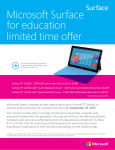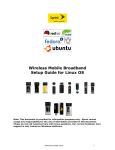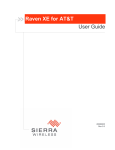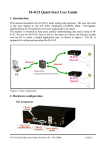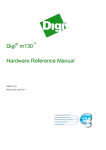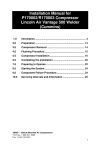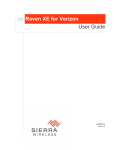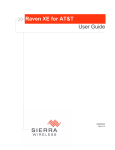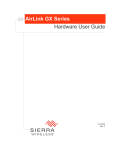Download OptiM2M Portal - Administration Module - User Manual
Transcript
OptiM2M Portal EIO0000000876 05/2012 OptiM2M Portal Administration Module User Manual EIO0000000876.01 05/2012 www.schneider-electric.com The information provided in this documentation contains general descriptions and/or technical characteristics of the performance of the products contained herein. This documentation is not intended as a substitute for and is not to be used for determining suitability or reliability of these products for specific user applications. It is the duty of any such user or integrator to perform the appropriate and complete risk analysis, evaluation and testing of the products with respect to the relevant specific application or use thereof. Neither Schneider Electric nor any of its affiliates or subsidiaries shall be responsible or liable for misuse of the information that is contained herein. If you have any suggestions for improvements or amendments or have found errors in this publication, please notify us. No part of this document may be reproduced in any form or by any means, electronic or mechanical, including photocopying, without express written permission of Schneider Electric. All pertinent state, regional, and local safety regulations must be observed when installing and using this product. For reasons of safety and to help ensure compliance with documented system data, only the manufacturer should perform repairs to components. When devices are used for applications with technical safety requirements, the relevant instructions must be followed. Failure to use Schneider Electric software or approved software with our hardware products may result in injury, harm, or improper operating results. Failure to observe this information can result in injury or equipment damage. © 2012 Schneider Electric. All rights reserved. 2 EIO0000000876 05/2012 Table of Contents Safety Information . . . . . . . . . . . . . . . . . . . . . . . . . . . . . . About the Book . . . . . . . . . . . . . . . . . . . . . . . . . . . . . . . . . Chapter 1 Logging . . . . . . . . . . . . . . . . . . . . . . . . . . . . . . . . . . . . . . . Login to the OptiM2M Portal. . . . . . . . . . . . . . . . . . . . . . . . . . . . . . . . . . . Chapter 2 Administering Companies . . . . . . . . . . . . . . . . . . . . . . . . Companies Functionality . . . . . . . . . . . . . . . . . . . . . . . . . . . . . . . . . . . . . . Companies Tab Interface . . . . . . . . . . . . . . . . . . . . . . . . . . . . . . . . . . . . . Managing Companies . . . . . . . . . . . . . . . . . . . . . . . . . . . . . . . . . . . . . . . . Chapter 3 Administering Users. . . . . . . . . . . . . . . . . . . . . . . . . . . . . Creating a User Profile . . . . . . . . . . . . . . . . . . . . . . . . . . . . . . . . . . . . . . . Users Tab Interface. . . . . . . . . . . . . . . . . . . . . . . . . . . . . . . . . . . . . . . . . . Managing Users . . . . . . . . . . . . . . . . . . . . . . . . . . . . . . . . . . . . . . . . . . . . Chapter 4 Administering Device Groups . . . . . . . . . . . . . . . . . . . . . Device Group Concept . . . . . . . . . . . . . . . . . . . . . . . . . . . . . . . . . . . . . . . DEVICE GROUPS Tab Interface . . . . . . . . . . . . . . . . . . . . . . . . . . . . . . . Managing Device Groups . . . . . . . . . . . . . . . . . . . . . . . . . . . . . . . . . . . . . Chapter 5 Administering Asset Groups . . . . . . . . . . . . . . . . . . . . . . Asset Group Concept . . . . . . . . . . . . . . . . . . . . . . . . . . . . . . . . . . . . . . . . Creating an Asset Group. . . . . . . . . . . . . . . . . . . . . . . . . . . . . . . . . . . . . . Chapter 6 Administering Models . . . . . . . . . . . . . . . . . . . . . . . . . . . Manufacturer Device Model . . . . . . . . . . . . . . . . . . . . . . . . . . . . . . . . . . . Other Models. . . . . . . . . . . . . . . . . . . . . . . . . . . . . . . . . . . . . . . . . . . . . . . Editing and Managing Your Model . . . . . . . . . . . . . . . . . . . . . . . . . . . . . . Chapter 7 Administering Activity Logging . . . . . . . . . . . . . . . . . . . Activity Logging Concept. . . . . . . . . . . . . . . . . . . . . . . . . . . . . . . . . . . . . . Activity Logging Tab Interface . . . . . . . . . . . . . . . . . . . . . . . . . . . . . . . . . . Searching for Activity Logging Records . . . . . . . . . . . . . . . . . . . . . . . . . . Chapter 8 Billing Module . . . . . . . . . . . . . . . . . . . . . . . . . . . . . . . . . . Billing Concept . . . . . . . . . . . . . . . . . . . . . . . . . . . . . . . . . . . . . . . . . . . . . Managing Your Invoices . . . . . . . . . . . . . . . . . . . . . . . . . . . . . . . . . . . . . . Appendices . . . . . . . . . . . . . . . . . . . . . . . . . . . . . . . . . . . . . . . . . . . EIO0000000876 05/2012 5 7 9 9 13 14 17 19 25 26 28 30 35 36 37 39 43 44 45 47 48 50 51 53 54 57 60 61 62 64 67 3 Appendix A Appendix. . . . . . . . . . . . . . . . . . . . . . . . . . . . . . . . . . . . . . . 69 OptiM2M User Profiles and Rights. . . . . . . . . . . . . . . . . . . . . . . . . . . . . . Configure Your Offers . . . . . . . . . . . . . . . . . . . . . . . . . . . . . . . . . . . . . . . Billing Configuration . . . . . . . . . . . . . . . . . . . . . . . . . . . . . . . . . . . . . . . . . 70 75 77 Glossary . . . . . . . . . . . . . . . . . . . . . . . . . . . . . . . . . . . . . . . . . . . 4 83 EIO0000000876 05/2012 Safety Information § Important Information NOTICE Read these instructions carefully, and look at the equipment to become familiar with the device before trying to install, operate, or maintain it. The following special messages may appear throughout this documentation or on the equipment to warn of potential hazards or to call attention to information that clarifies or simplifies a procedure. EIO0000000876 05/2012 5 PLEASE NOTE Electrical equipment should be installed, operated, serviced, and maintained only by qualified personnel. No responsibility is assumed by Schneider Electric for any consequences arising out of the use of this material. A qualified person is one who has skills and knowledge related to the construction and operation of electrical equipment and its installation, and has received safety training to recognize and avoid the hazards involved. 6 EIO0000000876 05/2012 About the Book At a Glance Document Scope This manual describes how to program and operate your OptiM2M Portal. NOTE: Read and understand this document before installing, operating, or maintaining your OptiM2M Portal. Validity Note This document has been updated with the release of OptiM2M V1.1. Related Documents Title of Documentation Reference Number OptiM2M Portal - Configuration Module - User Manual EIO0000000874 (Eng) OptiM2M Portal - Operations Module -Device Management User Manual EIO0000000875 (Eng) SR2MOD04 - GPRS Modem - Hardware Manual EIO0000000873 (Eng) SR2MOD04 - GPRS Modem - Instruction Guide S1A84873 You can download these technical publications and other technical information from our website at www.schneider-electric.com. EIO0000000876 05/2012 7 Product Related Information WARNING UNINTENDED EQUIPMENT OPERATION z z Only use software approved by Schneider Electric for use with this equipment. Update your application program every time you change the physical hardware configuration. Failure to follow these instructions can result in death, serious injury, or equipment damage. WARNING LOSS OF CONTROL z z z z z Consider the potential failure modes of control paths and, for certain critical control functions by the designer of any control scheme, provide a means to achieve a safe state during and after a path failure. Examples of critical control functions are emergency stop and overtravel stop, power outage, and restart. Provide separate or redundant control paths for critical control functions. Include system control paths communication links. Give consideration to the implications of unanticipated transmission delays or failures of the link. Observe all accident prevention regulations and local safety guidelines.1 Test individually and thoroughly each implementation of this equipment for proper operation before being placed into service. Failure to follow these instructions can result in death, serious injury, or equipment damage. 1 For additional information, refer to NEMA ICS 1.1 (latest edition), "Safety Guidelines for the Application, Installation, and Maintenance of Solid-State Control" and to NEMA ICS 7.1 (latest edition), "Safety Standards for Construction and Guide for Selection, Installation and Operation of Adjustable-Speed Drive Systems" or their equivalent governing your particular location. User Comments We welcome your comments about this document. You can reach us by e-mail at [email protected]. 8 EIO0000000876 05/2012 OptiM2M Portal Logging EIO0000000876 05/2012 Logging 1 Login to the OptiM2M Portal Compatible Software Versions The OptiM2M Portal is accessed through standard Internet connections. Before starting, check that all appropriate components of software are installed in your IT environment. The OptiM2M Portal is accessed using the following browsers: Operating system Web browser Windows Internet Explorer: IE8, Firefox: 3.6+ Macintosh - OS X Firefox: 3.6+ Linux Firefox: 3.6+ Some graphical displays also require Flash Player (version 10 or later) to be installed. Update your current Flash Player before trying to access the OptiM2M Portal. EIO0000000876 05/2012 9 Logging Login Procedure This procedure explains how to log in to the OptiM2M Portal: Step 10 Action 1 Open a certified web browser. 2 Enter the following URL: https://optim2m-schneiderelectric.m2mop.net/ The portal Login page displays: 3 In the Username field, enter your username. 4 In the Password field, enter your user password. NOTE: The password is case-sensitive. EIO0000000876 05/2012 Logging Step Action 5 Click Submit. On first connection, a Change user settings window opens, asking you to change the initial password created for you by the Schneider Electric team: 6 Enter all required information in the Change Password tab: Old password, New password. 7 Confirm the password in the New password confirmation field. 8 If needed, change the time zone settings in the Change time zone tab. 9 Click Change. A pop-up message displays indicating that the password, and if applicable, time zone settings have been successfully changed. NOTE: These settings are also changed from the OptiM2M Portal dashboard by clicking the Change user settings button in the User Settings zone of the portal. 10 Click OK. 11 In the Change user settings window, click Close. The OptiM2M Portal opens on the portal dashboard. For reasons of security regarding your installation, change the default password immediately upon first login. EIO0000000876 05/2012 11 Logging WARNING UNAUTHORIZED DATA ACCESS z z z Immediately change the default password to a new, secure password. Do not distribute the password to unauthorized or otherwise unqualified personnel. Disable the portal to prevent any unwanted or unauthorized access to data in your application. Failure to follow these instructions can result in death, serious injury, or equipment damage. NOTE: A secure password is one that has not been shared or distributed to any unauthorized personnel and does not contain any personal or otherwise obvious information. Further, a mix of upper and lower case letters, numbers, and special characters offer the greatest security possible. Choose a password length of at least 7 characters. 12 EIO0000000876 05/2012 OptiM2M Portal Administering Companies EIO0000000876 05/2012 Administering Companies 2 Overview This chapter describes the Companies tab of the OptiM2M Portal administration module. It introduces the functionality of companies in the context of the OptiM2M Portal, describes the graphical elements of the tab interface, and provides you with illustrated step-by-step procedures for managing (creating, editing, deleting) companies. What Is in This Chapter? This chapter contains the following topics: Topic EIO0000000876 05/2012 Page Companies Functionality 14 Companies Tab Interface 17 Managing Companies 19 13 Administering Companies Companies Functionality Overview The following content describes the functionality of companies in the context of the OptiM2M Portal. It also lists parameters required when setting up a company. Functionality Overview The COMPAGNIES’ tab of the OptiM2M Portal allows you to break down your organization in to one or several parent and child companies. When creating your user account, the Schneider Electric team always associates your account with a parent company. This parent company then serves as a basis for creating child companies and structuring your organization in levels as a tree structure. NOTE: Only users with an administrative rights profile can create parent companies. Child companies inherit a number of settings (for example, SMS provider) from their parent companies. Some other settings common to parent and child companies (for example, emails) take on different values between a child company and its associated parent company. The structure of your company is displayed as a tree structure in the left pane of the COMPAGNIES tab. This details the companies, their profiles, and advanced settings displayed in the main pane. Company Parameters Company parameters are divided in to four main families: z Details z Profiles z Invoicing z Advanced All of these parameters are set in the Company Creation window when creating a company (see page 19) or directly in the main pane, configured as a Company Edition pane when editing an existing company (see page 23). The following contents describe each of the parameter families. 14 EIO0000000876 05/2012 Administering Companies Company Details The table describes all mandatory and optional company details parameters: Parameter Mandatory Description Company Name Yes Name of the company as displayed in the left pane and other areas of the GUI (drop-down menus, etc.). Two companies with the same level and the same parent company do not have the same name. Parent Company No Applies only to child companies. Name of the parent company of the company. External Id No Identifier of the company in other systems. Enables the mapping between the company in the OptiM2M Portal and the same company as identified in other systems. Email 1 to Email 5 No Email addresses for notifying users of alerts. These emails are used when no group manager is defined for all the groups containing the device. NOTE: The unit alerts are directly sent to these email addresses. Address No Company address. Not used by the portal. Portal CSS URL No Customer-specific CSS file for customizing the Flash content of the OptiM2M Portal. This URL is inherited from the child companies. This field must be empty. Login CSS URL No Customer-specific CSS file for customizing the HTML content of the OptiM2M Portal. This URL is inherited from the child companies. This field must be empty. Company Profiles The table describes all mandatory and optional profile parameters: Parameter Mandatory Profile Yes Description Company profile. Child Companies Yes Profiles Profiles available for child companies of the company being currently set. These profiles are made available as company profile parameters when creating a child company. User Profiles User profiles available for all users of the company being currently set. These profiles are made available as user profile parameters when creating user for the company (see page 30). Yes NOTE: Profile parameters apply only to child companies. The parent root company created via account creation does not have any such parameters. EIO0000000876 05/2012 15 Administering Companies Company Advanced The table describes all optional advanced parameters: 16 Parameter Mandatory Description Description No Company description. JDE CustomerId No Is inactive. For internal use only. SMS Provider No When set, all SMS sent either to devices (for commanding them) or to users (for notification) are sent through the selected SMS provider. If left not set, no SMS is sent. NOTE: SMS providers are also set at device level. For example to take advantage of price advantages depending on where the device is geographically installed. Disclaimer No Disclaimer displayed on first login of a user. Users are forced to accept it or not depending on whether the corresponding checkbox (Force users to accept this new disclaimer) is checked or not. When the checkbox is checked, it is saved in the database. This disclaimer is used for all the sub companies. The disclaimer is in HTML. "Contact us" email No Default email address is used when clicking the contact US web link (located at the bottom of the interface). Corporate logo URL No URL of the company logo inserts in the lower left corner of the OptiM2M Portal. RSA Authentication No Is inactive. For internal use only. EIO0000000876 05/2012 Administering Companies Companies Tab Interface Overview The following content describes the following graphical elements of the companies: COMPANIES tab left pane z Company Edition main pane z Companies Tab Left Pane When clicked, the COMPANIES tab opens on your tree structure companies: NOTE: Users associated with a given company are given access to this and its child companies. To create company, click New. EIO0000000876 05/2012 17 Administering Companies Companies Main Pane When a company is selected in the left pane of the COMPANIES tab, the main pane displays a Company Edition pane including all information related to the selected company. Company information is divided in to four tabs, each corresponding to a parameters group: z Details (see page 15) z Profiles (see page 15) z Invoicing (see page 78) z Advanced (see page 16) NOTE: No Profiles information displays for parent companies. Only child profile information for companies is populated. Refer to the table for the list of command buttons: 18 Button Description Save Saves the current setting as a setting of the selected company Cancel Cancels all changes of the settings performed since the last save Delete Deletes the selected company EIO0000000876 05/2012 Administering Companies Managing Companies Overview The following content describes how to create a company, how to edit, and delete existing companies. NOTE: Only users with the appropriate profile and rights create, edit, or delete a company. Creating a Company The following procedure describes how to create company. Step Action 1 In the Company Creation tab, select the parent company. 2 Click New. The following window displays: The Parent Company field is already populated with the name of the company selected before opening the window. EIO0000000876 05/2012 19 Administering Companies Step Action 3 Enter the company name in the Company Name field. NOTE: Only this parameter is mandatory in this parameters group. All other parameters are optional. 4 Enter a company identifier in the External Id field if you require mapping your company name with the name of the company in other systems. 5 Enter as many email addresses as required in Email 1 to Email 5 fields. Emails are used as notification email addresses when a device triggers an event, an asset, or a subscriber. These emails are used when: z the device/asset triggering the event belongs to a device/asset group associated with this company z no group manager is defined for this device/asset group. 6 Enter the company address in the Address field, if necessary. 7 Select the Profiles tab. The window is re-configured: NOTE: Set all of the profile parameters. 20 EIO0000000876 05/2012 Administering Companies Step Action 8 Select a profile in the Profiles drop-down menu. Select the company profile available. This field is not used but mandatory. 9 In the Child Companies Profiles windows, specify which company profiles are inherited by child companies. Select AirVantage profile in the Available window, and then click > to transfer it to the Selected window. Companies created as a parent company (Parent Company parameter) inherit only these profiles. 10 Using the User Profiles windows, specify which user profiles are available for users associated with this company. Available user profiles depend on the company profile. To do so, select the required profiles in the list, and then click > to transfer it to the Selected list. NOTE: Group your selection by keeping the Shift key pressed while selecting the required profiles, and then click >. 11 Select the Advanced tab. The window is re-configured: All of the information contained in the Advanced tab is optional. 12 EIO0000000876 05/2012 Describe your company in the Description tab. 21 Administering Companies Step Action 13 Select the SMS provider HSL_SMCS in the SMS Provider drop-down menu. NOTE: If no SMS provider is selected in the SMS Provider drop-down menu, no SMS are sent to devices. 14 Click Add next to Disclaimer to create a disclaimer. The following window displays: This disclaimer is displayed on the first connection of all users associated with the company selected. 22 15 Edit the disclaimer. 16 Click OK. 17 Enter an email address in the “Contact us” email field to change the default email address of the “Contact us” link. 18 Enter a URL in the Corporate logo URL field to insert a logo in the lower left corner of the OptiM2M Operating Portal. 19 Click Create. The newly created child company displays in the Companies tab as a child of the defined parent company. NOTE: When a company is created, device groups and asset groups with the same name are automatically created. They display in the Device Groups and Asset Groups accordion tabs of the administration module. EIO0000000876 05/2012 Administering Companies Editing a Company Once a company has been created, you edit its parameters directly in the Company Edition pane displayed when selecting the company edits in the Companies tab left pane. Step 1 Action Select the company edits in the left pane: The main pane is re-configured as a Company Edition pane allowing you to access all company-related information. EIO0000000876 05/2012 2 Edit all required parameters in the Company Detail, Profiles, or Advanced tabs of the pane. 3 Click Save in the Company Edition button bar of the pane. The company is saved with new settings. NOTE: Click Cancel to cancel all changes applied to existing parameters or all new settings entered since the last save. 23 Administering Companies Deleting a Company If necessary, a company is directly deleted using the Delete button of the Company Edition pane after it has been selected in the Companies tab left pane. Step Action 1 Select the company to delete in the left pane: 2 Click Delete in the Company Edition command button of the pane. The company is deleted. NOTE: Before deleting a company, check that it does not contain any users, device, or assets groups. You do not remove a company which contains or has users or groups linked to it. The main pane is re-configured as a Company Edition pane. 24 EIO0000000876 05/2012 OptiM2M Portal Administering Users EIO0000000876 05/2012 Administering Users 3 What Is in This Chapter? This chapter contains the following topics: Topic EIO0000000876 05/2012 Page Creating a User Profile 26 Users Tab Interface 28 Managing Users 30 25 Administering Users Creating a User Profile Overview In the OptiM2M Portal, users have to create a user profile which is associated with a company. The user selects the profiles when creating a company (see page 19). The user profile dictates depending on user rights, which actions are performed on companies, devices, assets, etc. The first user account created is always associated with a company profile with administrator rights which allows to create users at the first connection to the OptiM2M Portal. Users are displayed as a table in the main pane when selecting the Users tab. NOTE: Company and profile also serve as search criteria when searching for a user (see page 34) from the left pane of the Users tab. User Parameters Users are defined through a given set of mandatory and optional user parameters. These parameters are set either in the User Creation or User Edition window when creating a user (see page 30) or editing an existing one (see page 32). These user parameters are presented in the following tables. The table describes all mandatory user parameters: Parameter Description Login User name as defined in the Username field of the login page. This Login is unique. Password User password, as defined in the Password field of the login page NOTE: z If forgotten, email retrieves the password, depending on the Email parameter set for the user. z The password is changed on first connection. 26 Email User email address. This parameter is required to recover forgotten passwords and to receive alerts by email. Phone Number User phone number, in international format: +CC PN, where CC is the country code and PN the phone number. This parameter is used to receive alerts by SMS. Company Name of the company the user is associated with. Profile User profile. Available profiles depend on the company User Profiles parameter which is set when creating a company. Time Zone Time zone of the workplace a user is operating from. This parameter is used to display the date and time of the time zone of the user. EIO0000000876 05/2012 Administering Users The table describes all optional user parameters: EIO0000000876 05/2012 Parameter Description First Name First name of the user. Last Name Last name of the user. Code Allow to display a customer identification number. NOTE: This code is not used in the portal. Description User description (position, location, etc.). Language Preferred language of the user for the OptiM2M Portal. NOTE: Available languages are French and English. The default language depends on your OS and web browser language settings. Device Group and Asset Group Allows the user to be a group manager and modify these groups if necessary. NOTE: If left not set, the user is not a group manager and cannot receive the associated alerts. 27 Administering Users Users Tab Interface Users Tab Left Pane Click the USERS tab to open the search window. The figure shows the USERS search window: This form allows the user to search for another user based on three criteria: z Login name z Company name z Profile Name The user selects one or several criteria to search for another user. Click Search to start the search (see page 34) or click Reset to clear the fields. Users Main Pane When the USERS tab is selected, the User Administration pane is displayed in the main pane. The table describes the information of the main pane: 28 Column Name Description Login User login as set when creating the user (login parameter). Company User company name as set when creating the user (Company parameter). Profile Name User profile as set when creating the user (Profile parameter). EIO0000000876 05/2012 Administering Users The figure shows a view of the User Administration pane: NOTE: Displayed users depend on the profile rights of the logged in user. A User Edition window is opened by clicking a row. The table describes the command buttons available in the User Administration pane: Button Description Refresh Refreshes the display. New Opens the User Creation window to create user. Delete Deletes the selected user. User Settings Section The User log in (as well as first and last names if set) and Time zone of the logged in user are displayed in a User Settings section on the upper-right of the user interface. The figure shows a view of the User Settings section: The table describes the two links included in the User Settings section: Link Change user settings Description Opens the Change user settings window which allows the user to: z change a user password z change a user time zone For more information, see how to change user settings (see page 32). Logout EIO0000000876 05/2012 Logs off the user and automatically redirects to the login page. 29 Administering Users Managing Users Creating a User The following procedure describes how to create a user: Step 1 30 Action In the left pane, click the USERS tab. In the User Administration pane, click New. The figure shows the User Creation window: 2 In the Login field, type the username. 3 In the First Name and the Last Name fields, type a first name and a last name. If set, this information displays in the User field of the User Settings section (see page 29). EIO0000000876 05/2012 Administering Users Step EIO0000000876 05/2012 Action 4 In the Password and the Confirm Password fields, type the mandatory user password. NOTE: Change the password initially set for a user on first connection (see OptiM2M Portal, Operation Module - Device Management, User Manual). 5 In the Code field, type a code if necessary. NOTE: The portal does not use the codes. It allows only the user to specify a customer identification number. 6 In the Email field, type an email address. 7 In the Phone Number field, type a phone number in international format. Result: A Number in international format displays the Phone Number field. NOTE: The email and phone number details are used for notifying (by email or SMS) the user of events triggered by devices/assets belonging to the device/asset groups specified for the user, as well as for retrieving forgotten passwords. 8 Select the Email and/or SMS check boxes if you require to send notifications to the user by email and/or SMS. 9 In the Company list, select a company name. Result: The Device Group field and Asset Group field become active. NOTE: These fields allow you to limit the user access to specific device and asset groups of the selected company. Select a device and/or asset group or leave blank to allow a user to access any of the device and asset groups of the selected company. 10 In the Profile list, select a profile name. NOTE: Only profiles associated with the company as user profiles (see page 19) are available. 11 In the Description field, add information about the user if necessary. 12 In the Language list, choose a language (English or French). 13 In the Time Zone lists, select an area and a time zone. 14 Click Create. Result: The new user is now created. It displays in the table of the User Administration tab. 31 Administering Users Editing a User If necessary, a user is directly edited by clicking its name in the User Administration table. The following procedure describes how to edit a user: Step Action 1 In the User Administration table (see page 28), click the user name you want to edit. Result: A User Edition window (similar to the User Creation window (see page 30)) including all user information opens. 2 Change all required parameters. 3 Click Update. Result: The user is updated. Changing a User Settings If necessary, user settings of a logged in user are directly changed using the Change user settings link of the User Settings section (see page 29). The following procedure describes how to change user settings: Step 1 Action In the User Settings section, click Change user settings. Result: The Change user settings window displays. The Change user settings window allows you to change a user password and time zone. 32 2 To change a user password, in the Old password field, type the old user password. 3 In the New password and New password confirmation fields, type the new password. 4 Click Change. Result: A confirmation message displays: Password successfully changed. 5 Click OK. EIO0000000876 05/2012 Administering Users Step 6 Action To change a user time zone, click the Change time zone tab. 7 In the Time zone lists, select a new area and time zone. 8 Click Change time zone. Result: A confirmation message displays: Time zone successfully changed. 9 In the Change user settings window, click Close. Result: The user settings are now changed. Deleting a User If necessary, a selected user is directly deleted using the Delete button of the User Administration pane. The following procedure describes how to delete a user: Step EIO0000000876 05/2012 Action 1 In the User Administration table (see page 28), select the user to delete. 2 Click Delete. Result: A confirmation window displays: Are you sure you want to delete this item? 3 Click Yes. Result: The user is deleted. 33 Administering Users Searching for a User If necessary, from the USERS tab you search directly for a specific user using the search form and Search button. The following procedure describes how to search for a user: Step 34 Action 1 To login the Company and Profile Name fields, type the information required. NOTE: Not all search criteria will be required. If you do not type any criterion, all users are displayed. 2 To start the search, click Search. Result: The search results are displayed in the User Administration table. NOTE: If you want to clear the search criteria fields, click Reset. EIO0000000876 05/2012 OptiM2M Portal Administering Device Groups EIO0000000876 05/2012 Administering Device Groups 4 Overview The DEVICE GROUPS tab allows you to manage your device groups by creating device groups and deleting or editing existing ones. It introduces the concept of device groups in the context of the OptiM2M Portal, describes the graphical elements of the tab interface, and provides you with illustrated step-by-step procedures for managing (creating, editing, deleting) device groups. What Is in This Chapter? This chapter contains the following topics: Topic EIO0000000876 05/2012 Page Device Group Concept 36 DEVICE GROUPS Tab Interface 37 Managing Device Groups 39 35 Administering Device Groups Device Group Concept Overview The following content describes the concept of device groups in the context of the OptiM2M Portal. It also lists parameters needed when setting up a device group. In the OptiM2M Portal, a device group is always associated with a company. It allows the organization of the device to function in several groups in the same manner as you organize your files in directories. If the user is allowed to manage the group, the user manages each device group. 36 EIO0000000876 05/2012 Administering Device Groups DEVICE GROUPS Tab Interface Overview The following content describes the graphical elements of the device group: DEVICE GROUPS tab left pane z Device Group Edition main pane z Device Group Tab Left Pane When clicked, the DEVICE GROUPS tab opens on a tree structure: Refer to the Device Management Module (see OptiM2M Portal, Operation Module Device Management, User Manual) for a full description of the three browsers. It also includes a New button for creating a device group. EIO0000000876 05/2012 37 Administering Device Groups Device Group Main Pane When a device group is selected in the left pane of the DEVICE GROUPS tab, the main pane displays a Device Group Edition window including all information related to the selected device group. Refer to Creating a device group (see page 39) for more information about the device group. Refer to the table for a list of the command buttons: 38 Button Description Save Saves the current setting as the setting of the selected device group. Cancel Cancels all changes in the setting performed since the last save. Delete Deletes the selected device group. EIO0000000876 05/2012 Administering Device Groups Managing Device Groups Creating a Device Group Step 1 Action In the left pane, click the DEVICE GROUPS tab. The tab opens on a tree structure displaying companies administered by the user. By expanding each company, automatically created DEVICE GROUPS display: NOTE: Only companies visible by the user are displayed in the DEVICE GROUPS tab. Visible companies depend on the user profile and company. If you select a company, the main pane becomes active and displays the device group details, including: z the name of the company automatically associated when creating the company (Company Name field). z the user associated with the device group when creating the user (Group Manager field). 2 EIO0000000876 05/2012 Select the parent device group in the left pane. 39 Administering Device Groups Step 3 Action Click New. The Device Group Creation window displays: The Company and Parent Group Path fields are already populated with the name of the previously selected device group and associated company. 40 4 Enter a Device Group Name. NOTE: Only the Company and Device Group Name parameters are mandatory when creating a device group. 5 Click Create. The device group is now created. 6 Repeat the previous procedure to create a new device group. The device groups created display in the left pane. EIO0000000876 05/2012 Administering Device Groups Editing a Device Group Once created, device groups is edited in the device group path. To edit a device group: In the device group tree, select the group to modify. z Change any required values. z Click Save. (see page 38) z The following information is modified in this panel: EIO0000000876 05/2012 Tab Field Description Device Group Name The name displayed in the application. Description A description for your own use. The portal shows the description for display purposes only. Company Name The company to which the device group belongs. Parent Group Path Defines the parent device group in the same company. Group Manager In the available group managers, the users who are allowed to monitor the device group are displayed and defined in the user edition dialog box. You select the group manager by moving it to the list on the right. SMS Provider Selects the SMS provider for the SMS alert sent to the group manager selected. 41 Administering Device Groups 42 EIO0000000876 05/2012 OptiM2M Portal Administering Asset Groups EIO0000000876 05/2012 Administering Asset Groups 5 What Is in This Chapter? This chapter contains the following topics: Topic EIO0000000876 05/2012 Page Asset Group Concept 44 Creating an Asset Group 45 43 Administering Asset Groups Asset Group Concept Overview In the OptiM2M Portal, an asset group is always associated with a company. The asset groups allow the user to organize assets into several groups. A user manages each asset group who has the appropriate rights. 44 EIO0000000876 05/2012 Administering Asset Groups Creating an Asset Group The following procedure describes how to create an asset group: Step 1 Action In the left pane, click the ASSET GROUPS tab. Result: A tree structure displaying companies administered by the user opens. NOTE: Only companies visible by the user are displayed in the ASSET GROUPS tab. Visible companies depend on the user profile and company. NOTE: If you select a company, the main pane becomes active and displays the asset group details, including: z The name of the associated company when creating the company. z The user associated with the asset group when creating the user. 2 EIO0000000876 05/2012 To create a child asset group, in the left pane, select the parent asset group. 45 Administering Asset Groups Step 3 Action Click New. Result: An Asset Group Creation window opens: NOTE: The Company and the Parent Group Path fields are already completed with the name of the previously selected asset group and associated company. 46 4 In the Asset Group Name, type an asset group name. NOTE: Only the Company and Asset Group Name parameters are mandatory. All other parameters are optional. 5 Click Create. Result: The asset group is now created. 6 Repeat the previous procedure to create another asset group. EIO0000000876 05/2012 OptiM2M Portal Administering Models EIO0000000876 05/2012 Administering Models 6 Introduction Asset and device models define the type of data, commands, and events a device or asset receives from or sends to the portal. Device models also define communication protocols. The MODELS tab allows the user to import, export, delete, and search for models. The OptiM2M Portal uses three types of models: Asset Model z Manufacturer Device Model z Customer Device Model z These models allow the user to customize the platform behavior according to the devices used and customer requirements. What Is in This Chapter? This chapter contains the following topics: Topic EIO0000000876 05/2012 Page Manufacturer Device Model 48 Other Models 50 Editing and Managing Your Model 51 47 Administering Models Manufacturer Device Model Overview A manufacturer device model represents a class of devices with common characteristics. It includes a description of communication and application capabilities for this class of devices. It is used across several companies and not just by child companies of the manufacturer. Schneider Electric defines the manufacturer device models to allow the use of a device class offering. Communication Capabilities Communication chains: A communication chain describes how data is transferred between the device and the server. It contains the protocol used (AWT-DA, OMADM, and MSCI), the transport (SMS, HTTP), the message serialization properties, and the security properties. Communication services: A communication service is defined for each kind of message (data, event, command, settings, software/firmware upgrade, configuration). It references the communication chain used to activate the device and the one used to send the message. Application Capabilities Data model: Contains a list of variables defined by a name, type, ID, and a unit. Variables are set with read only (RO) or read/write (RW) permissions. Usage examples: z define a variable indicating the battery level z define a variable to set the device communication frequency Event model: Contains a list of events defined by an ID, a name, a type, and a description. Events are associated with the following actions: acknowledgement, logging, triggering an alarm when the event is received. Data (a simple string or a variable of the current data model) is also linked to an event. Usage example: define an event triggered when the battery level is low. Command model: Contains a list of commands. Each command has an ID and a name. It is defined according to a list of parameter names and types. Usage example: define a command to restart the device. Alarm model: Allows you to customize alarm messages mapped to events. It contains a list of alarm definitions with: the alarm type (SMS, E-mail), the events ID, and the message internationalized content. Operating state: Represents an applicative state of the device. The value of a variable of the current data model setting this state. 48 EIO0000000876 05/2012 Administering Models Registration mode: Allows the user to add behavior to control the device registration. If this option is added to the model, devices are created only if the device identifier is unknown to the system. There are three possible device identifiers: IMEI, Serial number, and MAC Address. EIO0000000876 05/2012 49 Administering Models Other Models Customer Device Model A customer device model defines the extension capabilities of a manufacturer model according to customer requirements. It is directly linked to a manufacturer model. It inherits all of its characteristics and refines them either by extending or overriding. The customer device model usually belongs to a specific company and its children. Asset Model An asset model represents a class of assets with common characteristics. It includes a description of application capabilities for this class of assets. Application capabilities include: z data models z event models z command models They are described in the same manner as in the customer models. 50 EIO0000000876 05/2012 Administering Models Editing and Managing Your Model Editing Your Model Models are created, edited, and then deployed on the OptiM2M Portal using OptiM2M Portal configuration tools (see OptiM2M Portal, Configuration Module, User Manual). Managing Your Model The MODELS tab allows the user to import, export, and change the visibility of the models. The right menu panel allows the user to display models according to the model name or the owner company. The following procedure describes how to import a model: Step 1 Action In the left pane, click MODELS tab. Result: A search form displays and the Model Administration pane is displayed in the main pane. NOTE: Three tabs are displayed: Asset Model, Manufacturer Device Model, and Customer Device Model. Each tab lists all models imported in the portal. EIO0000000876 05/2012 2 In the main pane, click Import. Result: A file browser displays. 3 Browse to the folder where the model is stored. 4 Select the model. 5 Click OK. Result: The asset model displays in the table. 6 To import manufacturer or customer device model in the main pane, click the Manufacturer Device Model tab or the Customer Device Model tab respectively. Repeat the procedure from step 2 to step 5. 51 Administering Models Editing the Visibility By default, the root company models are visible for all the children companies. The user hides the models for each company in the Company sub tree. The following procedure describes how to edit the visibility of a model: Step 1 Action In the left pane, click MODELS tab. Result: A search form displays and the Model Administration pane is displayed in the main pane. NOTE: Three tabs are displayed: Asset Model, Manufacturer Device Model, and Customer Device Model. Each tab lists all models imported in the portal. 52 2 In the main pane, click the model name. Result: The Edit Visibility of FieldtestMachine window displays. 3 Browse the tree and select the company which requires to be modified. 4 To hide the model, click Hide. To make the model available for this company, click Show. 5 Click Save. EIO0000000876 05/2012 OptiM2M Portal Administering Activity Logging EIO0000000876 05/2012 Administering Activity Logging 7 What Is in This Chapter? This chapter contains the following topics: Topic EIO0000000876 05/2012 Page Activity Logging Concept 54 Activity Logging Tab Interface 57 Searching for Activity Logging Records 60 53 Administering Activity Logging Activity Logging Concept Concept Overview An activity logging is a chronological sequence of activity records which shows user access and operations performed on the OptiM2M Portal during a given period. Activity records are displayed as a table in the main pane when the ACTIVITY LOGGING tab is selected. 54 EIO0000000876 05/2012 Administering Activity Logging Audio Record Types The table describes all types of activity records generated by the OptiM2M Portal: Activity Record Module of Origin Tab of Origin Command of Origin Assign Configuration Job Created device management devices When configuring a monitoring setting (Assign Settings button, or Monitoring Configure command). Command Job Created device management asset management Data Writing Job Created When sending a data writing command (In the Data Writing tab, Command button). Device Upgrade Job device management Created When upgrading a device (Upgrade button). Device Activated When activating a device (In the Device Edit window, State box). Device Created When creating a device (New Device button). Device Deactivated When deactivating a device (In the Device Edit window, State box). Device marked as Deleted When deleting a device (Delete button). Device marked as Undeleted When undeleting a device (Undelete button). Device Unsubscribed subscriber management When unsubscribing a device (In the Device Edit window, State box). Device Updated device management When updating a device (Upgrade button). Get Configuration Job Created EIO0000000876 05/2012 When sending a command (Command button). When setting an OnDemand monitoring setting of Get type (Monitoring Configure command). 55 Administering Activity Logging Activity Record Module of Origin Tab of Origin Command of Origin Group Created administration device groups asset groups When creating a device or asset group (New command). Group Deleted When deleting a device or asset group (Delete command). Group Updated When updating a device or asset group (In the Group Edition, Save command). Login – – Logout 56 When logging in to the OptiM2M Portal. When logging out off the OptiM2M Portal. Profile Assignment Job Created device management devices When assigning a profile to the device (Assign Settings command). User Created administration users When creating a user (New command). User Deleted When deleting a user (Delete command). User Updated When updating a user (In the User Edition, Update command). EIO0000000876 05/2012 Administering Activity Logging Activity Logging Tab Interface Activity Logging Tab Left Pane Clicking the ACTIVITY LOGGING tab opens a search form: EIO0000000876 05/2012 57 Administering Activity Logging This search form allows the user to search for an activity record based on a number of search criteria: z User z Company z Action z Description z From / To: activity record time The user searches using one or several of the search criteria. The Search and Reset buttons allow the user to start the search (see page 60) or clear the form fields, respectively. Activity Logging Tab Main Pane When the ACTIVITY LOGGING tab is selected, the Activity Logging Administration pane is displayed in the main pane. NOTE: The user views only available activity records depending on their user profile. The table describes the information displayed in the main pane: 58 Column Name Description Log id Activity record identifier. User User who has performed the action. Company Name of the company associated with the user. Action Activity record type (see page 55). Date Action date and time. Description Additional action-specific information. For example, if a Device updated action is logged, the Description column id indicates the device unique ID. If a User updated action is logged, the user name displays in the column. EIO0000000876 05/2012 Administering Activity Logging The figure shows a view of the Activity Logging Administration pane: NOTE: The displayed actions depend on the profile and settings of the logged in user. The Activity Logging Administration pane also includes a Refresh button to refresh the display and a navigation bar to access the different pages. Use: < and > arrows to display the previous or following activity records pages z << and >> arrows to display the first or last activity records pages z EIO0000000876 05/2012 59 Administering Activity Logging Searching for Activity Logging Records If necessary, an activity logging record is searched for directly from the ACTIVITY LOGGING tab, using the search form and Search button. NOTE: If no search criterion is set, all activity logging records are displayed. The user can set one or several search criteria before starting the search. The following procedure describes how to search for an activity logging record: Step 60 Action 1 Set as many search criteria as required. NOTE: One or several actions are selected in the Action list by keeping either the Ctrl or Shift key pressed. 2 Click Search to start the search or click Reset to clear the search criteria. Result: Search results are displayed in the Activity Logging Administration table in the main pane. EIO0000000876 05/2012 OptiM2M Portal Billing Module EIO0000000876 05/2012 Billing Module 8 Overview This chapter explains the concepts to understand the billing organization and how the billing processes to produce invoices. What Is in This Chapter? This chapter contains the following topics: Topic EIO0000000876 05/2012 Page Billing Concept 62 Managing Your Invoices 64 61 Billing Module Billing Concept Billing Overview This section presents the billing concepts and definitions to understand the billing features in the OptiM2M Portal. The billing consists of charging the usage of assets and devices on the OptiM2M Portal and generating invoices for any billable company from a billing company. A billing company is a company which sells services to their customers. A billable company is a company which pays the services to its supplier. A billable company has one option available to link with their devices. The billing company needs specific information to manage the billing for one billable company (billing address, account number, etc.). Billing company: Schneider Electric Parent Company Billable company: Schneider Electric Child Companies 62 EIO0000000876 05/2012 Billing Module Billing Process Once a billable company is created, all the devices or assets in this company are billed according to their attached offer. The user who creates a billed device must move the device in the billable company and associates it with an offer (linked with the Schneider Electric subscription). This process is automatically managed by the device registration step. At the end of the period, the computation process is launched and the invoices are available after three days. The consumption from all the devices is computed. The device billed period begins when the device is registered (or activated) and put in the billable company until the end of billing period. That is, if the device is disabled before the end of the billing period, the billed period stops at the end of the billing period. NOTE: The billing companies and billable companies are created by the Schneider Electric teams. EIO0000000876 05/2012 63 Billing Module Managing Your Invoices Introduction The invoices are generated at the end of the billing period after a period of three days. The invoice process of generation can be adapted for each billing company. Invoice Format All the invoices contain the same information. An invoice contains the following sections: z the billing address of the billable company z the bank reference of the billable company z the date and the billing period z the invoice number - (This number is increased for each billing company.) z the currency z the summary of the consumed references z the terms of payment and the legal terms z the brand address z the fleet consumption z 64 the machine consumptions EIO0000000876 05/2012 Billing Module Invoice Access The invoices will be sent to each customer by Schneider Electric local. EIO0000000876 05/2012 65 Billing Module 66 EIO0000000876 05/2012 OptiM2M Portal EIO0000000876 05/2012 Appendices EIO0000000876 05/2012 67 68 EIO0000000876 05/2012 OptiM2M Portal Appendix EIO0000000876 05/2012 Appendix A What Is in This Chapter? This chapter contains the following topics: Topic EIO0000000876 05/2012 Page OptiM2M User Profiles and Rights 70 Configure Your Offers 75 Billing Configuration 77 69 Appendix OptiM2M User Profiles and Rights Schneider Electric User Profiles Profiles and Rights Suppliers Level 3 and Competency Center Business Unit P and L Provisioning Operator Schneider Electric M2M Administrator Factory Manager OptiM2M Offer Manager Schneider Electric Fleet Manager Schneider Electric Expert Company access R R R R R R Asset and asset group access – R – – R R Device and device group access R R R R R R – CRUD – – CRUD CRUD General Access Administration Application Company User – CRUD – – CRUD CRUD Device group – CRUD – – RUD CRUD Asset group – CRUD – – RUD CRUD Profiles – – – – – – Update package – R/Discard/Download – – – – Manufacturer device model R RD – – – RD Customer device model R RD – – – RD Asset model – RD – – – RD VIP model CRUD CRUD – – CRUD CRUD Activity logging - users – R – – – R Activity logging - devices – R – – – R Unit stock R R – – – – Unit stock - imports C C – – – – Unit stock - exports – – – – – – Subscriber management configuration – – – – – – CRUD - Create, Read, Update, and Delete * 70 Except asset ID EIO0000000876 05/2012 Appendix Suppliers Level 3 and Competency Center Business Unit P and L Provisioning Operator Schneider Electric M2M Administrator Factory Manager OptiM2M Offer Manager Schneider Electric Fleet Manager Schneider Electric Expert Billing management - billing offers – – – CRUD CRU – Billing management - pools – – – CRUD – – Devices (CRUD + undelete + – purge) CRUD – – RUD CRUD + undelete + purge Settings – – – – – – OptiM2M registration – OK – – – OK Commands/Data writing – OK – – OK OK Upgrade – OK – – OK OK Profiles and Rights Device Management Application Events – OK – – OK OK Data – R – – OK R Google map – R – – OK R Imports CRUD CRUD – – – CRUD Jobs R R/Cancel – – R/Cancel R/Cancel CRUD* – – CRUD* CRUD* + undelete + purge Asset Management Application Assets (CRUD + undelete + purge) – Commands/Data writing – OK – – OK OK Events – R – – R R Data – R – – R R Google map – R – – R R Jobs – R/Cancel – – R/Cancel R/Cancel CRUD - Create, Read, Update, and Delete * Except asset ID EIO0000000876 05/2012 71 Appendix Profiles and Rights Suppliers Level 3 and Competency Center Business Unit P and L Provisioning Operator Schneider Electric M2M Administrator Factory Manager OptiM2M Offer Manager Schneider Electric Fleet Manager Schneider Electric Expert Subscription Management Application Subaccount – CRUD – – – – Units – CRUD + suspension + destruction + threshold + alarms – – RU + activation + retired + threshold + alarms – Operations – CRUD – – – – Thresholds – CRUD – – – – Alarms – CRUD – – – – Imports – CRUD – – – – Billing Management Application Report – CRUD CRUD R – – Invoice – CRUD – – CRUD – – CRUD – – CRUD CRUD – OK – – – OK Asset Management Dashboard Asset management dashboard Registration UI Application Registration UI access CRUD - Create, Read, Update, and Delete * 72 Except asset ID EIO0000000876 05/2012 Appendix Customer User Profiles Profiles and Rights OEM Customer Administrator Operator Administrator User R R R R General Access Company access Asset and asset group access R R R R Device and device group access R R – – Company CRUD – – – User CRUD – CRUD – Device group CRUD – – – Asset group CRUD – – – Profiles – – – – Administration Application Update package – – – – Manufacturer device model R – – – Customer device model R – – – Asset model R – – – VIP model CRUD – – – Activity logging - users R – – – Activity logging - devices R – – – Unit stock – – – – Unit stock - imports – – – – Unit stock - exports – – – – Subscriber management configuration – – – – Billing management - billing offers – – – – Billing management - pools – – – – Devices (CRUD + undelete + purge) CRUD + undelete + purge RU – – Settings – – – – OptiM2M Registration OK – OK – Device Management Application Commands/Data writing OK OK – – Upgrade OK OK – – CRUD - Create, Read, Update, and Delete * Except asset ID EIO0000000876 05/2012 73 Appendix Profiles and Rights OEM Customer Administrator Operator Administrator User Events OK OK – – Data OK OK – – Google map OK OK – – Imports – – – – Jobs R/Cancel R/Cancel – – Assets (CRUD + undelete + purge) CRUD* + undelete + purge RU* RU* R Commands/Data writing OK OK OK OK Events OK OK R R Data OK OK R R Asset Management Application Google map OK OK R R Jobs R/Cancel R/Cancel R/Cancel R/Cancel – – – Subscription Management Application Subaccount – Units – – – – Operations – – – – Thresholds – – – – Alarms – – – – Imports – – – – Billing Management Application Report – – – – Invoice – – – – CRUD R R R OK – OK OK Asset Management Dashboard Asset management dashboard Registration UI Application Registration UI access CRUD - Create, Read, Update, and Delete * 74 Except asset ID EIO0000000876 05/2012 Appendix Configure Your Offers Introduction This section describes the OptiM2M’s offer structure and the process allowing defining an offer and to create it. Offer Concepts To use the OptiM2M, it is necessary to subscribe to the OptiM2M subscription. This subscription associated to a commercial offer consists of several references. Each reference is related: to a service type (basic subscription, data pack, SMS pack, etc.) z to a price (price negotiated between the customer and the Schneider Electric local) z Reference Description SERM2MSUB basic subscription: 2500 data / term SERM2MGE01 additional capacity data pack: 2500 data / month SERM2MSM SMS pack: 10 SMS SERM2MFWUP updated firmware or software SERM2MCONF modem configuration: download the machine model from OptiM2M Portal to device The billing engine generates an invoice from of device consumptions and of the business offer. Example: One component of equipment where the consumption is 2300 variables and 16 SMS per month. The customer invoice (where the billing period = quarterly) is: z three references: SERM2MSUB (basic subscription with one data pack) z six references: SERM2MSM (SMS pack - 10 SMS) EIO0000000876 05/2012 75 Appendix Offer Definition This section describes the process to define a new offer and details the information to supply to Schneider Electric. After having filled in the offer form with the customer, Schneider Electric local activates the process allowing recording and validating the new offer to the OptiM2M Portal. Process name: process of creating a business offer. To obtain more information about the process, contact your local Schneider Electric center. 76 EIO0000000876 05/2012 Appendix Billing Configuration Overview This section describes how to configure the billing: creating the billing companies z creating the billable companies z Create billing or billable companies for a root company with the billing feature enabled. If this feature is not enabled, the related tab is not available. Also a company cannot be changed to a billing or billable company. NOTE: A billing company creation is managed by Schneider Electric Creating and Editing a Billing Company Billing company creation, editing, and deletion are managed from the Company tab in the Administration module as for any other company. This section describes how to create and edit a billing company. Billing Company Creation The following procedure shows how to create a billing company: EIO0000000876 05/2012 Step Action 1 Click the Billing tab: 2 Define this company as a billing company by checking the Billing Company check box. 3 Define the Billing Level. 4 Click Save. 77 Appendix Billing Company Edition Once created, specific billing fields for the billing companies cannot be edited further. The following table describes the fields of the Billing tab: Field Description Billing Engine Specify the billing engine used (for Schneider Electric internal use only). Billing Company The check box must be checked. Billing Level The level of the billable companies is always 1. NOTE: A level 1 means billable companies are direct children of the billing company. Creating and Editing a Billable Company Billable company creation, editing, and deletion are managed from the Company tab in the Administration module as for any other company. This section describes how to create and edit a billable company. A billable company creation is managed by Schneider Electric. Billable Company Creation To create a billable company, create a company in the correct level defined in the parent billing company. The following procedure shows how to create a billing company: 78 Step Action 1 Create a company (see page 19). 2 Click the Invoicing tab. EIO0000000876 05/2012 Appendix EIO0000000876 05/2012 Step Action 3 Define at least the Billing currency, Billing period and Country. 4 Click the Billing Offers tab. 5 Select the offers available for this company. 6 Click Create. 79 Appendix NOTICE UNAUTHORIZED DATA ACCESS Before selecting offers, make sure that the chosen company profile and billing period of the company are defined. Failure to follow these instructions can result in equipment damage. Billable Company Edition Once created, billable companies can be edited in the company using the Administration module as for any other company by clicking the Company. The right panel contains the tabs to edit the company. The following table describes the fields of the Invoicing tab: Field Description Billing currency This currency is used to generate the invoice. Only the euro, US dollar, and Canadian dollar are supported. This field cannot be modified. Billing period The period and terms are supported: quarterly - term 30 days. This field cannot be modified. Vendor Not used. Organization Name Postal Address L1 This line displays on invoice in the customer address area. Postal Address L2 Postal Address L3 City The city displays on invoice in the customer address area. State The state displays on invoice in the customer address area. Postal Code This postal code displays on invoice in the customer address area. Country The country displays on invoice in the customer address area. Only France, USA, and Canada are supported. Division Number Not used. Account Number The account number displays on invoice in the personal area. Not generated on invoice. Account News Not used. Account Comment 80 EIO0000000876 05/2012 Appendix The following table describes the fields of the Billing Offers tab: Field Description Assigned Offers Define the offers available for the devices and assets used by this company. Subscribed Portal Offer Subscribes the offer relative to the usage of the operating portal such as API usage. Editing a Billed Device Billed device editing is managed from the Device tab on Device Management module as for any other device. This section describes how to edit a billed device. Billed Device Edition The following procedure shows how to create a billed device: EIO0000000876 05/2012 Step Action 1 Create a device (see page 39). 2 Click the Billing tab. 3 Shows the offer related to device. 4 Click Finish. 81 Appendix 82 EIO0000000876 05/2012 OptiM2M Portal Glossary EIO0000000876 05/2012 Glossary A AC alternative current ACM accumulated call meter AT attention (prefix for modem commands) B BTS base transceiver station C CLK clock CMOS complementary metal oxide semiconductor EIO0000000876 05/2012 83 Glossary CS coding scheme CTS clear to send D dB decibel dBc decibel relative to the carrier power dBi decibel relative to an isotropic radiator dBm decibel relative to one milli-watt DC direct current DCD data carrier detect DCE data communication equipment DCS digital cellular system DSR data set ready 84 EIO0000000876 05/2012 Glossary DTE data terminal equipment DTMF dual tone multi-frequency DTR data terminal ready E E-GSM extended GSM EEPROM electrically erasable programmable read-only memory EFR enhanced full rate EMC electromagnetic compatibility EMI electromagnetic interference ESD electrostatic discharges ETSI European telecommunications standards institute EIO0000000876 05/2012 85 Glossary F FIT series of connectors (micro-FIT) FR full rate FTA full type approval G GCF global certification forum GND protective ground GPIO general-purpose input output GPRS general packet radio service GSM global system for mobile communications H HR half rate 86 EIO0000000876 05/2012 Glossary I I input I/O input / output IEC international electrical commission IMEI international mobile equipment identification L LED light emitting diode Little-endian low-order byte of the number is stored in memory at the lowest address, and the high-order byte at the highest address. M MAX maximum ME mobile equipment MIC microphone EIO0000000876 05/2012 87 Glossary MICRO FIT family of connectors from Molex MIN minimum MNP Microcom networking protocol MO mobile originated MS mobile station MT mobile terminated N NOM nominal O O output P Pa pascal (for speaker sound pressure measurements) PBCCH packet broadcast control channel 88 EIO0000000876 05/2012 Glossary PC personal computer PCL power control level PDP packet data protocol PIN personal identity number PLMN public land mobile network PUK personal unblocking key R RF radio frequency RFI radio frequency interference RI ring indicator RMS root mean square RTS request to send EIO0000000876 05/2012 89 Glossary RX receive S SIM subscriber identification module SMA subminiature version A RF connector SMS short message service SNR signal-to-noise ratio SPI serial peripheral interface SPK speaker SPL sound pressure level SRAM static RAM T TDMA time division multiple access 90 EIO0000000876 05/2012 Glossary TPC/IP transmission control protocol / Internet protocol TU typical urban fading profile TUHigh typical urban, high speed fading profile TX transmit TYP typical U UTC universal time clock V VSWR voltage stationary wave ratio EIO0000000876 05/2012 91 Glossary 92 EIO0000000876 05/2012