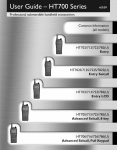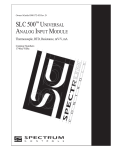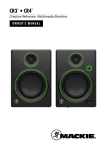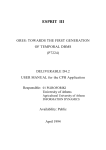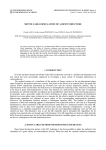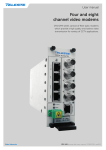Download Optical Line Protection(OPS) - H&T -
Transcript
HT705-OLP Ver:3.1 Optical Line Protection (OLP) System User Manual Safety Precautions Please read the following precautions carefully before installation and operation. Manufacture Inc is not responsible for any losses or damages due to any violation of the safety precautions. The output of the media converter is invisible laser radiation. During the installation, operation and maintenance of this product, never aim the optical fiber connector connecting to the converter output port or optical fiber end at one’s body to avoid burning the eyes or skin. Avoid any damage from severe vibration or collision since precision photo devices are built-in. Shut down the power of the converter before connecting the output port of the media converter to the optical fiber connector. No disassembly or maintenance is allowed because there are static sensitive components in the media converter. Disassembly or maintenance approved or guided by Ours Inc technicians should be carried out according to the static protection procedures. Please contact us when there is anything wrong, and do not dismantle media converter without permission; otherwise it may cause irreversible damage. The company holds that anyone who dismantles it without permission gives up the rights of warranty automatically. 2 Content Chapter 1. Optical Line Protection Equipment ............................................................. 4 Chapter 2. Equipment’s Outside Appearance & Components’ functions ................. 8 2.1 The Device’s Control Panel Introduction .................................................................. 8 2. 2 Equipment Operating Instructions ........................................................................... 9 Chapter 3. Network Management Functions ............................................................... 11 3.1 Graphic Interface Management Function ............................................................. 11 3.2 Functions of CLI management............................................................................... 21 3 H&T Optoelectronic Co.,Ltd www.htopto.com Chapter1.OpticalLineProtectionEquipment Optical Line Protection Equipment is developed by our company for the application of optical line backup protection system. It adopts the most advanced auto-switching optical line module, which is widely used for the interchange switch between main and backup lines and can automatically identify the signal from main line or backup line. With instantaneous interchange switch, it can keep the system run as normal as before when the main optical links completely break down, which improves the service quality of the network operator. OLP has been widely applied at trunk link protection between main line and backup line and optical link switching network system. It has the advantages of signals that can be directly converted for use within the optical line, small volumes, economy and data safety, so it has been widely used in optical transmission fields. Optical Line Protection Equipment (OLP) OLP adopts the design of 1 U-high and can be installed into a standard 19'' metal chassis. It applies at 1+1 optical line backup system(1:1 optical line backup system). When the optical main line breaks down, It can maintain the signal transmission by automatically switch to backup line. 1+1 protection illustration: 4 H&T Optoelectronic Co.,Ltd www.htopto.com Functional Features Indicator light shows the status of optical line at the port Switching threshold power and alarming threshold power can be set up by LCD screen or network management access Two kinds of operating mode available: automatically and manually return to main line. The main equipments at receiving site have three modes for switching: automatic, forced manual and remote control The automatic switch time is less than 20ms Dual hot redundancy power supply and hot-pluggable With CLI remote network management Technical Parameter System Parameter Calibration Wavelength Technical Index 1310nm & 1550nm Insertion Loss at Transmitting side < 4.0dB Insertion Loss at receiving side < 1.5dB Return Loss ≥ 45dB Interference > 55dB Polarization Loss <0.1dB Detecting Range of optical Power -50~20dBm Switching time < 20ms Auto-switching Threshold Power -30dBm Switching Mode Input/Output Optical Access Port Network Management Access Port Network Management Mode Product's Dimension Environmental Requirement Automatic, forced Manual, Remote SC/APC、SC/PC、FC/APC、FC/PC RJ45、RS232 CLI 19-inch standard metal chassis Operating Temperature -10℃ ~ 60℃ Storage Temperature -40℃ ~ 80℃ Relative Humidity 5% ~ 95% , no-condensing 5 H&T Optoelectronic Co.,Ltd www.htopto.com Power Supply (Standard) Safety and EMC Power Consumption 220V/AC,50Hz; -48V/DC(Optional) Compliant with FCC,UL,CE,TUV,CSA Standards < 5W 1:1 Protection Illustration Functional Features Indicator light shows the status of optical line at the port Switching threshold power and alarming threshold power can be set up by LCD screen or network management access The main equipments at receiving site have three modes for switching: automatic, forced manual and remote control The automatic switch time is less than 40ms Dual hot redundancy power supply and hot-pluggable With CLI remote network management Technical Parameter System Parameter Technical Index Calibration Wavelength 1310nm &1550nm Insertion Loss at Transmitting side < 1.5dB Insertion Loss at receiving side < 1.5dB Return Loss ≥ 45dB Interference > 55dB 6 H&T Optoelectronic Co.,Ltd www.htopto.com Polarization Loss <0.1dB Detecting Range of optical Power -50~20dBm Switching time < 40ms Auto-switching Threshold Power -30dBm Switching Mode Automatic, forced Manual, Remote SC/APC、SC/PC、FC/APC、FC/PC Input/Output Optical Access Port RJ45、RS232 Network Management Access Port Network Management Mode CLI Product's Dimension Environmental Requirement 19-inch standard metal chassis Operating Temperature -10℃ ~ 60℃ Storage Temperature -40℃ ~ 80℃ Relative Humidity 5% ~ 95% no-condensing 220V/AC,50Hz;-48V/DC(Optional) Power Supply (Standard) Compliant with FCC,UL,CE,TUV,CSA Standards Safety and EMC Power Consumption < 5W 7 H&T Optoelectronic Co.,Ltd www.htopto.com Chapter 2. Equipment’s Outside Appearance & Components’ functions 2.1TheDevice’sControlPanelIntroduction Pic 1(OLP control Panel) (1) LCD Display Board: Displaying the relevant information, such as the working Mode; Current Running Optical Line; Optical Power Value of the transmission device; Reverse conditions…etc (2) RJ45 Ethernet Interface; Console Interface: RJ45 Ethernet Interface for access to the Ethernet network; remote management; supporting remote graphical window management; Console interface adopts the physical RS-232 , connected to the computer, and also adopts CISCO compatible Command-line Configuration. (3) LED Indicator Light : PWR1. PWR2: Indicates the current power working state. The light is ON, which indicates the power is normal; the light is OFF, which indicates the power is abnormal. Auto: Indicates the current optical line protection working mode. The light is ON, which indicates the equipment is under the state of automatic working mode. The light is OFF, which indicates the equipment is in the state of manual mode. L1: Indicates the device’s optical working line status. The light is ON GREEN, which indicates the working line is on the main line; The light is OFF, which indicates the working line is on the back-up line; L2: Indicates the device’s optical working line status. The light is ON GREEN, which indicates the working line is on the back-up line; The light is OFF, which indicates the working line is on the main line; R1, R2: Indicates optical power status of the main line and back-up line. The light is ON GREEN, which indicates the received optical power is normal; The light is ON RED, which indicates the received optical power is less than the setup switching optical power value. Tx: Indicates the received optical power status of the device. The light is ON GREEN, which indicates the received optical power is normal. The light is ON RED, which indicates the received optical power is less than the setup warning optical power value. 8 (4) Enter (Esc): The button to log in and log out of the LCD menu. Press it to exit the menu or to confirm; Long press to exit the menu or cancel the setting. ▲▼:Use them to move-up and down or modify the parameters on the menu. (5) Face Panel Button: Reset: The device reset Button, to restart the device. Buzzer : Buzzer warning clear button (owning Esc function). Buzzer warning function can be turned on or off in the LCD menu. (6) Optical interface introduction: There are 6 optical interfaces on the device’s control panel: TX, RX, T1, R1, T2, and R2. Tx interface shall be connected to the local device’s RX; Rx (connected to the local device’s TX) is the side interface of the equipment; T1 & R1 is for main line; T2 & R2 is for back-up line. 2.2EquipmentOperatingInstructions (1) Working Mode Setup The Equipment provides two operating modes: one is Manual Mode and the other is Automatic Mode. Usually, Manual operating mode is for equipment commissioning and forced switchover. The Equipment shall be set in the automatic operating mode after testing by the operator; otherwise the protection failure will be caused possibly. (2) Auto Switching Rules Setup There are two options for auto switching rules setup, allowing the user to use them more flexibly. ① Working Fiber Priority: The main line fiber enjoys the priority. As long as the main line fiber has the signal (The optical power value is bigger than the setup value), the working line shall be on the main line fiber. ② Big Optical Power Priority: Between the main and backup line fiber, whose optical power value is bigger will be chosen as the transmission fiber. Note: 1:1 Equipment doesn’t have auto switching rules setup. (3) Operating Line Setting The Equipment provides two operating lines: Main Line & Backup Line When Under the status of normal automatic operation mode, the equipment is working at the main line; when the main line fiber is in failure, it will automatically switch to the backup line. When under the status of Manual operating mode, it can automatically choose the main line 9 H&T Optoelectronic Co.,Ltd www.htopto.com or backup line fiber according to the auto switching setup rules. Note: When using the LCD display menu or Web Management to change the operating fiber, the equipment will be under the status of Manual operating Mode. (4) Working wavelength Setting The Equipment provides two operating wavelength for option: 1310nm & 1550nm. User can choose the required wavelength for operating based on actual needs. Note: The wavelength selection is for the adjustment of optical power value, which will have no any impact caused to the fiber channel. 1260-1650nm wavelength all can be accessed through the equipment. (5) R1 & R2 switching power value setup The Equipment Initial switching optical power value is -28dBm. When there is no optical power output, the actual power value will be shown as around -50dBm. User can make the setup according to the actual needs (please make sure the whole system in normal transmission operating as the standard) The equipment system will detect the fiber if in failure status or not according to the setup R1/R2 switching power value. When detecting the transmitting optical power is lower than the setup power value, the system will consider the transmission fiber in failure status, and then it will immediately switch to the backup line fiber. Note: 1:1 Equipment requires manual operate to realize the switch back. (6) Line Switching Back Mode Setup The definition of switching back: Under the automatic operating mode, the equipment switches back to the main line from the backup line. It can be setup as “auto switching back” or “non-auto switching back”. Under the “non-auto switching back” operating mode, although all the conditions are met for switching back, the equipment won’t switch back to the main line from the backup line. It will require the manual switch back. (7) Line Switching Back Time lag Setup When the equipment under the status of “auto switching back “operating mode, and the optical working line is on the backup line with auto operating mode, the OLP equipment will be detecting the main line all the time. If the main line fiber is detected back to normal status within N time (0~999 mins), the OLP equipment will automatically switch back to the main line. When N = 0 min, it means no switch back time delay, which also means once the switching back conditions are all met, the switching back will occur. Switching back time lag can be setup via LCD display menu or Web Management. The default value for switching back time lag is 0 min. Note: 1:1 Equipment has no switching back time lag setup 10 H&T Optoelectronic Co.,Ltd www.htopto.com Chapter3.NetworkManagementFunctions For the user’s easy use and maintenances of OLP optical line protection system, our Company launched a special Network Management Module, which adopts ARM 32 network processor, provides remote graphical management window and Local CLI management Mode. 3.1GraphicInterfaceManagementFunction Installation Environment Opti-River Integrated Network Management Platform, launched by our company, can realize the integrated management of all our optical network products. Opti-River can be applied to different size of network and can be the suitable solutions for all kinds of network operators and enterprises to build their own networks. Software Installation and Uninstall Installation Please make sure the system has already been installed with Microsoft.Net Framework 4.0 before installing this software. If not, please install them first. First installation, directly run the installer to start the installation. You can follow the guide step by step. If the Opti-River has already been installed in your system, please uninstall it first and then re-start the installation. Uninstall On the Start menu, click on the ‘‘Uninstall’ button, the uninstall program will automatically remove the Opti-River Start the software 1) Click the “Opti-River” on the desktop to enter the login screen. Shown as below: 11 H&T Optoelectronic Co.,Ltd www.htopto.com 2) Enter the correct user name and password. The default factory settings for the user name: admin; password: admin. Then log into the software view window. Shown as below: The use methods (take administrator privileges as the operator) (1) User Management function Select Menu “User management-> User management”, it will pop up the user management dialog box, shown as below: Right-click the user under the User table list, an action menu will be pop up. It can add, revise and delete user. Shown as below: 12 H&T Optoelectronic Co.,Ltd www.htopto.com Select the menu "User Management -> User Switching" to bring up the login screen, Enter the new user name and password to login. Shown as below: Select the menu "User Management -> Password Change", it will pop-up the password change dialog box, enter your current password and new password , and then click “OK “ button. Shown as below: 13 H&T Optoelectronic Co.,Ltd www.htopto.com Select the menu "User Management -> Exit", then it will pop-up the program log out dialog box; click OK to exit the program, shown as below. (2) Equipment Management function Select the menu "Device Management-> Add Device", or directly select the device name right-click to add device. It will pop up the ADD Device dialog box. Select the device name and enter the device’s IP address and port number shown as below: Select the menu "Device Management -> Device Delete ", then the selected device can be 14 H&T Optoelectronic Co.,Ltd www.htopto.com deleted; or directly selected the device right-click to remove it. Shown as below: Select the menu "Device Management -> “Set the poll time” , it will pop up the dialog box of to set the poll time Shown as below: The unit is in seconds. The management software will refresh all the online device data every 10 seconds. (The time range for setting the poll time is from 3 to 10 seconds) Select the menu "Device Management ->” Set the timeout “. It will pop up the dialog box of the time setup. The unit is in seconds. Shown as below: The management software will refresh all the offline device data every 15 seconds. (The setting range for timeout is from 15 to 60 seconds) Select the menu "Device Management -> initialize the database," it will pop-up a delete all data dialog box, shown as below: This action will delete all the data in the database, so user please takes this action with cautions. The main interface view will display the device’s basic information, shown as below: 15 H&T Optoelectronic Co.,Ltd www.htopto.com Double click anywhere on the "Device view" panel,it will pop-up a "olp configuration" dialog box.Select the device information; it will display the device configuration parameters as well as the running status information. Click the “Device set “, which is for setting the device running parameters. It includes Optical power threshold, Working mode selection, Switch rule, Return mode, and Sound alarm a) Optical power threshold includes the switch optical power setup and Alarm power setup, shown as below: b) Working Mode Selection includes auto mode & manual mode (main line and backup line). Shown as below: 16 H&T Optoelectronic Co.,Ltd www.htopto.com c) Switch rule contains working fiber priority and optical power fiber priority. Shown as below: (it is not workable for 1:1 type OLP) d) Return Mode includes two types: manual return and automatically return (it is workable for 1+1 type OLP device). Shown as below: 17 H&T Optoelectronic Co.,Ltd www.htopto.com e) Sound alarm includes the alarm sound to be turned on and off, shown as below: (3) Alarm Management function Select menu "Alarm Management -> Alarm configuration" (or right-click anywhere of the realtime alarm blank place; select the alarm configuration in the sub-menu), It will pop up the alarm filtering dialog box, shown as below: It can set the alarm severity, alarm invisible or not, alarm sound to be turned on or off, as well as the alarm times. 18 H&T Optoelectronic Co.,Ltd www.htopto.com Select the menu "Alarm Management -> “Historical Alarm”, a historical alarm dialog box will be popped up, shown as below, It can check the records of historical alarms, export the historical records in excel format and delete alarms. The bottom of the main interface is the real time alarm window, showing the current alarm information. Shown as below: Alarms that have been confirmed and clear will go into the historical alarm record. 19 H&T Optoelectronic Co.,Ltd www.htopto.com The upper part of the main interface shows the number of various alarms. The emergency alarm shows in Red color; a serious warning in Orange; minor alarm in yellow; a message notice in Green, Shown as below: Alarm warning message box will pop up during the real-time alarm. Different types of warnings will be shown in different colors, shown as below: (4) Security Log Function: Select menu "Security Log ”, a Security Log dialog box will pop up, shown as below : The security log will record all the actions done to the software, which is convenient for maintenances in the future. 20 H&T Optoelectronic Co.,Ltd www.htopto.com (5) Help Function Select the menu "Help -> About” to pop-up software version number. It can be used to query version information。 Select the menu "Help -> Help file" to pop-up help documentation. It can help the user how to use this software. . 3.2FunctionsofCLImanagement CLI usually manage local device. For example, to configure an IP address、port numbers and gateway for devices, using the following steps: The first step is to build up local configuration environment. You connect the PC(or terminal to serial port of Network Management Card with standard RS232 cable. The second step is to run terminal emulators(for example, Hyper Terminal) on the PC. Setting Communication parameters for the terminal to 9600 bps, no parityand flow control, 8 data bits, 1 stop bit. Select the correct COM Port. The second step is to power on, Network Management Module automatically carry out BootROM program. Then, the Computer monitor will appear the command-line prompt, and enters CLI configuration mode of Network Management Module by entering prompt help or other characters. Input the appropriate command to manage Network Management Module. (1) help Grammar:help Display information as follows: 1 show Display system information. 2 set Setting system parameters. 3 date Display or setting system date and time. 4 dev Display device name,sn and date. 5 host Setting ip address. 21 H&T Optoelectronic Co.,Ltd www.htopto.com 6 mask Setting netmask. 7 gateway Setting the default gateway. 8 reboot Reset system. 9 ipcfg Display networking interface parameters. 10 clr Clear screen. 11 help Display this menu. (2) show Grammar:show Display information as follows: 1. show mac : Display ethernet MAC address and tcp port number 2. show sys : Display system runtime informartion ¾ show mac Grammar:show mac Display information as follows: Mac address is: 00:50:c2:25:61:34 Tcp port number is: 10000 ¾ show sys Grammar:show sys Display information as follows: 1+1 OLP device type : Optical switch status: Primary fiber(L1) Device type: OLP 1+1 Working mode: Manual Switch rule: Primary fiber first Alarm sound: Turn on Optical power R1 =-48.3(dBm) Optical power R2 =-48.3(dBm) Optical power Tx =-48.3(dBm) Power 1 type: AC, voltage: 5.114V Power 2 type: Unkown Temperature: 32.4C Return mode: Manual L1 switch power =-28.0(dBm) L2 switch power =-28.0(dBm) Tx alarm power =-28.0(dBm) 1:1 OLP device type : Device type: OLP 1:1 Optical switch status: Primary fiber(L1) Optical power R1 =-9.59(dBm) Optical power R2 =-48.3(dBm) Optical power Tx =-4.24(dBm) Working mode: Automatic Alarm sound: Turn off Power 1 type: Unkown 22 H&T Optoelectronic Co.,Ltd www.htopto.com Power 2 type: DC, voltage: 5.089V L1 switch power =-29.3(dBm) L2 switch power =-26.5(dBm) Tx alarm power =-28.9(dBm) Temperature: 29.4C (3) date Grammar:date Display information as follows: 1.Date(Y/M/D):2011/ 1/ 1 2.Time(H/M/S):06:34:16 Grammar:date Y/M/D H/M/S date 2011/12/1 0 9:33:58 Display information as follows: Setup done! (4) dev Grammar:dev Display information as follows: Managable OLP System OLP-2144 P110710018 07/10/2011 X1-1000 (5) set Grammar:set Display information as follows: 1. set auto : set OLP device to auto mode. 2. set L1: Set OLP to manual mode and select the primary channel(L1). 3. set L2: Set OLP to manual mode and select the backup channel(L2). 4. set rule work/high : Set OLP switch rule. (1:1 Not Applicable) 5. set r1 -xx.xx: Set R1 switch optical power. 6. set r2 -xx.xx: Set R2 switch optical power. 7. set tx -xx.xx: Set Tx alarm optical power. 8. set ret auto/man: Set OLP return mode. (1:1 Not Applicable) 9. set retime 0~999: Set OLP return time. (1:1 Not Applicable) 10. set buzz on/off/cls: Enable,disable or clean buzzer sound alarm. 11. set port 0~65535: set tcp port number. 12. set logo: Set cli prompt. 13. set def opmc/nmu: Set opmc/nmu to default. Number Grammar 1 set auto 2 set l1 3 set l2 4 set rule work/ high Example Input CLI:set auto Display information as follows: Setup done! Input CLI:set l1 Display information as follows: setup done! Input CLI:set l2 Display information as follows: setup done! Input CLI:set rule work 23 H&T Optoelectronic Co.,Ltd www.htopto.com Display information as follows: setup done! 5 set r1 –xx.xx 6 set r2 –xx.xx 7 set tx –xx.xx 8 set ret auto/man 9 set retime 0∽999 10 set buzz on/off/cls 11 set port 0∽65535 12 set logo 13 set def opmc/nmu Input CLI:set r1 -11.95 Display information as follows: setup done! Input CLI:set r2 -12.95 Display information as follows: setup done! Input CLI:set r2 -12.90 Display information as follows: setup done Input CLI:set ret auto Display information as follows: setup done! Input CLI:set retime 300 Display information as follows: setup done! Input CLI:set buzz on Display information as follows: setup done! Input CLI:set port 1000 Display information as follows: setup done! Input CLI:set logo olp : Display information as follows: setup done! Input CLI:set def opmc Display information as follows: setup done! (6) mask Grammar:mask Display information as follows: SUBNET MASK: 255.255.255.0 ¾ mask Grammar: mask 255.255.0.0 Display information as follows: OLD SUBNET MASK: 255.255.255.0 NEW SUBNET MASK:255.255.0.0 (7) host Grammar:host Display information as follows: HOST IP ADDRESS: 192.168.10.230 ¾ host +IP address Grammar:host 192.168.10.211 Display information as follows: OLD HOST IP ADDRESS: 192.168.10.230 NEW HOST IP ADDRESS:192.168.10.211 (8) gateway Grammar:gateway Display information as follows: GATEWAY IP ADDRESS: 192.168.10.1 ¾ gateway +IP address Grammar:gateway 192.168.10.2 Display information as follows: OLD GATEWAY IP ADDRESS: 192.168.10.1 NEW GATEWAY IP ADDRESS:192.168.10.2 24 H&T Optoelectronic Co.,Ltd www.htopto.com (9) reboot Grammar:reboot Booting . *********************************************** * Command line interface. * * Welcome! * *********************************************** (10) ipcfg Grammar:ipcfg Example: ipcfg Display information as follows: Config options: HOST IP ADDRESS: 192.168.10.211 GATEWAY IP ADDRESS: 192.168.10.2 SUBNET MASK: 255.255.255.0 (11) clr: Clr command Grammar:clr Example: clr Display information as follows: 25 H&T Optoelectronic Co.,Ltd www.htopto.com