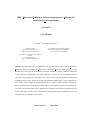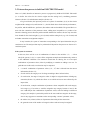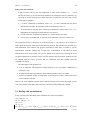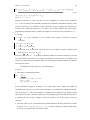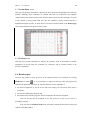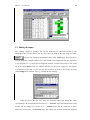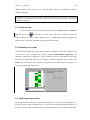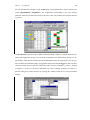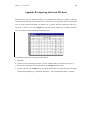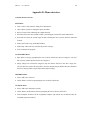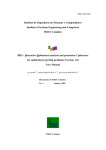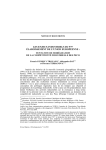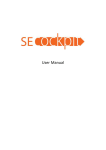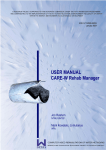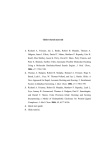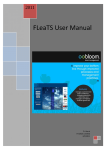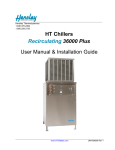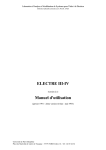Download IRIS - Interactive Robustness analysis and parameters
Transcript
IRIS - Interactive Robustness analysis and parameters' Inference for multicriteria Sorting problems Version 2.0 User Manual Luís DIAS(1,2) and Vincent MOUSSEAU(3) (1) INESC Coimbra Rua Antero de Quental, 199 3000-033 Coimbra, PORTUGAL (3) LAMSADE, Université Paris-Dauphine Place du Maréchal De Lattre de Tassigny, 75775 Paris Cedex 16, FRANCE (2) Faculdade de Economia, Universidade de Coimbra, Av. Dias da Silva, 165, 3004-512 Coimbra, PORTUGAL Abstract: This document is the User Manual for the decision support software IRIS - Interactive Robustness analysis and parameters' Inference for multicriteria Sorting problems (Version 2). This tool has been built to support the assignment of actions (alternatives, projects, candidates) described by their evaluation (performance) at multiple dimensions (criteria) to a set of predefined ordered categories, using a pessimistic concordance-only variant of the ELECTRE TRI method. Rather than demanding precise values for the ELECTRE TRI parameters, IRIS allows to enter constraints on these values, namely assignment examples that it tries to restore. It adds a module to identify the source of inconsistency among the constraints when it is not possible to respect all of them at the same time. On the other hand, if the constraints are compatible with multiple assignments for the actions, IRIS allows to draw robust conclusions by indicating the range of assignments (for each action) that do not contradict any constraint. INESC Coimbra March 2003 IRIS 2.0 User Manual 2 1. Getting started, Obtaining the IRIS Software IRIS runs on Windows 95/98/Me/XP computers. The monitor should be at least VGA (640x480) with 16 colors. It occupies little space on disk and is not too demanding in terms of RAM (however, the more the better...). The program may run without a mouse, but becomes somewhat cumbersome to use. You should have a 2-button mouse to make the best use of this software. To install IRIS unzip the contents of the file iris2.zip to a new folder with a location and a name of your choice. IRIS may be purchased form INESC Coimbra, a non-profit Portuguese R&D institute owned by the University of Coimbra and INESC: INESC Coimbra Fax: +351 239 824692 Rua Antero de Quental, 199 Phone: +351 239 851040 3000-033 Coimbra Portugal C/O Luis M.C. Dias [email protected] IRIS page in the Internet: www4.fe.uc.pt/lmcdias/iris.htm IRIS 2.0 User Manual 3 2. A brief overview of IRIS IRIS is a Decision Support Software designed to address the problem of assigning a set of actions to predefined ordered categories, according to their evaluations (performances) at multiple criteria. For instance, it may be used to sort funding requests according to merit categories (e.g. “Very good”, “Good”, “Fair”, “Not eligible”), or to sort loan applicants into categories (e.g. “Accept”, “Require more collateral”, “Reject”), or to sort employees in a company into categories that define incentive packages, etc. IRIS implements a methodology developed by Luis Dias, Vincent Mousseau, Jos é Figueira and Joã o Clímaco, presented in Dias et al. (2002) (see also Section 3), which is based on the ELECTRE TRI method (see Roy and Bouyssou (1993) and Yu (1992)). The inconsistency analysis method is presented in Mousseau et al. (2003) (see also Section 3). The main characteristics or IRIS are: • IRIS implements the pessimistic ELECTRE TRI, using a variant of the original function to compute discordance (veto effects), as proposed by Mousseau and Dias (2002). • IRIS accepts imprecision concerning the criteria weights and the cutting level. The users may indicate intervals for each of these parameters, as well as linear constraints on the weights. Furthermore, the constraints may be defined indirectly, as indicated in the next item. • IRIS accepts assignment examples, where the users indicate minimum an d maximum categories for some of the actions, according to their holistic judgment. These assignment examples are translated into constraints on the parameter values, meaning that the assignments of ELECTRE TRI should restore these examples. • When the constraints are inconsistent, IRIS infers a combination of parameter values that least violates the constraints, by minimizing the maximum deviation. Furthermore, a module becomes available to determine the alternative subsets of constraints that must be remov ed to restore the consistency. • When the constraints are consistent, IRIS infers a "central" combination of parameter values by minimizing the maximum slack. For each action, it depicts the category corresponding to that combination, as well as the range of categories where the action might be assigned without violating any constraint (robustness analysis). For each category in the range IRIS may also determine a combination of parameter values that assigns the action to that category. • Moreover, when the constraints are consistent, IRIS may compute some indicators concerning the precision of the inputs (by estimating the volume of the polyhedron of all feasible combinations of parameter values) and the precision of the outputs (by indicating the geometric mean of the number of possible assignments per action). IRIS 2.0 User Manual 4 2.1. What is new in IRIS 2 IRIS 2.0 has benefited from improvements suggested by users of IRIS 1.0/1.1 and from a recent theoretical development (see (ii) below): (i) New integer programming routines were incorporated in the software, thus allowing it to run the inconsistencies analysis module without resorting to an external solver (IRIS 1.0 depended on the presence of the LINGO solver from Lindo Systems, Inc., which is now no longer necessary). However, computations may be slower in this new version. (ii) IRIS 2 can work with veto thresholds, thus allowing to model discordance in the construction of outranking relations. It uses the variant S’’ outranking relation proposed by Mousseau and Dias (2002), allowing the user to work with single (vj) or double (vj and uj) discordance thresholds per criterion. (iii) Action names and criteria names may be edited and saved. These names may be arbitrarily chosen (any string including alphanumerical characters 0 -9 and a-z, spaces, and symbols such as “.”, “!”, “+”. Etc.), whereas in IRIS 1 actions and criteria were identified by numbers. For instance, “Cost (10^6 €)”is a valid name for a criterion. (iv) The input files (“.tri”extension) have a new format, in order to contain information about the discordance-related thresholds and the action and criteria names. However, IRIS 2 is able to read files created by IRIS 1. Conversely, IRIS 1 is able to read files created by IRIS 2, but information about discordance-related thresholds and the action and criteria names will be lost. (v) A progress bar appears when results are being computed, which can be noticed in larger problems. IRIS 2.0 User Manual 5 3. Methodology 3.1. The sorting problematic Roy (1985) defines four “problematics”(categories of problems) in multicriteria decision aid: • description problematic: the purpose of the analysis is to describe the decision situation in a formal language, in terms of actions, criteria and evaluations; • choice problematic: the purpose of the analysis is to select one action (or a set of x actions); • ranking problematic: the purpose of the analysis is to rank the actions by order of preference; • sorting problematic: the purpose of the analysis is to sort the actions into categories defined a priori. The sorting problematic evaluates each action according to its intrinsic absolute merit. Each action is assigned to a category independently from the remaining actions. If the categories are ordered according to the Decision Maker’s preferences (e.g. the categories “high risk”, “medium risk”, “low risk”, “very low risk”in the evaluation of applications for credit) the problematic may be called ordinal sorting. Otherwise, the problematic may be called nominal sorting (e.g. separating job applicants according to the categories “creative profile”, “technical profile”, “human relations profile”, “leadership profile”). 3.2. ELECTRE TRI The ELECTRE family of methods has been created in the 1960’s by Bernard Roy and his collaborators (e.g. see Roy, 1991; Roy and Bouyssou, 1993). It consists of several methods developed for the choice and ranking problematics, and a method to deal with the ordinal sorting problematic: the ELECTRE TRI (Yu, 1992; Roy and Bouyssou, 1993). Let us introduce some notation: • m number of actions; • n number of criteria; • t number of categories; • A={a1, ..., am} set of actions; • G={g1(.), ..., gn(.)} set of criteria (real valued functions on A); • C={C1, ..., Ct} set of ordered categories (C1 is the worst one, Ct is the best one); • B={b0, ..., bt} set of profiles (reference actions) that separate consecutive categories. Each category Ci is limited by two reference actions (profiles): bi is its upper limit and bi-1 is its lower limit: IRIS 2.0 User Manual 6 C1 b0 C2 b1 C3 b2 Ct ... b3 Criterion 1 Criterion 2 Criterion 3 bt-1 bt Criterion n The assignment of actions to categories is based on the concept of outranking relation on AxB. An action ai∈A outranks a profile bh∈B (denoted ai S bh) if it can be considered at least as good as the latter (i.e. ai is not worse than bh), given the evaluations (performances) of ai and bh at the n criteria. If ai not worse than bh in every criterion, then it is obvious that ai S bh. However, if there are some criteria where ai is worse than bh, then ai may outrank bh or not, depending on the relative importance of those criteria and the differences in the evaluatio ns (small differences might be ignored, whereas vary large differences may oppose a veto to the outranking). In the next subsections we present the variant of ELECTRE TRI implemented by IRIS (for other variants see Yu, 1992; Roy and Bouyssou, 1993). 3.2.1. DEFINITION OF THE OUTRANKING RELATION We present here the definition of the outranking relation on AxB, as proposed by Mousseau and Dias (2002). Let us introduce some more notation: • kj is the importance coefficient (weight) of criterion gj(.), which is always a positive number; • qj(bh) is the indifference threshold associated with criterion gj(.) and profile bh; • pj(bh) is the preference threshold associated with criterion gj(.) and profile bh; • uj(bh) is the discordance threshold associated with criterion gj(.) and profile bh; • vj(bh) is the veto threshold associated with criterion gj(.) and profile bh; • ∆j is the advantage of ai over bh on criterion gj(.): g j (ai ) − g j (bh ) , if g j (.) is to be maximized (the more the better) ∆j = g j (bh ) − g j (ai ) , if g j (.) is to be minimized • cj(ai,bh) is the concordance index for the assertion “ai S bh”, considering criterion gj(.); • c(ai,bh) is the concordance index for the assertion “ai S bh”, considering all the criteria; • dj(ai,bh) is the discordance index for the assertion “ai S bh”, considering criterion gj(.); • s(ai,bh) is the credibility index for the assertion “ai S bh”, considering all the criteria; • λ is the cutting level. For each criterion (j=1,...,n), a concordance index indicates how much that criterion agrees with the hypothesis “ai S bh”, which is computed as follows: IRIS 2.0 User Manual 7 0 , if ∆ j < − p j ( bh ) c j (ai ,bh ) = p j ( bh )+∆ j p j ( bh ) − q j ( bh ) , if − p j ( bh ) ≤ ∆ j < − q j ( bh ) . 1 , if ∆ j ≥ − q j ( bh ) The concordance is maximum (1) when ai is better than bh or is worse but by a small difference (up ( )( ) to qj(bh)). When ai is worse than bh, the concordance starts to decrease when the difference in favor of bh becomes larger than qj(bh), and attains its minimum (0) when the difference in favor of bh becomes equal to or greater than pj(bh): cj(ai,bh) -pj(bh) -qj(bh) 1 ∆j 0 The n single-criterion concordance indices (one for each criterion) are then aggregated into a global (multicriteria) concordance index, considering the relative weight kj of each criterion: c(ai ,bh ) = ∑nj =1 k j c j (ai ,bh ) , where we assume that ∑nj =1 k j =1 . On the other hand, for each criterion (j=1,...,n), a discordance index indicates how much that criterion disagrees with the hypothesis “ai S bh”, which is computed as follows: 1 d j ( ai ,bh ) = − ∆ j − u j ( bh ) v j ( bh ) − u j ( bh ) 0 ( )( ) , if ∆ j < − v j ( bh ) , if − v j ( bh ) ≤ ∆ j < − u j ( bh ) . , if ∆ j ≥ − u j ( bh ) The discordance is minimum (0) when ai is better than bh or is worse but by a difference up to uj(bh) (where uj(bh)≥pj(bh)). When ai is worse than bh, the discordance starts to increase when the difference in favor of bh becomes larger than uj(bh), and attains its minimum (1) when the difference in favor of bh becomes equal to or greater than vj(bh): dj(ai,bh) 1 -vj(bh) -uj(bh) 0 ∆j The use of the parameters uj(bh) is optional. If these parameters are not used, then IRIS considers the value by default uj(bh) = 0.25 pj(bh) + 0.75 vj(bh), as advocated by Mousseau and Dias (2002). The n single-criterion discordance indices (one for each criterion) are then aggregated into a global (multicriteria) discordance index, considering the maximum of these values: d max ( ai ,bh ) = max d j ( ai ,bh ) . j ∈{ 1,...,n } IRIS 2.0 User Manual 8 Finally, the credibility of the statement “ai S bh”is given by: s(ai,bh) = c(ai,bh) [1 - dmax(ai,bh)]. The cutting level λ is a threshold that indicates whether the credibility is significant or not: ai outranks bh (ai S bh) ⇔ s(ai,bh) ≥ λ. 3.2.2. ASSIGNMENT RULE The pessimistic variant of ELECTRE TRI implemented in IRIS assigns each action ai to the highest category Ch such that ai outranks bh-1. To use such a rule the following conditions have to be taken into account when defining the set of profiles B: • gj(bh) is better than gj(bh-1), ∀j∈{1,...,n} (bh dominates bh-1), for h = 1, ...,t; • ai S b0 (ai outranks the worst profile b0), ∀ ai∈A; • ~(ai S bt) (ai does not outrank the best profile bt),∀ ai∈A; • if ai∈A is indifferent to a profile bh∈B (i.e. ai S bh ∧ bh S ai), then ai will not be indifferent to any other profile. Now, the assignment rule can be implemented as follows to place ai in a category from C: • if ai does not outrank b1 (i.e. s(ai,b1) < λ), then ai belongs to category C1; otherwise, • if ai does not outrank b2 (but has outranked b1), then ai belongs to category C2; otherwise, • if ai does not outrank b3, then ai belongs to category C3; etc. Formally, the rule may be written as: ai belongs to category Ch ⇔ ai S bh-1 ∧ ~(ai S bh) ⇔ s(ai,bh-1)≥λ ∧ s(ai,bh)<λ. 3.3. Inference of parameter values IRIS does not require the user to indicate precise values for the criteria weights k1, ..., kn and the cutting level λ. Rather, it allows to obtain such values through an inference procedure (Mousseau and Slowinski, 1998) that tries to restore assignment examples. The user may indicate the following constraints on the parameter values: • LBj and UBj denote, respectively, a lower and an upper bound for kj; • λmin and λmax denote, respectively, a lower and an upper bound for λ; • Cworst(ai) denotes the worst envisaged category for ai, and Cbest(ai) its best envisaged category; • α0z.λ+ α1z k1 +...+ αnz kn ≥ β z (z=1,...,ncons) denote a set of ncons additional constraints. These constraints define the following system of inequalities: (1) kj ≥ LBj (j=1,...n) (note: this lower bound should be greater than 0) (2) -kj ≥ -UBj (j=1,...n) (note: this upper bound should be lower than 0.5) IRIS 2.0 User Manual 9 (3) λ ≥ λmin (note: this lower bound should not be lower than 0.5) (4) -λ ≥ -λmax (note: this upper bound should be lower than 1) ( ( ) ( ) ) (5) c1 ai ,bCworst ( ai )−1 . k 1 + c2 ai ,bCworst ( ai )−1 . k 2 + ...+ cn ai ,bCworst ( ai )−1 . k n ≥ λ /[1 - dmax(ai,bh)] (ai∈A) ( ) ( ) ( ) (6) − c1 ai ,bCbest ( ai ) . k 1 − c2 ai ,bCbest ( ai ) . k 2 − ...− cn ai ,bCbest ( ai ) . k n ≥ − λ /[1 - dmax(ai,bh)] 1 (ai∈A) (7) α0z.λ+ α1z k1 +...+ αnz kn ≥ β z (z=1,...,ncons), to which we add (8) k1 + k2 + ... + kn = 1. Let us write the constraints (1)-(7) in a more compact matrix notation as Z x (λ,k1,...,kn)T ≥ 0, where Z is an appropriate matrix with as many rows as the number of inequalities in (1) -(7) and n+1 columns. Now, the following linear program may be used to infer the parameter values, if exist, that satisfy all the constraints (which implies restoring all the assignment examples) with greatest slack: min {α∈ℜ: α + Z x (λ,k1,...,kn)T ≥ 0, k1+...+kn=1} (the variables are α, λ, k1, ..., kn) If the minimum α (its optimal value) is zero or less, then the system Z x (λ,k1,...,kn)T ≥ 0 is consistent and the optimal value for the variables λ, k1, ..., kn satisfies all the constraints. Otherwise, if the minimum α is positive, then there does not exist any combination of parameter values able to satisfy all the constraints in (1)-(8) simultaneously (see Section 3.6 on dealing with an inconsistent system of constraints). 3.4. Robust assignment ranges Let us consider again the system Zx(λ,k1,...,kn)T≥0, k1+...+kn=1 introduced in the previous section, which represents all the assignment examples, together with any other bounds and additional constraints that the user wishes to insert. Besides inferring a combination of values for the parameters (see previous section), it is possible to determine the best and worst possible assignment for each action, given a consistent system of constraints, using linear programming (for a more general approach see Dias and Clímaco, 2000): • To find W(ai), the worst assignment for an action ai compatible with the constraints: 1. h ← 1 2. While min{s(ai,bh)-λ: Zx(λ,k1,...,kn)T≥0, k1+...+kn=1} ≥ 0 (variables are λ, k1, ..., kn) do h ← h + 1 IRIS 2.0 User Manual 10 end while 3. W(ai) ← h • To find B(ai), the best assignment for an action ai compatible with the constraints: 4. h ← t-1 5. While max{s(ai,bh)-λ: Zx(λ,k1,...,kn)T≥0, k1+...+kn=1} < 0 (variables are λ, k1, ..., kn) do h ← h - 1 end while 3. W(ai) ← h+1 Except a few rare cases (see Section 3.4.1), an action ai may be assigned to the range of categories that goes from W(ai) to B(ai) without violating any constraint. The following robust conclusions (valid for all the acceptable combinations of parameter values) may be drawn for every ai∈A: • ai is not worse than W(ai); • ai is not better than B(ai). Sometimes, W(ai) = B(ai), which means that a precise robust assignment has been found for that action despite the lack of precise values for the parameter values. 3.4.1. IMPOSSIBLE ASSIGNMENTS WITHIN A RANGE It may occur that some actions ai∈A cannot be assigned to categories which lay between W(ai) and B(ai). As an illustration, let us consider the assignment of an action ai according to four criteria: C1 b0 C2 ai b1 C3 b2 ... b3 g1(.) g2(.) g3(.) g4(.) Action ai has performances that are between b2 and b3 according to criteria g1(.) and g2(.). According to these criteria, it would belong to C3. On the other hand, according to criteria g3(.) and g4(.) it has performances that are between b0 and b1, hence should belong to C1. If k1 + k2 ≥ λ, then the first two criteria are important enough to make ai fall into C3; otherwise, a1 falls into C1: there is no intermediate possibility, i.e. whatever the values for k1, k2, k3, k4, and λ, it is not possible for ai to be assigned to C2. In the version of ELECTRE TRI presented in sections 3.1 - 3.2, such impossible assignments may appear only when an action compares identically with two consecutive profiles, when discordance does not intervene: cj(ai,bh-1) = cj(ai,bh), ∀j∈{1,...,n} 1 ⇔ ai cannot be assigned to Ch, ∀λ,k1,...,kn. A very small positive constant ε=0.0001 is added by IRIS to this right-hand-side value to ensure that the inequality becomes strict. We did not add it here to simplify the presentation. IRIS 2.0 User Manual 11 3.5. Interaction process to build an ELECTRE TRI model Dias et al. (2002) describe an interactive process to progressively build an ELECTRE TRI model (i.e. to define the values for the criteria weights and the cutting level), combining parameter inference (Section 3.3) and robustness analysis (Section 3.4). At a given iteration, the input may consist of a system of constraints (1) -(8) on the criteria weights and the cutting level (recall Section 3.3.), besides fixed values for the actions performances, the profiles, and the indifference, preference, discordance and veto thresholds. The general idea is to start with few constraints of the parameter values, adding more inequalities as a product of an interactive learning process about the problem and the method. For instance, the user may start with loose bounds for the criteria weights (e.g. 0.1≤kj≤0.49) and the cutting level (e.g. 0.51≤λ≤0.99) and no further constraints or assignment examples. In any iteration, the system of constraints corresponding to the input information may be consistent or not. The analyses that may be performed will depend on the presence or absence of a consistent system. If the system is consistent: In this case, there will be a set of combinations of values for the variables λ, k1, ..., kn that satisfy the system (1)-(8), i.e. restore all the assignment examples and simultaneously conform to the additional constraints. The interaction should aim at reducing the set of accepted combinations of parameter values, either by modifying a constraint or adding a new one. To guide the user in this task, several results may be computed: • a “central” combination of parameter values (λ,k1,...,kn)* that is inferred from the current information (Section 3.3); • for each action, the category were it belongs according to those inferred values; • for each action, the range of categories where it might be assigned without violating any constraint (Section 3.4), which also allows to see which actions are more affected by the imprecision; • for each action, a sample combination of parameter values compatible with each category in its range (e.g. if an action a1 could be assigned to any category between C2 and C5 the user could analyze four combinations of parameter values, each one leading to a different category); this analysis is particularly useful for the worst and best categories in the range, since it may suggest new constraints on the corresponding “extreme”parameter values; • the relative size (volume) of the set of parameters that satisfy all the cons traints. • the geometric mean of the number of categories where each action may be assigned. IRIS 2.0 User Manual 12 If the system is inconsistent: In this case, there will not exist any combination of values for the variables λ, k1, ..., kn that satisfies the system (1)-(8). The interaction should aim at restoring the system’s consistency, by removing (or at least relaxing) one or more constraints. To guide the user in this task, several results may be computed: a “central” combination of parameter values (λ,k1,...,kn)* that is inferred from the current • information to minimize the maximum constraint violation (Section 3.3); for each action, the category where it belongs according to the inferred values (λ,k1,...,kn)*, • highlighting the assignment examples that were not restored; • for each constraint, an indication of whether it is violated and by how much; • a list of sets of constraints that, if removed, yield a consistent system (see Section 3.6). The proposed procedure is designed to be used interactively, i.e., the output at a gi ven iteration is used to guide the revision of the input for the following iteration. The procedure can start with very little information. Each iteration will provide opportunity to add, delete or modify a specific supplementary constraint. Adding only a single piece of information at each allows to better understand its effect on the results. This process should aim at progressively reducing the set of accepted combinations of parameter values, until the end users (decision makers, problem owners) are satisfied with the results’ precision, and yet comfortable with and confident about the constraints introduced. The final outputs of the procedure are: • a set of constraints and assignment examples defining a set of acceptable combinations of parameter values; • an inferred combination of parameter values defining a model in a precise manner; • a precise assignment or range of assignments for each action in A that is robust with respect to the constraints inserted. However, the most important outcome may be that the end users will increase the insight on their view of the problem, learn about their preferences, and will possibly modify their opinions. 3.6. Dealing with inconsistencies It may occur that, after introducing some constraints, the system of inequalities (1) kj ≥ LBj (j=1,...n) (2) -kj ≥ -UBj (j=1,...n) (3) λ ≥ λmin (4) -λ ≥ -λmax (5) c1 ai ,bCworst ( ai )−1 . k 1 + c2 ai ,bCworst ( ai )−1 . k 2 + ...+ cn ai ,bCworst ( ai )−1 . k n ≥ λ /[1 - dmax(ai,bh)] ( ) ( ) ( ) (ai∈A) IRIS 2.0 User Manual ( ) 13 ( ) ( ) (6) − c1 ai ,bCbest ( ai ) . k 1 − c2 ai ,bCbest ( ai ) . k 2 − ...− cn ai ,bCbest ( ai ) . k n ≥ − λ /[1 - dmax(ai,bh)] (ai∈A) (7) α0z.λ+ α1z k1 +...+ αnz kn ≥ β z (z=1,...,ncons), (8) k1 + k2 + ... + kn = 1, becomes inconsistent, i.e. there does not exist any combination of values for the parameters λ,k1,...,kn able to satisfy all the constraints simultaneously. Besides the information referred to in the previous section, there are methods to compute alternative ways of restoring the consistency by removing some constraints (Mousseau et al., 2003). One of these methods uses mixed integer programming (continuous and 0-1 variables) to compute a succession of sets of constraints S1, S2, ..., Sp such that: 1. ∀i∈{1,...,p}, if the constraints in Si are removed from system (1)-(8) then it becomes consistent; 2. ∀i ∈{1,...,p}, i≠j, Si ⊄ Sj; 3. ∀i ∈{1,...,p}, i<j, |Si| ≤ |Sj|; 4. If removing a set of constraints S from the system (1)-(8) makes it become consistent, then either S ⊄ Si (i∈{1,...,p}) or |S| ≥ |Sp|. Each one of the sets S1, S2, ..., Sp presents an alternative manner to restore the consistency. The end user should choose one of these sets, which are presented by increasing order of cardinality, and remove (or at least relax) the constraints in that set. The interaction may then continue as explained in the previous section. The method to compute these sets is the following one: • Set p←1 • Solve the 0-1 programming problem min { ∑iz=1 yi : Z x (λ,k1,...,kn)T + M.(y1,...,yz)T ≥ 0 k1+k2+ ...+kn=1 λ,k1,...,kn ≥0, y1,...,yz ∈ {0,1} } In this mathematical program, M denotes a very large number and z denotes the number of constraints in the system (1)-(7). Each of these constraints is associated with a variable that can take only the values 0 or 1. Since these variables are multiplied by an arbitrarily large number, setting any of these to the value 1 amounts to ignore the corresponding original constraint. The objective is to minimize the sum of these variables, so that all would be zero if the system (1)-(8) was consistent. • Since the system (1)-(8) is not consistent, the optimal solution to the above problem will contain several yi=1 (i∈{1,...,z}). Let S1={ i∈{1,...,z}: y i=1}. Then, removing the constraints indexed by S1 from (1)-(8) would result in a consistent system. IRIS 2.0 User Manual 14 • Set p←2 • Solve the 0-1 programming problem min { ∑iz=1 yi : Z x (λ,k1,...,kn)T + M.(y1,...,yz,0)T ≥ 0 k1+k2+ ...+kn=1 ∑i∈S yi ≤# S1 − 1 1 } λ,k1,...,kn ≥0, y1,...,yz ∈ {0,1} This mathematical program is equal to the former, except the introduction of a new constraint ∑i∈S1 yi ≤# S1 − 1 . This constraint prohibits the former optimal solution (or a superset of that solution). • A set S2 is formed from the new optimal solution as explained for the case of S1. • Set p←3, add the constraint ∑i∈S yi ≤ # S 2 − 1 , etc. 2 • The process stops as soon as a pre-defined number of sets is reached or when the 0-1 programming problem becomes infeasible, which means that there are no more alternative ways to restore the consistency of (1)-(8). IRIS 2.0 User Manual 15 4. Software presentation 4.1. General structure IRIS is a SDI (Single Document Interface) program, like for instance Microsoft Explorer. This means that the user can work at a single document (problem) at a time. Of course, the user can work on several problems at the same time by running several instances of IRIS simultaneously. The program runs on a single window and the user can change its position, change its size, minimize it, etc. This window is divided in two areas. The left area of the screen is for inputs, whereas the right area of the screen is for outputs. Each area is organized according to a multi -page notebook metaphor with tabs to change pages. The space occupied by each area may be changed by clicking on the dividing line and dragging it to the left or to the right. When inputs change, outputs become invalid, which is shown by using a red font in the output pages. The outputs will reflect the changes in input only after the option Robust Assignments from the Results menu is chosen (or, as a shortcut, press Alt+R, then R). There are some grids associated with input and output pages. The user can edit the height, width and font size of the grid elements by setting their values at the right top of the screen: It may happen that the contents of some grid cells cannot be displayed in its entirety. In such cases, if the user does not wish to enlarge the width of the cells, he/she may position the mouse over the cell so that its contents will be entirely displayed. All of the input or output pages have pull-down IRIS 2.0 User Manual 16 menus associated with them. To access these menus, the user just has to click on the right button of the mouse or select the pull-down menu key that is available in some keyboards. The last option in each menu (Help) leads directly to the page of the on-line manual related to the current page. 4.2. Input The inputs must be read from a file (and then may be changed) or typed in by the user. To open an existing file choose File|Open (or button ) and locate the file. The default extension is “.tri”. To create a new file choose File|New (or button ) and insert the number of actions (alternatives), the number of criteria, and the number of categories for your problem. The program allows to add or delete criteria, actions or categories later. The caption of the window indicates the name of the current inputs file. In the present version of the program there is a limit of 20 criteria. The number of actions is limited only by the amount of memory. To save the current file choose File|Save Data As (or button ), which allows the user to define the location and name of the file, or choose File|Save Data to save it under its current name and location. An alternative to creating and editing the inputs file using IRIS, which is the most natural option, is to create or edit that file using a text processor, given the syntax presented in Appendix A. Appendix B shows how to import data from a spreadsheet like Excel. The inputs area, which may be enlarged or reduced, contains four pages: • Actions: To edit the performances of the actions on the multiple criteria and (optionally) to set some assignment examples. • Fixed Par.: To edit the performances that define category bounds (profiles) and to edit the thresholds associated with the category bound • Bounds: To edit the upper and lower bounds of the importance coefficients (weights) and the cutting level (lambda). • Constraints: To edit the explicit constraints (other than bounds) on the parameter values. Note that the implicit constraints related to assignment examples are edited in the Actions page. 4.2.1. ACTIONS PAGE When working in the Actions page, the user may edit the multicriteria performances of the actions to be sorted, and may insert assignment examples. IRIS 2.0 User Manual 17 The performances of the actions may be directly input in the corresponding cells. The user may navigate between cells using the mouse or the keyboard arrow keys. All input must be numerical, either positive or negative values, either integer or not (the decimal point is ".", regardless of Window's settings). The performance cells cannot be blank: zero values must be explicitly inserted as a number. The names of the actions may be edited by clicking on the corresponding cell ( “Action” column”. Any string of characters may be used to name an action, including alphanumerical characters 0-9 and a-z, spaces, and symbols such as “.”, “!”, “+”. For instance, “Project 4*” is a valid action name. Criteria names may also be edited by clicking on the corresponding cell (title row of the grid) using the same rules. For instance, “Cost (10^6 €)” is a valid name for a criterion. Please note that IRIS does not prohibit setting different alternatives (or criteria) with equal names. The user may change the number of criteria, either creating new ones or deleting some of them. The Criteria menu and the pop-up menu offer the commands to perform this. The user may also change the number of actions, either creating new ones or deleting some of them. The Actions menu and the pop-up menu offer the commands to perform this. Each action has a lower and a higher category where it may be assigned to (columns ELow and EHigh, respectively). Typically, the column ELow contains the lowest category (which is always 1) and the column EHigh contains the highest category (which is 5 in the above figure). If the user changes these values then the action's assignment will be constrained: it becomes an assignment example. For instance, in the figure above one sees three assignment examples (which the program highlights): action 1 is assigned to category 5 (the highest one); action 10 is assigned to the interval of categories 3 to 4; and action 12 is assigned to category 4. To change the values in the columns ELow and EHigh, the user must click (using the mouse) over the cell that he/she wants to change. The value in ELow cannot exceed the value in EHigh. Hence, if both values are equal to 2 and the user wishes to change both values to 3, he/she must change EHigh first. The Actions menu contains a command Erase Examples to remove all the assignment examples (by setting ELow equal to 1 and EHigh equal to the number of categories). IRIS 2.0 User Manual 18 4.2.2. FIXED PARAMETERS PAGE When working in the Fixed Par. page, the user may edit the performances of the profiles (reference actions, often fictitious, that separate two consecutive categories), as well as the thresholds associated with the criteria (which may vary from profile to profile). When there are t categories, there will exist t-1 profiles. The performances of the profiles may be direct ly input in the corresponding cells. A row staring with g(bi) refers to the i-th profile. Profile g(b1) separates the two worst categories, denoted categories 1 and 2; profile g(b2) separates categories 2 and 3; and so forth. The rows starting with qi refer to the indifference thresholds associated with the i-th profile, and the rows starting with pi refer to the preference thresholds for the i-th profile. The preference threshold for a given criterion cannot be less than the corresponding indifference thre shold. By default IRIS is prepared to accept veto thresholds (see figure above). To disable veto for a particular criterion the user may place the value of zero (which is hidden) for the veto threshold of that criterion. The user may also disable/enable veto for all the criteria by selecting/unselecting the button “Use vj”(figure below, on the left). When “Use vj”is not selected, IRIS considers s(ai,bh) = c(ai,bh). The user may choose to work with discordance thresholds also, instead of letting them take the default value uj(bh) = 0.25 pj(bh) + 0.75 vj(bh). To enable/disable the use of explicit discordance thresholds the user may select/unselect the button “Use uj”(figure below, on the right). This button is available only when the button “Use vj” is selected. As for the veto thresholds, discordance thresholds with value 0 are ignored and hidden. IRIS 2.0 User Manual 19 The last row in the grid indicates if the preference increases or decreases with the performances. If the value is 1, then the higher the performance, the better (the criteria is one to be maximized, such as "customer satisfaction"). If the value is -1, then the lower the performance, the better (the criteria is one to be minimized, such as "fuel consumption"). The user may navigate between cells using the mouse or the keyboard arrow keys. All input must be numerical, either positive or negative values, either integer or not (the decimal point is "."). The performance cells cannot be blank: zero values must be explicitly inserted as a number. The user may change the number of categories, either creating new ones (by splitting existing categories) or deleting some of them (by merging consecutive categories). The Categories menu and the pop-up menu offer the commands to perform this. The user may also change the number of criteria, either creating new ones or deleting some of them. The Criteria menu and the pop-up menu offer the commands to perform this. 4.2.3. BOUNDS PAGE When working in the Bounds page, the user may edit the upper and lower bounds of the cutting level (lambda) and the weights (ki refers to the weight of the i-th criterion). IRIS 2.0 User Manual 20 Bounds may be directly input in the corresponding cells. The user may navigate between cells using the mouse or the keyboard arrow keys. All input must be numerical, in the interval [0,1] (the decimal point is "."). The upper bounds should not, of course, be lower than the corresponding lower bounds. Zero values must be explicitly inserted as a number (a blank cell originates an error). 4.2.4. CONSTRAINTS PAGE When working in the Constraints page, the user may edit the constraints (other than bounds and assignment examples) that the weights and cutting level should respect. The constraints may be directly input in the corresponding cells. The first "normalization" equality (yellow color) is fixed. The user may navigate between the remaining cells using the mouse or the keyboard arrow keys. Zero-valued coefficients may be left blank (indeed, to improve readability, IRIS hides all the zero values except those in the RHS column). The right hand sides cannot be negative, but the remaining coefficients can. To enter the type of inequality simply type "<=", "=" or ">=". The user may change the number of constraints, either creating new ones or deleting some of them. The constraints menu and the corresponding pop-up menu offer the commands to perform this. The option of deleting asks the user which constraint is to be deleted, and the constraints identification labels change accordingly after the deletion. In the above example, the constraints ad1 to ad6 force k2 to have a value which is not less than any of the other weights: • • • • • • -k1+1k2≥0 1k2-1k3≥0 1k2-1k4≥0 1k2-1k5≥0 1k2-1k6≥0 1k2-1k7≥0 ⇔ ⇔ ⇔ ⇔ ⇔ ⇔ k2≥k1 k2≥k3 k2≥k4 k2≥k5 k2≥k6 k2≥k7 (ad1) (ad2) (ad3) (ad4) (ad5) (ad7) IRIS 2.0 User Manual 21 4.3. Output After having specified all of the inputs, the user may get some results. The Results menu offers the following options: • The Volume Computation option estimates the volume of the polyhedron of combinations of parameter values that respect all the constraints (including bounds and assignment examples) using Monte-Carlo simulation. A window appears where user may change the number of significant digits (Precision) and press the button Start simulation. Then, IRIS determines the dimension of the polyhedron and estimates its total volume (Absolute volume), as well as the ratio between the total volume and the volume of the polyhedron defined by the bounds on the parameters (i.e. excluding the other explicit constraints and the assignment example constraints) (Volume to bounds). The window must be closed to continue using IRIS (button Exit). • The Robust Assignments option computes the inferred parameter values and assignments, as well as the range of possible assignments for each action, if the constraints are consistent. After choosing this option, the outputs area of the screen will reflect the inputs. • The by Input Order option instructs IRIS to sort the actions by their input number. • The by Variability Order option instructs IRIS to sort the actions by decreasing variability order, where variability refers to the difference between the best and worst possible assignments. The outputs area of the screen, updated after choosing the option Robust Assignments, may be enlarged or reduced and contains the following pages: 4.3.1. RESULTS PAGE This page displays a grid with the inferred parameter values and assignments, as well as the range of possible assignments for each action. Depending on the selection previously made in that menu (by Input Order or by Variability Order), the actions appear in the same order as the Actions page (e.g. first figure below) or appear by decreasing order of variability (e.g. second figure below), where variability here means the difference between the best and worst categories in the actions assignment range. The user may change the actions' order at any time, even after the results are computed. IRIS 2.0 User Manual 22 The Results page uses color to indicate the range of possible assignments for each action (robustness analysis), i.e. the categories where it may be assigned without violating the constraints, bounds and assignment examples. These ranges appear in green color. In some situations, there are some intermediate categories where an action cannot be assigned (recall Section 3.4.1), as for instance a28 in the figure above: when a28 is good enough to be better than C1, then it reaches C3 without being assigned to C2. These situations are presented to the user as a "hole" in a range. In each range, one of the cells has a darker shade of green, meaning it is the assignment recommended by IRIS, based on the inferred combination of parameter values. This combination is chosen to be relatively central to the set of combinations that respect all the bounds, constraints and examples. It is presented in the last row of the Results page, in green color. If the user selects any cell in a range, then the penultimate line in the Results page shows a combination of parameter IRIS 2.0 User Manual 23 values that assigns the action in the cell's row to the category in the c ell's column. For instance, the figure above shows a combination of values that assigns a28 to C5. The actions that are assignment examples can easily be identified by the blue color of their label, as in the figure below, which also shows a situation where the outputs are outdated because of a change in the inputs. This is shown by the use of a red font. If there is no combination of parameter values that respects simultaneously all the bounds, constraints and assignment examples, then there will be no r anges to depict (inputs are inconsistent). In these cases, IRIS shows a proposal for assigning all the actions such that the maximum deviation is minimized (this can be seen in detail in the Inference Program page). The assignment examples that are not restored appear in red color, as in the figure below. The inconsistency analysis module may help the user in these cases (see section 4.5. below). 4.3.2. INFERRED CONSTRAINTS PAGE This page only presents information: it displays the linear constraints corre sponding to the assignment examples. IRIS 2.0 User Manual 24 4.3.3. INFER.PROG. PAGE This page only presents information: it displays the linear program corresponding to the inference problem, indicating which constraints are violated when they are inconsistent. The rightmost column indicates the deviation between the inferred solution and each of the constraints. If a value in that column is strictly greater than zero, then the constraint is being violated, and this is highlighted using the red color, as shown below. The inferred solution (shown in the Results page) is the one that minimizes the greatest of these values. 4.3.4. INDICES PAGE This page only presents information: it indicates the geometric mean of the number of possible assignments per action (when the constraints are consistent), and its variation relative to the previous computation. 4.4. Results report The user may produce a report (text file) on the outputs that have been computed by selecting File|Report (or button ). It is not necessary to supply an extension, since the program will automatically append the extension .rpt. This file indicates (see also Appendix C): • the inferred assignment, as well as its best and worst category for each action (if the input is consistent); • the inference mathematical program; and • the solution to the inference program, which corresponds to the inferred assignment. This text file may then be formatted as in a text processor or may even be read by a spreadsheet program. If the user chooses File|Print form he/she will obtain a bitmap file that mirrors the present contents of the IRIS window. IRIS 2.0 User Manual 25 4.5. Inconsistency analysis When the constraints are inconsistent, the menu option Inconsistency becomes available, leading to a new window that helps the user fix the inconsistency. The inconsistency analysis form is divided in two parts. On the left side, it shows the list of the constraints forming the inconsistent system, with a number identifying each of them. On the same side, the user may choose the maximum number of suggestions for fixing the inconsistency (by removing/relaxing some of the constraints) and initiate the computation using the Suggest button. On the right side, the results appear as a list of different manners to resolve the inconsistency, by removing an increasing number of constraints. First, there will appear, if exist, proposals to remove one constrain only; then, proposals involving the removal of two constraints, and so on, until there are no more alternative manners to resolve the inconsistency or the maximum number of suggestions is reached. For instance, in the picture below the fifth proposal ("7+8+12") refers to the removal of three constraints identified by the numbers 7, 8 and 12 (although a relaxation, rather than deletion of the constraints, is often sufficient to restore the consistency). IRIS 2.0 User Manual 26 5. A step by step example 5.1. Opening a project To open a file created previously, the user run IRIS choosing one of the two versions available: either iris1.exe or iris1si.exe. The latter version does not include the inconsistency analysis module, but does not require to have LINGO previously installed. From the menu File, the user must then choose the option Open and locate the file, which usually will have a .tri extension. Alternatively to using the menu, the user may click on the button . To follow this example, the user should locate the file test1.tri which comes with IRIS. The path and name of the file will appear in the caption of the IRIS window. IRIS 2.0 User Manual 27 5.2. Obtaining results After opening a project using File|Open or (or after creating a new one using File|New), the user may start editing the file and obtaining results. Choosing Results|Volume Computation allows to compute the relative volume of parameter polyhedron that respects the constraints imposed so far (i.e. the constraints which state that k2 is not lower than any other kj (j≠2), according to the data in the Constraints page, plus the bounds imposed in the Bounds page). The user may choose a precision (which is three digits by default), press the button Start simulation, and wait for the simulation to end: In this example, the 6-dimension polyhedron of acceptable values for the weights and cutting level has a dimension of 0.00186.2 Considering only the combinations that respect the bounds defined in the Bounds page, about 20% of them respect the constraints in the Constraints page. The user may now press the Exit button to return to the main window. Choosing the option Results|Robust Assignments IRIS will determine the range of categories where each category may be assigned to, given the polyhedron of acceptable values for the parameters, indicating the inferred “central”parameter values as well as the precise assignments corresponding to these. In this example, the user may notice that action a2 cannot be assigned to category C3. Recall Section 4.3 to know how to interpret these results and interactively calculate some other ones. For instance action a3 was assigned to C3, but might also have been assigned to C2 or C4 without violating any constraint. Selecting any of these cells will instruct IRIS to calculate a combination of parameter values leading to the selected assignment. The user may select the order of presentation of the actions in the Results menu, either choosing by Input Order or by Variability Order. 2 Since this is the result of a Monte-Carlo simulation, the user may see a slightly different result. IRIS 2.0 User Manual 28 5.3. Editing the inputs After opening a project or creating a new one, the inputs may be edited either before or after obtaining results. For convenience, the user may reduce the width of the cells using the control . The user may change the performance values in the Actions page, which also allows to insert assignment examples (Section 4.2.1). For instance, let us suppose that the user wished that a2 was assigned to C4. To insert such an assignment example, it would be necessary to click on the cell in the column ELow of row “2”, and place the value 4 as the lowest category (i.e. the category of a2 cannot be lower than C4). The user may also click does not need to click on the cell in the column EHigh in the same row, since C4 is already the best category. Using the mouse, the user may select the remaining pages and change the values corresponding to the fixed parameters (Section 4.2.2 Fixed Par. page), the bounds on the criteria weights and the cutting level (Section 4.2.3 Bounds page), and the constraints on those parameters (Section 4.2.4 Constraints page). The outputs page becomes invalid after inputs are IRIS 2.0 User Manual 29 changed, which is shown by the use of a red font. Results must be re-computed to reflect the changes in the inputs. An alternative to editing the inputs using IRIS is to edit the inputs file using a text processor or a spreadsheet, saving the file in text format. The syntax of the inputs file (usually with a .tri extension is described and exemplified in Appendix A) 5.4. Saving the data To save the data, the user may choose between the options File|Save Data and File|Save Data As. The button corresponds to the latter option, which asks for the file’s name and location and allows to save it under a different name, e.g. test2 (IRIS automatically appends the extension .tri). The caption of the IRIS window will reflect the change. 5.5. Obtaining new results The red font in the outputs page shows that the inputs have changed. To reflect these changes in the results the user must re-calculate the results by choosing Results|Robust Assignments. The assignment example that a3 belongs to C4 causes a reduction of the set of acceptable values for the parameters and hence leads to decrease in the ranges of possible assignments. This is visible in the Results page. An indicator for the reduction (the geometric mean of the number of categories in a range) is presented in the Indices page. 5.5. Analyzing inconsistencies The results now show that action a5 can be assigned either to C3 or C4 (the inferred suggestion). Let us suppose, however, that according to the user’s experience, that action should be assigned to C2 at the best. Obviously, that is inconsistent with the constraints imposed so far, as IRIS will state when IRIS 2.0 User Manual 30 the user introduces this example (via the Actions page, as exemplified above) and re-calculates the results (Results|Robust Assignments). The assignments corresponding to the new inferred parameter values are presented in red color in the cases where the examples have not been restored (a2 and a5): The Inconsistency option becomes available on the main menu, leading to a window where the user learns some suggestions on how to overcome the inconsistency (for details refer to Section 4.5). In that window, which may be moved and resized independently from the main window, the user just has to indicate the maximum number of suggestions and press the button Suggest. In this case there exist two possible ways to restore the consistency: either to remove constraint 2 (i.e. that a5 belongs to category C3 or lower), or to remove constraints 1 (i.e. that a2 belongs to category C4) and 8 (i.e. that the cutting level cannot exceed 0.99). Closing this window returns the user to the main IRIS window. IRIS 2.0 User Manual 31 5.6. Producing a report The user may choose File|Report after having computed any results. If issued at this point in the example, the report coincide with “example 2”in Appendix C. The user may select the name and location of the report file. 5.7. Further interactions At this point (recall section 5.5), since constraint 8 cannot be relaxed, the user would remove constraint 1. To perform this, in the Actions page set the EHigh column cell corresponding to a5 to the value of 4. Recomputing the results we are back to the previous situation (presented below with the results sorted by variability order: The fact that action a28 is the one with highest variability of possible assignments invites the user to see if these possibilities may be reduced. Supposing that the user considered this action as a good example for category C1, the following results would be reached: At this point, the user might be so satisfied with the low variability of the results, that the process could stop. The user may choose File|Report after having computed any results. If issued At this IRIS 2.0 User Manual 32 point in the example, a report (choose File|Report) would coincide with “example 1”in Appendix C. 5.8. Creating a new project To create a new project, the user may choose the command File|New. A window appears where the user indicates the dimensions of the project: After setting these dimensions, the user may start editing the inputs. The number of criteria, actions (alternatives) and categories may be changed later using the Criteria, Actions, and Categories menus, respectively. An alternative to creating the inputs using IRIS is to create the inputs file using a text processor or a spreadsheet, saving the file in text format. The syntax of the inputs file (usually with a .tri extension is described and exemplified in Appendix A). IRIS 2.0 User Manual 33 Credits • Wei Yu (1992) published the ELECTRE TRI method in his PhD thesis, under the supervision of Bernard Roy (LAMSADE - Univ. Paris-Dauphine, France). • Vincent Mousseau and Roman Slowinski (1998) were the originators of the mathematical program to infer parameter values from assignment examples. • Luis Dias and Joã o Clímaco (2000) proposed the computation of the worst and best categories for the actions given a set of constraints on the parameter values, to derive robust conclusions. • Luis Dias, Vincent Mousseau, José Figueira, Joã o Clímaco, and Carlos Gomes da Silva (Dias et al., 2002; Mousseau et al., 2003) have developed the methodology that IRIS is based on, combining parameter inference with robustness analysis and inconsistency analysis (s ee Section 3). That research has been partially supported by Portuguese-French cooperation project 328J4 (ICCTI-French Embassy at Portugal). • Luis Dias and Vincent Mousseau have defined the functionality and interface of IRIS. • Luis Dias and Carlos Gomes da Silva (inconsistency analysis) were responsible for the software engineering and programming work. References Dias, L.C., Clímaco, J.N. (2000), ELECTRE TRI for Groups with Imprecise Information on Parameter Values, Group Decision and Negotiation 9, 355-377. Dias, L., V. Mousseau, J. Figueira, J. Clímaco (2002), An Aggregation/Disaggregation Approach to Obtain Robust Conclusions with ELECTRE TRI, European Journal of Operational Research 138, 332 -348. Mousseau V., L. Dias (2002), "Valued outranking relations in Electre providing manageable disaggregation procedures", Cahier du LAMSADE, No. 189, Jan 2002. (Forthcoming in European Journal of Operational Research). Mousseau, V., J. Figueira, L. Dias, J. Clímaco, C. Gomes da Silva (2003), "Resolving inconsistencies among constraints on the parameters of an MCDA model", European Journal of Operational Research 143, 332348. Mousseau V., Slowinski R. (1998): "Inferring an ELECTRE TRI Model from Assignment Examples", Journal of Global Optimization 12, 157-174. Roy, B. (1985), Méthodologie multicritè re d'aide à la décision, Economica, Paris. Roy, B. (1991), The outranking approach and the foundations of ELECTRE methods, Theory and Decision 31, 49-73. Roy B., Bouyssou, D. (1993), Aide multicritè re à la décision: méthodes et cas, Economica, Paris. Yu, W. (1992), ELECTRE TRI. Aspects méthodologiques et guide d'utilisation, Document du LAMSADE, No. 74, Université Paris-Dauphine. IRIS 2.0 User Manual 34 Appendix A: Syntax of the input file (*.tri) Although the easiest way of creating or updating input files is through IRIS, the syntax of such files allows to create or edit them using a text processor or even a spreadsheet capable of saving files in simple text (ASCII) format. The first character in each line determines the data it contains or determines that the line contains a comment, if the character is 'c'. This does not mean, however, that IRIS accepts data in arbitrary order. Rather, IRIS expects to read data in a sequence that cannot be changed: • IRIS recognizes the input file as being from version 2 by a first line like the following one, otherwise it will treat it as being a version 1 file: c version 2 • The first non-comment line should start with a 't' to indicate the size of the problem. If n is the number of criteria, t is the number of categories, and m is the number of actions (alternatives), then the line should have the following format, with spaces or “tabs”separating the numbers: t n t m • The next non-comment line should start with a 'd' to indicate the direction of the criteria, followed by ncrit numbers separated by spaces or “tabs”. Each of these numbers may take the value 1 when the corresponding criterion is to maximize (preference increases with the performance), or -1 when it is to minimize (preference decreases with the performance, e.g. a cost): d 1/-1 1/-1 ... 1/-1 • Then, IRIS expects t-1 lines starting with a 'p' to present the performances associated with the profiles that separate the categories. The first profile will be the one separating the lowest (worst) category from the second lowest. The last profile will be the one separating the second best category from the best one. Each line will present a profile that dominates the profile presented in the preceding line. If we denote by gj(br) the performance of the rth profile according to the jth criterion, then the successive lines should appear as follows (the id_number is ignored but must be present): p p ... p id_number id_number g1(b1) g2(b1) ... g1(b2) g2(b2) ... gn(b1) gn(b2) id_number g1(bt-1) g2(bt-1) ... gn(bt-1) • Afterwards, IRIS expects n.(t-1) lines starting with an 's' to present the thresholds associated with the criteria/profiles. In each line, the first number after 's' identifies the profile (an integer between 1 and t-1), the second number identifies the criterion (an integer between 1 and n), the IRIS 2.0 User Manual 35 third number indicates the indifference threshold, the fourth indicates the preference threshold, the fifth indicates the discordance threshold (0 if disabled), and the last indicates the veto threshold (0 if disabled). If we denote by qj(br), pj(br), uj(br), and vj(br), respectively, the indifference, preference, discordance, and veto thresholds associated to the jth criterion given the performance of the rth profile, then the successive lines should appear as follows (r=1,..., t-1; j=1,..., n): s r j qj(br) pj(br) uj(br) vj(br) • Next, IRIS expects m lines starting with an 'a' to present the performances of the actions and (possibly) assignment examples. In each line, a first number after 'a' (an integer) identifies the position of the action, followed by n numbers indicating the performances of the action at the multiple criteria. Then, there should appear two integer numbers (between 1 and t), the first one constraining the action's assignment from below (i.e. indicating its worst envisaged category), and the second one constraining the action's assignment from above (i.e. indicating its best envisaged category). If the first of these two numbers is higher than 1 or if the second of these numbers is lower than t, then these actions will belong to the set of assignment examples. Finally, all the characters until the end of the line will become the action ’s name If we denote by gj(ai) the performance action ai at the jth criterion, by Cworst(ai) its worst envisaged category, and by Cbest(ai) its best envisaged category, then there should appear m lines as follows: a i g1(ai) g2(ai) ... gn(ai) Cworst(ai) Cbest(ai) name • The next block IRIS looks for presents the bounds for the criteria weights (one line per bound). Each of these 2.n lines will present a lower bound if it starts by 'K S', or an upper bound if it starts by 'K I'. Then, one number identifies the criterion (an integer between 1 and n) and the following one indicates the bound’s value. If we denote by LBj and UBj, respectively, the lower and upper bound for kj (the weight of the jth criterion), then the successive lines should appear as follows, for j=1,..., n (the order is arbitrary): K S K I j j UBj LBj • Then, IRIS expects one line starting with 'K N' followed by a number ncons indicating the number of additional constraints on the criteria weights (not counting with the constraint that their sum is equal to one). This line is mandatory even if there are no additional constraints (the n ncons should be set to zero): K N ncons • If ncons is greater than zero, IRIS expects ncons lines starting with 'K g' or 'K e'. IRIS 2.0 User Manual 36 A constraint α0.λ+ α1 k1 +...+ αn kn ≥ β should be coded as: K g α0 α1 ... αn β. A constraint α0.λ+ α1 k1 +...+ αn kn ≤ β should be coded as: K g -α0 -α1 ... -αn -β. A constraint α0.λ+ α1 k1 +...+ αn kn = β should be coded as: K e α0 α1 ... αn β. • Then, IRIS expects two lines, one starting with 'L m' followed by a lower bound for the cutting level lambda, and the other starting with 'L M' followed by an upper bound for the same parameter: L m L M λmin λmax • Finally, IRIS expects one line starting with 'n' followed by n lines containing the names of the n criteria. Example: c c c t c d c p p p c s s s s s s s s s s s s s s s c a a a a a a a a a a a a a a a version 2 this is the file for test1.tri Size of the problem: 5 4 20 Directions of preference: 1 1 -1 -1 -1 Profiles: 1 -10 -60 90 28 40 2 8 -20 60 18 22 3 25 30 35 10 14 Thresholds: 1 1 1 2 0 0 1 2 4 6 9 12 1 3 1 3 0 0 1 4 1 2 0 0 1 5 0 3 0 0 2 1 1 2 0 0 2 2 4 6 9 12 2 3 1 3 0 0 2 4 1 2 0 0 2 5 0 3 0 0 3 1 1 2 0 0 3 2 4 6 9 12 3 3 1 3 0 0 3 4 1 2 0 0 3 5 0 3 0 0 Actions: 0 35.8 67 19.7 0 0 1 16.4 14.5 59.8 7.5 5.2 2 35.8 67 64.9 2.1 4.5 3 20.6 61.7 75.7 3.6 8 4 11.5 17.1 57.1 4.2 3.7 5 22.4 25.1 49.8 5 7.9 6 23.9 34.5 48.9 2.5 8 7 29.9 44 57.8 1.7 2.5 8 8.7 5.4 27.4 4.5 4.5 9 21.2 24.6 64.8 3.6 8 10 9.9 3.5 53.1 8.5 5.3 11 10.4 9.3 80.9 1.4 4.1 12 15.5 8.5 56.2 5.5 1.8 13 9.1 4.1 44.8 3.3 10.4 14 5.9 -27.7 77.4 16.6 12.7 1 1 1 1 1 1 1 1 1 1 1 1 1 1 1 4 4 4 4 4 4 4 4 4 4 4 4 4 4 4 0 1 2 3 4 5 6 7 8 10 13 14 20 22 24 IRIS 2.0 User Manual a 15 16.9 12.4 60.1 5.6 a 16 5.1 4.9 28.9 2.5 a 17 24.4 22.3 32.8 3.3 a 18 29.5 8.6 41.8 5.2 a 19 7.3 -64.5 67.5 30.1 c Upper bounds on weights: K S 1 0.49 K S 2 0.49 K S 3 0.49 K S 4 0.49 K S 5 0.49 c Lower bounds on weights: K I 1 0.01 K I 2 0.01 K I 3 0.01 K I 4 0.01 K I 5 0.01 c Additional constraints: K N 4 K g 0 -1 1 0 K g 0 0 1 -1 K g 0 0 1 0 K g 0 0 1 0 c Bounds on lambda: L M 0.99 L m 0.6 n name of criteria: g1 g2 g3 g4 g5 c *** END OF FILE *** 37 5.6 46 5 6.4 8.7 1 1 1 1 1 4 4 4 4 4 0 0 -1 0 0 0 0 -1 0 0 0 0 25 28 29 30 31 IRIS 2.0 User Manual 38 Appendix B: Importing data from MS-Excel Sometimes, the user may already have data in a spreadsheet like MS -Excel, namely a table that indicates the performances of the actions at the several criteria. This appendix shows how these data may be easily imported into IRIS. For instance, let us assume that the performance data of 10 actions at 5 criteria were in a file example.xls, as follows (if the actions were in columns instead of rows, we could use the TRANSPOSE function in Excel): To import these data, the user may proceed as follows: 1. Start IRIS. 2. Create a new file, indicating 10 actions, 5 criteria, and the number of categories (Section 5.7). 3. Save the file, choosing its location and name, e.g. example.tri (Section 5.4). 4. In Excel, open the file example.tri, accepting the default choices proposed by the Text Import Wizard (Original Data Type = Delimited, Delimiters = Tab, Column Data Format = General): IRIS 2.0 User Manual 5. Copy the data in cells B3:F12 from example.xls to the cells B20:F29 in the file example.tri. 6. Save example.tri, keeping the text (tab-delimited) format and close that file. 7. Re-open example.tri in IRIS: it now contains the copied data. 39 IRIS 2.0 User Manual 40 Appendix C: Syntax of the report file (*.rpt) The first part of the results report indicates the name of the input file used to derive results. This gives the user the possibility of saving the inputs under a convenient name before producing the results report, so that the two files are congruent. INPUT FILE Full path of the file The second part of the report indicates the worst category W(ai), the inferred category I(ai), and the best category B(ai) for each action ai. These are separated by the “tab”character. When the inputs are inconsistent the worst category and the best category are blank. RESULTS: ACTION namei ... Worst Cat W(ai) Inferred Cat I(ai) Best Cat B(ai) The third part of the report presents the constraints to the inference mathematical program that minimizes α. The last column (Error) appears only when the system of constraints is inconsistent, indicating by how much is the constraint violated (if Error is positive) or the existing slacks (if Error is negative). Let us denote each constraint as following the pattern β 1α + β 2 λ + β 3 k 1 + ...+ β n + 2 k n {≤ , = , ≥}β n+ 3 . INFERENCE PROGRAM: Descr alpha lambda ... label β1 β2 ... k1 ... kn <,=,> RHS Error β3 ... β n+2 <=/=/>= β n+3 error The last part of the report presents the optimal solution ( λ* , k 1* , ..., k n* ) to the inference program. INFERRED SOLUTION: lambda k1 * λ k 1* ... kn k n* The format of this results file makes it convenient to be read by a text processor or a spreadsheet. IRIS 2.0 User Manual 41 Example 1 (consistent system): INPUT FILE: C:\My Documents\test1.tri RESULTS: ACTION 0 1 2 3 4 5 6 7 8 10 13 14 20 22 24 25 28 29 30 31 Worst 4 3 4 3 3 3 3 4 3 3 3 3 3 3 2 3 1 3 3 1 INFERENCE Descr C(2)>=4 C(28)<=1 ad1 ad2 ad3 ad4 LB lambda UB lambda LB k1 UB k1 LB k2 UB k2 LB k3 UB k3 LB k4 UB k4 LB k5 UB k5 PROGRAM: alpha lambda 1 -1 1 1 1 0 1 0 1 0 1 0 1 1 -1 1 1 0 -1 0 1 0 -1 0 1 0 -1 0 1 0 -1 0 1 0 -1 0 Cat 4 3 4 3 3 3 4 4 3 3 3 3 3 3 2 3 1 3 3 1 INFERRED SOLUTION: lambda k1 0.80004 0.10498 Inferred Cat 4 3 4 4 3 4 4 4 3 4 3 3 3 3 2 3 1 3 3 2 Best Cat k1 1 -1 -1 0 0 0 0 0 1 1 0 0 0 0 0 0 0 0 k4 1 -1 0 0 -1 0 0 0 0 0 0 0 0 0 1 1 0 0 k2 1 -1 1 1 1 1 0 0 0 0 1 1 0 0 0 0 0 0 k2 0.39002 k3 0 -1 0 -1 0 0 0 0 0 0 0 0 1 1 0 0 0 0 k3 0.10498 k5 1 0 0 0 0 -1 0 0 0 0 0 0 0 0 0 0 1 1 <,=,> >= >= >= >= >= >= >= <= >= <= >= <= >= <= >= <= >= <= k4 0.10498 RHS Error 0 0.0001 0 0 0 0 0.6 0.99 0.01 0.49 0.01 0.49 0.01 0.49 0.01 0.49 0.01 0.49 k5 0.29504 IRIS 2.0 User Manual 42 Example 2 (inconsistent system): INPUT FILE: C:\My Documents\test1.tri RESULTS: ACTION Worst Cat Inferred Cat 0 4 1 3 2 2 3 2 4 3 5 3 6 3 7 3 8 3 10 2 13 3 14 2 20 3 22 3 24 2 25 3 28 1 29 3 30 3 31 1 INFERENCE PROGRAM: Descr alpha lambda C(2)>=4 1 -1 C(5)<=2 1 1 ad1 1 0 ad2 1 0 ad3 1 0 ad4 1 0 LB lambda 1 1 UB lambda -1 1 LB k1 1 0 UB k1 -1 0 LB k2 1 0 UB k2 -1 0 LB k3 1 0 UB k3 -1 0 LB k4 1 0 UB k4 -1 0 LB k5 1 0 UB k5 -1 0 k1 1 -1 -1 0 0 0 0 0 1 1 0 0 0 0 0 0 0 0 k2 1 -1 1 1 1 1 0 0 0 0 1 1 0 0 0 0 0 0 INFERRED SOLUTION: lambda k1 k2 k3 0.99505 0.00495 0.32498 0.01 Best Cat k3 0 -1 0 -1 0 0 0 0 0 0 0 0 1 1 0 0 0 0 k4 1 -1 0 0 -1 0 0 0 0 0 0 0 0 0 1 1 0 0 k4 0.33003 k5 1 -1 0 0 0 -1 0 0 0 0 0 0 0 0 0 0 1 1 k5 0.33003 <,=,> >= >= >= >= >= >= >= <= >= <= >= <= >= <= >= <= >= <= RHS 0 0.0001 0 0 0 0 0.6 0.99 0.01 0.49 0.01 0.49 0.01 0.49 0.01 0.49 0.01 0.49 Error 0.00505 0.00505 -0.32003 -0.31498 0.00505 0.00505 -0.39505 0.00505 0.00505 -0.48505 -0.31498 -0.16502 0 -0.48 -0.3200 -0.15997 -0.32003 -0.15997 IRIS 2.0 User Manual 43 Appendix D: Menu structure Available menus in the bar FILE Menu: • New: Creates a new problem, asking for its dimensions. • Open: Opens a problem, reading the inputs from disk. • Report: Creates a file containing the computed results. • Save Data: Saves the current inputs on disk, considering the current file's name and location. • Save Data As: Saves the current inputs on disk, allowing the user to specify the file's name and location. • Print Form: Prints a copy of the IRIS window. • Print Setup: Allows the user to define the printer's settings. • Exit: Terminates the program. CATEGORIES Menu • Split: Splits a category (prompting the user to choose which one) into two categories. The user has to specify suitable profiles for the two categories. • Merge: Merges two consecutive categories (the user chooses the lower one) into a single one. The user does not need to edit the profiles, since the merged category inherits the lower bound of the lower category and the upper bound of the higher category. CRITERIA Menu • Insert: Adds a new criterion. • Delete: Deletes a criterion (prompting the user to choose which one). ACTIONS Menu • Insert: Adds a new alternative (action). • Delete: Deletes an alternative (action) (prompting the user to choose which one). • Erase Examples: Removes all the assignment examples (the actions are not deleted, only the constraints imposed on them). IRIS 2.0 User Manual 44 CONSTRAINTS Menu • Insert: Adds a new constraint. • Delete: Deletes a constraint (prompting the user to choose which one). Note that the constraint number ''zero'' (''norm'') cannot be deleted. RESULTS Menu • Volume Computation: Provides an estimate of the volume of the polytope formed by the combinations of parameter values that respect all the constraints, bounds and assignm ent examples. • Robust Assignments: Updates the outputs, solving the inference problem and determining the assignment ranges (robustness analysis). • by Input Order: Sorts the actions by their input number. • by Variability Order: Sorts the actions by decreasing variability order. INCONSISTENCY Menu This menu is available only when the constraints are inconsistent. It activates the inconsistency analysis form. HELP Menu • Online Manual: Opens the on-line manual. A default browser must be installed. • How to Get Help: Briefly explains how to get help. • About...: Provides information on the IRIS version. Available pop-up menus (These menus are accessible either using the right button of the mouse or using a special key present in some keyboards) • Actions page: A menu gives access to the options in the criteria and actions' menus (described just above) and an option for getting specific help. • Fixed Par. page: A menu gives access to the options in the criteria and categories' menus (described just above) and an option for getting specific help. • Bounds page: A menu gives access an option for getting specific help. • Constraints page: A menu gives access to the options in the constraints menu (described just above) and an option for getting specific help. • Results and Infer. Prog. pages: A menu gives access an option for getting specific help.