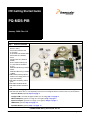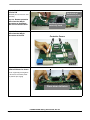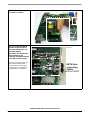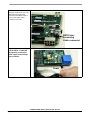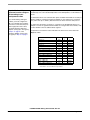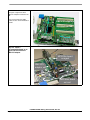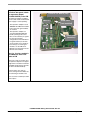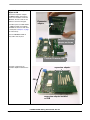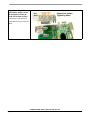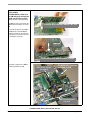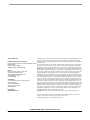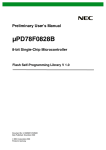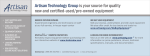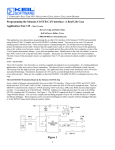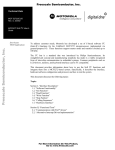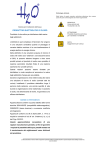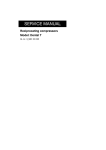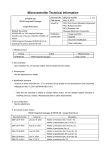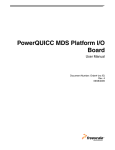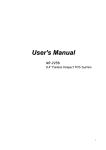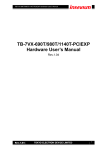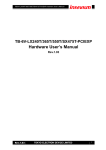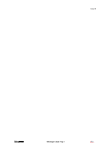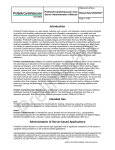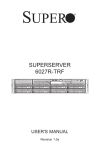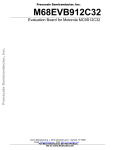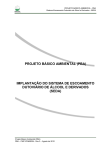Download HW Getting Started Guide PQ-MDS-PIB
Transcript
HW Getting Started Guide PQ-MDS-PIB January 2006: Rev. 0.4 Step 1: Check kit contents 1. PQ- MDS- PIB (Platform I/O Board, or “PIB”) 2. Power cable extension with on-off switch 3. 25 Pin IEEE 1284 Parallel cable 4. Serial cable 10cm D25M to IDC10 5. Parallel cable 10cm D25M to IDC26F 6. RJ45 to IDC8F Cable (2 pcs) 7. LC Loop back 62.5/125Fiber (2 pcs) 8. USB Cable StndA Plug to MiniB 1Meter 9. USB Cable MiniA Plug to StndB 1.5Meter 10. PMC Board assembly spacers 11. AC/DC Power Supply 48V/2.7A (Input 120-230VAC) 12. PQ- MDS- PIB Getting started guide 13. PQ- MDS- PIB Board Errata 14. PQ- MDS- PIB Documentation CD 3 12,13 11 2 14 6 8 9 7 1 4 5 10 The steps on the following pages describe how to connect various peripheral devices to the PIB, and how to configure the PIB to work with them. Each device is sold separately. Instructions for working with them are found in their user documentation. Processor Board (required): Step 2, on page 2 Configure PIB to work with the agent modules you are using: Step 3 on page 5 PMC-PCI Adaptors (optional: for using up to two agents): Step 4 on page 6 Expansion Adaptor (optional: for using up to four agents): Step 5, on page 9 USB Module (optional): Step 6, on page 12 Quad-OC3 Module (optional): Step 7, on page 13 PQ-MDS-PIB HW Getting Started Guide, Rev. 0.4 Freescale Semiconductor Page 1 of 14 Step 2: Attach Processor Board to PIB Underside of processor board (MPC83xx processor board is sold separately) Step 2.a: Remove protective covers from the 300-pin connectors on the bottom side of the Processor board Step 2.b: Remove protective covers from the 300-pin connectors on the PIB. Remove protective covers by hand Protective Covers PIB Step 2.c: Connect Processor board to PIB board as shown. Ensure a tight fit by pressing down on the Processor board by hand only until the pins engage Press down to fasten PQ-MDS-PIB HW Getting Started Guide, Rev. 0.4 Page 2 of 14 Freescale Semiconductor Step 2.d: Manually fasten the four screws as shown. Step 2.e: If you wish GETH signals to traverse either a back plane connection, or a front plane optical connection, connect the two GETH sockets on the Processor board with sockets on the PIB board as shown. Note that if you do not do this, you can still connect GETH cables directly to the Processor board’s sockets, if they are accessible in your application’s configuration. Processor Board on PIB GETH Sockets GETH Interconnecting Cables (RJ45 to IDC8F) PQ-MDS-PIB HW Getting Started Guide, Rev. 0.4 Freescale Semiconductor Page 3 of 14 The figure at right shows one of the GETH interconnecting cables connected to the GETH socket on the Processor board, and its counterpart on the PIB. Processor Board on PIB GETH Interconnecting Cable connected Step 2.f: If you are working with the PIB in a “table-top” configuration, connect the power supply to the voltage input as shown. Power PQ-MDS-PIB HW Getting Started Guide, Rev. 0.4 Page 4 of 14 Freescale Semiconductor Configure the I/O Expanders ( communication devices on the PIB) via the I2C block on the Step 3: Use host chip on processor board to configure MPC83xx chip. For a more detailed explanation of the I/O Expanders, see the PIB User’s Manual. PIB according to your developmental needs If you will be working with agent modules, you must configure the PIB to accomodate these modules before these can be attached (see table at right). Once this is done, then install either the PMC-PCI adaptors (if using up to two agents) in Step 4 on page 6, or the Expansion Adaptor (if using up to four agents) in Step 5 on page 9. The table below shows each communication option available: which PMC slot is used (for PMC-PCI adaptors), whether the Expansion Adaptor is used, which bus is used (PCI1, PCI2) and its size (32 vs. 64 bits). Note that there are values that must always be set. The values must be written, via the I2C, to a register on the I/O Expander device. For example, to connect an agent board to the PMC1 slot, using the PCI1 bus at 32 bits, write the value 0xFFFF to the I2C address 0x26, register 2. It is important to note that the values indicated in the first five lines of the table must always be written. Communication Option 1 I2C Addr Reg # Always set: 0x23 6 Value 0 Always set: 0x26 6 0x0034 Always set: 0x27 6 0 Always set: 0x23 2 0xFFFF Always set: 0x27 2 0xFFEF PCI1 - Expansion Adaptor 64 bit 0x26 2 0xFCFF PCI1 - Expansion Adaptor 32 bit 0x26 2 0xF8FF PCI1 - 64bit on PMC21 0x26 2 0xF4FF PCI1 - PMC1 32bit 0x26 2 0xFFFF PCI1 - PMC1 & PMC2 32bit 0x26 2 0xF7FF PCI1 - PMC1, PMC2 & PMC3 32bit 0x26 2 0xF3FF PCI1 - PMC1 & PMC2 32bit PCI2 - PMC3 32bit 0x26 2 0xF5FF PCI2 - PMC3 32bit 0x26 2 0xFDFF PCI2 - PMC2 & PMC3 32bit 0x26 2 0xF9FF If PCI1 can be 64 bits in size. This depends on the specific MPC83xx host model. Refer to its User’s Manual for specifications. PQ-MDS-PIB HW Getting Started Guide, Rev. 0.4 Freescale Semiconductor Page 5 of 14 Step 4: Attach PMC-PCI (PQ-MDS-PMCPCI) adaptors to PIB (PMC-PCI adaptors are sold separately) • Each PMC-PCI adaptor can accommodate one PCI board as an agent. • To work with up to two PCI-format boards as agents at the same time (on two different PCI buses), use PMC-PCI modules to attach them to the PIB • To work with more than two agents, use the expansion adaptor, shown in Step 5 on page 9. • For the exact possible configurations and combinations of agent locations (not all slots can be used for every situation), bus name(s), host and agent modules, see the PIB User’s Manual or the relevant Processor Board’s User’s Manual. PMC-PCI adaptor (view from above) PMC-PCI adaptor (view from below) Step 4.a: Connect each PMC-PCI adaptor as shown, and press in firmly (by hand) until it clicks in place. Connect as shown Tighten by hand The PMC-PCI adaptors can be inserted into the PMC1, PMC2, or PMC3 slots. The PMC0 slot is reserved for non-PCI modules. PMC0 PMC1 PMC2 PMC3 PQ-MDS-PIB HW Getting Started Guide, Rev. 0.4 Page 6 of 14 Freescale Semiconductor Step 4.b: Insert spacers between the PMC-PCI adaptors and the PIB, and tighten them using a screwdriver. PMC-PCI adaptor PIB Spacer The figure at right shows a close-up view of a PMC-PCI adaptor installed on the PIB. PMC-PCI adaptor installed on PIB PQ-MDS-PIB HW Getting Started Guide, Rev. 0.4 Freescale Semiconductor Page 7 of 14 The figure at right shows three PMC-PCI adaptors installed on the PIB. Proces so r Board A processor board and a USB module are also shown installed on the PIB. PMC-PCI adaptors installed on PIB USB module Step 4.c: Insert a PCI-compatible board as an agent into the slot on the PMC-PCI adaptor. MPC83xx board as agent PMC-PCI adaptor MPC83xx board as host PQ-MDS-PIB HW Getting Started Guide, Rev. 0.4 Page 8 of 14 Freescale Semiconductor Step 5: If you wish to use more than two agents, attach the expansion adaptor (PQ-MDS-PCIEXP) to the PIB. (the expansion adaptor, including the riser cards and its own dedicated power supply, is sold separately) • The expansion adaptor is used instead of the PMC-PCI modules if more than two agent modules are needed. • The expansion adaptor can accommodate up to four PCI boards (working at the same time, on the same bus) as agents. • For the exact possible configurations and combinations of agent locations (not all slots can be used for every situation), bus name(s), host and agent modules, see the PIB User’s Manual or the relevant Processor Board’s User’s Manual. Platform I/O Board (PIB) PMC0 slot Riser card (not installed) PMC1 PMC2 Riser cards (installed) PMC3 Step 5.a: If using a module in the PMC0 slot, insert riser cards on PIB These riser cards are used to raise the expansion adaptor to the proper height when a module is installed in the PMC0 slot (the figures show this slot with no module installed). Insert the three riser cards as shown, starting from the PMC3 slot, and continuing to the PMC1 slot. Press each riser card firmly in until it clicks in place. PQ-MDS-PIB HW Getting Started Guide, Rev. 0.4 Freescale Semiconductor Page 9 of 14 Step 5.b: Connect expansion adaptor to PIB Connect the expansion adaptor (PQ-MDS-PCIEXP) to the PIB as shown. If no module is used in the PMC0 slot, the riser cards are not needed, as shown in the figure. Expansion adaptor If a module (such as a USB module or a QOC3 module) is installed in the PMC0 slot, the riser cards must be used (refer to Step 5.a on page 9 for instructions). Press the PQ-MDS-PCIEXP in firmly until it clicks in place. Connect expansion adaptor as shown PMC0 slot Platform I/O Board (PIB) The figure at right shows an expansion adaptor installed on the PIB. expansion adaptor PIB expansion adaptor installed on PIB PQ-MDS-PIB HW Getting Started Guide, Rev. 0.4 Page 10 of 14 Freescale Semiconductor Step 5.c: Connect power supply to the expansion adaptor (PQ-MDS-PCIEXP). expansion adaptor Use the 20-pin connecter only. This is a dedicated power supply, included in the expansion adaptor kit. (Note that the PIB must also be connected to its own power supply. See Step 2.f on on page 4) Power supply cord (20 pin) Step 5.d: Insert a PCI-format module(s) as an agent on the expansion adaptor as shown (MPC83xx board shown). MPC83xx Agent board installed Up to four agent modules can be inserted at any one given time. PIB expansion adaptor PQ-MDS-PIB HW Getting Started Guide, Rev. 0.4 Freescale Semiconductor Page 11 of 14 Step 6: If working with the USB module, attach it to the PIB and press in firmly (by hand) until it clicks in place. Connect as shown Tighten by hand USB Module (USB module is sold separately) USB module can only be used in slot PMC0. PMC0 slot PMC1 PMC2 PQ-MDS-PIB HW Getting Started Guide, Rev. 0.4 Page 12 of 14 Freescale Semiconductor Step 7: If working with the QOC3 module (PQ-MDS-QOC3), attach it to the PIB and press in firmly (by hand) until it clicks in place. (QOC3 module is sold separately) The QOC3 can be connected to the PMC0 and/or the PMC1 slot on the PIB. Use the metal spacers (provided in the QOC3 kit) to hold the QOC3 Module in position on the PIB. The metal spacers are optional, and can be removed if necessary. Position QOC3 Module above PMC slot SW10 SW4 PMC1 slot PMC0 slot Press down until module snaps in place The figure at right shows a QOC3 module installed on the PIB. MPC83xx board as agent PQ-MDS-QOC3 module installed on PIB MPC83xx board as host PQ-MDS-PIB HW Getting Started Guide, Rev. 0.4 Freescale Semiconductor Page 13 of 14 How to Reach Us: Information in this document is provided solely to enable system and software implementers to use Freescale Semiconductor products. There are no express or implied copyright licenses granted hereunder to design or fabricate any integrated circuits or integrated circuits based on the information USA/Europe/Locations Not Listed: Freescale Semiconductor Literature Distribution Center in this document. Freescale Semiconductor reserves the right to make changes without further notice to any products P.O. Box 5405 herein. Freescale Semiconductor makes no warranty, representation or guarantee regarding the Denver, Colorado 80217 suitability of its products for any particular purpose, nor does Freescale Semiconductor assume any 1-800-521-6274 or 480-768-2130 liability arising out of the application or use of any product or circuit, and specifically disclaims any and all liability, including without limitation consequential or incidental damages. “Typical” parameters Japan: that may be provided in Freescale Semiconductor data sheets and/or specifications can and do vary Freescale Semiconductor Japan Ltd. in different applications and actual performance may vary over time. All operating parameters, Technical Information Center including “Typicals”, must be validated for each customer application by customer’s technical experts. 3-20-1, Minami-Azabu, Minato-ku Freescale Semiconductor does not convey any license under its patent rights nor the rights of others. Tokyo 106-8573, Japan Freescale Semiconductor products are not designed, intended, or authorized for use as components 81-3-3440-3569 in systems intended for surgical implant into the body, or other applications intended to support or sustain life, or for any other application in which the failure of the Freescale Semiconductor product Asia/Pacific: could create a situation where personal injury or death may occur. Should Buyer purchase or use Freescale Semiconductor Hong Kong Ltd. Freescale Semiconductor products for any such unintended or unauthorized application, Buyer shall 2 Dai King Street indemnify and hold Freescale Semiconductor and its officers, employees, subsidiaries, affiliates, and Tai Po Industrial Estate distributors harmless against all claims, costs, damages, and expenses, and reasonable attorney Tai Po, N.T., Hong Kong fees arising out of, directly or indirectly, any claim of personal injury or death associated with such 852-26668334 unintended or unauthorized use, even if such claim alleges that Freescale Semiconductor was negligent regarding the design or manufacture of the part. Home Page: www.freescale.com Learn More: For more information about Freescale products, please visit www.freescale.com. Freescale™ and the Freescale logo are trademarks of Freescale Semiconductor, Inc. All other product or service names are the proerty of their respective owners. © Freescale Semiconductor, Inc. 2006. All rights reserved. PQ-MDS-PIB HW Getting Started Guide, Rev. 0.4 Page 14 of 14 Freescale Semiconductor