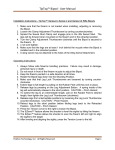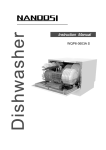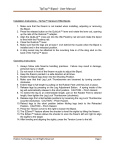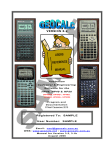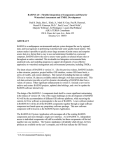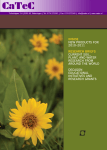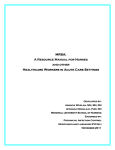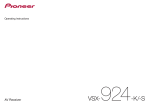Download Global Water User`s Manual - Global Water Instrumentation, Inc.
Transcript
Global Water WL14 Water Level Logger User’s Manual Revision Date: 5/10/00 Congratulations on your purchase of a Global Water Level Logger, WL14! Our Water Level Logger has been field-tested in hundreds of locations throughout the world. Our customers praise its ease-of-use, accuracy, durability and low-cost. Most of our customers purchase additional loggers for all of their sites. Follow the simple procedures in this manual and your Water Level Logger will be easy to install. In no time, you will be monitoring water level, flow or pressure data continually and reliably. First, before you begin the setup process, check to confirm that you received the following: • • • • EZ-PC software diskette for MS DOS Water Level Logger: Datalogger housed in weather - resistant enclosure; Cable (to your order’s specified length); Sensor RS232 Cable (to attach the datalogger to your computer) 3’ Depth Tube If you did not receive all of the above parts, or if the equipment appears to have been damaged during shipment, please contact Global Water immediately at 1-800-876-1172. Also Required… Running EZ-PC software requires a computer with at least a 386SX processor, that runs MS DOS 3.1 or later and is equipped with a standard RS232 serial communications port. This means that almost any PCcompatible laptop computer can be used to collect the data from the logger out in the field. Many of our customers have had concerns about bringing their expensive laptop to the field for collecting data. You may want to consider the purchase of a small, inexpensive hand-held computer. Global Water The Leader in Water Instrumentation 11257 Coloma Rd. Gold River, CA 95670 USA (800) 876-1172 (916) 638-3429 FAX (916) 638-3270 www.globalw.com or e-mail us at [email protected] Global Water’s WL14 Water Level Logger Level Groundwater Aquifer Monitoring Pump Tests Hazardous Waste Sites Landfill Monitoring Scientific Studies Surface Water Lakes Rivers Reservoirs Wetland Studies Flood Analysis Flow Open Channel Flow River Gauging Stations Irrigation Canals Weir/Flumes Sewers/CSO Storm Drains Pressure Water System Studies Hydrant Pressure Studies Capacity Studies Process Control Analysis , Data • EZ-PC Software Included for PC analysis • Tabular Display/Printout • Data in ASCII Spreadsheet format • RS232 Cable included (connects data port to PC) Logger • Weather - resistant enclosure • Fits inside 2" pipe • Records 6000 readings • 12 bit or 1/4000 resolution • Battery powered Cable • Marine Grade, Heavy Urethane Jacket • Barometric pressure vent • Lengths up to 500' Sensor • Submersible pressure transducer, fully encapsulated • Amplified, temperature compensated • High accuracy (0.2% overall, 0.1% linearity) • 3/4" diameter wet-wet transducer (no vent moisture problems) Water Level Logger WL14 Manual Table of Contents 1…………….. I. Installing EZ-PC Software 5……………. II. Initializing Datalogger 7…………… III. Functions of EZ-PC Software 8………….....IV. Installing WL14 10……………V. Collecting Data 11…………...VI. Using Data 12…………..VII. Pressure and Flow 13…………...Appendix A: Sample Interval 14…………...Appendix B: Unit Conversion 15…………. .Appendix C: Battery Replacement 16…………...Appendix D: Calibration 17…………...Appendix E: Options and Accessories Global Water 1-800-876-1172 I. Installing EZ-PC Software Before you install the software, check the accuracy of the time and date on your computer. The Water Level Logger will be programmed with this information 1. Insert the diskette into your disk drive Note: If you are running windows software, double click on the MS DOS Prompt icon. Note: If you are running Windows 95 on a laptop, you can save your computer’s battery power by pressing “F8” during the boot-up process and pressing option #6 to boot the command line only; EZ-PC software doesn’t require anything other than a “clean boot” of MS DOS on Windows 95 command line to run or install. 2. At the MS DOS prompt on your computer, type the letter of the drive that you inserted the EZ-PC software into, then “:\>”. Example: a:\> Type “setup”, space, and the letter of the hard-disk drive that you would like the software installed on to. Example: a:\>setup C If you desire the software to be installed onto a sub-directory, add that pre-existing folder’s name to the setup command. Example: a:\>setup C\wells\ Press “Enter.” While running DOS on your computer, insert the EZ-PC diskette into your disk drive. Enter “a:\>setup C” to install the software on to your C drive. 1 Global Water 1-800-876-1172 3. Your screen will resemble the following: A:\C: C:\WINDOWS\Desktop>>cd\ C:\>cd EZLEVEL C:\EZLEVEL>copy a:gdh1c1.exe 1 file(s) copied C:\EZLEVEL>copy a: gdh1c2.exe 1file(s) copied C:\EZLEVEL> C:\EZLEVEL> C:\EZLEVEL> C:\EZLEVEL> Your EZ-PC software is successfully installed. Next, determine the number of the communications port to which you will attach the RS232 cable (connecting your Water Level Logger to the computer). Two separate programs were installed on your computer during the software installation: gdh1c1.exe and gdh1c2.exe. If your cable attaches to port 1, type “gdh1c1.exe” after the EZLEVEL prompt. Example: C:\EZLEVEL>gdh1c1.exe If your cable attaches to port 2, type “gdh1c2.exe” after the EZLEVEL prompt. Example: C:\EZLEVEL>gdh1c2.exe If you are not sure which port your cable is attached to, try both program setups and observe which starts the EZ-PC software correctly. Remember the port number for future reference. Press “Enter.” 2 Global Water 1-800-876-1172 4. Initially, a message appears indicating that the program is waiting for the connection from the data logger. If you want to abort the search, press any key while this message is displayed. Global Water Field Data Logger System Ver. GFDHC1.9 For help call 1(916) 638-3429 Waiting for connect from Data Logger: Press any key to quit. If you notice a problem with getting this screen to come up, exit the program and enter it again (step 2). Connect one end of the RS232 cable to the computer, and one end to the datalogger. • If you are using a datalogger with the 2” diameter enclosure (standard), secure the round cable end to the logger by slowly and gently twisting it over the four-pronged serial data port. You will feel the cable end fall into place when the prongs are inserted. Secure the cable to the port. • If you are using a datalogger with the 3.5” diameter enclosure (severe environment), be sure to firmly attach the male cable-end to the logger’s serial port. Avoid accidentally disconnecting this connection; doing so will interrupt the EZ-PC program. If disconnection and interruption do occur, reconnect the cable and restart the program. 3 Global Water 1-800-876-1172 Within a few seconds, the Main Menu should appear: Global Water Field Data Logger System Ver. GFDHC1.9 For help call 1(916) 638-3429 Make a choice from the following: MAIN MENU Data logger clock ( 26 Dec 99 15:58:01 ) Sample interval ( 15 ) Sensor Delay ( 15 ) Station ID ( Global Water ) Move data to file ( 2949 ) Clear data buffer Read data continuously (Press any key to stop.) 8 Y Intercept ( .22106 ) 9 Slope ( .0036239 ) 0 To QUIT 1 2 3 4 5 6 7 FIELD Model # DH1-C Serial # 298 Microcode Version 1.5 VALID ENTRIES are 0-9. Make selection (number followed by ENTER) ? 5. Three points that you should always keep in mind while running the software: 1. If your computer is unable to communicate with the datalogger (the Main Menu fails to appear on the screen), this may be a sign that the datalogger isn’t properly attached (see I. 4), the wrong program (gdh1c1.exe or gdh1c2.exe) for your computer’s serial port was installed (see I.3), or the datalogger’s battery is running low (see Appendix C: Battery Replacement). 2. The WL14 will not record data during this communication session with your computer. The datalogger will begin sampling data according to the specified sample time interval (#2 in the Main Menu) after the EZ-PC program is quit. See Appendix A: Sample Interval. 3. Communicating with the datalogger (whenever the Main Menu is displayed) consumes battery power 4000 times greater than the normal logging operation. In order to conserve your battery, try to keep communications at a minimum. 4 Global Water 1-800-876-1172 II. Initializing the Datalogger 1. Clock Press “1,” (Datalogger clock) and Enter. This will transfer the time and date from your computer to the Water Level Logger. 2. Depth Verification Test While the Water Level Logger is attached to your computer, and your computer screen is in EZ-PC’s Main Menu, insert the Water Level Logger’s sensor into the Depth Tube container so that its tip rests on the bottom of the container. Fill the Depth Tube with water. Press “7” (Read data continuously). Water level should read approximately 3 feet. If the level reads 3 feet (within about 10% or .03 feet), the Water Level Logger is working properly. Press any key to stop reading data continuously and return to the main menu. Note: If you prefer to measure water level in metric units, rather than feet, please see Appendix B: Unit Conversion. Datalogger Attached to Your Computer 3’ Depth Verification Tube, water filled to top While your computer is in EZ-PC’s main menu, and your level sensor is inserted fully into the depth tube, enter “7” to read data continuously. Verify that your Water Level Logger is recording accurately (should read between 2.97 and 3.03 feet). 5 Global Water 1-800-876-1172 3. Sample Interval Decide which sample interval (time between the datalogger’s depth readings) is most appropriate for your needs. The datalogger will record data at each interval. (Please see Appendix A: Sample Interval to determine how long, depending on the sample interval, the logger will record data before it over-writes previously recorded information.) Press “2” and “Enter”. The computer will prompt you to enter the desired sample interval in minutes (see Appendix A to find how many readings per hour your selected sample interval will take). Enter your desired sample interval in minutes. Check the main menu to be sure that your time interval is recorded. 4. Press “5,” to save your already recorded data to a disk file. The program will prompt you to enter a valid DOS file name. Specify a directory that you would like the data saved to, for example: c:\levdata\well1. The directory that you specify has to exist; you must create it (in either DOS or Windows mode) before attempting to save the data to it. We recommend that you import the recorded data into your spreadsheet program so you become familiar with the process. Please see section VI. Using Data for complete instructions on how to import the data. Press “0” [zero] to quit communications with the datalogger. Now that you have checked the logger for accuracy, you are ready to travel to the installation site. See section IV. Installing WL14 in the Field. 6 Global Water 1-800-876-1172 III. Functions of the EZ-Level Software 1. Datalogger clock: To change the date/time information, key “1” and “Enter”. This procedure replaces the current date/time in the WL14 to the current date/time of your computer. Note: Your computer’s clock must be accurately set for the datalogger’s clock to be correct. 2. Sample interval: Once you have selected this option from the Main Menu, the software will prompt you to type the desired time interval between the logger’s samples in minutes. Press “Enter” to return to the main menu. Please see Appendix A: Sample Interval. 3. Sensor delay: Most sensors require that power be applied for a short warm-up time before a stable reading can be taken. This delay is factory set and does not usually need to be changed. 4. Station ID: Allows you to enter a unique identification code (text or numbers) so that the unit’s data may be associated with a unique well number or other field position. This entry may be any combination of up to 24 characters. 5. Move data to file: Copy stored data from the logger to your computer. The number appearing in parenthesis by this option shows the number of samples currently stored in the datalogger buffer. See section V. Collecting Data. 6. Clear data buffer: This is the most dangerous command in the Main Menu; it clears all the data stored in the WL14. We recommend that you leave data stored in the buffer, even after you have copied it over to your computer. The data logger buffer should only be cleared at the end of the entire project or if the WL14 is relocated. The WL14 uses a circular buffer method of data storage so the newest data overwrites the old data in the memory. The datalogger records 6000 readings before any data is overwritten. 7. Read data continuously: This command displays the data about once a second. The data is displayed in the lower portion of the screen. This function is useful in setting up and calibrating the sensors. Press any key to go back to the main menu. This data is not being logged. The datalogger will record information (according to the specified sample interval) after the EZ-PC program is quit. 8. Y Intercept: Due to the nature of the logger’s electronics, the voltage reading which corresponds to the water level of 0 feet is not zero volts. The Y intercept is the offset necessary for the instrument to accurately record the depth information. When purchased, the WL14 is calibrated accurately, for use directly upon receipt. Because of slight drift in the pressure sensor, the Y intercept may need to be slightly adjusted during the course of the lifetime of your logger. You should periodically check your logger to make sure that it is reading accurately (check the datalogger annually by following the steps described in section II. Initializing the Datalogger). If the readings are not accurate, calibrate your water logger (see Appendix D: Calibration). 9. Slope: This is the gain or multiplier for the data from the sensor. The user may use this option to set the engineering units of the data. (See Appendix B: Unit Conversion). 7 Global Water 1-800-876-1172 IV. Installing WL14 in the Field 1. Groundwater Installation of a Water Level Logger in a groundwater site is very easy. For a 2" pipe, the sensor is simply inserted into the pipe. The top of the logger rests on the top of the well pipe (see drawing at right). The logger can be concealed by a slip cap or a locking well cap. The cable length of the Logger is sized so the sensor can be positioned below the lowest expected water level (which is not necessarily the bottom of the well). The required cable length for the Water Level Logger is from the top of the Logger to the bottom of the sensor. The sensor’s measuring range should be slightly larger than the expected total amount of change in water level. The Water Level Logger can be adapted to larger or smaller well casings by using standard PVC pipe reducers and fittings. The cable length is extremely difficult to increase since it has internal vent tubing. If you have 2" or larger wells, the cable may be shortened simply by coiling it around a 1" diameter stick or pipe and securing it to the stick at both ends. Fits inside 2” well Stores 6000 readings Protected atmospheric vent for barometric pressure compensation Cable Length (as required to 50’) Serial Data port Adapts to larger wells with standard pipe fittings Sensor positioned below the lowest expected water level 2. Surface Water The best way to install the Water Level Logger in surface water is to use a 2" pipe to protect the sensor and the datalogger. You can use PVC schedule 40, or ABS sewer drain pipe. The best protective pipe is PVC schedule 40 electrical conduit. This light gray pipe has UV protectors and pre-formed "sweeps" or bends which enable the pipe to conform to the contours of the river bank. The sensor will slide down through 45° or 90° sweeps. The pipe may be buried in the river bank, secured with rocks, or fastened to the bank with large staples made by bending pieces of concrete reinforcing steel in half and driving them into the bank. The pipe should have several large (1/2" diameter) holes drilled near the sensor location in order to eliminate velocity effects on the sensor. Also, a smaller 1/4" hole should be drilled near the top of the pipe to allow air movement when the water goes up and down. Pipe Cap Logger 2” PVC Pipe or Conduit 45° Sweep Bank Fits under standard or locking well cap Sensor 90° Sweep A standard slip cap or a locking well cap can be used to protect the top of the datalogger. You can also adapt the pipe for a screw-on cap. 8 Global Water 1-800-876-1172 3. Installation in Problem Areas In areas where there is a problem with vandalism, a 2" galvanized pipe may be used for the entire stilling pipe. Plastic pipe, adapted to this steel pipe above water, may be used for the underwater section. A screw-on galvanized cap can then be used to cover the datalogger. Two small pipe wrenches are required to access the datalogger, but this installation is essentially bullet-proof and vandal-proof. 4. Flumes and Weirs, (Option FWS, see Appendix E) For Flumes and Weirs we provide the Weir Stick Water Level Logger. This logger/sensor combination is easily mounted and concealed inside a section of 2" pipe which can be used as its own stilling well or can be mounted in existing stilling wells. The weir stick is 3’ overall in length with a 2’ measuring range. 5. Severe Environment Enclosure Option Installation, (Option SEE, see Appendix E) This WL14 cylindrical enclosure option is designed to slide into a 3” standard ABS or PVC pipe slip coupler. For well head monitoring, a reducer coupling is used to couple the datalogger to the well head. 6. Pipe Pressure Option Installation, (Option PRP, see Appendix E) For Pipe Pressure applications, the sensor comes in a stainless steel pipe fitting with a 3/4" NPT thread on the end to be adapted to existing ball valves with standard pipe-fittings. 7. Sewer Pipe Flow Option Installation, (Option SWO, see Appendix E) (See diagram below) The WL14 Sewer Pipe Flow Option includes a pressure sensor built into a protective mouse housing and attached to a 2” stainless steel strap. When the sensor/straps are installed at the invert of a sewer or in the pipe, the datalogger can be attached to a sewer’s stair rungs. If there is a little slack in the cable, the datalogger can be accessed from the manhole above the stair rungs. When installed in a pipe that is under 12” diameter, the steel straps spring into the pipe, holding the sensor in place. Additional fasteners are usually not required for this simple installation. For a sewer pipe over 12” in diameter, the sensor’s steel straps must be mounted into the pipe. The straps can be secured with molly or concrete bolts, or with marine-grade epoxy (which can be found at a marine supply store). Installation into pipe over 12” diameter with Marine-Grade Epoxy: Drill a few holes across the steel strap. Following the epoxy directions, pour epoxy into the pipe and place the sensor’s straps onto the epoxy. The epoxy will push out the predrilled holes in the strap. Spread the epoxy that pushes out the holes over the top of the straps. This installation will need to set (dry and unmoved) for over 24 hours. Sewer Pipe Under 12” Diameter Sewer Pipe Over 12” Diameter Manhole Datalogger secured to stair rung With slack in cable, datalogger can be accessed from manhole. Sensor’s straps spring into the pipe. No other attachment is needed Sensor’s straps must be secured with bolts or epoxy. 9 Sewer Pipe Option WL14 can be installed in either the invert of the sewer, or just inside the sewer pipe. Global Water 1-800-876-1172 V. Collecting Data 1. Keep in mind your sample interval when collecting data from your Water Level Logger. Be sure not to let the datalogger over-write any of its 6000 circular-stored readings. See Appendix A: Sample Interval for the days the logger will record without over-writing data, depending on the chosen sample interval. 2. Take your laptop or hand-held computer to the field for collecting data (make sure the laptop’s battery is charged!). Attach the RS232 cable from the computer to the logger’s serial port, start the EZ-PC program in DOS on your computer, and enter the program’s main menu. You can begin a previously installed EZ-PC program by entering the drive and file the program was installed in. Example: c:\EZLEVEL 3. Press “5” (Move data to file) to save your recorded data to a computer or disk file. The program will prompt you to enter a valid DOS file name. Specify a directory that you would like the data saved to. The directory that you specify has to exist; you must create it (in either DOS or Windows mode) before attempting to save the data to it. Example: c:\EZLEVEL\well1 Do not pause the program or disturb the system (i.e., by disconnecting the RS232 cable) until all data has been transferred. Otherwise the data being transferred may be corrupt or incomplete. The Main Menu will appear after all the stored data has been copied to your computer. 4. To exit the EZ-PC main menu, press “0” [zero] and “Enter”. Shut down your computer, disconnect the RS232 cable, and you are ready to use the Water Level Logger’s data at your office. RS232 Cable Logger Sensor EZ-PC Software lets you download data to your HP200LX or other PC with ease Save data to any spreadsheet program to print reports, charts or graphs. 10 Global Water 1-800-876-1172 VI. Using Data 1. To simply review or print out the listing of data recorded from the Water Level Logger, you can download the data in DOS or in a simple writing program like Notebook. To download data in DOS, type “edit” and select the correct file from the correct directory. Example: c:\EZLEVEL\ edit wells1 To download data in Notebook, open the program and select File and Open. Specify the commadelimited file your data is saved in. 2. Data may be imported into various spreadsheet programs such as Excel or Lotus. You may download the data to a specific location on your computer when collecting data from the logger by saving recordings onto a path that specifies your desired location (see V.3). Example: c:\excel\wl14\well5 (Be sure that the specified drive letter, subdirectories and file name are valid.) Once the data has been transferred to the file, open your spreadsheet program and select File and Open. Specify the comma-delimited file your data is saved in (see example above). (This will put the data into separate columns, as shown below.) While in a spreadsheet program you can easily use the datalogger’s data to make charts and graphs. 11 Global Water 1-800-876-1172 VII. Flow and Pressure 1. Flow For any open channel that is free flowing, there is a specific relationship between depth of water and the flow rate. Whenever a given depth occurs, there will always be the same flow. Therefore, if you know the flow for each depth (depth measured by your Water Level Logger), you can construct a depth-to-flow relationship. When using a primary device to measure flow, such as a measuring flume or weir, there is a mathematical relationship already established between depth and flow. The Water Level Logger can be used to log depth, and these recorded readings can be converted to flow by using the primary device’s provided mathematical relationship. When measuring flow in a channel that does not have a primary device, the depth-to-flow table can be constructed by measuring the flow at several different depths with a flow meter (see Appendix E: Options and Accessories for Global Water’s Flow Probe). With known flows per depth, the downloaded data from a Water Level Logger in a particular channel can be manipulated in a spreadsheet program to convert the data to flow. 2. Pressure To measure pressure, you must use the Pressure Pipe Option Water Level Logger. This Water Level Logger will be calibrated to read in psi with ranges of 30 psi, 60 psi, and 100 psi. The sensor is housed in a 6” long stainless steel pipe with ¾” NPT male thread for easy installation in municipal water systems. 12 Global Water 1-800-876-1172 Appendix A: Sample Interval 1. The WL14 is programmable from one reading per minute to one reading per hour. Interval (min) Readings/hr 1 60 2 30 3 20 4 15 5 12 6 10 10 6 12 5 15 4 20 3 30 2 60 1 To find when the first sample will be recorded, divide the current minutes by the sample period; if there is no fractional part to the answer, the logger will take its first sample immediately. If there is a fractional answer, the WL14 will take an initial sample on the hour and at every interval thereafter. Example 1: The time is 6:30. Your Water Level Logger’s sample interval is set for 30 minutes. 30/30=1. Your logger will take an initial reading. Example 2: The time is 6:45. Your Water Level Logger’s sample interval is set for 30 minutes. 30/45=2/3. Your logger will not take an initial reading. The first sample will be at 7:00. 2. The Water Level Logger records 6000 readings before it over-writes its first stored data. In order to be certain that you collect all the Water Level Logger’s stored data, keep your sample interval (Main Menu #2) in mind and be sure to collect data at the field site before the first data becomes over-written. Readings per hour 1 Days running 240 2 120 4 60 10 24 20 12 30 8 60 4 Example: If your logger’s set sample interval is 30 minutes, this is 2 readings per hour. You should collect data from the logger at least every 120 days to ensure collection of all readings (without over-writing data). 3. High Recording Rate Option: Procedure for use of WL14 with the seconds record interval option. A) B) C) D) E) F) Connect the serial cable to the logger and the computer. Launch the WL14 software. Select option 2 and 0 for the interval. Select option 3 and enter the number of seconds between readings (1-59 seconds). Save any old data currently in the logger by using option 5, if necessary. Clear any old data currently in the logger by using option 6, if necessary. When you’re ready to start recording data, select option 0, which will exit the WL14 software and start the logger recording data. The logger should now be logging data at the interval you set in step C. You can leave the serial cable connected to the computer and the logger while recording data. The cable can be left connected to the computer only. 13 Global Water G) H) I) J) K) 1-800-876-1172 It should never be left connected to the logger only, as this will cause the logger to “lock up” in environments where there are high levels of electrical activity from other equipment such as pump. When the test is complete, reconnect the serial cable to the logger and computer (if it was disconnected during logging) and re-launch the WL14 software. Select option 5 to download the recorded data into your computer. To run additional test, repeat this procedure starting at step D above. To exit the “seconds” recording mode and return to normal “minutes” mode, select option 2 and enter the desired recording interval. IMPORTANT: you must exit the “seconds” mode when you are finished, or disconnect the battery from the logger; the logger draws excessively from the battery while in “seconds” mode and will drain the battery in a matter of hours if left connected. We recommend that the battery of any logger be disconnected when the logger is being stored or otherwise not in use. 14 Global Water 1-800-876-1172 Appendix B: Unit Conversion Unless specified by your order, your Water Level Logger is calibrated to read in feet. However, it is easy to convert the Logger to read in your desired units. 1. To Convert English to Metric Once in the EZ-PC program, press “9” (Slope). Multiply the current number by 0.3048 Enter this number at the prompt. The Y-intercept must be changed to compensate for this new slope: Press “8,” (Y-intercept) and multiply the current value by 0.3048 Enter this number at the prompt. Your datalogger is now programmed to record the data in meters instead of feet. 2. To Convert Metric to English Multiply the current slope and Y-intercept by 3.28 and enter these values into “9” and “8” in the Main Menu. 15 Global Water 1-800-876-1172 Appendix C: Battery Replacement The Water Level Logger requires a 9VDC Lithium or Alkaline battery to run. The Water Level Logger’s battery life is dependent on the set sample interval and the type of battery used: Minimum Battery Life Expectancy: Alkaline 9VDC Interval 60 min 30 min 15 min 1 min Life 6 months 6 months 3 months 3 weeks Lithium 9VDC Interval 60 min 30 min 15 min 1 min Life 1 year 1 year 6 months 3 months Remember: Using EZ-PC software while your computer is attached to the WL14 consumes battery power 4000 times greater than the normal logging operation! For ease of use, we recommend that you use a Lithium battery and replace it according to the above life expectancy chart. 9VDC lithium batteries can be purchased at Radio Shack or at your local electronics supply store. To replace the battery in the standard 2” diameter Water Level Logger, unscrew the top cap, and pull it gently off. You will pull out the products wiring (still attached to the datalogger) and the battery. Remove and replace the battery. To replace the battery in the 3.5” diameter Extreme Environment Enclosure Water Level Logger, pull of the rubber cap to find the battery door. Open the battery door, remove and replace the battery. Even if the WaterLevel Logger battery runs down or is removed, the logger will retain all previously stored data. 16 Global Water 1-800-876-1172 Appendix D: Calibration 1. Automatic Calibration Plug your logger into the computer. Depending on which serial port you have plugged your logger into, run the appropriate EZ-PC program (gdh1c1.exe or gdh1c2.exe). In the software’s main menu, change the logger’s present Y intercept (number 8) to zero (press “8”, enter “0”). Change the logger’s present slope (number 9 in the main menu) to one (press “9”, enter “1”). Fill your calibration tube with a depth at least .75 of the sensor range. Insert the sensor fully into the calibration tube and draw a black ring on the sensor's cable where the water reaches. Remove the sensor from the water and measure the distance from the black ring to the sensor diaphragm (located approximately 1/2" from the tip of the probe) in the engineering unit you wish for the WL14. This is the line depth. Line Depth: (if measured in feet, convert inches to a decimal) Let the sensor stabilize in the air. Press "7" to obtain data continuously. Average at least 5 of these out of water readings. Out-of-water average reading:______ Insert the sensor fully into the calibration tube. Let the sensor stabilize in the water. Press "7" to obtain data continuously. Average at least 5 of these in-water readings. In-water average reading:_______ With the above results recorded, use WL14_CAL.EXE on your software disk and follow the directions. Or see our web-site at http://www.globalw.com/calibrate.html for automatic calibration information. 2. Manual Calibration Follow the directions below: The User arbitrarily sets the line depth. Draw a black ring on the sensor’s cable where the water can reach when the sensor is fully submersed into the 3’ depth tube. Measure the distance from the black ring to the sensor diaphragm (located approximately ½” from the tip of the probe) in the engineering unit you wish for the WL14. This is theline depth. Line Depth:_____ (if measured in feet, convert inches to a decimal) 1. Plug the logger into the computer. Depending on which serial port you have plugged your logger into in the back of your computer, run the appropriate EZ-LEVEL program. 2. Fill your Depth Tube with water, to the top. 3. Press “8,” (Y intercept). Enter 0 (zero) 4. Press “9,” (Slope). Enter 1 (one). 5. Pull the sensor out of the calibration tube and allow it to stabilize in the air for a few minutes. 6. Press “7,” (Read Data Continuously). Allow about five readings to be taken and write down the value (average if necessary). ____ 7. Again, insert the sensor fully into Depth Tube. Allow about five readings to be taken, average if necessary, and write down the value: ____ 8. Subtract: #6 from #7= ____ 9. Divide this number by the line depth. Write down this number _____ 10. Subtract: 4095-#9=_____ 11. Divide: #10 by #9=_____ This is the total range of your sensor 12. Divide: #11 by #10=____ This is your Slope 13. Multiply #12 by #6=____ This is your Y intercept Press “8” (Y intercept) and enter the value that you calculated for #13, above. Press “9” (Slope) and enter the value that you calculated for #12, above. 17 Global Water 1-800-876-1172 Appendix E: Options and Accessories AL100 Analogger General purpose datalogger (similar to WL14). For logging 4-20 MA and 0-4VDC analog signals. Provides for switching user provided external power to sensors. Water - Resisitant enclosure ...........................................$545 (Internal 9VDC battery, software, cable) OPTIONS WL14X Water Level Logger Allows Logger to sit inside 2" well with enclosure rim on well casing top. Standard or locking well cap will completely hide the logger. Specify Water Level Range: 0-3', 15’, 30’, 60', 120', 250'. Includes 25' cable...........................$835 (Specify range on order) RG780 Pulselogger General purpose pulse logger for rain gauges, pulse output flow meters or any momentary switch closure. Has exception logging and only records when pulses are detected in each time interval ....................................$545 (Internal 9VDC battery, software, cable) EXC Extra Cable Cable length is measured from top of logger to bottom of sensor. After 25'..........................$1.30/ft (Specify total cable length on order) HRR High Recording Rate Option Speeds up interval to take readings every 1,2,5 or 10 seconds (primarily for pump testing)..........add $60 WL300 Water Level Sensor 2-wire 4-20 mA sensor for interface to SCADA or process controllers. 10-36 VDC Input. 25' cable included. Ranges: 10", 3', 15', 30', 60', 120', 250' ..............................................$495. FWS Flume and Weir Stick Option. Water Level Logger is fitted with 2' PVC pipe extension with sensor at bottom of pipe for measuring flows in flumes and weirs. No external cable. 2' range only ..............No Charge EXC Extra Cable Lengths after 25'................................$1.30/ft INO Inside Well Option Entire logger goes down inside the 2" well. Provided with chain and hook to secure the well top...................... add $30 FP 101, 201 Flow Probe Highly accurate water velocity instrument for measuring flows in open channels and partially filled pipes………..$695, 3 to 6 foot handle …………..….$745, 5 to 15 foot handle PRP Pressure Pipe Option Sensor is housed in a 6" stainless steel pipe with 3/4" NPT male thread for logging pressure in municipal water systems. 10' cable standard. Calibrated in psi with ranges of 30 psi, 60 psi, 100 psi available........add $40 SWO Sewer Flow Option Mouse-shaped cover protects sensor from fouling and velocity effects in sewer, stormwater and irrigation pipe flows. Mouse is attached to 6" X 2' stainless steel strap for mounting sensor on pipe bottom......................add $60 SEE Severe Environment Enclosure 3.5" diameter x 5" enclosure with rubber cap and hose clamp for sewer and storm drain applications...........................add $40 Rental WL14's can be rented for short time studies when available...............$150/week, $450/month 18 Global Water 1-800-876-1172 Global Water Warranty Warranty Global Water warrants that its products are free from defects in material and workmanship under normal use and service for a period of one year from date of shipment from factory. Global Water’s obligations under this warranty are limited to, at Global Water’s option: (I) replacing or (ii) repairing; any products determined to be defective. In no case shall Global Water’s liability exceed the products original purchase price. This warranty does not apply to any equipment that has been repaired or altered, except by Global Water, or which has been subject to misuse, negligence or accident. It is expressly agreed that this warranty will be in lieu of all warranties of fitness and in lieu of the warranty of merchantability. Trouble Shooting What To Do if your equipment does not seem to be functioning properly Ø Refer to manual for proper setup, check all connections and power supplies. Ø Manuals can also be viewed at our web page – www.globalw.com Ø Call us for tech support: (916) 638 – 3429 (many problems can be solved over the phone). Fax: 638 – 3270 or E – mail us at: [email protected] Ø In the event that the equipment needs to be returned to the factory for any reason, please call to obtain an RMA# (Return Material Authorization). Do not return items without an RMA# displayed on the outside of the package. Ø When calling for tech support, please have the following information ready; 1. 2. 3. 4. 5. Model #, (and range where applicable) Unit serial number P.O.# the equipment was purchased on. Our sales number or the invoice number. Repair instructions and/or specific problems relating to the product. 19 Global Water 1-800-876-1172 20