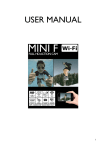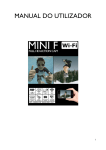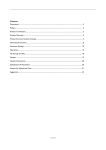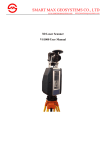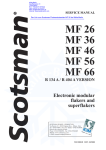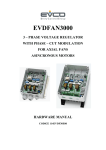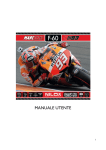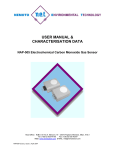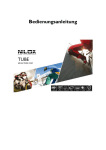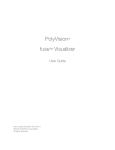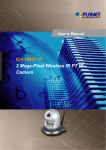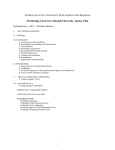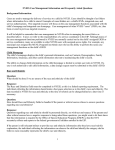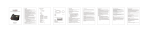Download USER MANUAL
Transcript
USER MANUAL 1 SUMMARY PREFACE ................................................................................................................................................................. 4 PRECAUTIONS ..................................................................................................................................................... 4 DESCRIPTION....................................................................................................................................................... 4 TECHNICAL SPECIFICATIONS ....................................................................................................................... 4 STRUCTURE .......................................................................................................................................................... 6 MINI UP Structure ............................................................................................................................................ 6 Status led ............................................................................................................................................................. 6 START UP ............................................................................................................................................................... 7 Charge ................................................................................................................................................................. 7 Inserting and removing the memory card ................................................................................................... 7 FUNCTION KEYS AND OPERATING MODES........................................................................................... 8 PARAMETERS SETTING ..................................................................................................................................... 8 VIDEO PARAMETERS SETTING ...................................................................................................................... 9 Video resolution ................................................................................................................................................ 9 Enter date ........................................................................................................................................................... 9 Loop video .......................................................................................................................................................... 9 Exposure ........................................................................................................................................................... 10 PHOTO PARAMETER SETTINGS .................................................................................................................. 11 Resolution ......................................................................................................................................................... 11 Triple shot ........................................................................................................................................................ 11 Self-timer ........................................................................................................................................................... 12 Auto cont capture........................................................................................................................................... 12 SETUP PARAMETER SETTINGS ..................................................................................................................... 13 Sound ................................................................................................................................................................. 13 Video frequency............................................................................................................................................... 13 Auto off ............................................................................................................................................................. 14 display off .......................................................................................................................................................... 14 Date and time .................................................................................................................................................. 14 Language ............................................................................................................................................................ 15 Format ............................................................................................................................................................... 15 restore data ...................................................................................................................................................... 16 VIEWING PHOTOS AND VIDEOS ............................................................................................................... 17 2 COMPUTER CONNECTION ......................................................................................................................... 18 PRECAUTIONS ................................................................................................................................................... 19 Precautions for the Camera case ................................................................................................................ 19 Precautions for THE 3M dual-side foam tape ........................................................................................... 19 INCLUDED IN THE PACK .............................................................................................................................. 20 INSTRUCTIONS FOR THE ENVIRONMENT ............................................................................................ 21 3 PREFACE Thank you for choosing MINI UP, the high-definition digital camera. Easy to use, compact and with an integrated design. With its high-definition and dynamic image capturing technology it can record your daily activities at anytime and anywhere. So you can remember your experiences and share them with your family and friends. This manual will clearly explain you how to use and install the video camera, providing detailed information as well as technical specifications. Please read this Manual carefully before the use and keep it for long-term reference. PRECAUTIONS Please observe the following points when using MINI UP: • Do not drop, hit or shake the camera. • Keep the device away from any electromagnetic source, such as magnets or electro motors, or from any other object emitting strong radio waves, like antennas. Strong magnetic fields may cause failures to the camera or damages to image and audio. • Do not expose the camera to high temperatures or directly to sunlight. • Keep the memory card away from electromagnetic sources, such as TVs, speakers or magnets. Do not put it in any place with potential static, as the data stored may be lost. • If the device overheats, smokes or smells in charging, please disconnect the power supply immediately. • Keep the camera out of the reach of children in charging, as the power cord may cause accidental suffocation or electric shock. • Keep the camera in a cool, dry and dust-free place. • Use a lens and screen guard to prevent scratching or permanent damages. • Use a cloth and specific products to clean the lens and screen; do not use any organic solvent. DESCRIPTION The MINI UP camera is able to perform the following functions: High definition (HD) video recording and photos. l Real-time image display. l Recorded video recall function. l Photo files recall function. l 2.0 USB High-Speed data transfer. l USB cable for battery charging. l All accessories are easy to use to facilitate shooting in any place and at any time. l Supplemented by its accessories, this product is the result of multiple patented technologies and can be used for recording anything, anytime, anywhere. TECHNICAL SPECIFICATIONS MINI UP camera has the following specifications: 4 • • • • • • • • • • • • • Image sensor: 5.0 mega-pixel CMOS Functions: Video recording, photos, preview Screen: LCD 1.5” Photo resolution: 5M (2592 x1944), 3M (2048 x1536) Video resolution: HD (1280x720 30fps), WGA (6400x480 30fps) External memory: TF card (Maximum 32GB) File format: JPEG, H.264 USB Port: USB 2.0 Battery: Internal 3.7V rechargeable lithium battery Menu: English, Italian, German, French, Spanish, Portuguese, Greek, Czech, Slovak, Hebrew Supported operating systems Windows XP/Vista/7/8, Mac 10.2 Dimensions: 58x40x23 mm Weight (without case) 59 gr. 5 STRUCTURE MINI UP STRUCTURE 1) Switch: cam on and off; lightly press to cyclically switch the cam between recording, display and setup modes. 2) Charge LED: when lit, the cam is charging. 5) Scroll menu up key. 6) Scroll menu down key and photo shutter key. 3) Status LED: lit during video recording. 4) Video recording start and stop key. 4) MicroSD card slot. 8) One-way USB interface to charge the cam and copy photos and videos from MINI UP to PC. STATUS LED The status led (5) turns on: • When the camera is on. • When the camera is charging. 6 START UP CHARGE Turn on the video camera and check battery status; if low, charge it. Either a computer USB port of power adapter (not included) can be used to charge it. Generally, it takes 2-4 hours to complete the charge cycle. INSERTING AND REMOVING THE MEMORY CARD The MINI UP video camera supports TF memory cards with capacity up to 32 GB. Any type of Micro SD card can be used but we recommend high-speed cards to optimise performance. • Installation 1. Make sure the video camera is off. 2. Insert the card in its slot, being careful that it is inserted in the correct direction until a click is heard. • Removal. 1. Turn off the video camera. 2. Press the centre of the back of the card and release it; then remove it. 7 FUNCTION KEYS AND OPERATING MODES The camera has 3 operating modes: • Video recording mode. • Photo mode. • Video and photo view mode. Repeatedly press the key to: - turn on the camera. When on, MINI-UP is in video mode. Symbol appears at the top left, pressing key -switch to playback mode again , pressing -open setup mode Press and hold down for several seconds to turn off MINI UP. Key starts and stops video recording. In the setup menu, it switches from video settings to photo settings to general settings cyclically. It is used, in the settings menu, to select and confirm an item. Keys are used to move between the various menus. The down key (down arrow) is used as the photo shutter. PARAMETERS SETTING To set video camera settings, turn on the cam and press key repeatedly until the setup menu appears on the display. Press key until the required menu is highlighted; more specifically: • Video settings menu • Photo settings menu • General settings menu Once the item is identified, scroll the item using keys . 8 VIDEO PARAMETERS SETTING VIDEO RESOLUTION It allows to select the desired resolution for the video recording. 1. Key , press the key repeatedly until 2. Move within the menu using keys Video Dimension 3. Press appears on the display to find item to confirm 4. Choose the desired item and press the key to confirm The choices for the video resolution are the following: • 1280x720 • 640x480 ENTER DATE Lets you print the date and time on the video or photo. 1. Key , press the key repeatedly until 2. Move within the menu using keys Enter date 3. Press appears on the display to find item to confirm 4. Choose the desired item and press Possible choices are: • No • Date and time key to confirm LOOP VIDEO Lets you divide recordings into 5-minute long files each. 1. Key , press the key repeatedly until 2. Move within the menu using keys Loop video appears on the display to find item 9 3. Press to confirm 4. Choose the desired item and press key to confirm Possible choices are: • No • Yes Select NO and the MINI UP will record all videos in a single file until the microSD card is full. Select Yes and the MINI-UP will divide each file into 5-minute long recordings. We highly recommend you turn on this function since large files are hard to transfer and open. WARNING: turning on this function, when the microSD card is full, causes the cam to delete the first recordings and continue in loop leaving the most recent. EXPOSURE Lets you compensate for poor or excessive lighting of a location by over or under exposing the film. 1. Key , press the key repeatedly until 2. Move within the menu using keys Exposure 3. Press appears on the display to find item to confirm 4. Choose the desired item and press key to confirm Possible choices are: • 0 • +/-0.3, +/- 0.7, +/- 1, +/- 1.3, +/- 1.7, +/-2 10 PHOTO PARAMETER SETTINGS RESOLUTION It lets you set photo resolution. 1.Key Press the , press the key repeatedly until key until the camera icon appears on the display 2. Move within the menu using keys Resolution 3. Press appears on the display to find item to confirm 4. Choose the desired item and press Possible choices are: • 5 Mpixels • 3 Mpixels • 2 Mpixels • 1 Mpixel key to confirm TRIPLE SHOT Lets you set the cam to shoot three pictures in sequence. 1.Key Press the , press the key repeatedly until key until the camera icon appears on the display 2. Move within the menu using keys Triple shot 3. Press appears on the display to find item to confirm 4. Choose the desired item and press Possible choices are: • No • Yes key to confirm 11 SELF-TIMER Lets you delay the shot to allow the photographer to get into position. 1.Key Press the , press the key repeatedly until key until the camera icon appears on the display 2. Move within the menu using keys Self timer 3. Press appears on the display to find item to confirm 4. Choose the desired item and press Possible choices are: • 2s • 10 s key to confirm This way the picture will be taken after a 2 or 10 second interval. AUTO CONT CAPTURE Lets you automatically shoot photos repeatedly in a set interval. 1.Key Press the , press the key repeatedly until key until the camera icon appears on the display 2. Move within the menu using keys Auto cont capture 3. Press appears on the display to find item to confirm 4. Choose the desired item and press Possible choices are: • Off • 2s, 3s, 5s, 10s, 20s, 30s, 60s key to confirm Press the shutter key (down arrow) to take a picture according to the set interval of seconds. Press the shutter key again twice to stop the sequence. 12 SETUP PARAMETER SETTINGS SOUND Lets you set different types of sound when using the camera. 1.Key , press the key repeatedly until Press the key until the setup icon appears on the display 2. Move within the menu using keys Sound 3. Press appears on the display to find item to confirm 4. Choose the desired item and press key to confirm Possible choices are: • Shutter Yes, No: Reproduces the sound of a photo shutter when shooting • Start No, 1,2,3: 3 different cam start melodies • Beep Si, No: Turns on or off the click sound when each key is pressed • Volume 0,1,2,3: Volume for the sounds described above. VIDEO FREQUENCY Lets you set the external monitor and TV frequency connected to the cam. 1.Key Press the , press the key repeatedly until key until the setup icon appears on the display 2. Move within the menu using keys Video frequency 3. Press appears on the display to find item to confirm 4. Choose the desired item and press Possible choices are: • 50 Hz, 60 Hz key to confirm 13 AUTO OFF Lets you set the interval of time after which the cam, if not used, automatically turns off to save energy. 1.Key , press the key repeatedly until Press the appears on the display key until the setup icon appears on the display 2. Move within the menu using keys Auto Off 3. Press to find item to confirm 4. Choose the desired item and press Possible choices are: • Off, 1 min, 3 min, 5 min key to confirm DISPLAY OFF Lets you set the interval of time after which the cam, while recording, automatically turns off the display to save energy. 1.Key , press the key repeatedly until Press the appears on the display key until the setup icon appears on the display 2. Move within the menu using keys Display off 3. Press to find item to confirm 4. Choose the desired item and press Possible choices are: • Off, 30 sec, 1 min, 3 min key to confirm DATE AND TIME Lets you set the MINI UP date and time. This date and time will then be printed on the video, if the relevant parameter (enter data) is set. 1.Key Press the , press the key repeatedly until appears on the display key until the setup icon appears on the display 14 2. Move within the menu using keys Date and Time 3. Press to find item to confirm 4. Set the date and time using the arrows and key LANGUAGE Lets you select the cam user language. 1.Key Press the , press the key repeatedly until key until the setup icon appears on the display 2. Move within the menu using keys Language 3. Press appears on the display to find item to confirm 4. Choose the desired item and press key to confirm Possible choices are: • English, Italian, German, French, Spanish, Portuguese, Greek, Czech, Slovak, Hebrew The cam is set to English by default. FORMAT Lets you format the microSD card inserted in the slot. 1.Key Press the , press the key repeatedly until key until the setup icon appears on the display 2. Move within the menu using keys Format 3. Press appears on the display to find item to confirm 4. Choose the desired item and press key to confirm 15 Possible choices are: • Yes, No WARNING, FORMATTING THE MICROSD DELETES ALL SAVED DATA. RESTORE DATA Restores all cam settings to default, like the first time it was turned on. 1.Key Press the , press the key repeatedly until key until the setup icon appears on the display 2. Move within the menu using keys Restore data 3. Press appears on the display to find item to confirm 4. Choose the desired item and press Possible choices are: • Yes, No key to confirm WARNING, RESET RETURNS THE MENU TO ENGLISH. 16 VIEWING PHOTOS AND VIDEOS The MINI UP lets you view photos and videos recorded. 1. key, press the key until symbol is displayed at the top left The number of saved files appears at the top right. Use keys to scroll photos and videos. Viewing an image will appear full screen on the display. Two black stripes will appear at the top and bottom when viewing a video. Symbol appears at the bottom left, press the key to view the video. 17 COMPUTER CONNECTION The MINI UP camera has 1 USB micro port. Use this port to connect the camera to a computer to charge or download photos and videos from the memory card. MSDC appears on the screen when connected to the computer. The internal MINI UP card is displayed as an external disk drive. 18 PRECAUTIONS PRECAUTIONS FOR THE CAMERA CASE The waterproof case is a precision component. Please use the following precautions: • Do not randomly dismount and mount the O-ring of the case and screws, otherwise the waterproof performance deteriorates. • Do not put the case in a place where it is exposed to corrosive gases, or strong acids and alkali and keep it away from chemical or corrosive substances. • To prevent deformation, do not store the product for long periods in a place where temperatures are high (over 50°C) or low (-10°C). • Do not expose to direct sunlight for long periods to prevent deformation and deterioration of waterproofing. • Before every use, ensure that the O-ring is intact, that there are no foreign bodies on the seal, that the case is properly sealed and that the seal is watertight. • After use in salt water, immediately rinse the case under running water. • Use a dry cloth to dry the surface and store the device in a dry and ventilated place. PRECAUTIONS FOR THE 3M DUAL- SIDE FOAM TAPE When using the 3M dual-side foam tape, adhere to the following precautions: • Before fixing the 3M dual-side foam tape, select a proper surface to ensure proper contact between the foam tape and the surface. • Before using the 3M dual-side foam tape, clean the surface and heat the foam tape, using for instance an electric blower, especially in a place where temperature is lower than 0°C. Before using MINI UP video camera, pay attention to the following notice information: • • • • • During continuous use, the body temperature of MINI UP video camera increases. The situation is normal. The camera surface may be hot after prolonged use. If the video camera is not used for a long time, remove and keep the battery properly and recharge it every three months to ensure the battery performance. Shooting view angles are slightly different in different camera models. If a video file is large in size, a computer or other professional players are preferred for a smooth playback. Cyclic recording and frequent recording/deleting operations may leave data fragments in the SD card, causing failure to file recording or saving. To solve this problem, just backup the data on an external storage and format the SD card. 19 INCLUDED IN THE PACK The articles included in the pack are the following: 1 MINI UP complete with underwater case 1 hook case open 1 hook bracket 1 sticker 1 bicycle bracket 1 90 degree bracket 1 screw bracket 4 straps 2 spare stickers 1 USB cable 1 battery 20 INSTRUCTIONS FOR THE ENVIRONMENT This product may contain substances that can be harmful to the environment and to the human health, if not disposed of properly. We therefore provide you the following information in order to prevent the release of such substances and to improve the use of natural resources. The electrical and electronic products should not be disposed of in the normal household waste, but should be properly collected in order to be correctly treated. The symbol of the crossed bin shown on the product and in this page reminds the need to properly dispose of the product at the end of its life. In this way you can avoid that a non-specific treatment of the substances contained in these products, or an improper use of parts of them can lead to harmful consequences for the environment and human health. Moreover, you can contribute to the recovery, recycling and reuse of many of the materials composing these products. That is why the manufacturers and distributors of electrical and electronic systems organize the proper collection and disposal of the equipment themselves. At the end of the product life please contact your dealer for instructions regarding the collection. When purchasing this product your distributor will inform you of the possibility to replace your old device with a new one, on condition that the type of product and its functions are the same or, if the dimensions do not exceed 25 cm, AEE can be returned without any equivalent product purchase obligation. Any disposal of the product different from what described above will be liable to the penalties foreseen by the laws in force in the country where the product is disposed of. Moreover we suggest to adopt additional measures favourable to the environment: recycling the inner and outer packaging and properly dispose of used batteries (if any). With your help we can reduce the amount of natural resources used for the realization of electrical and electronic equipment, minimizing the use of landfills for the disposal of products and improving the quality of life by preventing to release into the environment potentially dangerous substances. Installing and replacing batteries The product contains a battery that could be replaced during the lifetime of the product itself. At the end of life of the batteries contained in the product, they must be disposed of separately. Throw them in the appropriate containers for the disposal of batteries. The collection and recycling of batteries contribute to the protection of the environment and to the preservation of material resources, allowing the recovery of valuable materials too. Declaration of Conformity. 21 Product complies with 1999/5/CE-2004/108CE Directive. The declaration in full version and the technical documentations are available at our headquarters - Hellatron S.p.A Via E. Mattei 10 20010 Pogliano M.se (MI). Keep the packaging for future references. Warranty information. • One year, if invoiced to a company or professional (with VAT number). • Two years, if fiscally described as sold to a private citizen. • This warranty is referred to in the event a conformity defect occurs, referred to product features. • Product support and warranty. Visit www.nilox.com to learn more. Warranty restrictions: this warranty does not apply in the following cases: • No proof of purchase (invoice or receipt). • tampering, forcing and damages on the hardware and screen, created for any reason. • Other defects to to: inappropriate use, unauthorised hardware/software changes, operations or storage beyond technical product specifications; incorrect maintenance; defects due to the use of software other than that supplied and all those elements (hardware and software) not designed to be used with the product. The above refers to legislative decree dated February 2, 2002. Implementing the 1999/44/CE Directive. Brief Declaration of Conformity This device was tested and meets European Parliament and European Commission Directive 2011/65/CE e 2004/108 CE ( ) logo and/or WEEE ( ) logo, in some devices, isn't fully compliant with minimum dimensions requirement to European Directive due to limited sticker area 22