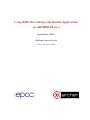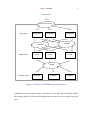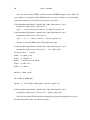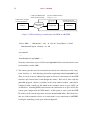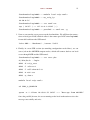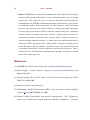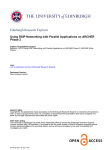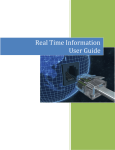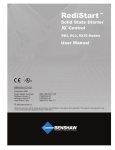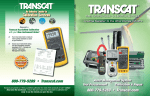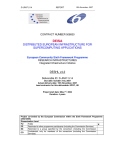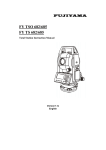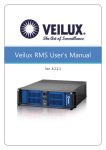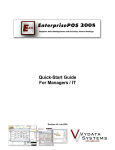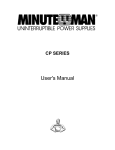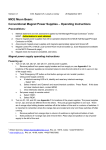Download Using RSIP Networking with Parallel Applications on ARCHER
Transcript
Using RSIP Networking with Parallel Applications on ARCHER Phase 2 Iain Bethune, EPCC [email protected] Version 1.0, April 7, 2015 2 RSIP on ARCHER 1 Introduction When ARCHER Phase 2 was brought online in November 2014 the main change was an expansion of the system from 16 to 26 cabinets, bringing the total number of compute nodes to 4920, with a peak performance of 2.55 PFLOP/s. In addition, a few software changes were also made that are less widely known. One of these was the introduction of Realm-Specific Internet Protocol (RSIP) nodes. This white paper explains what RSIP is, how it has been configured on ARCHER, and shows two case study applications of what it can be used for. 2 RSIP Overview 2.1 ARCHER Network Architecture In order to understand the use of RSIP on ARCHER, it is helpful to understand some basic computer networking terms and concepts, as well as the current networking configuration of ARCHER Phase 2. A brief glossary of relevant terms in the context of TCP/IP (Transmission Control Protocol/Internet Protocol) networking is included in Appendix A. As shown in Figure 1, there are three principal types of nodes, which are connected via several different networks. For simplicity, we ignore the post-processing/serial nodes, RDF Data Transfer Nodes (DTN), and non-user-accessible nodes such as I/O servers. The login nodes, which is where your interactive shell session will run upon login to ARCHER over SSH, are connected only to the external internet and to the MOM nodes. There are actually two networks, labelled ‘bond0.2’ and ‘bond0.5’, which are separate VLANs over the same hardware. These are sometimes referred to as the ‘external’ network in Cray documentation. The MOM nodes are where PBS batch scripts are executed, and where parallel jobs are launched from (via the aprun command). Users only have shell access on the MOM nodes when running an interactive batch job (see [1], section 5.4.8 for details). The MOM nodes have network connectivity with the compute nodes via the ‘ipogif0’ network (IP over Gemini) i.e. using the high-performance network used for inter-node 3 RSIP on ARCHER The$Internet$ 192.62.216.43$ login.archer.ac.uk$ Login$nodes$ 192.62.216.42$ 192.62.216.43$ eslogin001$ eslogin002$ 10.60.0.51$ 10.10.50.1$ 10.60.0.52$ 192.62.216.49$ …$ eslogin008$ 10.10.50.2$ 10.60.0.58$ bond0.2$ bond0.5$ MOM$nodes$ 10.10.50.8$ 10.60.0.72$ 10.10.50.61$ 10.60.0.73$ 10.10.50.62$ mom1$ mom2$ 10.128.6.14$ 10.128.1.200$ 10.60.0.76$ 10.10.50.65$ …$ mom5$ 10.128.4.206$ $ ipogif0$ 10.128.0.2$ Compute$nodes$ nid00001$ 10.128.8.4$ …$ nid02035$ 10.28.19.166$ …$ nid04991$ Figure 1: Schematic of ARCHER network connectivity communication by parallel programs, also known as the High Speed Network (HSN). The compute nodes are where parallel applications run, and are not accessible directly by users. 4 RSIP on ARCHER 2.2 RSIP Functionality On ARCHER Phase 2, two compute nodes have been repurposed as RSIP servers. These servers are connected to the ‘bond0.5’ network, and allow IP traffic to be routed from the compute nodes through to the login nodes. In this mode of operation the compute nodes are referred to as RSIP clients. IP socket connections can be made transparently over RSIP, with the restriction that the connection is made from the RSIP client to the target IP on the external network, not vice-versa. Once the connection is made data may be transferred in both directions as normal but the connection must be established between a client socket on a compute node and server socket on a login node. Currently the RSIP implementation on ARCHER has not been configured to allow domain name lookups to resolve to IP addresses that are available via RSIP, so at present the target compute node must be referred to by IP rather than by domain name. We have provided a script that will give the IP address for a login node, suitable for use with RSIP. To access it, load the rsip-tools module, and run my_rsip_ip. For example: ibethune@eslogin007 :∼> module load rsip -tools ibethune@eslogin007 :∼> my_rsip_ip 10.60.0.57 The ability to communicate between a running parallel job on the ARCHER compute nodes and another process on the login nodes enables several different types of application, such as visualisation, and interaction with running jobs (computational steering). RSIP also enables the use of software that require connection at runtime to a license server (once RSIP DNS is enabled, see Section 5 for details). Examples of these applications are shown in the following sections. Please note: running computationality intensive applications on the login nodes is discouraged, as these are shared by all users. Such applications may be automatically terminated. It is however, better than running directly on the MOM nodes without using RSIP. It may be possible to run the non-parallel part of the application on a local machine (see Section 4), or if user interaction is not required, on an additional compute node. These are the preferred modes of execution if they are suitable for a given application. RSIP on ARCHER 3 5 Using RSIP 3.1 Basic network connectivity using RSIP To illustrate the use of RSIP, we use a pair of simple client and server programs, available from [2]. These programs are included in the rsip-tools module and can be useful to help diagnose connectivity problems. The server is run as follows: ibethune@eslogin006 :∼> server 1234 This opens a server socket on port 1234 and waits for an incoming connection. The port number is arbitrary, and can be anything above 1024 that is not currently in use. Trying to open a socket on a port that is already in use will result in an error. The client is then run as: ibethune@eslogin007 :∼> client eslogin006 1234 Note that the client is running on a different login node, and has been instructed to connect to port 1234 on eslogin006. The client then prompts for a short message, which is sent to the server. The server prints the message it receives, sends an acknowledgement back to the client, and both progams exit: ibethune@eslogin007 :∼> client eslogin006 1234 Please enter the message : Hello , World! I got your message ibethune@eslogin006 :∼> server 1234 Here is the message : Hello , World! At this point, all we have done is communicated between two login nodes. However, it is easy to run the client on a compute node using a PBS script: ibethune@eslogin006 :/ work/z01/z01/ibethune > cat test.pbs #!/ bin/bash --login #PBS -N rsip_test #PBS -l select =1 6 RSIP on ARCHER #PBS -l walltime =0:5:0 #PBS -A z01 -cse #PBS -q short cd $PBS_O_WORKDIR module load rsip -tools aprun -n 1 client 10.60.0.57 1234 < < < " Message " ibethune@eslogin006 :/ work/z01/z01/ibethune > qsub test.pbs 2770732. sdb Here the client will be run on a compute node (since it is launched with aprun), and will connect back to the server running on login node eslogin007 via RSIP. The IP address was determined using the my_rsip_ip tool, before starting the server: ibethune@eslogin007 :∼> my_rsip_ip 10.60.0.57 ibethune@eslogin007 :∼> server 1234 Here is the message : Message 3.2 Interactive Visualisation with ParaView ParaView [3][4], is an open-source program for data analysis and visualisation developed by Kitware and Los Alamos National Laboratory. At time of writing, ParaView version 4.1.0 is installed on ARCHER and is available to all users as a module. ParaView is designed to take advantage of distributed memory architectures to perform data processing and rendering in parallel (using MPI), and it provides a GUI which can be coupled to the parallel rendering server over TCP/IP, as well as a Python scripting interface for batch visualisation tasks. Several of the connectivity options between the GUI and the rendering server were discussed in [5], and here we show how the ‘reverse-connection’ method can RSIP on ARCHER 7 be employed on ARCHER using RSIP. To launch the ParaView GUI on a login node do: ibethune@eslogin003 :/ work/z01/z01/ibethune > module load paraview ibethune@eslogin003 :/ work/z01/z01/ibethune > paraview & Once the GUI has started, prepare to receive a connection from the ParaView server by choosing “Connect...” from the “File” menu. Click “Add Server”, fill out the details as shown in Figure 2 and click “Configure”. Next, select “Manual” as the startup type and click “Save”. Finally, select the server you have just configured and click “Connect”. ParaView will now sit waiting for the server to connect. To start the server, use a batch script like the following: Figure 2: ParaView GUI connection settings 8 RSIP on ARCHER ibethune@eslogin003 :/ work/z01/z01/ibethune > my_rsip_ip 10.60.0.53 ibethune@eslogin003 :/ work/z01/z01/ibethune > cat paraview .pbs #!/ bin/bash --login #PBS -N pv_test #PBS -l select =1 #PBS -l walltime =0:20:0 #PBS -A z01 -cse #PBS -q short cd $PBS_O_WORKDIR aprun -n 24 / work/y07/y07/ paraview /Offscreen -ParaView -4.1/ bin/ pvserver --mpi --use -offscreen - rendering -- reverse - connection --server -port =11111 --client -host =10.60.0.53 ibethune@eslogin003 :/ work/z01/z01/ibethune > qsub paraview .pbs The client-host option should be the RSIP address of the login node where you launched the paraview GUI. As shown, this can be obtained by the my_rsip_ip tool. Once the batch job starts up, the parallel rendering server will connect back to the GUI over RSIP and subsequent visualisation tasks commanded by the GUI will execute in parallel on ARCHER. 3.3 Path Integral Molecular Dynamics with i-PI and CP2K i-PI [6][7] is a Python interface for running Path Integral Molecular Dynamics calculations. The program consists of a Python server which computes the Path Integral nuclear dynamics and is interfaced to another program to provide forces and energies for each RSIP on ARCHER 9 configuration of particles. Typically, the external program would be an electronic structure program such as CP2K, Quantum Espresso or FHI-aims, which are computationally expensive and require execution on a parallel HPC system. The connection between the server and client (parallel) program is via a TCP/IP socket connection initiated from the client back to the Python server, and thus can take advantage of RSIP on ARCHER. We illustrate how this can be done using the CP2K example calculation included with the i-PI distribution. Firstly, the i-PI code and examples must be obtained, and the RSIP IP address of the current login node obtained: ibethune@eslogin001 :∼> cd / work/z01/z01/ ibethune ibethune@eslogin001 :/ work/z01/z01/ibethune > git clone https :// github .com/i-pi/i-pi.git ... ibethune@eslogin001 :/ work/z01/z01/ibethune > cd i-pi/ examples /cp2k/npt - classical ibethune@eslogin001 :/ work/z01/z01/ ibethune /i-pi/ examples /cp2k/npt -classical > my_rsip_ip 10.60.0.56 We edit the i-PI input file to open a server socket on the RSIP interface, and start the server: ibethune@eslogin001 :/ work/z01/z01/ ibethune /i-pi/ examples /cp2k/npt -classical > sed -i s/ localhost /10.60.0.56/ nptcls_ipi .xml ibethune@eslogin001 :/ work/z01/z01/ ibethune /i-pi/ examples /cp2k/npt -classical > ../../../i-pi nptcls_ipi .xml ... Created inet socket with address 10.60.0.56 and port number 22340 @SOCKET : Starting the polling thread main loop. 10 RSIP on ARCHER Now we must start the CP2K executable on the ARCHER compute nodes. The i-PI server address is specified via the CP2K input file so we must edit this, as well as making some minor changes to correctly locate some necessary files: ibethune@eslogin001 :/ work/z01/z01/ ibethune /i-pi/ examples /cp2k/npt -classical > sed -i s/ localhost /10.60.0.56/ nptcls_cp2k .in ibethune@eslogin001 :/ work/z01/z01/ ibethune /i-pi/ examples /cp2k/npt -classical > sed -i s ,\.\./ basis ,basis , nptcls_cp2k .in Finally we can run CP2K via the following batch script: ibethune@eslogin001 :/ work/z01/z01/ ibethune /i-pi/ examples /cp2k/npt -classical > cat cp2k.pbs #!/ bin/bash --login #PBS -N cp2k_test #PBS -l select =1 #PBS -l walltime =0:20:0 #PBS -A z01 -cse #PBS -q short module load cp2k cd $PBS_O_WORKDIR aprun -n 24 $CP2K/cp2k.popt nptcls_cp2k .in ibethune@eslogin001 :/ work/z01/z01/ ibethune /i-pi/ examples /cp2k/npt -classical > qsub cp2k.pbs Near the start of the CP2K output the following text appears indicating that a successful connection back to the server has been made: RSIP on ARCHER 11 @ i-PI DRIVER BEING LOADED @ INPUT DATA : 10.60.0.56 READS 22340 F 12 STATUS @ DRIVER MODE : Message from server : STATUS READS 12 POSDATA @ DRIVER MODE : Message from server : POSDATA In addition, the server process will write to standard output as the job progresses. Finally, when the CP2K job completes, the server will shut itself down. 4 SSH Tunnelling While RSIP allows the compute nodes to connect to server processes on the login nodes, it is sometimes desirable to connect to a process running somewhere outwith ARCHER entirely. For example, with ParaView, the GUI could be run on the user’s local laptop or PC. This avoids the interface ‘lag’ associated with a remote X-Windows application running over SSH, and the GUI can benefit from native 3D acceleration. This is possible using the ‘port forwarding’ feature available in most SSH clients which enables connections received by a port on the ARCHER login nodes to be transparently forwarded back to the user’s workstation through the SSH connection. A schematic of this process is presented in Figure 3, and we present detailed instructions using the OpenSSH client, which is typically used on Mac or Linux. Windows users with PuTTY refer to the PuTTY documentation [8], section 4.25 “The Tunnels panel”. 1. When setting up an SSH connection, it is possible to set up a tunnel such that connections to a specified port on the remote machine are forwarded over the SSH connection back to specified port on the local machine. To tunnel from a port (e.g. 12345) on an ARCHER login node back to port 23456 on the local machine using the OpenSSH client, the syntax is as follows. Note in this example we use different port numbers to clearly illustrate which ports are used on which machine, but it is also perfectly possible to use the same port number in both locations. 12 RSIP on ARCHER 1)$SSH$onto$ARCHER$with$ remote$port$forwarding$ 2)$Listen$on$RSIP$Interface$ using$portfwd 3)$Start$Server$program$ on$local$workstaPon Local$PC$ 10.60.0.52$ login.archer$ .ac.uk$ eslogin002$ 4)$Start$parallel$job$ and$connect$over$RSIP nid02035$ Figure 3: SSH tunnelling in combination with RSIP on ARCHER Iains -MBP:∼ ibethune$ ssh -R 12345: localhost :23456 ibethune@login . archer .ac.uk ... Password : ... ibethune@eslogin006 :∼> Now any connections to port 12345 on eslogin006 will be forwarded back to the local machine (Iains-MBP). 2. The remote port that we have forwarded only listens for connections on the ‘loopback’ interface, i.e. only allowing connections originating from eslogin006 itself. Thus we need to run an additional program to listen for connections on the RSIP interface and forward these back through the tunnel. This can be done with the portfwd program, which is available in the rsip-tools module. portfwd is configured with a small text file which in this example listens on port 34567 (on all interfaces, including RSIP) and forwards the connection on to port 12345 (the remote port configured in the SSH tunnel). At this point we also record the RSIP IP address of the current login node and start the portfwd utility. This blocks further use of this terminal session, so we must make a new connection to ARCHER, leaving the tunneling session open in the background. RSIP on ARCHER 13 ibethune@eslogin006 :∼> module load rsip -tools ibethune@eslogin006 :∼> my_rsip_ip 10.60.0.56 ibethune@eslogin006 :∼> cat conf.txt tcp { 34567 { = > 127.0.0.1:12345 } } ibethune@eslogin006 :∼> portfwd -c conf.txt -g 3. Now we can start the server process on the local machine. We will listen for connections on local port 23456, which in effect is the remote port 34567 on eslogin006, forwarded back down the SSH tunnel. Iains -MBP:∼ ibethune$ ./ server 23456 4. Finally, in a new SSH session (no tunneling configuration needed here), we can start a job on the ARCHER compute nodes, which will connect back to our local server through RSIP and the SSH tunnel: ibethune@eslogin003 :∼> cat test.pbs #!/ bin/bash --login #PBS -N rsip_test #PBS -l select =1 #PBS -l walltime =0:5:0 #PBS -A z01 -cse #PBS -q short module load rsip -tools cd $PBS_O_WORKDIR aprun -n 1 client 10.60.0.56 34567 < < < " Message from ARCHER " Once the parallel job runs, the server running on the local workstation receives the message successfully and exits: 14 RSIP on ARCHER Iains -MBP:∼ ibethune$ ./ server 23456 Here is the message : Message from ARCHER Iains -MBP:∼ ibethune$ 5. When tunnelling is no longer needed, the portfwd tool can be killed with Ctrl-C, followed by exit to log out of ARCHER as normal. The SSH tunnel is automatically closed when you log out of the SSH session where the tunnel was configured. 5 The Future Later in 2015 (dates to be confirmed), a configuration change is planned which will allow compute nodes to resolve the addresses of login nodes over RSIP using DNS. This will avoid the need for using the my_rsip_ip tool, instead the eslogin00x names could be used directly. This change will also enable additional use cases which rely on DNS notably, applications which use license servers to determine at runtime if the application can be run. These include both the Cray and Intel compilers, and so applications which use on-the-fly compilation for code generation/auto-tuning will now be able to use these as well as the GNU compilers, which work at present. We would be interested to hear of other applications which make use of RSIP on ARCHER. Please notify the author by email ([email protected]) with questions, suggestions for improvement, and further case study examples. RSIP on ARCHER A 15 Glossary of networking terminology • Network: A network consists of a set of nodes, or networked devices, which are connected together via some communication medium to allow the nodes to exchange data. Typical communication media would be copper cabling (e.g. Ethernet), but in general networks can exist over fibre optics, or wireless (WiFi). • Node: A device attached to a network, typically a single computer. Nodes may be attached to multiple different networks via separate interfaces. • Interface: The point by which a node is attached to a network. Each interface on a node has a unique name. An interface might be a physical Network card with a cable socket, but it is also possible that multiple virtual interfaces can share the same physical connection. • VLAN: A Virtual Local Area Network, where a physical network is partitioned such that communication is only possible between specific subsets of nodes in the network. Each node in the (physical) network may have an interface onto the VLAN. • IP Address: In a TCP/IP network, each interface is identified by a unique address. Using the IP version 4 (IPv4) notation, these are a sequence of 4 integers ranging from 0 to 255 e.g. 193.62.216.49. Since a node may have multiple interfaces, a node can have multiple IP addresses, each on a different network. • Domain Name: A shorthand to refer to a node in a network, which is translated into an IP address by the Domain Name System (DNS). Referring to nodes by domain name is preferred since it avoids having to remember numeric IP address, and allows flexibility in that the IP address of a node on a network may be changed while retaining the same domain name. Domain names can be fully qualified e.g. login.archer.ac.uk, which allows an IP address to be determined from anywhere on the public internet, or simply a name referring to an IP address on the local network e.g. eslogin001. 16 RSIP on ARCHER • Socket: TCP/IP allows not only for communications to be addressed to a particular node (by domain name or IP address), but to a particular software process running on that node. The socket (or port) is a software abstraction of an end-point for communication. In TCP/IP all communication takes place between a pair of sockets which have made a socket connection. In order to make a socket connection, firstly a server socket must be created, which has a unique port number. Port numbers may range between 0 and 65535, with the restriction that ports <1025 may only be used by a privileged (root) user, and only a single socket can ‘bind’ to a particular port number at one time. Once a server socket is created, it waits or listens for incoming connection requests. A client socket represents the other end of a connection. When a program creates a client socket, it specifies a particular server socket (IP address and port number), and if that socket exists on the network and is accepting connections, a socket connection is made between the pair. Once a connection exists, bi-directional communication is possible, irrespective of which socket is the client and server. References [1] ARCHER User Guide. http://www.archer.ac.uk/documentation/user-guide/. [2] Robert Ingalls. Sockets Tutorial. http://www.cs.rpi.edu/∼moorthy/Courses/os98/ Pgms/socket.html. [3] Utkarsh Ayachit. The ParaView Guide: A Parallel Visualization Application. 2015. ISBN 978-1930934306. [4] Paraview. http://www.paraview.org. [5] Iain Bethune. Parallel Visualisation on HPCx. http://www.hpcx.ac.uk/research/hpc/ technical reports/HPCxTR0803.pdf, 2008. [6] Michele Ceriotti, Joshua More, and David E. Manolopoulos. i-PI: A Python interface for ab initio path integral molecular dynamics simulations. Computer 17 RSIP on ARCHER Physics Communications, 185(3):1019 – 1026, 2014. ISSN 0010-4655. URL http://dx.doi.org/10.1016/j.cpc.2013.10.027. [7] A Python wrapper for (ab initio) (path integrals) molecular dynamics. https://github. com/i-pi/i-pi. [8] PuTTY User Manual. http://the.earth.li/∼sgtatham/putty/latest/htmldoc/.