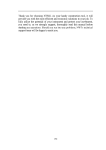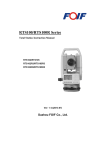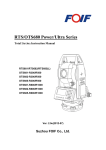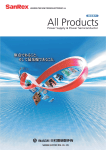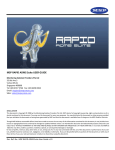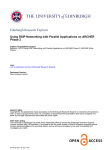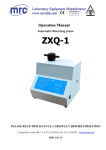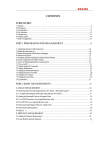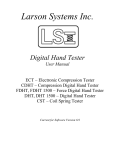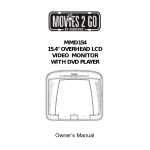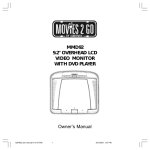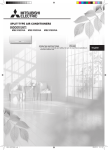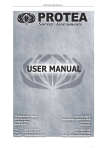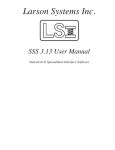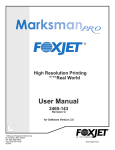Download RTS 680 Instruction Manual
Transcript
FUJIYAMA
FY TSO 682/685
FY TS 682/685
Total Station Instruction Manual
Version1.1e
English
1
2
Dear Customer:
Congratulations! We, FUJIYAMA are proud to present you with these series instrument.
Your total station is a rugged and reliable instrument whose performance and design are
not surpassed.
To fully appreciate and protect your investment, we suggest that you take the necessary
time to read and fully understand this manual. We have a dedicated service organization.
If the need arises, please don’t hesitate to contact us.
Thank you for your trust and confidence.
3
Contents
1. Precautions for Safety ..................................................................................................... 1
1.1 Note ........................................................................................................................... 1
1.2 Definition of Indication ............................................................................................. 2
1.3 Safety Standards for Laser ........................................................................................ 3
1.4 About User ................................................................................................................ 4
1.5 Exceptions from Responsibility .............................................................................. 4
2. Preparation before Measurement..................................................................................... 5
2.1 About Battery ............................................................................................................ 5
2.1.1 Battery Power Symbol ....................................................................................... 5
2.1.2 Replace the Battery ............................................................................................ 6
2.1.3 Recharge the Battery .......................................................................................... 6
2.2 Setting-Up the Instrument ......................................................................................... 7
2.3 Centering and Levelling-Up...................................................................................... 7
2.4 Accurate Levelling-Up with Electronic Level on screen........................................... 8
3. Basic Functions ............................................................................................................... 9
3.1 Nomenclature ............................................................................................................ 9
3.2 Basic Key Operation ............................................................................................... 11
3.3 Display .................................................................................................................... 12
3.4 Mode Diagram......................................................................................................... 13
3.5 Power On/Off .......................................................................................................... 14
3.6 How to Input Number and Alphabet ....................................................................... 15
3.7 Setting Mode (Press {★} directly) ......................................................................... 16
3.8 How to Set Parameters ............................................................................................ 17
3.8.1 Measurement Condition Setting ....................................................................... 17
3.8.2 Instrument Basic Setting .................................................................................. 18
3.8.3 Communication Port Setting ............................................................................ 19
3.8.4 Unit Setting ...................................................................................................... 20
3.8.5 Date & Time Setting......................................................................................... 21
3.8.6 EDM Setting..................................................................................................... 22
4. Angle Measurement....................................................................................................... 23
4.1 Measure an Horizontal Angle of Two Points........................................................... 23
4.2 Set the Horizontal Angle to a Required Value......................................................... 23
5. Distance Measurement .................................................................................................. 24
6. Coordinate Measurement .............................................................................................. 26
6.1 Input the Occupied Point Data ................................................................................ 28
6.2 Azimuth Setting....................................................................................................... 29
6.3 3D Coordinate Measurement................................................................................... 30
1
7. Stake out Measurement ................................................................................................. 30
7. 1 Distance Stake out .................................................................................................. 30
7.2 Coordinates Stake out Measurement ....................................................................... 32
7.3 REM Stake out Measurement.................................................................................. 33
8. Area ............................................................................................................................... 35
8.1 Area Calculation by Measured Data........................................................................ 35
8.2 Area Calculation by Reading Existed Coordinates.................................................. 36
9. Offset Measurement ...................................................................................................... 38
9.1 Single-distance Offset Measurement....................................................................... 38
9.2 Angle Offset Measurement...................................................................................... 39
9.3 Dual-distance Offset Measurement ......................................................................... 41
10. MLM ........................................................................................................................... 43
10.1 Measuring Distance Between Two or More Points ............................................... 43
10.2 Change the Starting Point...................................................................................... 44
11. REM ............................................................................................................................ 45
12. Resection ..................................................................................................................... 46
12.1 Coordinate Resection ............................................................................................ 47
12.2 Elevation Resection............................................................................................... 48
12.3 Resection Calculation Process............................................................................... 50
12.4 Precautions When Performing Resection .............................................................. 51
13. Point Projection ........................................................................................................... 52
13.1 Define Baseline ..................................................................................................... 52
13.2 Point Projection ..................................................................................................... 54
14. Stake Out Line............................................................................................................. 55
14. 1 Define Baseline .................................................................................................... 55
14. 2 Stake Out Line-Point ............................................................................................ 57
15. Traverse Surveying...................................................................................................... 59
15.1 Save Coordinate .................................................................................................... 59
15.2 Read Coordiante.................................................................................................... 60
16. Inverse ......................................................................................................................... 61
17. Polar Coordinates Calculation..................................................................................... 63
18. Record ......................................................................................................................... 64
18.1 Record Occupied Data .......................................................................................... 64
18.2 Record Angle Data ................................................................................................ 65
18.3 Record Distance Data............................................................................................ 66
18.4 Record Coordinate Data ........................................................................................ 66
18.5 Record Distance&Coordinate Data ....................................................................... 67
18.6 Record Note........................................................................................................... 68
2
18.7 View Data.............................................................................................................. 69
19. JOB Management........................................................................................................ 70
19.1 Select a JOB .......................................................................................................... 70
19.2 Rename a JOB....................................................................................................... 71
19.3 Outputing JOB Data .............................................................................................. 72
19.4 Output JOB Data ................................................................................................... 73
19.4.1 Download Data............................................................................................... 73
19.4.2 Instruction of Office Software........................................................................ 74
20. Known Data Management........................................................................................... 75
20.1 Input Known Point Coordinate by Keys ............................................................... 75
20.2 Input Known Point Coordinate via RS-232C........................................................ 76
20.3 Delete known point coordinate.............................................................................. 76
20.4 View known points data ........................................................................................ 77
20.5 Clear all known points data ................................................................................... 78
21. Code Management....................................................................................................... 79
21.1 Input a Code .......................................................................................................... 79
21.2 Delete a Code ........................................................................................................ 80
21.3 View All Codes...................................................................................................... 80
21.4 Clear all Codes ...................................................................................................... 81
22. Warning and Error Messages....................................................................................... 82
23. Checks and Adjustment............................................................................................... 83
23.1 The Instrument Constant ....................................................................................... 83
23.2 Plate Level............................................................................................................. 84
23.3 Circular Level........................................................................................................ 84
23.4 The Optical Sight................................................................................................... 85
23.5 Optical Plummet.................................................................................................... 85
23.6 Laser Plummet (optional)...................................................................................... 86
23.7 Vertical Cross-hair on Telescope ........................................................................... 86
23.8 Horizontal Collimation Error C............................................................................. 87
23.9 Tilt Sensor ............................................................................................................. 88
23.10 Vertical Index Error ............................................................................................. 89
23.11 EDM Optical Axis and the Telescope Sighting Axis Error.................................. 91
24. Specifications .............................................................................................................. 93
25. Accessories .................................................................................................................. 95
Appendix I: Atmospheric correction formula and chart (Just for reference)..................... 99
Appendix II: Correction for refraction and earth curvature .......................................... 1001
3
1.
Precautions for Safety
1.1 Note
◆ Don’t collimate the sun directly
Avoid to insolate the instrument, and don’t collimate the sun directly for protecting eyes
and instrument.
◆ Avoiding the librations on the instrument
When transporting, keep the instrument in the case and try your best to lighten librations.
◆ Carry the instrument
When carrying,the instrument handle must be hold tight.
◆ Check the battery power
Before using it, you should check the power whether it is enough.
◆ Take out the battery
It is not suggested to take out the battery when the instrument is on, otherwise, the stored
data may be lost, so it is better to replace the battery after power off the instrument.
◆ Set up the instrument on the tripod
When using it please insure the connection between tripod and instrument is firm. It is
better to work with wooden tripod for the measurement accuracy.
◆ Assemble the tribrach on the instrument
The setting of tribrach would influence the accuracy. The tribrach should be check
frequently, the screw which connects the tribrach and alidade must be locked tightly. And
the central fixing screw should be tight.
◆ High temperature condition
Don’t put the instrument in high temperature condition for a long time, it is bad for the
instrument performance.
◆ Temperature changing sharply
The sharp temperature changing on the instrument or prism will shorten the distance
measurement range, for example, after taking the instrument out from a warm car to a
cold condition, wait for some time, it can be used when it adapts the surrounding
condition.
◆ The noise from the instrument
When the instrument working, it is normal if you hear the noise from instrument motor, it
will not affect the instrument work.
◆ Stored data responsibility
FUJIYAMA should not be held liable for the lost data because of wrong operation.
1
1.2 Definition of Indication
For the safe of your product and prevention of injury to operators and other persons as
well as prevention of property damage, items which should be observed are indicated by
an exclamation point within a triangle used with WARNING and CAUTION statements
in this manual.
The definitions of the indication are listed below. Be sure you understand them before
reading the manual’s main text.
! WARNING:
Ignoring this indication and making an
operation error could possibly result in death or
serious injury to the operator.
! CAUTION:
Ignoring this indication and making an
operation error could possibly result in personal
injury or property damage.
!
WARNING
● Do not perform disassembly or rebuilding. Fire, electric shock or burns could result.
Only FUJIYAMA authorized distributors can disassemble or rebuilt.
● Do not collimate the sun directly. The eye injury or blind could result.
● Do not cover the charger. Fire could be result.
● Do not use defection power cable, socket or plug. Fire, electronic shock could result.
● Do not use wet battery or charger. Fire, electronic shock could result.
● Do not close the instrument to burning gas or liquid, and do not use the instrument in
coal mine. Blast could be result.
● Do not put the battery in the fire or high temperature condition. Explosion, damage
could result.
● Do not use the battery which is not specified by FUJIYAMA. Fire, electric shock or
burn could result.
● Do not use the power cable which is not specified by FUJIYAMA. Fire could result.
● Do not short circuit of the battery. Fire could result.
2
!
CAUTION
● Do not touch the instrument with wet hand. Electric shock could result.
● Do not stand or seat on the carrying case, and do not turn over the carrying case
arbitrarily, the instrument could be damaged.
● Be careful of the tripod tiptoe when setup or move it.
● Do not drop the instrument or the carrying case, and do not use defective belt, agraffe or
hinge. Instrument damage could result.
● Do not touch liquid leaking from the instrument or battery. Harmful chemicals could
cause burn or blisters.
● Please assemble the tribrach carefully, if the tribrach is not stable, series damage could
result.
● Do not drop the instrument or tripod, series damage could result. Before use it, check
the central screw is tight.
1.3 Safety Standards for Laser(Only for FY TSO 682/685)
FY TSO 680 series adopt the class of Laser Product according to IEC Standard
Publication 60825-1 Amd. 2:2001. According this standard, EDM device is
classified as Class 3R Laser Product when reflectless measurement is selected,
when the prism and reflective sheet is selected as target, the output is equivalent
to the safer class 1. Follow the safety instructions on the labels to ensure safe
use.
CAUTION: CLASS 3R LASER RADIATION WHEN OPEN
AVOID DIRECT EYE EXPOSURE.
CAUTION: CLASS 2 LASER RADIATION WHEN OPEN
DO NOT STARE INTO THE BEAM
Laser emit
3
Note for Safety
!
WARNING
● Never point the laser beam at other’s eyes, it could cause serious injury.
● Never look directly into the laser beam source, it could cause permanent eye
damage.
● Never stare at the laser beam, it could cause permanent eye damage.
● Never look at the laser beam through a telescope or other optical devices, it
could cause permanent eye damage.
1.4 About User
1) This product is for professional use only!
The user is required to be a qualified surveyor or have a good knowledge of
surveying, in order to understand the user manual and safety instructions, before
operating, inspecting or adjusting.
2) Wear required protectors (safety shoes, helmet, etc.) when operating.
1.5 Exceptions from Responsibility
1) The user of this products is expected to follow all operating instructions and
make periodic checks of the product’s performance.
2) The manufacturer, assumes no responsibility for results of a faulty or
intentional usage or misuse including any direct, indirect, consequential damage,
and loss of profits.
3) The manufacturer, assumes no responsibility for consequential damage, and
loss of profits by any disaster, (an earthquake, storms, floods etc.).
4) The manufacturer, assumes no responsibility for any damage, and loss of
profits due to a change of data, loss of data, an interruption of business etc.,
caused by using the product or an unusable product.
5) The manufacturer, assumes no responsibility for any damage, and loss of
profits caused by usage except for explained in the user manual.
6) The manufacturer, assumes no responsibility for damage caused by wrong
transport, or action due to connecting with other products.
4
2.
Preparation before Measurement
2.1 About Battery
2.1.1 Battery Power Symbol
Meas
PC
ppm
SD
VA
HA
0
0
II
P1
DIST S H V 0SET CORD
Measurement is possible
The battery is lower, it is better to replace or recharge it
Measurement is impossible, it is necessary to replace or recharge battery
NOTE:
◆ The working time of battery will be effected by many factors, such as
ambient temperature, recharging time, recharging and discharging times. On the
data safe side, we suggest the users recharge the battery full or prepare several
full batteries before operation.
◆ The battery symbol only indicates power capability for current measurement
mode. The power consumption in distance measurement mode is more than in
angle mode, if the instrument enters into distance measurement mode from angle
mode, the power maybe auto-off because of lower battery.
◆ The symbol only indicates the supply power but not the instantaneous power
change. And if the measurement mode changes, the symbol will not show the
power’s decrease or increase immediately.
◆ It is suggested to check every battery power before field work.
5
2.1.2 Replace the Battery
1) Remove the battery
① Press the button downward as shown left
② Remove the battery by pulling it toward you
2) Mount the battery
① Insert the battery to the instrument
② Press the top of the battery until you hear a
Click.
2.1.3 Recharge the Battery
As above figures show, connect the charger and the battery, then plug the charger
into the outlet of 110V-220V AC power supply, recharging will begin.
NOTE:
◆ For a new (or long time no use) battery, in order to fully extend its capacity,
it is absolutely necessary to carry out 3 to 5 complete charging/discharging
cycles, and the charging time must be 10 hours at least each time.
◆ The indicator light on the charger will illuminate three separate colors for
varies mode conditions:
Solid Red Light—indicates that the charger is working;
Solid Green Light— indicates that the charge has finished;
Flashing Red Light—indicates no battery on charging, poor connection or some
problems exist.
◆ It is recommended to continue charging for 1 or 2 hours after the light turn
green.
◆ Once the red light flashes constantly after the charger is plugged into the
outlet of 110V-220V AC power supply, please remove the battery and
reconnected it after 3 or 5 min.
6
2.2 Setting Up the Instrument
Mount the battery in the instrument before performing this operation because the
instrument will tilt slightly if the battery is mounted after leveling.
I. Set up the tripod first: extend the extension legs to suitable lengths and tighten
the screws on the midsections. Make sure the legs are spaced at equal intervals
and the head is approximately level. Set the tripod so that the head is positioned
over the surveying point. Make sure the tripod shoes are firmly fixed in the
ground.
II. Mount the instrument on the tripod head. Supporting it with one hand, tighten
the centering screw on the bottom of the unit to make sure it is secured to the
tripod.
2.3 Centering and Levelling-Up
1. Position tripod legs so that the plummet is aimed to the ground mark point.
Turn the focusing ring of the optical plummet to focus.
2. Turn three footscrews of the tribrach till the center of reticle exactly coincides
with the surveying point in any position.
3. Move the tripod legs to centre the circular level. The instrument is now
roughly leveled-up.
4. Center the bubble in the circular level
Screw A
Screw B
Plate level
Screw C
Loosen the horizontal motion clamp, and
turn the instrument till the plate level is
perpendicular to a line shaped with screws A
and B. Adjust the screws A and B to make
the bubble in the center of the level.
7
Screw B
Screw A
Turn the instrument approximately 90°.
Adjust screw C, till the bubble in the center
of the level.
Screw C
Repeat above steps until the bubble remains in the center of the plate level while
the instrument is rotated to any position.
4. Center the surveying point again
Loosen the centering screw slightly. Looking through the optical plummet
eyepiece, slide the instrument over the tripod head until the surveying point is
exactly centered in the reticle. Re-tighten the centering screw securely.
5. Check again to make sure the bubble in the plate level is centered.
If not, repeat procedure 4.
2.4 Accurate Levelling-Up with Electronic Level on screen
It is convenient for 680 series to level-up with electronic level, especially when
it is difficult to observe the circular level and plate level.
Tilt Value
X
Y
OVER
OVER
1. Power on the instrument and enter into
X
measurement mode, press F1: [TILT] at P3
Y
Lightness
0
Tilt Value
X -0°00’02’’
Y -0°00’03’’
Lightness
0
or press key {BS} directly, and the electric
level displays on screen.
2. Level it by turning three foot screws, see
X
above operation “3. Center the bubble in the
Y
plate level”. Be sure the ● is always in the
center.
Note: If the instrument is equipped with laser plummet, after opening this menu,
the laser plummet will turn on automatically. With pressing
or
key the
laser lightness can be adjusted.
8
3.
Basic Functions
3.1 Nomenclature
Handle
Optical sight
Handle screw
Instrument height mark
Objective
Horizontal
motion clamp
Model label
Horizontal
tangent screw
Battery
Horizontal
motion clamp
Plate level
Screen
Horizontal
tangent screw
Keypad
RS-232C port
Tribrach
9
Focusing knob
Indtrument height mark
Eyepiece
Serial number
Plummet
Leveling screw
10
3.2 Basic Key Operation
Keys
F1~F4
0~9
Description
Select the functions matching the softkeys
1.Input number when numeric input
2.Input characters when alphabetic input
●
Input a decimal point
±
Input plus/minus sign
Power
Power on/off
★
Enter into setting mode directly
Cnfg
Enter into config mode directly
ESC
Escape to the previous menu or mode
Shift
1. Shift between number and alphabetic when inputting
2.Shift targets model when measuring
BS
Delete the character at the left of the cursor when inputting
Space
1. Input a black space when inputting
2. Input the target height
Func
Turn page
ENT
1. Select/Accept input data
2. Accept the option when selecting
11
3.3 Display
The LCD could display 8 lines with 24 characters per line. In measurement mode, it
displays some common information in above 5 lines and displays soft functions in the last
line.
Status screen
Instrument model
FY TS 680
S/N
R60006
Ver
V1.0e
Date
80-08-23
Time
10:01:59
JOB
JOB1
MEAS
Application software version
Current power
The active JOB
MEM
Measure mode
Target type
Meas
PC
ppm
0
0
SD
VA
HA
II
P1
DIST S H V 0SET CORD
Measuring
Dist
Fine
-----※
ppm 0
STOP
Measuring now
12
Tilt XonYon/XonYoff
Face II
Page
3.4 Mode Diagram
Meas mode
FY TS 680
S/N
R60006
Ver
V1.0e
Date
80-08-23
Time
10:01:59
JOB
JOB1
MEAS
[MEAS]
PC
ppm
SD
VA
HA
{ESC}
MEM
Meas
0
0
II
P1
DIST S H V 0SET CORD
MENU HOLD HSET E D M
{ESC}
[MEM]
TILT OFST R E C R E S
Memory
1.JOB
2.Known data
3.Code
{1}
{2}
{3}
[REC]
JOB
1.JOB select
2.JOB rename
3.JOB delete
4.Download
5.Com setting
Known data
1.Key input
2.Com input
3.Delete
4.View
5.Clear
6.Com setting
[MENU]
JOB 1
{Func}
Code
1.Key input
2.Delete
3.View
4.Clear list
13
REC
1.Occ. data
2.Angle data
3.Dist data
4.Coord data
5.Dist+Coord
6.Note
7.View
Menu
1.Coordinate
2.Stake out
3.Area
4.Offset
5.MLM
6.REM
7.Resection
P1
Menu
1.Point projection
2.Stake out line
3.Traverse
4.Inverse
5.Polarize
P2
Setting mode (Press {★} directly)
Inst Config
1.Backlight
2.LCD contrast
3.Reticle adjust
4.EDM signal
Config mode (Press {Cnfg} directly)
Config
1.Meas condition
2.Inst config
3.Inst adjust
4.Com setting
5.Unit
6.Date & Time
: YES
:5
:7
3.5 Power On/Off
I. Power on
1. Confirm the instrument is leveling, press the red
key {POWER}.
FUJIYAMA
FY TS 680
S/N
R60006
80-08-23
Ver
Date
08/15/2006
Time
10:01:59
JOB
JOB1
MEAS
2.
The
instrument
power
on
and
display
“FUJIYAMA”, then it will display the status
screen automatically.
MEM
II. Power off
Power Off…
Press the key {POWER} and hold for 4 seconds, the
instrument will be off after beep.
14
3.6 How to Input Number and Alphabet
Code
:
Code
: MY01
A
1. Enter into input code status (See§21.1 Input a
code), the cursor is blinking and ready to input. The
note “A” at the top right corner shows the active input
mode, you can press the key {shift} to switch between
alphabet and number.
2. Input the code in turn and press the blue key {ENT}
to save it. You can press key {BS} to delete your
wrong input before the cursor. The max length of a
code is 16 characters.
15
3.7 How to Configure
Press key {★} on panel directly to enter into in any status, and do some basic settings.
Inst Config
1.Backlight
2.LCD contrast
3.Reticle adjust
4.Signal
Inst Config
1.Backlight
2.LCD contrast
3.Reticle adjust
4.Signal
Inst Config
1.Backlight
2.LCD contrast
3.Reticle adjust
4.Signal
Inst Config
1.Backlight
2.LCD contrast
3.Reticle adjust
4.Signal
:Yes
:9
:4
:Yes
:9
:4
:Yes
:9
:4
:Yes
:9
:4
:30
1. Backlight
Press numeric key {1}, then press left key {
right key { } to turn on or not.
} or
2. LCD contrast
Press numeric key {2}, then press left key {
right key { } to adjust it.
} or
3. Reticle level
Press numeric key {3}, then press left key { } or
right key { } to adjust it. If the value is zero, the
illumination is turned off.
4. Signal
Aim at a target, then press numeric key {4} and the
instrument will beep, the EDM returned signal value
will display simultaneously.
16
3.8 How to Set Parameters
Press key {Cnfg} on the keyboard to enter into config mode in any status, all the following
items can be set.
3.8.1 Measure Condition Setting
1. Press key {Cnfg} to enter into config mode.
Config
1.Meas condition
2.Inst config
3.Inst adjust
4.Com setting
5.Unit
6.Date & Time
2. Select “1.Meas condition” to set measurement
parameters. All items display on two pages.
Meas condition
P1
1.Dist mode :HD
2.Tilt adjust :XONYON
3.Refr.coeff
:.20
4.VA display :VA
5.HA display :HAR
6.HA buzzer :No
7.Coord
:N-E-Z
Table 3-1
3. Change the settings if necessary. Press keys { }/
{ } to select items and press keys { }/ { } to set
options.
4. Press key {ESC} back to the previous mode.
List of measurement condition setting
Options
Item
1.Dist mode
SD﹡/HD/VD
2.Tilt adjust
XonYon﹡/XonYoff/XoffYoff
3.Refr.coeff
.14﹡/.20/No
4.VA display
Zenith﹡/VA/V90/Grade
5.HA display
HAR﹡/HAL
6.HA buzzer
No﹡/Yes
7.Coord
N-E-Z﹡/E-N-Z
1.Min reading
1〞﹡/5〞/10〞;
0.0002g﹡/0.001g/0.002g;
0.005mil﹡/0.02mil/0.05mil
2.ppm correct
No ﹡ /Yes (auto correct ppm or not by built-in
temperature and pressure sensors)
NOTE:
◆ Every first options with the symbol “﹡” are the factory setting.
17
3.8.2 Instrument Basic Setting
1. Press key {Cnfg} to enter into config mode.
Config
1.Meas condition
2.Inst config
3.Inst adjust
4.Com setting
5.Unit
6.Date & Time
Inst config
1.Auto off
2.LCD contrast
3.Reticle adjust
2. Select “2.Inst config” to set instrument basic
parameters. Three items display.
:15min
:9
:7
3. Change the settings if necessary. Press keys { }/
{ } to select items and press keys { }/ { } to set
the options.
4. Press key {ESC} back to the previous mode.
Table 3-2
Option list of basic setting
Options
Item
1.Auto off
30min﹡/No/5min/10min/15min
(The instrument would power off automatically to
save battery if no operation in setting time)
2.LCD contrast
0~13 (9﹡)
3.Reticle adjust
0~9 (7﹡)
NOTE:
◆ The options with the symbol “﹡” are the factory setting.
18
3.8.3 Communication Port Setting
Please set communication parameters before connecting your computer.
Config
1.Meas condition
2.Inst config
3.Inst adjust
4.Com setting
5.Unit
6.Date & Time
1. Press key {Cnfg} to enter into config mode.
Com setting
1.Baud rate
2.Data bits
3.Parity
4.Stop bit
5.Check sum
6.Xon/Xoff
3. Change the settings if necessary. Press keys { }/
{ } to select items and press keys { } / { } to set
the options.
2. Select “4.Com setting” to set the parameters of
communication port.
:1200
:8bit
:No
:1bit
:No
:No
4. Press key {ESC} back to the previous mode.
Table 3-3
Option list of com setting
Options
Item
1.Baud rate
1200﹡/2400/4800/9600/19200/38400
2.Data bits
8bit﹡/ 7 bit
3.Parity
No﹡/ Even/ Odd
4.Stop bit
1bit﹡/ 2bit
5.Check sum
No﹡/ Yes
6.Xon/Xoff
No﹡/ Yes
Note:
◆ Every first options with the symbol “﹡” are the factory setting.
19
3.8.4 Unit Setting
1. Press key {Cnfg} to enter into config mode.
Config
1.Meas condition
2.Inst config
3.Inst adjust
4.Com setting
5.Unit
6.Date & Time
Unit
1.Temp.
2.Pressure
3.Angle
4.Dist
2. Select “5.Unit” to set unit.
:℃
:hPa
:degree
:meter
3. Change the settings if necessary. Press keys { }/
{ } to select items and press keys { } / { } to set
the options.
4. Press key {ESC} back to the previous mode.
Table 3-4
Option list of unit setting
Options
Item
1.Temp.
℃﹡/ ℉
2.Pressure
hPa﹡/ mmHg / inchHg
3.Angle
degree﹡/ gon / mil
4.Dist
meter﹡/ Us-feet/Int-ft
Note:
◆ Every first options with the symbol “﹡” are the factory setting.
20
3.8.5 Date & Time Setting
The date and time displays at the status mode.
Config
1.Meas condition
2.Inst config
3.Inst adjust
4.Com setting
5.Unit
6.Date & Time
Date and Time
Date
Time
:08/08/2006
:10:00:00
1. Press key {Cnfg} to enter into config mode.
2. Select “6.Date & Time”.
3. Input date
month/date/year.
and
time.
The
date
format:
4. Press key {ENT} to save settings and back to the
previous mode.
21
3.8.6 EDM Setting
Meas
PC
ppm
SD
VA
HA
0
0
II
P2
MENU HOLD HSET E D M
EDM
Mode
Reflector
Prism const
Temp.
Pressure
ppm
0PPM
:Fine “r”
:Prism
:0
:20℃
:1013hPa
:0
1. Press F1: [MEAS] in the status mode to enter into
measure mode.
Press key {Func} to turn to page P2.
2. Press F4: [EDM] to enter into EDM setting.
3. Change the settings if necessary. Press keys { }/
{ } to select the first three items and press keys { }
/ { } to set the options.
4. Press key {ESC} back to the previous mode.
Table 3-5
EDM setting
Options
Item
1.Mode
Fine “r”﹡/ FineAVG 3 / Fine “s” / Rapid “s” / Tracking
2.Reflector
Prism﹡/ Sheet/ No prism
3.Prism const
-99~99
4.Temp.
-30~60℃(20℃﹡)/-22~140℉
5.Pressure
500~1400hPa(1013hPa﹡);
375~1050mmHg(760mmHg﹡);
14.8~41.3 inchHg (29.9inchHg﹡)
6.ppm
-499~499(0﹡),
Press F1: [0PPM] to set temperature, pressure and ppm
as factory setting.
Note:
◆ Options with the symbol “﹡” are the factory setting.
◆ ppm value could be calculated by inputted temperature and pressure, or input directly.
If the option of “ppm correct” is set as “Yes”, the temperature, pressure and ppm can not
be inputted by hand.
◆ This operation is also available in stake out mode.
22
4.
Angle Measurement
4.1 Measure a Horizontal Angle of Two Points
Meas
SD
VA
HA
PC
ppm
302.5432gon
0.0000gon
0
0
I
P1
1. Sight the 1st target.
Press F3: [0SET] twice to set the 1st target as
0°at P1 in the measure mode.
Press [SHV] firstly if in distance mode.
DIST S H V 0SET CORD
Meas
SD
VA
HA
PC
ppm
0
0
2. Sight the 2nd target. The displayed value is the
included angle between two points.
1st target
302.5432gon
85.8888gon
2nd target
I
P1
DIST S H V 0SET CORD
4.2 Set the Horizontal Angle to a Required Value
Meas
SD
VA
HA
PC
ppm
302.5432gon
0.0000gon
0
0
I
P2
MENU HOLD ASET E D M
Set H Angle
HA
Meas
SD
VA
HA
-399.9998
PC
ppm
302.5432gon
399.9998gon
0
0
I
P2
MENU HOLD ASET E D M
1. Take your instrument sight the 1st target.
Press F3: [ASET] at P2 in the measure mode.
2. Input the required value, then press {ENT} to save
the value. And it displays as the horizontal angle.
The range and format of the input value:
gon:
0~399.9999
degree: 0 ~359.5959
mil:
0~6399.999
3. Sight the 2nd target. The horizontal angle from the
2nd target to the value set as the horizontal angle is
displayed.
NOTE: Pressing [HOLD] performs the same function
as above. The horizontal angle is in hold status when
[HOLD] is flashing. Press [HOLD] again to releasse
the hold status.
23
5.
Distance Measurement
Please set the following items before distance measurement:
●
Measurement condition ( See §3.8.1 Measure Condition Setting)
●
EDM (See §3.8.6 EDM setting )
【Procedure of distance measurement】
Meas
PC
ppm
SD
HD
VD
0
0
1. Aim at the target. Press F1: [DIST] at P1 in the
measure mode.
I
P1
DIST S H V 0SET CORD
2. The symbol “*” moves continually when measuring
distance. Distance measuring mode, prism const and
ppm value are also presented.
Dist
Fine
-----※
Meas
SD
HD
VD
ppm 0
STOP
PC
ppm
10.329m
07.009m
07.586m
0
0
3. Press F4: [STOP] to finish measurement. The
“SD”,”HD”, and”VD” will display as shown left.
I
P1
DIST S H V 0SET CORD
Meas
SD
VA
HA
PC
ppm
10.329m
352.5120gon
047.9712gon
0
0
4. Press F2: [SHV], SD/HD/VD and SD/VA/HA are
displayed alternatively.
I
P1
DIST S H V 0SET CORD
NOTE:
◆ Make sure that the target setting in the instrument matches the type of target used.
◆ If the objective lens is dirty, it will affect the accurate of measured results. Dust it off
with your special brush and wipe it with your special cloth (in your carrring case)
24
◆
◆
◆
◆
before putting away.
If an object with a high reflective factor (metal, white surface) exists between the
instrument and the target when measuring, the accuracy of the measured results will
be affected.
An angle is also able to be measured when distance measurement.
Measurement will automatically stop after a single measurement if the EDM mode is
single (Fine “S” / Rapid “S”).
If the distance measurement mode is average “Fine AVG”, the measured distances are
displayed as “-1”,”-2”,”-3”…”-9” in turn, and the average value will display behind
“-A” once the selected time’s measurement has been finished.
25
6.
Coordinate Measurement
It is possible to find the 3D coordinates of a target by coordinate measurement. Please
input the occupied coordinate, instrument height, target height, backsight coordinate (or
azimuth angle) and azimuth before coordinate measurement.
○
N
Target Ht
Z
Inst. Ht
Target point
Occiped point
E
6.1 Input the Occupied Point Data
【Procedure of inputting occupied point data】
Meas
PC
ppm
SD
VA
HA
0
0
I
P1
1. Measure the height of target and instrument with a
tape, etc.
2. Press F4: [CORD] at P1 in the measurement mode.
DIST S H V 0SET CORD
Coord
1. Occ. orientation
2. Measure
3. EDM
Coord
1. Occ. coordinate
2. Set H angle
3. Select “1. Occ. orientation”.
4. Select “1. Occ. coordinate” to input the occupied
coordinates, instrument height and target height in
corresponding items.
26
Occ. Coordinate
N0:
0.000
E0:
0.000
Z0:
0.000
PT#
Inst.H:
1.500m
Tgt.H:
1.400m
READ R E C
0O K0
5. Press F4: [OK] to set the input data.
Press F3: [REC] to record the data in active
occupied data list, see “ § 18.1 Record Occupied
Data”. You could press F1: [READ] to read the existed
data for occupied point from memory.
How to read the existed data:
Known point data, coordinate data and instrument occupied data in the current JOB and
coordinate search JOB can be read. Confirm that the JOB containing the coordinates you
wanna read is already selected in coordinate search JOB, see “§19.1 Select a JOB ”.
Occ. Coordinate
N0:
0.000
E0:
0.000
Z0:
0.000
PT#
Inst.H:
1.500m
Tgt.H:
1.400m
READ R E C
0O K0
Occ.
Coord
Coord
PT#
Coord
Occ.
15
56
20
50
45
2
1. Press F1: [READ] when inputting the coordinate.
2. The list of existed coordinate displays as shown
left:
Occ. : Occupied data saved in the current JOB or in
the coordinate search JOB.
Coord: Measured coordiante data saved in the current
JOB or in the coordinate search JOB
Pt# : Known point data saved in the current JOB or in
the coordinate search JOB.
↑↓.P T O P LAST SRCH
◆ [↑↓.P] : Press keys { }/ { } to move one by one.
◆ [↑↓.P]: Press keys { }/ { } to turn the previous/next page.
Press F1 to switch between [↑↓.P] status and [↑↓.P] status.
◆ [TOP]: Press it and the first point on the first page will display.
◆ [LAST]: Press it and the last point on the last page will display.
◆ [SRCH]: Press it to enter into “coordinate data search” mode. Input the required point
number to search.
3. Select the required data and press the key {ENT}.
Occ. Coordinate
N0:
100.000
The corresponding data will display. You could re-edit
E0:
100.000
the data and it won’t affect the original coordinate
Z0:
010.000
PT#
5
data.
Inst.H:
Tgt.H:
READ R E C
1.500m
1.300m
0O K0
4. Press F4: [OK] to save the setting.
27
NOTE:
◆ The point number that was read is displayed until the current JOB is changed or a new
point number is selected.
◆ If more than two points with the same point name exist in the current JOB, the
instrument finds the first recorded data only.
6.2 Azimuth Setting
The azimuth of backsight could be inverse calculated by the coordinates of occupied and
backsight.
N
0
Azimuth
Instrument Station
Angle
1. Select “2. Set H angle”, see “§6.1 Input the
occupied point data”. Then select “2. Backsight”.
Set H angle
1.Azimuth
2.Backsight
Set H angle/BS
NBS:
EBS:
ZBS:
Pt#
READ
P20
E
20.000
20.000
20.000
0O K0
Set H angle/BS
Take BS
VA
203.1240gon
HA
89.4086gon
Azimuth
HA
250.0000gon
2. Input the coordinate of backsight. You could also
press F1: [READ] to select existed point data. If you
input the same coordinates with the occupied point, a
message “Same coordinates” will appear and
disappear in 5sec,please re-input the data.
3. Press F4: [OK] to accept the inputted occupied and
backsight coordinates, the calculated azimuth angle
will display.
4. Aim at the backsight point, and then press F4:
[YES] to finish backsight point setting, or press F3:
[NO] back to the previos mode.
0N O0 Y E S
Note:
◆ You can select “1. Azimuth” to input the azimuth angle directly.
28
6.3 3D Coordinate Measurement
The target coordinate could be measured after the setting of occupied point and backsight
azimuth.
The formular used to calculate:
N1=N0+S×sinZ×cosAz
E1=E0+S×sinZ×sinAz
Z1=Z0+S×cosZ+IH-TH
Where:
N0-E0-Z0: occupied point coordinates
S:SD
Z:Zenith angle
Az:Azimuth angle
IH:Instrument height
TH:Target height
Z
Zenith angle
SD
Target height
Target (N-E-Z)
IH
HD
N0-E0-Z0
N
E
Azimuth angle
【Procedure of 3D coordinates measurement】
1. Aim at the target point.
Coordinate
2. Select “2. Measure” to start. The coordinate value
1. Occ. Orientation
2. Measure
of the target is displayed.
3. EDM
3. Press F2: [I.HT] to re-input the occupied data if
necessary, see “§6.1 Input the occupied point data”.
You can press F4: [REC] to record the data.
4. Aim at the next target, press F2: [I.HT] to re-input
Coord Measure
the target height if necessary, and press F1: [MEAS] to
N
1000.000
continue. Follow this operation till all targets have
E
1000.000
been measured.
Z
10.466
VA
132.3648gon
II
5. Press key {ESC} back to the coordinate mode.
HA
150.3536gon
MEAS I . H T
REC
29
7.
Stake out Measurement
Stake out measurement is used to stake out the required point. The difference between the
previously inputted data to the instrument(the stake out data)and the measured value can
be displayed by measuring the horizontal angle, distance or coordinates of the sighted
point.
The horizontal angle difference and distance difference are calculated and diplayed using
the following formulars:
Horizontal angle difference
dHA=Horizontal angle of stake out data – measured horizontal angle
Distance difference
Distance
Displayed item
SD: S-O SD=measured slope distance – slope distance of stake out data
HD: S-O HD=measured horizontal distance – horizontal distance of stake out data
VD: S-O VD=measured height difference – height difference of stake out data
NOTE:
◆ Stake out data can be input in various modes: SD, HD, VD, coordinates and REM
measurement.
◆ EDM settings could be set in this mode.
7. 1 Distance Stake out
The point to be found based on the horizontal angle from the reference direction and the
distance from the instrument station.
Reference direction
Position to be stake out
distance
Present target
position
Distance to be stake out
Instrument station
30
【Procedure of distance stake out measurement】
Menu
1.Coordinate
2.Stake out
3.Area
4.Offset
5.MLM
6.REM
7.Resection
P1
1. Press F1: [MENU] at P2 in the measure mode.
Select “2. Stake out”.
S-O
1. Occ. Orientation
2. S-O data
3. EDM
2. Select “1. Occ. Orientation”.
Input the occupied orientation data, see Ҥ6.1
Input the occupied point data ”.
Then set the azimuth angle of the backsight point,
see “§6.2 Azimuth setting”.
S-O
1. Occ. Orientation
2. S-O data
3. EDM
3. Select “2. S-O data”.
Stake out
1.Height
2.Angle & Dist
3.Coord
4. Select “2. Angle & Dist”.
S-O
SD
SD
Ang.
5.000m
20.0000gon
SHV
S-O dSD↓
S-O dHA←
SD
VD
HA
MEAS
MOKS
0.000m
0.0000gon
149.3610gon
334.9916gon I
MOKS
. Press F2: [SHV] to shift between S-O SD, S-O HD,
S-O VD.
Input the following items:
SD/HD/VD: distance from the instrument station to
the position to be stake out;
Ang.: included angle between the direction of the
reference and the point to be stake out. See Ҥ 4.2
Set the Horizontal Angle to a Required value”.
Press F4: [OK] to set the input values.
6. Horizontally rotate the instrument until “dHA” is 0
and set the target on the sight line.
Press F1: [MEAS] to start distance measurement.
31
S-O dSD↓
5.251m
1.
Occ.
Orientation
S-O
dHA←
82.5440gon
2. S-O data
3.
SDEDM
VD
149.3610gon
HA
334.9916gon I
MEAS
MOKS
7. The difference of measured value and stake out
value ”S-O dSD” is displayed.
Move the prism forward and backward until “S-O
dSD” is 0m.
←: Move the prism to left
→: Move the prism to right
↓: Move the prism forward
↑: Move the prism backward
Press F4: [OK] back to stake out mode.
7.2 Coordinates Stake out Measurement
After setting coordinates for the point to be stake out, the instrument calculates the stake
out HA and HD. By selecting the HA and then the HD stake out functions, the required
coordinate location can be stake out.
To get the Z coordinate, attach the target to a pole etc, with the same target height.
N
Distanc
0
Back sight
station
Point to be
stake out
Instrument
station
Angle
E
【Procedure of coordinate stake out measurement】
Menu
1.Coordinate
2.Stake out
3.Area
4.Offset
5.MLM
6.REM
7.Resection
Stake out
1.Height
2.Angle & Dist
3.Coord
P1
1. Press F1: [MENU] at P2 in the measure mode.
Select “2. Stake out”.
2. Select “1. Occ. Orientation”.
Input the occupied orientation data, see Ҥ6.1
Input the occupied point data ”.
Then set the azimuth angle of the backsight point,
see “§6.2 Azimuth setting”.
3. Select “2. S-O data”, then select “3.Coord”.
32
S-O
Coord
Np:
Ep:
Zp:
Pt#
Tgt.H
READ
157.000
0.178
0.000
4. Input the coordinates of the stake out point.
Press F1: [READ] to read the existed coordinates as
stake out coordinate.
Press F4: [OK] to set the data.
1.500m
R E C MOKS
-147.328m
0.000m
19.310m
S-O dHD ↑ -147.328
S-O dHA→ 146.7194go
VA
296.1184gon I
HA
249.0324gon
MEAS
REC
↓
5. Press F1: [MEAS] begin coordinate stake out
measurement. Move the prism to find the point to be
stake out.
: Move the prism upward
: Move the prism downward
Press key {ESC} back to stake out mode.
7.3 REM Stake out Measurement
Perform this operation to find a point where a target cannot be directly installed, see Ҥ
11 REM”.
【Procedure of REM stake out measurement】
S-O
1. Occ. Orientation
2. S-O data
3. EDM
Stake out
1.Height
2.Angle & Dist
3.Coord
S-O Ht
Ht.
2.000m
1. Set a target directly below or directly above the
point to be found, then use a measuring tape etc. to
measure the target height (height from the surveying
point to the target).
Press F1: [MENU] at P2 in the measure mode, then
select “2. Stake out”.
2. Select “1. Occ. Orientation”.
Input the occupied orientation data, see Ҥ6.1
Input the occupied point data ”.
3. Select “2. S-O data”, then select “1. Height”.
4. Input height from the surveying point to the
position to be stake out. Then press F4: [OK] to set the
data.
MOKS
33
S-O Ht
SD
VA
HA
10.251m
79.6986gon
249.0404gon I
MEAS R E M
5. Press F1: [REM] to begin REM stake out
measurement. Move telescope to find the point to be
stake out.
: Move the telescope near the zenith
: Move the telescope near the nadir
Press key {ESC} back to stake out mode.
34
8.
Area
Calculate an area shaped with several points. The coordinate data of the points could be
either measured or input by hand.
Input:
Output:
Coordinates: P1 (N1, E1)
Area:S
P2 (N2, E2)
P3 (N3, E3)
…
N
P3
P2
P4
S
P1
P5
E
0
NOTE:
◆ The number of points: 3 ~ 30.
◆ Make sure these points must be measured or listed clockwise or anticlockwise, or
mistake will result.
8.1 Area Calculation by Measured Data
【Procedure of area calculation】
Menu
1.Coordinate
2.Stakeout
3.Area
4.Offset
5.MLM
6.REM
7.Resection
01:
02:
03:
04:
05:
06:
07:
READ
P1
1. Press F1: [MENU] at P2 in the measure mode.
Select “3. Area”.
2. Aim at the first point, and then press F4: [MEAS].
MEAS
35
N
E
Z
VA
HA
10.000
5.000
53.493
152.6296gon
62.1314gon
0OK0
01:Pt_01
02:Pt_02
03:Pt_03
04:Pt_04
05:
06:
07:
CALC
3. Press F4: [MEAS] to re-measure distance. Press F1:
[OK], the measured data is set as“Pt-01”.
MEAS
4. Repeat steps 2 and 3 till all points are measured one
by one. Make sure measure them clockwise or
anticlockwise. Press F2: [CALC] and the calculated
area will display.
MEAS
Area Calculation
Pt:
4
Area
m2
ha
5. Press F4: [OK] back to menu mode.
0OK0
8.2 Area Calculation by Reading Existed Coordinates
【Procedure of area calculation】
Menu
1.Coordinate
2.Stakeout
3.Area
4.Offset
5.MLM
6.REM
7.Resection
01:
02:
03:
04:
05:
06:
07:
READ
P1
1. Press F1: [MENU] at P2 in the measure mode.
Select “3. Area”.
2. Press F1: [READ] to display existed coordinates
data list.
MEAS
36
Occ.
O1
Pt#
Pt1
Coord
C1
Pt#
Pt2
Pt#
Pt3
Pt#
Pt4
Pt#
Pt5
↑↓.P T O P LAST SRCH
3. Pt#: Known point data saved in the active JOB or in
the coordinate search JOB.
Occ./Coord: Coordinte data saved in the active JOB
or in the coordinate search JOB.
01:O1
02:Pt1
03:C1
04:Pt2
05:
06:
07:
READ CALC
4. Select the first point in the list and press key {ENT}
to set.
The selected point is set as “Pt-01”.
5. Repeat steps 2 and 4 till all points are selected.
Make sure read the points clockwise or
anticlockwise.
Area Calculation
Pt:
4
Area
m2
ha
6. Press F2: [CALC], and the calculated area will
display. Press F4: [OK] to escape.
0OK0
37
9.
Offset Measurement
Offset measurement are performed in order to find a point where a target cannot be
installed directly or to find the distance and angle to a point which cannot be sighted.
It is possible to find the distance and angle to a point you wish to measure (target point)
by installing the target at a location (offset point) a little distance from the target point and
measuring the distance and angle from the surveying point to the offset point.
The target point could be found in the following three ways.
9.1 Single-distance Offset Measurement
Finding a point by entering the horizontal distance from the target point to the offset
point.
Target point
Offset point
(Target)
Instrument station
When the offset point is positioned to the left or right of the target point, make sure the
angle formed by lines connecting the offset point to the target point and to the instrument
station is almost 90°.
When the offset point is positioned in front of or behind the target point, installs the offset
point on a line linking the instrument station with the target point.
【Procedure of single-distance offset measurement】
Meas
PC
ppm
0
0
HD
0.000ft
VA
189.9284gon
I
HA
47.2432gon P3
TILT OFST R E C R E S
1. Set the offset point close to the target point and
measure the distance between them, then set up a
prism on the offset point.
2. Aim at the offset point and press F1: [MEAS] to
measure the distance at P1 in measure mode.
3. Select [MENU] at P2 in measure mode, and then
38
Offset
1.Occ. Orientation
2.Offset/Dist
3.Offset/Angle
4.Offset/2Dist
Offset
1.Occ. Orientation
2.Offset/Dist
3.Offset/Angle
4.Offset/2Dist
10.186m
90.0000gon
64.5154gon
II
MEAS
MOKS
Offset/Dist
Dist
Direc
10.000m
↓
MOKS
Offset/Dist
SD
VA
HA
5. Select “2. Offset/Dist”.
6. User could press F1: [MEAS] to re-measure the
offset point or press F4: [OK] to the next step.
Offset/Dist
SD
VA
HA
select “4. Offset”, or press F2: [OFST] at P3 directly.
4. Select “1. Occ. orientation” to input the
instrument occupied data, see “ § 6.1 Input the
occupied point data”.
13.511m
346.9636gon
249.0298gon
7. Input distance and direction of offset point:.
① Dist: horizontal distance from the target point to
the offset point.
② Direc: diretion of the offset point.
←: on the left of the target point
→: on the right of the target point
↓: in front of the target point
↑: at back of the target point
8. Press F4: [OK] to calculate and display the distance
and angle of the target point.
9. Press F1: [REC] to save;
Press F2: [NEZ] to display NEZ coordinate;
Press F3: [NO] back to step 6;
Press F4: [YES] back to offset mode.
R E C N E Z M NOS Y E S
9.2 Angle Offset Measurement
Sighting the direction of the target point to find it from the included angle. Set offset
points for the target point on the right and left sides of and as close as possible to the
target point and measure the distance to the offset points and the horizontal angle of the
target point.
39
Target point
Offset point
(Target)
Offset point
(Target)
Instrument station
【Procedure of angle offset measurement】
Meas
PC
ppm
0
0
HD
0.000ft
VA
189.9284gon
I
HA
47.2432gon P3
TILT OFST R E C R E S
Offset
1.Occ. Orientation
2.Offset/Dist
3.Offset/Angle
4.Offset/2Dist
Offset/Angle
SD
VA
HA
10.186m
90.0000gon
64.5154gon
II
Aim at target?
MEAS
MOKS
Offset/Ang
SD
VA
HA
13.511m
346.9636gon
249.0298gon
R E C N E Z M NOS Y E S
1. Set the offset points close to the target point
(making sure the distance from the instrument station
to the target point and the height of the offset points
and the target point are the same), then use the offset
points as the target.
2. Aim at the offset point and press F1: [MEAS] to
measure the distance at P1 in measure mode.
3. Select [MENU] at P2 in measure mode, and then
select “4. Offset”, or press F2: [OFST] at P3 directly.
4. Select “3. Offset/Angle” after inputting
instrument occupied data, see “ § 6.1 Input the
occupied point data”.
5. Accurately sight the direction of the target point and
press F4: [OK], the distance and angle of the target
point are displayed.
6. After finishing measurement:
Press F1: [REC] to save;
Press F2: [NEZ] to display NEZ coordinate;
Press F3: [NO] back to step 6;
Press F4: [YES] back to offset mode.
40
9.3 Dual-Distance Offset Measurement
By measuring the distance between the target point and the two offset points. Set two
offset points (1st target and 2nd target) on a straight line from the target point, measure
the 1st and 2nd target, then input the distance between the 2nd target and the target point
to find the target point.
Target point
Offset point
(Target)
Offset point
(Target)
Instrument station
【Procedure of dual-distance offset measurement】
Meas
PC
ppm
0
0
HD
0.000ft
VA
189.9284gon
I
HA
47.2432gon P3
TILT OFST R E C R E S
Offset
1.Occ. Orientation
2.Offset/Dist
3.Offset/Angle
4.Offset/2Dist
Observe 1st offset
N
E
Z
VA
HA
MEAS
10.186
10.000
10.000
90.0000gon
64.5154gon
MOKS
1. Set two offset points (1st target, 2nd target) on a
straight line from the target point and use the offset
points as target.
2. Select [MENU] at P2 in measure mode, and then
select “4. Offset”, or press F2: [OFST] at P3 directly.
3. Select “4. Offset/2Dist” after inputting the
instrument occupied data, see “ § 6.1 Input the
occupied point data”.
4. Aim at the 1st target and press F1: [MEAS] and
measured data will display. Press F4: [OK] to accept
this value.
41
Observe 2nd offset
N
E
Z
VA
HA
MEAS
Dist
10.186
10.000
10.000
90.0000gon
64.5154gon
MOKS
123456789m
Offset/2Dist
SD
VA
HA
13.511m
346.9636gon
249.0298gon
5. Sight the 2nd target, press F1: [MEAS] and
measured data will display, press F4: [OK] to accept
this value.
6. Input the distance from 2nd point to the target point
and press key {ENT}, the angle and distance of the
target point are displayed.
7. Press F1: [REC] to save;
Press F2: [NEZ] to display NEZ coordinate;
Press F3: [NO] back to step 6;
Press F4: [YES] back to offset mode.
R E C N E Z M NOS Y E S
42
10.
MLM
MLM is used to directly measure slope distance, horizontal distance and the height
difference from one base point to other points without moving the instrument.
NOTE:
◆ The last measured data could be set as the base point for the next operation.
◆ The height difference between one point and the base point could be displayed as
grade mode.
H2
S2
V2
%2
H1
V1
S1
%1
Target (P3)
Target (P2)
Start point (P1)
Occupied point
10.1 Measuring Distance between Two or More Points
【Procedure of measuring】
Menu
1.Coordinate
2.Stakeout
3.Area
4.Offset
5.MLM
6.REM
7.Resection
1. Press F1: [MENU] at P2 in the measure mode.
Select “5. MLM”.
P1
MLM
SD
HD
VD
33.421ft
155.6594gon
355.9246gon
M L M MOVE
I
2. Aim at the start point P1, then press F4: [MEAS]
and the measured data will display.
3. Aim at the target point P2 and press F1: [MLM] to
begin measure, SD, HD, VD will display.
MEAS
43
MLM
S/%
SD
HD
VD
%
M L M MOVE
MEAS
I
4. Aim at the next point P3 and press F1: [MLM] to
begin measure. Repeat this operation to measure other
target points.
5. Press F2: [MOVE], the last target measured
becomes the new starting position to perform MLM of
next target.
Press F4: [MEAS] to re-measure the starting
position.
6. Press key {ESC} back to menu mode.
Note:
◆ Once “S/%” is displayed, the distance between two points is displayed as the gradient
10.2 Change the Starting Point
The previous measured data could be set as the base point for the next operation.
H2
%2
V2
S2
H1
V1
S1
%1
Point (P3)
Point (P2)
Start point (P1)
【Procedure of changing the starting point】
MLM
Move base point?
SD
-0.001m
VA
368.3854gon
HA
243.4068gon
MNOS Y E S
1. Measure the start point P1 and the first target P2
following above steps 1, 2 and 3.
2. After measuring the two points, press F2: [MOVE],
and press F4: [YES] to set the last measured point as
new starting point, or press F3: [NO] to give up.
44
11.
REM
REM is a function used to measure the coordinate and height to a point where a target
cannot be directly installed such as power lines, overhead cables or bridges, etc.
Target point B
α2
H2
S
Ht
α1
H1
B’
Here is the equation used to calculate the data presented in above figure:
Ht=H1+Scosα1tgα2-Ssinα1
【Procedure of REM】
Menu
1.Coordinate
2.Stake out
3.Area
4.Offset
5.MLM
6.REM
7.Resection
P1
REM
Need prism obs
SD
HD
VD
REM
REM
Ht.
SD
HD
VD
I
3. Reference point measurement.
Aim at the prism accurately, and press F4: [MEAS] to
measure distance. Press F4: [STOP] and the measured
data are displayed. Press F4: [MEAS] to re-measure.
MEAS
1.518ft
33.421ft
0.000ft
15.790ft
REM
1. Set a target directly under or directly over the object
and measure the target height with a tape measure etc.
2. Select [MENU] on P2 in measure mode, then select
“6.REM” on P1 to enter into REM status.
I
4. Aim at the target accurately and press F2: [REM].
The height from ground to the target is displayed in
“Ht”. Press F4: [MEAS] to repeat and press key {ESC}
back to menu mode.
MEAS
45
12.
Resection
Resection program is used to determine the coordinates of an instrument station
(unknown) by measuring several known points. Coordinate data in memory could be read.
Input
Coordinates of known points: Xi, Yi, Zi
Measured HA: Hi
Measured VA: Vi
Measured distance: Di
Output
Coordinate of occupied data: Xo, Yo, Zo
Known point P1
Known point P2
Occupied point P0
Known point P4
Known point P3
NOTE:
◆ All N, E, Z value or only Z value of the occupied point is calculated by measuring
known points.
◆Coordinate resection measurement overwrite the N, E, Z data of the instrument
occupied point, while elevation resection measurement overwrite Z data only. Perform
resection measurement, see “§ 12.1 Coordinate Resection” and “§ 12.2 Elevation
Resection”.
◆Inputted known coordinate data and calculated data could be recorded in the current
JOB.
46
12.1 Coordinate Resection
Between 2 and 5 known points can be measured by distance measurement and angle
measurement.
【Procedure of coordinate resection】
Meas
PC
ppm
0
0
1. Select [MENU] at P2 in measure mode, and then
select “7. Resection”, or select [RES] at P3 directly.
HD
0.000ft
VA
189.9284gon
I
HA
47.2432gon P3
TILT OFST R E C R E S
2. Select “1.NEZ” and input known point data. After
inputting the data of the first known point, press F3:
[NEXT] to input the second point data.
Resection
1.NEZ
2.Elevation
No. 2Pt#
Np:
Ep:
Zp:
Pt#
Tgt.H
READ R E C NEXT MEAS
Resection
3. After all known points data have been set, press F4:
[MEAS].
Press F1: [READ] to read existed coordinate data.
4. Sight the first known point and press F1: [DIST] to
begin measurement.
No.1PT
N
E
Z
Pt#
DIST
Resection
No.1Pt
SD
10.188m
VA
189.9284gon
HA
47.2432gon
Tgt.H
000000m
I
5. Press F4: [YES] to use the measured data of the
first known point.
Press F3: [NO] to re-measure this point.
You can also input target height here.
TNOT Y E S
47
Resection
SD
VA
HA
Tgt.H
No.2Pt
10.188m
189.9284gon
47.2432gon
m
CALC
I
TNOT Y E S
Occ. Coord
N
E
Z
dN
dE
NEXT
R E C TOKT
Resection
Set Azimuth
TNOT Y E S
6. Repeat procedures 4 and 5 of other points.
When the minimum quantity of measured data
required for the calculation is present, [CALC] will be
displayed.
Press F1: [CALC] to calculate. Instrument
occupied coordinate and standard deviation are
displayed.
Press F3: [NO] to re-measure the point.
7. Press F1: [NEXT] to add other known points.
Press F3: [REC] to record the calculated result.
Press F4: [OK] to finish coordinate resection.
The instrument occupied coordinate setting is
finished.
8. In this <Set Azimuth> screen, aim the first point
then press F4: [YES] to set the first known point as
backsight point and azimuth, press F3: [NO] to back
to measure mode.
12.2 Elevation Resection
Only Z (elevation) of an instrument station is dertermined by this measurement. Between
1 and 5 known points can be measured by distance measurement only.
【Procedure of elevation resection】
Meas
PC
ppm
0
0
HD
0.000ft
VA
189.9284gon
I
HA
47.2432gon P3
TILT OFST R E C R E S
Resection
1.NEZ
2.Elevation
1. Select [MENU] at P2 in measure mode, and then
select “7. Resection”, or press F4: [RES] at P3
directly.
2. Select “2. Elevation” and input the known point.
48
No. 1Pt#
Z
Pt#
Tgt.H
READ R E C NEXT MEAS
Resection
5. Sight the first known point and press F1: [DIST] to
begin measurement. The measured data are displayed.
No.1PT
Z
Pt#
6. Press F4: [YES] to use the measured data of the first
DIST
Resection
No.1Pt
SD
10.188m
VA
189.9284gon
HA
47.2432gon
Tgt.H
000000m
CALC
I
TNOT Y E S
Occ.Coord
Z
dZ
NEXT
3. After setting the elevation for the first known point,
press F3: [NEXT] to set the second point data.
4. After all known points data have been set, press F4:
[MEAS].
Press F1: [READ] to read existed coordinate data.
R E C TOKT
known point data.
Press F3: [NO] to re-measure the point. You can
also input target height here.
After finishing two measurements, [CALC] will be
displayed.
6. Press F1: [CALC] to calculate. Instrument occupied
elevation and standard deviation are displayed.
7. Press F1: [NEXT] to add other known points.
Press F3: [REC] to record the calculated result.
Press F4: [OK] to finish elevation resection. Only Z
(elevation) of the instrument occupied coordinate is
set. N and E values would not be overwritten.
49
12.3 Resection Calculation Process
The N, E coordinates are found by angle and distance measurement equations, and the
instrument occupied coordinates are found using the least squares method. The Z
coordinate is found by treating the average value as the instrument occupied coordinate.
Calculation begins
Hypothetical coordinates are found
The measured equation for the angle is prepared
The measured equation for the distance is prepared
Iterate 3 times
▼
The normal equation is prepared
Instrument occupied coordinates are calculated
▼
Difference from the hypothetical
coordinates ≦ 0.5mm
Yes
Calculation of the Z coordinate
Calculation ends
50
No
12.4 Precautions When Performing Resection
In some cases it is impossible to calculate the coordinates of occupied point if the
unknown point and three or more known points are arranged on the edge of a single circle.
It is also impossible to calculate if the included angle between the known points is too
small. It is difficult to imagine that the longer the distance between the instrument
occupied and known points, the narrower the included angle between the known points.
Be careful for the points can easily be aligned on the edge of a single circle.
An arrangement such as shown below is desirable.
△▲:unknown point
○●:known point
It is sometimes impossible to perform a correct calculation such as shown below.
When they are on the edge of a
single circle, take one of the following methods:
(1) Move the instruction station as close
as possible to the center of the triangle.
(2) Measure one more known point which
is not on the circle.
(3) Perform a distance measurement on at
least one of the three points.
51
13.
Point Projection
Point projection is used for projecting a point to an established baseline. The point to
project can be either measured or input. Displays the distances from the first point and
point to project to the position at which a line extending from point to project intersects
the baseline at right angles.
Y direction
X direction
Baseline
1st Pt
2nd Pt
Offset
Length
Point to project
Length: Distance along the baseline from 1st point to 2nd point (X direction).
Offset: Distance from point to project to the position at which a line extending from point
of project intersects the baseline at right angles (Y direction).
13.1 Define Baseline
【Procedure of defining baseline】
Meas
SD
VA
HA
PC
ppm
0
0
1. Press F1: [MENU] at P2 in the measure mode.
33.417ft
300.9994gon
I
44.6568gon P2
MENU HOLD HSET E D M
Menu
P2
1.Point projection
2.Stake out line
3.Traverse
4.Inverse
5.Polarize
2. Turn to P2, select “1. Point projection”.
52
Point projection
1.Occ. Orientation
2.Define baseline
3.Point projection
Point projection
1.Occ. Orientation
2.Define baseline
3.Point projection
4. Select “2. Define baseline”.
5. Input the first point data, or press F1: [READ] to
use existed coordinates data.
Define 1st Pt.
Np:
Ep:
Zp:
Pt#:
3. Input the instrument occupied data, see Ҥ6.1 Input
the occupied point data”.
0.000
0.000
0.000
READ R E C
HOKD
6. Press F4: [OK] to input the second point data.
Define 2nd Pt.
Np:
Ep:
Zp:
Pt#:
0.000
0.000
0.000
READ R E C
Azimuth
HD
Grade
HOKD
300gon
10.412m
1:150
7. Press F4: [OK] to finish defining baseline. The
grade of the baseline will display.
8. Press F2: [1:**] or F3: [%] to change the grade
display mode.
1:** 0 %0 HOKD
NOTE:
◆ Defined baseline could be used in both stake out line measurement and point
projection.
53
13.2 Point Projection
The baseline must be defined before performing point projection.
【Procedure of point projection】
Point projection
1.Occ. Orientation
2.Define baseline
3.Point projection
Point projection
Np:
Ep:
Zp:
Pt#:
0.000
0.000
0.000
P1
HOKD
READ MEAS
Point projection
Length
Offset
dVD
NEZ REC
1385.260m
-203.107m
2.212m
S-O
1. Select “3. Point projection” after finishing
defining baseline.
2. Input the point coordinate.
Press F2: [MEAS] to measure the point to project.
When recording the data as a known point, press
key {Func}, and press F2: [REC] on P2. Record
method, see Ҥ 20.1Input Known Point Coordinate
by Keys”.
3. Press F4: [OK] to calculate Length, Offset and dVD
will display.
Length: Distance along the baseline from 1st point
to 2nd point (X direction).
Offset: Distance from point to project to the
position at which a line extending from point of
project instersects the baseline at right angles (Y
direction)
dVD: Elevation between the baseline and the
projected point.
Press F1: [NEZ] to display switching between coordinate and distance data.
Press F2: [REC] to record the coordinate as a known data.
Press F4: [S-O] to switch to stake out measurement of the projected point. See “6 Stake
out measurement”.
Press key {ESC} to continue point projection of a new point.
54
14.
Stake out Line
Stake out line is used for stake out a required point at a designed distance from the base
line and for finding the distance from the baseline to a measured point.
2nd Pt
Z
Cut
Grade
Fill
1stPt
Offset
E
Baseline
Azimuth Length
N
14. 1 Define Baseline
【Procedure of defing baseline】
To perform stake out line, please define a baseline first. The baseline can be defined by
inputting coordinates of the two points.
Meas
SD
VA
HA
PC
ppm
0
0
1. Press F1: [MENU] at P2 in the measure mode.
33.417ft
300.9994gon
I
44.6568gon P2
MENU HOLD HSET E D M
Menu
P2
1.Point projection
2.Stake out line
3.Traverse
4.Inverse
5.Polarize
Stake out line
1.Occ. Orientation
2.Define baseline
3.Stake out line
2. Turn to P2, select “2. Stake out line”.
3. Input the instrument occupied data, see Ҥ6.1 Input
the occupied point data”.
4. Select “2. Define baseline”, follwing operations
see “§13.1 Define baseline” procedures 5, 6 and 7.
55
14. 2 Stake Out Line-Point
This measurement can be used to find the required point coordinates by inputting the
length and offset based on baseline.
Y direction
X direction
Baseline
1st Pt
2nd Pt
Offset
Length
Required point
Length: Distance along the baseline from 1st point to the position at which a line
extending from the required point intersects the baseline at right angles (X direction)
Offset: Distance from the required point to the position at which a line extending from the
required point intersects the baseline at right angles (Y direction).
【Procedure of stake out】
1. Select “3. Stake out line” after defining a
Stake out line
1.Occ. Orientation
baseline.
2.Define baseline
3.Stake out line
2. Select “1. Point”
Stake out line
1.Point
2.Line
Stake out line
3. Input values of length and offset, then press F4:
[OK], the coordinate of the required point is calculated
and displayed.
Length
Offset
HOKD
56
Stake out line
Np:
Ep:
Zp:
0.000
0.000
0.000
REC S-O
4. Press F3: [REC] to record the value as a known
point, see Ҥ20.1 Input Known Point Coordinate by
Keys”.
Press F4: [S-O] to stake out the required point, see
“§7. Stake out Measurement”.
Press key {ESC} to continue.
14.3 Stake out Line/Line
Stake out line-line tells how far horizontally the measured point is from the baseline and
how far vertically the measured point is from the connected line. Make sure to define a
baseline before this operation.
Measured point
Offline (-)
Length
Offset (horizontal direction)
Profile view
Measured point
2nd
Pt
Cut
1st Pt
Offline: A positive value indicates the point is on the right of the baseline and a negative
value indicates it is on the left.
Cut: indicates that the point is below the baseline.
Fill: indicates that the point is above the baseline.
Length: distance along the baseline from 1st point to the measured point.
57
【Procedure of stake out line/line】
Stake out line
1.Occ. Orientation
2.Define baseline
3.Stake out line
1. Select “3. Stake out line” after defining a
baseline.
2. Select “2.Line”.
Stake out line
1.Point
2.Line
3. Input offset value: the horizontal move distance of
baseline, right side indicates positive value and left
side indicates negative value. Go to step 4 without
inputting.
4. Aim at the target and press F4: [MEAS] to measure.
The measured results are displayed.
Stake out line
Offset
MEAS
Stake out line
SD
33.417ft
VA
300.9994gon
I
HA
44.6568gon P2
Tgt.H
HNOT Y E S
Stake out line
Ofline
Fill
Length
-0.995m
14.401m
3.993m
R E C MEAS
5. Press F3: [NO] to re-measure the target.
Press F4: [YES] to use the measured values. The
difference between the measured data and the baseline
displays:
Ofline: A positive value indicates the point is on the
right of the baseline and a negative value indicates it
is on the left.
“Cut” indicates that the point is below the baseline.
“Fill” indicates that the point is above the baseline.
Length: Distance along the baseline from the first
point to the measured point.
6. Aim at the next target and press F4: [MEAS] to
continue the measurement.
58
15.
Traverse Surveying
Measure the coordinate of foresight point and save it in the list, this point would be taken
as the occupied point after transferring to point 2, and the previous occupied point will be
taken as the backsight point, the azimuth angle will be calculated and set.
N
Known point A
P3
P1
P2
Occupied point P0
Azimuth
E
(0,0,0)
15.1 Save Coordinate
Here is the operation of how to measure the foresight point and save it in the list.
【Procedure of saving coordinate】
Meas
SD
VA
HA
PC
ppm
0
0
1. Press F1: [MENU] at P2 in the measure mode.
33.417ft
300.9994gon
I
44.6568gon P2
MENU HOLD HSET E D M
Menu
P2
1.Point projection
2.Line stakeout
3.Traverse
4.Inverse
5.Polarize
2. Turn to P2, select “3.Traverse”.
Traverse
1.Save coord
2.Read coord
3. Press “1.Save coord”.
59
3. Aim at the target point and then press F1: [DIST].
You can press F4: [I.HT] to re-input instrument height
or target height here.
Save coord
VD
VA
HA
29.183ft
315.3212gon
64.5876gon
DIST
I
I.HT
4. Press F4: [SET] to save the data, or press F3: [REC]
to record it in the list.
Save coord
VD
VA
HA
19.682ft
159.9150gon
68.0594gon
MEAS
I
REC SET
Save coord
N
E
Z
5.000
5.000
29.877
> Set?
5. Press F3: [NO] back to the previous mode and press
F4: [YES] to set the data.
0NO0 Y E S
15.2 Read Coordiante
Set the measured foresight point in the saved coordinates list as the occupied point, and
the previous occupied point becomes the back point.
Traverse
1.Save coord
2.Read coord
1. Move the instrument to the measured forsight point.
2. Select “2. Read coord”.
Read coord
HA
> Set?
-0.0002gon
0NO0 Y E S
3. First aim the previous occupied point, then press F4:
[YES] to set the previous foresight point coordinate as
the occupied point coordinate or press F3: [NO] to
give up.
60
16.
Inverse
The distance and azimuth from a start point to an end point could be calculated according
to input their coordinates.
Input:
Output:
Coordiante of start point: N0,E0,Z0
Distance: D
Coordinate of end point : N1,E1,Z1
Azimuth: Az
N
End point
Az
D
Start point
【Procedure of Inversing】
Meas
SD
VA
HA
PC
ppm
0
0
1. Press F1: [MENU] at P2 in the measure mode.
33.417ft
300.9994gon
I
44.6568gon P2
MENU HOLD HSET E D M
Menu
P2
1.Point projection
2.Line stakeout
3.Traverse
4.Inverse
5.Polarize
Coord Inverse
Start point
N
1000.000
E
1000.000
Z
39.383
Pt#
READ
2. Turn to P2, select “4.Inverse”.
3. Input coordinates of the start point, and press F3:
[REC] to record the data in the list if necessary. You
could press F1: [READ] to read the existed data. Press
F4: [OK] to set.
R E C 0OK0
61
Coord Inverse
End point
N
1000.000
E
1000.000
Z
10.000
Pt#
READ
R E C 0OK0
Coord Inverse
Azimuth
HD
VD
4. Input coordinates of the end point. See the previous
step.
5. The inversed value will display. Press F3: [NEXT]
to continue, press F4: [OK] back to menu mode.
-0.0002gon
0.000ft
-29.383ft
NEXT 0OK0
62
17.
Polar Coordinates Calculation
The coordinates of the end point could be calculated according to input azimuth, distance
and the NEZ coordinates of start point.
Input:
Coordinate of start point: N0,E0,Z0
Azimuth: Az
Distance: Dist
Output:
Coordinate of end point:N1,E1,Z1
N
End point
Az
D
Start point
【Procedure of Polarize】
Menu
P2
1.Point projection
2.Line stake out
3.Traverse
4.Inverse
5.Polarize
Calc polar coord
N
1000.000
E
1000.000
Z
39.383
Pt#
C1
Azimuth
1.0000gon
Dist
0.000ft
READ
0OK0
Calc polar coord
N
E
Z
0OK0
1000.000
1000.000
0.000
REC
1. Press F1: [MENU] on P2 in the measure mode.
2. Turn to P2, select “5.Polarize”.
3. Input the data in corresponding itmes. You could
press F1: [READ] to read the existed coordinate data
for start point. Press F4: [OK] to enter.
4. The calculated data displays. Press F3: [REC] to
record it in the list, and press F1: [OK] back to menu
mode.
63
18.
Record
You can record measured data, occupied data and notes into the active JOB. The memory
is 16000 points in total.
18.1 Record Occupied Data
You can input occupied data into the active JOB. The record items include: occupied
coordinates, point number, instrument height, code, user, date, time, weather, wind,
temperature, air pressure and ppm. If the current occupied data have not been recorded in
the active JOB, the previous occupied data will be used as the active one.
【Procedure of recording occupied data】
Meas
SD
VA
HA
PC
ppm
0
0
1. Press F3: [REC] on P3 in measure mode to enter
into record mode. The active JOB will display.
148.7080gon II
352.4228gon P3
TILT OFST R E C R E S
REC
JOB-MY
1.Occ. data
2.Angle data
3.Dist data
4.Coord data
5.Dist+Coord data
6.Note
7.View
N0:
E0:
Z0:
Pt#
Inst.H
Code
User
0OK0
READ
Date
:08/08/2006
Time
:10:00:00
Weather
:Cloudy
Wind
:Light
Temp
:25℃
Pressure
ppm
0OK0 0PPM
2. Select “1. Occ. data” to input data.
3. Input the following items: N0-E0-Z0, point number,
instrument height, code, user, date, time, weather,
wind, temperature, pressure, and ppm. Press F2:
[0PPM] to set ppm value as 0 and the tempressure
and pressure as the default value. Press key “▲”/ “▼”
to select item and turn page.
4. Press F3: [READ] to read existed coordinate data.
See “§6.1 Input the occupied point data”.
5. Press F1: [OK] to record.
64
Date
:08/08/2006
Time
:10:00:00
Weather
Wind
Temp
Pressure
Overwrite ?
ADD
0NO0 Y E S
6. If the inputted Pt# is the same as an existed one, the
instrument will display as shown left.
Press F3: [NO] to re-input;
Press F4: [YES] to overwrite;
Press F1: [ADD] to save, and the original one will not
be deleted.
NOTE:
◆
◆
◆
◆
◆
◆
◆
◆
The max length of Pt# is 14 characters.
The instrument height range: -9999.999~9999.999.
The max length of code and user is 16 characters.
Date and time are not allowed to change here.
Weather options: Fine, Cloudy, Flurry, Rain, Snow.
Wind options: Calm, Gentle, Light, Strong, Gust.
The temperature range: -30 ~ 60℃.
The pressure range: 500 ~ 1400 hPa(mbar)/ 375 ~ 1050 mmHg /14.8~41.3 inch Hg/
7.3~20.3 Psi.
◆ The ppm range: -499 ~ 499 ppm.
18.2 Record Angle Data
Meas
SD
VA
HA
PC
ppm
0
0
1. Press F3: [REC] on P3 in measure mode to enter
into record mode. The active JOB will display.
148.7080gon II
352.4228gon P3
TILT OFST R E C R E S
REC
JOB-MY
1.Occ. data
2.Angle data
3.Dist data
4.Coord data
5.Dist+Coord data
6.Note
7.View
REC/Angle
VA
HA
Pt#
Tgt.H
Code
AUTO
Free 14000
148.7080gon
352.4228gon
PP01
1.45ft
NO
OFST
REC
2. Select “2. Angle data”, then aim at the target, the
angle will display in real time.
3. Press F4: [REC] to input the following items: point
number, target height and code, press F1: [OK] to save
data. Aim at other targets and record them.
You could press F1: [AUTO] to perform this process
directly if PT#, code and tgt.H are unnecessary to
re-set.
65
18.3 Record Distance Data
Meas
SD
VA
HA
【Procedure of recording distance data 】
1. Press F1: [DIST] on P1 in measure mode to enter
PC
0
ppm
0
into distance measure mode. See “ § 6 Distance
Measurement”
148.7080gon II
352.4228gon P3
TILT OFST R E C R E S
2. Press F3: [REC] on P3 in measure mode to enter
into record mode. The active JOB will display.
REC
JOB-MY
1.Occ. data
2.Angle data
3.Dist data
4.Coord data
5.Dist+Coord data
6.Note
7.View
3. Select “3. Dist data”, the measured data will
display.
4. Press F4: [REC] to input the following items: point
number, target height and code, press F1: [OK] to
save data. Aim at other targets, press F2: [DIST] to
continue.
You could press F1: [AUTO] to perform this process
directly if PT#, code and tgt.H are unnecessary to
re-set.
REC/Dist
Free 13999
SD
33.421ft
VA
148.7080gon
HA
352.4228gon
Pt#
DD01
Tgt.H
1.45ft
Code
NO
AUTO AUTO OFST R E C
18.4 Record Coordinate Data
【Procedure of recording coordinate data 】
Meas
SD
VA
HA
PC
ppm
0
0
148.7080gon II
352.4228gon P3
TILT OFST R E C R E S
REC
JOB-MY
1.Occ. data
2.Angle data
3.Dist data
4.Coord data
5.Dist+Coord data
6.Note
7.View
1. Press F1: [CORD] on P1 in measure mode to enter
into coordinate measure mode. See Ҥ6. Coordinate
Measurement”.
2. Press F3: [REC] on P3 in measure mode to enter
into record mode. The active JOB will display.
3. Select “4. Coord data”, the coordinate data will
display.
66
REC/Dist
Free 13998
N
5.000
E
5.000
Z
5.000
Pt#
CD02
Tgt.H
1.45ft
Code
D1
AUTO DIST OFST R E C
4. Press F4: [REC] to input the following items: point
number, target height and code, press F1: [OK] to save
data. Aim at other targets, press F2: [DIST] to
continue.
You could press F1: [AUTO] to perform
this process directly if PT#, code and tgt.H are
unnecessary to re-set.
18.5 Record Distance&Coordinate Data
【Procedure of recording distance&ccoordinate data 】
Meas
SD
VA
HA
PC
ppm
0
0
1. Press F3: [REC] on P3 in measure mode to enter
into record mode. The active JOB will display.
148.7080gon II
352.4228gon P3
TILT OFST R E C R E S
REC
JOB-MY
1.Occ. data
2.Angle data
3.Dist data
4.Coord data
5.Dist+Coord data
6.Note
7.View
REC/Dist+C Free 13997
N
5.000
E
5.000
Z
5.000
Pt#
D10
Tgt.H
1.45ft
Code
NO002
AUTO DIST OFST R E C
2. Select “5. Dist+Coord data”.
3. Aim at the target and press F2: [DIST] to measure.
Press F4: [REC] to input the following items: point
number, target height and code, press F1: [OK] to save
data. Aim at other targets, press F2: [DIST] to
continue.
You could press F1: [AUTO] to perform this process
directly if PT#, code and tgt.H are unnecessary to
re-set.
NOTE:
◆ After performing the process once, both distance measurement data and coordinate
data are recorded as the same Pt#.
◆ Distance measured data is recorded firstly, and then coordinate data is recorded.
67
18.6 Record Note
【Procedure of recording note】
Meas
SD
VA
HA
PC
ppm
0
0
1. Press F3: [REC] on P3 in measure mode to enter
into record mode. The active JOB will display.
148.7080gon II
352.4228gon P3
TILT OFST R E C R E S
REC
JOB-MY
1.Occ. data
2.Angle data
3.Dist data
4.Coord data
5.Dist+Coord data
6.Note
7.View
REC/Note
ROAD100
Free
13996
2. Select “6. Note”.
3. Input note and press F1: [OK] to save. The max
length is 60 characters.
0OK0
NOTE:
◆ Max note length is 60 characters.
68
18.7 View Data
【Procedure of view data 】
Meas
SD
VA
HA
PC
ppm
0
0
1. Press F3: [REC] on P3 in measure mode to enter
into record mode. The active JOB will display.
148.7080gon II
352.4228gon P3
TILT OFST R E C R E S
REC
JOB-MY
1.Occ. data
2.Angle data
3.Dist data
4.Coord data
5.Dist+Coord data
6.Note
7.View
D01
Occ.
PP01
Ang.
DD01
Dist
Coord CC01
Coord CD01
ROAD100
Note
01
Pt#
↑↓.P T O P LAST SRCH
2. Select “7. View”.
3. All recorded data of the active JOB display, select
one and press key {ENT} to view. Perform functions
on the last line please see Ҥ6.1 Input the occupied
point data”. Press key {ESC} back to previous mode.
NOTE:
◆ If the point number is the same, only the newer recorded data could be viewed.
◆ The data inputted beforehand could not be viewed here.
◆ The note could be viewed but its data.
69
19.
JOB Management
19.1 Select a JOB
The active JOB or coordinate search JOB could be selected. The data (known data,
measured data, occupied data, coordinates, note, etc) are recorded in the active JOB, and
user is able to search and read coordinate in the coordinate search JOB when coordinate
measuring, resection or stake out.
NOTE:
◆ There are 10 JOBs in total, the fatory default setting is “JOB1”.
◆ The default names are “JOB1”,”JOB2”…”JOB10”, you can rename them if
necessary.
◆ Scale factor could be set for every JOB, but only the one of the active JOB could be
modified.
Here is the equation used to calculate the data:
HD2=HD1×S.F.
Where, HD2: corrected horizontal distance
HD1: measured horizontal distance
S.F. : scale factor
【Procedure of JOB selection and scale factor setting 】
Memory
1.JOB
2.Known data
3.Code
1. Press F3: [MEM] in the status mode to enter into
memory management.
2. Select “1. JOB” to enter JOB management.
JOB
1.JOB select
2.JOB rename
3.JOB delete
4.Download
5.Com setting
3. Select “1. JOB select” to set an active JOB and a
coord search JOB.
4. Press F1: [LIST] to display all JOBs on two pages.
Press F4: [S.F.] to modify the scale factor.
JOB selection
: JOB2
0
S.F. =1.000000
Coord search JOB
:JOB3
LIST
S.F.
70
JOB selection
JOBA
JOB1
JOB-MY
MYJOB
JOB-B
JOB01
JOB-C
P1
15
56
20
50
45
2
0
5. Select an active JOB. The numbers to the right
represent the number of data itmes in each JOB. Press
key {ENT} to save the setting.
6. Input the sacale fator if necessary. The range:
0.5000000 ~ 2.000000, and the factory setting is
1.000000.
JOB-MY
S.F.=0.999998
JOB selection
:JOB-MY
S.F.=0.999998
Coord search JOB
:CORD1
7. Select a coord search JOB following above steps 4
and 5.
LIST
19.2 Rename a JOB
1. Press F3: [MEM] in the status mode to enter into
memory management.
Memory
1.JOB
2.Known data
3.Code
2. Select “1. JOB” to enter JOB management.
3. Select “2. JOB rename” to rename the active
JOB
1.JOB select
2.JOB rename
3.JOB delete
4.Download
5.Com setting
JOB rename
JOB-Paul0100
JOB.
A
4. Input a new name and press key {ENT} to save the
setting. The maximum length of a JOB name is 12
characters.
71
19.3 Delete a JOB
It is possible to delete an existed JOB. Once the JOB has been deleted with the recorded
data cleared, the JOB name returns to the default one.
【Procedure of JOB deletion】
1. Press F3: [MEM] in the status mode to enter into
memory management.
Memory
1.JOB
2.Known data
3.Code
2. Select “1. JOB” to enter JOB management.
JOB
1.JOB select
2.JOB rename
3.JOB delete
4.Download
5.Com setting
JOB deletion
JOBA
JOB1
JOB-Paul01
MYJOB
JOB-B
JOB01
JOB-C0000000
3. Select “3. JOB delete” .
15
56
20
50
45
2
0
P1
4. 10 JOBs display on two pages. The numbers to the
right represent the number of data itmes in each JOB.
Select the useless JOB that you wanna delete and
press key {ENT}.
5. Press F3: [NO] to give up and press F4: [YES] to
delete the JOB.
JOB-C
Confirm to delete?
0N O0 Y E S
72
19.4 Output JOB Data
Measured data, occupied data, known point data, note and coordinates data existed in all
JOBs could be outputted to PC by software.
NOTE:
◆ The software is available in your CD-ROM.
◆ Be sure the communication port setting of instrument and PC is the same, see “§
3.8.3 Communication Port Setting”.
19.4.1 Download data
【Procedure of download】
Memory
1.JOB
2.Known data
3.Code
1. Select [MEM] in the status mode to enter into
memory management.
2. Select “1. JOB” to enter JOB management.
3. Connect your instrument and computer via
communication cable (standard component).
JOB
1.JOB select
2.JOB rename
3.JOB delete
4.Download
5.Com setting
JOB deletion
JOBA
JOB1
JOB-Paul01
MYJOB000000
JOB-B
JOB01
JOB-C
4. Select “4. Download” to enter into com output
mode and all JOBs display.
15
56
20
50
45
2
0
5. Select the JOB to be output.
6. Press key {ENT} to start to download, it will back
to JOB list mode after finishing.
Com output
Sending
P1
0
73
19.4.2 Instruction of Office Program
The data formate:
I. Upload the coordinates data from instrument to computer.
1) Open the COM600 software
2) Click button
Com port: 1
Baud rate: 2400
Parity: NONE
Characters: 8
Stop bits: 1
Protocol: NONE
Click “OK” button to confirm, the software is waiting for data.
3) Set the communication parameters of instrument, it should be the same as the COM600
setting.
4) Select a file, then click button receive to receive data from instrument to PC.
II. Download a list of coordinates from PC to instrument.
(1) Edit a coordinate file, the format is : PT#,X,Y,Z,PCODE
NOTE: a. There is only one comma between them, no blank.
b. The file must be TXT file (*.txt) or DAT file (*.dat).
(2) Click button
to set communication parameters, make sure the same as the instrument.
(3) Click button send to send data from PC to instrument.
74
20. Known Data Management
There are 6 items in known data management.
20.1 Input Known Point Coordinate by Keys
You could input or delete coordinates of known point in the active JOB by key entry or
entry from PC. The existed data you have input beforehand could be used as occupied
point, backsight point, coordinates of known point or stakeout point. The memory is
16000 points in total.
【Procedure of Inputting known points coordinate】
1. Press F3: [MEM] in the status mode to enter into
memory management.
Memory
1.JOB
2.Known data0
3.Code
2. Select “2.Known data” to enter into known data
management. The name of the active JOB will
display.
Known data
JOB
JOB-Paul01
1.Key input
2.Com input
3.Delete
4.View
5.Clear
6.Com setting
Free
N
E
Z
Pt#
S1
15912
0.000
0.000
010.919
3. Select “1.Key input”.
4. Input coordinates and point number. The free
memory is displayed at the top right corner. Press F3:
[OK] to save settings and continue. Press key {ESC}
back to the known data mode.
0OK0
Free
N
E
Z
Pt#
15911
0.000
0.000
010.919
S1
Overwrite?
ADD
0NO0 Y E S
5. Once the Pt# is the same as an existed one, it will
display as shown left:
Press F3: [NO] to re-input;
Press F4: [YES] to overwrite;
Press F1: [ADD] to save, and the original one will
not be deleted.
75
20.2 Input Known Point Coordinate via RS-232C
【Procedure of Inputting known points coordinate】
Memory
1.JOB
2.Known data0
3.Code
1. Connet instrument and PC via communication cable.
2. Press F3: [MEM] in the status mode to enter into
memory management.
3. Select “2.Known data” to enter into known data
management. The name of the active JOB displays.
Known data
JOB
JOB-Paul01
1.Key input
2.Com input
3.Delete
4.View
5.Clear
6.Com setting
4. Select “2.Com input”.
Com input
0
5. Open your COM600 software, and click “upload” to
perform com setting and select the required text, then
begin to send coordinate data.
It will back to known data mode after finishing.
20.3 Delete known point coordinate
【Procedure of known points deletion】
1. Press F3: [MEM] in the status mode to enter into
memory management.
Memory
1.JOB
2.Known data
3.Code
2. Select “2.known data” to enter into known data
management. The name of the active JOB displays.
Known data
JOB
JOB-Paul01
1.Key input
2.Com input
3.Delete
4.View
5.Clear
6.Com setting
3. Select “3.Delete” and all points in current JOB
will display.
76
Pt#
Pt#
Pt#
Pt#
Pt#
Pt#
Pt#
↑↓.P
N
E
Z
Pt#
1
2
3
A
B
S1
S1
T O P LAST SRCH
S1
0.000
0.000
010.919
NEXT PREV
DEL
4. Select a point you wanna delete. Perform functions
on the last line please see Ҥ6.1 Input the occupied
point data”.
5. Press F1: [NEXT] to display the next point data;
Press F2: [PREV] to display the previous point
data;
Press F4: [DEL] to delete it and continue to delete
other points;
Press key {ESC} back to known data management
mode.
20.4 View known points data
【Procedure of known points view】
Memory
1.JOB
2.Known data
3.Code
1. Press F3: [MEM] in the status mode to enter into
memory management.
2. Select “2.known data” to enter into known data
management. The name of the active JOB displays.
Known data
JOB
JOB-Paul01
1.Key input
2.Com input
3.Delete
4.View
5.Clear
6.Com setting
Pt#
Pt#
Pt#
Pt#
Pt#
Pt#
Pt#
↑↓.P
1
2
3
A
B
S1
S2
T O P LAST SRCH
3. Select “4.View” and all known points of the
current JOB will display.
4. Select a required point. Perform functions on the
last line, please see Ҥ6.1 Input the occupied point
data”.
77
N
E
Z
Pt#
S1
0.000
0.000
010.919
5. The coordinate and point number will display.
Press F1: [NEXT] to display the next point data;
Press F2: [PREV] to display the previous point data.
NEXT PREV
20.5 Clear all known points’ data
【Procedure of clearing all known points】
Memory
1.JOB
2.Known data
3.Code
1. Press F3: [MEM] in the status mode to enter into
memory management.
2. Select “2.known data” to enter into known data
management. The name of the active JOB displays.
Known data
JOB
JOB-Paul01
1.Key input
2.Com input
3.Delete
4.View
5.Clear
6.Com setting
3. Select “5.Clear”.
4. Press F3: [NO] back to known data management.
Clear
Confirm to delete?
Press F4: [YES] to delete all known points data of
the active JOB completely.
0NO0 Y E S
78
21.
Code Management
You could input or delete codes of all JOBs in this mode. All existed codes in memory
could be read and the selected code could be recorded together with occupied data or
measured data.
21.1 Input a Code
【Procedure of inputting a code】
1. Select [MEM] in the status mode to enter into
memory management.
Memory
1.JOB
2.Known data
3.Code
2. Select “3.Code” to enter into code management.
3. Select “1.Key input”.
Code
1.Key input
2.Delete
3.View
4.Clear list
Code
:
A
4. Input the code refers to Ҥ3.6 How to Input
Number and Alphabet”. Press the key {ENT} to save
the code and back to previous mode.
NOTE:
◆ The codes recorded in memory could be read from all JOBs.
79
21.2 Delete a Code
【Procedure of deleting a code】
1. Press F3: [MEM] in the status mode to enter into
memory management.
Memory
1.JOB
2.Known data
3.Code
2. Select “3.Code” to enter into code management.
3. Select “2.Delete”.
Code
1.Key input
2.Delete
3.View
4.Clear list
11
22
22
MY01
1234567890ABCDEF
AB
HIS02
↑↓.P T O P LAST D E L
4. Select a code you wanna delete. Perform functions
on the last line please see Ҥ6.1 Input the occupied
point data”. Press F4: [DEL] to delete the selected
code continuously, or press key {ESC} back to
previous mode.
21.3 View All Codes
【Procedure of view all codes】
Memory
1.JOB
2.Known data
3.Code
1. Press F3: [MEM] in the status mode to enter into
memory management.
2. Select “3.Code” to enter into code management.
Code
1.Key input
2.Delete
3.View
4.Clear list
3. Select “3.View” to display all codes.
80
11
22
22
MY01
1234567890ABCDEF
AB
HIS02
↑↓.P T O P LAST
4. Perform functions on the last line please see Ҥ
6.1 Input the occupied point data”. Press key {ESC}
back to previous mode.
21.4 Clear all Codes
【Procedure of clearing all codes】
Memory
1.JOB
2.Known data
3.Code
1. Press F3: [MEM] in the status mode to enter into
memory management.
2. Select “3.Code” to enter into code management.
3. Select “4.Clear list”.
Code
1.Key input
2.Delete
3.View
4.Clear list
4. Press F3: [NO] back to previous mode;
Clear all codes,
Confirm to delete?
Press F4: [YES] to delete all codes recorded in
memory of all JOBs completely.
0NO0 Y E S
81
22.
Warning and Error Messages
“Low Signal !”
Please accurately re-sight the target.
“Same coordinates”
The coordinates of the backsights are the same, please re-define or re-input.
“Out of value”
The difference value of coordinates is over range
“Out of range”
The stake out height is over range.
“Need 1st obs”
During missing line measurement, the observation of the starting position was not
completed normally. Sight the starting position accurately and press [OBS] to perform the
measurement again.
“Change 1st obs?”
During missing line measurement, the observation of the target was not completed
normally. Sight the target accurately and press [MLM] to perform the measurement again.
“Need prism obs”
During REM measuring, the observation of the target was not completed normally. Sight
the offset point accurately and press [MEAS] to perform the measurement again.
“No Free Space!”
There is no more space to enter data. Record the data again after deleting unnecessary
data from the JOB or coordinate data from memory.
“No data”
When searching for coordinate data or searching for code data, the search stopped either
because the item in question does not exist or the data volume is large.
82
23.
Check and Adjustment
23.1 The Instrument Constant
Ⅰ.
Check
It is suggested to observe and compare the instrument with a testing baseline which is set
on stable ground with a particular accuracy, though error is not generally included in the
instrument constant. If the testing line is unavailable, you can select a flat place and set up
the instrument and a target in the same height.
AB
A
BC
B
C
AC
1. Select a point B on the approximately horizontal line AC with about 100 meters long.
Measure the distances of lines AB , AC and BC .
2. The instrument constant can be calculated;
instrument constant =AB+BC-AC
3. Repeat steps 1 and 2 ten times, and get the average value for instrument const, if the
average value is within ±3mm, adjustment is unnessary.
4. If the difference is over ±3mm after the preceding operations, it is necessary to reset
the instrument constant .
Ⅱ. Adjustment
If the instrument const is necessary to reset, please contact FUJIYAMA service
representative to perform that.
83
23.2 Tubular Level
Ⅰ. Check
1. Mount the instrument on a stable device (as tripod, adjusting device), and fix it.
2. Level the instrument until the plate level is parallel to a line linking leveling foot
screws A and B, then adjust the two screws to center the bubble.
3. Turn the instrument 180°/200gon, observe the moving direction of the bubble, if it is
still centered, no adjustment is necessary, if not, you have to adjust it.
Ⅱ. Adjustment
1. Mount the instrument on a stable device and fix it.
2. Level it roughly.
3. Turn the instrument and make the tubular level
be parallel to a line linking two leveling foot
screws, then adjust the two screws to center the
bubble.
4. Turn the instrument 180°/200gon, adjust the
Adj-screw with adjustment pin slightly to correct
half of the bubble’s displacement when it doesn’t
move,
5. Repeat operations 3, 4 until the bubble remains
centered in any position.
23.3 Circular Level
Ⅰ. Check
1. Mount the instrument on a stable device and fix it.
2. Level it accurately by the plate level.
3. Observe the bubble of the circular level, if it is
centered, no adjustment is necessary, if not, you have
to adjust it.
Ⅱ. Adjustment
1. Mount the instrument on a stable device and fix it.
2. Level it accurately by the plate level.
3. Adjust the three adj-screws to center the
bubble by a wrench.
NOTE: Be careful when adjusting the three screws,
and the tightening tension is identical for them.
84
Circular Level
Adjusting pin
23.4 The Optical Sight
Ⅰ. Check
1. Mount the instrument on a tripod and fix it.
2. Set a cross mark target which apart from the
instrument about 50m.
3. Take the telescope sight the cross mark.
4. Observe the optical sight collimator whether
collimating the cross mark, if collimate the mark,
adjustment is not necessary; if not, adjust it.
Ⅱ. Adjustment
1. Mount the instrument at the tripod and fix it.
2. Set a cross mark target which apart from the
instrument about 50m.
3. Take the telescope sight the cross mark.
4. Loosen two fixing screws, adjust the collimator, then fix the two screws again.
23.5 Optical Plummet
Ⅰ. Check
1. Mount the instrument at the tripod and fix it.
2. Set a cross mark under the instrument
3. Coincide the center mark of the optical plummet with the cross mark by adjusting three
leveling foot screws.
4. Turn the instrument 180°/200gon, check the center mark and cross mark, if they are
coincide, no adjustment is necessary, if not, adjust it.
Ⅱ. Adjustment
1. Set the instrument on stable device and fix it.
2. Set a cross mark under the instrument.
3. Use the three leveling screws and coincide the center mark of plummet and cross mark
on the ground.
4. Rotate the instrument 180°/200gon around and take off the cover of the optical
plummet eyepiece, adjust the four adjusting screws with the adjusting pin to shift the
center mark to the cross mark, correct only one-half of the displacement in this manner.
(5) Repeat the operation in (3) and (4) until coincide the center mark of the plummet and
cross mark on the ground.
85
NOTE: When adjust the screws of plummet reticle, firstly loosen the screw on the
moving direction of reticle, secondly tighten another screw by the same mount, clockwise
turning is for tightening, and anticlockwise turning is for loosening, the turning mount for
tightening or loosening should be same.
23.6 Laser Plummet (optional)
Ⅰ. Check
(1) Set the instrument on stable device and fix it;
(2) Set a cross mark on the ground under the instrument;
(3) Turn the three leveling screws until the instrument keeps leveling and the laser spot
coincides with the cross mark on the ground;
(4) Rotate the instrument 180°(200gon) around and check the laser spot and cross mark,
if they are coincide, adjustment is not required. Otherwise, adjust it.
Ⅱ. Adjustment
(1) Set the instrument on stable device and fix it;
(2) Set a cross mark on the ground under the instrument;
(3) Turn the three leveling screws until the instrument keeps leveling and the laser spot
coincides with the cross mark on the ground;
(4) Rotate the instrument 180°(200gon) around and take off the protecting cover of the
laser plummet, adjust the four adjusting screws with the screwdriver to move the laser
spot to the cross mark, correct only one-half of the displacement in this manner.
(5) Repeat operation 3, 4 until the instrument keeps leveling and the laser spot coincides
with the cross mark when rotating alidade of instrument to any direction.
23.7 Vertical Cross-hair on Telescope
Ⅰ. Check
(1) Set the instrument up the tripod and carefully level it.
(2) Set a point A front the instrument 50m apart;
(3) Collimate the point A and adjust the vertical tangent screw; If the point appears to
move continuously on the hair, adjustment is not required. Otherwise, adjust it.
86
Ⅱ. Adjustment
(1) Set the instrument, and set the point A front the instrument 50m apart.
(2) Take off cover of telescope eyepiece, there are 4 screws for the reticle part.
(3) Loosen all four fixing screws slightly with the cross screw-driver.
(4) Revolve the eyepiece section so that the vertical cross-hair coincides to point A,
finally, re-tighten the four screws.
(5) Repeat the checking and adjusting until there is no deviation.
NOTE: After the adjustment of cross-hair, please check the collimation error and vertical
index error, see “§27.11 EDM Optical Axis and the Telescope Sighting Axis Error”.
23.8 Horizontal Collimation Error C
If the telescope’s sight line isn’t perpendicular to the horizontal axis, the collimation error
will appear. The assembling, transportation and operation will cause this error.
Ⅰ. Check
(1) Set-up the instrument on tripod or adjustment platform and leveling accurately.
(2) Aim at the cross-hairs of collimator or the obvious target at a distance. Gets the face
left angle reading H1 and the face right angle reading Hr.
(3) Calculating the horizontal collimation error C according to C=(Hl- Hr±180°)/2, if
C<8″, no adjustment will be necessary. If C>8″, proceed with the following adjustment.
Ⅱ. Adjustment
(1) Power on the instrument after leveling-up, and rotate telescope to initial.
(2) Aim at the cross-hairs of collimator or the obvious target at a distance. Gets
the face left angle reading H1 and the face right angle reading Hr.
(3) Rotate the instrument in face right position, turning horizontal tangent screw until
Hr′=Hr+C.
(4) Loosen the shield of telescope’s reticle. Adjusting two screws at left and at right until
the vertical hairs of telescope’s reticle coincides with the cross-hairs of collimator or
target.
(5) Repeat the check and adjustment procedure until the error is accepted.
87
NOTE:
1. When adjusting the screws of reticle, firstly loosen the screw on the moving direction
of reticle, secondly tighten another screw by the same mount, clockwise turning is for
tightening, and anticlockwise turning is for loosening, the turning mount for tightening or
loosening should be same.
2. After the reticle adjustment, it is necessary to adjust the vertical index error by program,
see “§23.10 Vertical Index Error”.
23.9 Tilt Sensor
If the tilt angle shown on the display shifts from tilt angle 0°(zero point), the instrument
is not correctly leveled. This will adversely affect angle measurement. Perform the
following procedures to cancel the tilt zero point error.
Ⅰ. Check
Set-up the instrument on tripod or adjustment platform, and level it accurately.
Config
1.Meas condition
2.Inst config
3.Inst adjust
4.Com setting
5.Unit
6.Date & Time
1. Press F3: [0SET] twice to set HA to 0°on P1 in
measure mode.
Press key {Cnfg} to enter into config mode.
2. Select “3.Inst adjust” to set instrument basic
parameters, two items display.
Inst adjust
1.Tilt correct
2.Index error correct
3. Select “1. Tilt correct”.
Tilt offset
4. Wait a few seconds for this display to stabilize, then
read the automatically compensated angles X1 and
Y1.
X
Y
-0.0020gon
0.0032gon
HA
127.1202gon
Take F1
I
0OK0
88
5. Rotate the instrument 180°/200gon. Loosen the
horizontal clamp and turn the instrument 180 °
X
-0.0008gon
Y
0.0012gon
/200gon while referring to the displayed horizontal
angle, then re-tighten the clamp. Wait a few seconds
Take F1
II
for the display to stabilize, then read the automatically
0OK0
compensated angles X2 and Y2.
Calculate the following offset values (tilt zero point error):
Xoffset= (X1+X2)/2
Yoffset= (Y1+Y2)/2
When the offset value falls within the range ±20″, adjustment is not necessary. If one
of the offset values (Xoffset, Yoffset) exceeds ±20″, adjust the value as follows.
Tilt offset
Ⅱ.
Adjustment
6. Press F3: [OK] to set the horizontal angle to 0°,
“Take F2” is displayed.
Tilt offset
X
Y
-0.0008gon
0.0012gon
Take F2
II
0OK0
X Old
Y Old
X New
Y New
Set ?
0.0020gon
0.0022gon
0.0006gon
-0.0004gon
YES
7. Rotate the top of instrument 180°/200gon. Wait a
few seconds for the display to stabilize, then press F3:
[OK].
8. If both correction constant are in the range, press F3:
[YES] to renew the correction angle, or press F4: [NO]
to give up this adjustment,
NO0
23.10 Vertical Index Error
The deviation between vertical circle zero position and horizontal direction is vertical
index (i), it is necessary to concern this error when measure vertical angle. The instrument
program applied a formula to correct this error.
Warning: Before starting this operation, be sure to read this manual carefully, otherwise it
may cause data faulty.
Because of the close relationship between vertical index and compensator zero position, it
is necessary to check and adjust compensator zero position before adjusting vertical circle,
the value should be stable when reading.
89
Ⅰ. Check:
Please adjust the reticle of telescope and correct the collimation error before this
operation.
(1) Mount the instrument at the tripod or a stable device and level it accurately, then turn
on the instrument.
(2) Aim at the cross-hairs of collimator or the obvious target at a distance, VA should be
about ±10°. Read the face left angle Vl and face right angle Vr.
(3) Calculate the index error according to the formula below:
i = ( Vl+Vr-360°)/2
(4)If I<10〞 , no adjustment is necessary , or you have to adjust it .
Ⅱ. Adjustment by program:
Set-up the instrument on tripod or adjustment platform, and level it accurately.
Config
1.Meas condition
2.Inst config
3.Inst adjust
4.Com setting
5.Unit
6.Date & Time
1. Press key {Cnfg} to enter into config mode.
2. Select “3.Inst adjust” to set instrument basic
parameters. Two items display.
Inst adjust
1.Tilt correct
2.Index error correct
3. Select “2.Index error correct”.
Index error correct
4. Sight a reference point in face I and press F3: [OK].
VA
HA
95.8860gon
115.4506gon
Take F1
I
0OK0
Index error correct
VA
HA
295.8860gon
115.4506gon
Take F2
5. Sight the reference point in face II. Rotate the
instrument 180°/200gon and sight the same point,
then press F3: [OK].
II
0OK0
90
6. Press F3: [YES] to set the correction, and press F4:
[NO] to give up.
Index Error
Old
New
Set ?
0.0048gon
0.0012gon
YES
NO0
23.11 EDM Optical Axis and the Telescope Sighting Axis Error
It is necessary to check this error after the adjustment of telescope reticle error.
Ⅰ. Check (For FY TS 682/685)
(1)Install the instrument at the tripod or a stable device and level it accurately, then turn
on the instrument’s power on.
(2) Set a prism about 2m far away from the instrument.
(3) Aim at the prism center with telescope reticle
(4) Enter EDM signal testing screen, see “§4.7 Setting Mode”.
(5) Observe through eyepiece, turn the focusing knob until the read mark is clear, if the
deviation between mark and cross-hair is not over 1/5 of red mark diameter, adjustment is
unnecessary.
Ⅱ. Check (For FY TSO 682/685)
(1) Install the instrument at the tripod or a stable device and level it accurately, then
power on the instrument.
(2) Set a reflective sheet about 5m-20m far away from the instrument.
(3) Aim at the sheet cross-mark with telescope reticle.
91
(4) Enter EDM signal testing screen, see “§4.7 Setting Mode”.
(5) Observe the laser spot, if the laser spot coincides with the cross-mark of reflective
sheet, adjustment is unnecessary.
NOTE:
1. Laser radiation—Avoid direct eye exposure.
2. If the instrument needs adjustment, please contact your local dealer.
92
24. Specifications
FY TS 682/685
Telescope
Length
Image
Objecttive aperture (EDM)
Magnification
Field of view
Resolving power
Mini focus distance
Angle measurement
Reading system
Circle diameter
Angle unit
Minimum display
Detecting mode
Accuracy
Distance measurement
Distance unit
Measurement range(good condition)
Mini-reading
Accuracy
Measurement time
Temperature unit
Pressure unit
Temperature input range
Pressure input range
Prism constant condition
Refraction and earth curvature correction
Reflecting prism constant correction
156mm
Erect
Ф45mm
30×
1°20′
3.5″
1.1m
Absolute encoder
79mm
degree/gon/mil, selectable
1″/5″/10″, selectable
0.0001°/0.0005°/0.001°, selectable
0.2mgon/1mgon/2mgon, selectable
Horizontal angle: double
Vertical angle: double
FY TS 682
2″
FY TS 685
5″
m/ft, selectable
Single prism
1 to 2000m
Three prisms
1 to 2500m
Fine mode
1mm(0.01ft)
Tracking mode
10mm (0.1ft)
±(2mm+2ppm·D)
Fine mode: 1.7 s
Tracking mode: 0.7 s
℃/℉, selectable
hPa/mmHg/inchHg, selectable
-30℃ to +60℃ (1℃ steps)
510hPa to 1066hPa(1hPa setps)
-99.9mm ~ +99.9mm
OFF/0.14/0.2, selectable
-99.9mm to +99.9mm
93
Level vial sensitivity
Plate level
Circular level
30″/2mm
8′/2mm
Compensation
System
Range
Resolving power
Liquid dual axis
±3′
1″
Optical plummet
Accuracy
Image
Magnification
Focusing range
Field of view
±0.8mm/1.5m
Erect
3×
0.5m~∝
4°
Laser plummet (Factory optional)
Accuracy
Laser class
Focus range
Laser wave length
±0.8mm/1.5m
Class 2/IEC60825-1
0.5m~∝
635nm
Display
LCD
Illumination
8 lines×24 characters
Yes
Internal memory
Internal memory
16000 points
Data communication
I/O
RS-232C
Power
Battery
Voltage
Continuous operation tine
Chargers
Charging time (at +20℃)
Others
Working temperature
Dimension
2200 mAh Ni-MH Rechargeable battery
7.2V DC
Approx. 8 hours Distance/angle measurement
Approx. 20 hours Angle measurement
FDJ6 (100V to 240V 50/60Hz)
Approx. 4 hours
-20°~+50℃
220×184×360mm(W×D×H)
94
Weight
Water proof
6kg
IP54 (IEC60529)
FY TSO 682/685
Telescope
Length
Image
Objective aperture (EDM)
Magnification
Field of view
Resolving power
Mini focus distance
Angle measurement
Reading system
Circle diameter
Angle unit
Minimum display
Detecting mode
Accuracy
156mm
Erect
Ф45mm
30×
1°20′
3.5″
1.7m
Absolute encoder
79mm
degree/gon, selectable
1″/5″/10″, selectable
0.0001°/0.0005°/0.001°, selectable
0.2mgon/1mgon/2mgon, selectable
Horizontal angle: double
Vertical angle: double
FY TSO 682
2″
FY TSO 685
5″
Distance measurement
Laser wave length
650-690nm
Laser class
Class 3R (IEC 60825-1)
Measurement range (good condition)
Reflectorless
1 to 150m(White target/KODAK CAT No.:E1527759)
Reflective sheet/RP30
1 to 500m
Reflective sheet/RP60
1 to 800m
Single prism
1 to 5000m
Mini-reading
Fine mode
1mm (0.01ft)
Tracking mode
10mm(0.1ft)
Accuracy
Prism mode
±(2mm+2ppm·D)
Reflectorless mode
±(3mm+3ppm·D)
Measurement time
Fine mode: 1.2sec.
Tracking mode: 0.5 sec.
Distance unit
m/ft, selectable
Temperature unit
℃/℉, selectable
Pressure unit
hPa/mmHg/inchHg, selectable
95
Temperature input range
Pressure input range
Prism constant condition
Refraction and earth curvature correction
Reflecting prism constant correction
-30℃ to +60℃ (1℃ steps)
510hPa to 1066hPa(1hPa setps)
-99.9mm to +99.9mm
OFF/0.14/0.2, selectable
-99.9mm to +99.9mm
Level vial sensitivity
Plate level
Circular level
Compensation
System
Range
Resolving power
30″/2mm
8′/2mm
Dual-axis
Liquid type
±3′
1″
Optical plummet
Image
Magnification
Focusing range
Field of view
Erect
3×
0.5m~∝
4°
Laser plummet
Accuracy
Laser class
Focusing range
Laser wave length
±0.8mm/1.5m
Class 2/IEC60825-1
0.5m~∝
635nm
Display
LCD
8 lines×24 characters
Internal memory
Internal memory
16000 points
Data communication
I/O
RS-232C
Power
Battery
battery
Voltage
Continuous operation tine
2200mAh Ni-MH Rechargeable
About 8 hours
About 20 hours
96
7.2V DC
Distance/angle measurement
Angle measurement
Chargers
Charging time (at +20℃)
FDJ6 (100V to 240V 50/60Hz)
Approx. 4 hours
Others
Working temperature
Dimension
Weight
Water proof
-20°~+50℃
220×184×360mm(W×D×H)
6kg
IP54 (IEC60529)
97
25.
Accessories
● Carrying case
1 pcs
● Battery
2 pcs
● Charger
1 pcs
● Adjusting pins
2 pcs
● Cleaning cloth
1pcs
● Screwdriver
1 pcs
● Wrench
1 pcs
● Silica gel
1 pcs
● Certification
1pcs
● Packing list
1pcs
● Instruction manual
1pcs
● CD-ROM
1pcs
●RS-232C Communication cable
1 pcs
● Reflective sheet/RP30
4 pcs (only for FY TSO 680 series)
● Reflective sheet/RP60
1 pcs (only for FY TSO 680 series)
● Laser caution sign board
1 pcs (only for FY TSO 680 serie)s)
98
Appendix I: Atmospheric correction formula and chart (Just for
reference)
Factory setting: temperature: 20℃, pressure:1013hPa, 0ppm
The correction:
Kpt=274.417-0.2905*p/(1+0.0036*t)………………..FT TS 682/685
Kpt=278.960-0.2902*p/(1+0.0036*t)………………. FT TSO 682/685
Where:
p--Pressure value (hPa)
t--Temperature value ( ℃)
Kpt--Atmospheric correction (ppm)
Example:
t=20℃, p=1013hpa, L0=1000m.
Then:
Kpt=0ppm (FT TS 682/685)
Kpt=4ppm (FT TSO 682/685)
L=L0(1+Kpt)=1000×(1+0×10-6)=1000.000m (.FT TS 682/685)
L=L0(1+Kpt)=1000×(1+4×10-6)=1000.004m (FT TSO 682/685)
The atmospheric value is obtained easily with the atmospheric correction chart.
Find the measured temperature in horizontal axis, and pressure in vertical axis
on the chart.
Read the value from the diagonal line, which is the required atmospheric
correction value.
For FY TS 682/685
99
For FY TSO 682/685
100
Appendix Ⅱ:Correction for refraction and earth curvature
Considering the correction of refraction and earth curvature for distance
measurement, the formula for slope distance, horizontal distance and vertical
distance applied in the instrument are as followings:
The conversion formula for horizontal and vertical distance is as follows when
correction for refraction and earth curvature is not applied:
HD=SD COS§
VD=SD ∣SIN§∣
NOTE:
◆ The factory setting for the refraction coefficient K is 0.142.
Refer to the “§3.8.1 Measure Condition Setting” to change the value.
101
Appendix III:Connect the FY TS 680/TSO 680 series with PDA
1. Connect the 680 series and PDA(Here we will take Carlson Explorer as a
example) with RS-232C cable
2. Refer to the chapter 3.8.3 Communication Port Setting to set the
parameters on 680 series. And then set the instrument at basic measurement
mode, as followings shown:
Meas
SD
VA
HA
PC
ppm
302.5432gon
85.8888gon
0
0
I
P1
DIST S H V 0SET CORD
3. Run the survey program on the PDA, for example, SurvCE.exe of Carlson,
then select the instrument mode in the SurvCE.
NOTE: “Sokkia Set” for 680 series is available.
102
4. Set the communication parameters on the PDA, they must be same with
680 series’s. And select the “2-Way” in communication setting.
5. And then the PDA will sending data to 680 series to test the communication,
if they can not communication, check the cable connection and parameters to
try again.
NOTE:
These designs, figures and specifications are subject to change without notice.
We shall not be held liable for damages resulting from errors in this instruction
manual.
103