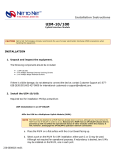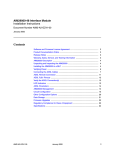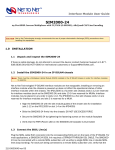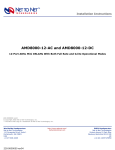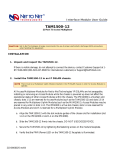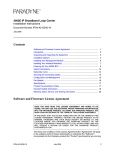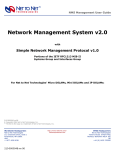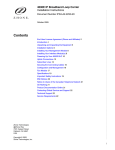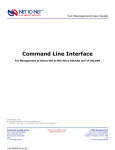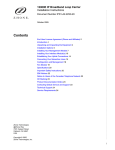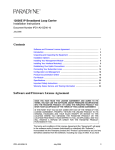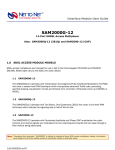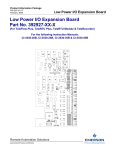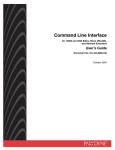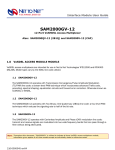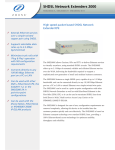Download AIM24000-48 and AIM24000-48B Interface Module User Guide
Transcript
Interface Module User Guide AIM24000-48 and AIM24000-48B 48-Port ADSL2+ Inverse Multiplexers © Copyright 2004 Net to Net Technologies, Inc. ™ The Net to Net Logo is a trademark of Net to Net Technologies, Inc. Worldwide Headquarters Net to Net Technologies 112 Corporate Drive Portsmouth, NH 03801 USA 1 (877) 638-2638 [email protected] AIM24000 Installation 210-0000056 rev 01 http://www.nettonet.com EMEA Headquarters Net to Net Technologies Victoria House, 19 Park Way Newbury Berkshire RG14 1EE UK 44 (0) 1635-570950 [email protected] Page 1 of 44 Contents 1.0 ADSL2+ INVERSE MULTIPLEXER MODEL TYPES 1.1 AIM24000-48 1.2 AIM24000-48B 2.0 INSTALLATION 2.1 Unpack and Inspect the AIM24000 2.2 Install the AIM24000 in an IP DSLAM 2.2.1 12-Slot IP DSLAM 2.2.1.1 2.2.1.2 2.2.1.3 2.2.1.4 Select a Slot for Installation Align the AIM24000 with the Slot Module Guides Slide the AIM24000 Firmly into the Chassis Secure the AIM24000 in the Chassis 2.2.2.1 2.2.2.2 2.2.2.3 2.2.2.4 Select a Slot for Installation Align the AIM24000 with the Slot Module Guides Slide the AIM24000 Firmly into the Chassis Secure the AIM24000 in the Chassis 2.2.2 4-Slot IP DSLAM 2.3 Verify Power Reception 2.4 Connect Your ADSL Cable(s) 2.4.1 Local Connection 2.4.1.1 12-Slot IP DSLAM 2.4.1.2 4-Slot IP DSLAM 2.4.2 Remote Connection 2.4.3 ADSL RJ21 Pinout 2.5 Verify the ADSL Connection(s) 3.0 ADSL Parameters 3.1 Default Configurations 3.2 Parameter Definitions 3.2.1 Circuit ID 3.2.2 Standard Mode 3.2.2.1 3.2.2.2 3.2.2.3 3.2.2.4 Multimode Full Rate ADSL2 Full Rate ADSL G.lite 3.2.3.1 3.2.3.2 3.2.3.3 3.2.3.4 Adaptive Fixed Fixed Adaptive Off 3.2.3 Port Mode 3.2.4 Bandwidth and Distance 3.2.4.1 Full Rate ADSL2 3.2.4.2 Full Rate ADSL 3.2.4.3 G.lite 3.2.5 IP Range 3.2.6 3.2.7 3.2.8 3.2.9 3.2.5.1 Single IP Address 3.2.5.2 IP Address Range 3.2.5.3 Full IP Address Range VLAN Backbone-VLAN VLAN Priority Protocol 3.2.9.1 All 3.2.9.2 Select AIM24000 Installation 210-0000056 rev 01 Page 2 of 44 3.2.10 Flood 3.2.10.1 Uplink 3.2.10.2 VLAN 3.2.11 Frame Type 3.2.11.1 1438LLC 3.2.11.2 1483VCM 3.2.12 VPI/VCI Detect 3.2.12.1 On 3.2.12.2 Off 3.2.12.3 Manual 4.0 AIM24000 Management 4.1 Via NMS 4.1.1 Log In 4.1.2 Circuit Configuration 4.1.2.1 Verify Port Information 4.1.2.2 Circuit Identification 4.1.2.3 Port Mode 4.1.2.4 VPI/VCI Detect 4.1.2.5 IP Range 4.1.2.6 Protocol 4.1.2.7 DHCP Option 82 4.1.2.8 Layer 2 Port Filters 4.1.2.9 Frame Type 4.1.2.10 Standard Mode 4.1.2.11 Submit 4.1.3 VLAN Rules 4.2 Via CLI 4.2.1 Log In 4.2.2 Circuit Configuration 4.2.2.1 Circuit Identification 4.2.2.2 Standard Mode 4.2.2.3 Port Mode 4.2.2.4 Speed 4.2.2.5 IP Range 4.2.2.6 VLAN Range 4.2.2.7 Backbone-VLAN 4.2.2.8 VLAN Priority 4.2.2.9 Protocol 4.2.2.10 Flood 4.2.2.11 Frame Type 4.2.2.12 VPI/VCI Detect 4.3 Via SNMP 4.3.1 Contact your IP DSLAM 4.3.2 Circuit Configuration 5.0 ADDITIONAL INFORMATION 5.1 LED Indications 5.2 DATA STORAGE 5.2.1 Memory 5.2.1.1 RAM 5.2.1.2 NVRAM 5.2.2 Local Files 5.2.2.1 Uploading a Port Template 5.2.2.2 Downloading a Port Template 5.3 Firmware Upgrades 5.4 Regulatory Compliance for Class A Equipment AIM24000 Installation 210-0000056 rev 01 Page 3 of 44 1.0 ADSL2+ INVERSE MULTIPLEXER MODEL TYPES 1.1 AIM24000-48 The AIM24000-48 is a 48-port ADSL2+ inverse multiplexer that supports Annex A (Plain Old Telephone Service-POTS) on lower end frequencies (up to 4 kHz). 1.2 AIM24000-48B The AIM24000-48B is a 48-port ADSL2+ inverse multiplexer that supports Annex B (Integrated Services Digital Network-ISDN) on lower end frequencies: up to 80 kHz over a Two Binary, One Quaternary (2B1Q) line and up to 100 kHz over a Four Binary, Three Ternary (4B3T) line. 2.0 INSTALLATION CAUTION Net to Net Technologies strongly recommends the use of proper electrostatic discharge (ESD) precautions when handling this equipment. 2.1 Unpack and Inspect the AIM24000 AIM24000 SPECIFICATIONS 12.75" High x 1.15" Wide x 16.75" Deep (32.4cm x 2.9cm x 42.5cm) 3.6 lbs (1.6 kg) If there is visible damage, do not attempt to connect the device. Contact Customer Support: customers in Europe, the Middle East and Africa please call 44-0-1635-570953 or email [email protected] ; customers in the United States please call 1-877-6382638 or email [email protected]. All other customers please call 1-603-427-0600 or email [email protected]. 2.2 Install the AIM24000 in an IP DSLAM There must be a management module, complete with an uplink module, installed in your IP DSLAM chassis in order for the AIM24000 to operate. NOTE All of Net to Net Technologies' IP DSLAM interface modules are hot swappable; installing or removing an interface module while the chassis is powered up does not affect the operational status of other interface modules within the chassis. AIM24000 OPERATING REQUIREMENTS Operating Temperature: 32°F to 122°F (0°C to 50°C) in an IPD12000E -40°F to 149°F (-40°C to 65°C) in an IPD4000E Non-Operating Temperature: -40°F to 158°F (-40°C to 70°C) Humidity: 5% to 95%, non-condensing Altitude: -200 ft to 16,500ft (-60m to 5,000m) AIM24000 Installation 210-0000056 rev 01 Page 4 of 44 2.2.1 12-Slot IP DSLAM The IPD12000 and IPD12000E are fourteen [14] slot chassis; slots 1-12 are reserved for interface modules (such as the AIM24000) and slots U1 and U2 are reserved for management modules. NOTE Although the AIM24000 can be installed in both the IPD12000 and the IPD12000E, the IPD12000 has the capability to support AIM24000 ports 1-24 only; in order to make use of all 48 ports, you must install the AIM24000 in an IPD12000E. 2.2.1.1 Select a Slot for Installation The AIM24000 may be placed in any slot, 1-12. Remove the blank plate from the chosen slot by turning the fastening screws counter-clockwise with a screwdriver and then gently sliding the blank plate out of the chassis. 12-SLOT IP DSLAM FASTENING SCREW (turn counter-clockwise to loosen) Blankplate Fastening Screws Empty Interface Module Slot AIM24000 Installation 210-0000056 rev 01 Page 5 of 44 CAUTION If a blank plate is removed from slot 1-12 on Net to Net's IPD12000 or IPD12000E, it must be replaced with an interface module. DO NOT OPERATE YOUR IP DSLAM WITH AN EMPTY SLOT. 2.2.1.2 Align the AIM24000 with the Slot Module Guides With the AIM24000 Printed Circuit Board (PCB) facing RIGHT and the AIM24000 model name, and Net to Net logo, on the LOWER edge of the faceplate, align the upper and lower edges of the PCB with the slot module guides. AIM24000 Slot Module Guides 2.2.1.3 Slide the AIM24000 Firmly into the Chassis DO NOT USE EXCESS FORCE. 2.2.1.4 Secure the AIM24000 in the Chassis Tighten the fastening screws on the AIM24000 faceplate by turning them clockwise with a screwdriver, just until snug. DO NOT OVER-TIGHTEN the fastening screws. AIM24000 Installation 210-0000056 rev 01 Page 6 of 44 FASTENING SCREW (turn clockwise to tighten) AIM24000 Fastening Screws 2.2.2 4-Slot IP DSLAM The IPD4000 and IPD4000E are five [5] slot chassis, slots 1-4 are reserved for interface modules (such as the AIM24000) and slot U1 is reserved for a management module. NOTE Although the AIM24000 can be installed in both the IPD4000 and the IPD4000E, the IPD4000 has the capability to support AIM24000 ports 1-24 only; in order to make use of all 48 ports, you must install the AIM24000 in an IPD4000E. 2.2.2.1 Select a Slot for Installation The AIM24000 may be placed in any slot, 1-4. Remove the blank plate from the chosen slot by turning the fastening screws counter-clockwise with a Phillips screwdriver and then gently sliding the blank plate out of the chassis FASTENING SCREW 4-SLOT IP DSLAM Blankplate Fastening Screws (turn counter-clockwise to loosen) Empty Interface Module Slot CAUTION If a blank plate is removed from slot 1-4 on Net to Net's IPD4000 or IPD4000E, it must be replaced with an interface module. DO NOT OPERATE YOUR IP DSLAM WITH AN EMPTY SLOT. AIM24000 Installation 210-0000056 rev 01 Page 7 of 44 2.2.2.2 Align the AIM24000 with the Slot Module Guides With the AIM24000 Printed Circuit Board (PCB) facing UP and the AIM24000 faceplate model name, and Net to Net logo, on the RIGHT, align the edges of the PCB with the slot module guides on both sides. 4-SLOT IP DSLAM AIM24000 Slot Module Guides 2.2.2.3 Slide the AIM24000 Firmly into the Chassis DO NOT USE EXCESS FORCE. 2.2.2.4 Secure the AIM24000 in the Chassis Tighten the fastening screws on the AIM24000 faceplate by turning them clockwise with a Phillips screwdriver, just until snug. DO NOT OVER-TIGHTEN the fastening screws. FASTENING SCREW AIM24000 Fastening Screws (turn clockwise to tighten) 2.3 Verify Power Reception NOTE If you have not already powered up your IP DSLAM, do so now. Refer to your IP DSLAM Installation Instructions at http://www.nettonet.com/support/docs/#i for further instruction. POWER SPECIFICATIONS -48V DC (supplied by the host IP DSLAM) 1.6 Amps The PWR (power) LED on the AIM24000 faceplate will illuminate solid green to indicate the AIM24000 is receiving power. AIM24000 Installation 210-0000056 rev 01 Page 8 of 44 2.4 Connect Your ADSL Cable(s) 2.4.1 Local Connection 2.4.1.1 12-Slot IP DSLAM 2.4.1.1.1 Identify the Correct RJ21 Port(s) for Connection Subscriber lines must be connected according to the IP DSLAM slot in which the AIM24000 was installed. Interface module slots 1-12 run from left to right when you are facing the front of the chassis; the corresponding RJ21 ports are directly behind each slot on the back of the chassis (1-12, right to left, when you are facing the back of the chassis). Each interface module slot on Net to Net's IPD12000E has two [2] corresponding female RJ21 connectors: the bottom row of connectors (A) provides the ADSL connection for AIM24000 ports 1-24 and the top row of RJ21 connectors (B) provides the ADSL connection for ports 25-48. NOTE Net to Net's IPD12000 has only one female RJ21 connector for each interface module slot. These connectors support ports 1-24 (only) on your AIM24000; ports 25-48 cannot be connected in an IPD12000. IPD12000E Rear View In previous illustrations, the AIM24000 was installed in Slot 3 of an IPD12000E and, as such, the ADSL cable would require connection to the following RJ21 ports: Female RJ21 Connector 3B for AIM24000 ports 25-48 Female RJ21 Connector 3A for AIM24000 ports 1-24 AIM24000 Installation 210-0000056 rev 01 Page 9 of 44 2.4.1.1.2 Connect Your ADSL Cable(s) NOTE No configuration is necessary for the AIM24000 to operate at default settings. However, if you wish to run your subscriber connections at settings other than the factory defaults, Net to Net recommends configuring the AIM24000 prior to ADSL connection. Refer to Section 4.0 for further information. 2.4.1.1.2.1 Detach the Velcro Strap Detach the Velcro Strap from the female RJ21 connector port: lift the Velcro tab on the left and pull the strap open towards the right, leaving it looped under the right side of the connector frame. FEMALE RJ21 CONNECTOR PORT 2.4.1.1.2.2 Position the RJ21 Connector Slide the male RJ21 connector of your ADSL cable underneath the Velcro, from the bottom, and press it firmly into the female RJ21 connector port on the chassis. MALE RJ21 CONNECTOR OF YOUR ADSL CABLE 2.4.1.1.3 Secure the Cable(s) Pull the Velcro strap to the right, making sure that it is snug against the connector, then pull the strap back towards the left, such that the Velcro layers stick to one another across the top of the connector. Tuck the tab at the end of the strap down to the left of the connector frame so that it is out of the way of other connections. Screw the top of the RJ21 cable connector into the jack screw at the top of the RJ21 connector frame on the chassis. AIM24000 Installation 210-0000056 rev 01 Page 10 of 44 NOTE If you are using a 120 or 180 degree cable, both the top and the bottom of the RJ21 cable connector should be screwed to the connector frame on the chassis. 2.4.1.2 4-Slot IP DSLAM 2.4.1.2.1 Identify the Correct RJ21 Port(s) for Connection Subscriber lines must be connected according to the IP DSLAM slot in which the AIM24000 was installed. Interface module slots 1-4 run from bottom to top on the front of the chassis; the corresponding RJ21 ports are directly behind each slot on the back of the chassis (1-4, bottom to top). Each interface module slot on Net to Net's IPD4000E has two [2] corresponding female RJ21 connectors: the connectors on the left (A) provide the ADSL connection for AIM24000 ports 1-24 and the connectors on the right (B) provide the ADSL connection for AIM24000 ports 25-48. NOTE Net to Net's IPD4000 has only one female RJ21 connector for each interface module slot. These connectors support ports 1-24 (only) on your AIM24000; ports 25-48 cannot be connected in an IPD4000. IPD4000E Rear View In previous illustrations, the AIM24000 was installed in Slot 3 of an IPD4000E and, as such, the ADSL cable would require connection to the following RJ21 ports: Female RJ21 Connector 3A for AIM24000 ports 1-24 Female RJ21 Connector 3B for AIM24000 ports 25-48 2.4.1.2.2 Connect Your ADSL Cable(s) NOTE No configuration is necessary for the AIM24000 to operate at default settings. However, if you wish to run your subscriber connections at settings other than the factory defaults, Net to Net recommends configuring the AIM24000 prior to connection. Refer to Section 4.0 for further information. 2.4.1.2.2.1 Detach the Velcro Strap Detach the Velcro Strap from the female RJ21 connector port: lift the Velcro tab from the bottom and pull the strap open, towards the top AIM24000 Installation 210-0000056 rev 01 Page 11 of 44 of the chassis, leaving it looped under the top side of the connector frame. FEMALE RJ21 CONNECTOR PORT 2.4.1.2.2.2 Position the RJ21 Connector Slide the male RJ21 connector of your ADSL cable underneath the Velcro, from the left, and press it firmly into the female RJ21 connector port on the chassis. MALE RJ21 CONNECTOR OF YOUR ADSL CABLE 2.4.1.2.3 Secure the Cable(s) Pull the Velcro strap upward, making sure that it is snug against the connector, then pull the strap back down, such that the Velcro layers stick to one another across the top of the connector. Tuck the tab at the end of the strap down between the connector frames so that it is out of the way of other connections and then screw the right side of the RJ21 cable connector into the jack screw on the right side of the RJ21 connector frame on the chassis. NOTE If you are using a 120 or 180 degree cable, both the left and right sides of the RJ21 cable connector should be screwed to the connector frame on the chassis. AIM24000 Installation 210-0000056 rev 01 Page 12 of 44 2.4.2 Remote Connection A single line connection can be established between any port on the AIM24000 and any compatible G.lite, ADSL, ADSL2 or ADSL2+ modem. 2.4.3 ADSL RJ21 Pinout PORT AIM24000-48 ADSL FEMALE RJ21 CONNECTOR PORT PIN RING TIP 1 1 26 2 2 27 3 3 28 4 4 29 5 5 30 6 6 31 7 7 32 8 8 33 9 9 34 10 10 35 11 11 36 12 12 37 13 13 38 14 14 39 15 15 40 16 16 41 17 17 42 18 18 43 19 19 44 20 20 45 21 21 46 22 22 47 23 23 48 24 24 49 ADSL CABLE MALE RJ21 CONNECTOR (Pins 25 and 50 are not used) 2.5 Verify the ADSL Connection(s) The LK (Link) LED for each port being connected to a remote modem will illuminate solid green to indicate a connection has been established. Link up time between the AIM24000 and remote modems can vary from one to five minutes depending on the quality, gauge and distance of the copper cable pair(s) being used. AIM24000 Installation 210-0000056 rev 01 Page 13 of 44 3.0 ADSL Parameters 3.1 Default Configurations No configuration is necessary for the AIM24000 to operate at default settings. PARAMETER DEFAULT Standard Mode Multimode Port Mode Adaptive Upstream Speed n/a (Adaptive Port Mode) Downstream Speed n/a (Adaptive Port Mode) IP Range 1 0.0.0.0 - 255.255.255.255 IP Range 2-4 0.0.0.0 - 0.0.0.0 VLAN 0-0 Backbone-VLAN 0 VLAN Priority 0 Protocol All Flood Uplink Frame Type 1483LLC VPI/VCI Detect On Virtual Path Identifier (VPI) 0 Virtual Channel Identifier (VCI) 35 3.2 Parameter Definitions 3.2.1 Circuit ID Circuit Identification (ID) is a unique and searchable 15-character, alpha-numberic, user-defined identifier used to label each port. If the Circuit ID entered is longer than AIM24000 Installation 210-0000056 rev 01 Page 14 of 44 15 characters, it will automatically truncate to 15. Typically, service providers use a corresponding Customer # or Circuit ID # from their Operations Support System (OSS) in order to facilitate troubleshooting. NOTE Net to Net's Circuit ID field is not yet integrated with any OSS system and is currently for reference only. 3.2.2 Standard Mode Default: Multimode 3.2.2.1 Multimode An AIM24000 port set to multimode detects and matches the standard mode of the remote ADSL modem to which it's connected. 3.2.2.2 Full Rate ADSL2 An AIM24000 port that is operating in full rate ADSL2 mode and utilizing a single line for both phone and data, requires an in-line splitter at both ends of the ADSL2 connection. NOTE The Full Rate ADSL2 options (G.DMT.BIS, G.DMT.BISplus and READSL2) are not yet available for configuration via CLI or SNMP; these standard modes are currently configurable via NMS only. 3.2.2.2.1 G.DMT.BIS G.DMT.BIS is ADSL2 technology in compliance with the standards of the International Telecommunications Union Telecommunication Standardization Sector (ITU-T) Recommendation G.992.3 which specifies a downstream frequency range of 1100 kHz. 3.2.2.2.2 G.DMT.BISplus G.DMT.BISplus is ADSL2+ technology in compliance with the standards of ITU-T Recommendation G.992.5 which specifies a downstream frequency range of 2200 kHz. 3.2.2.2.3 READSL2 Reach Expanded ADSL2 is ADSL2 technology in compliance with the standards of ITU-T Recommendation G.992.3 in Annex L format. 3.2.2.3 Full Rate ADSL An AIM24000 port that is operating in full rate ADSL mode and utilizing a single line for both phone and data, requires an in-line splitter at both ends of the ADSL connection. 3.2.2.3.1 G.DMT G.DMT is ADSL technology in compliance with the standards of ITU-T Recommendation G.992.1. The AIM24000 exceeds the ITU-T G.992.1 minimum requirements of 640 kbps upstream and 6,000 kbps downstream speeds in G.DMT mode. 3.2.2.3.2 T1.413 T1.413 is ADSL technology in compliance with the standards of the American National Standards Institute (ANSI) Standard T1.413. 3.2.2.3.3 Alcatel Alcatel is ADSL technology and Alcatel ADSL modem compatible. AIM24000 Installation 210-0000056 rev 01 Page 15 of 44 3.2.2.4 G.lite G.lite is ADSL technology in compliance with the standards of ITU-T Recommendation G.992.2. The AIM24000 meets the ITU-T Recommendation G992.2 minimum requirements of 512 kbps upstream and 5,136 kbps downstream speeds in G.lite mode. An AIM24000 port that is operating in G.lite mode and utilizing a single line for both phone and data, requires an in-line splitter at the local end, and a microfilter at the remote end, of the ADSL connection. 3.2.3 Port Mode Default: Adaptive 3.2.3.1 Adaptive An AIM24000 port set to port mode adaptive will automatically train up to the best possible speed supported by the AIM24000, the ADSL modem at the remote end, and the copper cable pair connecting the two. 3.2.3.2 Fixed An AIM24000 port set to port mode fixed will maintain consistant upstream and downstream bandwidths as specified by the user. 3.2.3.3 Fixed Adaptive An AIM24000 port set to port mode fixed adaptive will automatically train up to the best possible speed supported by the AIM24000, the ADSL modem at the remote end, and the copper cable pair connecting the two, within the confines of user-specified maximum upstream and downstream bandwidths. 3.2.3.4 Off An AIM24000 port set to port mode off has been administratively turned off. 3.2.4 Bandwidth and Distance The default bandwidth for AIM24000 ADSL connections is Adaptive as defined in section 3.2.3.1. The eventual outcome could be any combination of existing possible upstream and downstream bandwidths, and may or may not be reflected in the following tables. For AIM24000 ports configured at Fixed or Fixed Adaptive port modes, bandwidth parameters must be manually specified. The distance capabilities listed in the following tables assume the use of 26 American Wire Gauge (AWG) cable; connections made with cable of a greater gauge (e.g., 24 AWG) will link up at greater distances. The AIM24000 may not link up if the cable is in poor condition or if the cable distance is greater than a particular bandwidth will support. Remote ADSL modems determine bandwidth through their communication with the AIM24000. NOTE The following tables show maximum possible distances for various sample combinations of upstream and downstream bandwidths over a typical ADSL line. Data given is meant solely as a guide in determining achievable distances at various bandwidth settings; these tables are NOT COMPREHENSIVE. The many possible combinations of upstream and downstream bandwidths, along with attainable corresponding distances for each combination, are far more numerous than that which is feasible to list here. 3.2.4.1 Full Rate ADSL2 3.2.4.1.1 G.DMT.BIS (ADSL2) An AIM24000 port in ADSL2 mode is capable of reaching downstream speeds of up to 11,937 kbps under optimal conditions. AIM24000 Installation 210-0000056 rev 01 Page 16 of 44 DISTANCE HIGH INTERLEAVE upstream downstream LOW INTERLEAVE upstream downstream feet meters kbps kbps kbps kbps 8,000 2,438 1,085 10,104 1,154 10,069 9,000 2,743 1,085 9,681 1,154 9,525 10,000 3,048 1,085 8,544 1,150 8,305 11,000 3,353 1,085 7,179 1,146 6,957 12,000 3,658 1,085 5,721 1,099 5,428 13,000 3,962 992 4,381 996 4,044 14,000 4,267 896 3,375 892 3,357 15,000 4,572 795 2,535 775 2,521 16,000 4,877 703 1,826 692 1,820 17,000 5,182 611 1,349 590 1,293 18,000 5,486 508 847 495 861 19,000 5,791 405 468 397 468 3.2.4.1.2 G.DMT.BISplus (ADSL2+) An AIM24000 port in ADSL2+ mode is capable of reaching downstream speeds of up to 21,790 kbps under optimal circumstances. DISTANCE HIGH INTERLEAVE upstream downstream LOW INTERLEAVE upstream downstream feet meters kbps kbps kbps kbps 8,000 2,438 1,085 13,036 1,126 12,589 9,000 2,743 1,067 10,718 1,087 10,385 10,000 3,048 1,085 8,335 1,130 8,057 11,000 3,353 1,085 6,692 1,075 6,305 12,000 3,658 1,085 5,020 1,063 4,606 13,000 3,962 1,015 3,820 1,015 3,772 14,000 4,267 925 2,856 924 2,880 15,000 4,572 821 2,135 830 2,131 16,000 4,877 740 1,513 731 1,464 17,000 5,182 659 985 613 1,000 18,000 5,486 586 637 570 641 19,000 5,791 361 379 344 354 AIM24000 Installation 210-0000056 rev 01 Page 17 of 44 3.2.4.1.3 READSL2 (Reach Expanded ADSL2) HIGH INTERLEAVE DISTANCE upstream LOW INTERLEAVE downstream upstream downstream feet meters kbps kbps kbps kbps 16,000 4,877 859 2,023 845 2,035 17,000 5,182 755 1,483 759 1,468 18,000 5,486 663 1,085 657 1,059 19,000 5,791 567 667 558 684 3.2.4.2 Full Rate ADSL An AIM24000 port in G.DMT, T1.413 or Alcatel mode is capable of reaching downstream speeds of up to 11,936 kbps under optimal circumstances. INTERLEAVE LATENCY DISTANCE upstream FAST LATENCY downstream upstream downstream feet meters kbps kbps kbps kbps 8,000 2,438 1,024 10,400 1,024 10,464 9,000 2,743 1,024 9,568 1,024 9,376 10,000 3,048 1,024 8,096 960 8,224 11,000 3,353 1,024 6,688 960 6,592 12,000 3,658 992 5,216 864 5,248 13,000 3,962 896 3,808 768 3,936 14,000 4,267 896 3,296 768 2,944 15,000 4,572 768 2,464 640 2,144 16,000 4,877 512 1,728 544 1,408 17,000 5,182 544 1,216 448 1,024 18,000 5,486 448 864 256 640 19,000 5,791 352 512 288 384 3.2.4.3 G.lite DISTANCE feet UPSTREAM meters DOWNSTREAM kbps 15,000 4,572 512 1,536 16,000 4,877 416 1,536 17,000 5,182 288 1,056 18,000 5,486 192 768 19,000 5,791 128 448 AIM24000 Installation 210-0000056 rev 01 Page 18 of 44 3.2.5 IP Range IP Range 1 Default: 0.0.0.0 - 225.255.255.255 IP Range 2-4 Default: 0.0.0.0 - 0.0.0.0 IP Range filtering is user-defined via configurable starting and ending IP addresses that specify an acceptable range of source IP addresses for incoming packets. Up to four [4] IP ranges may be configured per port in NMS, up to two [2] IP ranges may be configured per port via CLI or SNMP. 3.2.5.1 Single IP Address Starting IP Address = Ending IP Address An AIM24000 port configured with a single source IP address will only allow packets with that specific IP address to traverse the port. 3.2.5.2 IP Address Range Starting IP Address < Ending IP Address An AIM24000 port configured with a source IP address range will allow packets having an IP address within the specified range to traverse the port. 3.2.5.3 Full IP Address Range Starting IP Address = 0.0.0.0 Ending IP Address = 255.255.255.255 An AIM24000 port configured with the full range of source IP addresses will allow packets with ANY source IP address to traverse the port. 3.2.6 VLAN Default: 0 - 0 (off) The AIM24000 complies with the Institute of Electrical and Electronics Engineers, Inc. (IEEE) 802.1Q Virtual Bridge Local Area Networks Standard. Virtual Local Area Network (VLAN) start and end tags indicate the 802.1Q VLAN tag range to be supported for each port. VLAN tags are the primary identifiers unless used in conjunction with a Backbone-VLAN. Up to 10 Virtual Local Area Network (VLAN) ranges may be specified per port. The application of a port's VLAN configurations on the traffic attempting to traverse that port depends upon the IP DSLAM management module model and firmware revision, as well as the management platform (NMS, CLI or SNMP) that was used to set the VLAN configurations. Refer to Section 4.1.3 (NMS), Section 4.2.2.6 (CLI) and/or Section 4.3.2 (SNMP) for further VLAN configuration information and to your management module's Release Notes for revision capabilities. Configuration options for each of the 10 possible VLAN ranges includes the following: VLAN Off: Start Tag = 0, End Tag = 0 Single VLAN: Start Tag = End Tag VLAN Range: Start Tag < End Tag 3.2.7 Backbone-VLAN Default: 0 (disabled) Used in conjunction with standard VLAN tags, a single Backbone-VLAN tag will become the primary identifier, allowing a router with backbone capabilities to make AIM24000 Installation 210-0000056 rev 01 Page 19 of 44 smarter decisions in directing traffic to the proper network. Once a packet has reached the proper network, its standard VLAN tags will direct it to the appropriate port. NOTE A Backbone-VLAN tag cannot be used independently; standard VLAN tags must also be configured. Additionally, the DSLAM uplink connection must run through a router in order for a Backbone-VLAN tag to function. 3.2.8 VLAN Priority Default: 0 (no priority) In compliance with the IEEE 802.1p Standard (a subset of 802.1Q), there are eight levels of prioritization designated numerically within a range of 0 to 7. The application of a port's VLAN Priority configuration on the traffic attempting to traverse that port depends upon the IP DSLAM management module model and firmware revision, as well as the management platform (NMS, CLI or SNMP) that was used to set the port's VLAN configurations. Refer to Section 4.1.3 (NMS), Section 4.2.2.8 (CLI) and/or Section 4.3.2 (SNMP) for further VLAN Priority configuration information and to your management module's Release Notes for revision capabilities. 0 = no priority 1 = the lowest priority 7 = the highest priority 3.2.9 Protocol Default: All Traffic protocol is indicated by a 2-byte (hexidecimal) Ethertype code in packet headers. 3.2.9.1 All An AIM24000 port configured with Protocol All will allow packets with all Ethertype protocols to traverse the port. 3.2.9.2 Select An AIM24000 port configured with Protocol Select allows specification of up to four [4] Ethertype protocols; only packets with the specified Ethertype(s) will be allowed to traverse the port. NOTE Not all IP DSLAM management modules provide the Protocol Select option in NMS, neither is the Select option available via CLI or SNMP. In these instances you will be required to choose between All or IP, where IP indicates that only Transmission Control Protocol (TCP), Internet Protocol (IP) and Address Resolution Protocol (ARP) traffic will be allowed to traverse the port. 3.2.10 Flood Default: Uplink Flood refers to the method in which interface modules handle unknown unicasts (traffic directed to a single MAC Address), unknown broadcasts (traffic directed to all MAC Addresses) and unknown multicasts (traffic directed to multiple MAC Addresses) for each port. AIM24000 Installation 210-0000056 rev 01 Page 20 of 44 3.2.10.1 Uplink An AIM24000 port configured with Flood Uplink will flood all unknown unicast, broadcast and multicast traffic to the IP DSLAM uplink ports, thus preventing communication between interface ports without the intervention of an upstream device such as a router. If communication between interface ports IS desired, the upstream device must be properly configured to allow it. 3.2.10.2 VLAN An AIM24000 port configured with Flood VLAN will flood all unknown unicast, broadcast and multicast traffic to the IP DSLAM interface ports (within the sender's VLAN range) in addition to the IP DSLAM uplink ports. 3.2.11 Frame Type Default: 1438LLC Frame type is the ADSL data encapsulation method for carrying traffic over an ATM network as defined by the Internet Engineering Task Force (IETF) Request for Comment (RFC) 1483. 3.2.11.1 1438LLC An AIM24000 port configured with Logical Link Control (LLC) encapsulation multiplexes multiple protocols over a single ATM Vitual Circuit by way of the protocol-identifying frame header 1438LLC. 3.2.11.2 1483VCM An AIM24000 port configured with Virtual Circuit Multiplexing (VCM) creates a separate ATM Virtual Circuit connection for each protocol type, without additional encapsulation, by way of the protocol-identifying frame header 1438VCM. 3.2.12 VPI/VCI Detect Default: On ADSL data travels by way of Asynchronous Transfer Mode (ATM) cells across Permanent Virtual Circuits (PVCs). Each PVC consists of one Virtual Channel across one Virtual Path as identified by a Virtual Channel Identifier (VCI) and a Virtual Path Identifier (VPI). A VPI is designated by an 8-bit field in ATM cell headers and a VCI is designated by a 16-bit field in ATM cell headers. The AIM24000 supports one PVC per port. 3.2.12.1 On An AIM24000 port with VPI/VCI Detect on will automatically "snoop" the line to determine the VPI and VCI settings of the remote ADSL modem to which it's connected and set itself accordingly. If no ATM cells are detected (at any VPI/VCI setting), the port will default to VPI 0 and VCI 35. Thereafter, once it does detect ATM cells from the remote ADSL modem, it will reconfigure VPI and VCI to the same settings at which the ATM cells from the remote ADSL modem were detected. 3.2.12.2 Off An AIM24000 port with VPI/VCI Detect off will default to VPI 0 and VCI 35 UNLESS the port was previously set at VPI/VCI Detect on and had already detected the VPI and VCI settings of the remote ADSL modem. In this case, AIM24000 Installation 210-0000056 rev 01 Page 21 of 44 turning the VPI/VCI Detect function off will lock in the previously detected settings until, or unless, the VPI and VCI values are altered manually. 3.2.12.3 Manual If you wish to set VPI and VCI values manually, VPI/VCI Detect should be set to off BEFORE the VPI and VCI values are entered. When manually configuring VPI and VCI, each port on the AIM24000 must be assigned the same VPI and VCI values as the remote ADSL modem to which that port is connected in order for the units to communicate. 4.0 AIM24000 Management All parameters on the AIM24000 are software selectable. Dependent upon the management module installed in your IP DSLAM, the AIM24000 can be configured via Command Line Interface (CLI), Simple Network Management Protocol (SNMP) and/or Net to Net Technologies' web-based Network Management System (NMS). 4.1 Via NMS NMS is an embedded web server that resides within the firmware of IP DSLAM management modules. This web server maintians statistical and configurational data for the AIM24000. NOTE If your IP DSLAM is newly installed and has not yet been initialized, you must configure the IP Address, Subnet Mask and Gateway before you will be able to access data or complete any other configurations. Refer to Net to Net's NMS Management User Guide at http://www.nettonet.com/support/docs/210-0000048 for instructions. 4.1.1 Log In Open an NMS window and log on. You must log on as a Superuser in order to configure the AIM24000. NOTE Net to Net's default Superuser username is "superuser" and the default Superuser password is "Password" (both are case sensitive). 4.1.2 Circuit Configuration Click on the AIM24000 port LED corresponding to the port you wish to configure, as depicted on the DSLAM image in the NMS main window; clicking on a port LED will open the Circuit Configuration window for that port. AIM24000 Installation 210-0000056 rev 01 Page 22 of 44 AIM24000 Installation 210-0000056 rev 01 Page 23 of 44 4.1.2.1 Verify Port Information Ensure that the Slot and Port number specified correspond to that of the port you wish to configure. Device Type should specify AIM24000-48 or AIM2400048B and the Revision should list the firmware version of the AIM24000. If you wish to configure a different port from that which is listed, use the Slot and Port pull-down menus to specify another port location. 4.1.2.2 Circuit Identification User Defined: up to 15 alpha-numeric characters Default: n/a 4.1.2.3 Port Mode Options: Fixed, Adaptive, Fixed Adaptive, Off Default: Adaptive Click to fill the circle of the configuration you wish to select. AIM24000 Installation 210-0000056 rev 01 Page 24 of 44 If you select Fixed or Fixed Adaptive for the port mode, you will need to specify upstream and downstream parameters as well. Configuration fields for data rates will not appear until you Submit (Section 4.1.2.11) the Fixed or Fixed Adaptive port mode selection. 4.1.2.3.1 Fixed Enter the desired upstream (Up) and downstream (Dn) rates (kbps) in the corresponding fields. 4.1.2.3.2 Fixed Adaptive Enter the desired maximum boundaries, for both upstream (Up) and downstream (Dn) rates (kbps), in the corresponding fields. AIM24000 Installation 210-0000056 rev 01 Page 25 of 44 4.1.2.4 VPI/VCI Detect Options: On or Off Default: On Click to fill the circle for either On or Off. 4.1.2.4.1 Manual Configuration VPI value range: 0 - 7 VCI value range: 0 - 255 If you wish to manually configure VPI and VCI values, you must first set VPI/VCI Detect to Off. AIM24000 Installation 210-0000056 rev 01 Page 26 of 44 4.1.2.5 IP Range Proper Syntax: xxx.xxx.xxx.xxx Value Range: 0-255 for each triple-digit quadrant Default: 0.0.0.0 - 255.255.255.255 Enter IP Range start and end parameters in the appropriate fields. AIM24000 Installation 210-0000056 rev 01 Page 27 of 44 4.1.2.5.1 Single IP Address Starting IP = Ending IP 4.1.2.5.2 IP Address Range Starting IP < Ending IP 4.1.2.5.3 Full IP Address Range (default) Starting IP = 0.0.0.0 Ending IP = 255.255.255.255 4.1.2.6 Protocol Options: All or Select Default: All Click to fill the circle for either All or Select. AIM24000 Installation 210-0000056 rev 01 Page 28 of 44 Configuring AIM24000 port protocol as Select requires specification of desired Ethertypes (up to four [4]). NOTE Not all IP DSLAM management modules provide the Protocol Select option in NMS. In these instances, you will be required to select between All or IP, where IP indicates that only Transmission Control Protocol (TCP), Internet Protocol (IP), and Address Resolution Protocol (ARP) traffic will be allowed to traverse the port. 4.1.2.7 DHCP Option 82 Options: Enabled or Disabled Default: Disabled Click to fill the circle for Enabled or Disabled. NOTE Dynamic Host Configuration Protocol (DHCP) Option 82 is available for configuration in NMS only; it cannot yet be configured via CLI or SNMP. DHCP Option 82 allows dynamic configuration of IP address(es) by adding an identifying string to packets (Option 82) that will enable your DHCP Server to recognize which IP DSLAM port an IP address request is coming from, thereby allowing the DHCP Server to limit the number of IP addresses assigned per port according to the DHCP Server configurations. AIM24000 Installation 210-0000056 rev 01 Page 29 of 44 4.1.2.7.1 Enabled Option: IPaddress:MIBII or CircuitID Default: IPaddress:MIBII Use the pull-down menu to select the identifying string. 4.1.2.8 Layer 2 Port Filters Options: Enabled or Disabled Default: Disabled NOTE Layer 2 Port Filters are available for configuration in NMS only; they cannot yet be configured via CLI or SNMP. 4.1.2.8.1 Static MAC Address(es) Proper Syntax: xx:xx:xx:xx:xx:xx Value Range: 0x00 - 0xFF (hexadecimal value) for each double-digit segment Default: 00:00:00:00:00:00 Click the box to activate Layer 2 Port Filters, then specify up to three [3] MAC addresses. Packets containing a MAC Address that has been specified as a Layer 2 Filter for an AIM24000 port will not be allowed to enter any AIM24000 Installation 210-0000056 rev 01 Page 30 of 44 OTHER interface module ports on the IP DSLAM (including other ports on the AIM24000). 4.1.2.8.2 Dynamic MAC Address(es) Options: Unlimited or User-Defined Default: 0 In addition to static MAC addresses, you may also choose to allow either an unlimited, or a defined, number of unspecified MAC addresses that will be allowed to traverse the AIM24000 port. 4.1.2.8.2.1 Unlimited Options: Enabled or Disabled Default: Disabled Click the box so that a check mark appears to enable an unlimited number of MAC addresses. NOTE If you have chosen to allow an unlimited number of MAC addresses, it is unnecessary to also configure static MAC addresses (Section 4.1.2.8.1) UNLESS you wish to tie those specific MAC addresses to the AIM24000 port such that no OTHER ports on the IP DSLAM will be allowed to receive packets containing said MAC addresses. 4.1.2.8.2.2 Defined Options: User-Defined Value Range: 0 - 16,384 (see note) Default: 0 NOTE The AIM24000 supports a maximum of 16,384 MAC addresses for all 48 ports combined, which is an average of 341 MAC Addresses per port. However, the 16,384 maximum may be divided amongst the 48 ports as desired and need not be allocated equally. Enter the number of unspecified MAC addresses you wish to be allowed to traverse the AIM24000 port. AIM24000 Installation 210-0000056 rev 01 Page 31 of 44 4.1.2.9 Frame Type Options: 1483LLC or 1483VCM Default: 1483LLC Use the pull-down menu to select either 1483LLC or 1483VCM. 4.1.2.10 Standard Mode Options: Multimode, T1.413, G.lite, G.DMT, Alcatel, G.DMT.BIS, G.DMT.BISplus or READSL2 Default: Multimode Use the pull-down menu to select the desired mode. AIM24000 Installation 210-0000056 rev 01 Page 32 of 44 4.1.2.11 Submit Click the submit button at the bottom of the Circuit Configuration window. AIM24000 Installation 210-0000056 rev 01 Page 33 of 44 NOTE If you exit the Circuit Configuration window without first clicking submit, you will lose all configuration changes made in the Circuit Configuration window and all circuit parameters will remain configured as they were prior to your changes. 4.1.3 VLAN Rules VLAN, Backbone-VLAN, Priority and Flood are all configured in conjunction with the Quality of Service (QoS) Rules in NMS. QoS Rules include Differentiated Services (Diffserv) Rules, Internet Protocol (IP) Range Rules and Medium Access Control (MAC) Range Rules, in addition to Virtual Local Area Network (VLAN) Rules. Refer to Net to Net's QoS Management User Guide at http://www.nettonet.com/support/docs/2100000055 for complete configuration instructions. 4.2 Via CLI Command Line Interface (CLI) is a method of AIM24000 management that utilizes a set of commands and sub-commands/qualifiers via a Terminal Emulator program. NOTE AIM24000 Ports 25-48 cannot currently be managed via CLI; only Ports 1-24 can be managed via CLI at present. If your IP DSLAM is newly installed and has not yet been initialized, you must configure the IP Address, Subnet Mask and Gateway via a direct PC to DSLAM connection before you will be able to access data or complete any other configurations. If your IP DSLAM has already been initialized, you can manage the AIM24000 via either a direct PC to DSLAM connection or remotely via Telnet. Refer to Net to Net's CLI Management User Guide at http://www.nettonet.com/support/docs/210-0000052 for instructions. AIM24000 Installation 210-0000056 rev 01 Page 34 of 44 4.2.1 Log In Launch a Terminal Emulator program on your PC. The following information will appear on your Terminal Emulator screen, followed by a request for username. You must log in as a Superuser in order to configure an AIM24000 port. Net to Net Technologies [IP DSLAM model name] Copyright (C) [year] [management module model name] Version [firmware version] System Build Date: [month] [day] [year], [hours:minutes:seconds] Username:_ Once your username has been entered, you will be prompted for a password. Username: xxxxxx Password:_ NOTE Net to Net's default Superuser username is "superuser" and the default Superuser password is "Password" (both are case sensitive). 4.2.2 Circuit Configuration A command prompt will appear once you have logged in. The CLI command prompt is tied to a user-defined DSLAM system name. The default system name is the model name of the DSLAM management module into which you are logged. [system name] ->_ 4.2.2.1 Circuit Identification User Defined: up to 15 alpha-numeric characters Default: n/a [system name] ->SET SLOT [slot number of the AIM24000] PORT [port number] CIRCUIT_ID [xxxxxxxxxxxxxxx] Example: [system name] ->set slot 2 port 10 circuit_id smith54321 4.2.2.2 Standard Mode Options: Multimode, G.DMT, G.lite, T1.413, Alcatel Default: Multimode [system name] ->SET SLOT [slot number of the AIM24000] PORT [ALL or port number] ADSL_STANDARD [MULTIMODE, G.DMT, G.LITE, T1.413, ALCATEL] Example: [system name] ->set slot 2 port 10 adsl_standard multimode 4.2.2.3 Port Mode Options: On (see note), Off, Adaptive, Fixed Adaptive Default: Adaptive NOTE Port Mode on in CLI is equivalent to Port Mode fixed in NMS and SNMP. [system name] ->SET SLOT [slot number of the AIM24000] PORT [ALL or port number] ADSL_PORT_MODE [on, off, adaptive, fixed_adaptive] Example: [system name] ->set slot 2 port 10 adsl_port_mode fixed_adaptive AIM24000 Installation 210-0000056 rev 01 Page 35 of 44 4.2.2.4 Speed Downstream = xxxx (kbps) Upstream = yyyy (kbps) Default: n/a (Adaptive Port Mode) [system name] ->SET SLOT [slot number of the AIM24000] PORT [ALL or port number] SPEED [xxxx] [yyyy] Example: [system name] ->set slot 2 port 10 speed 1024 8064 4.2.2.5 IP Range Proper Syntax: xxx.xxx.xxx.xxx Value Range: 0-255 for each triple-digit quadrant Default: 0.0.0.0 - 255.255.255.255 4.2.2.5.1 Single IP Address Starting IP = Ending IP [system name] ->SET SLOT [slot number of the AIM24000] PORT [ALL or port number] IP_RANGE [1 or 2] [xxx.xxx.xxx.xxx] [xxx.xxx.xxx.xxx] Example: [system name] ->set slot 2 port 10 ip_range 1 193.166.254.98 193.166.254.98 4.2.2.5.2 IP Address Range Starting IP < Ending IP [system name] ->SET SLOT [slot number of the AIM24000] PORT [ALL or port number] IP_RANGE [1 or 2] [xxx.xxx.xxx.xxx] [xxx.xxx.xxx.xxx] Example: [system name] ->set slot 2 port 10 ip_range 1 193.166.254.98 193.166.254.254 4.2.2.5.3 Full IP Address Range Starting IP = 0.0.0.0 Ending IP = 255.255.255.255 [system name] ->SET SLOT [slot number of the AIM24000] PORT [ALL or port number] IP_RANGE [1 or 2] [xxx.xxx.xxx.xxx] [xxx.xxx.xxx.xxx] Example: [system name] ->set slot 2 port 10 ip_range 1 0.0.0.0 255.255.255.255 4.2.2.6 VLAN Range Value Range: 0 - 4085 Default: 0 (off) Up to 10 VLAN Ranges may be configured per port; both start and end tags must be entered for ALL configured ranges, including single VLAN and VLAN off. 4.2.2.6.1 VLAN Off Start VLAN Tag = 0 End VLAN Tag = 0 Only packets without a designated VLAN tag will be allowed to traverse the port. [system name] ->SET SLOT [slot number of the AIM24000] PORT [ALL or port number] VLAN_RANGE [1-10] [0-0] Example: [system name] ->set slot 2 port 10 vlan_range 1 0-0 AIM24000 Installation 210-0000056 rev 01 Page 36 of 44 INGRESS PACKETS FROM WITH no VLAN tag WAN WILL BE transmitted any VLAN tag dropped no VLAN tag uplink transmitted any VLAN tag dropped 4.2.2.6.2 Single VLAN Value Range: 1-4085 Start VLAN Tag = End VLAN Tag Any port configured with a single VLAN tag will automatically be designated as an IEEE 802.1Q VLAN Access Port; only packets with the specified VLAN tag will be allowed to traverse the port. [system name] ->SET SLOT [slot number of the AIM24000] PORT [ALL or port number] VLAN_RANGE [1-10] [(1-4085)-(1-4085)] Example: [system name] ->set slot 2 port 10 vlan_range 1 100-100 INGRESS PACKETS FROM WAN uplink WITH WILL BE no VLAN tag transmitted after the configured VLAN tag has been automatically added to the packet* any VLAN tag dropped no VLAN tag dropped specified VLAN tag transmitted after the VLAN tag has been automatically removed from the packet any VLAN tag other than the specified VLAN tag dropped NOTE When VLAN tags are added to a packet, VLAN ID and VLAN Priority will automatically be added in accordance with current configurations and a CFI bit will automatically be added as zero. 4.2.2.6.3 VLAN Range Value Range: 1 - 4085 Start VLAN Tag < End VLAN Tag A port set with one or more specified VLAN ranges will automatically be designated as an IEEE 802.1Q VLAN Trunk Port; only packets tagged within the specified VLAN range(s) will be allowed to traverse the port. [system name] ->SET SLOT [slot number of the AIM24000] PORT [ALL or port number] VLAN_RANGE [1-10] [(1-4085)-(1-4085)] Example: [system name] ->set slot 2 port 10 vlan_range 1 100-250 INGRESS PACKETS FROM WITH WAN WILL BE no VLAN tag dropped a VLAN tag within the specified range transmitted a VLAN tag outside of the specified range dropped uplink no VLAN tag dropped a VLAN tag within the specified range transmitted a VLAN tag outside of the specified range dropped AIM24000 Installation 210-0000056 rev 01 Page 37 of 44 4.2.2.6.4 Full VLAN Range Start VLAN Tag = 1 End VLAN Tag = 4085 A packet with any VLAN tag will be allowed to traverse the port. [system name] ->SET SLOT [slot number of the AIM24000] PORT [ALL or port number] VLAN_RANGE [1-10] [1-4085] Example: [system name] ->set slot 2 port 10 vlan_range 1 1-4085 INGRESS PACKETS FROM WITH no VLAN tag WAN WILL BE dropped any VLAN tag transmitted no VLAN tag uplink dropped any VLAN tag transmitted 4.2.2.7 Backbone-VLAN Value Range: 0 - 4085 Default: 0 (off) [system name] ->SET SLOT [slot number of the AIM24000] PORT [ALL or port number] BACKBONE_VLAN [0-4085] Example: [system name] ->set slot 2 port 10 backbone_vlan 100 INGRESS PACKETS FROM WAN uplink WITH WILL BE both BackboneVLAN & VLAN tags dropped, regardless of whether the Backbone-VLAN tag is in accordance with current VLAN configurations. standard VLAN tags only transmitted in accordance with current VLAN configurations. If the packet adheres to the VLAN rules and Backbone-VLAN is currently configured, then a Back-bone VLAN tag will be added prior to packet transmission. both BackboneVLAN & VLAN tags dropped, if Backbone-VLAN is not currently configured or if Backbone-VLAN is configured but the packet's Backbone-VLAN tag does not match the Backbone-VLAN configuration. If the packet's Backbone-VLAN tag DOES match the current configuration, the packet will be transmitted in accordance with current VLAN configurations. standard VLAN tags only dropped, if Backbone-VLAN is currently configured. If Backbone-VLAN is NOT currently configured, then the packet will be transmitted in accordance with current VLAN configurations. 4.2.2.8 VLAN Priority Value Range: 0 - 7 Default: 0 (no priority) [system name] ->SET SLOT [slot number of the AIM24000] PORT [ALL or port number] PRIORITY [0-7] Example: [system name] ->set slot 2 port 10 priority 3 AIM24000 Installation 210-0000056 rev 01 Page 38 of 44 IF PORT VLAN CONFIGURATION IS THEN VLAN 0 the priority configuration is irrelevant; the packet does not have VLAN tags. Single VLAN the configured priority will automatically be added to the VLAN tag (and BackboneVLAN tag, if utilized). VLAN Range the existing priority in the VLAN tag (and Backbone-VLAN tag, if utilized) will automatically be replaced with the configured priority. 4.2.2.9 Protocol Options: ALL or IP Default: ALL [system name] ->SET SLOT [slot number of the AIM24000] PORT [ALL or port number] Protocol [All or IP] Example: [system name] ->set slot 2 port 10 protocol all 4.2.2.10 Flood Options: Uplink (upl) or VLAN (vln) Default: Uplink [system name] ->SET SLOT [slot number of the AIM24000] PORT [ALL or port number] FLOOD [upl or vln] Example: [system name] ->set slot 2 port 10 flood upl 4.2.2.11 Frame Type Options: 1483LLC or 1483VCM Default: 1483LLC [system name] ->SET SLOT [slot number of the AIM24000] PORT [ALL or port number] ADSL_ENCAPSULATION [RFC1483-LLC or RFC1483-VCMUX] Example: [system name] ->set slot 2 port 10 adsl_encapsulation rfc1483-llc 4.2.2.12 VPI/VCI Detect Options: On or Off Default: On [system name] ->SET SLOT [slot number of the AIM24000] PORT [ALL or port number] ADSL_VPI_VCI_DETECT [ON or OFF] Example: [system name] ->set slot 2 port 10 adsl_vpi_vci_detect on 4.2.2.12.1 VPI/VCI Manual Configuration If you wish to manually configure VPI and VCI values, you must first configure VPI/VCI Detect to off. 4.2.2.12.1.1 VPI Value Range: 0 - 7 [system name] ->SET SLOT [slot number of the AIM24000] PORT [ALL or port number] ADSL_VPI [0-255] Example: [system name] ->set slot 2 port 10 adsl_vpi 0 4.2.2.12.1.2 VCI Value Range: 0 - 255 AIM24000 Installation 210-0000056 rev 01 Page 39 of 44 [system name] ->SET SLOT [slot number of the AIM24000] PORT [ALL or port number] ADSL_VCI [0-65535] Example: [system name] ->set slot 2 port 10 adsl_vci 35 4.3 Via SNMP Simple Network Management Protocol (SNMP) is the standard for management of Transmission Control Protocol/Internet Protocol (TCP/IP) networks and network devices. SNMP management of an AIM24000 is accomplished with a Management Information Base (MIB) browser via a set of Object Identifiers (OIDs). OIDs are strings of numbers that specify various configuration commands and requests for data. If you have not yet downloaded the supported MIB-II OIDs from the Internet Engineering Task Force (IETF) web site and the enterprise MIB OIDs from Net to Net's website, you must do so before the AIM24000 (or any other interface modules in your IP DSLAM) will be configurable via SNMP. Once downloaded, the OIDs must then be compiled into your MIB browser. Usage and entry of OIDs and other qualifying data varies between MIB browser models; refer to your MIB browser user manual for compilation and usage instructions. NOTE AIM24000 Ports 25-48 cannot currently be managed via CLI; only Ports 1-24 can be managed via CLI at present. If your IP DSLAM is newly installed and has not yet been initialized, you must configure the IP Address, Subnet Mask and Gateway via either NMS or CLI before you will be able to utilize SNMP. See the NMS Management User Guide at http://www.nettonet.com/support/docs/210-0000048 or the CLI Management User Guide at http://www.nettonet.com/support/docs/210-0000052 for initialization instructions. 4.3.1 Contact your IP DSLAM Open a MIB Browser on your PC, enter your IP DSLAM's IP address (as the remote SNMP agent) and contact the DSLAM. 4.3.2 Circuit Configuration Net to Net's Access Module Configuration MIBs define the SNMP Application Programming Interface for parameter configuration of individual ports on the AIM24000. Select the OID correlating to the parameter you wish to configure, enter the instance to which you wish to apply the OID, and then set the OID. X, y and z define the instances for OIDs as specified in the table below. NOTE The OID base for ALL Net to Net MIBs is 1.3.6.1.4.1.8059. PARAMETER OID (1.3.6.1.4.1.8059. INPUT/RETURN +) VALUES SYNTAX ADDITIONAL INFORMATION SLOT INDEX ifCfgSlotIndex 1.2.1.1.1.2.1.1.1.x.y x=1-12 (Slot) y=1-48 (Port) 32-bit Integer Input x and y; returns x PORT INDEX ifCfgPortIndex 1.2.1.1.1.2.1.1.2.x.y x=1-12 (Slot) y=1-48 (Port) 32-bit Integer Input x and y; returns y CIRCUIT ID ifCfgPortCircuitID 1.2.1.1.1.2.1.1.3.x.y User Defined 0-15 Octet String START IP RANGE 1 ifCfgPortFltrIP1Start 1.2.1.1.1.2.1.1.4.x.y User Defined IP Address: ___.___.___.___ Default: 0.0.0.0 Value range for each triple-digit quadrant: 0-255 AIM24000 Installation 210-0000056 rev 01 Page 40 of 44 PARAMETER OID (1.3.6.1.4.1.8059. INPUT/RETURN +) VALUES SYNTAX ADDITIONAL INFORMATION END IP RANGE 1 ifCfgPortFltrIP1End 1.2.1.1.1.2.1.1.5.x.y User Defined IP Address: ___.___.___.___ Default: 255.255.255.255 Value range for each triple-digit quadrant: 0-255 START IP RANGE 2 ifCfgPortFltrIP2Start 1.2.1.1.1.2.1.1.6.x.y User Defined IP Address: ___.___.___.___ Default: 0.0.0.0 Value range for each triple-digit quadrant: 0-255 END IP RANGE 2 ifCfgPortFltrIP2End 1.2.1.1.1.2.1.1.7.x.y User Defined IP Address: ___.___.___.___ Default: 0.0.0.0 Value range for each triple-digit quadrant: 0-255 0-4085 32-bit Integer 0=OFF (Default) Refer to Section 4.2.2.7 for configuration application details. BACKBONE-VLAN 1.2.1.1.1.2.1.1.8.x.y ifCfgPortBackboneVlan VLAN PRIORITY ifCfgPortVlanPriority 1.2.1.1.1.2.1.1.9.x.y 0-7 32-bit Integer 0=No Priority (Default) 1=Lowest Priority 7=Highest Priority Refer to Section 4.2.2.8 for configuration application details. FLOOD ifCfgPortFloodMde 1.2.1.1.1.2.1.1.10.x.y 1, 2 32-bit Integer 1=Uplink (Default) 2=VLAN PROTOCOL ifCfgPortIpFltProtocol 1.2.1.1.1.2.1.1.11.x.y 1, 2 32-bit Integer 1=ALL Traffic (Default) 2=TCP/IP/ARP traffic only VLAN SLOT INDEX ifCfgIfSlotIndex 1.2.1.1.1.2.2.1.1.x.y.z x=1-12 (Slot) 32-bit Integer y=1-48 (Port) z=1-10 (VLAN) Input x,y and z; returns x VLAN PORT INDEX ifCfgIfPortIndex 1.2.1.1.1.2.2.1.2.x.y.z x=1-12 (Slot) y=1-48 (Port) 32-bit Integer z=1-10 (VLAN) Input x,y and z; returns y VLAN RANGE INDEX ifCfgVlanIndex 1.2.1.1.1.2.2.1.3.x.y.z x=1-12 (Slot) y=1-48 (Port) 32-bit Integer z=1-10 (VLAN) Input x,y and z; returns z Up to 10 VLAN Ranges may be specified per port. VLAN START TAG ifCfgVlanIdStart 1.2.1.1.1.2.2.1.4.x.y.z 0-4085 32-bit Integer Default=0 Refer to Section 4.2.2.6 for configuration application details. VLAN END TAG ifCfgVlanIdEnd 1.2.1.1.1.2.2.1.5.x.y.z 0-4085 32-bit Integer Default=0 Refer to Section 4.2.2.6 for configuration application details. ADSL SLOT INDEX ifCfgAdslSlotIndex 1.2.1.1.1.2.3.1.1.x.y x=1-12 (Slot) y=1-48 (Port) 32-bit Integer Input x and y; returns x ADSL PORT INDEX ifCfgAdslPortIndex 1.2.1.1.1.2.3.1.2.x.y x=1-12 (Slot) y=1-48 (Port) 32-bit Integer Input x and y; returns y 32-bit Integer 1=Fixed 2=OFF 3=Adaptive (Default) An AIM24000 Port configured with Port Mode Fixed requires the additional configuration of upstream (ifCfgAdslTxRate) and downstream (ifCfgAdslRxRate) speeds. 32-bit Integer 1=ON (Default) 2=OFF An AIM24000 port configured with VPI/VCI Detect OFF requires the configuration of VPI (ifCfgAdslVpi) and VCI (ifCfgAdslVci) values. 32-bit Integer Upstream Speed = [1-32] x 32kbps = 32kbps - 1024kbps NOTE: A zero [0] returned via a GET command indicates that the port is in Adaptive Mode and is experiencing link-down. PORT MODE ifCfgAdslPortMode VPI/VCI DETECT ifCfgAdslVpiVciDetect RX RATE ifCfgAdslRxRate 1.2.1.1.1.2.3.1.3.x.y 1.2.1.1.1.2.3.1.4.x.y 1.2.1.1.1.2.3.1.5.x.y AIM24000 Installation 210-0000056 rev 01 1-3 1, 2 1-32 Page 41 of 44 OID (1.3.6.1.4.1.8059. INPUT/RETURN +) VALUES PARAMETER SYNTAX ADDITIONAL INFORMATION TX RATE ifCfgAdslTxRate 1.2.1.1.1.2.3.1.6.x.y 1-252 32-bit Integer Downstream Speed = [1-252] x 32kbps = 32kbps - 8064kbps NOTE: A zero [0] returned via a GET command indicates that the port is in Adaptive Mode and is experiencing link-down. FRAME TYPE ifCfgAdslFrameType 1.2.1.1.1.2.3.1.7.x.y 1, 2 32-bit Integer 1=1438LLC (Default) 2=1438VCM VPI ifCfgAdslVpi 1.2.1.1.1.2.3.1.8.x.y 0-7 32-bit Integer Default=0 VCI ifCfgAdslVci 1.2.1.1.1.2.3.1.9.x.y 0-255 32-bit Integer Default=35 32-bit Integer 1=T1.413 2=G.lite 3=G.DMT 4=Multimode (Default) 5=Alcatel 255=No Link STANDARD MODE 1.2.1.1.1.2.3.1.10.x.y ifCfgAdslStandardMode 1-5, 255 5.0 ADDITIONAL INFORMATION 5.1 LED Indications LED STATE INDICATION ADDITIONAL INFORMATION PWR (Power) solid green AIM24000 is receiving power If the Power LED is not illuminated, it is unlikely the AIM24000 is receiving power, in which case none of the LEDs will be illuminated. ADSL LK (Link) solid green ADSL connection is established The ADSL link is operational. no illumination no ADSL connection The ADSL Rx and Tx LEDs will remain unlit by default. flashing amber ADSL activity The port is receiving data from the remote ADSL modem. solid amber heavy Rx traffic The port is receiving large amounts of data from the remote ADSL modem. no illumination no activity A link may exist but the port is not receiving any data from the remote ADSL modem. flashing amber ADSL activity The port is transmitting data to the remote ADSL modem. solid amber heavy Tx traffic The port is transmitting large amounts of data to the remote ADSL modem. no illumination no activity A link may exist but the port is not transmitting any data to the remote ADSL modem. ADSL Rx (Receiving) ADSL Tx (Transmitting) 5.2 DATA STORAGE Configuration backup is inherent in the AIM24000. Upon initial power up of the host IP DSLAM, default parameters of the AIM24000 will remain in place unless changed through NMS, CLI or SNMP. AIM24000 Installation 210-0000056 rev 01 Page 42 of 44 5.2.1 Memory AIM24000 parameter configurations are automatically recorded in both the Random Access Memory (RAM) of the AIM24000 and the Non-Volatile Random Access Memory (NVRAM) of the IP DSLAM's management module. 5.2.1.1 RAM Statistical data stored only in AIM24000 RAM, such as traffic statistics and link up/down time, will be erased if the module is removed from the IP DSLAM or the IP DSLAM loses power. 5.2.1.2 NVRAM AIM24000 data stored in the IP DSLAM's management module NVRAM, such as port parameter configurations, will remain intact (even if the IP DSLAM loses power) unless deliberately cleared or reconfigured. 5.2.2 Local Files 5.2.2.1 Uploading a Port Template AIM24000 port configurations can be flash uploaded from your IP DSLAM management module TO a file on your PC or local network via a Trivial File Transfer Protocol (TFTP) tool and a get command. A port template file contains all of a selected port's configurations EXCEPT Circuit ID. ITEM DATA NEEDED FOR BACKUP EXAMPLE Host Name DSLAM IP Address (xxx.xxx.xxx.xxx) 193.166.254.98 Remote Filename Nvr_PortCfg.Bin."Superuser password".[slot][port] nvr_portcfg.bin.Password.[2][10] Local Filename User Preference Adsl_ServiceLevel_4_template.bin 5.2.2.2 Downloading a Port Template AIM24000 configuration files can also be flash downloaded FROM a local file TO your IP DSLAM's management module via a TFTP tool, simply replace the get command with a put command. A previously saved port configuration file can be applied to multiple ports on your AIM24000 simultaneously, via your IP DSLAM management module, by entering the port value [ports] as follows: METHOD OF ENTRY EXAMPLE: nvr_portcfg.bin.Password.[slot][ports] comma-separated list nvr_portcfg.bin.Password.[2][10,12,20,45,] dash-indicated range nvr_portcfg.bin.Password.[2][10-45] keyword "all" nvr_portcfg.bin.Password.[2][all] NOTE Refer to your TFTP user manual for further instruction. 5.3 Firmware Upgrades NOTE Net to Net strongly recommends creating an IP DSLAM back-up file prior to downloading any new firmware revisions. Refer to Net to Net's Firmware Upgrade Procedure at http://www.nettonet.com/support/docs/230-0000032 for instructions. All customers registered with Net to Net's website (http://www.nettonet.com/register) will automatically receive notification of new firmware versions and accompanying documentation. New firmware versions can be downloaded from AIM24000 Installation 210-0000056 rev 01 Page 43 of 44 http://www.nettonet.com/support/downloads via a Trivial File Transfer Protocol (TFTP) tool. Refer to Net to Net's Firmware Upgrade Procedure at http://www.nettonet.com/support/docs/230-0000032 for instructions. 5.4 Regulatory Compliance for Class A Equipment NOTE The following regulatory information applies to the AIM24000 as installed in a Net to Net IP DSLAM. NEBS: GR-63-CORE, GR-1089-CORE EMC: FCC Part 15; CSA/C108.8; EN55022, EN55024 SAFETY: UL 60950-1 1st Edition, UL Marking; CSA 22.2 No. 60950-1-03; EN60950-1:2001, CE Marking TELECOM: ACTA968 (Part68); ICCS-03; TBR12 and TBR13 5.4.1 US Federal Communications Commission (FCC) Note: This equipment has been tested and found to comply with the limits for a Class A digital device, pursuant to part 15 of the FCC Rules. These limits are designed to provide reasonable protection against harmful interference when the equipment is operated in a commercial environment. This equipment generates, uses and can radiate radio frequency energy and, if not installed and used in accordance with the instruction manual, may cause harmful interference to radio communications. Operation of this equipment in a residential area is likely to cause harmful interference in which case the user will be required to correct the interference at his own expense. Caution: Changes or modifications not expressly approved by the manufacturer could void the user’s authority to operate the equipment. 5.4.2 Industry Canada This Class A digital apparatus complies with Canadian ICES-003. Cet appareil numérique de la Classe A est conforme à la norme NMB-003 du Canada. 5.4.3 Europe This Class A product complies with European Norm EN55022. Warning: In a domestic environment this product may cause radio interference in which case the user may be required to take adequate measures to correct the situation. © Copyright 2004 Net to Net Technologies, Inc. ™ The Net to Net Logo is a trademark of Net to Net Technologies, Inc. Worldwide Headquarters Net to Net Technologies 112 Corporate Drive Portsmouth, NH 03801 USA +1 877-638-2638 [email protected] http://www.NetToNet.com/ AIM24000 Installation 210-0000056 rev 01 EMEA Headquarters Net to Net Technologies Victoria House 19 Park Way Newbury Berkshire RG14 1EE UK +44 (0) 1635 570950 [email protected] Page 44 of 44