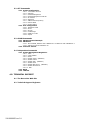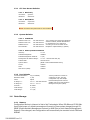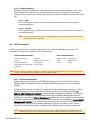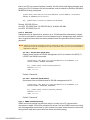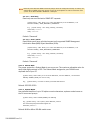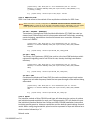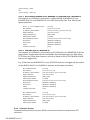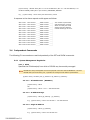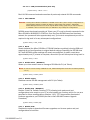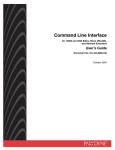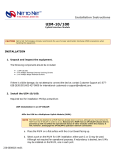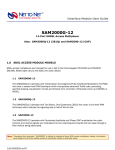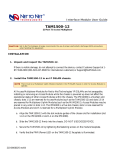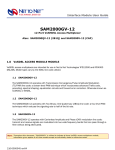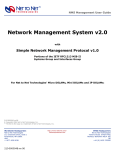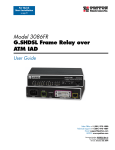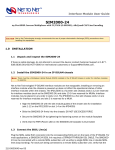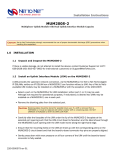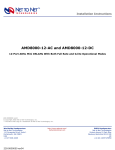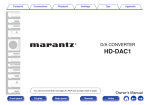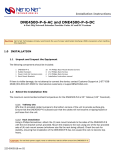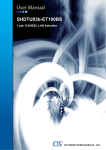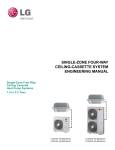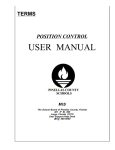Download Command Line Interface User Guide
Transcript
CLI Management User Guide Command Line Interface For Management of Select Net to Net Micro DSLAMs and IP DSLAMs 210-0000052 rev01 © Copyright 2002 Net To Net Technologies, Inc. ™ The Net To Net Logo is a trademark of Net To Net Technologies, Inc. Worldwide Headquarters Net To Net Technologies 112 Corporate Drive Portsmouth, NH 03801 USA +1 877-638-2638 210-0000052 rev 01 http://www.nettonet.com/ [email protected] EMEA Headquarters Net To Net Technologies Victoria House 19 Park Way Newbury Berkshire RG14 1EE UK +44 (0) 1635 570950 Contents 1.0 OVERVIEW 1.1 System Requirements 1.1.1 1.1.2 1.1.3 1.1.4 1.1.5 Straight-Through RJ45 to RJ45 Ethernet Cable DB9 Female to RJ45 Male Adapter Terminal Emulator Telnet Tool Trivial File Transfer Protocol (TFTP) Tool 1.2 Multi-User Support 1.3 Default Settings 1.3.1 CLI User Access Defaults 1.3.1.1 Read Only 1.3.1.2 Read/Write 1.3.2 System Defaults 1.3.2.1 IP Address 1.3.2.2 Other System Parameters 1.3.3 Port Defaults 1.4 Data Storage 1.4.1 Memory 1.4.1.1 RAM (Random Access Memory) 1.4.1.2 NVRAM (Non-Volatile Random Access Memory) 1.4.2 Local Files 1.4.2.1 Backup File 1.4.2.2 Template File 1.5 Data Management 1.5.1 IP DSLAM Data Management 1.5.1.1 Replacing an Interface Module 1.5.1.2 Replacing a Multiplexer Uplink Module (MUM) 1.5.2 Clearing NVRAM 1.5.2.1 Micro DSLAM 1.5.2.2 IP DSLAM 1.5.3 System Reset/Reboot 1.5.3.1 Manual 1.5.3.2 via CLI 2.0 Establish a PC to DSLAM Connection 2.1 Establish a Physical Connection 2.1.1 Plug the Provided Cable Adapter Into Your PC 2.1.2 Connect Your PC to the DSLAM COM Port 2.2 Launch Your Terminal Emulator 2.2.1 Log In 2.2.2 CLI Prompt 3.0 CLI COMMANDS 3.1 Overview 3.1.1 Command Syntax 3.1.2 Command Errors 3.1.2.1 Syntax Error 3.1.2.2 Slot and/or Port Number Error 3.1.3 Command History 3.1.3.1 Back 3.1.3.2 Forward 210-0000052 rev 01 3.2 SET Commands 3.2.1 System Configuration 3.2.1.1 3.2.1.2 3.2.1.3 3.2.1.4 3.2.1.5 3.2.1.6 3.2.1.7 3.2.1.8 3.2.1.9 CLI Session Timeout Gateway Inband Management Inband Management VLAN ID IP Address Password SNMP Community String Subnet Mask System Name 3.2.2 Port Configuration 3.2.2.1 3.2.2.2 3.2.2.3 3.2.2.4 3.2.2.5 3.2.2.6 Backbone-VLAN Flood Priority VLAN Range SDSL Line Code Speed 3.3 SHOW Commands 3.3.1 SHOW Command Example 3.3.2 SHOW ALL 3.3.2.1 Micro DSLAM, IPD4000 with a MUM2000-2 or IPD12000 with a MUM2000-2 3.3.2.2 IPD12000 with two MUM2000-2s 3.3.3 Firmware Version 3.4 Independent Commands 3.4.1 System Management Regulation 3.4.1.1 Allow 3.4.1.2 Clear NVRAM 3.4.1.3 Reset 3.4.1.4 Enable Telnet (DEFAULT) 3.4.1.5 Disable Telnet 3.4.1.6 Enable TFTP (DEFAULT) 3.4.1.7 Disable TFTP 3.4.1.8 Enable Web Server (DEFAULT) 3.4.1.9 Disable Web Server 3.4.1.10 Who 3.4.2 HELP 3.4.3 LOGOUT 4.0 TECHNICAL SUPPORT 4.1 The Net to Net Web Site 4.2 Technical Support Engineers 210-0000052 rev 01 1.0 OVERVIEW Net to Net Technologies' Micro DSLAMs and IP DSLAMs can be managed with Command Line Interface (CLI) through either a direct PC to DSLAM COM (Communication) Port connection or from a remote network connection via Telnet. 1.1 System Requirements 1.1.1 Straight-Through RJ45 to RJ45 Ethernet Cable Required for establishing a direct connection from a Micro DSLAM or MUM2000-2 COM Port to your PC for initial DSLAM configuration via CLI. 1.1.2 DB9 Female to RJ45 Male Adapter Required for conversion of your PC's RS232 serial port for use with an RJ45 to RJ45 Ethernet cable. Included with Micro DSLAMs and MUM2000-2s. 1.1.3 Terminal Emulator Required for running CLI. Any standard terminal emulator currently on the market will serve the purpose; there are no specific program requirements. 1.1.4 Telnet Tool Required for remote DSLAM management with CLI. Microsoft Windows Operating Systems (1998, 2000, NT and XP) include a Telnet tool which is run through the MS Command Prompt (MS-DOS) program. If you are using an operating system other than Windows, you may need to install a Telnet tool. Any standard Telnet tool currently on the market will serve the purpose; there are no specific program requirements. 1.1.5 Trivial File Transfer Protocol (TFTP) Tool Required for downloading DSLAM firmware updates and for saving DSLAM configurations to local files for backup and/or template use. Any standard TFTP tool currently on the market will serve the purpose; there are no specific program requirements. 1.2 Multi-User Support Up to 10 CLI connections can run concurrently: 1 direct connection via the Micro DSLAM or MUM2000-2 COM Port and up to 9 remote connections via Telnet. There are two classes of CLI users: Superuser (read/write) and General User (read only). Both classes may be logged in simultaneously. 1.3 Default Settings No configuration is necessary for a Micro DSLAM or IP DSLAM to operate at default settings. 210-0000052 rev 01 1.3.1 CLI User Access Defaults 1.3.1.1 Read Only Username: "general" Password: "Password" 1.3.1.2 Read/Write Username: "superuser" Password: "Password" NOTE Usernames and passwords are case sensitive. 1.3.2 System Defaults 1.3.2.1 192.168.254.252 IPD12000 Slot 14*: 192.168.254.253 IPD4000 Slot 5: 192.168.254.252 Micro DSLAM: 192.168.254.252 1.3.2.2 1.3.3 IP Address IPD12000 Slot 13*: Other System Parameters Gateway: 0.0.0.0 Inband Management: disabled Inband Management VLAN ID: 0 (off) Management IP Address Range: 0.0.0.0 - 255.255.255.255 (all) Subnet Mask: 255.255.255.0 System Name: [MUM or Micro DSLAM Model Name] Telnet: enabled TFTP: enabled Web Server (NMS): enabled Port Defaults Circuit Identification*: 1.4 *As a method of preventing duplicate IP Address conflicts, default IP Addresses for the IPD12000 are configured according to the slot location of the Multiplexer Uplink Module(s) (MUMs). n/a (no default) Backbone-VLAN: 0 (off) Flood: Uplink IP Range 1*: 0.0.0.0 - 255.255.255.255 IP Range 2*: 0.0.0.0 - 0.0.0.0 Protocol*: all traffic VLAN Priority: 0 (none) VLAN Range: 0-0 (off) *These parameters cannot be configured via CLI; they are configurable only with Simple Network Management Protocol (SNMP) and Net to Net's Network Management System (NMS). Data Storage 1.4.1 Memory Configuration backup is inherent in Net to Net Technologies' Micro DSLAMs and IP DSLAMs. Upon initial power up, default parameters will remain in place unless changed through CLI, SNMP (Simple Network Management Protocol) or NMS (Net to Net's Network Management System). Once changed, new configurations will automatically be recorded in both RAM and NVRAM: 210-0000052 rev 01 1.4.1.1 RAM (Random Access Memory) Data stored in RAM will be erased if the DSLAM loses power. 1.4.1.2 NVRAM (Non-Volatile Random Access Memory) Data stored in NVRAM will remain intact (even if the DSLAM loses power) unless deliberately cleared or reconfigured. 1.4.2 Local Files Both system and port configurations can be saved on your PC or local network as a backup and/or for use as a template for future configurations. Once a DSLAM has been configured as desired, the settings can be flash uploaded (from the DSLAM to a local file) through a Trivial File Transfer Protocol (TFTP) tool with a GET command and the following information: 1.4.2.1 Backup File A DSLAM backup file records ALL system and port configurations. ITEM DATA NEEDED FOR BACKUP EXAMPLE Host Name: DSLAM IP Address (xxx.xxx.xxx.xxx) 185.172.164.144 Remote filename: NVR_BACKUP.BIN.[superuser password] nvr_backup.bin.Password Local filename: user preference dslam27_mum13_backup.bin 1.4.2.2 Template File A DSLAM template file records all system and port configurations EXCEPT IP ADDRESS. ITEM Host Name: DATA NEEDED FOR TEMPLATE EXAMPLE DSLAM IP Address (xxx.xxx.xxx.xxx) 185.172.164.144 Remote filename: NVR_CFG.BIN.[superuser password] nvr_cfg.bin.Password Local filename: n2n_dslam12000_template.bin user preference Configuration files can also be flash downloaded FROM a local file TO a DSLAM, simply replace the GET command with a PUT command. Refer to your TFTP user manual for further instruction. NOTE If you have an IPD12000 with two MUMs (one each in Slots 13 and 14), backups must be done for each MUM individually. 210-0000052 rev 01 1.5 Data Management 1.5.1 IP DSLAM Data Management 1.5.1.1 Replacing an Interface Module IF THE REPLACEMENT INTERFACE MODULE IS: THEN MODULE CONFIGURATIONS WILL REVERT TO: the same model as the previous module and new or unconfigured the same configurations as the previous module the same model as the previous module and already configured the same configurations as the previous module a different model than the previous module and new or unconfigured original default settings (Section 1.3) a different model than the previous module and already configured original default settings (Section 1.3) A replacement module (of like model) will take on the same configurations as the previous module only if the Multiplexer Uplink Module (MUM) remains in the chassis and the chassis retains power during the interim. Otherwise replacement module configurations will revert to original default settings. 1.5.1.2 Replacing a Multiplexer Uplink Module (MUM) Net to Net Technologies recommends clearing the NVRAM of a previously configured MUM before using it as a replacement in a different chassis (Section 1.5.2.2). Once NVRAM has been cleared, the MUM will revert to original default settings. IF THE REPLACEMENT MUM IS: THEN CHASSIS AND INTERFACE MODULE CONFIGURATIONS WILL REVERT TO: the same model as the previous MUM and new or unconfigured the same configurations as the previous MUM a different model than the previous MUM and new or unconfigured the same configurations as the previous MUM A replacement MUM will take on the same configurations as the previous MUM only if there is at least one interface module installed in the IP DSLAM and the IP DSLAM retains power during the interim. Otherwise, the replacement MUM will revert to original default settings. 1.5.2 Clearing NVRAM Clearing NVRAM on the IP DSLAM or Micro DSLAM will restore ALL system and port configurations to original default settings. CAUTION Clearing NVRAM to restore original default settings includes restoring Net to Net's default IP Address, Subnet Mask and Gateway. Additionally, Inband Management will revert to its original default setting (OFF) and you will be required to establish a direct PC to DSLAM connection for any subsequent configurations. 1.5.2.1 Micro DSLAM Micro DSLAM NVRAM can only be cleared with the CLI CLEAR_NVRAM command; see Section 3.4.1.2. 210-0000052 rev 01 1.5.2.2 IP DSLAM Install the MUM you wish to clear into a powered IP DSLAM chassis devoid of interface modules; if there are interface modules installed in the IP DSLAM, it is not necessary to completely remove them, simply slide them out of the chassis far enough to disengage the interface module connector at the back of the chassis and ensure that the power LED on the interface module faceplate is no longer illuminated. Allow a minimum of one [1] minute to pass with the MUM running in the chassis before reinstalling any of the interface modules. 1.5.3 System Reset/Reboot A system reset will clear Micro DSLAM or IP DSLAM interface module RAM and restore all port configurations to original default settings. It does not clear NVRAM; system settings will remain as configured. A system reset takes approximately one [1] minute to complete, after which you will be required to log back in. 1.5.3.1 Manual 1.5.3.1.1 Micro DSLAM Using a paperclip, mechanical pencil or similar tool, press and hold the Reset Button on the chassis faceplate for 10 seconds. 1.5.3.1.2 IP DSLAM 1.5.3.1.2.1 MUM2000-2 only Slide the MUM2000-2 you wish to clear out of the DSLAM chassis far enough to disengage the module connector at the back of the chassis. Ensure the power LED on the MUM2000-2 faceplate is no longer illuminated and wait 10 seconds before sliding the MUM2000-2 back into the chassis. 1.5.3.1.2.2 All DSLAM Modules Power down the DSLAM chassis and wait 10 seconds before restoring power. Resets all chassis interface modules in addition to the MUM2000-2. 1.5.3.2 via CLI Use the CLI RESET command; see Section 3.4.1.3. 2.0 Establish a PC to DSLAM Connection Initial configuration requires a direct physical connection from your PC to the Micro DSLAM or MUM2000-2 COM Port. NOTE If your DSLAM has already been installed and configured, it can be managed with CLI via either a direct PC connection (Section 2.1) or remotely via Telnet (Section 3.4.1.4). 2.1 Establish a Physical Connection 2.1.1 Plug the Provided Cable Adapter Into Your PC Plug the provided DB9 Female to RJ45 Male Adapter into the RS232 serial port on your PC. 210-0000052 rev 01 The adapter pinout is as follows: PIN SµD20XX RJ45 PORT PINOUT DIRECTION PC RS232 SERIAL PORT PINOUT 2.1.2 1 Transmit Data TxD → RxD Receive Data 2 Data Set Ready DSR ← RTS Request to Send 3 Clear to Send CTS ← DTR Data Terminal Ready 4 Receive Data RxD ← TxD Transmit Data 5 Ground GND ↔ GND Ground 6 Data Terminal Ready DTR → CTS Clear to Send 7 Request to Send RTS → DSR Data Set Ready 8 No Connect NC DCD Data Carrier Detect Connect Your PC to the DSLAM COM Port Connect one end of a STRAIGHT-THROUGH RJ45 TO RJ45 ETHERNET CABLE into the adapter plugged into your PC, and the other end of the cable into the RJ45 COM Port located on the front of the Micro DSLAM or MUM2000-2 faceplate. 2.2 Launch Your Terminal Emulator Launch the Terminal Emulator on your PC and configure the program settings. Actual configurations will depend upon the Terminal Emulator model type being used, though settings should be modeled after the list below; most are standard defaults. Refer to your Terminal Emulator user manual for further information. Baud: 9600 Port: Com 1 Bit: 8 Stop: 1 bit Flow Control: Software or XON/XOFF Transmit Delay: n/a Parity: none 2.2.1 Log In Once your Terminal Emulator has been launched, the following information will appear on your screen: Net to Net Technologies Copyright (C) [year] [product model name] Version [number] (Boot Prom [number]) System Build Date: [date, time, year] Mac Address: [address], IP Address: [address] 210-0000052 rev 01 This information will be followed by a request for username and, once username has been entered, a request for password. You must log in as a Superuser in order to make configuration changes. 2.2.2 Username: "superuser" Password: "Password" CLI Prompt A command prompt will appear once you have logged in. The CLI command prompt is tied to the DSLAM system name (Section 3.2.1.9). The default system name is the model name of the MUM or Micro DSLAM into which you are logged. [system name] -> 3.0 CLI COMMANDS 3.1 Overview 3.1.1 z z z z z 3.1.2 Command Syntax Each CLI command must be typed in the sequence shown for that command For all CLI commands requiring a slot number, the slot number should be entered as "1" when configuring Micro DSLAMs CLI commands are not case sensitive The start and end values of a number range may be separated by either a space (" ") or a dash (" - ") A correctly entered command will be mirrored back to you, followed by the requested data and/or a statement indicating the action taken Command Errors 3.1.2.1 Syntax Error Incorrect syntax (command format) will prompt an error message and the command will not be carried out. 3.1.2.2 Slot and/or Port Number Error A command with an incorrect slot and/or port number may not receive an error message and/or may not be mirrored back to you. Incorrect slot and port numbers include slots that are physically empty and slot or port numbers that are beyond the realm of possible options. CAUTION A command that is mirrored back to you has most likely been carried out. However, any command NOT mirrored back to you has definitely NOT been carried out. 210-0000052 rev 01 3.1.3 Command History The ten most recently entered CLI commands can be reviewed by pressing the ↑ and ↓ keys. Each of these commands can also be altered for reuse: simply backspace on the chosen command line to the point you wish to alter, type the updated information and press the Enter Key. 3.1.3.1 Back The Up Arrow Key (↑) scrolls back from the most to the least recent of the last ten commands entered. 3.1.3.2 Forward The Down Arrow Key (↓) Scrolls forward from the least to the most recent of the last ten commands entered. NOTE You can only scroll forward if you have already scrolled back; it is not possible to scroll forward from the most recent command. 3.2 SET Commands A SET command is used to configure slots and/or ports, either individually or as groups. The following parameters are configured with SET commands: SYSTEM CONFIGURATIONS PORT CONFIGURATIONS CLI Session Timeout Password Backbone-VLAN VLAN Range Gateway SNMP Community String Flood SDSL Line Code Inband Management Subnet Mask Priority Speed Inband Management VLAN ID System Name IP Address NOTE All SET commands, with the exception of CLI Session Timeout and System Name, must be entered with a slot number. Slot number should be entered as "1" for all Micro DSLAMs. 3.2.1 System Configuration System configurations made to the MUM2000-2 apply to ALL ports in ALL slots of the IP DSLAM. System configurations made to the Micro DSLAM apply to ALL ports on the Micro DSLAM. Unless your PC has been configured to accept Net to Net's default system settings, or initial DSLAM configuration has already been completed, you will need to set a proprietary IP Address, Subnet Mask and Gateway. If remote DSLAM management is desired via CLI, Net to Net's Network Management System (NMS) and/or Simple Network Management Protocol (SNMP), you must also set Inband Management. Additionally, if your network is running VLANs to facilitate packet direction and/or promote packet security, you must also set Inband MGMT (Management) VLAN ID. If any of these proprietary values are unknown, contact your System Administrator or Information Technology Manager for further information. If you have an IPD12000 with two MUMs, system settings for each MUM must be configured separately. NOTE Configuration changes can be made with CLI at any time, regardless of IP Address, Subnet Mask and Gateway settings, via a direct connection from the Micro DSLAM or MUM2000-2 COM Port to your PC. 210-0000052 rev 01 3.2.1.1 CLI Session Timeout CLI Session Timeout sets the amount of time a CLI session can sit idle before the user is automatically logged out. Time is represented in seconds; minimum is 30. [system name] ->SET CLI_SESSION_TIMEOUT [xxx] E.g., [system name] ->set cli_session_timeout 600 Default: 300 seconds (5 minutes) 3.2.1.2 Gateway The proper syntax for a Gateway is xxx.xxx.xxx.xxx. The maximum allowable value for each triple-digit quadrant is 255. The Gateway assigned to your DSLAM must duplicate that of your PC. [system name] ->SET SLOT [13 or 14 for the IPD12000, 5 for the IPD4000, 1 for the Micro DSLAM] DEFAULT_GATEWAY [xxx.xxx.xxx.xxx] E.g., [system name] ->set slot 13 default_gateway 193.166.254.255 Default: 0.0.0.0 3.2.1.3 Inband Management Inband Management allows remote DSLAM management via CLI, NMS and/or SNMP (as applicable). NOTE In order to remote manage a DSLAM via CLI, Telnet must also be enabled (Section 3.4.1.6). [system name] ->SET SLOT [13 or 14 for the IPD12000, 5 for the IPD4000, 1 for the Micro DSLAM] INBAND_MANAGEMENT [ON, OFF] E.g., [system name] ->set slot 13 inband_management on Default: OFF 3.2.1.4 Inband Management VLAN ID If your network is running VLANs to facilitate packet direction and/or promote packet security, you must set Inband MGMT (Management) VLAN ID. Do not set Inband MGMT VLAN ID if your network is not running VLANs. [system name] ->SET SLOT [13 or 14 for the IPD12000, 5 for the IPD4000, 1 for the Micro DSLAM] INBAND_MGMT_VLAN_ID [0-4085] E.g., [system name] ->set slot 13 inband_mgmt_vlan_id 100 Default: 0 NOTE Inband Management VLAN ID applies only to remote network management, it does not apply to direct connections between your PC and the DSLAM COM or MGMT port. 3.2.1.5 IP Address The proper syntax for an IP Address is xxx.xxx.xxx.xxx. The maximum allowable value for each triple-digit quadrant is 255. The assigned IP Address must be in the same range as 210-0000052 rev 01 that of your PC but cannot duplicate it exactly: the first three triple-digit quadrants must match your PC's IP Address, the fourth quadrant must be unique to the Micro DSLAM or MUM2000-2 being configured. [system name] ->SET SLOT [13 or 14 for the IPD12000, 5 for the IPD4000, 1 for the Micro DSLAM] IP_ADDRESS [xxx.xxx.xxx.xxx] E.g., [system name] ->set slot 13 ip_address 193.166.254.98 Default: 192.168.254.xxx xxx=252 IPD12000 Slot 13, IPD4000 Slot 5, all Micro DSLAMs xxx=253 IPD12000 Slot 14 3.2.1.6 Password Passwords may be alpha and/or numeric up to 15 case-sensitive characters in length. You will be prompted for values. Only one password may be assigned per each class of user: all general users utilize the same password and all superusers utilize the same password. NOTE General and Superuser passwords cannot be configured remotely via Telnet; CLI configuration of passwords can only be accomplished via a direct connection from your PC to the Micro DSLAM or MUM2000-2 COM port. 3.2.1.6.1 General User (Read Only) General Users' access to DSLAM management via CLI is limited to the HELP [?], LOGOUT and SHOW commands. [system name] ->SET SLOT [13 or 14 for the IPD12000, 5 for the IPD4000, 1 for the Micro DSLAM] GENERAL_PASSWORD E.g., [system name] ->set slot 5 general_password Password: ******** Verify: ******** Default: "Password" 3.2.1.6.2 Superuser (Read/Write) Superusers have unlimited access to DSLAM management via CLI. [system name] ->SET SLOT [13 or 14 for the IPD12000, 5 for the IPD4000, 1 for the Micro DSLAM] SUPERUSER_PASSWORD E.g., [system name] ->set slot 5 superuser_password Password: ******** Verify: ******** Default: "Password" 3.2.1.7 SNMP Community String SNMP community strings may be alpha and/or numeric up to 15 case-sensitive characters in length. You will be prompted for values. Only one SNMP community string may be assigned per each class of user: all read only users utilize the same community string and all read/write users utilize the same community string. 210-0000052 rev 01 NOTE Read only and read/write SNMP community strings cannot be configured remotely via Telnet; CLI configuration of SNMP community strings can only be accomplished via a direct connection from your PC to the Micro DSLAM or MUM2000-2 COM port. 3.2.1.7.1 Read Only Read only users are limited to SNMP GET requests. [system name] ->SET SLOT [13 or 14 for the IPD12000, 5 for the IPD4000, 1 for the Micro DSLAM] SNMP_READONLY_COMMUNITY E.g., [system name] ->set snmp_readonly_community Community: ******** Verify: ******** Default: "Password" 3.2.1.7.2 Read / Write Read/Write users have unlimited access to all supported SNMP Managment Information Base (MIB) Object Identifiers (OIDs). [system name] ->SET SLOT [13 or 14 for the IPD12000, 5 for the IPD4000, 1 for the Micro DSLAM] SNMP_READWRITE_COMMUNITY E.g., [system name] ->set snmp_readwrite_community Community: ******** Verify: ******** Default: "Password" 3.2.1.8 Subnet Mask The proper syntax for a Subnet Mask is xxx.xxx.xxx.xxx. The maximum allowable value for each triple-digit quadrant is 255. The Subnet Mask assigned to your DSLAM must duplicate that of your PC. [system name] ->SET SLOT [13 or 14 for the IPD12000, 5 for the IPD4000, 1 for the Micro DSLAM] SUBNET_MASK [xxx.xxx.xxx.xxx] E.g., [system name] ->set slot 13 subnet_mask 255.255.255.207 Default: 255.255.255.0 3.2.1.9 System Name User defined identifier of up to 32 alpha-numeric characters; replaces model name as the CLI command prompt. [system name] ->SET SYSTEM_NAME [user defined] E.g., [system name] ->set system_name dslam412_mum13 The command prompt would then appear as: dslam412_mum13 -> Default: MUM or Micro DSLAM model name 210-0000052 rev 01 NOTE CLI System Name is tied to the first 32 characters of the SNMP MIB-II OID sysName; configuration of the system name via SNMP changes the CLI command prompt. 3.2.2 Port Configuration The remainder of SET commands apply to each port within the IP DSLAM or Micro DSLAM individually and may be configured independently for each subscriber line (if so desired). 3.2.2.1 Backbone-VLAN A Backbone-VLAN tag is the primary packet identifier; it allows a router with backbone capabilities to make smarter decisions, in directing unlearned traffic, by pointing packets to the correct network clouds. Once the packets have made it to the proper network, standard VLAN tags direct the packets to the intended ports. PACKETS COMING FROM THE WITH WILL BE WAN both BackboneVLAN & VLAN tags dropped, regardless of whether the Backbone-VLAN tag is in accordance with current configurations. WAN standard VLAN tags only transmitted in accordance with standard VLAN rules (Section 3.2.2.4). If the packet adheres to standard VLAN rules and the Backbone-VLAN is currently configured, then a BackboneVLAN tag will automatically be added to the packet, prior to transmission, along with the configured VLAN ID, configured Priority and a zero [0] CFI bit. uplink both BackboneVLAN & VLAN tags dropped if the Backbone-VLAN is not currently configured, or if the Backbone-VLAN is configured but the packet's Backbone-VLAN tag does not match the current configuration. If the packet's Backbone-VLAN tag DOES match the current configuration, the packet will follow standard VLAN rules (Section 3.2.2.4). uplink standard VLAN tags only dropped, if the Backbone-VLAN is currently configured. If the Backbone-VLAN is NOT currently configured, then the packet will follow standard VLAN rules (Section 3.2.2.4). NOTE A Backbone-VLAN tag cannot be used independently; standard VLAN tags must be set (Section 3.2.2.4). Additionally, the DSLAM uplink connection for the port being configured must run through a router in order for a Backbone-VLAN tag to function. Backbone-VLAN = 0-4085 Default: 0 (disabled) [system name] ->SET SLOT [ALL or 1-12 for the IPD12000, ALL or 1-4 for the IPD4000, 1 for the Micro DSLAM] PORT [ALL or port number] BACKBONE_VLAN [0-4085] E.g., 3.2.2.2 [system name] ->set slot 2 port all backbone_vlan 100 Flood Flood refers to the method in which interface modules handle unknown unicasts (traffic directed to a single MAC Address), multicasts (traffic directed to multiple MAC Addresses) and broadcasts (traffic directed to all MAC Addresses) for each port. The Institute of Electrical and Electronics Engineers (IEEE) Virtual Local Area Network (VLAN) 210-0000052 rev 01 standard 802.1Q dictates that packets should be forwarded (flooded) if within the VLAN range for that port. 3.2.2.2.1 Upl (Uplink - Default) Unknown unicast, multicast and broadcast traffic is flooded only to the DSLAM's uplink interface ports. This prevents communication between interface ports without the intervention of an upstream device such as a router. If communication between interface ports IS desired, the upstream device must be properly configured to allow it. [system name] ->SET SLOT [ALL or 1-12 for the IPD12000, ALL or 1-4 for the IPD4000, 1 for the Micro DSLAM] PORT [ALL or port number] FLOOD UPL E.g., 3.2.2.2.2 [system name] ->set slot 2 port all flood upl Vln (VLAN) Unknown unicast, multicast and broadcast traffic (within the sender's VLAN range) is flooded to both the uplink ports and the interface ports. [system name] ->SET SLOT [ALL or 1-12 for the IPD12000, ALL or 1-4 for the IPD4000, 1 for the Micro DSLAM] PORT [ALL or port number] FLOOD VLN E.g., 3.2.2.3 [system name] ->set slot 2 port all flood vln Priority In compliance with the IEEE 802.1p Standard (a subset of 802.1Q), each port can be set with one of eight levels of prioritization designated numerically from 0 to 7: 0 denotes no priority and 7 denotes the highest priority. This allows packets coming from ports configured with higher priorities to scavenge bandwidth from lower priority ports if, or when, bandwidth becomes scarce. IF A PORT IS CONFIGURED WITH THEN VLAN 0 (OFF) the configured priority is irrelevant; the packet doesn't have VLAN tags. a Single VLAN (Access Port) the configured priority will automatically be added to the VLAN tag and Backbone-VLAN tag (if utilized). one or more VLAN Ranges (Trunk Port) the existing priority in the VLAN tag(s) and Backbone-VLAN tag (if utilized) will automatically be replaced with the configured priority. Priority = 0 - 7 Default: 0 (no priority) [system name] ->SET SLOT [ALL or 1-12 for the IPD12000, ALL or 1-4 for the IPD4000, 1 for the Micro DSLAM] PORT [ALL or port number] PRIORITY [0-7] E.g., 3.2.2.4 [system name] ->set slot 4 port 3 priority 5 VLAN Range Net to Net Technologies' IP DSLAMs and Micro DSLAMs comply with the Institute of Electrical and Electronics Engineers (IEEE) Standard for Local and Metropolitan Area Networks, specifically, the 802.1Q Virtual Bridge Local Area Networks Standard. VLAN (Virtual Local Area Network) tags are a packet's primary identification unless used in 210-0000052 rev 01 conjunction with a Backbone-VLAN tag (Section 3.2.2.1). VLAN start and end tags indicate the 802.1Q VLAN tag range to be supported for each port. Depending on your Micro DSLAM or interface module model type, up to 10 VLAN ranges may be specified per port, each of which may be configured with VLAN 0, a single VLAN or VLAN range. NOTE When configuring VLAN Range(s) for a port, both Start and End VLAN tags must be entered for ALL ranges, including single VLAN and VLAN OFF. 3.2.2.4.1 VLAN 0 / OFF (DEFAULT) VLAN mode is OFF when all possible VLAN ranges are configured at zero. Only packets WITHOUT a designated VLAN tag are allowed to communicate across a port with VLAN OFF. PACKETS COMING FROM THE WAN WITH WILL BE no VLAN tag transmitted any VLAN tag dropped uplink no VLAN tag transmitted any VLAN tag dropped Starting VLAN tag=0 Ending VLAN tag=0 [system name] ->SET SLOT [ALL or 1-12 for the IPD12000, ALL or 1-4 for the IPD4000, 1 for Micro DSLAM] PORT [ALL or port number] VLAN_RANGE [1-10] 0-0 E.g., 3.2.2.4.2 [system name] ->set slot 5 port 3 vlan_range 1 0-0 Single VLAN / Access Port Any port configured with a single VLAN tag is automatically designated as an 802.1Q VLAN Access Port; only packets with the specified VLAN tag will be allowed to communicate across that port. NOTE Only ONE of a port's possible VLAN ranges may be set with a single tag for a port to be considered an Access Port. If more than one VLAN range is configured for a port, whether with single tags or ranges, the port automatically becomes a Trunk Port (Section 3.2.2.4.3). 210-0000052 rev 01 PACKETS COMING FROM THE WITH WILL BE WAN no VLAN tag transmitted; the configured VLAN tag will automatically be added to the packet, prior to transmission, along with the configured VLAN ID, configured Priority and a zero [0] CFI bit. WAN any VLAN tag dropped uplink no VLAN tag dropped uplink transmitted; the VLAN tag will the specified automatically be removed from the VLAN Access tag packet prior to transmission. uplink a tag that does not match the dropped configured VLAN Access tag Starting VLAN tag = 1-4085 Ending VLAN tag = Starting VLAN tag [system name] ->SET SLOT [ALL or 1-12 for the IPD12000, ALL or 1-4 for the IPD4000, 1 for the Micro DSLAM] PORT [ALL or port number] VLAN_RANGE [1-10] [(1-4085) - (1-4085)] E.g., 3.2.2.4.3 [system name] ->set slot 5 port 3 vlan_range 1 100-100 VLAN Range / Trunk Port A port set with one or more specified VLAN ranges will automatically be designated as an 802.1Q VLAN Trunk Port; only packets tagged within the specified VLAN range(s) will be allowed to communicate across that port. Up to 10 VLAN ranges may be specified per port on select Micro DSLAM and interface module models. NOTE A port configured with more than one single VLAN tag is considered a Trunk Port, not an Access Port. PACKETS COMING FROM THE WITH WILL BE WAN no VLAN tag dropped WAN transmitted; the packet will retain its a VLAN tag within the original VLAN tag, along with VLAN ID and specified trunk port CFI bit. The original Priority, however, range will automatically be replaced with the DSLAM port's current Priority configuration. WAN a VLAN tag outside of dropped the trunk port range uplink no VLAN tag uplink a VLAN tag within the transmitted as is; the packet will retain specified trunk port its original tag configurations for VLAN ID, range Priority and CFI bit. uplink a VLAN tag outside of dropped the trunk port range dropped Starting VLAN tag = 1 - 4085 Starting VLAN tag < ending VLAN tag ≤ 4085 210-0000052 rev 01 [system name] ->SET SLOT [ALL or 1-12 for the IPD12000, ALL or 1-4 for the IPD4000, 1 for the Micro DSLAM] PORT [ALL or port number] VLAN_RANGE [1-10] [(1-4085)-(1-4085)] E.g., 3.2.2.5 [system name] ->set slot 5 port 3 vlan_range 1 100-250 SDSL Line Code SDSL Line Code refers to the method of line amplitude modulation for SDSL lines. NOTE SDSL Line Code is currently configurable on SIM2000 interface modules and SDSL Micro DSLAMs only; it is hard set on all other Net to Net SDSL products. Additionally, line code applies to ALL ports on SIM2000s and Micro DSLAMs; it cannot be configured for individual ports. 3.2.2.5.1 G.SHDSL (DEFAULT) Transmission Convergence/Pulse Amplitude Modulation (TC/PAM) line code is a sixteen-level PAM technique which incorporates advanced Trellis code, precoding, spectral shaping, equalization circuits and forward error correction. Otherwise known as G.SHDSL. [system name] ->SET SLOT [ALL or 1-12 for the IPD12000, ALL or 1-4 for the IPD4000, 1 for the Micro DSLAM] PORT [ALL or port number] SDSL_LINE_CODING GSHDSL E.g., 3.2.2.5.2 [system name] ->set slot 2 port all sdsl_line_coding gshdsl 2B1Q Two Binary, One Quaternary (2B1Q) line code is a four-level PAM technique which reduces the signaling rate to half of the bit rate, thereby doubling transmission efficiency. [system name] ->SET SLOT [ALL or 1-12 for the IPD12000, ALL or 1-4 for the IPD4000, 1 for the Micro DSLAM] PORT [ALL or port number] SDSL_LINE_CODING 2B1Q E.g., 3.2.2.5.3 [system name] ->set slot 2 port all sdsl_line_coding 2b1q CAP Carrierless Amplitude and Phase (CAP) line code modulates transmit and receive signals into two wide-frequency bands that can pass throught a filter without being attenuated. [system name] ->SET SLOT [ALL or 1-12 for the IPD12000, ALL or 1-4 for the IPD4000, 1 for the Micro DSLAM] PORT [ALL or port number] SDSL_LINE_CODING CAP E.g., 3.2.2.6 [system name] ->set slot 2 port all sdsl_line_coding cap Speed The interface module or Micro DSLAM model type will determine the number of options and individual speeds available for each port. Setting speed to OFF will disable the port. See individual Interface Module User Guides and Micro DSLAM Installation Instructions to obtain specific speed vs. distance capabilities and the default speed settings for each model. When configuring bandwidth, speed must be expressed in kbps and entered as a whole number followed by a "k". Default: varies 210-0000052 rev 01 [system name] ->SET SLOT [ALL or 1-12 for the IPD12000, ALL or 1-4 for the IPD4000, 1 for the Micro DSLAM] PORT [ALL or port number] SPEED [xxxxk, OFF] E.g., 3.3 [system name] ->set slot 2 port all speed 528k SHOW Commands A SHOW command returns the current configuration of a requested parameter as identified by slot number, port number and/or parameter name. Enter SHOW commands as you would SET commands (Section 3.2): simply replace the word SET with the word SHOW and exclude configuration values from the end of the command. The following parameter configurations can be requested with a SHOW command: Backbone-VLAN Inband Management Speed CLI Session Timeout Inband MGMT VLAN ID Subnet Mask Default Gateway IP Address System Name Firmware Version Priority VLAN Range Flood SDSL Line Coding NOTE All SHOW commands, with the exception of CLI Session Timeout and System Name, must be entered with a slot number. The slot number should be entered as "1" for all Micro DSLAMs. 3.3.1 SHOW Command Example A request for the current speed configuration of all ports in Slot 5 of an IPD12000 would be entered as follows: [system name] ->SHOW SLOT [ALL or 1-12 for the IPD12000, ALL or 1-4 for the IPD4000, 1 for the Micro DSLAM] PORT [ALL or port number] SPEED E.g., [system name] ->show slot 5 port all speed A response to the above request would appear as follows: Slot 5 Port 1 Speed = ____ kbps Slot 5 Port 2 Speed = ____ kbps Slot 5 Port 3 Speed = ____ kbps Slot 5 Port 4 Speed = ____ kbps The number of ports listed, and the speed shown for each port, would depend upon the interface module model type in slot 5 and the current speed configuration as set for each port. Slot 5 Port 5 Speed = ____ kbps Slot 5 Port 6 Speed = ____ kbps Slot 5 Port 7 Speed = ____ kbps Slot 5 Port 8 Speed = ____ kbps Slot 5 Port 9 Speed = ____ kbps Slot 5 Port 10 Speed = ____ kbps Slot 5 Port 11 Speed = ____ kbps Slot 5 Port 12 Speed = ____ kbps 3.3.2 SHOW ALL The SHOW ALL command lists current system configurations; it does not list port configurations. The response varies slightly for an IPD12000 with two MUMs (Section 3.3.2.2). 210-0000052 rev 01 [system name] ->show OR [system name] ->show all 3.3.2.1 Micro DSLAM, IPD4000 with a MUM2000-2 or IPD12000 with a MUM2000-2 The response to a SHOW ALL command for a Micro DSLAM, a MUM2000-2 in an IPD4000 (Slot 5) or one MUM2000-2 in an IPD12000 (either Slot 13 or Slot 14) will appear as follows: Slot [1, 5, 13 or 14] MUM Version: [x.xx.xx] Mac Address: [xx-xx-xx-xx-xx-xx] IP Address / Subnet Mask: [xxx.xxx.xxx.xxx] / [xxx.xxx.xxx.xxx] Default Gateway: [xxx.xxx.xxx.xxx] Inband Management [ON or OFF] Inband Mgmt VlanID: [1-4085] Allow Management from: [xxx.xxx.xxx.xxx to xxx.xxx.xxx.xxx] Web Server: [Enabled or Disabled] TFTP Server: [Enabled or Disabled] Telnet: [Enabled or Disabled] Cli Session Timeout: [xxx] 3.3.2.2 IPD12000 with two MUM2000-2s The response to a SHOW ALL command for an IPD12000 with two MUM2000-2s will list select system configuration data for both MUMs. Allow Management from, Web Server, TFTP Server and Telnet data, however, will only be listed for the ACTIVE MUM (the MUM that you are logged into). E.g., If there are two MUM2000-2s in your IPD12000 and you are logged into the system via the MUM in Slot 13, the SHOW ALL response would appear as follows: 3.3.3 Slot 13 MUM Version: [x.xx.xx] Mac Address: [xx-xx-xx-xx-xx-xx] IP Address / Subnet Mask: [xxx.xxx.xxx.xxx] / [xxx.xxx.xxx.xxx] Default Gateway: [xxx.xxx.xxx.xxx] Inband Management [ON or OFF] Inband Mgmt VlanID: [1-4085] Allow Management from: [xxx.xxx.xxx.xxx to xxx.xxx.xxx.xxx] Web Server: [Enabled or Disabled] TFTP Server: [Enabled or Disabled] Telnet: [Enabled or Disabled] Cli Session Timeout: [xxx] Slot 14 MUM Version: [x.xx.xx] Mac Address: [xx-xx-xx-xx-xx-xx] IP Address / Subnet Mask: [xxx.xxx.xxx.xxx] / [xxx.xxx.xxx.xxx] Default Gateway: [xxx.xxx.xxx.xxx] Inband Management [ON or OFF] Inband Mgmt VlanID: [1-4085] Firmware Version Firmware Version functions only as a SHOW command and cannot be entered as a SET command. 210-0000052 rev 01 [system name] ->SHOW SLOT [ALL or 1-12 for the IPD12000, ALL or 1-4 for the IPD4000, 1 for the Micro DSLAM] PORT [ALL or port number] FIRMWARE_VERSION E.g., [system name] ->show slot 5 port all firmware_version A response to the above request would appear as follows: Slot 5 Port 1 MUX Version: ____,CONV Version: ____, Slot 5 Port 2 MUX Version: ____,CONV Version: ____, Slot 5 Port 3 MUX Version: ____,CONV Version: ____, Slot 5 Port 4 MUX Version: ____,CONV Version: ____, The number of ports listed, and the firmware versions shown for each port would depend upon the interface module model type in slot 5. Slot 5 Port 5 MUX Version: ____,CONV Version: ____, Slot 5 Port 6 MUX Version: ____,CONV Version: ____, Slot 5 Port 7 MUX Version: ____,CONV Version: ____, Slot 5 Port 8 MUX Version: ____,CONV Version: ____, Slot 5 Port 9 MUX Version: ____,CONV Version: ____, Slot 5 Port 10 MUX Version: ____,CONV Version: ____, Slot 5 Port 11 MUX Version: ____,CONV Version: ____, Slot 5 Port 12 MUX Version: ____,CONV Version: ____, 3.4 Independent Commands The following CLI commands are used independently of the SET and SHOW commands. 3.4.1 System Management Regulation 3.4.1.1 Allow Specifies the IP Address(es) from which a DSLAM may be remotely managed. NOTE DSLAMs are always manageable via a direct physical connection with the MUM2000-2 or Micro DSLAM COM (Communication) port, regardless of management IP Address specifications. [system name] ->ALLOW [ALL, ip_address or ip_address ip_address]: 3.4.1.1.1 All IP Addresses (DEFAULT) [system name] ->allow OR [system name] ->allow 0.0.0.0 - 255.255.255.255 3.4.1.1.2 IP Address Range [system name] ->allow [ip_address] - [ip_address] E.g., [system name] ->allow 193.166.254.1 - 193.166.254.254 3.4.1.1.3 Single IP Address [system name] ->allow [ip_address] E.g., [system name] ->allow 193.166.254.102 210-0000052 rev 01 3.4.1.1.4 COM (Communication) Port Only [system name] ->allow 0.0.0.0 Each ALLOW command entered overwrites all previously entered ALLOW commands. 3.4.1.2 Clear NVRAM CAUTION Clearing Micro DSLAM or MUM2000-2 NVRAM restores ALL system and port configurations to original default settings including IP Address, Subnet Mask and Gateway. Additionally, Inband Management will revert to its original default setting (OFF) and you will be required to establish a direct connection with your DSLAM for any subsequent configurations. NVRAM cannot be cleared remotely via Telnet; your PC must be directly connected to the Micro DSLAM or MUM2000-2 COM Port. Once the Clear NVRAM command has been entered, the process will take approximately one [1] minute to complete and you will be required to log back in for any subsequent configurations. [system name] ->clear_nvram 3.4.1.3 Reset Resets (reboots) the Micro DSLAM or IP DSLAM interface module(s), clearing RAM and restoring all port configurations to original default settings. Resetting the DSLAM does NOT clear NVRAM; system settings will remain as configured. A system reset takes approximately one [1] minute to complete, after which you will be required to log back in. [system name] ->reset 3.4.1.4 Enable Telnet (DEFAULT) Allows up to nine remote users to manage a DSLAM with CLI (via Telnet). NOTE In order to remote manage a DSLAM via CLI, Inband Management must also be enabled (Section 3.2.1.3). [system name] ->enable_telnet 3.4.1.5 Disable Telnet Disallows remote DSLAM management with CLI (via Telnet). [system name] ->disable_telnet 3.4.1.6 Enable TFTP (DEFAULT) Enables Trivial File Transfer Protocol (TFTP), allowing both system and port configurations to be saved on your PC or local network as a backup and/or for use as a template for future condfigurations (Section 1.4.2). TFTP also enables download of firmware upgrades to your DSLAM (see Net to Net's DSLAM Firmware Upgrade Procedure). [system name] ->enable_tftp 3.4.1.7 Disable TFTP Disables the option to download firmware upgrades, and to save system and port configurations to local files. 210-0000052 rev 01 [system name] ->disable_tftp 3.4.1.8 Enable Web Server (DEFAULT) Allows DSLAM management via Net to Net Technologies' Network Management System (NMS). See Net to Net's NMS Management User Guide. [system name] ->enable_web_server 3.4.1.9 Disable Web Server Disallows DSLAM management via NMS. [system name] ->disable_web_server 3.4.1.10 Who Returns the IP Addresses of all users currently logged on to the management system through CLI and specifies whether each user is a Superuser or General User. Also specifies which user, if any, is logged on via a direct connection through the DSLAM COM port (as opposed to remote connections via Telnet). [system name] ->who 3.4.2 HELP The HELP command returns a list of CLI command possibilities. [system name] ->help OR [system name] ->? A response to either of the above HELP Commands would appear as follows: Usage: [?, CLEAR_NVRAM, HELP, LOGOUT, WHO] [DISABLE_TELNET, DISABLE_TFTP, DISABLE_WEB_SERVER] [ENABLE_TELNET, ENABLE_TFTP, ENABLE_WEB_SERVER] allow [ALL, IP_ADDRESS [IPADDRESS]] [SET, SHOW] [CLI_SESSION_TIMEOUT, SYSTEM_NAME] [SET, SHOW] SLOT [ALL, slotnumber] [PORT] [ALL, portnumber] ITEM VALUE Slot is MANDATORY for all SET/SHOW commands ITEMS VALUES ------------------------------------ -------------------------------------- ALLOW Allow IP_Address [IP_ADDRESS] (for mgmt) BACKBONE_VLAN [0-4085] CLEAR_NVRAM Reboots the unit and restores factory defaults CLI_SESSION_TIMEOUT Changes the CLI Session Inactivity Timeout DEFAULT_GATEWAY xxx.xxx.xxx.xxx DISABLE_TELNET Disables TELNET Capabilities DISABLE_TFTP Disables TFTP Server DISABLE_WEB_SERVER Disables the web server interface (NMS) ENABLE_TELNET Enables TELNET Capabilities ENABLE_TFTP Enables TFTP Server ENABLE_WEB_SERVER Enables the web server interface (NMS) 210-0000052 rev 01 FIRMWARE_VERSION Displays the firmware version FLOOD [UPL, VLN] GENERAL_PASSWORD You will be prompted for values INBAND_MANAGEMENT [ON, OFF] INBAND_MGMT_VLAN_ID [0-4085] IP_ADDRESS xxx.xxx.xxx.xxx LOGOUT Logs user out of CLI PRIORITY [0-7] RESET SDSL_LINE_CODING [GSHDSL, CAP, 2B1Q] SNMP_READONLY_COMMUNITY You will be prompted for values SNMP_READWRITE_COMMUNITY You will be prompted for values SPEED [XXXXk, OFF] where XXXX = speed (in kbps) SUBNET_MASK xxx.xxx.xxx.xxx SUPERUSER_PASSWORD You will be prompted for values SYSTEM_NAME Changes the DSLAM System Name and CLI Prompt VLAN_RANGE VLAN_RANGE: SHOW=[ALL, 1-10], SET=[1-10] VLAN_ID: [0-4085]-[0-4085] WHO 3.4.3 Who's logged on LOGOUT Logs users out of the DSLAM management system. [system name] ->logout 4.0 TECHNICAL SUPPORT 4.1 The Net to Net Web Site The following information can be found via the Technical Support page at nettonet.com: 4.2 Product Documentation: http://www.nettonet.com/support/docs.cgi/ Frequently Asked Questions: http://www.nettonet.com/support/faq/ Product Discontinuation Notices: http://www.nettonet.com/support/disc/ DSL Distance and Bandwidth Chart: http://www.nettonet.com/support/quickref.n2n Firmware Downloads: http://www.nettonet.com/support/downloads/ Visio Network Diagram Stencils: http://www.nettonet.com/support/visio.n2n Net to Net Enterprise MIBs: http://www.nettonet.com/support/mibs/ Technical Support Engineers If you are unable to locate the answers to your questions online, please contact Net to Net Technologies' Technical Support Department directly: North and South America Europe, Middle East and Africa [email protected] [email protected] 1-(877)-638-2638 44-(0)-1635-570953 1-(603)-427-0600 210-0000052 rev 01