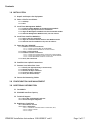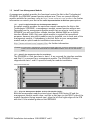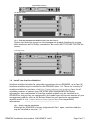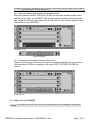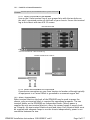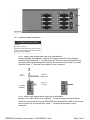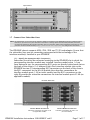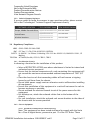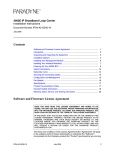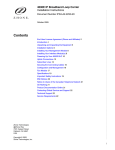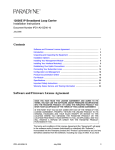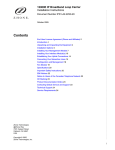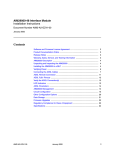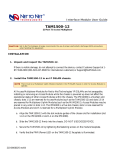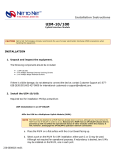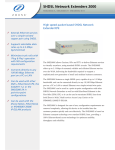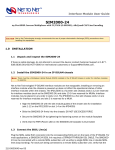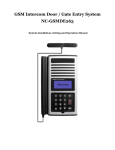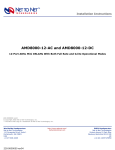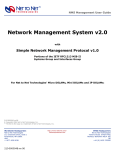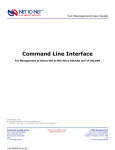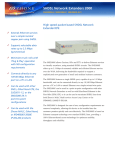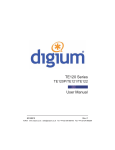Download Paradyne 4-Module User's Manual
Transcript
Installation Instructions IPD4000E 4-Module IP DSLAM: Internet Protocol Digital Subscriber Line Access Multiplexer © Copyright 2004 Net to Net Technologies, Inc. ™ The Net to Net Logo is a trademark of Net to Net Technologies, Inc. Worldwide Headquarters Net to Net Technologies 112 Corporate Drive Portsmouth, NH 03801 USA 1 (877) 638-2638 [email protected] http://www.NetToNet.com IPD4000E Installation Instructions 220-0000097 rev01 EMEA Headquarters Net to Net Technologies Victoria House, 19 Park Way Newbury Berkshire RG14 1EE UK 44 (0) 1635-570950 [email protected] Page 1 of 17 Contents 1.0 INSTALLATION 1.1 Unpack and Inspect the Equipment 1.2 Select a Site for Installation 1.2.1 Tabletop 1.2.2 Rack 1.3 Install Your Management Module 1.3.1 1.3.2 1.3.3 1.3.4 Install an Uplink Module on the Management Module Identify the Appropriate Slot for Installation Align the Management Module with the Slot Module Guides Slide the Management Module Firmly into the Chassis 1.4 Install Your Interface Module(s) 1.4.1 Select a Slot for Installation 1.4.2 Align the Interface Module with the Slot Module Guides 1.4.3 Slide the Interface Module Firmly into the Chassis 1.5 Power Up Your IPD4000E 1.5.1 Establish a Ground Connection 1.5.1.1 Connect a Ground Wire to the IPD4000E 1.5.1.2 Connect the Ground Wire to a Frame Ground 1.5.2 Select a Terminal Block 1.5.3 Establish a Power Connection 1.5.3.1 Connect Your Positive Power Lead to the Terminal Block 1.5.3.2 Connect Your Negative Power Lead to the Terminal Block 1.5.3.3 Connect Both Power Leads to a Fuse Panel 1.5.4 Verify the Connection 1.6 Establish Your Uplink Connections 1.7 Connect Your Subscriber Lines 1.7.1 1.7.2 1.7.3 1.7.4 1.7.5 Identify the Appropriate RJ21 Connector(s) Detach the Velcro Strap Position the RJ21 Connector Secure the RJ21 Connector Verify The Connection(s) 1.8 Secure the Connecting Cables 2.0 CONFIGURATION AND MANAGEMENT 3.0 ADDITIONAL INFORMATION 3.1 Fan Module 3.2 IPD4000E Interface Capacity 3.3 Technical Support 3.3.1 Net to Net Technologies' Web Site 3.3.2 Technical Support Engineers 3.4 Regulatory Compliance 3.4.1 Site Selection Criteria 3.4.2 Class A Equipment 3.4.2.1 US Federal Communications Commission (FCC) 3.4.2.2 Industry Canada 3.4.2.3 Europe IPD4000E Installation Instructions 220-0000097 rev01 Page 2 of 17 1.0 INSTALLATION CAUTION Net to Net Technologies strongly recommends the use of proper electrostatic discharge (ESD) precautions when handling this equipment. 1.1 Unpack and Inspect the Equipment The following components should be included: 1 IPD4000E with 1 fan module and 12 blank plates CHASSIS SPECIFICATIONS 4 Rubber Bumper Screws 2 Rack Mount Brackets (either 19" or 23", as ordered) 7" High x 17" Wide x 18" Deep 10 #6 Phillips Bracket Screws (17.8 cm x 43.2 cm x 46 cm) 8 #10 Phillips Rack Screws 28 lbs (12.73 kg) 8 #12 Phillips Rack Screws If there is visible damage, do not attempt to connect the device. Contact Customer Support: customers in Europe, the Middle East and Africa please call 44-0-1635570953 or email [email protected]; customers in the United States please call 1-877-638-2638 or email [email protected]. All other customers please call 1603-427-0600 or email [email protected]. 1.2 Select a Site for Installation NOTE The IPD4000E is designed for installation in a Restricted Access area where admittance is limited to trained and authorized service personel. OPERATING REQUIREMENTS Operating Temperature: -40°F to 149°F (-40°C to 65°C) Non-Operating Temperature: -40°F to 158°F (-40°C to 70°C) Humidity: 5% to 95%, non-condensing Altitude: -200ft to 16,500ft (-60m to 5,000m) 1.2.1 Tabletop Insert the four [4] provided rubber bumper screws into the mounting holes at the bottom four corners of the IPD4000E chassis for surface grip. Position and secure all connecting cables such that they will not become a tripping hazard or pull loose from the chassis. Ensure that the air supply vents around the top and bottom edges of the chassis are not blocked. IPD4000E BOTTOM VIEW RUBBER BUMPER SCREW Top Side Front Rear IPD4000E Installation Instructions 220-0000097 rev01 Page 3 of 17 1.2.2 Rack Using a Phillips Screwdriver, attach the two [2] provided rack mount brackets to the sides of the IPD4000E with eight [8] of the ten [10] provided bracket screws. There are seven position options for the rack brackets; position them as best suited to the space available for your chassis on the rack being utilized. RACK MOUNT BRACKET IPD4000E SIDE VIEW Front Mount the chassis onto the rack and secure the rack mount brackets to the sides of the rack using one of the two provided sets of eight [8] rack screws (whichever size fits the rack being utilized). IPD4000E FRONT VIEW Check the rack for stability, ensuring that installation of the IPD4000E has not caused the rack to become top-heavy. IPD4000E Installation Instructions 220-0000097 rev01 Page 4 of 17 1.3 Install Your Management Module A management module provides the functional control for Net to Net Technologies' IPD4000E; the IPD4000E cannot function without one. There are several different models available for purchase: refer to http://www.nettonet.com/products for further information or contact your Net to Net sales representative to discuss your options. 1.3.1 Install an Uplink Module on the Management Module An uplink module provides the upstream network connection for Net to Net Technologies' IPD4000E; a management module cannot function without one. Depending on the management module model that you plan to install in your IPD4000E, you will need either a Media Interface Module (MIM) or an Uplink Interface Module (UIM). Only one uplink module is required for operational purposes, however two uplink modules may be installed, one in each port of the management module, if redundancy is desired. Refer to your management module and/or uplink module installation instructions at http://www.nettonet.com/support/docs for further information. CAUTION If a blank plate is removed from a management module uplink port, it must be replaced with an uplink module. DO NOT OPERATE AN IPD4000E WITH A MANAGEMENT MODULE THAT HAS AN OPEN UPLINK PORT. 1.3.2 Identify the Appropriate Slot for Installation The IPD4000E is a five slot chassis: slots 1-4 are reserved for interface modules and Slot U1 is reserved for a management module. The IPD4000E is factory shipped with slots 1 and U1 open and ready for module installation. Management Module Slot 1.3.3 Align the Management Module with the Slot Module Guides With the management module printed circuit board (PCB) facing UP and the management module model name, and Net to Net logo, on the RIGHT side of the module faceplate (facing towards you), align the left and right edges of the PCB with the U1 slot module guides on the IPD4000E. IPD4000E Installation Instructions 220-0000097 rev01 Page 5 of 17 MANAGEMENT MODULE Slot Module Guides 1.3.4 Slide the Management Module Firmly into the Chassis Tighten the fastening screws on the management module faceplate by turning them clockwise with a Phillips screwdriver. Be careful NOT TO OVER-TIGHTEN the screws. Fastening Screws 1.4 Install Your Interface Module(s) Interface modules provide the subscriber connections for an IPD4000E; up to four [4] interface modules may be installed in the IPD4000E (slots 1-4). There are a variety of models available for purchase; visit http://www.nettonet.com/products for a list of available products or contact your Net to Net sales representative for further information. Any combination of interface module models may be installed in an IPD4000E as long as they are supported by the model type and version number of your management module; refer to the Release Notes for your particular management module model at http://www.nettonet.com/support/docs for compatibility information. 1.4.1 Select a Slot for Installation Although the IPD4000E is factory shipped with Slot 1 open, interface modules may be installed in any slot, 1-4. IPD4000E Installation Instructions 220-0000097 rev01 Page 6 of 17 CAUTION If a blank plate is removed from slot 2-4, it must be replaced with an interface module. DO NOT OPERATE YOUR IPD4000E WITH AN EMPTY MODULE SLOT. 1.4.2 Align the Interface Module with the Slot Module Guides With the interface module PCB facing UP and the interface module model name, and Net to Net logo, on the RIGHT side of the module faceplate (facing towards you), align the left and right edges of the PCB with the slot module guides of the chosen slot on the IPD4000E. Slot Module Guides INTERFACE MODULE 1.4.3 Slide the Interface Module Firmly into the Chassis Tighten the fastening screws on the interface module faceplate by turning them clockwise with a Phillips screwdriver. Be careful NOT TO OVER-TIGHTEN the screws. Fastening Screws 1.5 Power Up Your IPD4000E CAUTION Turn your DC power source(s) OFF until you have completed connection of the IPD4000E as outlined below. IPD4000E Installation Instructions 220-0000097 rev01 Page 7 of 17 1.5.1 Establish a Ground Connection CAUTION DO NOT operate your IPD40000E without a ground connection. 1.5.1.1 Connect a Ground Wire to the IPD4000E Line up the 2-hole terminal lug of your ground wire with the two holes on the small, unpainted section on the back of your chassis. Secure the terminal lug to the chassis with two #10-32 screws. IPD4000E REAR VIEW Ground Connection for 2-Hole Terminal Lug GROUND CONNECTION CLOSE-UP 1.5.1.2 Connect the Ground Wire to a Frame Ground Ground wire connection can vary from location to location, although typically all equipment in a Central Office is grounded to a common copper bus. 1.5.2 Select a Terminal Block Either terminal block on the back of the IPD4000E may be used to power the chassis; only one terminal block is required for operational purposes. The two terminal blocks on the IPD4000E are independent feeds. Chassis power is supplied by only one terminal block at a time; the second supply is merely backup. Likewise, the two terminal blocks do not load-share. Each terminal block must be supplied with adequate Amps to run the chassis independently; power is not cumulative between the two. IPD4000E Installation Instructions 220-0000097 rev01 Page 8 of 17 DC Terminal Blocks 1.5.3 Establish a Power Connection DC POWER SPECIFICATIONS -48V DC 10 Amps maximum Although actual power draw depends upon chassis configuration, a fully loaded chassis averages around 6 Amps. 1.5.3.1 Connect Your Positive Power Lead to the Terminal Block Using a Phillips Screwdriver, remove the upper screw from the chosen terminal block (labeled "+" on the chassis). Slide the ring terminal of your positive power lead around the shaft of the screw and re-insert the screw into the same "+" terminal from which it was removed. Ring Terminal POSITIVE POWER LEAD Positive (+) Terminal DC POWER TERMINAL 1.5.3.2 Connect Your Negative Power Lead to the Terminal Block Remove the right-hand screw (labeled "-") from the same terminal block. Slide the ring terminal of your NEGATIVE lead around the shaft of the screw and re-insert the screw into the same "-" terminal from which it was removed. IPD4000E Installation Instructions 220-0000097 rev01 Page 9 of 17 Negative (-) Terminal DC POWER TERMINAL NEGATIVE POWER LEAD Ring Terminal CAUTION Be sure to attach THE POSITIVE LEAD TO THE POSITIVE TERMINAL and the NEGATIVE LEAD TO THE NEGATIVE TERMINAL as indicated on your IPD4000E terminal block labels. 1.5.3.3 Connect Both Power Leads to a Fuse Panel The negative (-) lead connects to a "Batt" (Battery) terminal and the positive (+) lead connects to a "Return" terminal on your DC power supply. CAUTION The power source(s) connected to the IPD4000E must be equipped with a disconnect device such as an On/Off switch. Otherwise, an appropriately rated circuit breaker must be installed on each power circuit to be used. In the case of an emergency, hazardous voltages will not be removed from the IPD4000E until all power sources have been either turned off or disconnected from the chassis. 1.5.4 Verify the Connection Turn your power source(s) on. The PWR (power) LED on both the interface module and management module faceplates will illuminate solid green to indicate the modules are receiving power. MANAGEMENT MODULE Power LED INTERFACE MODULE Power LED 1.6 Establish Your Uplink Connections NOTE No configuration is necessary for Uplink Interface Modules (UIMs) or Media Interface Modules (MIMs), as installed on the management module(s) in your IPD4000E, to operate at default settings. However, if you wish to run your uplink connections at settings other than the UIM or MIM defaults, Net to Net recommends configuring the UIM or MIM prior to connection. For further connection and configuration information, refer to the installation instructions of your particular UIM or MIM model at http://www.nettonet.com/support/docs . IPD4000E Installation Instructions 220-0000097 rev01 Page 10 of 17 Uplink Module 1.7 Connect Your Subscriber Lines NOTE No configuration is necessary for the interface module(s) installed in your IPD4000E to operate at default settings. However, if you wish to run your subscriber connections at settings other than the factory defaults, Net to Net recommends configuring the interface module(s) prior to connection. Refer to the installation instructions for your particular interface module model(s) at http://www.nettonet.com/support/docs for configuration information. The IPD4000E chassis supports ADSL, IDSL, SDSL and T1/E1 technologies. Ensure that the subscriber lines you are connecting correspond with the technology of the interface module(s) installed in your IPD4000E. 1.7.1 Identify the Appropriate RJ21 Connector(s) Subscriber lines must be connected according to the IPD4000E slot in which the corresponding interface module was installed. Interface module slots 1-4 run from bottom to top; the corresponding RJ21 ports are directly behind each slot on the back of the chassis (1-4, bottom to top). Each interface module slot on the IPD4000E has two [2] corresponding RJ21 connectors on the back of the chassis: the RJ21 connectors on the left (A) provide the subscriber connections for interface module ports 1-24 (on most models) and the RJ21 connectors on the right (B) provide the subscriber connections for interface module ports 25-48 (on applicable models). IPD4000E REAR VIEW Interface Module B connectors subscriber connections for ports 25-48 (on applicable models) IPD4000E Installation Instructions 220-0000097 rev01 Interface Module A Connectors subscriber connections for ports 1-24 (on most models) Page 11 of 17 EXCEPTION For the TIM1500-24 and EIM2000-24 interface modules, the A connectors provide the subcriber connections for ports 1-12 and the B connectors provide the subscriber connections for ports 13-24. 1.7.2 Detach the Velcro Strap Detach the Velcro Strap from the female RJ21 connector port: lift the Velcro tab from the bottom and pull the strap upward to open, leaving it looped under the right side of the connector frame. FEMALE RJ21 CONNECTOR A FOR INTERFACE MODULE SLOT 3 1.7.3 Position the RJ21 Connector Slide the male RJ21 connector of your interface cable underneath the Velcro, from the left, and press it firmly into the female RJ21 connector port on the chassis. MALE RJ21 CONNECTOR OF YOUR INTERFACE CABLE 1.7.4 Secure the RJ21 Connector Pull the Velcro strap upward, making sure that it is snug against the connector, then pull the strap back down, such that the Velcro layers stick to one another across the top of the connector. IPD4000E Installation Instructions 220-0000097 rev01 Page 12 of 17 Tuck the tab at the end of the strap down between the connector frames so that it is out of the way of other connections. Screw the right side of the RJ21 cable connector into the jack screw on the right side of the RJ21 connector frame on the chassis. NOTE If you are using a 120 or 180 degree cable, both the right and left sides of the cable connector should be screwed to the RJ21 connector frame on the chassis. 1.7.5 Verify The Connection(s) The LK (Link) LED for each port being connected with a remote modem will illuminate solid or flashing green to indicate a connection has been established. Link up time between interface modules and remote modems can vary from one to five minutes depending on the quality, gauge and distance of the copper cable pair(s) being used. Refer to individual interface module user guides at IPD4000E Installation Instructions 220-0000097 rev01 Page 13 of 17 http://www.nettonet.com/support/docs for specific information such as connector pinouts, parameter configurations and distance capabilities. 1.8 Secure the Connecting Cables Position all connecting cables such that they will not become a tripping hazard or pull loose from the chassis; secure with cable ties or velcro straps. 2.0 CONFIGURATION AND MANAGEMENT Although no configuration is necessary to run subscriber lines at Net to Net Technologies' default settings, all IPD4000E parameter settings are software selectable via Command Line Interface (CLI), Simple Network Management Protocol (SNMP) and/or Net to Net's Network Management System (NMS). IPD4000E management capabilities depend upon the management module model installed in your chassis. Once the management module has been initialized, the interface modules installed in your IPD4000E may also be configured as desired. Refer to the following documentation at http://www.nettonet.com/support/docs for further information: DOCUMENT management module installation instructions (model-specific) uplink module installation instructions (model-specific) interface module user guides (model-specific) CONTENTS module installation port pinouts parameter defaults parameter configuration options management system capabilities module installation port pinouts parameter defaults parameter configuration options module installation distance and bandwidth capabilities port pinouts parameter defaults parameter configuration options CLI Management User Guide management module initialization instructions command user guide command definitions configuration options common to all management module models configuration options common to all interface module models NMS Management User Guide management module initialization instructions screen by screen user guide parameter definitions configuration options common to all management module models configuration options common to all interface module models IPD4000E Installation Instructions 220-0000097 rev01 Page 14 of 17 3.0 ADDITIONAL INFORMATION 3.1 Fan Module The IPD4000E fan module is installed vertically to the right of the interface module slots. It comes pre-installed and should not be removed unless it is being replaced. Fan functionality is indicated by a FAN LED on your management module (all models): NO illumination or solid GREEN illumination indicates all fans are currently functioning, solid AMBER illumination indicates one or more of the four fans are no longer functioning. IPD4000E FRONT VIEW Fan Module MANAGEMENT MODULE Fan LED CAUTION Do not operate the IPD4000E without a fan module or with a fan module that is not functioning properly. 3.2 IPD4000E Interface Capacity 4 interface module slots 1 management module slot 8 RJ21 50-pin female Telco connectors 3.3 Technical Support 3.3.1 Net to Net Technologies' Web Site The following information can be found at http://www.nettonet.com/support : DSL Distance and Bandwidth Quick Reference Chart Firmware Downloads (for applicable modules) IPD4000E Installation Instructions 220-0000097 rev01 Page 15 of 17 Frequently Asked Questions Net to Net Enterprise MIBs Product Discontinuation Notices Product Documentation Visio Network Diagram Stencils 3.3.2 Technical Support Engineers If you are unable to locate the answers to your questions online, please contact Net to Net Technologies' Technical Support Department directly: CUSTOMER LOCATION TECH SUPPORT EMAIL TECH SUPPORT PHONE Europe, Middle East and Africa [email protected] 44-0-1635-570953 United States [email protected] 1-877-638-2638 all other locations [email protected] 1-603-427-0600 3.4 Regulatory Compliance NEBS: GR-63-CORE; GR-1089-CORE EMC: FCC Part 15; CSA/C108.8; EN55022; EN55024 SAFETY: UL 60950-1 1st Edition, UL Marking; CSA 22.2 No. 60950-1-03; EN60950-1:2001; CE Marking TELECOM: ACTA968 (Part 68); ICCS-03; TBR12; TBR13 3.4.1 Site Selection Criteria In choosing a location for the installation of this product: z z z z z z z z Select a RESTRICTED ACCESS area where admittance is limited to trained and authorized service personnel. Ensure that the internal temperature of a rack containing this equipment will not exceed the maximum recommended ambient temperature of 149°F (65° C). Place the chassis such that connecting cables will not become a tripping hazard or pull loose from the chassis. Do not block power supply vents or otherwise restrict airflow when installing this equipment. Ensure that installation of this equipment in a rack will not cause the rack to become top-heavy or unstable. Do not overload the electrical branch circuit of the power source for this equipment. For tabletop use, attach the enclosed rubber feet to the bottom of the chassis. For rack installation, attach the enclosed rack mount brackets to the sides of the chassis with the screws provided. 3.4.2 Class A Equipment 3.4.2.1 US Federal Communications Commission (FCC) Note: This equipment has been tested and found to comply with the limits for a Class A digital device, pursuant to part 15 of the FCC Rules. These IPD4000E Installation Instructions 220-0000097 rev01 Page 16 of 17 limits are designed to provide reasonable protection against harmful interference when the equipment is operated in a commercial environment. This equipment generates, uses and can radiate radio frequency energy and, if not installed and used in accordance with the instruction manual, may cause harmful interference to radio communications. Operation of this equipment in a residential area is likely to cause harmful interference in which case the user will be required to correct the interference at his own expense. Caution: Changes or modifications not expressly approved by the manufacturer could void the user’s authority to operate the equipment. 3.4.2.2 Industry Canada This Class A digital apparatus complies with Canadian ICES-003. Cet appareil numérique de la Classe A est conforme à la norme NMB-003 du Canada. 3.4.2.3 Europe This Class A product complies with European Norm EN55022. Warning: In a domestic environment this product may cause radio interference in which case the user may be required to take adequate measures to correct the situation. © Copyright 2004 Net to Net Technologies, Inc. ™ The Net to Net Logo is a trademark of Net to Net Technologies, Inc. Worldwide Headquarters Net to Net Technologies 112 Corporate Drive Portsmouth, NH 03801 USA +1 877-638-2638 [email protected] http://www.NetToNet.com/ EMEA Headquarters Net to Net Technologies Victoria House 19 Park Way Newbury Berkshire RG14 1EE UK +44 (0) 1635 570950 [email protected] IPD4000E Installation Instructions 220-0000097 rev01 Page 17 of 17