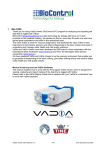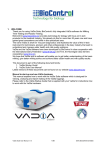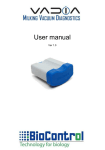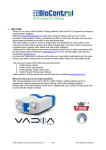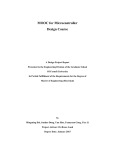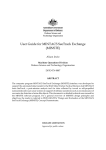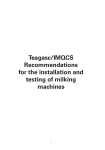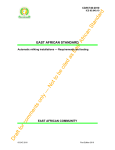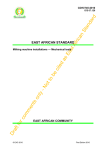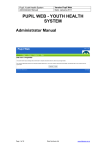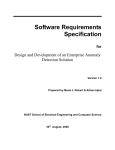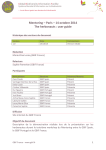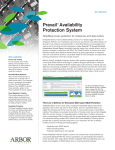Download 1. WELCOME Thank you for using VaDia Viewer
Transcript
1. WELCOME Thank you for using VaDia Viewer; BioControl’s PC-program for analyzing and reporting the data that is logged with VaDia. BioControl (www.biocontrol.no) provides technology for biology with focus on hi-tech products for the livestock industry. We already do this for more than 20 years now and have gained great competence and skills in this specialized area. The name VaDia is short for ‘Vacuum Diagnostics’ and illustrates the value of this hi-tech instrument for technicians, advisors and other professionals in the dairy industry that want to understand and manage udder health and milk quality problems. VaDia and VaDia Viewer have been developed by BioControl in close cooperation with the International Dairy Federation (www.fil-idf.org) and Tine, the Norwegian dairy farmers cooperative (www.tine.no). We have designed VaDia and VaDIa Viewer to be the precision instrument that enables you to get better understanding of the basic milking, give better milking advice and achieve better udder health and milk quality results. Manual to start-up and use VaDia hardware This manual explains how to work with the PC-program VaDia Viewer which is designed for viewing, analyzing and report making of the data that is logged with VaDia. Please refer to the VaDia Startup Guide that is supplied with your VaDia for instructions how to work with VaDia hardware. VaDia Viewer User Manual v1.0 draft 1/14 www.biocontrol.no/vadia Contents 1. WELCOME........................................................................................................................ 1 2. PRODUCT DESCRIPTION ............................................................................................... 3 3. INSTALL VADIA VIEWER................................................................................................. 3 4. WORK WITH VADIA VIEWER .......................................................................................... 4 4.1. 4.2. 4.3. 4.4. 4.5. 4.6. 4.7. 4.8. 5. REGISTRATION ............................................................................................................. 11 5.1. 6. Select language ........................................................................................................................6 Setup VaDia Viewer .................................................................................................................6 Make a new assignment ...........................................................................................................6 Find an existing assignment .....................................................................................................7 Display data ..............................................................................................................................7 Analyze data .............................................................................................................................8 Make report.............................................................................................................................10 Load VaDia data .....................................................................................................................11 Activate VaDia Viewer ............................................................................................................12 VADIA VIEWER CALCULATION METHODS AND ALGORITHMS ................................ 13 6.1. 6.1.1. 6.1.2. 6.1.3. Assesment of VaDia vacuum records from individual animal milkings ..................................13 General ...................................................................................................................................13 Determining boundaries .........................................................................................................13 Results ....................................................................................................................................14 ! This manual is for VaDia Viewer version 1.0.0 Beta2. VaDia Viewer User Manual v1.0 draft 2/14 www.biocontrol.no/vadia 2. PRODUCT DESCRIPTION VaDia logs the vacuum during milking at four points in the milking cluster. VaDia Viewer is the PC program for viewing the logged data, analyzing it and making summary reports. To understand and work with VaDia Viewer, some basic knowledge of VaDia is necessary. Therefore first read the manual ‘VaDia Startup Guide’ that is supplied with the VaDia and is also available on the VaDia Viewer CD (can also be downloaded from our website Section Community/VaDia/Documentation). http://www.biocontrol.no/index.php?root=comm&branch=vadia&leaf=manuals 3. INSTALL VADIA VIEWER Look for the program ‘InstallVaDiaViewer.exe’ on the CD that has been supplied with your VaDia or download the latest version from our website (Section Community/VaDia/Software): http://www.biocontrol.no/index.php?root=comm&branch=vadia&leaf=soft Run it, Windows will ask if this program can make changes to this computer, click ‘Yes’. Then the following screens will show. Click ‘Start’, progress bar will show and various programs and components are installed. When the progress bar reaches 100%, following wil show. Click ‘Yes’. A command-box may show on your screen for short period. When that is closed, the drivers are installed. Then the following will show. VaDia Viewer User Manual v1.0 draft 3/14 www.biocontrol.no/vadia VaDia Viewer is based on Microsoft Access. This requires that the license free MS Access Runtime must be installed on your computer. Don’t change any of the default setting, just click as mentioned in this manual. Click ‘Yes’ in above screen. After that following will show: Select ‘Add or remove features’, click ‘Continue’.Then below screen will show, click ‘Continue’ and Click ‘Exit’ in the last screen. VaDia Viewer is now installed. A shortcut ot VaDia Viewer is also on your desktop. 4. WORK WITH VADIA VIEWER VaDia Viewer offers three functionalities: • Display data • Analyze data • Report making This chapter is based on VaDia vacuum data already being loaded on your PC (vd5-file). See the manual ‘VaDia Startup Guide’ to load this data from VaDia onto your computer. VaDia Viewer User Manual v1.0 draft 4/14 www.biocontrol.no/vadia Start VaDia Viewer by double clicking the VaDia Viewer icon on your desktop. In many cases the following Access Security Notice will show. Ignore this, click ‘Open’ The first time that you run VaDia Viewer the activation screens will appear until you have activated VaDia Viewer. Refer to chapter 5 for activation. When activation is complete, these activation screens will not show anymore. The VaDia startup screen is as follows: 3 4 5 6 7 1 2 VaDia Viewer User Manual v1.0 draft 5/14 www.biocontrol.no/vadia 4.1. Select language Select language with (1). Default language is English. When you change the language the following screen will show: Click ‘Yes’. The next screens will now be in the selected language (current screen is not refreshed). 4.2. Setup VaDia Viewer Click ‘Setup’ (2), following screen will show: The information entered in ‘CompanyName’ etc. will be printed on the reports that are made. The field ‘ID’ is automatically incremented. This allows more than 1 person working with VaDia Viewer on the same PC. The field ‘IndividualGraphSpanMinutes’ is set to 10. Leave it like that. The field ‘GraphGenerateWaitSeconds’ is set to 5. Leave it like that. 4.3. Make a new assignment VaDia Viewer works with assignments, i.e. a ‘diagnostics job’, e.g. farmer Jones, date 181011, morning milking. All the recorded data, analysis and reports relate back to this same raw data and assignment. Click ‘Assignment’ (3) to make an Assignment, following screen will show. Enter Customer and Consultant details. Then click ‘New assignment’, screen below will show. Enter MissionID (AssignmentID) and ‘OK’. VaDia Viewer User Manual v1.0 draft 6/14 www.biocontrol.no/vadia Now click ‘New series’, select MUV (Milking Unit Vacuum) from menu (Other not available at this moment). Following will show: Click ‘OK’. A new Assignment now has been created (screen below), notice that this Assignment is also shown in the left column. In the left area you can later select stored Assignments for further work or processing. Now click ‘Find vac. file’. Select the vd5-file that you have created and stored onto your computer (see VaDia Startup Guide how to do this). When all data for this assignment has been entered, the screen will look like below. Click ‘Save and close’, VaDia Viewer will now jump back to the startup screen again. 4.4. Find an existing assignment In the left column of VaDia Viewer you can select stored Assignments for further work or processing: 4.5. Display data After selecting the assignment (4.4) you can display the linked data by clicking (4). VaDia Viewer User Manual v1.0 draft 7/14 www.biocontrol.no/vadia A graph like below will show the individual milkings (picture of course depends on stored vacuum data). In this picture 7 cow milkings are displayed. Most buttons/functions will explain itself, quick summary: X: time, Y: vacuum. Zoom : click ‘zoom’, put the cursor on a position and drag the mouse point while holding the left mouse key. A dotted line will occur: this area will be zoomed in. You can zoom as deep as you want. When zooming an interference pattern may be displayed like below. This is caused by the interference of the computer’s display resolution and the VaDia Viewer program. The raw data is not like this. If you zoom in deeper this interference will disappear. Disturbing channels can be disabled, such as pulsation (here Chan 1). The right picture shows better the Short Milk Tube (Chan 2) and both Mouth Piece Chambers (Chan 3 and 4). Pan: drag the display window to left or right. Note how detailed you can view the pulsation characteristics or liner slips: x2 and x5: zoom-out with factor 2 or factor 5 FullXY and FullY will be clear. Copy: copies the graph to your clipboard for use in other applications (e.g. Word, for making own reports). Close: jumps to startup screen. 4.6. Analyze data After selecting the assignment (4.4) you can analyze the data by clicking (5) (MUV is Milking Unit Vacuum). Following will show (picture of course depends on stored vacuum data): VaDia Viewer User Manual v1.0 draft 8/14 www.biocontrol.no/vadia First: define the channels (circle above). SMT = Short Milk Tube, SPT = Short Pulsation Tube, MPC = Mouth Piece Chamber. Then drag the mouse pointer over the milking that you want to analyze. One cow milking only! A small dotted line will occur where the mouse has dragged. Be patient when you release the mouse, there is a few seconds of silence before VaDia Viewer indicates that it is processing! After a few seconds a graph like below will show: Analysis of the individual cow milkings is done by clicking ‘Split’, which splits the milking into four milking phases. After a few seconds a screen like below will show, often also with message ‘Automatic boundaries determination not complete’. These boundaries are automatically calculated according to the methods and algorithms as explained in chapter 6. This chapter also explains definition of the four milking phases. If necessary (when above message shows) the boundaries can be moved manually by selecting with the mouse and then moving to the right position. VaDia Viewer User Manual v1.0 draft 9/14 www.biocontrol.no/vadia Click ‘OK’ to close the message, move the boundaries to the right position and enter the cow nr. in the field ‘Animal ID’. Then click ‘Assess’. Be patient! Here also no feedback that it is crunching. After a few seconds the following will show: Note that when the borders are not set correctly the assesment is not done. The definition and explanation of all calculated phases and data can be found in chapter 6. Click ‘Save and close’ to store this graph with results, the stored ‘summary data’ is displayed in the line under the graph (circle in picture below), now the other milkings can be analyzed. When the relevant milkings have been analyzed, click ‘close’ to go back to the startup screen. 4.7. Make report When the analysis has been done (4.6), a report of the selected assignment (4.4) can be made by clicking ‘Report’ (6). Two reports can be made: Main report: lists all ‘summary data’. Individual milkings report: lists the details of the individual milkings. VaDia Viewer User Manual v1.0 draft 10/14 www.biocontrol.no/vadia The reports are generated as pdf-file. Below examples are self-explanatory. The calculation methods and algorithms of the milking phases and listed data can be found in chapter 6 of this manual. Main report Individual milkings report 4.8. Load VaDia data Click ‘VaDia Manager’ (7) to start VaDia Manager. How to work with VaDia Manager is explained in the VaDia Startup Guide that is supplied with the VaDia. 5. ! REGISTRATION VaDia Viewer is protected by a license key. You can work with VaDia Viewer within a 30 day trial period after installing VaDia Viewer on your computer. To activate VaDia Viewer your PC has to be online. Part of the registration procedure is that your contact details need to be entered. This is necessary for BioControl to inform you about important updates and relevant upgrades. BioControl will only use this email address to send information about VaDia and VaDia Viewer. Your personal license key and password are printed on the VaDia Viewer CD. This is a personal license for runtime use of VaDia Viewer on one computer only. Make sure you store this CD somewhere safe so that you can find it again, also make a copy of this license data and store it in a safe place. You need this license key and password again when re-installing VaDia Viewer onto another PC (e.g. in case you get a new PC). VaDia Viewer User Manual v1.0 draft 11/14 www.biocontrol.no/vadia 5.1. Activate VaDia Viewer The first time that you run VaDia Viewer the following screens will show-up until you have activated VaDia Viewer: ! Activation can only be done when the PC is online, so only do this when you are online. VaDia Viewer can be used in a 30 days ‘trial period’, so you can select this option if you want to work with VaDia Viewer until you activate and register. Make sure you activate within 30 days, otherwise VaDia Viewer will stop working! If you click ‘Activate VaDia Viewer’, the following screens will show. Enter the requested data. The last screen will show when registration was successful. Click ‘Continue’, VaDia Viewer is now activated and can be used. VaDia Viewer User Manual v1.0 draft 12/14 www.biocontrol.no/vadia 6. VADIA VIEWER CALCULATION METHODS AND ALGORITHMS This content may change because of new theories and calculations. The latest version of this document can be found on our website. Please click: http://www.biocontrol.no/index.php?root=comm&branch=vadia&leaf=manuals 6.1. Assesment of VaDia vacuum records from individual animal milkings 6.1.1. General To analyse the vacuum in the milking unit, individual milkings have to be split into various phases. For the purpose of this program four phases are used, see figure 1. The peak-flow period includes the period with gradually decreasing milk flow (if present), contrary to some other systems for analysing milkings. In VaDia Viewer and analysing software there are possibilities for manual selection of the boundaries, and there is an automatic function to “split” the milking into phases. The automatic function must be regarded to be of assistance for the manual adjustment. Results from the automatic splitting must always be checked before assessing vacuum conditions. Let-down (LD) Start milking Peak-flow (PF) Start peak flow period Overmilking (OM) Start overmilking Take-off (TO) Start take-off End milking Figure 1. Phases and boundaries delimiting the phases. 6.1.2. Determining boundaries • Start Milking This is the moment when the teatcup is attached to the teat. Automatic detection The moment when SMT vacuum rises above 25 kPa. • Start peak flow period This is the end of the period when the teatcup is establishing a stationary position on the teat, and milk flow is established. It is also the start of a period with relatively stable conditions and a relatively stable milk flow. Automatic detection Is based on the common mechanism that vacuum level declines when milk flow increase. The average SMT vacuum in 10 seconds periods after attachment is monitored. When the average vacuum from one period to the next declines less than 0,15 kPa, the midpoint of the first (of the two) periods is indicated as start of peak flow period. The first 20 seconds period is excluded from the calculations, so there will be a minimum value of 25 seconds. • Start overmilking Overmilking of the relevant teat can be detected by means of MPC vacuum. When the teat gets empty, there will ordinarily be a shift in the MPC vacuum level, or a marked change in the MPC vacuum fluctuations, or both. Automatic detection is based on an increase in MPC vacuum variation. When the current variation is equal to or above 1,3 times the preceding running average variation, start of overmilking is denoted. Current and running average variation is calculated every two seconds. Variation is the difference between maximum and minimum per two seconds. New running average is 0,7 times the old running average plus 0,3 times the current variation. VaDia Viewer User Manual v1.0 draft 13/14 www.biocontrol.no/vadia • Start take-off is the moment when teatcup detachment is initiated. It can be seen on the SMT vacuum as the start of a rapid decline towards zero, or it may be a shift in vacuum in some types of equipment. Automatic detection The program loops through all datapoints after start peak flow period and finds maximum vacuum. Then the program loops through backwards from the end of milking until the SMT vacuum is less than 5 kPa below maximum vacuum. This datapoint denotes the start of take-off. • End of milking Is when the SMT vacuum falls below a set value. Automatic detection The program loops through all datapoints after start of peak flow period. The first datapoint with SMT vacuum below 5 kPa denotes the End milking. 6.1.3. Results • Machine on Time Time in minutes and seconds from Start milking till End milking • Overmilking Time in minutes and seconds in the Overmilking period • SMT vacuum Average vacuum in kPa of all datapoints of the short milk tube vacuum channel, given for various phases of milking: o Total – from Start milking till End milking o PFperiod – in the Peak-Flow period o Overmilking – in the Overmilking period • MPC vacuum in Peak-Flow period Average vacuum in kPa of all datapoints of the mouthpiece chamber in the PeakFlow period. • Cyclic vacuum fluctuations This value is assessed for ten pulsation cycles 60 seconds after the start of the Peak-Flow period. Average, maximum and minimum vacuum in each of the ten cycles are calculated. Finally the averages of the ten individual values are formed. Results are presented as fluctuations Above (maximum) or Below (minimum) the average vacuum. • Irregular vacuum fluctuations An irregular vacuum fluctuation is a rapid drop of a certain magnitude in SMT vacuum. A vacuum change of 56 kPa/second and a magnitude of 14 kPa is set as limits to qualify for an event of Irregular vacuum fluctuations. Results are given in events of Irregular fluctuations per milking. References: [email protected] www.biocontrol.no/vadia VaDia Viewer User Manual v1.0 draft 14/14 www.biocontrol.no/vadia