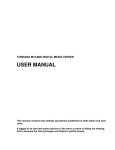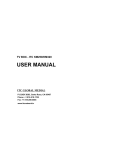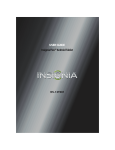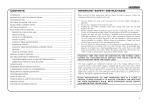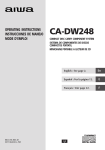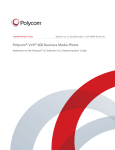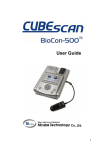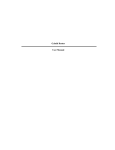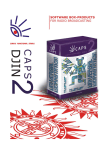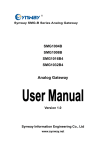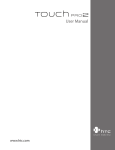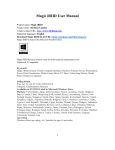Download Tornado M55/M60 Digital Media Center User Manual
Transcript
Tornado M55/M60 DIGITAL MEDIA CENTER Tornado M55/M60 DIGITAL MEDIA CENTER USER MANUAL (This manual contains web settings operational guidelines for both Admin and User roles. If logged in as User and some sections of the menu or parts of dialog are missing, this is because the User privileges are limited to partial access) SysMaster Corporation 1 Tornado M55/M60 DIGITAL MEDIA CENTER 2 Contents 1.Welcome.................................................................................................................................... 4 2. Product Overview..................................................................................................................... 5 2.1. What is Included in the Package........................................................................................ 5 2.2. Device Controls................................................................................................................. 6 2.3. Safety Compliances .......................................................................................................... 9 2.4. Warranty ........................................................................................................................... 9 3. Product Features...................................................................................................................... 10 3.1. Key Features .................................................................................................................... 10 4. Using Tornado M55/M60 Digital Media Center .................................................................... 13 4.1. Getting Familiar with TV/LCD Menu Options ............................................................... 13 4.1.1. Menu Structure.......................................................................................................... 13 4.1.2. Main Menu................................................................................................................ 15 4.1.3. Video Sub-Menu ...................................................................................................... 16 4.1.4. IP Television (this function requires service subscription)....................................... 17 4.1.5. Pay Per View (this function requires service subscription) ...................................... 18 4.1.6. Video On Demand (this function requires service subscription) .............................. 19 4.1.7. User Video ............................................................................................................... 21 4.1.8. Audio Sub-Menu....................................................................................................... 22 4.1.9. Online Radio (this function requires service subscription)....................................... 23 4.1.10. Audio On Demand (this function requires service subscription)............................ 24 4.1.11. User Audio ............................................................................................................. 25 4.1.12. Telephony Sub-Menu.............................................................................................. 26 4.1.13. Call Center (this function may require service subscription) .................................. 27 4.1.14. Phone Book Service ............................................................................................... 28 4.1.15. History and Media History Service......................................................................... 28 4.1.16. Voicemail Service .................................................................................................. 28 4.1.17. SMS Sending (this function requires service subscription) ................................... 29 SysMaster Corporation Tornado M55/M60 DIGITAL MEDIA CENTER 3 4.1.18. Information Sub-Menu............................................................................................ 29 4.1.19. Currency Exchange Service .................................................................................... 30 4.1.20. Stock Quote Service................................................................................................ 30 4.1.21. Google Maps Services........................................................................................... 30 4.1.22. Communication Sub-Menu ..................................................................................... 31 4.1.23. Email Service .......................................................................................................... 31 4.1.24. Chat/Messenger Service.......................................................................................... 31 4.1.25. Web Browser.......................................................................................................... 32 4.1.26. Services Sub-Menu ................................................................................................. 33 4.1.27. Calculator Service .................................................................................................. 34 4.1.28. Alarm ...................................................................................................................... 35 4.1.29. Wake-Up Call ......................................................................................................... 36 4.1.30. Setup Service .......................................................................................................... 36 4.1.31. Search Service.......................................................................................................... 47 4.1.32. Media Menu................................................................................................................................... 47 5. Configuration Guide ............................................................................................................... 40 5.1. Configuration with Web Browser .................................................................................... 40 5.1.1. Access the Web Configuration Menu ....................................................................... 40 5.1.2. User Login Dialog...................................................................................................... 40 5.1.3. Start Menu.................................................................................................................. 41 5.1.4. System Information Dialog........................................................................................ 41 5.1.5. System Configuration Dialog .................................................................................... 43 5.1.6. SIP Configuration ...................................................................................................... 45 5.1.7. Phone Book Configuration .........................................................................................48 5.1.8. Phone Book Entry Configuration............................................................................... 49 5.1.9. Global Directory Configuration ................................................................................ 50 5.1.10.Local Media Server .................................................................................................. 50 5.1.11. Streaming Services................................................................................................... 52 5.1.12. User Objects.............................................................................................................53 5.1.13. Payment Services .................................................................................................... 54 5.1.14. Chat/Messenger Services ........................................................................................ 54 5.1.15. Email Services ........................................................................................................ 56 5.1.16. Remote Configuration Upgrade .............................................................................. 56 5.1.17. Remote Firmware Upgrade...................................................................................... 56 5.1.18. Remote Configuration Extract ................................................................................ 57 5.1.19. Saving the Configuration Changes ......................................................................... 57 5.2. Remote Configuration and Firmware Upgrade................................................................. 57 5.2.1. Remote Configuration Upgrade ................................................................................ 58 5.2.2. Remote Firmware Upgrade ....................................................................................... 58 5.2.3. Hardware Test Procedure …............................................................................................................. 59 SysMaster Corporation Tornado M55/M60 DIGITAL MEDIA CENTER 4 1. Welcome Thank you for purchasing SysMaster Corporation award-winning Tornado M55/M60 Digital Media Center. You made an excellent choice and we hope you will enjoy all its capabilities. SysMaster Corporation's award-wining Tornado M55/M60 SIP Digital Media Center is the innovative Digital Media Center that offer a rich set of IPTV, Video Conferencing, and Telephony functionalities and superb sound quality. They are fully compatible with SIP industry standard and can interoperate with many other SIP compliant devices and software on the market. For more information about the company, please visit us at: www.sysmaster.com SysMaster Corporation Tornado M55/M60 DIGITAL MEDIA CENTER 2. Product Overview 2.1. What is Included in the Package The Tornado M55/M60 device package contains: 1. One Tornado M55/M60 Main Case 2. One Audio and Video Cable 3. Advanced Infra Red Remote Control 4. One Universal Power Adaptor 5. One Ethernet Cable 6. User Manual The Tornado M55/M60 device package contains: 1. One Tornado M55/M60 STB 2. One Audio and Video Cable 3. One Universal Power Adaptor 4. One Ethernet Cable 5. User Manual SysMaster Corporation 5 Tornado M55/M60 DIGITAL MEDIA CENTER 2.2. Device Controls Remote Control for Tornado M55/M60 Element 1 2 3 4 5 6 7 8 9 10 11 Description Turn On/Off the device in Sleep Mode Mute the Audio Alpha-Numeric Characters used to enter Digits or other Characters RECALL – refresh the objects list DISPLAY – toggle between objects list and currently playing screen. Page manager keys switch between pages of channels or data pages Volume management keys Navigator Buttons LEFT – switch to the LEFT selection, or delete the last entered character RIGHT – switch to the RIGHT selection, or scroll within a selection UP – scroll between channel selections or data items DOWN – scroll between channel selections or data items OK – make a selection, save a selection, confirm HOME – switches to the Home menu. RETURN – return to the previous menu. Play management keys. SysMaster Corporation 6 Tornado M55/M60 DIGITAL MEDIA CENTER 12 PLAY – play Video or Audio or Picture Browser selection STOP – stop playing Video or Audio or Picture Browser selection PAUSE – pause the play of Video or Audio or Picture Browser selection FORWARD – forward Video or Audio or Picture Browser selection BACKWARD – backward Video or Audio or Picture Browser selection Buttons that provide different types of functionality PHONE – switch to Phone selection CAMERA – switch to Camera selection VIDEO – switch to Video selection AUDIO – switch to Audio selection SAVE – record Video or Audio content. Toggle to turn of/on recording. DELETE – delete a data entry or turn on/off parental locks on channel selection SETUP – switches to the Setup menu WEB – switches to the the web browser EMAIL – switches to the built in e-mail client. CHAT – switch to Chat/Messenger selection INFO – provide information for the running stream Keyboard Mapping for Tornado M55/M60 Bellow is a description how a standard USB PC Keyboard buttons map to the buttons of the STB Remote Control: Insert: "save" Delete: "delete"; F2: "video"; F3: "audio"; F4: "info"; F5: "recall"; F6: "play"; F7: "display"; F8: "camera"; F9: "setup"; F10: "rec"; F11: "web"; F12: "hotel"; End: "stop"; KP Add: "volup"; KP Subtract: "voldown"; Home: "home"; Escape: "return"; Return: "ok"; SysMaster Corporation 7 Tornado M55/M60 DIGITAL MEDIA CENTER Connecting Video Tornado M55/M60 provides the following video outputs: -Component Video (Y, Pr, Pb) which can be used for analog High Definition or best quality Standard Definition. -Composite Video (CVBS) which can be used for standard picture quality. -HDMI which is used for digital High Definition quality. -S-Video for good picture quality. With either Video connection the audio outputs must be connected separately. Connecting Audio Tornado M55 HD provides the following audio outputs: -Left and right audio for stereo sound. -S/P DIF (optical) digital output for best quality surround sound. Please refer to the above diagram for detail information on connecting the cables. SysMaster Corporation 8 Tornado M55/M60 DIGITAL MEDIA CENTER 9 2.3. Safety Compliances The Tornado M55/M60 Digital Media Center is compliant with various safety standards including FCC/CE. Its power adaptor is compliant with UL standard. The device should only be operated with the universal power adaptor provided with the package. Damages to the device caused by using other unsupported power adaptors are not covered by the manufacturer’s warranty. 2.4. Warranty SysMaster Corporation has a reseller agreement with our reseller customer. End user should contact the company from whom you purchased the product for replacement, repair or refund. If you purchased the product directly from SysMaster Corporation, contact your SysMaster Corporation Sales and Service Representative for a RMA (Return Materials Authorization) number. SysMaster Corporation reserves the right to remedy warranty policy without prior notification. SysMaster Corporation Tornado M55/M60 DIGITAL MEDIA CENTER 10 3. Product Features 3.1. Key Features SysMaster Corporation Tornado M55/M60 Digital Media Center is a next generation consumer IP device system based on industry open standard SIP (Session Initiation Protocol). Built on innovative technology, SysMaster Corporation Digital Media Center features market leading superb sound quality and rich functionalities at mass-affordable price. The advanced voice processing capabilities of M55/M60 are similar to any type of IP Centrex System. Features and Capabilities • Unicast and Multicast operation modes • IPTV and Video-on-Demand Support • • • • • • • Digital Music and Internet Radio Delivery H.264, MPEG4, MPEG2, WMV/VC1 Support High Definition Support Online Web Browsing Headline News and Weather Reports Media Center Functionality Dolby 5.1 Audio Support Technical Specifications Connectors/Interfaces: • • • • • • • • • • • One Ethernet (RJ-45) 10/100M Port Two USB 2.0 Ports One HDMI Port One Composite Port One S-Video Port One YPbPr Port One L/R Audio Port One RS232 Port One Infra Red (IR) Interface High Definition Digital Signal Procesor HD Digital Signal Procesor SysMaster Corporation Tornado M55/M60 DIGITAL MEDIA CENTER Video Codecs and Formats • • • • • • • H.264 MPEG4 MPEG2 DVX AVI WMV / VC1 FLV Audio Codecs and Formats • • • • MP3 AAC Dolby Digital 5.1 16bit Linear PCM with HDCD Support Video Resolution • H.264: Up to 1920x1080p/1080i at 30fps • MPEG4: Up to 1920x1080p/1080i at 30fps • MPEG2: Up to 1920x1080p/1080i at 30fps Protocols • • • • • • • • • • • • • • • UDP (RFC768) TCP (RFC793) IPv4 (RFC791) ARP & RARP DNS DHCP (RFC2131) PPPOE (RFC2516) NTP (RFC 1889) IGMPv1, v2, v3 (RFC1112, RFC2236, RFC3376) IGMP BOOTP RTP/RTCP RTSP HTTP RTMP SysMaster Corporation 11 Tornado M55/M60 DIGITAL MEDIA CENTER Dimensions • 9.4" (W) x 1.2" (H) x 6" (D) SysMaster Corporation 12 13 Tornado M55/M60 DIGITAL MEDIA CENTER 4. Using Tornado M55/M60 Digital Media Center 4.1. Getting Familiar with TV/LCD Menu Options Tornado M55/M60 device includes advanced display functionally to allow dynamic and easy device management. The device must be connected to the TV set or to a Monitor with RCA video and audio input connectors: 4.1.1. Menu Structure Tornado M55/M60 Digital Media Center features a tree-like, multi-level menu hierarchy to allow easy menu navigation and access. The table below represents the menu structure: Main Menu ID Video Sub-Menu Video Function IP Television Pay Per View Video On Demand User Video Video Categories Video Favorites TV Scheduler Audio Audio Online Radio User Audio Audio On Demand Audio Favorites 10 11 12 13 Media Media Pictures YouTube Picasa Torrent Browser 10 11 12 13 Telephony Telephony Call Center Phone Book Call History Voicemail Send SMS 14 15 16 17 18 Information Information Currency Stock Quotes Google Maps Help 19 20 21 22 Communication Communication Email Chat 23 24 SysMaster Corporation Function 1 2 3 4 5 6 7 14 Tornado M55/M60 DIGITAL MEDIA CENTER Services Services Web Browser 25 Setup Search Calculator Alarm Wake Up Call 26 27 28 29 30 SysMaster Corporation Tornado M55/M60 DIGITAL MEDIA CENTER 15 4.1.2. Main Menu Upon start-up the device will display the main menu. The menu will allow users to select the sub-menu functions that they need to access. To enter one of the listed sub-menu options, the users must use “UP/DOWN” buttons of the navigator. Once the desired selection is high-lighted, the users must press “OK” button to execute. The navigator buttons are accessible via the Remote Control (Tornado M55/M60). Both devices allow support “hot-keys” to allow easy access of commonly used functions. Button Navigator-UP Navigator-DOWN function. Navigator-OK Function Switches to the UP function. Switches to the DOWN Enters the selected function. SysMaster Corporation Tornado M55/M60 DIGITAL MEDIA CENTER 16 4.1.3. Video Sub-Menu Tornado M55/M60 supports advanced video option to allow users to watch IP Television, Video on Demand, Pay per View, and User Video provided content. The sub-menu is entered after the users select the Video option from the main menu, once they press the “Video” button of the remote control (Tornado M55/M60). To return to the Main Menu the users must press “Return” button of the remote control. Button Navigator-UP Navigator-DOWN function. Navigator-OK Return Function Switches to the UP function. Switches to the DOWN Enters the selected function. Switches to the upper menu. SysMaster Corporation Tornado M55/M60 DIGITAL MEDIA CENTER 17 4.1.4. IP Television (this function requires service subscription) The IP Television function allows the users to watch online IP TV streaming video content. Once selected the function will connect to the remote server and retrieve the data content. The system will display various channel information including name, index, time, rating, artist, and cost information. If the selected channel requires payment the system will ask the users to confirm the selection. Button Navigator-UP Navigator-DOWN Navigator-LEFT Navigator-RIGHT Page-UP Page-DOWN Navigator-OK PLAY STOP PAUSE DISPLAY MUTE VOLUME +/SAVE Function Switches to the UP channel Switches to the DOWN channel Moves Left across Folder selection Moves Right across Folder selection Moves one page UP (one page has 6 channels) Moves one page DOWN (one page has 6 channels) Selects and plays channel/file Plays the selected channel/file in BUFFERED mode Stops paying the selected channel/file Pauses the playing of the channel/file Switches On/Off Information display mode Mutes the audio output Increases/Decreases the volume Initiates channel/file recording (if configured) SysMaster Corporation Tornado M55/M60 DIGITAL MEDIA CENTER 18 4.1.5. Pay Per View (this function requires service subscription) The Pay per View function allows the users to watch online Video streaming content. Once selected the function will connect to the remote server and retrieve the data content. The system will display various channel information including name, index, time, rating, artist, and cost information. If the selected channel requires payment the system will ask the users to confirm the selection. Button Navigator-UP Navigator-DOWN Navigator-LEFT Navigator-RIGHT Channel-UP Channel-DOWN Navigator-OK PLAY STOP PAUSE DISPLAY MUTE VOLUME +/SAVE DEL Function Switches to the UP channel Switches to the DOWN channel Moves Left across Folder selection Moves Right across Folder selection Moves one page UP (one page has 6 channels) Moves one page DOWN (one page has 6 channels) Selects and plays channel/file Plays the selected channel/file in BUFFERED mode Stops paying the selected channel/file Pauses the playing of the channel/file Switches On/Off Information display mode Mutes the audio output Increases/Decreases the volume Initiates channel/file recording (if configured) Switches On/Off Parental Lock. Requires password. SysMaster Corporation Tornado M55/M60 DIGITAL MEDIA CENTER 19 4.1.6. Video On Demand (this function requires service subscription) The Video On Demand function allows the users to watch online Video streaming content. Once selected the function will connect to the remote server and retrieve the data content. The system will display various channel information including name, index, time, rating, artist, and cost information. If the selected channel requires payment the system will ask the users to confirm the selection. Button Navigator-UP Navigator-DOWN Navigator-LEFT Navigator-RIGHT Channel-UP Channel-DOWN Navigator-OK PLAY STOP FORWARD >> BACKWARD << PAUSE DISPLAY MUTE VOLUME +/- Function Switches to the UP channel Switches to the DOWN channel Moves Left across Folder selection Moves Right across Folder selection Moves one page UP (one page has 6 channels) Moves one page DOWN (one page has 6 channels) Selects and plays channel/file Plays the selected channel/file in BUFFERED mode. Stops paying the selected channel/file Forwards the channel/file (if possible) Backwards the channel/file (if possible) Pauses the playing of the channel/file Switches On/Off Information display mode Mutes the audio output Increases/Decreases the volume SysMaster Corporation Tornado M55/M60 DIGITAL MEDIA CENTER In some cases, the Video on Demand and Pay per View content will require payment and the subscribers will be prompted to confirm the payment prior to receiving the Video stream. SysMaster Corporation 20 Tornado M55/M60 DIGITAL MEDIA CENTER 21 4.1.7. User Video The User Video function allows the users to watch Video streaming content over Local Area Network (LAN). The device will scan for open shared directories and locate compatible file types (AVI, MP3) that can be played. Once selected the function will connect to the remote server and retrieve the data content. The system will display various channel information including name, file type and size information. Button Navigator-UP Navigator-DOWN Navigator-LEFT Navigator-RIGHT Channel-UP Channel-DOWN Navigator-OK PLAY STOP FORWARD >> BACKWARD << PAUSE Function Switches to the UP channel Switches to the DOWN channel Moves Left across Folder selection Moves Right across Folder selection Moves one page UP (one page has 6 channels) Moves one page DOWN (one page has 6 channels) Selects and plays channel/file Plays the selected channel/file Stops paying the selected channel/file Forwards the channel/file (if possible) Backwards the channel/file (if possible) Pauses the playing of the channel/file SysMaster Corporation Tornado M55/M60 DIGITAL MEDIA CENTER MUTE VOLUME +/FOLDR FUNC SAVE DEL BOOK 22 Mutes the audio output Increases/Decreases the volume Switches On/Off folder selection Switches to the Main menu Initiates channel/file recording (if configured) Switches On/Off Parental Lock. Requires password. Makes the selected channel Favorite channel. 4.1.8. Audio Sub-Menu Tornado M55/M60 supports advanced audio options to allow users to listen to Online Radio streams, Audio on Demand streams, and User provided content. The sub-menu is entered after the users select the Audio option from the main menu or once they press the “Audio” button of the remote control (Tornado M55/M60). To return to the Main Menu the users must press “Return” button of the remote control. Button Navigator-UP Navigator-DOWN function. Navigator-OK Func/Menu Function Switches to the UP function. Switches to the DOWN Enters the selected function. Switches to the upper menu. SysMaster Corporation Tornado M55/M60 DIGITAL MEDIA CENTER 23 4.1.9. Online Radio (this function requires service subscription) The Online Radio function allows the users to listen to online streaming Audio content. Once selected the function will connect to the remote server and retrieve the data content. The system will display various channel information including name, index, time, rating, artist, and cost information. If the selected channel requires payment the system will ask the users to confirm the selection. Button Navigator-UP Navigator-DOWN Navigator-LEFT Navigator-RIGHT Channel-UP Channel-DOWN Navigator-OK PLAY STOP FORWARD >> BACKWARD << PAUSE MUTE VOLUME +/- Function Switches to the UP channel Switches to the DOWN channel Moves Left across Folder selection Moves Right across Folder selection Moves one page UP (one page has 6 channels) Moves one page DOWN (one page has 6 channels) Selects and plays channel/file Plays the selected channel/file Stops paying the selected channel/file Forwards the channel/file (if possible) Backwards the channel/file (if possible) Pauses the playing of the channel/file Mutes the audio output Increases/Decreases the volume SysMaster Corporation Tornado M55/M60 DIGITAL MEDIA CENTER 24 4.1.10. Audio On Demand (this function requires service subscription) The Audio On Demand function allows the users to listen to online streaming Audio content. Once selected the function will connect to the remote server and retrieve the data content. The system will display various channel information including name, index, time, rating, artist, and cost information. If the selected channel requires payment the system will ask the users to confirm the selection. Button Navigator-UP Navigator-DOWN Navigator-LEFT Navigator-RIGHT Channel-UP Channel-DOWN Navigator-OK PLAY STOP FORWARD >> BACKWARD << PAUSE MUTE VOLUME +/FOLDR Function Switches to the UP channel Switches to the DOWN channel Moves Left across Folder selection Moves Right across Folder selection Moves one page UP (one page has 6 channels) Moves one page DOWN (one page has 6 channels) Selects and plays channel/file Plays the selected channel/file Stops paying the selected channel/file Forwards the channel/file (if possible) Backwards the channel/file (if possible) Pauses the playing of the channel/file Mutes the audio output Increases/Decreases the volume Switches On/Off folder selection SysMaster Corporation Tornado M55/M60 DIGITAL MEDIA CENTER FUNC SAVE DELETE 25 Switches to the Main menu Initiates channel/file recording (if configured) Switches On/Off Parental Lock. Requires password. 4.1.11. User Audio The User Audio function allows the users to listen to Audio streaming content over Local Area Network (LAN). The device will scan for open shared directories and locate compatible file types (mp3) that can be played. Once selected the function will connect to the remote server and retrieve the data content. The system will display various channel information including name, file type and size information. Button Navigator-UP Navigator-DOWN Navigator-LEFT Navigator-RIGHT Channel-UP Channel-DOWN Navigator-OK PLAY STOP FORWARD >> BACKWARD << PAUSE MUTE Function Switches to the UP channel Switches to the DOWN channel Moves Left across Folder selection Moves Right across Folder selection Moves one page UP (one page has 6 channels) Moves one page DOWN (one page has 6 channels) Selects and plays channel/file Plays the selected channel/file Stops paying the selected channel/file Forwards the channel/file (if possible) Backwards the channel/file (if possible) Pauses the playing of the channel/file Mutes the audio output SysMaster Corporation Tornado M55/M60 DIGITAL MEDIA CENTER VOLUME +/FOLDR FUNC SAVE DELETE 26 Increases/Decreases the volume Switches On/Off folder selection Switches to the Main menu Initiates channel/file recording (if configured) Switches On/Off Parental Lock. Requires password. 4.1.12. Telephony Sub-Menu Tornado M55/M60 supports advanced Telephony options to allow users to make Audio and Video calls, listen to Voicemail, or Send SMS messages (requires service activation). The sub-menu is entered after the users select the Telephony option from the main menu or once they press the “Phone” button of the remote control (Tornado M55/M60) or press the “Speaker” button of the phone set (Tornado M55/M60). To return to the Main Menu the users must press “Return” button of the remote control. Button Navigator-UP Navigator-DOWN Navigator-OK Func/Menu Function Switches to the UP function. Switches to the DOWN function. Enters the selected function. Switches to the upper menu. SysMaster Corporation Tornado M55/M60 DIGITAL MEDIA CENTER 27 4.1.13. Call Center (this function may require service subscription) The Call Center function allows the users to initiate and accept Audio and Video calls. The device supports up to 4 active lines and allows advanced Centrex/PBX functions such as Call on Hold, Call Transfer, Call Forwarding, Conference Calling, Message Wait Indicator, Voicemail, and other. The function allows the users to interactively manage all inbound and outbound phone calls. The device also allows easy access to other common functions such as Ringer control, Voicemail access, Message Wait Indicator management, Call History management, Do-not-Disturb management, and Phone Book management. Button Navigator-UP Navigator-DOWN Navigator-Left Navigator-Right Navigator-OK 0-9 Buttons Display/DISP Video/MON Speaker/PHONE Function Switches to the UP phone line. Switches to the DOWN phone line. Moves Left across Function selection. Moves Right across Function selection. Opens the phone line and dials the number. If there is no entered number, switches to the Phone Book. Enters the digits of the phone number. Switches On/Off Information display mode. In Video Conference mode allows digital Zoom 1x, 2x, and 4x. Initiates a Video call. The number should be dialed in advance. Video calls can not be initiated after the phone line is picked up. To switch from Video to Voice call, press the button again. To drop the call, press the Speaker/Phone button. Initiates a Voice call. If the number is not dialed in advance will play a SysMaster Corporation Tornado M55/M60 DIGITAL MEDIA CENTER Mute Volume +/UP Volume -/DOWN Call State Indicator R T H M I 0 RV 28 dial tone. To drop the call, press the button again. Voice calls can not be switched to Video unless they have been initiated as Video calls with the Video/Mon button. Mutes the audio input. Increases the volume Decreases the volume Description The line is ringing. The line is in active call. Subscribers are talking. The line is on hold. To pick up the call, select the line and press “OK”. The line is in Voicemail IVR auto attendant. To pick up the call, select the line and press “OK”. The line is in Calling Card IVR auto attendant. To pick up the call, select the line and press “OK”. The line is in Virtual Office IVR auto attendant. To pick up the call, select the line and press “OK”. There is in incoming Video call. To accept the call the subscriber must press Video or MON. 4.1.14. Phone Book Service The Phone Book function allows the users to keep track of their phone contact information. There is no practical limit on the number of contacts into the Phone book. The phone is interfaced with the Telephony function. Once a Phone Book entry is selected the subscribers can press “OK” to initiate a phone call to the listed destination. The function does not allow direct editing of the Phone book entries. All direct editing is done via the Web interface. 4.1.15. History and Media History Service The History Screen function allows the users to check on all passed call events. The device displays all Missed, Dialed, Received calls as well as the full History of all Viewed Media channels. The History function is directly interfaced with the Phone Book function to allow easy storage for all numbers that the user need to access. The History information is reset upon rebooting or restarting the device. 4.1.16. Voicemail Service The Voicemail function allows the users to check on all received voicemails. The device displays all voicemail time and caller id information. The users can listen directly to their voicemails utilizing the TV and the remote control or access the Voicemail function via the phone IVR. The Voicemail information is not reset upon rebooting or restarting the device. To enter the Voicemail function, the subscriber must first input a valid Voicemail password. SysMaster Corporation Tornado M55/M60 DIGITAL MEDIA CENTER 29 4.1.17. SMS Sending (this function requires service subscription) The SMS sending function allows the users to send SMS messages using their TV and remote control. In order to send SMS messages, the users must enter The SMS number and the SMS text. Once submitted for processing the SMS message can not re stopped or delayed. The maximum length of the SMS message is 255 characters. 4.1.18. Information Sub-Menu Tornado M55/M60 supports advanced Information options to allow users to receive valuable online information such as Weather, Currency Exchange, News, and Stock Quotes information. The submenu is entered after the users select the Information option from the main menu. To return to the Main Menu the users must press “Return” button of the remote control. Button Navigator-UP Navigator-DOWN function. Navigator-OK Func/Menu Function Switches to the UP function. Switches to the DOWN Enters the selected function. Switches to the upper menu. SysMaster Corporation Tornado M55/M60 DIGITAL MEDIA CENTER 30 4.1.19. Currency Exchange Service The Currency Exchange function allows the users to receive the most current currency exchange information. The currency exchange requires refresh and is updated every 30 minutes. Its accuracy is not guaranteed. This is informational service only. 4.1.20. Stock Quote Service The Stock Quote function allows the users to receive the most current stock quote information. The stock quote information requires refresh and is updated every 30 minutes. The information accuracy is not guaranteed. This is informational service only. 4.1.21. Google Maps Service Provides direct access to the Google Maps Services. This is informational service only. SysMaster Corporation Tornado M55/M60 DIGITAL MEDIA CENTER 31 4.1.22. Communication Sub-Menu Tornado M55/M60 supports advanced Communication options to allow users to communicate online via Email, and Chat/Messenger. In addition, the users have direct access to the Internet via Web Browser. Button Navigator-UP Navigator-DOWN function. Navigator-OK Func/Menu Function Switches to the UP function. Switches to the DOWN Enters the selected function. Switches to the upper menu. 4.1.23. Email Service The Email function allows the users to receive and send emails. The service requires a valid external email server that is configured via the Web interface. The device retrieves emails upon startup and requires refresh to retrieve new emails. This is informational service only. 4.1.24. Chat/Messenger Service The Chat/Messenger function allows the users to receive and send chat messages. The service requires a valid external chat server that is configured via the Web interface. The device retrieves messages upon startup and keeps track of all incoming messages once initialized. Button Function SysMaster Corporation Tornado M55/M60 DIGITAL MEDIA CENTER Navigator-UP Navigator-DOWN contact. Navigator-Left left. Navigator-OK 0-9 Buttons DEL 32 Switches to the UP contact. Switches to the DOWN Deletes one character to the Sends the Chat message. Enters the alpha numeric digits of the message. To enter alpha characters, please press multiple times the 0-9 buttons. For example, to enter “A” press the “2” twice. Deletes a single character to the left. 4.1.25. Web Browser Service The Web Browser function allows the users to browse the Internet with a graphical web browser. The service also support a compatible USB keyboard and a mouse. SysMaster Corporation Tornado M55/M60 DIGITAL MEDIA CENTER 4.1.26. Services Sub-Menu Tornado M55/M60 supports advanced Services options to allow users to have direct access to convenient services such as Calculator, Alarm Clock, Wake-up Call, Program Schedule, Setup and Search Functions. The sub-menu is entered after the users select the Services option from the main menu. To return to the Main Menu the users must press “Return” button of the remote control. Button Navigator-UP Navigator-DOWN function. Navigator-OK Func/Menu Function Switches to the UP function. Switches to the DOWN Enters the selected function. Switches to the upper menu. SysMaster Corporation 33 Tornado M55/M60 DIGITAL MEDIA CENTER 4.1.27. Calculator Service The Calculator function allows the users to perform different types of mathematical functions. Button Navigator-UP Navigator-DOWN Navigator-Left Navigator-Right Navigator-OK 0-9 Buttons DEL Function Switches to the UP function. Switches to the DOWN function. Switches to the LEFT function. Switches to the RIGHT function. Executes the mathematical function. Enters the numeric digits of the number. Deletes a single character to the left. SysMaster Corporation 34 Tornado M55/M60 DIGITAL MEDIA CENTER 35 4.1.28. Alarm The Alarm function allows the users to schedule alarms. The service will trigger an alarm (initiate Ringing Alarm) via the TV set or via the Phone once the scheduled time is reached. Button Navigator-UP Navigator-DOWN Navigator-LEFT Navigator-RIGHT Navigator-OK DEL Function Switches to the UP alarm entry. Switches to the DOWN alarm entry. Navigates between data entries. . Must select the data entry by pressing “OK” prior to changing it. Once selected the button allows changes to the selected data entry. Navigates between data entries. . Must select the data entry by pressing “OK” prior to changing it. Once selected the button allows changes to the selected data entry. Selects data entry for editing. Press the button again after changing the entry to commit the change. Deletes the selected alarm entry from SysMaster Corporation Tornado M55/M60 DIGITAL MEDIA CENTER 36 4.1.29. Wake-Up Call The Wake-Up function allows the users to schedule wake-up calls to remote numbers. The service will trigger a wake-up call with IVR function to a predefined number once the scheduled time is reached. The wake-up call termination requires remote user interaction via the IVR functionality. 4.1.30. Setup Service The Setup function allows the users to setup basic system parameters. The setup parameters include network, authentication, balance, and other parameters. Not all configuration parameters are accessible via this function. If the users need to configure other parameters they can use the Administrative Web Interface. Button Navigator-UP Navigator-DOWN Navigator-Left Navigator-OK 0-9 Buttons “*”. DEL Function Switches to the UP data entry. Switches to the DOWN data entry. Deletes one character to the left. Also used to scroll between available data entry options. Saves the data entry. Enters the numeric digits of the setup entry. To enter “.” Press Deletes a single character to the left. SysMaster Corporation Tornado M55/M60 DIGITAL MEDIA CENTER 37 4.1.31. Search Service The Search function allows the users to search the complete media content accessible by the device. The search will find and sort Video, Audio, Picture, and User content utilizing substring match functions. To switch between different content types the users must select the desired folder type. Button Navigator-UP Navigator-DOWN Navigator-Left Navigator-Right Navigator-OK 0-9 Buttons DEL Function Switches to the UP function. Switches to the DOWN function. Switches to the LEFT function. Switches to the RIGHT function. Executes the mathematical function. Enters the numeric digits of the number. Deletes a single character to the left. 4.1.32. Media Menu SysMaster Corporation Tornado M55/M60 DIGITAL MEDIA CENTER SysMaster Corporation 38 Tornado M55/M60 DIGITAL MEDIA CENTER SysMaster Corporation 39 Tornado M55/M60 DIGITAL MEDIA CENTER 40 5. Configuration Guide 5.1. Configuration with Web Browser Tornado M55/M60 series Digital Media Center has an embedded Web server that will respond to HTTP GET/POST requests. It also has embedded HTML pages that allow a user to configure the Digital Media Center through a Web browser such as Microsoft Internet Explorer or Netscape or Mozilla. 5.1.1. Access the Web Configuration Menu The Digital Media Center Web Configuration Menu can be accessed by the following URI: http://ip-ofthe- device where the Device-IP-Address is the IP address of the device. The default IP address of the device is: http://192.168.0.10. To retrieve the IP address of the device, enter the Graphical menu and select Setup: 5.1.2. User Login Dialog Once this HTTP request is entered and sent from a Web browser, the Tornado M55/M60 will respond with the following login screen: The password is case insensitive with maximum length of 25 characters and the factory default password for “user” is “54321”. The default login and password for administrators is “admin” and “12345”. SysMaster Corporation Tornado M55/M60 DIGITAL MEDIA CENTER 41 5.1.3. Start Menu To enter the all configuration options after you log in press the START menu and select Navigator. 5.1.4. System Information Dialog Upon successful authentication the system will display the following System Information screen. Click on the left end of the line to open the System Information screen. The System Information is used for information purposes only and does not allow direct data entry. The table below explains the data parameters of the form. IP Address MAC Address DNS Server Proxy IP CallerID Device Status Device Name Firmware version Configuration Version User Role This is the IP Address of the device This is the MAC address of the device. This is the IP of the DNS server. This is the IP Address or the Domain Name of the SIP proxy server This is the Caller ID of the device. This number represents the device number of the device. This is the status of the device. There are two options for this parameter. Not Registered and Registered according to the SIP Registration status. Usually the device requires registration before making calls if its bind to a service provider. This is the system name of the device. This is the firmware version currently installed on the device. This is the configuration version of the device. The version is only updated upon remote configuration via the auto provisioning functionality. This is the role of the currently logged user. There are two roles that are supported: “user” and “admin”. The “admin” account can modify every device parameter, while the “user” account can only modify small set of parameters to allow the normal device SysMaster Corporation Tornado M55/M60 DIGITAL MEDIA CENTER Current Time Uptime 42 operation. Shows the current time. Shows the time since the last reboot. To go to the screens that allow actual data entry the user must use the left navigation menu. Once clicked the option opens the appropriate right dialog that allows data entry. All user sessions will be timed out after 10 minutes inactivity to allow high level of security. The “user” and the “admin” views of the system are different so if one user logs in using the “admin” account, he/she will see much different data dialogs. These data dialogs are explained in detail below. (This manual contains web settings operational guidelines for both Admin and User roles. If logged in as User and some sections of the menu or parts of dialog are missing, this is because the User privileges are limited to partial access) SysMaster Corporation Tornado M55/M60 DIGITAL MEDIA CENTER 43 5.1.5. System Configuration Dialog The below dialog allows the device administrator to setup the basic system parameters. Some of the parameters will not be displayed if the user has logged in as “user” account. After entering the data the user must press SAVE to permanently commit it. No reboot is necessary for the data to take effect. SysMaster Corporation Tornado M55/M60 DIGITAL MEDIA CENTER Admin Login Admin Password User Login User Password Default Interface IP Via Static IP NetMask Uplink Gateway DNS Server Use NAT Use Remote Config Remote Config Server Debug Server IP Debug Server Port 44 This is the custom login for the “admin” account. Users must keep this login a secret to avoid unauthorized access. If this device is bind to a service provider usually this login will not be disclosed to the device users and the device will be locked for administrative access. This is the password for the “admin” account. Users must keep this password a secret to avoid unauthorized access. This is the custom login for the “user” account. Users must keep this login a secret to avoid unauthorized access. If this device is bind to a service provider usually this login will available to allow users to perform basic administrative functions to the device. This is the password for the “user” account. Users must keep this password a secret to avoid unauthorized access. This is the default network interface that will be selected. If the device does not have a Wireless interface then this interface will be setup to “eth0”. If the device has a Wireless device that is used to connect to the Internet then this interface should be set to ‘wireless”. If the device has a wireless interface but still uses its Ethernet cable to connect then the selection should be “eth0”. The selection allows DHCP or Static IP assignment to the Ethernet interface of the device. If DHCP is selected the device will acquire its IP address dynamically. This is the static IP Address of the device. This IP address will be ignored in the DHCP Server selection is enabled. The Static IP address will still be saved in the memory. This is the Network Mask for the Static IP address. The default value is: 255.255.255.0. This network mask will be ignored in the DHCP Server selection is enabled. This is the IP address of the Uplink Gateway required to connect the device to the outside network (Internet). Usually this is the IP address of the Home router or the Business NAT Firewall. This IP address will be ignored in the DHCP Server selection is enabled. This is the IP address of the DNS server. The DNS IP address will be ignored in the DHCP Server selection is enabled. This option allows the device to function as a NAT router for clients to connect to the Internet. If enabled, clients can connect to the device using ether its LAN or wireless interface and use the device as a default router. This option enabled the automated remote provisioning of the device. Once configured, the device will try to retrieve its configuration form the selected remote location in the Remote Config URL field. This option should be enabled if this device is bind to a service provider. This field is used to store the location of the remote configuration script for the device. If this device is bind to a service provider this filed should point to the URL of the provisioning agent or program. The device will automatically insert Version and MAC information into the target URL. This is the IP of the debug server that will accept all debug messages that are spooled from the device. The debug server IP is used to collect all debug messages from the device. This is the Listening Port of the Debug Server that will collect the SysMaster Corporation Tornado M55/M60 DIGITAL MEDIA CENTER NTP Server Protocol) Ring Volume Phone In Volume 45 debug information send from the device. This is the IP address or Domain Name of the NTP (Network Time server. The server will be used to synchronize the device’s time. This is the ringer volume of the device. This volume can also be controlled via the TV or LCD interface. This is the volume that allows control of the audio signal that is sent to the headset. This is the volume that allows control of the audio signal that is sent from the headset. Device Speaker Volume This is the volume that allows control of the audio signal that is sent to the speakerphone or to TV monitor speakers. Device This is the volume that allows control of the audio signal that is sent Microphone fromsuperuser the speakerphone or from the device microphone. Volume Country This is the location of the device. The information used for accurate Weather information. Language This is the language selection of the user. The selection allows service providers to customize the device interfaces to alternative languages. Daylight Savings This option should be checked once the region (where the device is located) switches to/from the Daylight Savings time. This parameter controls whether the time will be displayed in daylight savings time or not. If Checked, the displayed time will be 1 hour ahead of normal time Time Zone This parameter manages the time zone of the device. Phone Out Volume 5.1.6. SIP Configuration Tornado M55/M60 support advanced SIP functionality to allow it to function as a stand-alone PBX system or an integrated device connected with an external SIP server. In addition, the device supports a Patent-Pending SIP Auto Discovery protocol to allow automated infrastructure build-up without an external SIP Registrar or Proxy server. The below Web interface allows advanced management of this functionality. SysMaster Corporation Tornado M55/M60 DIGITAL MEDIA CENTER Caller ID User Name SIP Password SIP Signal Port Proxy IP/URL Address 46 This is the caller id of the SIP device. Tornado M55/M60 supports a single caller ID in default, but can also support more virtual Caller ID numbers utilizing an external SIP Proxy server such as Voicemaster. This is the name of the user that operates the device. This is the alpha-numeric SIP password that is used to authenticate the device when communicating with an external SIP registrar utilizing MD5 encryption. Usually this field is populated with the PIN of the account that is used with the service provider that supports the device. This is the port that is used for SIP communication. The default value of this port is 5060 but can be changed is necessary to accommodate worldwide operation. Many ISP providers may block port 5060 and to be able to operate in such environments device users may want to change the default SIP port to another value. This is the IP Address or the Domain Name of the SIP proxy server. SysMaster Corporation Tornado M55/M60 DIGITAL MEDIA CENTER 47 Usually providers utilize Domain Name SIP proxy entry to guarantee service failover and redundancy. Enable Registration Registration TTL (sec) Allow Calls w/o Registration. Outbound Proxy IP/URL Address Enable Auto Discovery Auto Discovery Period (sec) Supported Codecs List Video Conference Frames per Second H263 Parameters DTMF Support This filed will enable or disable device registration in the defined SIP Registrar. SIP Registration is required to allow NAT traversal and proper call authentication and routing by service providers. In most cases this filed will be checked if the users use external providers to handle their device traffic. This is the Registration Time-To-Live (TTL) parameter in seconds. This parameter defines how long the registration will be active and what is the period between TTL requests to the SIP Registrar. It is also used to ensure that the NAT traversal port is open to be able to accept inbound calls. The default value of this field is:60 This filed will allow calls without registration in a Peer-to-Peer scenario. In most cases registration is required if the device is services by service providers. This is the IP Address or the Domain Name of the Outbound SIP proxy server. Usually providers utilize Domain Name SIP proxy entry to guarantee service failover and redundancy. The SIP standard for the Outbound SIP Proxy server and the SIP Proxy server to be different servers. Tornado M55/M60 supports Patent-Pending SIP Auto Discovery via LAN broadcasts to find out other devices that are located within its network. This functionality is extremely useful to identify and setup device infrastructures without the use of external SIP proxy servers. It is commonly used in business offices where devices are located within the same VPN or LAN. Enabling Auto Discovery will make the device aware of other devices and make itself known to other devices. This is the period in seconds that is used by the device to make LAN or VPN broadcasts making itself known and requesting information about other devices. This is part of the Patent-Pending SIP Auto Discovery protocol that the company has developer. This is the comma-separated list of supported codecs. Supported codecs include: G711A, G711U,G729A,G726, H.264 (Video Conference) This is the number of frame samples per second that is sent out of the device camera. The number selection allows management of the bandwidth that the video conference takes. The lower the number of frames per second, the lower the bandwidth consumed by the device. This is the selection of the video conference mode resolution. To send the largest picture, set to mode to CIF (default), for smaller picture resolution to QCIF and for the smallest picture resolution SQCIF. Selection for DTMF support. The device will send out DTMF signals based on this selection, to ensure that it can properly communicate with all types of SIP equipment. Two options are available: Inband DTMF – allows the device to send the actual sound that represents the DTMF selection. Outband DTMF – allows the device to send the DTMF signal that represents the DTMF selection. In provider infrastructures the usual selection is Outband DTMF since it is more reliable and greatly reduces the misfiring of the DTFM detecting engines. SysMaster Corporation Tornado M55/M60 DIGITAL MEDIA CENTER Jitter Range Enable Echo Cancel Enable VAD Packet Size Encrypt SIP Messages RTP Encryption RTP Media Port Range RTP TOS 48 This is the Jitter range in milliseconds. High jitter values allow devices to communicate better in high latency networks. Low jitter values are used in low latency networks for improved voice quality. The default value of this filed is: 30-300 Checking this option will enable the Echo Cancel of the device. This is required to reduce acoustic echo. This option will allow activation of the Voice Activated Detection (VAD) functionality which will enhance the overall bandwidth performance of the device reducing the consumed bandwidth with at least 25% percent. This is the packet size in milliseconds. Packets Sizes vary in different when using different codecs and connect to different gateway servers. The default value is 30 ms packet size. The option allows SIP messages encryption among SIP proxy, SIP gateway, and SIP CPE devices. This is a proprietary SIP messages encryption protocol. The option allows RTP (voice/video data) encryption among SIP proxy, SIP gateway, and SIP CPE devices. This is a proprietary SIP messages encryption protocol. This is the port range for the RTP media. RTP is the stream that carries the encoded voice. Default values are: 16000-63000 This is the RTP media Type-of-Service (TOS) packet setting. The default value is: 0x10 5.1.7. Phone Book Configuration Tornado M55/M60 support advanced Phone Book functionality to allow easy contact management and selection. The system supports unlimited number of support entries that include comprehensive information about the contact on file. The Phone Book is managed via the Web. To delete a Phone Book entry, select the entry and then click on “Edit” and then “Delete”. Click on the left end of the line to open the Phone Book Configuration dialog. SysMaster Corporation Tornado M55/M60 DIGITAL MEDIA CENTER 5.1.8. Phone Book Entry Configuration Tornado M55/M60 support adv anced Phone Book Entry management functionality to allow easy contact management and selection. The Phone Book is managed via the Web. SysMaster Corporation 49 Tornado M55/M60 DIGITAL MEDIA CENTER Caller Name General Number Home Number Mobile Number Office Number Fax Number IP Address Ring Tone Address Email Speed Dial 50 Press the Caller Name button to enter the Phone Book Entry dialog to modify the contact information. This is the general device number of the contact person. This is the home device number of the contact person. This is the mobile device number of the contact person. This is the office device number of the contact person. This is the fax number of the contact person. This is the IP Address of the device of the contact person. This is the Ring Tone selection for the contact person. To create custom ring tones, users must select the Ring Tone that will identify calls from this contact. This is the Address of the contact person. This is the email of the contact person. This is the speed dial index. The index should be between 1 and 99. If the speed dial is required the subscriber must dial the speed dial index followed by “#’. 5.1.9. Global Directory Configuration The Global Directory function allows all Tornado devices to register into one global directory provided by the subscriber. This way all subscribers can make free phone calls within the Global Directory community. Enable Registration Registration IP Address Apply Enables and Disables the Global Directory function. This is the IP address of the Global Directory server. Saves the changes to the form. 5.1.10. Local Media Server Local Media Server functionality allows subscribers to use their Tornado device to read and write file to remote computers running Digital media Software for Windows. The results of this function are displayed in the User sections such as the User Video, User Audio, and User Picture sections. The function allows the device to act as a DVR/PVR unit and perform dynamic recording of Video and Audio content. The function allows the device to connect to the DMC server and process files. SysMaster Corporation Tornado M55/M60 DIGITAL MEDIA CENTER Enable Server Auto Discovery Media Location Media Server IP Address Media Config URL VNC Server IP Address VNC Server Password Record Directory Apply 51 This function allows Digital Media Center server auto discovery. If enabled, the device will accept DMC broadcasts and link automatically to the DMC server. This function allows the device to point its DVR/PVR function to different media to read and write files. If set to ‘Remote PC” the device will read and write files to the DMC desktop. If set to ‘USB Driver” the device will read and write files to the USB drive. This is the IP address of the media server that has DMC software running. If the server has a custom port the address should be specified as DMC_SERVER_IP:PORT This is the URL of the configuration files that has the index of local and remote content objects. The device will use the information located in the index file with extension AVH. The format of the AVH file should be: NAME|TYPE|SIZE|LOCATION|DESCRIPTION| For example: Movie 1|AVI|1.2G|http://205.164.40.177/a.avi| Movie 2|AVI|600M|http://205.164.40.177/a1.avi| Jazz|MP3| N/A|http://64.236.34.67:5190/stream/1010|Smooth Jazz| This is the IP address of the VNC server that the subscriber will connect to. The VNC/Desktop Sharing is used for telecommunig and remote management. This is the password of the VNC server. If configured, the password is submitted automatically. If not configured, the subscriber must enter it manually once they use the VNC Communication function. This is the IP address and the directory that will be scanned and used to save the recorded files. Saves the configuration changes. SysMaster Corporation Tornado M55/M60 DIGITAL MEDIA CENTER 52 5.1.11. Streaming Services Streaming Services functionality allows subscribers to use their Tornado device to provide Video, Audio and other media services. The Streaming Services configuration allows easy service configuration and simplified service management. The Streaming Services require service subscription. Enable Streaming Services Content Server IP Address Hope Page Auto Play Channel Enable Parent Control Parent Control Password Video Standard Enables and Disables the Streaming services for this device This is the IP address of the server that provides streaming services. Usually this is the IP address of the SysMaster Voicemaster streaming server. This is the page that the device will access once it is initially started. This function allows the device to play a user defined or central channel once it is initially started. This function allows parent control over all provided content. For content with centrally provided adult rating, parent control is always enabled. This is the parent control password. Parents can change the password via the Web interface or via the TV/LCD interface of the device. Tornado devices support either PAL or NTSC video standard. NTSC is usually used in North America, while PAL is used in the SysMaster Corporation Tornado M55/M60 DIGITAL MEDIA CENTER Auto Reconnect Buffering Time Enable Subtitles Subtitle Font Size Show Image Preview Slideshow Timer Apply 53 other parts of the world. This function will make the device to reconnect if the connection between the device and the server fails. This is the buffering time in seconds. Buffering is required for all TCP connection to ensure the good quality of the reception even in bad network conditions. This function will enable subtitle support if the provider of the service sends subtitles for the selected channel. This function allows management of the subtitle font size. This function will enable image preview while browsing This parameter will define the timeout between picture changes while Pictures are in play/preview mode. This parameter is relevant for PICTURES only. Saves the configuration changes. 5.1.12. User Objects User Objects functionality allows users to define their own objects. The defined objects will appear in the User selections of the IPTV, VOD, PPV, and Audio sections of the device interface. For example, user can define local files on this USB Driver or remote files on the Web (example: usb://file.avi or http://server_ip/media.mp3) Object Index Object Name Object Type Object Extension Object Location This is the index of the object. The index is used to allow easy sorting of the object in the user section. This is the name of the object that will appear in the User list. This is the type of the object. Based on the type the object will appear in different objects lists such as IPTV, VOD, etc. This is the list of object extensions that are supported by the device This is the location of the user-defined object. The location can be local (on the USB or SD Card) or remote (on the remote web SysMaster Corporation Tornado M55/M60 DIGITAL MEDIA CENTER Play list Index Object Duration Apply 54 server). To access local objects point to their location using the following format: For USB Drive: /usb/file For SD Card: /mmcsd://file For Web: http://server_ip/file This is the name of the Playlist that this object participates in. This is the time in seconds that the object will be played. If the value is ‘0’ then the object will play until its end. Saves the configuration changes. 5.1.13. Payment Services The payment service is used to allow payments via vouchers to a centrally located payment server. The Payment Services require service subscription. Enable Payment Services Payment Server IP Address Apply Enables and Disables the Payment services for this device This is the IP address of the payment server that will accept voucher payments initiated directly from the Tornado device. Saves the configuration changes. 5.1.14. Chat/Messenger Services Chat/Messenger Services allow subscribers to use their Tornado device to chat online using on MSN, ICQ, or AOL community groups. The Chat/Messenger Services require service subscription. MSN subscribers can use the MSN configuration dialog to setup their tornado device to communicate with all MSN community groups. SysMaster Corporation Tornado M55/M60 DIGITAL MEDIA CENTER MSN Status MSN User ID MSN Password Apply 55 Enables and Disables the MSN chat service for this device. This is the MSN User ID or Hotmail account This is the MSN password. Saves the configuration changes. ICQ subscribers can use the ICQ configuration dialog to setup their tornado device to communicate with all ICQ community groups. ICQ Status ICQ User ID ICQ Password Apply Enables and Disables the ICQ chat service for this device. This is the ICQ User ID or Hotmail account This is the ICQ password. Saves the configuration changes. SysMaster Corporation Tornado M55/M60 DIGITAL MEDIA CENTER 56 5.1.15. Email Services Email Services allow subscribers to use their Tornado device to send and receive emails. E-mail Status E-Mail Account Name Password PO3 Server Apply Enables and Disables the E-mail service for this device. This is the E-mail of the subscriber This is the user account name in the name server. Usually this is the email part before the ‘@’. For example [email protected] means that the user name is ‘user’ This is the E-mail password. This is the IP or domain name of the POP3 email server that will be used to access the email. Sometimes the POP3 server name is the same as the email server name. Check with your email provider for the POP3 server details. Saves the configuration changes. 5.1.16. Remote Configuration Upgrade Tornado M55/M60 support advanced Auto Provisioning management functionality to allow easy and centralized device management. Using the below form users can download the device configuration from the defined remote location that is stored in the System Configuration dialog. The user must select START and then press the “Get Remote Configuration” option. Once the OK button is pressed the system will request the remote configuration and automatically provision and configure itself (if newer configuration version is found on the central server). The Auto Provisioning is managed via the Web. 5.1.17. Remote Firmware Upgrade Tornado M55/M60 support advanced Firmware Upgrade management functionality to allow easy and centralized device management. Using the below form users can download the device firmware from the defined remote location that is stored in the System Configuration dialog. The user must select START and then press the “Upgrade Firmware” option. Once the OK button is pressed the system will request the firmware upgrade and automatically upgrade its firmware (if newer firmware than the already installed is found on the central server). SysMaster Corporation Tornado M55/M60 DIGITAL MEDIA CENTER 57 5.1.18. Remote Configuration Extract Users can reboot the device at any time without danger to the data in the configuration or the Voicemail files, utilizing two procedures: 1. By unplugging its power supply. 2. Using the “Reboot Device” option in the START menu. To use the Web software reboot the use must select the “Reboot Device” option and then press OK when prompted. The device will reboot automatically. After the device comes back online the user must login utilizing the standard login procedure. 5.1.19. Saving the Configuration Changes Users can submit all changes without the need to reboot by pressing the SAVE button in all supported dialogs. The only exceptions are the dialogs that support the Remote Configuration Upgrade, Remote Firmware Upgrade, or the Reboot Device dialogs. 5.2. Remote Configuration and Firmware Upgrade SysMaster Corporation Tornado M55/M60 can be automatically configured from a central provisioning server by setting the proper Remote URL Locations in the System Configuration dialogs. The default values for these locations are: 1. For the Remote Configuration and Auto Provisioning SysMaster Corporation Tornado M55/M60 DIGITAL MEDIA CENTER 58 http://server_ip/cgi-bin/if.cgi?run=mgetcf 2. For the Remote Firmware Upgrade http://server_ip/cgi-bin/if.cgi?run=mdown 5.2.1. Remote Configuration Upgrade Tornado M55/M60 will attempt to contact the http://server_ip/cgi-bin/if.cgi?run=mgetcf HTTP/URL location for configuration upgrade and will attach some additional information such as its MAC address and Version number (the version number is numeric). For example to provision itself the device will submit the following request: http://server_ip/cgi-bin/if.cgi?run=mgetcf&mac=0004766f1d4d&ver=11 The response of the server will be the configuration file for the device based on its MAC and Version parameters. If no file is returned (empty file with name “none”), then there is a problem with either the MAC (MAC can not be found) or the Version (there is no a newer configuration version on file). If a valid file is returned, it will have one of the following names 1. “none” - there is no newer configuration available or the MAC/Version is invalid. 2. sm_X.cfg – where X is a random alpha-numeric string that is used to encode and decode the configuration file. The Auto Provisioning utilizes RC4 and MD5 encryption algorithms that are required for secure device management. 3. sm_0.cfg – the file is in TEXT format and is not encrypted. Service provider can use either encrypted or regular files for Auto Provisioning. SysMaster Corporation strongly recommends the usage of file encryption. If providers have an interest to implement configuration file encryption, they should send a request to their SysMaster Corporation sales representative ([email protected]) and apply for a provider license. The used encryption is proprietary and requires that all provider that want to use encryption complete some necessary NDA and other paperwork to ensure the security of the provided know-how. All configuration parameters that are supported can be provisioned centrally. Some configuration parameters can be later changed by users that have “user” account access. All configuration parameters can be changed by users that have “admin” account access. Usually service providers lock the “admin” account access to prevent the end-users from changing main SIP and System configuration parameters and make the device function as a part of a proprietary infrastructure. 5.2.2. Remote Firmware Upgrade Tornado M55/M60 will attempt to contact the http://server_ip/cgi-bin/if.cgi?run=mdown HTTP/URL location for configuration upgrade and will attach some additional information such as its MAC address and Version number (the version number is numeric). For example to upgrade its firmware the device will submit the following request: http://server_ip/cgi-bin/if.cgi?run=mdown&mac=0004766f1d4d&ver=2 The returned file will be with one of the following names: 1. “none” - there is no newer firmware available or the MAC/Version is invalid. SysMaster Corporation Tornado M55/M60 DIGITAL MEDIA CENTER 59 2. “tornado.Y.X.bin” – where X is a number represents the current version number of the downloaded firmware upgrade. Y represents the device type. The returned binary file is used to upgrade the device. Once it is downloaded by the device, it will reboot itself. 5.2.3. Hardware Test Procedure Tornado M55/M60 will attempt to test its hardware in any mode. To start the test procedure, users must enter the key sequence *123456# using the remote control To exit test mode, users must power down the device. SysMaster Corporation