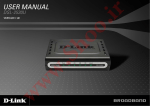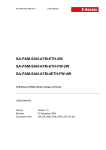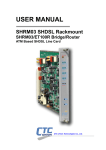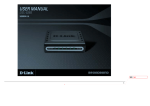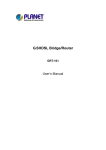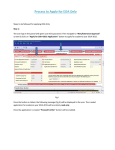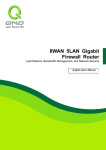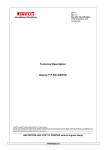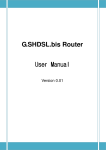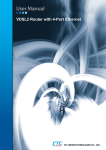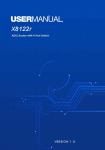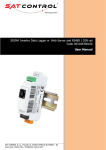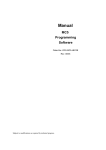Download User Manual
Transcript
G.shdsl Router User Manual SHDSL Router User Manual Version1.38 Contents Congratulations! .................................................................................................. 4 Description............................................................................................................. 4 Features ....................................................................................................................... 4 Specification ................................................................................................................ 4 Getting to know about the router ................................................................. 6 Front Panel................................................................................................................... 6 Rear Panel.................................................................................................................... 6 Configuration to the router ............................................................................. 6 Step 1: Check the Ethernet Adapter in PC or NB .......................................................... 6 Step 2: Check the Web Browser in PC or NB ............................................................... 6 Step 3: Check the Terminal Access Program................................................................. 7 Step 4: Determine Connection Setting .......................................................................... 7 Step 5: Install the SHDSL Router ................................................................................. 7 Configuration via Web Browser ................................................................... 8 Basic Setup ............................................................................................................ 8 Bridge Mode ................................................................................................................ 8 Routing Mode .............................................................................................................. 9 DHCP Server ........................................................................................... 10 PPPoE or PPPoA.................................................................................... 10 IPoA or EoA............................................................................................. 12 Advanced Setup ................................................................................................. 15 SHDSL ...................................................................................................... 15 WAN .......................................................................................................... 16 Bridge....................................................................................................... 17 Route ........................................................................................................ 18 NAT/DMZ .................................................................................................. 20 Virtual Server .......................................................................................... 21 Administration ................................................................................................... 22 Security .................................................................................................... 23 -1- - SHDSL Router User Manual Version1.38 SNMP ........................................................................................................ 24 Time Sync................................................................................................ 25 Utility ..................................................................................................................... 26 System Info ............................................................................................. 26 Config Tool.............................................................................................. 26 Upgrade ................................................................................................... 27 Restart ...................................................................................................... 27 Status ...................................................................................................................... 28 LAN-to-LAN connection with bridge Mode ........................................ 28 CO side..................................................................................................... 28 CPE Side .................................................................................................. 29 Configuration via Serial Console or Telnet ........................................... 30 Serial Console ........................................................................................ 30 Telnet ........................................................................................................ 30 Operation Interface ................................................................................ 30 Window structure................................................................................... 31 Menu Driven Interface Commands..................................................... 31 Menu Tree ................................................................................................ 31 Configuration ...................................................................................................... 35 Status ......................................................................................................................... 36 Show.......................................................................................................................... 36 Write.......................................................................................................................... 36 Reboot ....................................................................................................................... 36 Ping ........................................................................................................................... 37 Administration ........................................................................................................... 37 User Profile ............................................................................................. 37 Security .................................................................................................... 37 SNMP ........................................................................................................ 37 Supervisor Password and ID............................................................... 38 SNTP......................................................................................................... 38 Utility ........................................................................................................................ 38 Exit ............................................................................................................................ 38 Setup.......................................................................................................................... 39 -2- - SHDSL Router User Manual Version1.38 Mode ......................................................................................................... 39 SHDSL ...................................................................................................... 39 WAN .......................................................................................................... 39 Bridge....................................................................................................... 40 Route ........................................................................................................ 40 LAN ........................................................................................................... 41 IP share .................................................................................................... 41 DHCP ........................................................................................................ 41 DNS proxy ............................................................................................... 41 Host name ............................................................................................... 41 Default ...................................................................................................... 41 -3- - SHDSL Router User Manual Version1.38 Congratulations! You are about to accelerate into G.shdsl technology. Your new G.shdsl Router is an external Single-Pair High-Speed Digital Subscriber Line (SHDSL) Router, which conveniently plugs with Switch, Hub or computer. The Router connects directly to telephone line via a standard connector, RJ-11. Description The SHDSL (Single-Paired High Speed Digital Subscriber Loop) routers comply with G.992.2 standard. It provides business-class, multi-range form 64Kbps to 2.304Mbps payload rates over exiting single-pair copper wire. The SHDSL routers are designed not only to optimize the service bit rate from central office to customer premises also it integrates high-end Bridging/Routing capabilities with advanced functions of Multi-DMZ, virtual server mapping and VPN pass through. The SHDSL router allows customers to leverage the latest in broadband technologies to meet their growing data communication needs. Through the power of SHDSL products, you can access superior manageability and reliability. Features ² ² ² ² ² ² ² ² Easy configuration and management with password control for various application environments Efficient IP routing and transparent learning bridge to support broadband Internet services VPN pass-through for safeguarded connections DMZ host/Multi-DMZ/Multi-NAT enables multiple workstations on the LAN to access the Internet for the cost of IP address Fully ATM protocol stack implementation over SHDSL PPPoA and PPPoE support user authentication with PAP/CHAP/MS-CHAP SNMP management with SNMPv1/SNMPv2 agent and MIB II Getting enhancements and new features via Internet software upgrade Specification Routing Ø Ø Ø Ø Ø Ø Ø Support IP/TCP/UDP/ARP/ICMP/IGMP protocols IP routing with static routing and RIPv1/RIPv2 (RFC1058/2453) IP multicast and IGMP proxy (RFC1112/2236) Network address translation (NAT/PAT) (RFC1631) NAT ALGs for ICQ/Netmeeting/MSN/Yahoo Messenger DNS relay and caching (RFC1034/1035) DHCP server (RFC2131/2132) Bridging Ø IEEE 802.1D transparent learning bridge Security Ø Ø Ø Ø DMZ host/Multi-DMZ/Multi-NAT function Virtual server mapping (RFC1631) VPN pass-through for PPTP/L2TP/IPSec tunneling Natural NAT firewall Management Ø Easy-to-use web-based GUI for quick setup, configuration and management Ø Menu-driven interface/Command-line interface (CLI) for local console and Telnet access -4- - SHDSL Router User Manual Version1.38 Ø Password protected management and access control list for administration SNMP management with SNMPv1/SNMPv2c (RFC1157/1901/1905) agent and MIB II (RFC1213/1493) Software upgrade via web-browser/TFTP server Ø Ø Ø Ø Up to 8 PVCs UBR/CBR traffic shaping OAM F5 AIS/RDI and loopback AAL5 Ø Ø ATM AAL5 Encapsulation Ø VC multiplexing and SNAP/LLC Ø Ethernet over ATM (RFC 2684/1483) Ø PPP over ATM (RFC 2364) Ø Classical IP over ATM (RFC 1577) PPP Ø Ø Ø PPP over Ethernet (RFC 2516) PPP over ATM (RFC 2364) User authentication with PAP/CHAP/MS-CHAP WAN Interface Ø SHDSL: ITU-T G.991.2 (Annex A, Annex B) Ø Encoding scheme: 16-TCPAM Ø Data Rate: N x 64Kbps (N=1~36) Ø Impedance: 135 ohms LAN Interface Ø 10 Base-T LAN port (RJ-45) Hardware Interface Ø WAN: RJ-11 Ø LAN: RJ-45 x 1 Ø Console port: RS232 Indicators Ø General: PWR Ø WAN: LNK, ACT Ø LAN: LNK/ACT, 100M Physical/Electrical Ø Dimensions: 18.7 x 3.3 x 14.5cm (WxHxD) Ø Power: 100~240VAC (via power adapter) Ø Power consumption: 6 watts Ø Temperature: 0~45。C Ø Humidity: 0%~95%RH (non-condensing) Memory Ø 2MB Flash Memory, 4MB SDRAM -5- - SHDSL Router User Manual Version1.38 Getting to know about the router This section will introduce hardware of the router. Front Panel The front panel contains LED status LEDs PWR LNK WAN ACT LNK/ACT LAN 100M Active On On On On On LED status of 1-port router Description Power adaptor is connected to the router SHDSL line connection is established Transmit or receive data over SHDSL link Transmit or receive data over Ethernet link LAN port acts in 100M Rear Panel The rear panel of SHDSL router is where all of the connections are made. DC-IN LAN CONSOLE LINE Connectors Description of 1-port router Power adaptor inlet: Input voltage 18VDC Ethernet 10BaseT for LAN port (RJ-45) RS- 232C (DB9) for system configuration and maintenance SHDSL interface for WAN port (RJ-11) Configuration to the router This guide is designed to lead users through Web Configuration, console port and telent of G.shdsl Router in the easiest and quickest way possible. Please follow the instructions carefully. Note: There are three methods to configure the router: serial console, Telnet and Web Browser. Only one configuration application is used to setup the Router at any given time. Users have to choose one method to configure it. For Web configuration, you can skip step 3. For Serial Console Configuration, you can skip step 1 and 2. Step 1: Check the Ethernet Adapter in PC or NB Make sure that Ethernet Adapter had been installed in PC or NB used for configuration of the router. TCP/IP protocol is necessary for web configuration, so please check the TCP/IP protocol whether it has been installed. Step 2: Check the Web Browser in PC or NB According to the Web Configuration, the PC or NB need to install Web Browser, IE or Netscape. Note: Suggest to use IE5.0, Netscape 6.0 or above and 800x600 resolutions or above. -6- - SHDSL Router User Manual Version1.38 Step 3: Check the Terminal Access Program For Serial Console and Telnet Configuration, users need to setup the terminal access program with VT100 terminal emulation. Step 4: Determine Connection Setting Users need to know the Internet Protocol supplied by your Service Provider and determine the mode of setting. Protocol Selection RFC1483 RFC1577 RFC2364 RFC2516 Bridged Ethernet over ATM Classical Internet Protocol over ATM Point-to-Point Protocol over ATM Point-to-Point Protocol over Ethernet Step 5: Install the SHDSL Router Caution: To avoid possible damage to this Router, do not turn on the router before Hardware Installation. ü Connect the power adapter to the port labeled DC-IN on the rear panel of the product. ü Connect the Ethernet cable. €If the router is directly connected to PC or NB, the Ethernet cable has to be used cross over one. If the router is connected to hub or switch, be sure that the hub or switch supporting auto-sensing. If yes, both cross over and none cross over Ethernet cable are suitable. If not, only pass through Ethernet cable could be used. ü Connect the phone cable to the product and the other side of phone cable to wall jack. ü Connect the power adapter to power source. ü Turn on the PC or NB which is used for configuration the Router. NB PC Cross Over Ethernet Cable Power Adapter DB-9 Cable Wall Jack G.shdsl Server File Server Direct Connection with PC or NB Workstation PC NB Mobile Device HUB/Switch Power Adpater Pass Through Ethernet Cable Wireless LAN Wall Jack G.shdsl DB-9 Cable Connection with Hub/Switch -7- - SHDSL Router User Manual Version1.38 Configuration via Web Browser Open IE or Netscape Browser to connect the Router. Type http://192.168.0.1 The default IP address and sub net-mask of the Router is 192.168.0.1 and 255.255.255.0. Because the router acts as DHCP server in your network, the router will automatically assign IP address for PC or NB in the network. Type User Name root and Password root and then click OK. The default user name and password are both root. For the system security, suggest to change them after configuration. Note: After changing the User Name and Password, strongly recommend you to save them because another time when you login, the User Name and Password have to be used the new one you changed. Basic Setup The Basic Setup contains Bridge and Route operation mode. Routing mode contains Click Basic for basic installation. Bridge Mode IP: 192.168.0.1 Netmask: 255.255.255.0 Gateway: 192.168.0.254 Bridge PC IP: 192.168.0.2 Netmask: 255.255.255.0 Gateway: 192.168.0.254 BAS IP: 192.168.0.254 DSLAM VPI:0, VCI:32 Encapsulation: LLC -8- - ISP SHDSL Router User Manual Version1.38 Click Bridge and CPE Side to setup Bridging mode of the Router and then click Next for the next setting. LAN Parameters Enter IP: 192.168.0.1 Enter Subnet Mask: 255.255.255.0 Enter Gateway: 192.168.0.254 Enter Host Name: SOHO WAN1 Parameters Enter VPI: 0 Enter VCI: 32 Click LLC Click Next. The screen will prompt the new configured parameters. Check the parameters and Click Restart The router will reboot with the new setting or Continue to configure another parameters. Routing Mode Routing mode contains DHCP server, Point-to-Point Protocol over ATM and Ethernet, IP over ATM and Ethernet over ATM. You have to clarify which Internet protocol is provided by ISP. Click ROUTE and CPE Side then press Next. -9- - SHDSL Router User Manual Version1.38 Type LAN parameters: IP Address: 192.168.0.1 Subnet Mask: 255.255.255.0 Host Name: SOHO DHCP Service: Enable The default setup is Enable DHCP server. If you want to turn off the DHCP service, choose Disable. DHCP Server Dynamic Host Configuration Protocol (DHCP) is a communication protocol that lets network administrators to manage centrally and automate the assignment of Internet Protocol (IP) addresses in an organization's network. Using the Internet Protocol, each machine that can connect to the Internet needs a unique IP address. When an organization sets up its computer users with a connection to the Internet, an IP address must be assigned to each machine. Without DHCP, the IP address must be entered manually at each computer. If computers move to another location in another part of the network, a new IP address must be entered. DHCP lets a network administrator to supervise and distribute IP addresses from a central point and automatically sends a new IP address when a computer is plugged into a different place in the network. If the DHCP server is Enable, you have to setup the following parameters for processing it as DHCP server. The embedded DHCP server assigns network configuration information at most 253 users accessing the Internet in the same time. For example: If the LAN IP address is 192.168.0.1, the IP range of LAN is 192.168.0.2 to 192.168.0.51. The DHCP server assigns the IP form Start IP Address to End IP Address. The legal IP address range is form 0 to 255, but 0 and 255 are reserved for broadcast so the legal IP address range is from 1 to 254. On the other hand, you cannot assign an IP greater than 254 or less then 1. Lease time 72 hours indicates that the DHCP server will reassign IP information in every 72 hours. Press Next to setup WAN parameters. PPPoE or PPPoA PPPoA (point-to-point protocol over ATM) and PPPoE (point-to-point protocol over Ethernet) are authentication and connection protocols used by many service providers for broadband Internet access. These are specifications for connecting multiple computer users on an Ethernet local area network to a remote site through common customer premises equipment, which is the telephone company's term for a modem and similar devices. PPPoE and PPPoA can be used to office or building. Users share a common Digital Subscriber Line (DSL), cable modem, or wireless connection to the Internet. PPPoE and PPPoA combine the Point-to-Point Protocol 10 --- SHDSL Router User Manual Version1.38 (PPP), commonly used in dialup connections, with the Ethernet protocol or ATM protocol, which supports multiple users in a local area network. The PPP protocol information is encapsulated within an Ethernet frame or ATM frame. WAN LAN Router IP: 192.168.0.1 Netmask: 255.255.255.0 BAS Username: test Password: test DSLAM PC IP: 192.168.0.2~51 Netmask: 255.255.255.0 Gateway: 192.168.0.1 DNS Server: 192.168.0.1 VPI:0, VCI:33 Encapsulation: LLC Key in the WAN1 parameters: VPI: 0 VCI: 33 AAL5 Encap: LLC Protocol: PPPoA + NAT or PPPoE + NAT Click Next to setup User name and password. For more NAT review NAT/DMZ in page 19. Type the ISP1 parameters. €User name and password are provided by your ISP. Username: test Password: test Password Confirm: test Idle Time: 10 Click Next. €For safety, the password will be prompt as star symbol. 11 --- ISP SHDSL Router User Manual Version1.38 The screen will prompt the parameters that will be written in EPROM. Check the parameters before writing in EPROM. Press Restart to restart the router working with new parameters or press continue to setup another parameter. IPoA or EoA WAN LAN Router IP: 192.168.0.1 Netmask: 255.255.255.0 IP: 10.1.2.1 Netmask: 255.255.255.0 Gateway: 10.1.2.2 DNS: 168.95.1.1 BAS IP: 10.1.2.2 Netmask: 255.255.255.0 PC IP: 192.168.0.2~51 Netmask: 255.255.255.0 Gateway: 192.168.0.1 DSLAM VPI:0, VCI:33 Encapsulation: LLC 12 --- ISP SHDSL Router User Manual Version1.38 Type the Wan Parameters; VPI: 0 VCI: 33 AAL5 Encap: LLC Protocol: IPoA , EoA , IPoA + NAT or EoA + NAT Click Next to setup the IP parameters. For more NAT, review NAT/DMZ in page 19. IP Address: 10.1.2.1 Subnet mask: 255.255.255.0 Gateway: 10.1.2.2 DNS Server 1: 168.95.1.1 Click Next 13 --- SHDSL Router User Manual Version1.38 The screen will prompt the parameters that will be written in EPROM. Check the parameters before writing in EPROM. Press Restart to restart the router working with new parameters or press continue to setup another parameter. Congratulation! You are done. Your SHDSL Internet connection is established. 14 --- SHDSL Router User Manual Version1.38 Advanced Setup Advanced setup contains SHDSL, WAN, Bridge, Route, NAT/DMZ and Virtual server parameters. SHDSL You can setup the Annex type, data rate and SNR margin for SHDSL parameters in SHDSL. Click SHDSL Annex Type: There are two Annex types, Annex A and Annex B, in SHDSL. Data Rate: you can setup the SHDSL data rate in the multiple of 64kbps. SHDSL SNR margin: the margin range is from 0 to 10. €: Generally, the SNR margin does not need to be change because it will affect the data rate. 15 --- SHDSL Router User Manual Version1.38 The screen will prompt the parameters that will be written in EPROM. Check the parameters before writing in EPROM. Press Restart to restart the router working with new parameters or press continue to setup another parameter. WAN The SHDSL router supports up to 8 PVCs. The parameters are setup in WAN. The WAN Number 1 will be the parameters setup in Basic Setup. If you want to setup another PVC, you can configure them in WAN 2 to WAN 8. Enter the parameters. 16 --- SHDSL Router User Manual Version1.38 Press Finish to finish setting. The screen will prompt the parameters that will be written in EPROM. Check the parameters before writing in EPROM. Press Restart to restart the router working with new parameters or press continue to setup another parameter. Bridge The bridge mode can be setup the static bridge parameters. Click Bridge to setup. 17 --- SHDSL Router User Manual Version1.38 Press Add to add the static bridge information. The screen will prompt the parameters that will be written in EPROM. Check the parameters before writing in EPROM. Press Restart to restart the router working with new parameters or press continue to setup another parameter. Route If the Router is connected to more than one network, it may be necessary to set up a static route between them. A static route is a pre-determined pathway that network information must travel to reach a specific host or network. With Dynamic Routing, you can enable the Router to automatically adjust to physical changes in the network’s layout. The Cable/DSL Firewall Router, using the RIP protocol, determines the network packets’ route based on the fewest number of hops between the source and the destination. The RIP protocol regularly broadcasts routing information to other routers on the network. Click Route to modify the routing information. 18 --- SHDSL Router User Manual Version1.38 To modify the RIP (Routing information protocol) Parameters: RIP Mode: Enable Auto RIP Summary: Enable Press Modify RIP Mode: this parameter determines how the product handle RIP (Routing information protocol). RIP allows it to exchange routing information with other router. If set to Disable, the gateway does not participate in any RIP exchange with other router. If set Enable, the router broadcasts the routing table of the router on the LAN and incoporates RIP broadcast by other routers into it’s routing table. If set silent, the router does not broadcast the routing table, but it accepts RIP broadcast packets that it receives. RIP Version: It determines the format and broadcasting method of any RIP transmissions by the gateway. RIP v1: it only sends RIP v1 messages only. RIP v2: it send RIP v2 messages in multicast and broadcast format. 19 --- SHDSL Router User Manual Version1.38 Authentication required. None: for RIP, there is no need of authentication code. Password: the RIP is protected by password, authentication code. MD5: The RIP will be decoded by MD5 than protected by password, authentication code. Poison Reserve is for the purpose of promptly broadcast or multicast the RIP while the route is changed. (ex shuting down one of the routers in routing table) Enable: the gateway will actively broadcast or multicast the information. Disable: the gateway will not broadcast or multicast the information. After modifying the RIP parameters, press finish. The screen will prompt the modified parameter. Check the parameters and perss Restart to restart the router or press Continue to setup another parameters. NAT/DMZ NAT (Network Address Translation) is the translation of an Internet Protocol address (IP address) used within one network to a different IP address known within another network. One network is designated the inside network and the other is the outside. Typically, a company maps its local inside network addresses to one or more global outside IP addresses and reverse the global IP addresses of incoming packets back into local IP addresses. This ensure security since each outgoing or incoming request must go through a translation process, that also offers the opportunity to qualify or authenticate the request or match it to a previous request. NAT also conserves on the number of global IP addresses that a company needs and lets the company to use a single IP address of its communication in the Internet world. DMZ (demilitarized zone) is a computer host or small network inserted as a “neutral zone” between a company private network and the outside public network. It prevents outside users from getting direct access to a server that has company private data. In a typical DMZ configuration for an enterprise, a separate computer or host receives requests from users within the private network to access via Web sites or other companies accessible on the public network. The DMZ host then initiates sessions for these requests to the public network. However, the DMZ host is not able to initiate a session back into the private network. It can only forward packets that have already been requested. Users of the public network outside the company can access only the DMZ host. The DMZ may typically also have the company’s Web pages so these could serve the outside world. However, the DMZ provides access to no other company data. In the event that an outside user penetrated the DMZ host’s security, the Web pages might be corrupted, but no other company information would be exposed. Press NAT/DMZ to setup the parameters. 20 --- SHDSL Router User Manual Version1.38 If you want to enable the NAT/DMZ functions, click Enable. Enable the DMZ host Function is used the IP address assigned to the WAN for enabling DMZ function for the virtual IP address. Multi-DMZ: Some users who have two or more global IP addresses assigned by ISP can be used the multi DMZ. The table is for the mapping of global IP address and virtual IP address. Multi-NAT: Some of the virtual IP addresses (eg: 192.168.0.10 ~ 192.168.0.50) collectively use two of the global IP addresses (eg: 69.210.1.9 and 69.210.1.10). The Multi-NAT table will be setup as; Virtual Start IP Address: 192.168.0.10 Count: 40 Global Start IP Address: 69.210.1.9 Count: 2 Press Finish to continue. The screen will prompt the parameters that will be written in EPROM. Check the parameters before writing in EPROM. Press Restart to restart the router working with new parameters or Continue to configure another parameter. Virtual Server For example: Specific ports on the WAN interface are re-mapped to services inside the LAN. As only 69.210.1.8 (e.g., assigned to WAN1 from ISP) is visible to the Internet, but does not actually have any services (other than NAT of course) running on gateway, it is said to be a virtual server. Request with TCP made to 69.210.1.8:80 are remapped to the server 1 on 192.168.0.2:80 for working days from Monday to Friday 8 AM to 6PM, other requests with UDP made to 69.210.1.8:25 are remapped to server 2 on 192.168.0.3:25 and always on. You can setup the router as Index 1, protocol TCP, interface WAN1, service name test1, private IP 192.168.0.2, private port 80, public port 80, schedule from Day Monday to Friday and time 8:0 to 16:0 and index 2, protocol UDP, interface WAN1, service name test2, private IP 192.168.0.3, private port 25, public port 25, schedule always. Click Virtual Server to configure the parameters. 21 --- SHDSL Router User Manual Version1.38 Press Modify for modify 1. Type the necessary parameters then click Finish. Press Restart to restart the router or press continue to setup another function. Administration This session introduces security and simple network management protocol (SNMP) and time synchronous. 22 --- SHDSL Router User Manual Version1.38 Security For system secutiry, suggest to change the default user name and password in the first setup otherwise unauthorized persons can access the router and change the parameters. There are three ways to configure the router, Web browser, telnet and serial console. Press Security to setup the parameters. For greater security, change the Supervisor ID and password for the gateway. If you don’t set them, all users on your network can able to access the gateway using the default IP and Password root. You can authorize five legal users to access the router via telnet or console. There are two UI modes, menu driven mode and command mode to configure the router. Trust host pool will setup the legal IP addresses from which authorized person can configure the gateway. This is the more secure function for network administrator to setup the legal address of configuration. Configured 0.0.0.0 will allow all hosts on internet to access the router. Click Finish to finish the setting. The browser will prompt the configured parameters and check it before writing into EPROM. Press Restart to restart the gateway working with the new parameters and press Continue to setup other parameters. 23 --- SHDSL Router User Manual Version1.38 SNMP Simple Network Management Protocol (SNMP) is the protocol not only governing network management, but also the monitoring of network devices and their functions. The router can generate SNMP traps to indicate alarm conditions, and it relies on SNMP community strings to implement SNMP security. This gateway support MIB II. Click SNMP to configure the parameters. In the table of current community pool, you can setup the access authority. In the table of current trap host pool, you can setup the trap host. Press Modify to modify the community pool. SNMP status: Enable Access Right: Deny for deny all access Access Right: Read for access read only Access Right: Write for access read and write. Community: it serves as password for access right. After configuring the community pool, press OK. 24 --- SHDSL Router User Manual Version1.38 Click Modify to modify the trap host pool. Version: select version for trap host. IP: type the trap host IP Community: type the community password. Press OK to finish the setup. The browser will prompt the configured parameters and check it before writing into EPROM. Press Restart to restart the gateway working with the new parameters and press Continue to setup other parameters. Time Sync Time synchronization is an essential element for any business that relies on an IT system. The reason for this is that these systems all have clocks that are the source of time for files or operations they handle. Without time synchronization, time on these systems varies with each other or with the correct time and this can cause-, firewall packet filtering schedule processes to fail, security to be compromised, system log exposures with wrong data. Click TIME SYNC. There are two synchronization modes: Sample Network Time Protocol (SNTP) and synchronization with PC. For synchronization with PC, select Sync with PC. The gateway will synchronize the time with the connecting PC. SNTP is the acronym for Simple Network Time Protocol, which is an adaptation of the Network Time Protocol (NTP) used to synchronize computer clocks in the Internet. SNTP can be used when the ultimate performance of the full NTP implementation. For SNTP, select SNTP v4.0. SNTP service: Enable Time Server: All of the time server around the world can be used but suggest to use the time server nearby. Time Zone: you have to choose the right time zone. Press Finish to finish the setup. The browser will prompt the configured parameters and check it before writing into EPROM. 25 --- SHDSL Router User Manual Version1.38 Utility This section will describe the utility of the product including system information, load the factory default configuration, upgrade the firmware and restart the gateway. System Info Click System Info for review the information. The browser will prompt the system information. Config Tool This configuration tool has three functions: load Factory Default, Restore Configuration and Backup Configuration. Press Config Tool. Choose the function and then press finish. Ø Load Factory Default function: it will load the factory default parameters to the gateway. €: All of the settings will be changed to factory default. On the other hand you will lose all the configured parameters. Restore Configuration: Sometime the configuration will be crushed unintentionally. Restore configuration will help you to recover the backup configuration easily. ² Click Finish after selecting Restore Configuration. ² Browse the route of backup file then press finish. The router will automatically restore the saved configuration. Ø Backup Configuration: After configuration, suggest to use the function to backup your router parameters in the PC. ² Select the Backup Configuration and then press Finish. ² Browse the place of backup file Ø 26 --- SHDSL Router User Manual Version1.38 named backup. Press Finish. The router will automatically backup the configuration. Upgrade You can upgrade the gateway using the upgrade function. Press Upgrade. Browse the file and press OK button to upgrade. The system will reboot automatically after finishing. Restart For restarting the router, click the Restart in UTILITY. Press Restart to reboot the router. 27 --- SHDSL Router User Manual Version1.38 Status You can monitor the SHDSL status including mode, Tx power and Bitrate and Performance information including SNR margin, atteunation and CRC error count. LAN status will prompt the MAC address, IP address, Subnet mask and DHCP client table. WAN status will display the WAN interface information. You can view the routing table in the status of route. Interface status inculdes LAN and WAN statistics information. LAN-to-LAN connection with bridge Mode STU-R (CO) STU-C (CPE) Bridge Bridge IP: 192.168.0.1 Netmask: 255.255.255.0 PC IP: 192.168.0.2 Netmask: 255.255.255.0 VPI:0, VCI:32 Encapsulation: LLC IP: 192.168.0.200 Netmask: 255.255.255.0 Gateway: 192.168.0.2 IP: 192.168.0.100 Netmask: 255.255.255.0 Gateway: 192.168.0.1 CO side Click Bridge and CO Side to setup Bridging mode of the Router and then click Next. 28 --- SHDSL Router User Manual Version1.38 LAN Parameters Enter IP: 192.168.0.1 Enter Subnet Mask: 255.255.255.0 Enter Gateway: 192.168.0.1 Enter Host Name: SOHO WAN1 Parameters Enter VPI: 0 Enter VCI: 32 Click LLC Click Next The scream will prompt the new configured parameters. Check the parameters and Click Restart The router will reboot with the new setting. CPE Side Click Bridge and CO Side to setup Bridging mode of the Router and then click Next. LAN Parameters Enter IP: 192.168.0.2 Enter Subnet Mask: 255.255.255.0 Enter Gateway: 192.168.0.2 Enter Host Name: SOHO WAN1 Parameters Enter VPI: 0 Enter VCI: 32 Click LLC Click Next The scream will prompt the new configured parameters. Check the parameters and Click Restart The router will reboot with the new setting. Congratulation! You are done. Your SHDSL LAN-to-LAN connection is established. 29 --- SHDSL Router User Manual Version1.38 Configuration via Serial Console or Telnet Serial Console Check the connectivity of the RS-232 cable from your computer to the serial port of ROUTER. Start your terminal access program with VT100 terminal emulation. Configure the serial link with baudrate of 9600, 8 data bits, no parity check, 1 stop bit, and no flow-control, and press the SPACE key until the login screen appears. When you see the login screen, you can logon to Router. User: admin Password: ***** Note: If you have not set any user profile for the Router, enter the factory default user “admin”. When the system prompts you for a password, type “admin” to enter Router. Telnet Make sure the correct Ethernet cable is used for connecting the LAN port of your computer to ROUTER. The LAN LNK indicator on the front panel shall light if a correct cable is used. Starting your Telnet client with VT100 terminal emulation and connecting to the management IP of Router, wait for the login screen appears. When you see the login screen, you can logon to Router. User: admin Password: ***** Note: If you have not set any LAN IP of the Router, the default IP address is 192.168.0.1. Operation Interface For serial console and Telnet management, the ROUTER implements two operational interfaces: command line interface (CLI) and menu driven interface. The CLI mode provides users a simple interface, which is better for working with script file. The menu driven interface is a user-friendly interface to general operations. The command syntax for CLI is the same as that of the menu driven interface. The only difference is that the menu driven interface shows you all of available commands for you to select. You don’t need to remember the command syntax and save your time on typing the whole command line. The following figure gives you an example of the menu driven interface. In the menu, you scroll up/down by pressing key I / K, select one command by key L, and go back to a higher level of menu by key J. For example, to show the system information, just logon to the ROUTER, move down the cursor by pressing key K twice and select “show” command by key L, you shall see a submenu and select “system” command in this submenu, then the system will show you the general information. 30 --- SHDSL Router User Manual Version1.38 Window structure From top to bottom, the window will be divided into four parts: 1. Product name 2. Menu field: Menu tree is prompted on this field. “>>” symbol indicates the cursor place. 3. Configuring field: You will configure the parameters in this field. < parameters > indicates the parameters you can choose and < more…> indicates that there have submenu in the title. 4. Operation command for help Menu Driven Interface Commands Before changing the configuration, familiarize yourself with the operations list in the following table. The operation list will be shown on the window. Keystroke [UP] or I [DOWN] or K [LEFT] or J [RIGHT] or L [ENTER] [TAB] Ctrl + C Ctrl + Q Menu Driven Interface Commands Description Move to above field in the same level menu. Move to below field in the same lever menu. Move back to previous menu. Move forward to submenu. Move forward to submenu. To choose another parameters. To quit the configuring item. For help Menu Tree 31 --- SHDSL Router User Manual User Name & Password Version1.38 Enable Enable Setup Mode SHDSL <more...> WAN <more...> Bridge <more...> Route <more...> LAN <more...> IP-share <more...> DHCP <more...> DHCP-proxy Hostname Default Status SHDSL WAN Route Interface Show System Config Script Write Reboot Ping Admin User <more...> Security <more...> SNMP <more...> Passwd ID SNTP Utility Exit Upgrade Backup Restore Status SHDSL WAN Route Interface Show System Config Script Ping Exit 32 --- <more...> SHDSL Router User Manual Setup Version1.38 Mode SHDSL Mode n*64 Type Clear Margin WAN Protocol Address VPI_VCI Encap QoS Class PCR ISP List Bridge Gateway Static Add Delete Modify List Route Static MAC LAN_Port WAN1_Port WAN8_Port Add Delete List RIP Generic LAN Attrib Version Authetication WAN LAN Address Version Attrib Authetication List IP-share DHCP DHCP-proxy Attrib NAT <more...> PAT <more...> DMZ <more...> Generic <more...> Fixex <more...> List <more...> Hostname Default 33 --- SHDSL Router User Manual Setup Version1.38 Mode SHDSL <more...> WAN <more...> Bridge <more...> Route <more...> LAN <more...> IP-share NAT Virtual Range Delete List Global Range Interface Delete List Fixed Modify Interface Delete List PAT Clear Modify Interface List Port Server Protocol Name DMZ DHCP Generic Active Begin Address End Active Gateway Netmask IP_range Lease_time Name_server1 Name_server2 Name_server3 Fixex Add List Delete DHCP-proxy Hostname Default 34 --- SHDSL Router User Manual Admin Version1.38 User Clear Modify Attrib Profile List Security Port IP_pool Modify Clear List Attrib SNMP Edit List Profile Edit List Passwd ID SNTP Method Service Time_server1 Time_server2 Time_server3 Update_rate Time_zone List Configuration To setup the router, move the cursor “ >>” to enable and press enter key. While the screen appears, type the supervisor password. The default supervisor password is root. The password will be prompted as “ * “ symbol for system secutiry. ---------------------------------------------------------------------Command: enable <CR> Message: Please input the following information. Supervisor password: **** ---------------------------------------------------------------------In this sub menu, you can setup management features and upgrade software, backup the system configuration and restore the system configuration via utility tools. For system security Suggest to change default user name and password after foremost setting. After changing the User Name and Password, strongly recommend you to save them because another time when you login, the User Name and Password have to be used the new one you changed. For any changes of configuration, you have to write the new configuration to EPROM and reboot the router to work with new setting. 35 --- SHDSL Router User Manual Version1.38 The screen will prompt as follow. >> enable setup status show write reboot ping admin utility exit Modify command privilege Configure system Show running system status View system configuration Update flash configuration Reset and boot system Packet internet groper command Setup management features TFTP upgrade utility Quit system Status You can view running system status of SHDSL, WAN, route and interface via status command. Move cursor “ >> “ to status and press enter. >> shdsl wan route interface Show Show Show Show SHDSL status WAN interface status routing table interface statistics status Show You can view the system information, configuration and configuration in command script by show command. Move cursor “ >> “ to show and press enter. >> system config script Show general information Show all configuration Show all configuration in command script Write For any changes of configuration, you must write the new configuration to EPROM using write command and reboot the router to take affect. Move cursor to “ >> “ to write and press enter. ---------------------------------------------------------------------Command: write <CR> Message: Please input the following information. Are you sure? (y/n): y ---------------------------------------------------------------------- Reboot To reboot the router, use reboot command. Move cursor to “ >> “ to write and press enter. ---------------------------------------------------------------------Command: reboot <CR> Message: Please input the following information. Do you want to reboot? (y/n): y ---------------------------------------------------------------------36 --- SHDSL Router User Manual Version1.38 Ping Ping command will be used to test the connection of router. Move cursor “ >> “ to ping and press enter. ---------------------------------------------------------------------Command: ping <ip> [1~65534|-t] [1~1999] Message: Please input the following information. IP address <IP> : 10.0.0.1 Number of ping request packets to send (TAB select): 1~65534 Data size [1~1999]: 32 ---------------------------------------------------------------------- Administration You can modify the user profile, telnet access, SNMP (Sample Network Management Protocol), supervisor information and SNTP (Simple Network Time Protocol) in admin. The route is enable è admin. For configuration the parameters, move the cursor “ >> “ to admin and press enter. >> user security snmp passwd Id sntp Manage user profile Setup system security Configure SNMP parameter Change supervisor password Change supervisor ID Configure time synchronization User Profile You can use user command to clear, modify and list the user profile. You can setup at most five users to access the router via console port or telent in user profile table however users who have the supervisor password can change the configuration of the router. Move the cursor “ >> “ to user and press enter key. >> clear modify list Clear user profile Modify the user profile List the user profile You can delete the user by number using clear command. If you do not make sure the number of user, you can use list command to check it. Modify command is to modify an old user information or add a new user to user profile. Security Security command can be configured ten legal IP address for telnet access and port number. Move the cursor “ >> “ to security and press enter. The default legal address is 0.0.0.0. It means that there is no restriction of IP to access the router via telnet. >> port ip_pool list Configure telent TCP port Legal address IP address pool Show security profile SNMP Simple Network Management Protocol (SNMP) is the protocol not only governing network management, but also the monitoring of network devices and their functions. 37 --- SHDSL Router User Manual Version1.38 The router can generate SNMP traps to indicate alarm conditions, and it relies on SNMP community strings to implement SNMP security. This router support MIB II. Move the cursor “ >> “ to snmp and press enter. >> community trap Configure community parameter Configure trap host parameter Supervisor Password and ID The supervisor password and ID are the last door for security but the most important. Users who access the router via web browser, console port or telent have to use the ID and password to configure the router. Suggest to change the ID and password. SNTP Time synchronization is an essential element for any business that relies on an IT system. The reason for this is that these systems all have clocks that are the source of time for files or operations they handle. Without time synchronization, time on these systems varies with each other or with the correct time and this can cause- virtual server schedule processes to fail and system log exposures with wrong data. There are two methods to synchronize time, synchronize with PC or SNTPv4. If you choose synchronize with PC, the router will synchronize with PC. If you choose SNTPv4, the router will use the protocol to synchronize with the time server. Move the cursor “ >> “ to sntp and press enter. >> method service time_server1 time_server2 time_server3 updaterate time_zone list Select time synchronization method Tigger SNTP v4.0 service Configure time server 1 Configure time server 2 Configure time server 3 Configure update period Configure GMT time zone offset Show SNTP configuration Utility There are three utility tools, upgrade, backup and restore, embedded in the firmware. You can update the new firmware via TFTP upgrade tools and backup the configuration via TFTP backup tool and restore the configuration via TFTP restore tool. For upgrade, TFTP server with the new firmware will be supported by supplier but for backup and restore, you must have your own TFTP server to backup and restore the file. Move the cursor “ >> “ to utility and press enter. >> upgrade backup Restore Upgrade main software Backup system configuration Restore system configuration Exit If you want to exit the system without saving, use exit command to quit system. 38 --- SHDSL Router User Manual Version1.38 Setup All of the setup parameters are located in the subdirectories of setup. Move the cursor “ >> “ to setup and press enter. >> mode shdsl wan bridge route lan ip_share dhcp dns_proxy hostname default Switch system operation mode Configure SHDSL parameters Configure WAN interface profile Configure transparent bridging Configure routing parameters Configure LAN interface profile Configure NAT/PAT parameters Configure DHCP parameters Configure DNS proxy parameters Configure local host name Restore factory default setting Mode The product can act as routing mode or bridging mode. The default setting is routing mode. You can change the system operation mode by using mode command. Move the cursor “ >> “ to mode and press enter. ---------------------------------------------------------------------Command: setup mode <Route|Bridge> Message: Please input the following information. System operation mode (TAB select) <Route>: Route ---------------------------------------------------------------------- SHDSL You can setup the SHDSL parameters by the command shdsl. Move the cursor “ >> “ to shdsl and press enter. >> mode n*64 type clear margin Configure SHDSL mode Configure SHDSL data rate Configure SHDSL annex type Clear current CRC error count Configure SHDSL SNR margin There are two types of SHDSL mode, STU-R and STU-C. STU-R means the terminal of central office and STU-C customer premises equipment. You can setup the data rate by the multiple of 64Kbps- n is from 0 to 32. If you configure n is 0, the product will perform as adaptive mode. There are two types of SHDSL Annex type, Annex-A and Annex-B. Clear command can clear CRC error count. Generally, you cannot need to change SNR margin, which range is from 0 to 10. WAN The router supports 8 PVC, private virtual circuit, and so you can setup eight WAN, WAN1 to WAN8. Move the cursor “ >> “ to wan and press enter. To setup WAN1, type 1. 39 --- SHDSL Router User Manual Version1.38 ---------------------------------------------------------------------Command: setup wan <1~8> Message: Please input the following information. Interface number <1~8>: 1 --------------------------------------------------------------------->> protocol address vpi_vci encap qos isp list Link type protocol IP address and subnet mask Configure VPI/VCI value Configure encapsulation type Configure VC QoS Configure account name, password and idle time WAN interface configuration There are four types of protocols, IPoA, EoA, PPPoA and PPPoE, which is supported by your ISP. For PPPoA and PPPoE, you do not need to setup IP address and subnet mask. There is an unique VPI and VCI value for Internet connection supported by ISP. The range of VIP is from 0 to 255 and VCI from 0 to 65535. There are two types of encapsulation types, VC-Mux and LLC. You can setup virtual circuit quality of service, VC QoS, using qos command. There are two QoS class, UBR and CBR. The peak cell rate can be configured from 64kbps to 2400kbps. ISP command can configure account name, password and idle time. Idle time are from 0 minute to 300 minutes. You can review the WAN interface configuration via list command. Bridge You can setup the bridge parameters in bridge command. If the product is configured as a router, you do not want to setup the bridge parameters. Move the cursor “ >> “ to bridge and press enter. >> gateway static Default gateway Static bridging table You can setup default gateway IP via gateway command. You can setup 20 sets of static bridge in static command. Route You can setup the routing parameters in route command. If the product is configured as a bridge, you do not want to setup the route parameters. Move the cursor “ >> “ to route and press enter. >> static RIP Configure static routing table Configure RIP tool You can setup 20 sets of static route in static command. For more RIP information, please review route in page 18. 40 --- SHDSL Router User Manual Version1.38 LAN >> address attrib LAN IP address and subnet mask NAT network type IP share >> nat pat dmz Configure network address translation Configure port address translation Configure DMZ host function For more NAT, PAT and DMZ information, review NAT/DMZ in page 20. DHCP >> generic fixed list Configure generic DHCP parameter Configure fixed host IP address list Show DHCP configuration For more DHCP information, review DHCP server in page 10. DNS proxy You can setup three DNS servers in the product. The number 2 and 3 DNS servers are option. Move cursor “ >> “ to dns_proxy and press enter. ---------------------------------------------------------------------Command: setup dns_proxy <IP> [IP] [IP] Message: Please input the following information. DNS server 1 (ENTER for default) <168.95.1.1>: 10.0.10.1 DNS server 2: 10.10.10.1 DNS server 3: ---------------------------------------------------------------------- Host name Enter local host name via hostname command. Move cursor “ >> “ to hostname and press enter. ---------------------------------------------------------------------Command: setup hostname <name> Message: Please input the following information. Local hostname (ENTER for default) <SOHO>: test ---------------------------------------------------------------------- Default If you want to restore factory default, first move the cursor “ >> “ to default and then press enter. ---------------------------------------------------------------------Command: setup default <name> Message: Please input the following information. Are you sure? (Y/N): y ---------------------------------------------------------------------41 --- SHDSL Router User Manual Version1.38 Copyright & Regulatory Information Manual Copyright Ó 2003. This manual described in it is copyrighted with all rights reserved. This manual may not be copied, in whole or in part, without written consent. All product names are trademarks and or registered trademarks of their respective companies. 42 ---