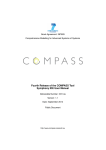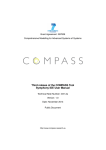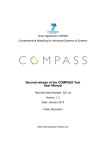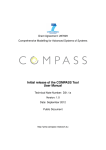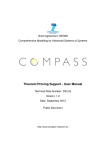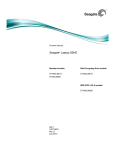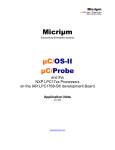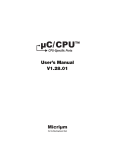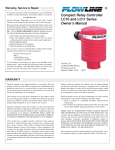Download Final Simulator for CML User Manual
Transcript
Grant Agreement: 287829
Comprehensive Modelling for Advanced Systems of Systems
Final Simulator for CML User Manual
Technical Note Number: D32.2
Version: 0.7
Date: September 2013
Public Document
http://www.compass-research.eu
D32.2 - Simulator for CML (Public)
Contributors:
Joey W, Coleman, AU
Anders Kaels Malmos, AU
Editors:
Joey Coleman, AU
Reviewers:
Marcel Oliveira, UFPE
Ken Pierce, Newcastle
Simon Foster, York
2
D32.2 - Simulator for CML (Public)
Document History
Ver
0.1
0.2
0.3
0.4
0.5
0.6
0.7
Date
23-08-2013
03-09-2013
04-09-2013
09-09-2013
23-09-2013
25-09-2013
27-09-2013
Author
AKM
AKM
AKM
JWC
AKM
JWC
JWC
Description
Initial document version
Supported CML constructs section added
Initial Cmdline section added
Editing
Editing based on internal review
Final Editing
Final version
3
D32.2 - Simulator for CML (Public)
Contents
1
The COMPASS CML Simulator
1.1 Creating a Launch Configuration . . . . . . . . . . . . . . . . . . . .
1.2 Launch Via Shortcut . . . . . . . . . . . . . . . . . . . . . . . . . .
1.3 Interpretation . . . . . . . . . . . . . . . . . . . . . . . . . . . . . .
2
Command-line Interface
12
3
Supported CML Constructs
3.1 Actions . . . . . . . . . . . . . . . . . . . . . . . . . . . . . . . . .
3.2 Processes . . . . . . . . . . . . . . . . . . . . . . . . . . . . . . . .
14
14
14
4
Conclusion
22
4
5
5
7
8
D32.2 - Simulator for CML (Public)
1
The COMPASS CML Simulator
This report explains how to simulate/animate a CML model with the COMPASS tool.
The tool can be downloaded from SourceForge at:
http://sf.net/projects/compassresearch/files/Releases/0.2.0/
where versions are available for several operating systems. This document describes
how to add and configure launch configurations, and how the interpreter is launched
and used.
First, the basic modes of operation are explained. The interpreter operates in two
modes, “Run” and “Debug”, and within these modes there are two options, “Simulate”
and “Animate”. The options control the level of user interaction and are described
below:
1. Simulate: This option will interpret the model without any user interaction.
When faced with a choice of several observable events, one will be chosen in
a random but deterministic manner. Thus, the simulation will always make the
same choices for every run of the same model. This behavior is implemented
by the use of a pseudo-random number generator that has been initialised with
a constant seed. This random number generator is used to resolve the choice
between events, and will produce the same series of actions when presented with
the same series of choices.
2. Animate: This option will interpret the model with user interaction. All observable events are selected by the user.
The modes of operation controls the interpreter’s behaviour with respect to breakpoints:
1. Run: This will simulate/animate the model ignoring any breakpoints.
2. Debug: This will simulate/animate the model and suspend execution at all enabled breakpoints.
1.1
Creating a Launch Configuration
To create a launch configuration, you first click on the small arrow next to either
the debug button or the run button(depending on the desired mode) as shown in Figure 1.
Once clicked, a drop-down menu will appear with either Debug configurations or Run
configurations (depending on which button you clicked); select the appropriate configurations option. This will open a configurations dialog like the one shown in Figure 2.
All of the existing CML launch configurations will appear under “CML Model”. To
create a new launch configuration you may double-click on “CML Model” or on the
“New launch configuration” button, then an empty launch configuration will appear
as shown in Figure 2 with the name “New Configuration” (possibly followed by a
number if this name is already used). To edit an existing configuration, click on the
desired launch configuration name and the details will appear on the right side of the
dialogue.
5
D32.2 - Simulator for CML (Public)
Figure 1: Screenshot of the toolbar of the COMPASS tool showing the debug button
(left) and run button (right) highlighted.
Figure 2: The launch configuration dialog showing a newly created launch configuration
As seen in Figure 2 a project name and a process name need to be associated with a
launch configuration along with the mode of operation as discussed in Section 1. When
choosing a project, you can either write the name or click on the browse button which
shows a list of all the available projects and choose one from there. The selection of
the process name is identical.
The selected project must exist in the workspace, and the process named must exist
within it. It will not be possible to launch if they do not. In the left corner of Figure 2
a small red icon with an “X” and a message will indicate what is wrong. In the figure
it indicates that no project has been set, so this should be the first thing to do.
After setting the project name and process name, the Apply button must be clicked to
6
D32.2 - Simulator for CML (Public)
save the changes to the launch configuration. If the project exists, is open and a process
with the specified name exists in the project, then the Run or Debug button will be
active and it is possible to launch the simulation as shown in Figure 3. Furthermore,
the decision of whether to animate or simulate the model is decided by the two radio
buttons in the buttom, the default setting is to animate.
Figure 3: The configuration dialog after a project and process has been selected
This launch configuration will now appear in the drop-down menu as described at
the beginning of this section. The actual interpretation will be described in Subsection 1.3.
1.2
Launch Via Shortcut
Another way to launch a simulation is through a shortcut in the COMPASS explorer
view in the CML perspective. To access this, right click on a cml file to make the context menu appear. From here either choose “Debug As → CML Model” or “Run As →
CML Model”. After that, two things can happen: if the CML source file only contains
one process then this process will be launched. If however, more than one process is
defined, then a process selection dialog appears with a list of possible processes. This
is shown in Figure 4.
To launch a simulation, a process must be chosen. This is done by double-clicking one
of the process names in the list, or selecting it and pressing ”OK”. This will launch a
simulation with that process as the top-level process.
If you launch via a shortcut then a launch configuration named “Quick Launch” (or
“Quick Launch(<number>)” if more exist) will be created and launched.
7
D32.2 - Simulator for CML (Public)
Figure 4: Right after “Run As → CML Model” has been clicked, the context menu
of the test.cml file appears. Since the file defines more than one process, the process
selection dialog is shown.
1.3
Interpretation
As mentioned at the start of Section 1, there are four possible ways to interpret a model,
each of them will be described.
1.3.1
Animation
Animating a model is achieved by choosing the “Animate” radio button in the launch
configuration as described in the last section, this is also the default behavior. In this
mode of operation the user has to pick every observable event before they can occur
through the GUI.
In Figure 5 a small CML model is being animated in the debug perspective. The following windows are depicted:
Observable Event History This window is located in the top right corner and shows
the observable events that have been selected so far. In Figure 5 only a tock event
has occurred so far.
CML Event Options This shows the possible events that can occur in the current state
of the model. To make a particular event occur you must double-click it. Furthermore, to see the origin of a particular offered event, you must click it and the
location of every involved construct will be marked gray in the editor window.
Editor This shows the CML model source code with a twist. As seen in Figure 5 parts
of the model is marked with a gray background. This marking is determined by
8
D32.2 - Simulator for CML (Public)
Figure 5: A CML model animated in the debug perspective.
the selected event in the CML Event Options view.
To understand how the views work together a two-step animation is shown in Figure 5
and Figure 6. In Figure 5 tock has happened once and a tock event is currently selected.
Since process A and B both offer tock they are both marked with gray in the Editor view.
In Figure 6 the a event has been double-clicked and therefore just occurred. Thus, now
the external choice has been resolved and only one part of the model is marked.
Figure 6: The a event has just occurred and the model interpretation is now currently
offering c and tock
9
D32.2 - Simulator for CML (Public)
1.3.2
Simulation
Simulating without user interaction is achieved by choosing the “Simulate” option in
the launch configuration. This mode of operation will interpret the model by taking
random decisions when faced with a choice of events. However, the same choices
will always be taken if the model is interpreted multiple times. In Figure 7 a simulate
interpretation has completed.
Figure 7: The model has just been simulated
1.3.3
Run/Debug
In addition to the two modes of operation “Animate” and “Simulate” the standard
modes “Run” and “Debug” also exist. The “Run” mode will interpret the model without ever breaking on any breakpoints. The “Debug” however will stop on any enabled
breakpoint in the model.
When a “Debug” configuration is launched the perspective changes to the Eclipse
Debug Perspective, however “Run” will stay on the perspective that is currently active.
To create a new breakpoint you have to double-click on the ruler to left in the editor
view, if created, this will insert a small dot to the left ruler. Breakpoints can be set on
processes, actions and expressions only. Double-clicking on a existing breakpoint dot
will remove it. In Figure 8 a debugging session is in progress. Here, a breakpoint on
the body of the Init method has been hit and the interpreter has been suspended. At
this point the current state can be inspected in the variables view.1 From here it is both
possible to resume or stop the debugging session. If the resume button is clicked the
interpretation is resumed and the stop button stops it.
1 Note:
state inspection still has flaws and is not yet enabled in the development releases.
10
D32.2 - Simulator for CML (Public)
Figure 8: The interpreter is currently suspended because of a breakpoint hit marked
with gray
1.3.4
Error reporting
If an error occurs a dialog will appear with a message explaining the cause of the error.
Furthermore, the location of the error will be marked in the editor view. In Figure 9
a post condition has been violated. This is described in the error dialog and a gray
marking shows where in the model it happened.
Figure 9: The interpreter has stopped because a post condition has been violated
11
D32.2 - Simulator for CML (Public)
2
Command-line Interface
The command-line interface enables animation of CML models when invoked with
the -e option. Since the CML model may have more than one process defined, the
-e=<processId> option must be supplied, where <processId> is the name of
the process that is to be animated. If an unsupported CML construct is encountered the
tool will raise an exception specifying the unsupported construct.
As an example of how this works, consider the following CML model in a file called
example.cml:
channels
init a b
process A = begin
@ init -> a -> Skip
end
process B = begin
@ init -> b -> Skip
end
process C = A;B
The following command will animate the process identified by C:
cmlc -e=C example.cml
This results in the following output being printed to the console:
COMPASS command line CML Checker - CML M24
Parsing file: example.cml
1 file(s) successfully parsed. Starting analysis:
Running The CML Type Checker on example.cml
[model types are ok]
Running on example.cml
Waiting for environment on : [tau(AReferenceProcess->AActionProcess) : [C;]]
The system picked: tau(AReferenceProcess->AActionProcess) : [C;]
Waiting for environment on : [tau(AActionProcess->ACommunicationAction) : [C;]]
The system picked: tau(AActionProcess->ACommunicationAction) : [C;]
Waiting for environment on : [tock, init]
[0]tock
[1]init
1
The environment picked: init
----------------observable step by ’C’---------------------Observable trace of ’C’: [init]
Eval. Status={ (a->Skip)NA }
----------------------------------------------------------------Waiting for environment on : [tock, a]
[0]tock
[1]a
1
The environment picked: a
----------------observable step by ’C’---------------------Observable trace of ’C’: [init, a]
Eval. Status={ (Skip)NA }
----------------------------------------------------------------Waiting for environment on : [tau(ASequentialCompositionProcess->AReferenceProcess) : [C]]
The system picked: tau(ASequentialCompositionProcess->AReferenceProcess) : [C]
Waiting for environment on : [tau(AReferenceProcess->AActionProcess) : [C]]
The system picked: tau(AReferenceProcess->AActionProcess) : [C]
Waiting for environment on : [tau(AActionProcess->ACommunicationAction) : [C]]
12
D32.2 - Simulator for CML (Public)
The system picked: tau(AActionProcess->ACommunicationAction) : [C]
Waiting for environment on : [tock, init]
[0]tock
[1]init
1
The environment picked: init
----------------observable step by ’C’---------------------Observable trace of ’C’: [init, a, init]
Eval. Status={ b->Skip }
----------------------------------------------------------------Waiting for environment on : [tock, b]
[0]tock
[1]b
1
The environment picked: b
----------------observable step by ’C’---------------------Observable trace of ’C’: [init, a, init, b]
Eval. Status={ Skip }
----------------------------------------------------------------Terminated with following state: FINISHED
The output contains the following information:
Waiting for environment on: These are the events that are available to the environment before the next transition is taken. If they include any observable events,
then the interpreter will await for user input. The available events are listed together with an increasing number to the left of it. To pick an event, the user must
enter the number to the left of the desired event and hit ”Enter” and the animation
will continue.
The environment picks : <event> : This shows the event that was chosen by the environment (e.g the user)
The system picks : <event> : This shows the silent transitions taken automatically
by the interpreter.
Observable trace of ‘<processname>’: This is the top-level process trace, including
the event that happened in this step.
Eval. Status: This shows the current state of the top-level process after the transition
has been taken.
13
D32.2 - Simulator for CML (Public)
3
Supported CML Constructs
This section gives an overview of the CML constructs that are implemented. As
all of the expression types are implemented, no detailed overview of them is given
here.
The overview is divided into two subsections: actions (and statements which is a subgroup of actions); and processes. Each subsection contains a series of tables that group
similar categories. The first column of each table gives the name of the operator, the
second gives an informal syntax, and the last is a short description that gives the operator’s status. If a construct is not supported entirely (no or partial implementation of
the semantics), then the name of operator will be highlighted in red and a description
of the issue will appear in the third column.
3.1
Actions
This section describes all of the supported and partially supported actions. Where A
and B are actions, e is an expression, P(x) is a predicate expression with x free, c is a
channel name, cs is a channel set expression, ns is a nameset expression.
3.2
Processes
This section describes all the supported and partially supported processes. A and B are
both processes, e is an expression and cs is a channel expression.
14
D32.2 - Simulator for CML (Public)
Operator
Syntax
Termination
Comments
Skip
terminate immediately
Deadlock
Stop
only allows time to pass
Chaos
Chaos
Not implemented
Divergence
Div
runs without ever interacting in any observable event
Delay
Wait e
does nothing for e time units, and then terminates.
Prefixing
c!e?x:P(x)-> A
offers the environment a choice of events of the form
c.e.p, where p in set {x | x: T @ P(x)}.
Variable binding currently happens after communication,
so forms like c?x!x are not yet supported.
Guarded action
[e] & A
if e is true, behave like A, otherwise, behave like Stop.
Sequential composition
A ; B
behave like A until A terminates, then behave like B
External choice
A [] B
offer the environment the choice between A and B.
Internal choice
A |˜| B
nondeterministically behave either like A or B.
Interrupt
A /_\ B
behave as A until B takes control, then behave like B.
Timed interrupt
A /_ e _\ B
behave as A for e time units, then behave as B.
Untimed timeout
A [_> B
behave as A, but nondeterministically change behaviour
to B at any time.
Timeout
A [_ e _> B
offer A for e time units, then offer B.
Abstraction
A \\ cs
behave as A with the events in cs hidden
Start deadline
A startsby e
Not implemented
End deadline
A endsby e
Not implemented
Channel renaming
A[[ c <- nc ]]
Not implemented
Recursion
mu X @ F(X)
explicit definition of a recursive action.
Mutual Recursion
mu X,Y @ (F(X,Y),
G(X,Y))
Not implemented
Table 1: Action constructors.
15
D32.2 - Simulator for CML (Public)
Operator
Syntax
Interleaving
Comments
A [|| ns1 | ns2 ||] B
execute A and B in parallel without synchronising. A can modify the state components in
ns1 and B can modify the state components
in ns2.
Interleaving (no state)
execute A and B in parallel without synchronising. Neither A nor B change the state.
A ||| B
Synchronous parallelism
execute A and B in parallel, synchronising on
all events. A can modify the state components
in ns1 and B can modify the state components
in ns2.
A [| ns1 | ns2|] B
Synchronous parallelism (no state)
execute A and B in parallel synchronising on
all events. Neither A nor B change the state.
A || B
Alphabetised parallelism
A [ns1| cs1 || cs2 |ns2] B
Not implemented
Alphabetised parallelism (no state)
Not implemented
A [cs1 || cs2] B
Generalised parallelism
A [|ns1 | cs | ns2|] B
execute A and B in parallel synchronising on
the events in cs. A can modify the state components in ns1 and B can modify the state
components in ns2.
Generalised parallelism (no state)
A [| cs |] B
execute A and B in parallel synchronising on
the events in cs. Neither A nor B change the
state.
Table 2: Parallel action constructors.
16
D32.2 - Simulator for CML (Public)
Operator
Syntax
Comments
Replicated sequential composition
; i in seq e @ A(i)
Not implemented
Replicated external choice
[] i in set e @ A(i)
offer the environment the choice of all actions A(i) such that i is in the set e.
Replicated internal choice
|˜| i in set e @ A(i)
nondeterministically behave as A(i) for any
i in the set e.
Replicated interleaving
||| i in set e
execute all actions A(i) in parallel without
@ [ns(i)] A(i)
synchronising on any events. Each action A(
i) can only modify the state components in
ns(i).
Replicated generalised parallelism
[|cs|] i in set e
execute all actions A(i) (for i in the set e)
@ [ns(i)] A(i)
in parallel synchronising on the events in cs.
Each action A(i) can only modify the state
components in ns(i).
Replicated alphabetised parallelism
|| i in set e
Not implemented
@ [ns(i)| cs(i)] A(i)
Replicated synchronous parallelism
|| i in set e
@ [ns(i)] A(i)
execute all processes A(i) in parallel, synchronising on all events. Each action A(i)
can only modify the state components in ns(
i).
Table 3: Replicated action constructors.
17
D32.2 - Simulator for CML (Public)
Operator
Syntax
Let
Comments
evaluate the action a in the environment
where p is associated to e.
let p=e in a
Block
declare the local variable v of type T (optionally) initialised to e and evaluate action a in
this context.
(dcl v: T := e @ a)
Assignment
assign e to v
v:=e
Multiple assignment
Not implemented
atomic (v1 := e1, ...,
vn := en)
Call
execute operation op of an object obj (1) or
of the current object or process (2) with the
parameters p. (3) execute action A with parameters p.
(1)obj.op(p)
(2)op(p)
(3)A(p)
Assignment call
(1) execute operation op of an object obj or
(2) execute operation op the current object or
process with the parameters p and assign the
value returned by op to a variable.
(1)v := obj.op(p)
(2)v := op(p)
Return
return e
or return
terminates the evaluation of an operation possibly yielding a value e.
Specification
Not implemented
[frame
wr v1: T1
rd v2: T2
pre P1(v1,v2)
post
P2(v1,v1˜,v2,v2˜)]
New
v := new C()
instantiate a new object of class C and assign
it to v.
Table 4: CML statements.
18
D32.2 - Simulator for CML (Public)
Operator
Syntax
Nondeterministic if statement
Comments
evaluate all guards ei. If none are true, then
the statement diverges. If one or more guards
are true, one of the associated actions is executed nondeterministically.
if e1 -> a1
| e2 -> a2
| ...
end
If statement
if e1 then a1
elseif e2 then a2
...
else an
the boolean expressions ei are evaluated in
order. When the first ei is evaluated to true,
the associated action is executed. If no ei
evaluates to true, the action an is executed.
Cases statement
Not implemented
cases e:
p1 -> a1,
p2 -> a2,
...,
others -> an
end
Nondeterministic do statement
if all guards ei evaluate to false, terminate.
Otherwise, choose nondeterministically one
guard that evaluates to true, execute the associated action, and repeat the do statement.
do e1 -> a1
| e2 -> a2
| ...
end
Sequence for loop
for each expression e in the sequence s, execute action a.
for e in s do a
Set for loop
for all e in set S do a
Not implemented
Index for loop
for i=e1 to e2 by e3 do a
Not implemented
While loop
while e do a
execute action a while the boolean expression e evaluates to true.
Table 5: Control statements.
19
D32.2 - Simulator for CML (Public)
Operator
Syntax
Sequential composition
A ; B
Comments
behave like A until A terminates, then behave
like B
External choice
A [] B
offer the environment the choice between A
and B.
Internal choice
A |˜| B
nondeterministically behave either like A or
B.
Generalised parallelism
A [| cs |] B
execute A and B in parallel synchronising on
the events in cs.
Alphabetised parallelism
A [ cs1 || cs2 ] B
Not implemented
Synchronous parallelism
A || B
execute A and B in parallel synchronising on
all events.
Interleaving
A ||| B
execute A and B in parallel without synchronising.
Interrupt
A /_\ B
behave as A until B takes control, then behave
like B.
Timed interrupt
A /_ e _\ B
Not implemented
Untimed timeout
A [_> B
offer A, but may nondeterministically stop offering A and offer B at any time.
Timeout
A [_ e _> B
offer A for e time units, then offer B.
Abstraction (Hiding)
A \\ cs
behave as A with the events in cs hidden
Start deadline
A startsby e
Not implemented
End deadline
A endsby e
Process instantiation
(v:T @ A)(e) or A(e)
Not implemented
behaves as A where the formal parameters (v)
are instantiated to e.
Channel renaming
A[[ c <- nc ]]
Not implemented
Table 6: Process constructors.
20
D32.2 - Simulator for CML (Public)
Operator
Syntax
Comments
Replicated sequential composition
; i in seq e @ A(i)
Not implemented
Replicated external choice
[] i in set e @ A(i)
Not implemented
Replicated internal choice
|˜| i in set e @ A(i)
Not implemented
Replicated generalised parallelism
[| cs |] i in set e @ A(i)
execute all processes A(i) (for i in the set e)
in parallel synchronising on the events in cs.
Replicated alphabetised parallelism
|| i in set e
Not implemented
@ [cs(i)] A(i)
Replicated synchronous parallelism
|| i in set e @ A(i)
execute all processes A(i) in parallel synchronising on all events.
Replicated interleaving
||| i in set e @ A(i)
execute all processes A(i) in parallel without
synchronising on any events.
Table 7: Replicated process constructors.
21
D32.2 - Simulator for CML (Public)
4
Conclusion
At end of Month 24 the CML Simulator is not yet in its final form, but it is nearly
complete. Section 3 provides a comprehensive list of the constructs that are supported,
and those that remain to be implemented. As it stands now, the simulator has been
used in the Bang & Olufsen case study (Theme 4, WP42) and this has guided the
prioritisation of implementation of operators.
The remaining unimplemented operators will be fully completed for the third release of
the tool in Month 32. Most of the operators will be complete by Month 26, however, as
many of the process operators have a corresponding action operators, most of unimplemented statements have corresponding implementations in the Overture platform that
may be reused. The time-based operators are also expected to be complete by Month
26. The remaining operators are channel renaming and mutual recursion, and they are
unlikely to have been completed until the Month 32 release.
22