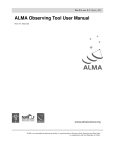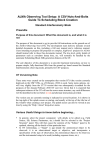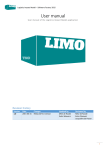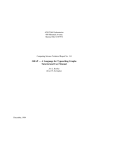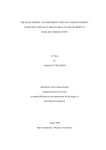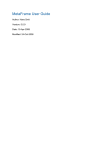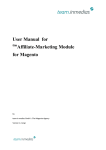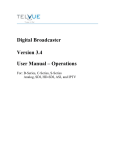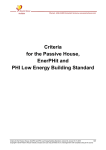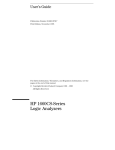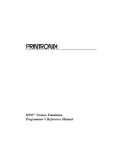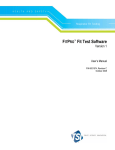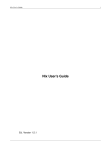Download Project Tracker Operations Manual
Transcript
Project Tracker Operations Manual
Version: 0.3
Status: Draft
2010-09-17
Prepared By:
Name(s) and Signature(s)
Organization
Date
Francesc Julbe Lopez
Eelco van Kampen
ESO
ESO
2009-12-01
2010-09-17
Approved By:
Name and Signature
Organization
Date
Released By:
Name and Signature
Organization
Date
ALMA Project
Observatory Operations Support
Software – Operations Manual
Doc # :
Date: 2009-12-01
Status: Draft
Page:
1 of 30
Change Record
Version
Date
Affected
Section(s)
Change Request
#
Reason/Initiation/Remarks
A
2009-12-01
Creation
B
2010-05-06
Extensions overall
Added sections for specific actors
C
2010-09-17
Version for the second integrated test
ALMA Project
Observatory Operations Support
Software – Operations Manual
Doc # :
Date: 2009-12-01
Status: Draft
Page:
2 of 30
Table of Contents
1.
Overview.................................................................................................................................................4
2.
Using
the
Project
Tracker .................................................................................................................4
3.
Project
search .......................................................................................................................................5
3.1.
Basic
Project
query
parameters ............................................................................................................ 6
3.2.
Project
state
history
fields....................................................................................................................... 6
3.2.1.
States:........................................................................................................................................................................... 6
3.2.2.
Time
intervals .......................................................................................................................................................... 6
3.3.
Predefined
Queries .................................................................................................................................... 7
3.4.
Query
actions ............................................................................................................................................... 7
4.
SchedBlock
search...............................................................................................................................8
4.1.
Basic
query
parameters ........................................................................................................................... 8
4.2.
SchedBlock
state
history
parameters.................................................................................................. 9
4.3.
Predefined
queries..................................................................................................................................... 9
4.4.
Bands
and
Coordinates
search............................................................................................................... 9
4.4.1.
Bands..........................................................................................................................................................................10
4.4.2.
Coordinate
search.................................................................................................................................................10
4.5.
Query
actions .............................................................................................................................................11
5.
Results
page........................................................................................................................................ 13
5.1.
Project
results............................................................................................................................................13
5.1.1.
Changing
ObsProject
states ..............................................................................................................................14
5.2.
SchedBlock
results
page.........................................................................................................................15
5.2.1.
Changing
SchedBlock
states.............................................................................................................................17
6.
Changing
states
using
the
Project
Tracker:
examples ......................................................... 18
6.1.
Changing
an
ObsProject
state
from
Phase2Submitted
to
Ready ..............................................18
6.2.
Changing
a
Sched
Block
from
Suspended
to
FullyObserved ......................................................18
7.
User
section
for
Principal
Investigators
(PI)........................................................................... 20
7.1.
Tracking.......................................................................................................................................................20
7.2.
Allowed
state
changes.............................................................................................................................20
8.
User
section
for
Astronomers
on
Duty
(AoD) ......................................................................... 21
8.1.
Tracking.......................................................................................................................................................21
8.2.
Allowed
state
changes.............................................................................................................................21
8.2.1.
Project
level.............................................................................................................................................................21
8.2.2.
Schedule
block
level.............................................................................................................................................21
9.
User
section
for
ARC
Astronomers
(ArcA) ............................................................................... 22
9.1.
Tracking.......................................................................................................................................................22
9.2.
Allowed
state
changes.............................................................................................................................22
9.2.1.
Project
level.............................................................................................................................................................22
9.2.2.
Schedule
block
level.............................................................................................................................................23
10.
User
section
for
Quality
Assurance
Astronomers
(QAA) .................................................. 24
10.1.
Tracking ....................................................................................................................................................24
10.2.
Allowed
state
changes ..........................................................................................................................24
ALMA Project
Observatory Operations Support
Software – Operations Manual
Doc # :
Date: 2009-12-01
Status: Draft
Page:
3 of 30
10.2.1.
Project
level ..........................................................................................................................................................24
10.2.2.
Schedule
block
level..........................................................................................................................................24
A:
Appendix:
Lifecycle............................................................................................................................ 25
ALMA Project
Observatory Operations Support
Software – Operations Manual
Doc # :
Date: 2009-12-01
Status: Draft
Page:
4 of 30
1. Overview
The aim of the Project Tracker is to track the status of an ALMA observing project and its
constituent parts (eg. scheduling blocks) after the project is accepted and scheduled for observing.
This tracking can be done by various users, including the Principal Investigator and Observatory
Staff, who play different roles during the lifetime of the project (from acceptance to completion).
The following table shows the list of intended users:
User
PI
AoD
ArcA
QAA
SU
Description
Principal
Investigator
of
an
observational
project
Astronomer
on
Duty,
performing
observations
at
the
OSF
ARC
Astronomer,
dedicated
to
user
support
at
an
ALMA
Regional
Center
Quality
Assurance
Astronomer,
performing
QA
activities
at
the
OSC
‘Super
user’,
experts
with
access
to
all
areas
of
the
project
The Project Tracker allows control and monitoring of the life-cycle of an observing project. As
projects and schedule blocks (SBs) flow through the ALMA system, they change state and gather
additional information. All this information can be seen and managed using the Project Tracker, but
not all parts can be seen by all users.
The first part of this User Manual is contains information for all users. The second part is split into
four sections (6 to 9 inclusive), focusing on the specific roles of the various users, except for the SU
as he/she has all roles.
2. Using the Project Tracker
The Project Tracker is a Web application, currently accessible at http://www.eso.org/protrack/
(it will be part of the User Portal later on). But before you start, an important aspect of this
application: it uses a JavaScript framework technology so all events occur in the same “page”. It is
not convenient to use the “Back” and “Forth” buttons of your browser because this would reload the
page prior to the Project Tracker and you’ll lose all information you may have already loaded into
the tool. Refreshing the page would also remove any content you may have loaded in and it would
reload the main page, having a fresh start again.
Keeping this in mind, Project Tracker is compatible with these Internet browsers:
- Mozilla Firefox
- Internet Explorer
- Safari.
(specifics on versions ?)
ALMA Project
Observatory Operations Support
Software – Operations Manual
Doc # :
Date: 2009-12-01
Status: Draft
Page:
5 of 30
Once the Project Tracker Web application is loaded, the user is presented with the following page:
From here the user has two options: search for projects or search for schedule blocks to track. A PI
will typically search for his project and inspect the status of the schedule blocks therein, whereas an
Astronomer on Duty is more likely to track specific sets of schedule blocks, irrespective of the
project they belong to.
3. Project search
To search for projects we must click on the Project search button (at the top left of the main
window) and the following panel pops up shadowing the rest of the window.
ALMA Project
Observatory Operations Support
Software – Operations Manual
Doc # :
Date: 2009-12-01
Status: Draft
Page:
6 of 30
In this panel we have several search parameters divided into two groups: Basic project search
parameters (top part) and “Project state history” parameters (bottom part).
3.1. Basic Project query parameters
These are the most basic and general details of the Project. This search mode will mostly be used by
Principle Investigators (PIs), and users who are collecting statistics on the progress of projects during
a specific period, or for certain categories of PIs (eg. executives).
PI Name: The tool searches for any PI name containing the string provided. It uses standard
search wildcards:
‘*’ to represent any substring
‘?’ to represent any single character
Project Name: Same behavior as the “PI Name” but applied to the “Project Name” field.
Project ID: Same behavior as the “PI Name” but applied to the “Project Code” field.
Percent completed: Queries for all project with the completed percentage equal or bigger to the
specified.
3.2. Project state history fields
3.2.1. States:
A specific state can be given to the query choosing among all possible states (Approved, Broken,
Canceled…). It is a multi selection list so several states can selected. The multi selection has an
OR logical operation so when choosing more than one state, we are asking for states with
state=“state1” or state=“state2” or…
3.2.2. Time intervals
Time intervals can be also be specified to the query. They are associated to the states so if no
state is selected, the time interval fields are not enabled:
“In the Last” field is a drop down list box with a set of predefined values: “10 hours”, “1 day”, ”1
week”, ”1 month”, ”Other”.
ALMA Project
Observatory Operations Support
Software – Operations Manual
Doc # :
Date: 2009-12-01
Status: Draft
Page:
7 of 30
The first four options specify a time interval from the selected value (10 hours ago, 1 day ago, 1
week ago…) to the current time.
The last option (“Other”) enables the two date fields below (“From time”, “To time”) where the
user can specify two custom dates.
3.3. Predefined Queries
Predefined queries are shortcuts to those commonly used queries. These queries fill some fields
by default but still more fields can be added afterwards to narrow the search.
‐
‐
Projects observed last week: Selects “Fully Observed” state and “Last week” option in the
“In The last” field.
End of Period: Selects all those “not finished” ObsProjects with more than 90% completed.
This means it searches for projects in Broken, PartiallyObserved, Phase2Submitted, Ready or
Repaired state and 90% percent completed.
3.4. Query actions
Once all values are set, the query is ready to be performed. Still one extra parameter can be
set, the number of returned ObsProjects per page:
This number can be selected in the “results per page” drop down list (from 10 to 50 in 10
records steps). The default value is 10.
The Search button submits the query. There is a maximum value of 10000 records returned.
Beyond that value an error message is displayed warning the user to narrow the search and
try again. This limit is set for performance issues. Large result sets can cause the system to
take long time for each query reducing usability and increasing the load on the server.
ALMA Project
Observatory Operations Support
Software – Operations Manual
Doc # :
Date: 2009-12-01
Status: Draft
Page:
8 of 30
The Reset button clears all fields of the query panel.
NOTE: As more fields you select, more restrictive the query will be. Each search parameter
is AND-ing to the next one (the states select list is a single criteria although multiple states
can be selected). So the query would have the following form:
…criteria1 AND criteria2 AND (state=”states1”OR state=”states2” or…) AND criteria 3…
4. SchedBlock search
Project Tracker can search for individual SchedBlocks. To perform a SchedBlock search we must
click on the SchedBlock search button (at the top left of the main window). The panel displayed is
similar to the project one but it has an extra panel (collapsed by default) labeled with a ‘Bands and
coordinates” title header.
4.1. Basic query parameters
SchedBlock can be searched by ObsProject parameters, so the upper side of the panel offers the
same search capabilities than the Project query panel: Search by PI Name, Project Name, Project
ID and Percent completed (see 3.1).
ALMA Project
Observatory Operations Support
Software – Operations Manual
Doc # :
Date: 2009-12-01
Status: Draft
Page:
9 of 30
4.2. SchedBlock state history parameters
SchedBlock state history parameters allow the user to search for SchedBlocks depending on their
state and for certain time intervals. These two criteria work in the same way the Project query
panel ones do (see 3.2).
4.3. Predefined queries
Similarly to the ObsProject query panel, some predefined and commonly used queries are
defined for the SchedBlock search.
‐
‐
SchedBlocks observed last week: Those are the completed SchedBlock during the last
week. Selects FullyObserved state in the states list and fills the “In the last” field with “1
week”.
Start of Shift: Selects FullyObserved, Running and Verified states in the states list and fills
the “In the last” field with “10 hours”.
4.4. Bands and Coordinates search
This panel is collapsed by default. It can be expanded or collapsed using the small button in the
header of the panel (red circle in the screenshot below).
ALMA Project
Observatory Operations Support
Software – Operations Manual
Doc # :
Date: 2009-12-01
Status: Draft
Page:
10 of 30
When expanded, the SchedBlock panel offers two more search criteria: Search by bands and search
by coordinates.
4.4.1. Bands
Several receiver bands can be selected, from Band 3 to Band 9. It is a multi-select list so more
than one can be picked and they are added with a logical OR operation (band=”band3” OR
band=”band4” OR…).
4.4.2. Coordinate search
SchedBlock can also be returned to the user according to their position in the sky. A equatorial
coordinate search can be done in two different ways:
Square search:
ALMA Project
Observatory Operations Support
Software – Operations Manual
Doc # :
Date: 2009-12-01
Status: Draft
Page:
11 of 30
The “Square” search coordinates returns the SchedBlock within a virtual box in the sky
delimited by a central point (Declination and Right Ascension coordinates) and a “Radius” in
degrees. Coordinate bounds are calculated as follows:
RA max = RA + Radius;
RA min = RA - Radius;
DEC max = DEC + Radius;
DEC min = DEC - Radius;
Free coordinates search:
Coordinate bounds can explicitly be set using the “Free” coordinates search panel.
NOTE: Coordinates format is HH:MM:Sec for Right Ascension; DD:MM:Sec for Declination; and
DD:MM:Sec for Radius.
4.5. Query actions
Once all values are set, the query is ready to be submitted. Identically to the ObsProject query panel,
the number of SchedBlock per page can be set using the “Results per page” drop down list.
The Search button performs the query. There is a maximum value of 10000 records returned
(see 3.4)
ALMA Project
Observatory Operations Support
Software – Operations Manual
Doc # :
Date: 2009-12-01
Status: Draft
Page:
12 of 30
The Reset button clears all fields of the query panel.
Also, each criteria narrows the search as they are ANDing the query (see NOTE in 3.4).
ALMA Project
Observatory Operations Support
Software – Operations Manual
Doc # :
Date: 2009-12-01
Status: Draft
Page:
13 of 30
5. Results page
Once the query is submitted the results window displays a list of the returned records as
follows:
5.1. Project results
If an ObsProject is selected in the list, two extra panels are displayed below the results list: To the
left there is a panel with a navigation tree. To the right there are some extra panels (“Project”,
“Project status” and Program status”), with detailed information of the selected item in the tree.
ALMA Project
Observatory Operations Support
Software – Operations Manual
Doc # :
Date: 2009-12-01
Status: Draft
Page:
14 of 30
Due to the amount of information displayed, the results list panel can be collapsed to free some space
(Arrow button at the right top of the window).
The root element of the navigation tree is the ObsProject itself and it is selected. Below that element,
we find the Programs Node (“Observing Program” element) . Inside the Programs Node there are the
Obs Unit Set Nodes (“1325-43-SFI”, “PKS1830-211-SFI”, “PKS1413+135-SFI” in the example
above). And inside each ObsUnitSet there is a list of the SchedBlock child nodes.
The panel on the right shows a detailed summary of each selected item in the navigation tree. If
another element in the tree is selected, the summary panel updates its contents to show information
about the new selected item.
At any time, the “Refresh” button (on top of the ObsProject navigation tree) will update the
information displayed in case it has been modified by a third party during the working session with
the Project Tracker.
5.1.1. Changing ObsProject states
Project Tracker can change the Project state according to its life cycle if the user is authorized to do
it.
In Project summary window, the “Project status” panel shows the current status in a drop down list
together with the other possible target states. If a new state is selected, a button labeled “Change
State” appears. When clicked, a confirmation window will pop-up and, if accepted, the state change
will be carried out. The state change trickles-down the corresponding state changes for its child
elements (see lifecycle documentation).
ALMA Project
Observatory Operations Support
Software – Operations Manual
Doc # :
Date: 2009-12-01
Status: Draft
Page:
15 of 30
The following screenshots shows the sequence of events:
Displaying possible target states:
Selecting target state:
Asking for confirmation and informing about the state change:
If the user is not authorized to perform such a state change or if the state change is not possible, an
error message will inform about it.
5.2. SchedBlock results page
If a SchedBlock query was submitted, results returned are a SchedBlock list matching the search
criteria.
ALMA Project
Observatory Operations Support
Software – Operations Manual
Doc # :
Date: 2009-12-01
Status: Draft
Page:
16 of 30
When one SchedBlock is selected, the ObsProject navigation tree (see 5.1) appears with the
corresponding SchedBlock selected and the summary window displays the SchedBlock details.
Again, when browsing the ObsProject tree, the summary windows update its contents according to
the selected item.
The detailed information for a SchedBlock is grouped into three panels (“SchedBlock {Name}”,
“SchedBlock details” and “Exec Status List”). These panels can be expanded or collapsed using the
arrow buttons in the header of each one (surrounded by a red circle in the screenshot below).
Expanded:
Collapsed:
ALMA Project
Observatory Operations Support
Software – Operations Manual
Doc # :
Date: 2009-12-01
Status: Draft
Page:
17 of 30
5.2.1. Changing SchedBlock states
Project Tracker can change the SchedBlock state. If the transition is possible, the state field (red
circle in the screen shot below) will display a drop down list with the possible target states. If no
state transitions are possible, the current state is displayed without any other option.
ALMA Project
Observatory Operations Support
Software – Operations Manual
Doc # :
Date: 2009-12-01
Status: Draft
Page:
18 of 30
6. Changing states using the Project Tracker: examples
The Project Tracker can change some ObsProjects, ObsUnit sets and SchedBlock states depending
on the user role and on the life-cycle of each entity. Here we present two simple use cases:
6.1. Changing an ObsProject state from Phase2Submitted to Ready
When a Project is in Phase2Submitted, all its Sched Block must be also in Phase2Submitted as well.
From that state, allowed transitions for a project are “Ready”, back to “Approved”, “Observing
TimedOut” or “Cancel”.
Let’s consider that the project is setup to become “Ready”. Using the Project Tracker we can change
the state to “Ready” if we have the appropriate role (AoD, ArcA in this case). To perform the
transition, we must select the ObsProject in the project browser tree. In the Project status section, a
dropdown list shows the possible target states.
If we select “Ready” and we click the “Change Status” button, the project state will be changed after
asking for confirmation. This transition will trickle down the states transitions for its ObsUnit sets
and Sched Block to “Ready” state as well.
We can navigate through the project browser tree and all entities belonging to the ObsProject should
appear as “Ready”.
6.2. Changing a Sched Block from Suspended to FullyObserved
For this second brief example, we will consider that we have a project with one single Sched Block.
The Project Tracker allows the Sched Block state transition from Suspended to FullyObserved if the
user has the AoD role. For the given example, as the Sched Block is in “Running” or “Suspended”
state, the Project is in “Partially Observed” state.
ALMA Project
Observatory Operations Support
Software – Operations Manual
Doc # :
Date: 2009-12-01
Status: Draft
Page:
19 of 30
Project Tracker will show the following:
To change the Sched Block state, we must browse the project using the ObsProject tree and select the
Sched Block we want to change the state.
In Sched Block detailed view, we select “FullyObserved” as target state in the drop down list and we
click on the “Change state” button, the given Sched Block will become “FullyObserved” and it will
bubble up the ObsUnit set and ObsProject state transition to “FullyObserved”.
To see the changes, browse the ObsProject tree and the new states should be displayed in the detailed
view of the ObsUnit set and ObsProject as shown in the following screenshots.
For the ObsUnit set:
And Project state detailed screen would be:
For more detailed information about state changes please refer to the Project, ObsUnit set and Sched
Block life-cycle documentation.
ALMA Project
Observatory Operations Support
Software – Operations Manual
Doc # :
Date: 2009-12-01
Status: Draft
Page:
20 of 30
7. User section for Principal Investigators (PI)
Principal Investigators can track progress of their observing project and constituent schedule blocks.
A PI will normally search by project, but can also search by schedule block, most likely when the PI
has more than one active project.
7.1. Tracking
Principle investigators are only allowed to track their own projects and schedule blocks. They will
use the project tracker mostly as a 'monitoring tool' for their projects and schedule blocks, especially
in the case of problems (broken SBs, for example).
7.2. Allowed state changes
All done in the Observing Tool !
ALMA Project
Observatory Operations Support
Software – Operations Manual
Doc # :
Date: 2009-12-01
Status: Draft
Page:
21 of 30
8. User section for Astronomers on Duty (AoD)
8.1. Tracking
An Astronomer-on-Duty (AoD) can track all projects and schedule blocks. In practice, an AoD will
mostly track SBs planned for or executed during his shift.
8.2. Allowed state changes
8.2.1. Project level
Phase2Submitted → Ready
A Phase2Submitted project needs to be manually verified by the ArcA as being free of errors. Once
this verification is complete the project can be changed to Ready. Either an ArcA or a AoD can
make this change. An AoD might do this in case an ArcA has verified a project but cannot make the
change him/herself (because of an internet connection failure, for example).
Phase2Submitted → Broken
A SchedBlock was not properly fixed by the PI, and can therefore be moved back to the
Phase2Submitted state for the PI to attend to again (using the Observing Tool).
8.2.2. Schedule block level
Suspended → Ready
If the SchedBlock was Suspended because scheduling was running in semi-automatic mode, or it
failed execution because of a system failure, changing weather conditions, or QA0 failures (in any
case, not because of errors in the SchedBlock itself) then the AoD may change the SchedBlock to
Ready for re-execution.
Suspended → FullyObserved
If execution of the SchedBlock completed successfully, QA0 was successful, and no further
execution repeats are required then AoD may change the SchedBlock to FullyObserved. Scheduling
may also be used for this. (Output: notification to Quicklook).
Suspended → Broken
Execution of the SchedBlock failed and the AoD decides that the PI needs to repair the SchedBlock
before it can be re-executed. The AoD changes the SchedBlock to Broken for the PI’s attention
(Scheduling may also be used for this). This will bubble-up changing the parent ObsUnitSets and
ObsProject to Broken. No other SchedBlocks should be executed while the ObsProject is in the
Broken state.
ALMA Project
Observatory Operations Support
Software – Operations Manual
Doc # :
Date: 2009-12-01
Status: Draft
Page:
22 of 30
9. User section for ARC Astronomers (ArcA)
9.1. Tracking
An ARC Astronomer (ArcA) can track all projects and SBs. An ArcA will mostly track projects and
SBs he/she has to verify or repair, but will mostly make state changes at the project level.
9.2. Allowed state changes
9.2.1. Project level
Phase2Submitted → Ready
A Phase2Submitted project needs to be manually verified by the ArcA as being free of errors. Once
this verification is complete the project can be changed to Ready (note: this change trickles-down to
all Phase2Submitted ObsUnitSets and SchedBlocks changing them to Ready).
Phase2Submitted → Approved
If a Phase2Submitted project contains errors it can be changed back to Approved by the ArcA
Repaired → Broken
The ArcA manually inspects the Repaired Project and determines that it contains errors that require
attention from the PI. The ArcA then changes the Project to Broken.
Repaired → FullyObserved OR
Repaired → PartiallyObserved
The ArcA manually inspects the Repaired Project and determines that it does not contain any errors.
There are then two options:
if it does not need any further observing. The ArcA then changes the Project to
FullyObserved.
it does need to be observed further. The ArcA then changes the Project to PartiallyObserved.
This change trickles down changing all Phase2Submitted ObsUnitSets and SchedBlocks to
Ready (other ObsUnitSets and SchedBlocks are not affected). The Scheduler can now
continue running the project.
AnyState → ObservingTimedOut
If no more observing should be performed for a project, the ArcA can change a project from any
state to ObservingTimedOut. The project will then be moved to the Processed state internally.
AnyState → Canceled
A project can be Canceled at any time by the ArcA; no further action will be taken (no processing,
for example). This is effectively an end state for the project, and a dangerous transition to make.
ALMA Project
Observatory Operations Support
Software – Operations Manual
Doc # :
Date: 2009-12-01
Status: Draft
Page:
23 of 30
9.2.2. Schedule block level
Phase2Submitted → Ready
This transition normally trickles down from the similarly named transition at the Project level, but an
also be performed at the SchedBlock level.
ALMA Project
Observatory Operations Support
Software – Operations Manual
Doc # :
Date: 2009-12-01
Status: Draft
Page:
24 of 30
10. User section for Quality Assurance Astronomers (QAA)
10.1.
Tracking
A Quality Assurance Astronomer (QAA) can track all projects and SBs. A QAA will mostly track
projects and SBs that fail QA2, and will only make changes at the SB level, all starting from the
Processed state.
10.2.
Allowed state changes
10.2.1. Project level
None.
10.2.2. Schedule block level
Processed → Broken
QA2 fails for the SchedBlock with errors that require the PI’s attention. QAA changes the
SchedBlock to Broken. This change bubbles-up changing all the enclosing ObsUnitSets and the
ObsProject to Broken.
Processed → Ready
QA2 fails and the SchedBlock requires re-execution. QAA changes the SchedBlock to Ready so that
it gets re-observed. This change bubbles-up changing all the enclosing ObsUnitSets and the
ObsProject to PartiallyObserved.
Processed → Verified
The SchedBlock passes QA2. QAA changes the SchedBlock to Verified. This change bubbles-up to
the enclosing ObsUnitSets and the ObsProject which will become Verified when all their children are
Verified or VerificationFailure.
Processed → VerificationFailure
The SchedBlock fails QA2 but there is no more observing time available for the ObsProject (The
ProjectWasTimedOut timestamp was set). QAA changes the SchedBlock to VerificationFailure.
This change bubbles-up to the enclosing ObsUnitSets and the ObsProject which will become
Verified when all their children are Verified or VerificationFailure.
ALMA Project
Observatory Operations Support
Software – Operations Manual
Doc # :
Date: 2009-12-01
Status: Draft
Page:
25 of 30
A: Appendix: Life-cycles
A.1:
Overview
This Appendix displays four life-cycles, two of which (ObsProject and SchedBlock) are tracked by
the Project Tracker. The life-cycles themselves are expressed as UML state diagrams in the next four
sections of this appendix. They are described in detail in a separate document:
Life-cycle of ObsProjects (COMP-nn.nn.nn.nn.nn-A-SPEC)
The life-cycle is powered by the StateEngine. State transitions are initiated by Actors: an Actor (or
Role) is some entity (human or software) capable of taking decisions and starting actions. The
following table lists the known actors; they are represented as stereotypes (e.g. <<AoD>>) associated
to the state transitions in the diagrams. Column Color indicated the color used in the diagrams to
identify transitions (actions) initiated by that actor.
Actor
ArcA
AoD
PI
QAA
Description
ARC
Astronomer,
dedicated
to
user
support
at
the
ALMA
Regional
Centers
Astronomer
on
Duty,
performing
observations
at
the
OSF
No
actor:
state
transitions
are
initiated
by
trickle‐down
and
bubble‐up
rules
Principal
Investigator
of
an
ObsProject
Quality
Assurance
Astronomer,
performing
QA
activities
at
the
OSC
Color
blue
light
blue
gray
green
magenta
ALMA Project
Observatory Operations Support
Software – Operations Manual
A.2:
Doc # :
Date: 2009-12-01
Status: Draft
Page:
26 of 30
ObsProject Life cycle
The life-cycle of an ObsProject is shown in the following figure.
ALMA Project
Observatory Operations Support
Software – Operations Manual
A.3:
Doc # :
Date: 2009-12-01
Status: Draft
Page:
27 of 30
ObsUnitSet Life cycle
The life-cycle of an ObsUnitSet is shown in the following figure.
Note that most state transitions are derived; all manual state transitions are related to pipeline
processing and data Quality Assurance. None of these state changes can be performed or tracked
using the Project Tracker !
ALMA Project
Observatory Operations Support
Software – Operations Manual
Doc # :
Date: 2009-12-01
Status: Draft
Page:
28 of 30
A.4 Sched Block lifecycle
The life-cycle of a SchedBlock is shown in the following figure.
Note that SchedBlocks retain their state (whatever state they are in) when the containing ObsProject
has finished observing. That applies to any SB belonging to a Verified, Terminated (for instance a
project that has reached its allocated observing time) or Canceled project.
ALMA Project
Observatory Operations Support
Software – Operations Manual
Doc # :
Date: 2009-12-01
Status: Draft
Page:
29 of 30
A.5 CSV Sched Block life cycle
This is shown for completeness only, and will disappear from the manual when CSV is finished.