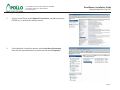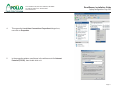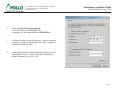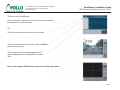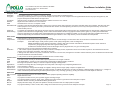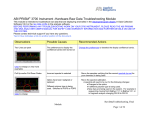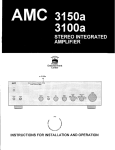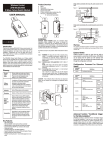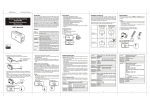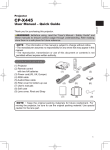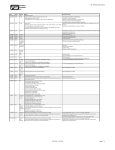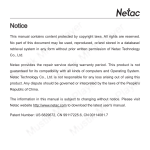Download RoadRunner RR-HDP Installation guide
Transcript
RoadRunner Mobile Digital Video Recording System Installation Guide - School Bus Introduction Cables and Hardware Description Camera Placement Camera Field-of-View System Overview Power Connections Camera Wiring External Recording Triggers Laptop and IP Configurations IRAS Software Installation Glossary Settings and Passwords 1331-118th Ave SE, Ste 300 - Bellevue, WA 98005 Tel: 800.641.1401 Fax: 425.453.0959 [email protected] www.avt-usa.com 1331-118th Ave SE, Ste 300 - Bellevue, WA 98005 Tel: 425.453.0430 / Fax: 425.453.0959 www.avt-usa.com RoadRunner Installation Guide Introduction The Roadrunner is a Milspec-rated Digital Video Recorder for transit bus applications. It employs MPEG4 compression to record up to 4 cameras and 4 audio sources on a removable hard drive, and can be accessed directly on board using a laptop computer, with the optional controller and monitor; or the removable hard drive can be read directly on a desktop PC with the optional Hard Disk Player. Installation follows these basic steps: - Remove the DVR from its base and remove the cable guard from the rear of the DVR. Note: be sure to pass the wiring through the cable guard if you wish to reinstall it when the wiring is complete. - Mount the DVR base in its intended location (but DO NOT secure the DVR to its base until wiring is completed) - Install the specified camera(s) in the front and rear of the bus - Run the wiring through the bus, including the wiring for connecting the camera video, audio and power, and Main Power connections using the supplied harness. - If door-activated Event recording is needed, see instructions on page 7 of this guide. - Connect the wiring to the rear panel of the DVR. - Connect power and turn on the DVR. If a laptop computer is being used to communicate with and program the Roadrunner: - Assign the laptop an IP address which is compatible with the DVR’s IP address (see page 9). - Install the IRAS software on the laptop - Connect the Laptop to the DVR (see page 13). - Refer to the direction in this guide for more data If the optional monitor and controller are being used to communicate with the Roadrunner: - Connect the monitor and controller as part of the installation (see page 5). - Enter the menu by pressing the MENU button - Enter the default password: 4321 - Refer to the operations manual for further instructions Page 1 1331-118th Ave SE, Ste 300 - Bellevue, WA 98005 Tel: 425.453.0430 / Fax: 425.453.0959 www.avt-usa.com RoadRunner Installation Guide Cable and Hardware Descriptions Note: These photos are for identification only. Some Items below are optional and may not be included with every order. Other options may also be available. Individual specifications and color codes subject to change without notice. RR-CT: Teardrop Vandal Resistant Indoor/Outdoor Color Camera Main Power harness: reduces 6 wires to 3; connects to Ground, Battery and Ignition Push Button Recording Trigger RR-CD: Dome Vandal Resistant Indoor/Outdoor Color Camera Coax with BNC connectors at both ends. Used for both video and audio sources. Crossover network cable for laptop installations (color may vary) RR-CIR1: IR Illlumination Camera with Audio Recording Relay and pigtail: used to connect 12 VDC sourcessuch as door switches to the alarm inputs on the RoadRunner RR-HDP: (Sold Seperately) Hard Drive Player for connection to USB compatible computer (also included: USB cable, power supply, power cable) Page 2 1331-118th Ave SE, Ste 300 - Bellevue, WA 98005 Tel: 425.453.0430 / Fax: 425.453.0959 www.avt-usa.com RoadRunner Installation Guide Camera Placement Suggestions: Top View RR-CT Camera Interior or Exterior Forward or Rear Facing RR-CD Camera Fixed Ceiling Mount or Wall Mount Camera gimbal is reversible for mounting at any angle Yellow: Video Red: Power Yellow: Video Red: Power RR-CIR1 Camera Interior, Infrared Wide Angle, Reversible Image Built-In Microphone Note: Arrows indicate suggested mounting points only. Actual camera placement will depend on the structure of the bus, desired field-of-view, total number of cameras, and other factors. White: Audio Yellow: Video Red: Power Page 3 1331-118th Ave SE, Ste 300 - Bellevue, WA 98005 Tel: 425.453.0430 / Fax: 425.453.0959 www.avt-usa.com RoadRunner Installation Guide Camera Field of View Guide Example of camera placement with wide-angle lens. Example of camera placement with a longer field of view. Page 4 1331-118th Ave SE, Ste 300 - Bellevue, WA 98005 Tel: 425.453.0430 / Fax: 425.453.0959 www.avt-usa.com RoadRunner Installation Guide System Overview- using Monitor and Control Panel to Control the DVR Video-Coax Audio-Coax Power Power - red Audio - white Video - yellow Video-Coax Audio-Coax Power Main Power: Refer to Main Power Connection Guide Red + and black - power wires to 12 VDC on DVR Connect 9 pin cable to RS-232 plug Use supplied extension cable to connect to controller Auxillary Power Connections: 12 VDC Output polarity sensitive 12V = Pos / G = Neg Press tab, insert wire in bottom hole. Test connections by pulling wire. Page 5 1331-118th Ave SE, Ste 300 - Bellevue, WA 98005 Tel: 425.453.0430 / Fax: 425.453.0959 www.avt-usa.com RoadRunner Installation Guide Main Power Connections Main Power Input Red to Positive Yellow to Ignition If connecting to ignition switch, use blue connector to tap ignition wire. CAUTION: If connecting to fuse block, connect ONLY to ignition fuse Black to Negative Install supplied 1 amp fuse before ignition switch Red Power Wire Install supplied 10 amp fuse If available, use 24 VDC bus power (filtered on-board power not necessary) Page 6 1331-118th Ave SE, Ste 300 - Bellevue, WA 98005 Tel: 425.453.0430 / Fax: 425.453.0959 www.avt-usa.com RoadRunner Installation Guide Camera Wiring: Power, Video and Audio Note: This diagram represents a typical installation; camera models and locations may vary. Coax - Black Power - Red Coax - Audio and Video Cables Camera Power Cables 4 Auxillary Power Outputs for Cameras, etc. 4 Audio Inputs for External Mic or Camera Mic 4 Video Inputs for Cameras Page 7 1331-118th Ave SE, Ste 300 - Bellevue, WA 98005 Tel: 425.453.0430 / Fax: 425.453.0959 www.avt-usa.com RoadRunner Installation Guide Connections: External Recording Triggers It may be necessary or preferable to use switches, doors or other triggers to initiate recording. READ THE FOLLOWING PRIOR TO INSTALLATION Relay Connections: STOP Any 12 VDC or higher ouput MUST use the supplied relay or damage to the DVR can result. Devices which go to Ground when activated do not require the relay and may be connected directly to the DVR alarm inputs. 85 86 30 87 From 12 VDC trigger To DVR alarm ground Tied to 86 To DVR alarm input 1, 2 or 3 87 From 12 VDC output 85 86 30 To DVR alarm ground input To DVR alarm input 1, 2 or 3 Many devices besides door switches or indicators may be used as recording and event log triggers. Up to three external devices can be used as Recording and Event log triggers. Some software set-up is required; see RoadRunner manual for more information. Supplied Relays and connectors Alarm input 4 is reserved for the optional Panic Button. Page 8 1331-118th Ave SE, Ste 300 - Bellevue, WA 98005 Tel: 425.453.0430 / Fax: 425.453.0959 www.avt-usa.com RoadRunner Installation Guide Laptop Configuration: Step 1 Note: Roadrunner RAS Software is compatible with Windows 98, 2000 and XP. It is NOT compatible with Mac OS, Windows 95 or NT. The Roadrunner DVR is generally preconfigured according to customer-supplied specifications before delivery. However, should on-site programming be required, it is accomplished primarily with a laptop computer and the supplied IRAS Software. This enables the user to create custom configurations, multiple configurations for one DVR, or even to copy configurations into many DVR’s, which can be a huge time savings when installing DVR’s into many vehicles. Configuring a laptop to communicate with the Roadrunner DVR is not difficult and simply refers to assigning the laptop an IP address that is compatible with the default IP address of the DVR. It is similar to having two telephones… if they had the same phone number they would not be able to call each other. In the same way, the laptop and the DVR must have different IP addresses. The Roadrunner DVR has a factory default IP address of 192.168.1.129, which makes it simple to connect to any MR4 you encounter in the field. IP Address: (Internet Protocol) There are three parts to an IP address. Just like a phone number has a country code, area code and exchange, i.e.: 01-555-555-5555, an IP address has the address, the subnet mask and the gateway. Generally it will only be necessary to set the laptop’s IP address and possibly the subnet mask: 192.168.1.130: IP address 255.255.255.0: Subnet mask 192.168.1.254: Gateway, if needed 1. First, go to the Start Menu, then click on Control Panel. Page 9 1331-118th Ave SE, Ste 300 - Bellevue, WA 98005 Tel: 425.453.0430 / Fax: 425.453.0959 www.avt-usa.com 2. On the Control Panel, select Network Connections, and either press the ENTER key, or double-click with the mouse. 3. On the Network Connections screen, select Local Area Connection, then click the right hand button on the mouse and select Properties. RoadRunner Installation Guide Laptop Configuration: Step 2 & 3 Page 10 1331-118th Ave SE, Ste 300 - Bellevue, WA 98005 Tel: 425.453.0430 / Fax: 425.453.0959 www.avt-usa.com 4. This opens the Local Area Connections Properties dialogue box, now click on Properties 5. In the properties window, scroll down in the white area to find Internet Protocol (TCP/IP), then double click on it. RoadRunner Installation Guide Laptop Configuration: Step 4 & 5 Page 11 1331-118th Ave SE, Ste 300 - Bellevue, WA 98005 Tel: 425.453.0430 / Fax: 425.453.0959 www.avt-usa.com 6. Select “Use the following IP Address” For the IP Address, enter 192.168.1.130 If necessary, for the subnet mask enter 255.255.255.0 7. Click the OK button to close this window. It may be necessary to restart the laptop for this change to take effect. (restart not necessary with Windows XP.) 8. Install IRAS Software on laptop following the directions in the supplied IRAS manual. Connect using the RoadRunner’s default IP Address of 192.168.1.129. RoadRunner Installation Guide Laptop Configuration: Step 6,7 & 8 Page 12 1331-118th Ave SE, Ste 300 - Bellevue, WA 98005 Tel: 425.453.0430 / Fax: 425.453.0959 www.avt-usa.com 1. Connect the ethernet cable RoadRunner Installation Guide IRAS Software Installation on Computer: Part 1 3. Click on the small button with the computer monitor on it at the top left of the screen. 4. Click on the Add button to open the Add Site screen. Color of the network, or ethernet, cable may vary, but it must be a crossover cable, and should be labeled as such. 2. After installing the sofware on laptop or PC this Icon will appear on the desktop. Double click it to open the IRAS Admin Screen. 5. Assign a site name (usually the vehicle number) 6. Enter the DVR’s default IP Address:192.168.1.129 7. Unit ID is not required. 8. Enter the default password: 12345678 9. Confirm the password. 10. Click the OK button to close the Add Site screen. 11. Click the next OK button to close the Setup-Admin screen. Page 13 1331-118th Ave SE, Ste 300 - Bellevue, WA 98005 Tel: 425.453.0430 / Fax: 425.453.0959 www.avt-usa.com RoadRunner Installation Guide IRAS Software Installation on Computer: Part 2 To connect to the RoadRunner: Click on the small + sign to drop down the Remote Site selection, then double click on the site name. OR Click the connection button at the top of the screen. Click on the butotn with the eye icon, to open the Watch screen for live viewing. Click the button with the magnifying glass icon to open the Search screen for playback of recorded video. Refer to the supplied IRAS Software manual for further instructions. Page 14 1331-118th Ave SE, Ste 300 - Bellevue, WA 98005 Tel: 425.453.0430 / Fax: 425.453.0959 www.avt-usa.com RoadRunner Installation Guide Glossary Computer Terms Bandwidth The available capacity of a system or connection. Usually much less than the published rating. Encryption Processing and altering data so only the intended recipient can read or use it. The recipient of the encrypted data must have the proper decryption key and program to decipher the data back to its original form. IP Address Internet Protocol. A series of numbers that sets the address of a device on a network. Network Digital connection between two or more devices. HDD Hard Disk Drive. Can be in a computer or DVR RS-232/RS-422 Computer communication standards used in video for the control of certain video equipment. Computer controlled VCRs, edit controllers, switchers and other studio equipment can commonly be found in professional video studios. Successfully linking two devices, at the very least requires that they use the same communication protocol. Serial Port A computer l/O (input/output) port through which the computer communicates with the external world. The standard serial port uses RS-232 or RS-422* protocols Watermarking A pattern of bits inserted into a digital image, audio or video file that identifies the file's copyright information (author, rights, etc.) Unlike printed watermarks, which are intended to be somewhat visible, digital watermarks are designed to be completely invisible, or in the case of audio clips, inaudible. Moreover, the actual bits representing the watermark must be scattered throughout the file in such a way that they cannot be identified and manipulated. Video Terms Artifacts Visible distortion or blurriness due to compression in images Compression The process of electronically processing a video picture to make it use less storage or to allow more video to be sent down a transmission channel. Examples: JPEG Still images, usually used for photos. Good quality but large files, short recording times. MPEG Standardized motion-based compression, similar to that used on DVD’s and Cable TV broadcasts. Apollo’s chosen method of compression, giving high quality video and longest recording times. M-JPEG Non-standard method; series of still images with very large file sizes, very poor recording times. ips images per second. The rate cameras are sampled at for recording. Resolution 1. The number of pixels (individual points of color) contained on a display monitor, expressed in terms of the number of pixels on the horizontal axis and the number on the vertical axis. Examples: 720 x 288 or 352 x 240 2. Rating of the fine detail of a TV picture, measured in scan lines. The more lines, the higher the resolution and the better the picture. A standard VHS format VCR produces 240 lines of horizontal resolution. 3. The process of removing picture data to decrease the size of a video image. Camera Terms AGC Auto Gain Control. Circuitry in cameras that improves performance in low light conditions. AWB Auto White Balance. Circuitry in color cameras that compensates for different lighting conditions BLC Back Light Compensation. Ability of a camera to adjust for brightly lit backgrounds. Digital Zoom A method of zooming either by increasing the size of the pixels in the image or by interpolating between them. Field Of View Area covered by a camera Optical Zoom The use of lenses to change the focal length of a digital or analog camera. Image quality is superior to digital zoom. White Balance An electronic process used in camcorders* and video cameras* to calibrate the picture for accurate color display in different lighting conditions. (i.e., sunlight vs. indoor incandescent) White balancing should be performed prior to any recording, typically by pointing the camera at a white object for reference. DVR Terms BNC connector A type of connector used on some VCRs, video and RF equipment providing twist-lock capability. DVR Digital Video Recorder Event Any input that creates an entry in a log and/or triggers recording to begin. Input Any signal received by a device. Audio, video, voltage and contact closure to ground are some examples of outputs. Mil-spec Rated for vibration according to established Military specifications Monitor Displays the video image, may also have speakers. Usually used when there is no laptop with the system Output Any signal created by a device. Audio, video, voltage and contact closure to ground are some examples of outputs. Page 15 1331-118th Ave SE, Ste 300 - Bellevue, WA 98005 Tel: 425.453.0430 / Fax: 425.453.0959 www.avt-usa.com RoadRunner Installation Guide Settings and Passwords Use this space to record your settings if changed from Defaults or Factory Presents. Vehicle ID ________________________________ IP Address _______ - _______ - _______ - _______ Passwords Admin _____________________ User ______________________ Cameras Cam 1 Title _____________________ Quality _____________________ Speed ____________ Audio _______________ Cam 2 Title _____________________ Quality _____________________ Speed ____________ Audio _______________ Cam 3 Title _____________________ Quality _____________________ Speed ____________ Audio _______________ Cam 4 Title _____________________ Quality _____________________ Speed ____________ Audio _______________ Alarms (Triggers) Input 1 Name _______________________________ Input 2 Name _______________________________ Input 3 Name _______________________________ Input 4 RESERVED Recording Resolution Timelapse Settings (non-event or alarm): Quality ______________________ Speed __________________ Event Settings (triggered or alarm): Quality ______________________ Speed __________________ Standard (up to 30 ips per camera) _________________ HDD: On Full Overwrite _______________ High (up to 15 ips per camera) _________________ Stop ________________ Other Notes: Page 16