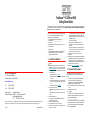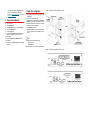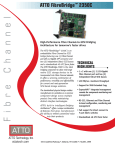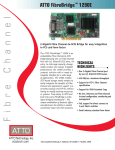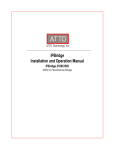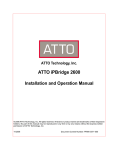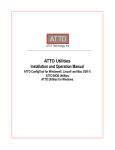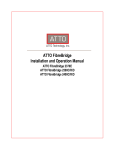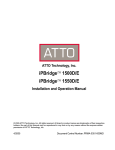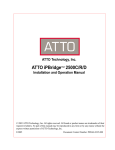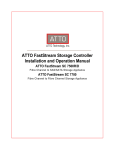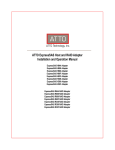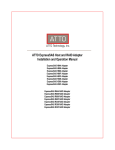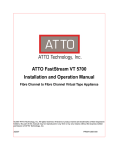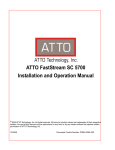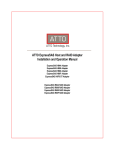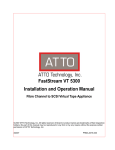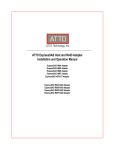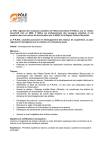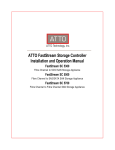Download FastStream™ SC 8550 and 9000 Getting Started Guide
Transcript
FastStream™ SC 8550 and 9000 Getting Started Guide Thank you for purchasing an ATTO FastStream SC. This guide gives you the basics for installing and configuring your FastStream. For more information, refer to the FastStream Storage Controller Installation and Operation Manual included on your installation CD. Examine the contents of your FastStream SC packing box. If any of the items listed below are missing, contact your ATTO representative. • The FastStream. Note the serial number of your FastStream unit: ________________________ • • • • • Power cord Brackets and screws for mounting into a 19” rack Ethernet cable RS 232 cable CD which includes the Firmware, Installation and Operation Manual, QuickNAV™ IP discovery program and system drivers 1 Install the FastStream Note Fibre Channel and SAS cables are not included with the FastStream. If you need them to complete your installation, visit www.attostore.com or call your sales representative. 1.1 Place the FastStream on a stable flat surface or install it into a standard rack. If installing into a rack, see Exhibit 1: a. Attach the brackets to both sides of the FastStream enclosure. b. Install the FastStream assembly horizontally within the rack so it does not reduce the air flow within the rack. For the following steps, see Exhibit 2: 1.2 Connect the host computer. • FastStream 8550--connect cable to one of the 4 FC ports • FastStream 9000--connect cable to one of the 2 FC ports 1.3 Connect storage devices: ATTO Technology, Inc. 155 CrossPoint Parkway Amherst, New York 14068 USA www.attotech.com Tel Fax (716) 691-1999 (716) 691-9353 Sales support: [email protected] Technical support: Monday -- Friday, 8am-6pm EST [email protected] Tel (716) 691-1999 x 242 • © 2013 ATTO Technology, Inc. All rights reserved. All brand or product names are trademarks of their respective holders. No part of this document may be reproduced in any form or by any means without the express written permission of ATTO Technology, Inc. 2/2013 PRMA-0393-000 All models--connect SAS/SATA cables from SAS or SATA devices. 1.4 Power up the storage devices. 1.5 Connect the Ethernet port to your network. 1.6 Connect the AC power cord from the FastStream to the proper AC source outlet. The power source must be connected to a protective earth ground and comply with local electrical codes. Improper grounding may result in an electrical shock or damage to the unit. For rack mount installation: • Properly ground the FastStream to the rack equipment. The earth ground connection must be maintained. • The power requirements plus the power draw of the other equipment in the rack must not overload the supply circuit and/or wiring of the rack. 1.7 Use the power switch to turn on power to the FastStream. 1.8 Wait up to two minutes for the FastStream Ready LED to light indicating the FastStream has completed its poweron self test sequence. If the optional CacheAssure module is installed, the NVCache LED will light once the Supercap module is fully charged. 1.9 Continue to Discover the IP address on this page. 2 Discover the IP address The FastStream is initially configured with DHCP enabled. It is best if you have access to a DHCP server. 2.1 Work from the computer attached to the FastStream Ethernet port. From the CD supplied with your FastStream, run the QuickNAV Utility QuickNAVwindows.exe for Windows or Mac OS X. 2.2 Locate the FastStream with the serial number recorded earlier. 2.3 Highlight the serial number. 2.4 Click Next. If a DHCP server is available on your network, an address is assigned automatically by the server. Note the assigned address: _________________________ If you do not have a DHCP server, get an IP address and subnet mask from your network administrator, type it into the area provided, and click on Next. 2.5 Click on Launch Browser. Your browser points to the ATTO ExpressNAV splash screen. If you use Internet Explorer as a browser, continue on to Set up Internet Explorer. If not, continue on to Begin initial configuration. 3 Set up Internet Explorer 3.1 3.2 3.3 3.4 3.5 3.6 3.7 3.8 3.9 3.10 Open your browser. Select Internet Options. In the Internet Options screen, select the Security tab. Click on the Trusted Sites icon. Click on the Sites button. In the text box Add this Web site to the zone, add the IP address of the appliance. You may use wild cards. Click on Add. Uncheck the Require server verification check box. Click Close. At the bottom of the Internet Options box, click on OK and close the box. 4 Begin initial configuration Exhibit 1 Brackets to install the FastStream into a rack Exhibit 2 FastStream Desktop Models, connector view 4.1 The ExpressNAV interface welcome screen appears. Click on Enter Here. 4.2 Type in the user name and password. The default values are user name root and password Password. The user name is case insensitive and the password is case sensitive.It is best practice to change the default user name and password. 4.3 The Initial Setup page appears. 4.4 Follow the ExpressNAV screens to set up your FastStream SC. For more information, refer to the Installation and User Manual. Note CacheAssure is included with FastStream SKUs: FSSC-8550-DC0 FSSC-9000-DC0 Please view section 6.4 of your User Manual for feature details.