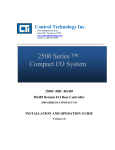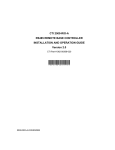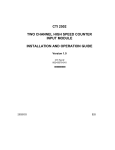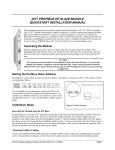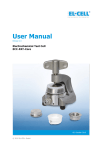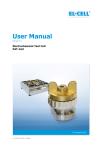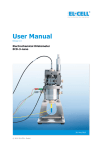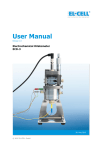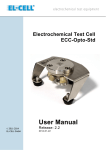Download Quick Start Guide
Transcript
2500P-ECC1 QUICK START – INSTALLATION GUIDE Purpose of this Document This document is designed to assist you in unpacking, installing, and verifying the operation of a CTI 2500P-ECC1 module. For comprehensive instructions on configuring and using the product, see the CTI 2500P-ECC1 Communications Coprocessor User Manual, available on our CTI web site (http://www.controltechnology.com). Introduction The 2500P-ECC1 Ethernet Communications Coprocessor module extends the communications capabilities of CTI 2500 Series® controllers, offering increased connectivity and additional protocols. By offloading the processing of communications protocols from the 2500 Series® controller, the 2500P-ECC1 module minimizes the impact of network communications on controller performance while providing a robust set of communications protocols. Installation Preparation CTI 2500 Series Controller Firmware To support communications with a 2500P-ECC1 module, your CTI 2500 Series® controller may require a firmware update. The installed firmware version may be determined by accessing the controller Product Information web page or by reading Status Words 260 and 261. Refer to the Firmware Revision History for the 2500P-ECC1 on the CTI website http://www.controltechnology.com/support/software_revision/ to determine whether new firmware is required for your CTI processor. A firmware update file can be downloaded from the CTI web site, http://www.controltechnology.com/downloads/. CTI 2500P-ECC1 Module Firmware Although CTI installs the latest available firmware version prior to shipping a product, it is possible that a new firmware version has been released prior to the installation of your 2500P-ECC1. CTI recommends that you check the firmware revision history to determine whether you need to upgrade to newer firmware. See the paragraph above for links to the CTI web site. CTI 2500P-ECC1 Configuration Program Before the 2500P-ECC1 module can be used, you must configure it for your application. This is accomplished by using the CTI 2500P-ECC1 Configuration Program. You can download this program from the CTI Web site, http://www.controltechnology.com/downloads/. The program can be installed on any PC running Microsoft Windows XP®, Windows Vista®, or Windows 7®. IP Address Selection Before you can use the ECC1 module, you must assign an IP address and subnet mask that is on the same IP network as the Host Controller for which it will provide communication services. If you will be transferring configuration files to the ECC1 module using Ethernet, the PC running the configuration program must also have an IP address that is on the same network. Prior to installing the ECC1 module, you should determine the IP address and subnet mask that you will assign to it. 2500P-ECC1 Quick Start Guide (P/N 062-00398-010) Page 1 SD Card to USB Adapter The 2500P-ECC1 supports transferring configuration files from a PC to the ECC1 module by saving the files to an SD card which is then inserted into the SD Card receptacle on the ECC1. This capability is especially useful in cases where the IP address of the ECC1 module has not been set. If you want to use this capability and your PC not have an SD card slot (most don’t), you will need to obtain a USB to SD Card adapter. These adapters are widely available at a nominal cost. Unpacking the Module Open the shipping carton and remove the special anti-static bag that contains the module. After discharging any static build-up, remove the module from the static bag. Do not discard the static bag. Always use this bag for protection against static damage when the module is not inserted into the I/O base. CAUTION: The components on the 2500P-ECC1 module can be damaged by static electricity discharge. To prevent this damage, the module is shipped in a special anti-static bag. Static control precautions should be followed when removing the module from the bag and when handling the printed circuit card during configuration. Setting the Module Switches Since the 2500P-ECC1 module is software configurable, the module switches are used only for special purposes, such as firmware update. Before proceeding, ensure that all switches are in the Open position for normal operation. See the following illustration for the location of the module switches. Module Switches SD Card Receptacle Verify SD Card Installation Configuration data is stored on an SD (Secure Data) card, which is inserted in a receptacle located on the 2500P-ECC1 printed circuit board. See the illustration above. The 2500P-ECC1 is shipped from CTI with an SD card installed in the receptacle. If a card is not installed, you will need to obtain and install one before using the product. See the CTI 2500P-ECC1 Communications Coprocessor User Manual for additional information about the SD card requirements. To install the SD card in the 2500P-ECC1 receptacle, insert the card in the receptacle face up, with the beveled edge facing the receptacle. Continue insertion until you hear a click, then release. To remove the card, apply insertion pressure until you hear a click, then release pressure. Page 2 2500P-ECC1 Quick Start Guide Create a Quick Start Configuration A Quick Start configuration is the simplest configuration that will allow the module to be used. This Quick Start configuration will configure the module IP parameters, designate the IP address of the 2500 Series controller that will be the Host Controller, and enable the CAMP server. To create the Quick Start configuration, start the 2500PConfiguration program, and select the Start New Project option as shown in the accompanying illustration. If the selection window does not appear, select the NEW option from the File menu item. Once the selection has been made, the ECC1 Settings window should appear, allowing you to enter ECC1 module network parameters and the IP Address of the Host Controller. The Host Controller is the 2500 Series PLC for which the ECC1 module will provide communications support. In the ECC1 Settings window you need to enter: • The IP address that you want to assign to the module. • The associated subnet mask of the module • The IP address of the Host Controller. Note: The default gateway is not configured because this example assumes all communications in on the same local area network. After entering this information, click on the OK button. Next, click on the CAMP server object in the Protocol Selection panel as shown below. Then click on the “Enable CAMP Server” check box. After you have done the above, click on the “Save to File” item in the taskbar to save the configuration. 2500P-ECC1 Quick Start Guide (P/N 062-00398-010) Page 3 Transfer the Configuration to the ECC1 Module If you are configuring the module for the very first time or you are configuring a module that has a previous IP address that is not accessible from your PC, the easiest method is to transfer the configuration using the SD card. To accomplish this: • Remove the SD card from the ECC1 module, • Insert the SD card into the SD card slot on your PC or Insert the SD card into a USB to SD card adapter and then insert the adapter into a USB connector on your PC, • Select the COMPILE/SAVE TO SD CARD option, • After the configuration has been written to the SD card, remove the card from the USB adapter and re-install it in the ECC1 module. If you would rather use Ethernet to transfer the configuration, you will need to wait until the ECC1 module has been installed and powered up. Installation Module Installation The 2500P-ECC1 can be installed in a CTI 2500 Series or SIMATIC® 505 PLC base. Before installing the module, remove AC power from the base. Using the guides, align the circuit board with one of the I/O slot connectors in the base. Slide the 2500P-ECC1 module into the rack until the connector seats. Then use the thumbscrews to secure the module in the rack. Making Ethernet Connections The 2500P-ECC1 module provides two Ethernet port connectors on the front panel. Both ports connect to a three port switch on the module circuit board. The third port of the switch is connected to the ECC1 module microprocessor. This design provides additional flexibility in connecting to the Host Controller and the network. The switch circuit also provides hardware protection against network traffic storms. The ECC1 module must have an Ethernet path to the Host Controller and the network containing the devices with which it will communicate. There are two options for connecting to the Host Controller, as explained in the following sections. Page 4 2500P-ECC1 Quick Start Guide Direct Connection to the Host Controller If a single 2500P-ECC1 is installed in the same base as the Host controller, an Ethernet cable (Cat 5 or Cat 5e) can be used to connect one Ethernet port on the ECC1 module directly to the Ethernet port of the 2500 Series® controller. The other port is then connected to the network switch. An advantage of this method is that the embedded switch on the 2500P-ECC1 can provide broadcast storm protection for the 2500 Series® programmable controller. Connection via a Network Switch If multiple 2500-ECC1 modules are communicating with the Host Controller, they should be connected via an external Ethernet switch. In this example, port 1 of the ECC1 should not be connected to the network. However, you could directly connect a laptop PC to this port for programming or maintenance tasks. CAUTION: When this method is used the other Ethernet port on the 2500P-ECC1 SHOULD NOT be connected to the network switch. Doing so could create a loop, which will disrupt network communications. Apply power to the ECC1 Module After installing the module, apply power to the base and observe the module LEDs. The expected module behavior will depend on whether you transferred the configuration via the SD card or you chose to transfer the configuration later via the Ethernet port. See the following sections. Configuration Transferred via SD Card If the configuration was previously transferred via the SD card, the module should start up in normally. After a normal startup, the ECC1 module LEDs should be in the state shown below. LED GOOD HOST Final State ON (solid) ON (solid) ACTIVE ON (Solid) Status Description Indicates that module startup was successful Indicates that the ECC1 module is successfully communicating with the Host Controller Indicates the all configured protocols (in this case, the CAMP server) is operational. In addition, the following should be true: • Multi Segment Display (MSD) is displaying the IP address that you intended to assign to the module, • The Network Status (NS) LED is On (Green). If all of the above conditions are met, you should be able to connect to the module web server by entering the IP address of the module in your browser URL window and to download new configuration s to the module. If a problem exists, you should refer to the TROUBLESHOOTING OPERATIONAL PROBLEMS section of the CTI 2500P-ECC1 Ethernet Communications Coprocessor User Manual. 2500P-ECC1 Quick Start Guide (P/N 062-00398-010) Page 5 Transferring Configuration Files via Ethernet If you did not transfer a configuration to the SD card (and no previous configuration is stored on the SD card), the LEDs should be in the state shown below. LED GOOD HOST Final State Flashing OFF ACTIVE MSD OFF Error Status Description Indicates that a valid configuration was not found Indicates that the ECC1 module is not connected to the Host Controller Indicates no communication protocols are running. Displaying an IP address and “Err 140”, indicating no configuration file was found. Before you can transfer the configuration files via Ethernet, the IP address of the PC containing the configuration program will likely need to be changed to be compatible with the IP address of the module (shown in the MSD). To be compatible, the network portion of the IP address must be the same and the host portion of the IP address must be different. For further information, see Appendix B of the CTI 2500P-ECC1 Ethernet Coprocessor User Manual. When shipped from CTI, the ECC1 module flash will contain no IP address. When this condition exists, the ECC1 module will automatically assign an address from the “link local” block of IP addresses 169.254.1.0 through 169.254.254.255. This block is also used by Microsoft windows, when an address cannot be automatically obtained using DHCP (Dynamic Host Configuration Protocol). If an address in this range is displayed in the MSD and your PC or laptop is using DHCP to obtain an IP address, you can use the following technique after the module is powered up. 1. Power down the PC, 2. Connect an Ethernet cable between the PC and the ECC1 module, 3. Power up the PC. After a period of time (which could be several minutes), the PC will cease trying to get an IP address from a DHCP server and assign a compatible link local address. You can verify this by opening the Command Prompt window (in the “accessories” program folder) and typing IPCONFIG. If an address in the link local range is not displayed or your PC is not using DHCP to obtain an IP address, you must manually change the IP address of your PC. This can be changed in the network section of the Windows Control Panel. When the IP address of the PC is compatible with the IP address of the ECC1 module, you should be able to ping the module and get a reply. Open the Command Prompt window and type PING n.n.n.n,where n.n.n.n is the IP address of the ECC1 module. Once you can successfully ping the ECC1 module, you should be able to transfer the configuration file using the CTI 2500P-ECC1 Configuration Program by clicking on the “Compile/Send to ECC1” item in the task bar. After the file is transferred and saved to the SD card, the ECC1 module will automatically restart using the new configuration parameters. When the restart is complete, the status LEDs, Multi-Segment Display, and the Network Status LED should be in the states listed in the Configuration Transferred via SD Card section. Siemens® and SIMATIC® are registered trademarks of Siemens AG. Page 6 2500P-ECC1 Quick Start Guide