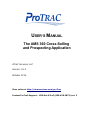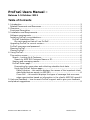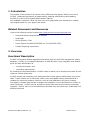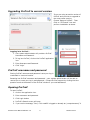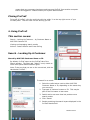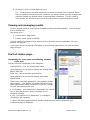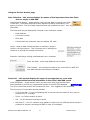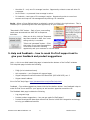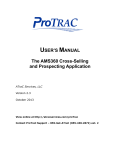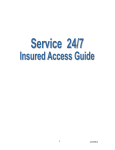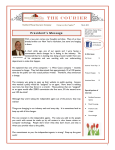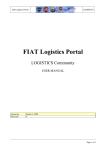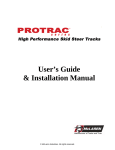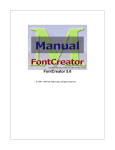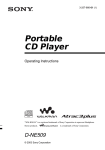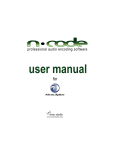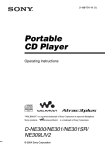Download USER`S MANUAL The AMS 360 Cross-Selling and
Transcript
USER’S MANUAL The AMS 360 Cross-Selling and Prospecting Application ATraC Services, LLC Version 1.5.0 October 2012 View online at http://atracservices.com/proTrac Contact ProTraC Support – 855-Get-ATraC (855-438-2872) ext. 2 ProTraC Users Manual – Release 1.5 October 2012 Table of Contents 1. Introduction ..........................................................................................3 Related Documents and Resources............................................................3 2. Overview...............................................................................................3 Functional Description .............................................................................3 3. Installation and Requirements..................................................................4 Software requirements............................................................................4 Installing ProTraC on workstations.............................................................4 ProTraC Installation files.......................................................................4 On each machine that will run ProTraC.................................................4 Upgrading ProTraC to current version.........................................................5 ProTraC username and password...............................................................5 Opening ProTraC.....................................................................................5 Closing ProTraC......................................................................................6 4. Using ProTraC........................................................................................6 This section covers:.................................................................................6 Search - Looking Up A Customer............................................................6 Search by AMS 360 Customer Name or ID............................................6 Viewing and managing results...............................................................7 ProTraC Action page – .........................................................................7 Prospecting for cross sales and collecting valuable client data. ...............7 Using the ProTraC Actions page..........................................................8 Data Collection – this section displays the names of the important client data fields that are empty in AMS 360..............................................8 Cross-Sell – this section displays the types of coverage that are crosssales opportunities based on information in the client's AMS 360 record 8 5. Help and Feedback – how to reach ProTraC support and to give your feedback and product suggestions ............................................................................9 ProTraC Users Manual Release 1.5 2 October 2012 1. Introduction The purpose of this manual is to instruct users (CSRs and other agency staff) on the use of ProTraC. Advanced instructions (on downloading, installing, administering and updating ProTraC) is in the ProTraC System Administrators Manual. Your feedback is welcome. ATraC Services very much appreciates your assistance in making this program better for your agency and others. Related Documents and Resources Links to the following may be found at http://atracservices.com/protrac/help.com. • Users and System Administrators Manuals • Downloads • Online Support / Chat • Phone Support line 855-GET-ATRAC ext. 706 (855-438-2872) • Problem Reporting Instructions 2. Overview Functional Description ProTraC is a Windows desktop application that works with your AMS 360 management system database. ProTraC is a companion application to AMS 360 with 2-way integration that enables quick and easy identification of • missing information; and • cross-sales opportunities By enabling this rapid identification, ProTraC is able to assist you to maximize the value of each customer contact opportunity. ProTraC records and measures cross-selling activities to help agency staff produce more crosssales. It also enables you to efficiently collect, enter and update missing client data that is valuable for improving customer retention, such as email addresses, cell phone numbers. Your agency's system administrator manages the installation, log-ins and access to ProTraC on users' computers. ProTraC may be accessed by authorized users on any Internet connected computer. ProTraC may not be simultaneously accessed using the same log-in credentials from different machines. ProTraC Users Manual Release 1.5 3 October 2012 3. Installation and Requirements Software requirements The following software tools are necessary for ProTraC to be used by your agency and to be installed on your machines. Vertafore Web Services – Vertafore provides AMS 360 agencies with Web Services upon request. It is necessary to have Web Services installed at your agency for ProTraC to function. Your agency's system administrator can receive support from Vertafore on the acquisition and installation of Web services. Microsoft .Net 4.0 is required on workstations that will have ProTraC installed. (.Net 3.5 is required on AMS 360 workstations.) Both versions of Microsoft .Net (3.5 and 4.0) are able to be installed on a machine with no compatibility issues. Your agency's system administrator may assist you in the download and installation on .Net 4.0. It may be downloaded from this Web page: http://www.microsoft.com/en-us/download/details.aspx?id=17851 Installing ProTraC on workstations ProTraC Installation files On each machine that will run ProTraC •Download Installation Wizard from http://atracservices.com/proTrac/help.html •Open zipped folder to unpack files •Click on "PTCInstall" (windows installer package) icon •Installation Wizard will check your PC. If your machine does not have Microsoft .Net 4.0, then the Wizard will install that first. Follow steps and click when necessary to authorize that installation from Microsoft.com.* •After .Net is installed then click on “PTCInstall” (windows Installer Package) again. •ProTraC will be installed and icons will be placed on your desktop and on your Start Menu ProTraC Users Manual Release 1.5 4 October 2012 Upgrading ProTraC to current version If you are using an earlier version of ProTraC and you wish to upgrade to the most recent version: Choose 'Remove ProTraC'. Then Click on "PTCInstall" icon and perform installation as above. Logging in to ProTraC 1. Your system administrator will provide a ProTraC Username and Password. 2. To log into ProTraC, click on the ProTraC application icon 3. Enter Username and Password 4. Click 'Login' ProTraC username and password Storing ProTraC username and password save your log-in credentials in a secure location Resetting lost ProTraC username and password – your system administrator will be able to remind you or reset your log-in and password. Contact ProTraC support by clicking the blue question mark at the bottom of the ProTraC window if you need assistance. Opening ProTraC To open ProTraC 1. click on the application icon 2. Enter username and password 3. Click Login button 4. ProTraC's Search screen will open 5. if you receive message, “Sorry. This usedID is logged on already at: (computername)” it ProTraC Users Manual Release 1.5 5 October 2012 means that your username has been used to access ProTraC from another computer that is still logged on. Please contact your system administrator. Closing ProTraC To log off of ProTraC, click the red circle with the white 'x' on the top right corner of your ProTraC panel. This will close ProTraC and log you off. 4. Using ProTraC This section covers: Search - Looking Up Customer – by Customer Name or AMS 360 Customer ID Viewing and managing search results Actions - Data Collection and Cross Selling Search - Looking Up A Customer Search by AMS 360 Customer Name or ID By default, ProTraC opens on the ProTraC tab of the Search window. The other tab, “Admin” is only visible to users with system administration rights. Note: To be sure that you are on the correct tab, click the tab labeled 'ProTraC' . To search for a record: 1. Select the radio button next to either AMS 360 Customer Name or ID, depending on the search key you are using. 2. Type part of customer's name or ID. This may be part of the first name or last name. 3. Partial entries can save time but produce more search results. 4. Click 'Search' 5. Results matching the search keyare displayed in the ProTraC Results field ProTraC Users Manual Release 1.5 6 October 2012 6. Scroll up or down to locate desired record Tip – if search terms you have entered do not match the actual ID or Customer Name, then your desired record will not be included in the search results. You can increase your chance of finding the desired record by entering fewer characters. This will result in more results, but will allow you to scroll through results to locate the desired record. Viewing and managing results Click on desired record to view ProTraC Prospecting and Cross-Selling Results. You may single click or double click. Two things occur: 1. ProTraC Action page opens 2. Client's record opens in AMS360 If client record is complete and the account is fully rounded, then the notification “All rules passed!” will appear. If the client record has missing information or cross-selling opportunities, the ProTraC Action page will open. ProTraC Action page – Prospecting for cross sales and collecting valuable client data. ProTraC Actions are displayed in two categories Data Collection – lists any missing data fields Items appearing in this section identify the missing client data in AMS 360 Cross Sell – lists cross-sales opportunities Items appearing in this section identify cross-sales opportunities These items have been selected by your agency's System Administrator. Your agency can select the type of crosssales opportunities that are displayed in this list. Example of cross-sales opportunities are: a. PL Umbrella – this opportunity is displayed if the insured has PL auto and home or renters coverage, but no umbrella coverage. b. Life – this opportunity is displayed if no coverage is recorded for life insurance. c. other cross-sales opportunities for product categories such as Group Benefits and investments may be displayed ProTraC Users Manual Release 1.5 7 October 2012 Using the ProTraC Actions page Data Collection – this section displays the names of the important client data fields that are empty in AMS 360. Data Collection Button – these buttons notify you that data is missing from fields in AMS 360. These data fields have been identified as being important by your agency to collect. The list of data collection fields will increase over time. Your suggestions are welcomed. The fields that may be displayed for Personal Lines customers include: • Email Address • Cell Phone number • Birth date • Commercial lines customers may also display SIC code Script – When a Data Collection button is selected, a script is visible in the right column. This is to assist you in asking your customer to provide the missing information. Example: collecting a missing email address from a customer. Enter Info field – enter email address into this field Click 'Update' – this will save the data in the correct field in AMS 360. Your data collection activities are recorded. Cross-Sell – this section displays the types of coverage that are cross-sales opportunities based on information in the client's AMS 360 record Cross-Sell Button – these buttons notify you that cross-sales opportunities have been identified by ProTraC by programmed queries of the AMS 360 database. The list of cross-sales queries will increase over time. Your suggestions are welcomed. The current list of cross-sales queries includes: • CL/PL Cross Sell – If you are speaking with a commercial lines customer, they may be prospects for PL coverage. • Flood – no Flood insurance is active. • Life – no life insurance coverage is active. • Monoline CL – your CL customer may appears to have only one LOB active and may be a prospect for account rounding with BOP or other CL coverages. ProTraC Users Manual Release 1.5 8 October 2012 • Monoline PL – only one PL coverage is active. Opportunity exists to cross-sell other PL coverages. • No PL check – no personal lines coverage is active. • PL Umbrella – two types of PL coverage is active. Opportunity exists to round-out account and improve risk management by offering a PL Umbrella. Script – When a Cross-Selling button is selected, a script is visible in the right column. This is to assist you in presenting the cross-sales opportunity to your customer. “Recorded in 360” button – Each of your cross-selling leads must be entered into AMS 360 as Suspense Activities. After you do this, click the “Suspense has been entered in AMS. Your crossselling activity is recorded. “Client not interested” button – Click this button if you have discussed the cross-sales or account rounding opportunity and your customer is not interested 5. Help and Feedback – how to reach ProTraC support and to give your feedback and product suggestions Help – a link to our Web based Help page is located at the bottom of the ProTraC windows The Help Web page includes the following • FAQs (to be introduced soon) • Ask a question – your Support will respond asap. • Support telephone hotline number 855-Get-ATraC (855-438-2872) ext. 2 • Support email address Go to ProTraC Help Page: http://atracservices.com/proTrac/help.html Feedback – To provide suggestions please click the blue balloon button. Your feedback helps to make ProTraC more useful for your agency as well as other agencies around the US. The Feedback Web page includes the following • Log program bugs • Provide product suggestions – how can we make ProTraC better? • Provide development ideas that utilize ATraC Service's AMS 360 integration technology to bring you additional benefits ProTraC Users Manual Release 1.5 9 October 2012