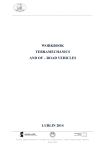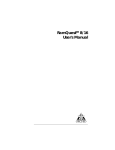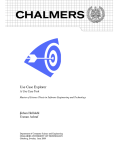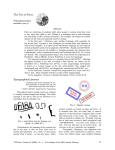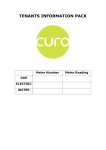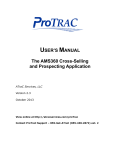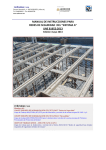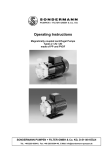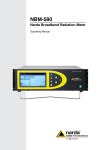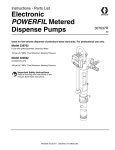Download FIAT Logistics Portal
Transcript
Fiat Logistics Portal LOGISTICS FIAT Logistics Portal LOGISTICS Community USER MANUAL Issued on Revision March 3, 2008 6 Page 1 of 1 Fiat Logistics Portal LOGISTICS REVISION HISTORY Revision n° : Updates history: Revision n° : Updates history: Revision n° : Updates history: Revision n° : Updates history: Revision n° : Descrizione modifiche: 1 Revision Date: 15/01/2007 First Release 2 Revision Date: 28/03/2007 New Lancia logo and insert paragraph “Additional User” 3 Revision Date: 14/06/2007 Modified rule R1 par. “3.2.1 Password Change”. 4 Revision Date: 05/11/2007 Insert par. “3.2.1 Password Change”, ”2.3.3 Notifications”, “3.5 Menu – Delivery Schedules”, “3.6 Menu – Material Tracking”, “3.7 Menu –CDC Operations”, “3.8 Menu – Rack Management”. 5 Revision Date: 10/01/2008 Insert par. “3.2.1 Password Change”, Revision n° : Descrizione modifiche: 6 Revision Date: Revised par. “3.6 Menu – Material Tracking”, 03/03/2008 Page 2 of 2 Fiat Logistics Portal LOGISTICS SUMMARY 1 FOREWARD ......................................................................................................................................................... 5 1.1 ABOUT THIS DOCUMENT ................................................................................................................................. 5 1.2 START-UP REQUIREMENTS ............................................................................................................................. 5 1.3 ACCESS TO INTESA HELP DESK SERVICE ..................................................................................................... 6 1.3.1 Fiat Contacts ........................................................................................................................................... 6 1.3.2 External Applications ............................................................................................................................... 6 1.3.2.1 2 Rack Management / Container Mngt............................................................................................................... 6 PORTAL SERVICES ........................................................................................................................................... 7 2.1 SERVICES AVAILABLE WITHOUT AUTHENTICATION ......................................................................................... 7 2.2 SECURITY CERTIFICATE .................................................................................................................................. 8 2.2.1 Installation Procedure .............................................................................................................................. 8 2.3 AUTHENTICATION AND DESCRIPTION OF THE PORTAL SERVICES .................................................................. 11 2.3.1 Authentication (Login)............................................................................................................................ 11 2.3.2 Services escalation after the first access................................................................................................. 12 2.3.3 Notifications............................................................................................................................................ 12 2.3.3.1 2.3.3.2 2.3.4 3 Notification related to DEVIATIONS or CONFIRMATIONS ..................................................................... 12 Notification related to Communication ......................................................................................................... 13 Portal Services Description .................................................................................................................... 14 SERVICES AVAILABLE AFTER AUTHENTICATION .............................................................................. 15 3.1 MAILBOX LIST SERVICE ............................................................................................................................... 15 3.1.1 Mailbox List ............................................................................................................................................ 15 3.1.1.1 Column Filters usage and Field Description.................................................................................................. 16 3.1.1.1.1 Column Filter: File ID.............................................................................................................................. 16 3.1.1.1.2 Column Filter: Sender .............................................................................................................................. 16 3.1.1.1.3 Column Filter: Document Type................................................................................................................ 17 3.1.1.1.4 Column Filter: Status ............................................................................................................................... 17 3.1.1.1.5 Column Filter: Dim. ................................................................................................................................. 18 3.1.1.1.6 Column Filter: Insert Date (Period).......................................................................................................... 18 3.1.1.2 Single Document Download.......................................................................................................................... 19 3.1.1.3 Multiple Document Download (suggested) ................................................................................................... 20 3.2 MENU – PORTAL MANAGEMENT .................................................................................................................. 21 3.2.1 Password Change ................................................................................................................................... 21 3.2.2 Menu - Portal Management: Acceptance ............................................................................................... 22 3.2.2.1 3.2.2.2 Selection of the button “Accept” ................................................................................................................... 23 Selection of the button “Decline” .................................................................................................................. 23 3.3 MENU - COMMUNICATIONS .......................................................................................................................... 23 3.3.1 Received Messages ................................................................................................................................. 23 3.3.1.1 3.3.1.2 3.3.1.3 Filters and Field Description ......................................................................................................................... 23 Filters: ID, Reference, Subject, File .............................................................................................................. 24 Filters: Type, Dim, Publication Date, Expiration Date.................................................................................. 24 3.4 MENU – COMPANY CARD ............................................................................................................................. 25 3.4.1 UserID Mngt ........................................................................................................................................... 25 3.4.2 UserID Mngt ........................................................................................................................................... 27 3.5 MENU – DELIVERY SCHEDULES ................................................................................................................... 30 3.5.1 Forecasts................................................................................................................................................. 30 3.5.2 Orders ..................................................................................................................................................... 30 3.5.3 Deviations ............................................................................................................................................... 31 3.5.4 Safety Stock (minimum balance)............................................................................................................. 32 3.6 MENU – MATERIAL TRACKING ..................................................................................................................... 35 3.6.1 Schedule Confirm.................................................................................................................................... 35 3.6.1.1 3.6.1.2 Column Filter: Prod. Site............................................................................................................................... 36 Column Filter: Plant ...................................................................................................................................... 36 Page 3 of 3 Fiat Logistics Portal 3.6.1.3 3.6.1.4 3.6.1.5 3.6.1.6 3.6.2 Column Filter: P/N ........................................................................................................................................ 36 Column Filter: LSP........................................................................................................................................ 37 Column Filter: Delivery / Pick-Up Date ........................................................................................................ 37 Column Filter: Status..................................................................................................................................... 37 Delivery Note .......................................................................................................................................... 37 3.6.2.1 3.6.2.2 3.6.2.3 3.6.3 3.6.4 LOGISTICS Delivery Note - Header................................................................................................................................. 37 Delivery Note – Item List .............................................................................................................................. 38 Delivery Note – Summary ............................................................................................................................. 39 Delivery Note History ............................................................................................................................. 39 Goods in Transit ..................................................................................................................................... 40 3.6.4.1 3.6.4.2 Column Filter: Delay ..................................................................................................................................... 41 Column Filter: Alert ...................................................................................................................................... 41 3.6.5 TAC Report (Delivery Progress Report)................................................................................................ 41 3.7 MENU –CDC OPERATIONS ........................................................................................................................... 42 3.7.1 Stock Level .............................................................................................................................................. 42 3.7.2 Plant Delivery ......................................................................................................................................... 42 3.7.3 Flow Change........................................................................................................................................... 43 3.7.4 Confirmations ......................................................................................................................................... 43 3.8 MENU – RACK MANAGEMENT...................................................................................................................... 44 3.8.1 Monthly Stock ......................................................................................................................................... 44 3.8.2 Container Managenent ........................................................................................................................... 45 3.8.3 SIMBA..................................................................................................................................................... 45 3.9 MENU – EXTERNAL LINKS............................................................................................................................ 45 3.9.1 Netfor ...................................................................................................................................................... 46 Page 4 of 4 Fiat Logistics Portal LOGISTICS 1 FOREWARD 1.1 About this document This User Manual describes the functionalities available on FIAT Logistics Portal. It is intended to support the operations of FIAT Suppliers Users. 1.2 Start-up Requirements To access the Services log into the Portal using the already provided: - UsedID - Password To access the Portal the following system requirements must be fulfilled: - Internet Connection - Browser IE 5.5 SP2 or higher (other browsers are supported like: Mozilla, Firefox, Opera) - A software package to read .pdf format. From the site (Set Up on the horizontal menu) a link is provided to download the freeware package Acrobat Reader. Page 5 of 5 Fiat Logistics Portal LOGISTICS 1.3 Access to INTESA Help Desk Service An Help-Desk Service is available in order to provide support on the Portal usage. INTESA is not responsible of the data content and therefore these questions must be addressed directly to FIAT. In order to get in touch with the Help-Desk Operator in charge of the Portal, please mention at the beginning of your call, the project: LOGISTICS. To access the HD service from outside Italy dial: - Telefphone +39-011-52.41.999 - through Internet, after registration at: www.hda.intesa.it (Area Clienti) 1.3.1 Fiat Contacts To receive support on the application content please refer to: Italian Division FIAT GROUP Automobiles S.p.A. – FIAT POWERTRAIN Technologies S.p.A. NAME COMPANY PHONE E-MAIL Giovanna Gregnanin Riccardo Tosini Francesco Lenza Gioacchino Fiorino FGA FGA FGA FPT +39-011-0033350 +39-011-0034440 +39-011-0033900 +39-011-0038383 [email protected] [email protected] [email protected] [email protected] Poland Division FIAT GROUP Automobiles S.p.A. – FIAT POWERTRAIN Technologies S.p.A. NAME COMPANY PHONE E-MAIL WIESLAW SEWERA HALINA SZMAJDUCH IZABELA CZELUSTA BARBARA VALERIO ALICJA WROBLEWSKA ELZBIETA PRZYGODA FGA FGA FGA FGA FPT FPT +48 +48 +48 +48 +48 +48 (0) 32 217 9208 (0) 32 217 9225 (0) 32 217 9836 (0) 32 217 9413 (0) 33 813 2848 (0) 33 813 5088 [email protected] [email protected] [email protected] [email protected] [email protected] [email protected] 1.3.2 External Applications 1.3.2.1 Rack Management / Container Mngt To receive support on FCM application (FIAT Container Management) a call center service is available at: +39-011-0040291 (from 8:30 AM to 6:30 PM Italian Time) or send an e-mail to: [email protected]. Page 6 of 6 Fiat Logistics Portal LOGISTICS 2 PORTAL SERVICES 2.1 Services available without authentication To enter the Portal, connect to NetFor first (www.supplierworld.biz) using its own UserID and Password and then click on the link: LOGISTICA >> Portale FIAT. The Logistics Portal appears with the following layout: Page 7 of 7 Fiat Logistics Portal LOGISTICS 2.2 Security Certificate 2.2.1 Installation Procedure To improve the security and the privacy of the data available on the Logistics Portal, the https protocol will be automatically activated at the start of the web site navigation. Following instructions are provided in order to install INTESA Certificate on the browser list of the recognized reliable sources. In the following, the figures refer to Internet Explorer 6.0 browser. Similar procedures can be found for other browsers / versions. In case of problems, please contact INTESA Help Desk. If INTESA Certificate is not installed, the following window will appear when opening the Portal Home Page: Page 8 of 8 Fiat Logistics Portal LOGISTICS At this point, the Certificate provided by INTESA Certification Authority will appear on the screen: Page 9 of 9 Fiat Logistics Portal LOGISTICS The guided procedure will show a Warning window specifying that, after the installation completion, all certificates provided by INTESA will be considered reliable. The certificate import process is completed and the following message is displayed: Page 10 of 10 Fiat Logistics Portal LOGISTICS 2.3 Authentication and description of the Portal Services 2.3.1 Authentication (Login) By selecting Login on the horizontal menu, the Portal will display the access form with the UserID and Password fields as shown on the figure below: The access control service is case sensitive, therefore the password “abcde” is not equal to “ABCDE”. This applies to the Password field only. Therefore the UserID “ABCDE” is equal to “abcde”. Page 11 of 11 Fiat Logistics Portal 2.3.2 LOGISTICS Services escalation after the first access At the first access, the Portal will not display the complete menu tree, as shown in the following paragraph, and it will require to perform a password change in line with FIAT security policies. Please refer to the paragraph “Password Change” in order to select a new password meeting the requested rules. After a successfull password change the “Acceptance” service becomes available. Please refer to the corresponding paragraph to learn how to proceede. 2.3.3 Notifications An e-mail is sent to inform a new document is available on the Portal. This does not apply to periodic documents like weekly delivery schedules. At the moment a notification is sent in the following cases: - Schedule Deviation or Confirmation Communications from FIAT On the notification the document type and ID are shown in order to make easier the document retrieval on the Portal. Sample notifications are shown below: 2.3.3.1 Notification related to DEVIATIONS or CONFIRMATIONS The Deviation notification is made of: Sender: Fiat Logistics <[email protected]> Receiver: <Supplier e-mail address> Subject: Portal FIAT4SUPPLIERS - <Delivery Schedule Number> Body: Mittente/Sender/Nadawca: <Company Name> Codice Fornitore/Supplier Code/Kod Dostawcy: <Supplier Code> Nuovo Documento/New Document/Nowy Dokument: VARIANTIPDF/DEVIATIONSPDF Pubblicato il/Issued on/Publikacja: <Publishing Date> PREGASI ACCEDERE AL PORTALE PER VISUALIZZARE/SCARICARE IL DOCUMENTO. QUESTO E' UN MESSAGGIO AUTOMATICO. NON RISPONDERE A TALE INDIRIZZO. PER ULTERIORI CHIARIMENTI RIVOLGERSI AL HELP DESK INTESA: 800.805093 (+39-011-52.41.999) PLEASE LOG ON THE PORTAL TO DISPLAY/DOWNLOAD THE DOCUMENT IN SUBJECT. THIS IS AN AUTOMATED MESSAGE. PLEASE DON'T REPLY. FOR ANY ADDITIONAL CLARIFICATION PLEASE REFER TO INTESA HELP DESK SERVICE: 800.805093 (+39-011-52.41.999) PROSI SIE O WEJSCIE DO PORTALU W CELU OBEJRZENIA/ODEBRANIA DOKUMENTU. JEST TO KOMUNIKAT AUTOMATYCZNY, NIE NALEZY ODPOWIADAC NA TEN ADRES. CELEM DODATKOWYCH OBJASNIEN ZWROCIC SIE DO HELP-DESK INTESA: 800.805093 (+39-011-52.41.999) Page 12 of 12 Fiat Logistics Portal LOGISTICS 2.3.3.2 Notification related to Communication This notification includes: Sender: Fiat Logistics <[email protected]> Receiver: <Supplier e-mail address> Subject: Portal FIAT4SUPPLIERS - <Message Number> Body: Mittente/Sender/Nadawca: <Company Name> Codice Fornitore/Supplier Code/Kod Dostawcy: <Supplier Code> Nuovo Documento/New Document/Nowy Dokument: COMUNICAZIONI/COMMUNICATIONS Pubblicato il/Issued on/Publikacja: <Publishing Date> PREGASI ACCEDERE AL PORTALE PER VISUALIZZARE/SCARICARE IL DOCUMENTO. QUESTO E' UN MESSAGGIO AUTOMATICO. NON RISPONDERE A TALE INDIRIZZO. PER ULTERIORI CHIARIMENTI RIVOLGERSI AL HELP DESK INTESA: 800.805093 (+39-011-52.41.999) PLEASE LOG ON THE PORTAL TO DISPLAY/DOWNLOAD THE DOCUMENT IN SUBJECT. THIS IS AN AUTOMATED MESSAGE. PLEASE DON'T REPLY. FOR ANY ADDITIONAL CLARIFICATION PLEASE REFER TO INTESA HELP DESK SERVICE: 800.805093 (+39-011-52.41.999) PROSI SIE O WEJSCIE DO PORTALU W CELU OBEJRZENIA/ODEBRANIA DOKUMENTU. JEST TO KOMUNIKAT AUTOMATYCZNY, NIE NALEZY ODPOWIADAC NA TEN ADRES. CELEM DODATKOWYCH OBJASNIEN ZWROCIC SIE DO HELP-DESK INTESA: 800.805093 (+39-011-52.41.999) Page 13 of 13 Fiat Logistics Portal 2.3.4 LOGISTICS Portal Services Description In the screen form below, all services available and navigation tools are described: The services available on the left menu will be described in the next chapter. In the following, all services are listed. In reality, each user will access only those services he is enabled to, according to his user profile. Page 14 of 14 Fiat Logistics Portal LOGISTICS 3 SERVICES AVAILABLE AFTER AUTHENTICATION 3.1 Mailbox List Service All documents on the Portal usually have the same look & feel, i.e. the same features and functionalities are available. In the following paragraph these common features are described as a generic service called “Mailbox List”. This applies to documents: Forecasts, Orders, Deviations, Confirmations included in the Delivery Schedules folder. 3.1.1 Mailbox List This service allows to select, display and download the documents received. As a default, only the documents not yet read/downloaded are displayed. Functions available are the following: Multiple Download: many documents can be selected for download at the same time. In this case a zip file is generated in a compressed format in order to speed-up the file transfer (it requires a zip file manager to be installed on the User PC). Single Download: in this case the document is not compressed, resulting in a slower download. Page Management: up to 20 documents per page are displayed. Column Filters: on each column a specific filter is available in order to select the requested data. Filtering on multiple columns is allowed in order to refine the document search. New Documents: documents not read yet are highlighted in bold characters (when “show all” button is selected) The service page looks as follows: Page 15 of 15 Fiat Logistics Portal 3.1.1.1 LOGISTICS Column Filters usage and Field Description The column filters available are described in the following: - File ID: unique identifier assign by the system to each document - Sender: Company originating the document (Fiat Auto or Fiat Powertrain Technologies) - Document Type: documents are available in different formats. At least a printable version in pdf format and a proprietary format, depending on he docuiment structure and usage (txt, excel or others) - Insert Date (Period): when the document first becomes available on the User mailbox - Status: shows the document status according to its workflow - Dim: file dimension in Bytes or Kbytes Details are provided in the following paragraphs. 3.1.1.1.1 Column Filter: File ID This field uniquely identifies a document within the Portal Database. This code is not normally required during the daily operations but becomes important in order to receive support through the Help Desk Service. Usage: Select “>” from the pop-up list and type “123” in the nearby text field, then press the “Update” button on the top left page corner: only the documents with a “File ID” greater than “123” will be shown. 3.1.1.1.2 Column Filter: Sender This field contains the list of the possible document senders. If a “blank” entry is selected (default), the filter is not applied. Page 16 of 16 Fiat Logistics Portal LOGISTICS 3.1.1.1.3 Column Filter: Document Type The use of this filter is similar to the previous one. Selection values and related meanings are listed in the Table hereunder: 3.1.1.1.4 Column Filter: Status This field identifies the document Status in the User Mailbox. Statuses available are: Page 17 of 17 Fiat Logistics Portal LOGISTICS 3.1.1.1.5 Column Filter: Dim. This field shows the document dimension measured in Byte o Kbyte, depending on the actual file size. The usage is identical to the “File ID” filter. 3.1.1.1.6 Column Filter: Insert Date (Period) This filter is made of two fields in order documents published on the Portal within the selected time period. The two fields may be used one at a time or jointly. He behaviour in the various cases is the following: - Filter “Date From” only: all documents published from the date specified are listed - Filter “Date To” only”: all documents published until the date specified are listed - Both Filters “Date From” and “Date To”: all documents published in the specified time period are listed Clicking on the calendar icon, a specific application is provided in order to support the date selection process: Page 18 of 18 Fiat Logistics Portal 3.1.1.2 LOGISTICS Single Document Download To save locally or display a specific document, select the corresponding icon on the first column (File ID) on the left: After the save / display operation is completed, the document is marked as “read” (status is changed from “New” to “Read”). The new status will become effective only after selection of the “Update” button. Page 19 of 19 Fiat Logistics Portal 3.1.1.3 LOGISTICS Multiple Document Download (suggested) This functions allows to select multiple files for downloading. The selected files are then added in a single zip archive. This tecnique allows to receive many files within the same transmission and it speeds-up the download process thanks to the archive compression. At the end, the browser will ask automatically to save or oper the zip document. It is suggested to always save the documents locally before opening. In this case the User will have to provide a local directory on his local hard disk to save data to. To open the downloaded archive, a zip decompression program must be installed on the local PC. Many freeware programs of this kind exist on the web. Please refer also to the link provided in the “User Set-Up” page. Page 20 of 20 Fiat Logistics Portal 3.2 LOGISTICS Menu – Portal Management 3.2.1 Password Change The password change function is similar to the one available on other web sites that require the old password first and the the new password twice (for confirmation purposes). Hereunder, the screen form displayed by the Portal: The password is made of a sequence of alphanumeric characters. For security reasons the password must respect the following rules verified by the system at any password change operation: - Rule R1: Password length shall be at least 8 characters. - Rule R2: Password shall contain at least one alphabetic character (a..z) and one no alphabetic character (number or special chararcter) - Rule R3: Password shall not contain numeric characters in the first and last position - Rule R4: Password shall not contain more than 3 consecutive characters equal to those used in the old password - Rule R5: Password shall not contain more than 2 equal consecutive characters - Rule R6: Password shall non contain the user UserID - Rule R7: Password shall be different from the last 4 previously used - Rule R8: Password shall not contain blank spaces You can change the password only once into day. Page 21 of 21 Fiat Logistics Portal LOGISTICS 3.2.2 Menu - Portal Management: Acceptance In order to access the Portal Services it is required to agree on the service Terms and Conditions Form provided. Please read carefully and then click on the “Accept” button at the bottom of the page in order to obtain the Official Certificate. This is the corresponding web page displayed: Page 22 of 22 Fiat Logistics Portal LOGISTICS A “Decline” button is also provided in order to postpone the acceptance statement. The Portal will record inside its database the UserId and the Acceptance Date/Time for any further reference purpose. Available choices and related actions are detailed in the following paragraphs. 3.2.2.1 Selection of the button “Accept” After selecting the “Accept” button, all Portal Services will be automatically enabled and they will become visible on the menu tree on the left. The Acceptance Form will be recorded on the Portal in pdf format and made available for download by clicking on the “pdf version” button located on the page right top corner. The “Accept” and “Decline” buttons will be no longer available. 3.2.2.2 Selection of the button “Decline” If the button “Decline” is selected, the Portal will not grant the rights to access the Services other then the Password Change function. This can be useful in order to postpone the acceptance statement. In this case, by clicking on the “pdf version” button a draft version of the Acceptance Form will be made available for internal distribution purposes only. The “Accept” button will remain available in order to proceede with the acceptance at a later stage (on the contrary, the “Decline” button will be no longer available). After selection of the “Accept” button the Portal behaviour will be as described in the previous paragraph. 3.3 Menu - Communications 3.3.1 Received Messages This service is intended to manage communications (text messages and documents) sent to Suppliers from Fiat Auto and/or Fiat Powertrain Technologies. Important Communications will be notified by e-mail to all registered Users. Supplementary userid can be assigned by INTESA after request by calling the Help Desk support or filling in the Supplier Form). The notification e-mail will include FIAT reference person / department, the Supplier code, the message ID and its validity period. The User will be allowed to display messages only within their validity period. After that, old messages will be automatically removed. Therefore it is highly recommended to save locally messages and attachments of general interest. 3.3.1.1 Filters and Field Description Every message contains the following information: - Id: unique identifier of the message - Type: message type i.e.: Documents, Messages, … a.s.o.. - Subject: message title. Clicking on this field a popup window appears with the complete message text. - Reference: reference name for the published message. Clicking on the name / department the browser will display a reply to e-mail address. - File: filename of the documents attached (if any). - Dim: dimensions of the attached files (if any) - Validity Date: when the message has been first published. Page 23 of 23 Fiat Logistics Portal LOGISTICS These fields can be used as filters in order to select messages meeting specific requirements (subject, attachments, time period, a.s.o.): 3.3.1.2 Filters: ID, Reference, Subject, File Filters “ID”, “Reference”, “Subject” and “Attachment” can be used inserting a free text. Partial keys are accepted. Usage: In order to perform the required action, after the filters setting, push the “Update” button. 3.3.1.3 Filters: Type, Dim, Publication Date, Expiration Date Filters Type, Dim, Publication Date, Expiration Date are described in paragraph: “3.4.1.1 Filters and Field Description” and following. - Type: see paragraph “3.4.1.1.2 Filter: Sender” - Dimension: see paragraph “3.4.1.1.5 Filter: Dim [KB]” - Pub/Exp Date: see paragraph “3.4.1.1.6 Filter: Publication Date” For ease of reference, the web pages related to the Communication services are shown below: Page 24 of 24 Fiat Logistics Portal LOGISTICS 3.4 Menu – Company Card In this section the Role Management and UserID Management services are available in order to set-up the Company Master Data and profile additional users to access the Portal. The functions available are detailed in the following paragraph. These services are available only to the Logistics Responsible defined by FIAT (similar to the “Portal Management – Acceptance” menu entry). 3.4.1 Personnel Data This service allows the Suppliers to detail personnel and roles within its internal organizations. To create userID for already defined personnel / roles please refer to the next paragraph. . To access the Portal at least one person with the “Logistics Responsible” role and a person with the “Notification Contact” role must be defined. Both roles can be assigned to the same person. The following table lists the available roles . the min/max number of users for that role and a short description of the role itself: # Persons [Min-Max] Company Role RESLOG-Logistics Responsible REFPRG-Delivery Notifications ADDUSR-Additional User 1-1 Schedules 1-5 0-5 Role Description This role is assigned by FIAT to a unique person intended to be the suppplier logistics reference. Persons with this role will receive e-mail notifications related to communications and schedule variations. This role is mandatory that means it must be associated at least to one person within the supplier organization. All other user within the Supplier organization will have this role. A maximum of 5 Additional Users are allowed for each Supplier. All persons identified on the Portal must have at least one role associated. At the moment no other roles are available (but they could be defined later on). This is a description of the buttons available: - Search: Allows the user to perform searches according to the filter settings. Selecting “Role Mngt” automatically the portal displays all persons belonging to the supplier organization without any filtering action. By pressing “Enter/Invio” the search is starting without needing to select the “Search” button. - Cancel: Resets filter values previously set, if any. - New: Allows creation of a new person with a specific role. - Confirm: To save data and create the new person / role. The Portal records the last modification date even if no changes are made. Page 25 of 25 Fiat Logistics Portal LOGISTICS The following Buttons are active only if a person is selected from the list using the checkbox on the first column: - Update: To modify data of an already existing person - Invalidate: To invalidate one or more persons - Validate: To validate again person previously disabled using the Invalidate function This is a sample screenshot with a person list: Mandatory fields in the person data entry screen form are: - Name and Surname: required to identify the person - E-mail: required to send user account information and notifications about new documents available on the Portal - Role: at least one role must be associated to a person Page 26 of 26 Fiat Logistics Portal LOGISTICS This is a sample of the above mentioned screen form: Buttons available on the bottom of the screen form are the following: - Cancel: to clear non empty fields, if any - Update: available only in case of modifications, allows to confirm and save data changes - Insert: in case of a “New” person, allows to save inserted data - Back: to return on the previous screen form 3.4.2 UserID Mngt This service allows to create a userID for existing persons / roles and to specify the user profile in terms of menu entries available. This service is available only to the “Logistics Responsible” identified by FIAT and therefore cannot be assigned to other users. UserID can be assigned only to persons previously defined using the “Role Mngt” service, as described in the previous paragraph. Only one UserID can be associated to a specific person. Page 27 of 27 Fiat Logistics Portal LOGISTICS This is a description of the buttons available: - Search: Allows the user to perform searches according to the filter settings. Selecting “UserID Mngt” automatically the portal displays all user accounts belonging to the supplier organization without any filtering action. By pressing “Enter/Invio” the search is starting without needing to select the “Search” button. - Cancel: Resets filter values previously set, if any. - Insert: Allows creation of a new userID with a specific profile for an existing person. UserID and Password are sent by e-mail to the person e-mail address. The following Buttons are active only if a userID is selected from the list using the checkbox on the first column: - Update: To modify data of an already existing userID. - Invalidate: To invalidate one or more userID. Log on the Portal is no longer possible. - Validate: To validate again a userID previously disabled. - Reset Pwd: To reset the password for the selected userID. A new passord is sent by e-mail to the person’s address. Password has to be changed at the first access. The userID screen form is very similar to the “Role mngt” one. In the following only the date filter, not available in the other case, is described: All field in the userID screen form are mandatory. The Portal fills all fields with default values except the person, to be selected from the company list. This is a description of each field: - User ID: UserID assigned to the selected person. It can be changed at confirmation. - Contact: Identifies the person in the company list the userID will be assigned to. - Date form, to: userID validity period. After this period access to the Portal will be forbidden. - Groups Assigned/To be assigned: Groups represent the services available on the new userID menu. The Portal assigns by default “Change Password” and “Received Messages”. Non potranno essere assegnati i servizi di “Company Card” services described in these paragraphs cannot be assigned to other users; they are intended for exclusive use of the “Logistics Responsible”. - Lines for page: Number of rows displayed on each page, applicable to data lists. - Language: Not used at the moment. Available for future developments. Page 28 of 28 Fiat Logistics Portal - LOGISTICS Notification UserID to: E-mail address to send userID and password to. By default is the person email address. This is a sample of the above mentioned screen form: Buttons available on the bottom of the screen form are the following: - Cancel: to clear not empty fields, if any - Update: available only in case of modifications, allows to confirm and save data changes - Confirm: in case of “Insert” allows to create the new userID on the Portal and to notify it by e-mail - Back: to return on the previous screen form Page 29 of 29 Fiat Logistics Portal LOGISTICS 3.5 Menu – Delivery Schedules Delivery schedules are divided into: Forecasts: these are mid/long term data subject to changes Orders: firm orders and short term forecasts Deviations: firm order variations These services allow to display delivery schedules in pdf and text (flat file) format. For general information about this screen form refer to paragraph: 3.1.1 Mailbox List. In the following paragraphs a brief description of the document and pdf labels is provided. 3.5.1 Forecasts “Forecasts” represent mid/long term material requirements up to six month ahead. Pdf fields and related labels: 3.5.2 Orders “Orders” contain confirmed quantities to be shipped and short term forecasts. The Delivery Weekly Schedule pdf layout is shown below: Page 30 of 30 Fiat Logistics Portal LOGISTICS 3.5.3 Deviations “Deviations” are variations with respect to the weekly “Orders” delivery schedules. Since they are issued “on event” a notification by e-mail is sent to the “REFPRG-Delivery Schedules Notifications” role: Page 31 of 31 Fiat Logistics Portal 3.5.4 LOGISTICS Safety Stock (minimum balance) The Safaty Stock is the material quantity the Supplier is bind contractually to maintain available at its premises to fulfill an increased demand from FIAT. This information is routed through the “Forecast” schedule as shown below: The new functionality allows the Supplier to confirm or modify the requested quantity. The steps are: from the menu “Del. Schedules/Safety Stock” the service shows by default all rows with status I (inserted) and R (revised). The former status is assigned to items the first time a safety stock is required; the latter is assigned when a modification in the safety stock quantity requested by FIAT occours. The safety stock required by FIAT is shown in the field “Req. Q.ty”. The Supplier may confirm or vary this quantity by filling the “Conf. Q.ty” field with a new value. At the end of the confirmation / modification activity, the Supplier has to save data by pressing the “Save” button. The column “Crit.” (Criticity) is a value fron 0 to 100 representing the criticity from FIAT point of view, that means how far is the confirmed quantity from the requested one. Page 32 of 32 Fiat Logistics Portal LOGISTICS This value is close to zero if the confirmed quantity is near the requested one and close to 100 in the opposite case. This value is automatically updated in the following cases: 1. Data saving operated by the Supplier 2. Variation of the quantity requested by FIAT. This allows the Supplier to sort rows according to this criteria in order to react faster on critical items. The functions available are the same described in the general section ………, that is search, sorting and filtering. By pressing on “C” status (confirmed) it is also possible to display a history of the safety stock requirements for a specific item. The screen form is displayed below (rows sorted by decreasing Criticity): It is always possible to modify a quantity with a new value, if necessary. To display a row already confirmed it is necessary to select the “View All” button. Page 33 of 33 Fiat Logistics Portal LOGISTICS This is the detail of the left part of the form : Page 34 of 34 Fiat Logistics Portal LOGISTICS This is the detail of the right part of the form: 3.6 Menu – Material Tracking This menu section allows to select functionalities related to shipments to FIAT and tracking of goods in transit. Step are: confirmation of FIAT delivery schedule (pick-up order to LSP), issue of the delivery note and tracking of the current status for each item under delivery. 3.6.1 Schedule Confirm. This functionality allows to search for the delivery schedule “rows” you want to confirm, specifying (if any) variations with respect to FIAT program. All rows with status NW (new) or CO (already confirmed) can be modified, providing the delivery date occurs in the future. To confirm it’s enough to flag the selected rows using the first column to the left. Pushing the button “Confirm” the selected rows are moved to the status CO (confirmed) and the LSP can plan the pick up trips based on these values. On the first two columns to the left you may find the delivery schedule data, while in the last three to the right you may input variations related to item quantity, rack type and quantity / rack (if different from the standard quantity agreed with FIAT). The schedule values are loaded as default into these fields so that the requested effort for the user is minimized (management by exception). Fields can be modified only if selected. Page 35 of 35 Fiat Logistics Portal LOGISTICS The search can be performed specifying filters placed on top of each column and then pressing the “Search” button. This is a list of the fields available: Prod. Site: Supplier production site (pick-up location) Plant: Customer Plant FGA/FPT P/N: Part Number of the item scheduled LSP: Logistics Service Provider assigned by FIAT Delivery Date: Item delivery date. A range can be selected. Pick-Up Date: Item pick-up date at supplier site. A range can be selected. Status: status of the schedule row This is a sample of the form displayed on the portal: Further details in next paragraphs. The button “Cancel” resets the filters previously set. For additional information on filter usage please refer to par. “3.1.1.1 Use of Column Filters”. Il the following paragraphs, you may find a description of the filters available. 3.6.1.1 Column Filter: Prod. Site A pop-up opens with the list of the supplier production sites (pick-up locations). 3.6.1.2 Column Filter: Plant A pop-up opens with the list of the supplier plants. 3.6.1.3 Column Filter: P/N This is a free text field. No pop-up is provided. You have to insert the complete Part Number you want to focus on. Page 36 of 36 Fiat Logistics Portal LOGISTICS 3.6.1.4 Column Filter: LSP A pop-up opens with the list of the supplier LSP. 3.6.1.5 Column Filter: Delivery / Pick-Up Date This filter is made of two fileds that can be set independentely. The behaviour is the following: Filter “Date From” only: all schedule rows with Delivery Date after the input date are selected Filter “Date To” only: all schedule rows with Delivery Date before the input date are selected Both Filters “Date From” and “Date To”: all schedule rows with Delivery Date between the two input dates are selected 3.6.1.6 Column Filter: Status A pop-up opens with the list of the schedule row available statuses. - NW: new schedule - VA: variation arrived before schedule confirmation - CO: schedule confirmed by Supplier. - CV: schedule to be confirmed again. Variation arrived after the schedule confirmation - RI: delivery note issued - TI: goods entry at Transit Point N (intermediate hub belonging to LSP Network) - TO: goods exit from Transit Point N - RC: goods received at plant (accounting registration) - RF: goods received at plant (physical unloading at docks) 3.6.2 Delivery Note This service is divided into three steps: - Header: to input delivery note header information - Item List: to select specific items meeting the Header criteria - Summary: this is a final overview of the delivery note before confirmation. It allows input of additional data shown on the shipper. Warning: data are stored on the database only at the end of the process. Delivery notes partially completed cannot be saved and retrieved afterwards. Additional details in the following paragraphs. 3.6.2.1 Delivery Note - Header In this page you are requested to enter the shipper identification data and a few additional fields necessary to select the applicable schedule rows. Mandatory fields are marked with an asterisc (*). This is a description of the fields available: - Delivery Note N°: Delivery note number assigned by the Supplier - Date: Del.Note date. It shall occur in the future - Site: Supplier production site (pick-up locations) - Plant: Customer Plant - Planner.:ID of FIAT schedule responsible Page 37 of 37 Fiat Logistics Portal - LOGISTICS Dock: pop-up with available docks LSP.: Supplier Logistics Service Provider assigned by FIAT Reason: list of material entry codes P.O. N°: purchase order number (only in case of fixed quantity P.O.s) Material entry codes are listed below: Entry Code Description 10 12 15 30 32 35 60 Entry from Italian Supplier - Open order Entry from Italian Supplier - Open order - Samplings Entry from Italian Supplier - Open order - Modified or new item Entry from foreign Supplier - Open order Entry from foreign Supplier - Open order - Samplings Entry from foreign Supplier - Open order - Modified or new item Entry from Italian/foreign Suppliers - From working for transformation After that you go to the next step by pressing the button “Item List”. The button “Cancel” resets all fields previously set. 3.6.2.2 Delivery Note – Item List This functions allows to search items to be inserted into the delivery note under preparation in order to specify variations (if any) with respect to scheduled / confirmed values. Search can be refined using additional filters and then pressing the “Search” button. Ti insert the items in the delivery note select the corresponding rows from the list by flagging the column on the left. Maximum allowed items number is 11 (per shipper). To ship more parts you have to create additional shippers. First rows to the left show the scheduled / confirmed values The “Shipped Q.ty” columns shows the difference between the scheduled / confirmed q.ty and the quantity already shipped. In the last 6 columns to the right it is possible to modify (if necessary) the delivery quantity, the rack type and related number. The schedule values are loaded as default into these fields so that the requested effort for the user is minimized (management by exception). Fields can be modified only if selected. In this phase you can also insert additional packages (new item rows are created) and the production lot (when required). The button “Header” sends you back to the previous page while the button “Summary” brings you to the next page. The button “Cancel” resets all fields previously set. Page 38 of 38 Fiat Logistics Portal LOGISTICS 3.6.2.3 Delivery Note – Summary In this page, a general overview of the shipper is provided before you confirm it definitively. A few additional fields related to transportation and invoicing details are also provided. Mandatory fields are marked with an asterisc (*) When the activity is completed, press the button “Confirm” to save data into the database and generate the shipper. 3.6.3 Delivery Note History Using this function you may search, display and print all shipper previously entered and currently available on the Portal. To display a document in pdf format click on the icon in the first column. The search can be performed by specifying the available filters and then pressing the button “Search”. Page 39 of 39 Fiat Logistics Portal LOGISTICS This is a description of the available fields: Delivery Note N°: delivery note number to be retrieved Date: Delivery Note date range. They shall occur in the past LSP: Supplier Logistics Service Provider assigned by FIAT Site: Supplier production site (pick-up locations) Plant: Customer Plant 3.6.4 Goods in Transit This report allows to display the current status and the history of each schedule row from the schedule issue to the confirmation, shpiment, pick-up and final delivery phases. These steps are listed in the report as “Events” and each corresponds to a specific status. The data shown represent the current status of each schedule row (shipment). To see the complete history (previous statuses) click on the symbol “+” on the first column. Using the download icon (positioned on the report header) a data file in csv format will be downloaded. This file contains all report fields separated by a semicolumn “;” for direct import into MS-Excel. Make sure you have defined the semicolumn as the default separator in Windows – International Settings Tab. Information displayed are grouped into three sections: - schedule data - event data (may be equal to or differ from the previous ones) - LSP data (related to the trip) As usual, specific rows may be selected using the column filters and pressing on the button “Search”. Some filters have a pop-up allowing for a partial insertion of the requested code. For a description of the most common filters used please refer to the previous paragraphs in ths chapter. This is a sample screen form with the specific filters available: Page 40 of 40 Fiat Logistics Portal LOGISTICS 3.6.4.1 Column Filter: Delay The delay is provided within the schedule. This value represents the difference between the cumulative scheduled and the cumulative received quantities measured at the end of the previous programming cycle (Saturday of Week W-1). A positive value means you are behind schedule; a negative value nmeans you are ahead of schedule. A pop-up is provided to select items with positive, negative or zero delay. 3.6.4.2 Column Filter: Alert When a new event occurs, the system compares the schedule requested values with the event data. Checks are made between the following fields: Schedule Data Schedule Q.ty Sched. Rack Type Delivery Date Event Data Confirmed/Delivered/Picked-up…/Received quantities Confirmed/Delivered/Picked-up…/Received rack type Delivery Forecasts provided by LSP Discrepancies between scheduled and actual values for the above fields will generate an alert. The alert code description is available as a tool-tip by positioning the mouse cursor on the specific field. 3.6.5 TAC Report (Delivery Progress Report) China Delivery Dates are calculated at the LSP Consolidation Center (or Shanghai Harbour). Therefore they represent the delivery dates Chinese Suppliers must respect, till the CFS. The TAC Report tracks the delivery progress status for these items at the CFS check-point. Information displayed are organized into three sections: - Delivery Schedule Data - Portal Information based on Schedule and Master Data. - Goods Receiving Events (at CFS) as generated by the LSP Page 41 of 41 Fiat Logistics Portal LOGISTICS 3.7 Menu –CDC Operations Menu entries in this group are intented for Suppliers using a Consolidation Center (advanced warehouse close to FIAT plant ). These Centers (CDC) are handled by a Logistics Service Provider on behalf of FIAT where goods are still property of the Suppliers. Documents in this section are: - Stock Level: goods quantity in the CDC - Plant Delivery: goods exits from the CDC (Plant entries) - Flow Change: variations in the flow handling (using CDC or not) - Confirmations: deviation schedule issued by the Plant to accept the quantity (or part of it) exceeding the delivery schedule, if any (it is not a new material requirement). Those services allow to display the documents in pdf and text format (excluding the last one available only in pdf). To select, display and download these documents, please refer to the general instructions provided under 3.1.1 Mailbox List. In the following paragraphs a brief description of each document and a pdf view is also provided. 3.7.1 Stock Level In this document the stock quantities available in the CDC are displayed. This is a sample of the pdf format: 3.7.2 Plant Delivery In this document all material exits from the CDC (Plant entries through the “Custom”gate) are listed. This is a sample of the pdf format: Page 42 of 42 Fiat Logistics Portal LOGISTICS 3.7.3 Flow Change Changes of the material flow type between Plant/CDC delivery for a specific item are listed in the document below: 3.7.4 Confirmations This layout is similar to the “Schedule Deviations” one (see par. 3.5.3 Deviations). The main difference consists, as already explained, in the fact that these are only notifications the cumulative scheduled quantity has been updated. No actual material shipment is requested in this case. Page 43 of 43 Fiat Logistics Portal LOGISTICS 3.8 Menu – Rack Management This section collects all information related to Container and Racks. The first entry provides a monthly report about the container / rack stock available at the Supplier premises. The other entries provide links towards FIAT container / rack management web applications. Links are always open in new browser pages. The Portal, to notify this operation, will display a message like: 3.8.1 Monthly Stock This service allows to display the Monthly Container / Rack Stock Report in pdf and text format (flat file). This flow is updated at the beginning of each month and documents stored reflect the situation at the end of the previous accounting period. General instructions about the functionalities available can be found in paragraph 3.1.1 Mailbox List. This is the pdf layout of the report: Page 44 of 44 Fiat Logistics Portal 3.8.2 LOGISTICS Container Managenent Use this link to enter FIAT Container Management application. Access may require a second authentication. In this case, log in with the same userID and password used on the Logistics Portal: To receive support on this application refer to the contacts provided in paragraph 1.3.2.1 Rack Management / Container Mngt 3.8.3 SIMBA This is another container related application: SIMBA Inquiry: For inquiries on packages already agreed with FIAT SIMBA Insert: To propose new packages or modifications to existing ones 3.9 Menu – External Links This menu section allows Users to access other FIAT portals / applications of interest for Suppliers. Those links are always open on new browser pages. The Logistics Portal will show the following page if the requested action is successfully completed. Otherwise, the following error message will appear: Page 45 of 45 Fiat Logistics Portal 3.9.1 LOGISTICS Netfor By selecting this link, “NetFor” (Purchasing Portal) login page will open. UserID is automatically filled in with the User’s Supplier Code assigned by FIAT: Page 46 of 46