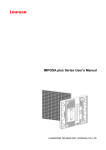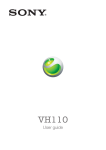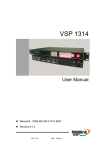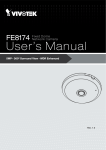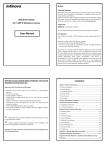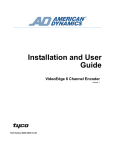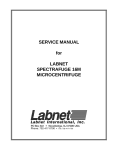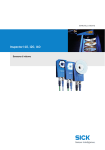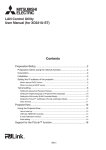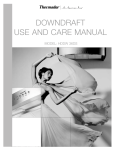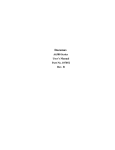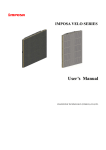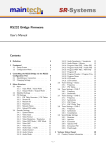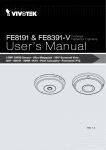Download IMPOSA E III Series User`s Manual
Transcript
Table of Contents IMPOSA E III Series User’s Manual 1 Content 1. Safety ..........................................................................................................................................................................3 1.1 Guidelines .........................................................................................................................................................3 1.2 Safety instructions.............................................................................................................................................3 2. IMPOSA E III series tiles .......................................................................................................................................5 2.1 IMPOSA E III tile .............................................................................................................................................5 2.2 Specifications of IMPOSA E III cabinet ...........................................................................................................6 3 Installation requirements..............................................................................................................................................7 3.1 Mechanical requirements ..................................................................................................................................7 3.2 Electrical requirements .....................................................................................................................................8 3.3 System requirements for the Control software .................................................................................................8 4. Components of an IMPOSA E III display ..................................................................................................................9 4.1 Power Supply Unit (PSU) .................................................................................................................................9 4.2 Logic Distribution Unit (LDU2800) .................................................................................................................9 4.3 Cables .............................................................................................................................................................10 4.6 Control software ............................................................................................................................................. 11 5. Installation ................................................................................................................................................................12 5.1 Installation of front-access cabinet .................................................................................................................12 5.2 Installation of rear-access cabinet ...................................................................................................................18 5.3 Installation of rental cabinet............................................................................................................................24 5.3.1 Connection of rental cabinets .........................................................................................................24 5.3.2 Installation of rental cabinet---hoisting installation ......................................................................25 5.3.3. Installation of the Perimeter Display .............................................................................................28 6. Cabling of an IMPOSA E III display ........................................................................................................................33 6.2.1 Internal cabinet cabling ...................................................................................................................33 6.2.2 Power and signal cabling between cabinets ................................................................................33 6.3 System cabling ................................................................................................................................................35 7. Maintenance ..............................................................................................................................................................36 7.1 Maintenance for front-access cabinet .............................................................................................................36 7.1.1 Replace tile........................................................................................................................................36 7.1.2 Power Supply Replacement ...........................................................................................................38 7.1.3. Main Board Replacement ..............................................................................................................40 7.2. Maintenance of rear-access cabinets ..............................................................................................................42 7.2.1 Replace tile........................................................................................................................................42 7.2.2 Replacing a power supply of the display unit ...............................................................................43 7.2.3. Replacing a display unit control board .........................................................................................45 8. Trouble shooting .......................................................................................................................................................47 9. Dimension .................................................................................................................................................................49 9.1 Tile dimension ................................................................................................................................................49 9.2 Cabinet dimension ..........................................................................................................................................49 9.3 LDU2800 dimension.......................................................................................................................................51 9.4 PSU dimension ...............................................................................................................................................52 2 1.Safety 1. Safety Before installing an IMPOSA E III display, one is required to read this chapter carefully to obtain important information as to how to prevent personal injury and to protect the display from damage during installation. Overview Guidelines Safety instructions 1.1 Guidelines Before installing the display, make sure you have read the User’s Manual with full understanding. Installation must be performed by authorized and qualified technical personnel only. The installation site must be solid and without any chance of sinking, tumbling or falling. It must be at the same time free of over-heat, radiation, pollution, corrosion or gas release. Only use components provided by the Manufacturer or those approved or specified by the Manufacturer during installation of IMPOSA E III series displays. Do not modify and/or replicate any component or accessory without permit from the Manufacturer. Always follow all installation instructions. Please contact the Manufacture if any problem arises. Special attention should be paid to all “CAUTION” and “TIPS” mentioned in this User’s Manual which respectively intends: CAUTION: to draw operators’ attention to an important instruction or to remind them of what might happen. TIPS: to give advice on how to perform an operation better. 1.2 Safety instructions Product care All parts must be fully protected and packed in good order during transportation, storage, etc. No external pressure shall be applied on them. No part of the product can come into contact with rain before or during installation. Keep them in dry and clean places. All parts must be prevented from being trampled, stroke or dropped. Follow all instructions while carrying or moving the parts. Otherwise the product can be subject to terminal damage. Installation Before installation, ensure that the supporting structure or frame has sufficient strength to hold the display firm and safe. For hoist installation, the operator must follow all instructions given in this User’s Manual, including where the hoist brackets should be located, that the crane used must come with sufficient capability to hoist the product, and that the operating ground must have the strength to sustain the crane, etc. 3 1.Safety Most components of the product are heavy. Therefore high attention should be paid to personnel safety during installation. All connection bolts must be fastened firmly and securely. Power An IMPOSA E III display is to be powered by a 3-phase power with 5 lines. That is, it must come with an independent neutral line and an independent ground line. Provide the power and power supply circuits in accordance with the power consumption of the display. All circuits must come with protection tubes and confirm with the local electrical safety standards. The LDU and PSU must be installed near the display. Cables from the LDU and PSU to the display cannot be stretched or impaired. Power distribution from the PSU to the display cannot exceed what is required by this User’s Manual. The input voltage of an IMPOSAE III display can be set at 120VAC or 220VAC. But ensure to set it right before power connection. Do not attempt to fix an impaired cable. Replace it with a new one. A big current is produced the moment a display is powered on. Therefore an air breaker that can sustain big currents should be used as the master power switch. Grounding IMPOSA E III displays must be grounded with an INDEPENDENT ground wire. Displays to be installed independently from any architectural structure must be equipped with an independent ground wire and, if necessary, a lightning rod. The down lead of the lightning rod should be insulated with the frame of the display. Set the earth electrode of the lightning rod and that of the ground wire away from each other. Usage LEDs on the display cannot be pressured at any time. Otherwise they can be damaged for good. Follow the steps mentioned in this User’s Manual while cleaning the front side of the display. Only soft clothing or brush, neutral detergent and water are to be applied to the display. Power must be cut off before dismantling any part for maintenance. 4 2.IMPOSA EIII Series Tiles 2. IMPOSA E III series tiles This chapter focuses on the main component of an IMPOSA E III display---IMPOSA E III tiles. Overview IMPOSA E III tile IMPOSA E III display 2.1 IMPOSA E III tile Tile overview Specifications of IMPOSA E III Model Pixel Pitch VFO 6.4 6.4mm VFO 8 8 mm VFO 10.6 10.6mm 3 in 1 SMD Outdoor VFO 12.8 12.8mm VFO 16 16mm 30X60 24X48 18X36 192X384 15X30 12X24 120X120 96X96 72X72 60X60 48X48 Pixel Configuration Application Model Information Resolution of Module(HXW) Size of Module(mm)(H1XW1) Cabinet Information Resolution of Cabinet(pixel) (H X W) Size of Cabinet(mm)(HXWXD) 768X768X120 Weight of Cabinet(KG) Display Information Power Consumption of Cabinet Max(W) Brightness(cd/㎡) Viewing Angle IP Rate Grey Level Frame Frequency(Hz) Refresh Frequency(Hz) Brightness Control Nominal LED Working Life 500 6000 140°/ 120° Front: IP65 Back:IP54 16 Bit >60 >1000 100 Up to 100,000Hours Non-standard cabinet (HXW):384X384 960X768 Note: Front-maintenanced cabinets must be made up of 384x384mm sub-cabinets. Back-maintenanced cabinets must be made up of 192x384mm sub-cabinets 5 2.IMPOSA EIII Series Tiles 2.2 Specifications of IMPOSA E III cabinet According to various applications, such as front access, rear access, rental structure and so on, 4 different IMPOSA E II cabinets are developed. ① ② ③ ④ Specifications of IMPOSA E III cabinet Application Dimension(mm) 6 1 960(h)X768(w) Rental installation 2 768(h)X768(w) 3 768(h)X768(w) 4 768(h)X768(w) Rental installation Fixed installation and rear access Fixed installation and front access Remark 3. Installation requirements 3 Installation requirements This chapter covers requirements for installation, power supply and the control system of an IMPOSA E III display. Overview Mechanical requirements Electrical requirements System requirements 3.1 Mechanical requirements An IMPOSA E III display comes with its own structural frame which makes installation simple and easy. Besides, it requires a strong and reliable supporting frame at the back to hold the display firm. Wherever this supporting frame is to be installed, on the ground, onto the pole or on a wall, attention should be paid to the following few points: 1. The display should be installed in a place that allows a clear and complete view of the display. 2. The supporting frame has to be strong enough to prevent the display from tumbling. 3. The installation site must have the strength to withstand the total weight of the display plus its structural frames. 4. The IMPOSA E III display is meant for indoor use only. The ambient temperature, dust and ventilation, esp. that at the back of the display must be considered when one is choosing the installation site. A typical way of mounting an IMPOSA E III display onto a wall: 7 3. Installation requirements 3.2 Electrical requirements Power requirements An IMPOSA E III display works on AC 200-240V, 50~60Hz. Each column of the display has an independent power supply circuit and can thus be powered by electricity from different phases. When the max. Power consumption of an IMPOSA E III display is less than 3KW, the display can be powered by single-phase power supply circuits which include a live, neutral and ground wire. Each circuit is controlled by an independent air-break switch. But if the maximum consumption of the display is over 3KW, it should be powered by 3-phase power supply circuits c/w a live, neutral and ground wire. The 3-phase power distributes power to tiles of each column on an average level. A PSU (power supply unit) is used to control the power. The IMPOSA E III block can also be powered by AC100-125V, 50~60Hz power supplies. But this needs to be specified in the production order so that it can be pre-set before going out of factory. Grounding IMPOSA E III display shall be grounded at the installation site. If the existing power supply circuit cannot provide a good ground wire or does not even have one, it’s a must to set or reset a reliable ground wire for the display. Good grounding will enable the display to work properly and can prevent it from being disturbed by surge. 3.3 System requirements for the Control software Operation System Requirements Take Windows as for example. PC System requirements: CPU Pentium IV or equivalent, 1GHz 512Mb DDR RAM Free hard disk space 300MB Resolution 1024x768 Windows XP Professional or Win7 Recommended PC System requirements: CPU Pentium IV, 2.4 GHz or above 2G DDR RAM Free hard disk space 100G Resolution 1920x1080 Win7 8 4.Components of an IMPOSA EIII display 4. Components of an IMPOSA E III display This chapter continues to introduce other components that make up of an IMPOSA E III display. Overview Power Supply Unit (PSU) Logic Distribution Unit (LDU) Video Processor Unit (VPU) Cables Control software Others 4.1 Power Supply Unit (PSU) PSU, short for Power Supply Unit, is the power control center for an IMPOSA E III display. Each output channel of the PSU controls one column of tiles of a display. The PSU is also inbuilt with a surge protector to prevent the display from being disturbed by lighting. But if the power consumption of a display is not high, an air-break switch can be used in place of a PSU. Parts and Part Numbers Parts 1 PSU 2 Air breaker Part Numbers Remark 4.2 Logic Distribution Unit (LDU2800) LDU2800 is the central controller for the IMPOSA E III display. It mainly includes the control board QS5832. ① ② 9 4 4.Components s of an IMPOS SA EIII displayy ③ ④ ⑤ ⑥ ⑦ ⑧ ⑨ P Parts and Part Num mbers Parrts 1 State ind dicator 2 Operation n buttons 3 Power input 4 Power switch s 5 Sig gnal input and output 6 DVI signa al output 7 DVI signa al input 8 USB interface 9 Ethernet interface 4 Cables 4.3 s Signal cable c betw ween LDU and a tile Signal cable c betw ween cabinets DVI cable 1 10 Powerr cable betw ween PSU U and tile Netw work cable e USB ccable 4.Components of an IMPOSA EIII display 4.6 Control software Mager, the control software designed to work with LDU2800/LDU8000, is for configuring IMPOSA E III cabinets into a whole properly-working screen. TIPS: Please refer to Mager's user's manual for its detailed operation and functions. 11 6. Cabling of an IMPOSA E III display 5. Installation This chapter describes the various installation methods of an IMPOSA E III display. Overview Installation of front-access cabinets Installation of rear-access cabinets Installation of rental cabinets 5.1 Installation of front-access cabinet Because the mounting holes of front-access cabinets are located in the bottom of tile, tiles must be removed before installing cabinets. Therefore, before installing the whole display, it’s necessary to learn how to mount and dismount a tile. Needed Tools Hex key Needed Components M12×100 explosive bolt Installation Steps: 5.1.1. Install the M12×100 explosive bolts on the corresponding positions to fix the installation bar. Installation Bar Wall Explosive bolts :M12x100 Installation bar 12 5. Installation 5.1.2.Take out the display from the packing boxes, during which please pay attention not to impact or rub the surface of the LED cabinets. 5.1.3. To connect cabinets with the installation bars, please take down the four tiles in the corners. Procedure of mantling and dismantling tiles is introduced in the chapter of replace tiles. TIPS: The purpose of removing tiles is to expose the four installation holes on the corners, which are used to fix the cabinet on frame. Note: - Please place the dismantled tiles in sequence and well mark them so that the tiles can be put back to the original positions. - Before delivery, based on LED’s specific characteristics, each cabinet is equipped with certain tiles, so that a most satisfactory displaying effect is ensured. If the tiles are mixed up and aren’t installed in the original position, the display effect might be influenced. 13 6. Cabling of an IMPOSA E III display 5.1.4. Move the cabinets to the installation bars. Align the installation hole on the back of the cabinet with the bolts in the installation bar and fix the cabinet on the bottom right side of the frame by M8×30 bolts. (The front view of the first installed cabinet) Bolts:M8x30 Note: Viewed from front, cabinets are installed from right to left and from bottom to up. 14 5. Installation 5.1.5. After the first cabinet is installed, start installing the second one. Align the left connecting hole of the second cabinet with the right connecting hole of the first cabinet, connect the cabinets by M8×60 bolts to ensure the compactness of them. After confirm that two cabinets are on the same horizontal plane, install the next cabinet as the same steps, till finish install the top row. Bolts:M8x60 Bolts:M8x30 15 6. Cabling of an IMPOSA E III display 5.1.6. After the cabinets on the bottom are well installed, start installing cabinets on the second row. Align the cabinet bottom bracket hole with the cabinet top bracket hole of the first row, connect them with the M8 hex bolt and fix the second row cabinet on the supporting structure as the above steps of the first row. Bolts:M8x30 Hex socket cap screws Bolts:M8x30 Hex socket cap screws Bolts:M8x60 Bolts:M8x30 16 5. Installation 5.1.7. Install the other cabinets as the steps of the second row. 5.1.8. Put the LED module back to the cabinet after finishing installation. 17 6. Cabling of an IMPOSA E III display CAUTION: For a front-serviced display whose back is unapproachable, cables must be connected before the tiles are mounted. 5.2 Installation of rear-access cabinet Viewed from the front, the display is installed from left to right. Needed tools: Crane Open end wrench Socket wrench Installation steps: 1. Take out blocks from the packing box. 18 5. Installation 2. Turn it over (make the surface of LEDs upward). 3. Install the hoisting rings 4. Lift a top block with crane. M16 hoisting ring 19 6. Cabling of an IMPOSA E III display 5. To mount hooks onto a block. 20 5. Installation 6. Mounting the Blocks Before mounting blocks, one must make sure: 1. The Blocks are ready to be installed and LEDs on them are intact. 2. The supporting structure is in place, esp. the beams. 3. The crane has the strength to hoist the Blocks and all operations at the installation site will be harmless. Installation shall start from the middle. Make out the position for the middle block of a display and install this first block onto the supporting structure. Make sure all hooks on the block connect well with the beams. Then install the second middle block. After mounting it in position, use M12X80 bolts and nuts to connect the 2 installed blocks together. While connecting, make sure the 2 blocks are leveled so that pixels will be in the same level, too. 21 6. Cabling of an IMPOSA E III display 7. Install other blocks at both sides in order. 8. Fixing other structural components After the blocks are installed, structural components shall be added to the display. Mounting the top Beam、the bottom beam and the side covers Mounting the Hooks protection chuck plate A protection chuck plate is used to lock the hook, so that the block connected to the hook won’t drop off the beams by any chance and cause damage. It’s required that one hook at the top and one at the bottom of a Block must be mounted with a protection chuck plate. 22 5. Installation bolt:M12 Hooks H Steel Caution: 1. The LED blocks are heavy. Please pay attention to personal safety in the process of installation. 2. Please prevent the LED panel from crash, extruding, abrasion and so on. Otherwise, LED lamps may be damaged and fail to display. 3. Lift the blocks with the surface of LEDs downward is strictly forbidden, as the figure below shows. 23 Cabling of an IMPOSA E III display 5.3 Installation of rental cabinet 6. 5.3.1 Connection of rental cabinets When connecting two cabinets horizontally, please align the side positioning cones and then fasten them with toggle clamps, as shown in figure below. When connecting two cabinets vertically, the top cabinet must be directed at the top positioning cones of the cabinet below. Fix the cabinets with toggle clamps, as shown in figure below. 24 5. Installation The way to connect cabinets both horizontally and vertically is the combination of the two methods above, as shown in figure below. 5.3.2 Installation of rental cabinet---hoisting installation Hoisting installation means IMPOSA E III rental cabinets should be hoisted in order to install them. Take cabinets of 2 rows and 4 columns as an example for introduction. Needed tools: 25 Cabling of an IMPOSA E III display Hoisting device Hoisting beam Needed components: Cabinets Installation Steps: 1. Take out the display from the packing boxes, during which please pay attention not to impact or rub the LED surface of cabinets. 6. 2. Connect cabinets according to introduction above. 3. When the installation of first-row cabinets is finished, place the hoisting beam. 26 5. Installation 4. Use the hoisting device to lift the connected cabinets. 5. Finish the installation of the rest cabinets by this same method. 27 6. Cabling of an IMPOSA E III display 6. Lift the display to the target height. Taking safety into consideration, the hoisting beam must be equipped with steel chain so that accidental slip can be avoided. A: Hoisting chain B: Steel chain C: U-shape buckle Note: 1、The angle between steel chain and hoisting beam should be at least 45°. 2、Each hoisting beam must be equipped with steel chain and stress points must be evenly distributed. 5.3.3. Installation of the Perimeter Display 1. 28 Steps of Installing the Perimeter Display’s Cushion and Base Stand 5. Installation 1.1. Base Stand Assembly Take out the cabinets and the base stand assembly Connect two cabinets together by the locating pins at side and the toggle clamps Lock the cabinet by the toggle clamps on the base stand assembly directly 29 6. Cabling of an IMPOSA E III display 1.2. Install the Hinge Handle Assembly Fix the hinge handle on the bracket by bolt Then tighten it on the section aluminum at side by screw Install the other hinge handle as the above steps 30 5. Installation Pull out the handle Align it with the guide groove of the base stand’s reversal bracket Insert the spring cotter of the handle in spindle hole of the reversal bracket Lift up the cabinet and make it attract with the magnet of the base stand 31 6. Cabling of an IMPOSA E III display 1.3. Install the Cushion Align the cushion with the cabinets Lock the cushion directly by the toggle clamps on top of the cabinet Finish installation 32 6. Cabling of an IMPOSA E III display 6. Cabling of an IMPOSA E III display This chapter covers the system cabling of an IMPOSA E II display. Cabling methods are various based on different types of cabinets, which are divided into cabling of front-access cabinets and cabling of rear-access cabinets. Overview Cabling of rental cabinets System cabling 6.2.1 Internal cabinet cabling The internal cabling of 1280X960 rental cabinet is shown in figure below. Main board 5848 Power out Power in 6326 Signal out SP-320-5 Power Signal in GNL 6327 SP-320-5 Power GNL 6.2.2 Power and signal cabling between cabinets Cabinets with front and rear access enjoy the same signal cabling, which can be both vertical and horizontal. The only difference is that the signal cables of front-access cabinet are inside the cabinet, while the signal cables of rear-access cabinets are at the back of cabinets. The power cabling difference between front-access and rear-access cabinets is that, power is input from the top of cabinet for front-access cabinet while from the bottom of cabinet for rear-access cabinet. When doing the cabling, please also pay attention that the total t power consumption of cabinets connected can’t exceed the power consumption of the connecting cable. Taking the display with 1280X960 resolutions as an example, the power and signal cabling is shown in figure below. 33 VFO10.6E3S-360X576-RGB (7,0) (7,3) (6,0) (6,3) (5,0) (5,3) (4,0) (4,3) (2,0) (1,0) (0,0) Powrt input (3,0) Powrt input (0,3) Powrt input (1,3) Powrt input (2,3) Powrt input (0,3) Powrt input Powrt input Powrt input A C IN PUT 100~ 240V POWER LDU2800 Port 1 Port 2 Temp Power STATE Port-2 - + Port-1 RESET INDOOR OUTDOOR Black Freeze Test Info DVI-OUTPUT F1 DVI-INPUT LDU2800 USB Signal input Ethernet 34 Cabling of an IMPOSA E III display 6. 6. Cabling of an IMPOSA E III display 6.3 System cabling Example of an on-line IMPOSA E III display DVI/Ethernet/USB DVI AC INPUT 100~240V POWER Port-2 Port-1 DVI-OUTPUT DVI-INPUT USB Ethernet RESET Signal Power supply 35 7. Maintenance 7. Maintenance Maintenance methods are various based on different cabinet types, which are divided into maintenance for front-access cabinet and maintenance for rear-access cabinet. Overview Maintenance for front-access cabinet Maintenance for rear-access cabinet 7.1 Maintenance for front-access cabinet 7.1.1 Replace tile For replacing tiles, please refer to introduction in Chapter Five. Tools Needed Hex Key Parts Needed E Ⅲ module 1 Use the hex key to unscrew 8pcs non-standard stainless steel torx head screws counterclockwise, regard two screws in the middle of the tile as handles and take out the tile. Hex Key Non-standard stainless steel Torx head screws 36 7. Maintenance 2. Install the new tile There are 8pcs non-standard stainless steel torx head screws on each tile and please make sure that they are on the tile before the installation. Move the module to the relevant position, align the locating cone of the module with the locating cone of the cabinet, push it in and make it close to the cabinet, Use the hex key fix it with 8pcs non-standard stainless steel torx head screws on the module. Hex Key 37 7. Maintenance CAUTION: For a front-serviced display whose back is unapproachable, cables must be connected before the tiles are mounted. 7.1.2 Power Supply Replacement Tools Needed Hex key Cross Screw-driver Part Needed M2X20 Screws Power Supply There are 2pcs power supplies in one cabinet, their positions as shown in the below figure: POWER A POWER B Their replacement steps are the same, take power supply A as example, steps are as follows: 1. Disassemble 4pcs tiles in front of power supply A as the above steps. Unscrew 8pcs non-standard stainless steel torx head screws counterclockwise, regard two screws in the middle of the tile as handles and take out the tile. Hex Key Non-standard stainless steel Torx head screws 38 7. Maintenance 1. Unscrew the screws on the power supply box front cover. 2. Take out the power supply assembly from the cabinet. 39 7. Maintenance 3. Unscrew the screws on the power supply mounting plate and replace the power supply. 4. Install the new power supply on the contrary. 7.1.3. Main Board Replacement Tools Needed Hex Key Cross Screwdriver Parts Needed M2X20 Screws Main Board The position of the main board: Main Board 40 7. Maintenance 1. Disassemble the modules on the cabinet. Hex Key Non-standard stainless steel Torx head screws 2. Disassemble the power supplies. 41 7. Maintenance 3. Unscrew 4pcs screws on the main board and take it out. 7.2. Maintenance of rear-access cabinets 7.2.1 Replace tile Necessary tools Philips screw driver Parts Needed E Ⅲ module Process to remove a tile: 1. Remove six screws on the rear side of the module 42 7. Maintenance 2. Hold the handle and push the module forward gently. 3. Rotate the module as the position in the below figure and take out the module backward. The process of installing a tile: 1. Aligning at the D-shaped interface, then fit the module on. 2. Fasten the six screws of the module. 7.2.2 Replacing a power supply of the display unit Necessary tools Philips screw driver Part Needed Power Supply CAUTION: The replacement work must be done AFTER all power supplies to the LED display have been completely disconnected. Process to remove a power supply: 1. Remove the eight screws on the back of the power supply unit. 43 7. Maintenance 2. Move out the power supply unit 3. Remove the screws on the both sides of the power supply unit 4. Open the cover of PSU, and take out the power supply. 44 7. Maintenance Process to install a power supply: Install the power supply in a reverse order of removing it, with special attention to be paid to the proper connection of the cables to the power supply. 7.2.3. Replacing a display unit control board Necessary tools Philips screw driver Parts Needed Main Board CAUITION:The replacement work must be done AFTER all power supplies to the LED display have been completely disconnected. Process to remove a display unit control board: 1. move the four screws on the control box 2. Open the control box cover, Remove the four screws on the main board 45 7. Maintenance 7. Take out the main board The process to remove the display unit control board: Remove the board in the reverse process order to the installation process. Screws on the power box door must be firmly and securely fastened. 46 8. Trouble shooting 8. Trouble shooting This chapter introduces some possible trouble symptoms and their remedial treatment to the IMPOSA E III display. TIPS: If a problem is seen on an LED display and its cause is hard to diagnose, please write down a description of the symptom as detailed as possible, take some pictures and report to the Manufacturer for help. CAUTION: Before any operation on the PCB or any wire connection is carried out, all power supplies to the LED display must be completely disconnected. When doing wire connection, please make sure all wires have been connected properly and securely. Symptom Check items Solutions There is no power into the screen DVI cable is not connected The signal cable between LDU2800 and IMPOSA E III The whole screen is not displaying cabinet is not connected Power on Connect the DVI cable Connect the signal cable between them The control board indicator of Check the connector of IMPOSA E III cabinet flashes network cable or replace the slowly network cable Computer screen protection system Cancel the computer screen protection system and hibernation The displaying area is all black Show display content The LDU8000 program does Upgrade not match the LDU8000 program The first IMPOSA E III cabinet control board failure Replace the control board The whole screen keeps All the IMPOSA E III cabinet showing random contents control board program is not Upgrade the program correct The control board have brightness data The cabinet is doesn’t Close the pixel calibration mode not There is no power into the Power on 47 8. Trouble shooting displaying cabinet The power cable is not Make sure the power cable is connected well connected well The cabinet signal cable is not Connect the cabinet signal connected cable The signal connector failure Replace left power box No power output Replace right power box the control card at the bottom of the control box failure Control box cable accessories failure Control board program is not The cabinet showing keeps correct The LED tile is not or showing keeps random contents Replace the control board Control board failure Replace the control board LED tile failure Replace The D-shape connector is not Make connected well The control board current gain unit shows different color Some LEDs are dead 48 Upgrade the program Control board failure is not correct One Replace random contents displaying Replace a The control board does not have brightness data sure the D-shape connector is connected well Re-write the current gain data or replace the control board with current gain data Re-write the brightness data control board failure Replace the control board The LEDs are broken Replace the LED tile 9. Dimension 9. Dimension 9.1 Tile dimension 9.2 Cabinet dimension Installation of front-access cabinets 49 9. Dimension Installation of rear-access cabinets 50 9. Dimension Installation of rental cabinets 9.3 LDU2800 dimension Port 1 Port 2 Temp Power + STATE OUTDOOR HALF Black - INDOOR Freeze Test Info F1 LDU2800 51 9. Dimension 9.4 PSU dimension PSU PSU specifications Model PSU10 PSU25 PSU40 52 Power consumption 10KW 25KW 40KW Dimension(mm) 450X350X120 600X450X120 600X450X120