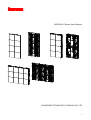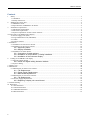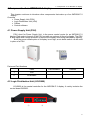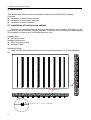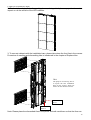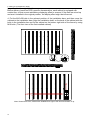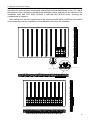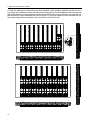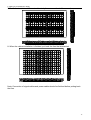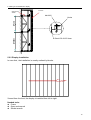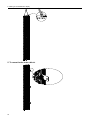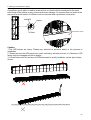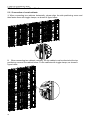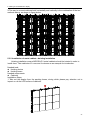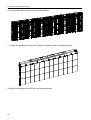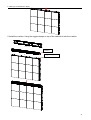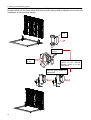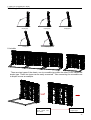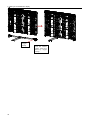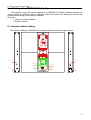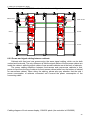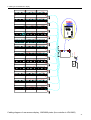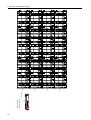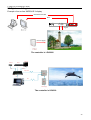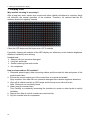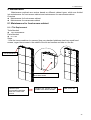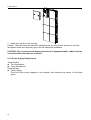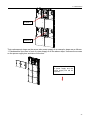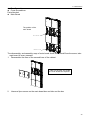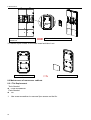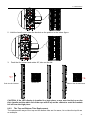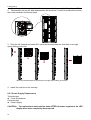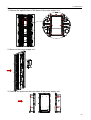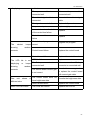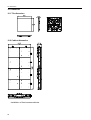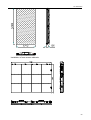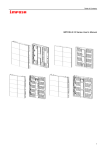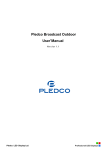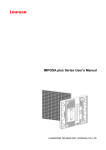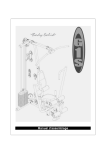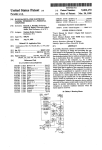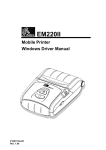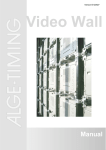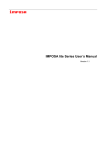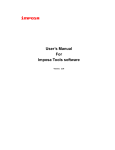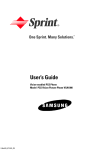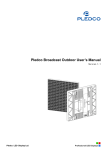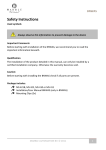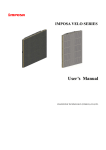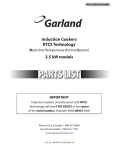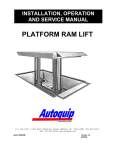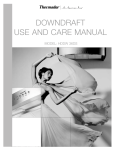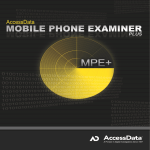Download IMPOSA E II Series User`s Manual CHAINZONE TECHNOLOGY
Transcript
IMPOSA E II Series User’s Manual CHAINZONE TECHNOLOGY (FOSHAN) CO.,LTD. 1 Table of Contents Content 1. Safety.........................................................................................................................................................................3 1.1 Guidelines........................................................................................................................................................... 3 1.2 Safety instructions...............................................................................................................................................3 2. IMPOSA E II series tiles...........................................................................................................................................5 2.1 IMPOSA E II tile................................................................................................................................................ 5 2.2 Specifications of IMPOSA E II cabinet..............................................................................................................6 3. Installation requirements...........................................................................................................................................7 3.1 Mechanical requirements.................................................................................................................................... 7 3.2 Electrical requirements....................................................................................................................................... 8 3.3 System requirements for the Control software................................................................................................... 8 4 Components of an IMPOSA E II display...................................................................................................................... 9 4.1 Power Supply Unit (PSU)...................................................................................................................................9 4.2 Logic Distribution Unit (LDU2800)...................................................................................................................9 4.3 Cables................................................................................................................................................................10 4.4 Control software................................................................................................................................................11 5. Installation...................................................................................................................................................................12 5.1 Installation of front-access cabinet................................................................................................................... 12 5.2 Installation of rear-access cabinet.....................................................................................................................18 5.2.1 Supporting frame................................................................................................................................18 5.2.2 Display Installation............................................................................................................................. 19 5.3 Installation of rental cabinet............................................................................................................................. 26 5.3.1 Connection of rental cabinets.......................................................................................................... 26 5.3.2 Installation of rental cabinet---hoisting installation....................................................................... 27 5.3.3 Installation of the Perimeter Display............................................................................................... 30 6. Cabling of an IMPOSA E II display........................................................................................................................ 37 6.1 Internal cabinet cabling.....................................................................................................................................37 6.2.2 Power and signal cabling between cabinets................................................................................. 39 6.3 System cabling.................................................................................................................................................. 43 7. Display Care................................................................................................................................................................44 8. Maintenance................................................................................................................................................................ 45 8.1 Maintenance for front-access cabinet............................................................................................................... 45 8.1.1 Tile Replacement............................................................................................................................... 45 8.1.2 Power Supply Replacement.............................................................................................................46 8.1.3 Main Board Replacement................................................................................................................. 49 8.2 Maintenance of rear-access cabinets.................................................................................................................51 8.2.1 Tile Replacement............................................................................................................................... 51 8.2.3 Power Supply Replacement........................................................................................................................... 53 8.2.3 Replacing a display unit control board........................................................................................... 55 9. Trouble shooting......................................................................................................................................................... 57 10. Dimension................................................................................................................................................................. 59 10.1 Tile dimension.................................................................................................................................................59 10.2 Cabinet dimension.......................................................................................................................................... 59 10.3 LDU2800 dimension.......................................................................................................................................61 10.4 PSU dimension................................................................................................................................................61 2 1. Safety 1. Safety Before installing an IMPOSA E II display, one is required to read this chapter carefully to obtain important information as to how to prevent personal injury and to protect the display from damage during installation. Overview Guidelines Safety instructions 1.1 Guidelines Before installing the display, make sure you have read the User’s Manual with full understanding. Installation must be performed by authorized and qualified technical personnel only. The installation site must be solid and without any chance of sinking, tumbling or falling. It must be at the same time free of over-heat, radiation, pollution, corrosion or gas release. Only use components provided by the Manufacturer or those approved or specified by the Manufacturer during installation of IMPOSA E II series displays. Do not modify and/or replicate any component or accessory without permit from the Manufacturer. Always follow all installation instructions. Please contact the Manufacture if any problem arises. Special attention should be paid to all “CAUTION” and “TIPS” mentioned in this User’s Manual which respectively intends: CAUTION: to draw operators’ attention to an important instruction or to remind them of what might happen. TIPS: to give advice on how to perform an operation better. 1.2 Safety instructions Product care All parts must be fully protected and packed in good order during transportation, storage, etc. No external pressure shall be applied on them. No part of the product can come into contact with rain before or during installation. Keep them in dry and clean places. All parts must be prevented from being trampled, stroke or dropped. Follow all instructions while carrying or moving the parts. Otherwise the product can be subject to terminal damage. Installation Before installation, ensure that the supporting structure or frame has sufficient strength to hold the display firm and safe. For hoist installation, the operator must follow all instructions given in this User’s Manual, including where the hoist brackets should be located, that the crane used must come with sufficient capability to hoist the product, and that the operating ground must have the strength to sustain the crane, etc. 3 1.Safety Most components of the product are heavy. Therefore high attention should be paid to personnel safety during installation. All connection bolts must be fastened firmly and securely. Power An IMPOSA E II display is to be powered by a 3-phase power with 5 lines. That is, it must come with an independent neutral line and an independent ground line. Provide the power and power supply circuits in accordance with the power consumption of the display. All circuits must come with protection tubes and confirm with the local electrical safety standards. The input voltage of an IMPOSAE II display can be set at 120VAC or 220VAC. But ensure to set it right before power connection. Do not attempt to fix an impaired cable. Replace it with a new one. A big current is produced the moment a display is powered on. Therefore an air breaker that can sustain big currents should be used as the master power switch. Grounding IMPOSA E II displays must be grounded with an INDEPENDENT ground wire. Displays to be installed independently from any architectural structure must be equipped with an independent ground wire and, if necessary, a lightning rod. The down lead of the lightning rod should be insulated with the frame of the display. Set the earth electrode of the lightning rod and that of the ground wire away from each other. Usage LEDs on the display cannot be pressured at any time. Otherwise they can be damaged for good. Follow the steps mentioned in this User’s Manual while cleaning the front side of the display. Only soft clothing or brush, neutral detergent and water are to be applied to the display. Power must be cut off before dismantling any part for maintenance. 4 2. IMPOSA EII Series Tiles 2. IMPOSA E II series tiles This chapter focuses on the main component of an IMPOSA E II display---IMPOSA E II tiles. Overview IMPOSA E II tile IMPOSA E II cabinet 2.1 IMPOSA E II tile Tile overview 320×320 Specifications of IMPOSA E II Model VFO 13.3 VFO 16 13.3mm Pixel Pitch VFO 20 VFO26.7 VFO 13.3 VFO 16 16mm 20mm 26.7mm 13.3mm Pixel Configuration 1R1G1B Application Outdoor VFO 20 VFO26.7 16mm 20mm 26.7mm 20X20 16X16 12X12 80X40 64X32 48X24 Model Information Resolution of Module(HXW) 24X24 20X20 16X16 12X12 24X24 320X320 Size of Module(mm)(H1XW1) Cabinet Information Resolution of Cabinet(pixel) (H X W) Size of Cabinet(mm)(HXWXD) Weight of Cabinet(KG) 72X96 60X80 48X64 36X48 96X48 960X1280X120(Rental) 1280X640X120 42 32 850 560 Display Information Power Consumption of Cabinet Max(W) Brightness(cd/㎡) Viewing Angle 110°/ 45° Front:IP67 Back:IP54 IP Rate 16 Bit Grey Level Frame Frequency(Hz) Refresh Frequency(Hz) Brightness 6000 Control Nominal LED Working Life >60 >1000 100 Up to 100,000Hours Note: Non-standard cabinet (HXW):960X640 1280X960 960X960 Non-standard cabinet must be made up of 320x320mm sub-cabinets. 5 2.IMPOSA EII Series Tiles 2.2 Specifications of IMPOSA E II cabinet According to various applications, such as front access, rear access, rental structure and so on, 3 different IMPOSA E II cabinets are developed. ① ② ③ Specifications of IMPOSA E II cabinet Dimension(mm) Application 6 1 960(h)X1280(w) 2 1280(h)X640(w) 3 1280(h)X640(w) Rental installation Fixed installation and rear access Fixed installation and front access Remark 4. Components of an IMPOSA EII display 3. Installation requirements This chapter covers requirements for installation, power supply and the control system of an IMPOSA E II display. Overview Mechanical requirements Electrical requirements System requirements 3.1 Mechanical requirements An IMPOSA E II display comes with its own structural frame which makes installation simple and easy. Besides, it requires a strong and reliable supporting frame at the back to hold the display firm. Wherever this supporting frame is to be installed, on the ground, onto the pole or on a wall, attention should be paid to the following few points: 1. The display should be installed in a place that allows a clear and complete view of the display. 2. The supporting frame has to be strong enough to prevent the display from tumbling. 3. The installation site must have the strength to withstand the total weight of the display plus its structural frames. 4. The ambient temperature, dust and ventilation, esp. that at the back of the display must be considered when one is choosing the installation site. A typical way of mounting an IMPOSA E II display onto a wall: 7 4. Components of an IMPOSA EII display 3.2 Electrical requirements Power requirements An IMPOSA E II display works on AC 200-240V, 50~60Hz. Each column of the display has an independent power supply circuit and can thus be powered by electricity from different phases. When the max. Power consumption of an IMPOSA E II display is less than 3KW, the display can be powered by single-phase power supply circuits which include a live, neutral and ground wire. Each circuit is controlled by an independent air-break switch. But if the maximum consumption of the display is over 3KW, it should be powered by 3-phase power supply circuits c/w a live, neutral and ground wire. The 3-phase power distributes power to tiles of each column on an average level. A PSU (power supply unit) is used to control the power. The IMPOSA E II block can also be powered by AC100-125V, 50~60Hz power supplies. But this needs to be specified in the production order so that it can be pre-set before going out of factory. Grounding IMPOSA E II display shall be grounded at the installation site. If the existing power supply circuit cannot provide a good ground wire or does not even have one, it’s a must to set or reset a reliable ground wire for the display. Good grounding will enable the display to work properly and can prevent it from being disturbed by surge. 3.3 System requirements for the Control software Operation System Requirements Take Windows as for example. PC System requirements: CPU Pentium IV or equivalent, 1GHz 512Mb DDR RAM Free hard disk space 300MB Resolution 1024x768 Windows XP Professional or Win7 Recommended PC System requirements: CPU Pentium IV, 2.4 GHz or above 2G DDR RAM Free hard disk space 100G Resolution 1920x1080 Win7 8 4. Components of an IMPOSA EII display 4 Components of an IMPOSA E II display This chapter continues to introduce other components that make up of an IMPOSA E II display. Overview Power Supply Unit (PSU) Logic Distribution Unit (LDU) Cables Control software 4.1 Power Supply Unit (PSU) PSU, short for Power Supply Unit, is the power control center for an IMPOSA E II display. Each output channel of the PSU controls one column of tiles of a display. The PSU is also inbuilt with a surge protector to prevent the display from being disturbed by lighting. But if the power consumption of a display is not high, an air-break switch can be used in place of a PSU. Parts and Part Numbers Parts 1 PSU 2 Air breaker Part Numbers Remark 4.2 Logic Distribution Unit (LDU2800) LDU2800 is the central controller for the IMPOSA E II display. It mainly includes the control board QS5832. ① ② 9 4. Components of an IMPOSA EII display ③ ④ ⑤ ⑥ ⑦ ⑧ ⑨ Parts and Part Numbers Parts 1 State indicator 2 Operation buttons 3 Power input 4 Power switch 5 Signal input and output 6 DVI signal output 7 DVI signal input 8 USB interface 9 Ethernet interface 4.3 Cables Signal cable between LDU and tile Signal cable between cabinets 10 Power cable between PSU and tile Network cable 4. Components of an IMPOSA EII display DVI cable USB cable 4.4 Control software Mager, the control software designed to work with LDU2800/LDU8000, is for configuring IMPOSA E II cabinets into a whole properly-working screen. TIPS: Please refer to Mager's user's manual for its detailed operation and functions. 11 6. Cabling of an IMPOSA E II display 5. Installation This chapter describes the various installation methods of an IMPOSA E II display. Overview Installation of front-access cabinets Installation of rear-access cabinets Installation of rental cabinets 5.1 Installation of front-access cabinet Because the mounting holes of front-access cabinets are located in the bottom of tile, tiles must be removed before installing cabinets. Therefore, before installing the whole display, it’s necessary to learn how to mount and dismount a tile. Needed Tools Torx screw driver Needed Components M8×100 explosive bolt Installation bars Installation Steps: 1. Install the M8×100 explosive bolts on the corresponding positions to fix the installation bar. Wall Installation bar Explosive bolts :M8x100 12 6. Cabling of an IMPOSA E II display 2. Take out the display from the packing boxes, during which please pay attention not to impact or rub the surface of the LED cabinets. 3. To connect cabinets with the installation bars, please take down the four tiles in the corners. Procedure of mantling and dismantling tiles is introduced in the chapter of Replace tiles. TIPS: The purpose of removing tiles is to expose the four installation holes on the corners, which are used to fix the cabinet on frame. Installation hole 1 Installation holes 2 Note: Please place the dismantled tiles in sequence and well mark them so that the tiles can 13 6. Cabling of an IMPOSA E II display be put back to the original positions. Before delivery, based on LED’s specific characteristics, each cabinet is equipped with certain tiles, so that a most satisfactory displaying effect is ensured. If the tiles are mixed up and aren’t installed in the original position, the display effect might be influenced. 4. Put the M10×30 bolts in the relevant position of the installation bars, and then move the cabinets to the installation bars. Align the installation hole1 on the back of the cabinet with the bolts in the installation bar and fix the cabinet on the bottom right side of the frame by using M10 bolts. (The front view of the first installed cabinet) Bolts:M10x30 Note: Viewed from front, cabinets are installed from right to left and from bottom to up. 14 6. Cabling of an IMPOSA E II display 5. After the first cabinet is installed, start installing the second one. Align the installation hole2 with the bolt, and well place the second cabinet with the side positioning cones of it. Adjust the flatness of two cabinets by regulating the installation holes, and then fix the cabinet on the installation bars with M10 bolts. Connect 2 cabinets with M10×20 bolts, ensuring the compactness of cabinets. After making sure the two cabinets are in the same horizontal plane, install the next cabinet in the same way until the installation of the cabinets in the first row is finished. Bolts:M10x30 Bolts:M8x25 15 6. Cabling of an IMPOSA E II display 6. After the cabinets on the bottom are well installed, start installing cabinets on the second row. Align the installation hole2 with the bolt before placing the first cabinet of the second row. Adjust the flatness of two cabinets with the top positioning cones of the first row, and then fix the cabinets on the installation bar with M10 bolt. Fix the rest cabinets of the second row on the supporting frame according to the introduction of the first row. Bolts:M10x30 16 6. Cabling of an IMPOSA E II display 7. Finish the installation of the rest cabinets by the same method of the second row. 8. When the cabinet installation is finished, put back the tiles that dismantled. Note: Connection of signal cables and power cables should be finished before putting back the tiles. 17 6. Cabling of an IMPOSA E II display 5.2 Installation of rear-access cabinet 5.2.1 Supporting frame Each block is equipped with installation hooks, used to connect the display with supporting frame. Position of hooks should be in conformity with H-beam of the supporting frame, as the figure below shows. H-beam Installation frame 18 6. Cabling of an IMPOSA E II display Supporting frame A block bolt:M12 Hooks H Steel:152.4X152.4mm 5.2.2 Display Installation In case that , the installation is usually realized by blocks. Viewed from the front, the display is installed from left to right. Needed tools: Crane Open end wrench Socket wrench 19 6. Cabling of an IMPOSA E II display Installation steps: 1. Take out blocks from the packing box. 2. Turn it over (make the surface of LEDs upward). 20 6. Cabling of an IMPOSA E II display 3. Install the hoisting rings 4. Lift a top block with crane. M16 hoisting ring 21 6. Cabling of an IMPOSA E II display 5. To mount hooks onto a block. 22 6. Cabling of an IMPOSA E II display 6. Mounting the Blocks Before mounting blocks, one must make sure: 1. The Blocks are ready to be installed and LEDs on them are intact. 2. The supporting structure is in place, esp. the beams. 3. The crane has the strength to hoist the Blocks and all operations at the installation site will be harmless. Installation shall start from the middle. Make out the position for the middle block of a display and install this first block onto the supporting structure. Make sure all hooks on the block connect well with the beams. Then install the second middle block. After mounting it in position, use M12X80 bolts and nuts to connect the 2 installed blocks together. While connecting, make sure the 2 blocks are leveled so that pixels will be in the same level, too. 23 6. Cabling of an IMPOSA E II display 7. Install other blocks at both sides in order. 8. Fixing other structural components After the blocks are installed, structural components shall be added to the display. Mounting the top Beam、the bottom beam and the side covers 24 6. Cabling of an IMPOSA E II display Mounting the Hooks protection chuck plate A protection chuck plate is used to lock the hook, so that the block connected to the hook won’t drop off the beams by any chance and cause damage. It’s required that one hook at the top and one at the bottom of a Block must be mounted with a protection chuck plate. bolt:M12 H Steel Hooks Installation frame Caution: 1.The LED blocks are heavy. Please pay attention to personal safety in the process of installation. 2. Please prevent the LED panel from crash, extruding, abrasion and so on. Otherwise, LED lamps may be damaged and fail to display. 3. Lift the blocks with the surface of LEDs downward is strictly forbidden, as the figure below shows. 25 6. Cabling of an IMPOSA E II display 5.3 Installation of rental cabinet 5.3.1 Connection of rental cabinets 1. When connecting two cabinets horizontally, please align the side positioning cones and then fasten them with toggle clamps, as shown in figure below. 2. When connecting two cabinets vertically, the top cabinet must be directed at the top positioning cones of the cabinet below. Fix the cabinets with toggle clamps, as shown in figure below. 26 6. Cabling of an IMPOSA E II display 3 The way to connect cabinets both horizontally and vertically is the combination of the two methods above, as shown in figure below. 5.3.2 Installation of rental cabinet---hoisting installation Hoisting installation means IMPOSA E II rental cabinets should be hoisted in order to install them. Take cabinets of 2 rows and 4 columns as an example for introduction. Needed tools: Hoisting device Hoisting beam Needed components: Cabinets Installation Steps: 1 Take out the display from the packing boxes, during which please pay attention not to impact or rub the LED surface of cabinets. 27 6. Cabling of an IMPOSA E II display 2 Connect cabinets according to introduction above. 3 When the installation of first-row cabinets is finished, place the hoisting beam. 4 Use the hoisting device to lift the connected cabinets. 28 6. Cabling of an IMPOSA E II display 5 Finish the installation of the rest cabinets by this same method. 29 6. Cabling of an IMPOSA E II display 6 Lift the display to the target height. Taking safety into consideration, the hoisting beam must be equipped with steel chain so that accidental slip can be avoided. A B B >45° C A: Hoisting chain B: Steel chain C: U-shape buckle CAUTION: 1、The angle between steel chain and hoisting beam should be at least 45°. 2、Each hoisting beam must be equipped with steel chain and stress points must be evenly distributed. 5.3.3 Installation of the Perimeter Display This chapter describes the installation method of IMPOSA E Ⅱ , which is functioned as perimeter display. Needed Components: Cushion Chasis Installation Steps: 1 Take out the display from the packing boxes, during which please pay attention not to impact or rub the LED surface of cabinets. 30 6. Cabling of an IMPOSA E II display 2 Install the cushion. Using the toggle clamps on top of the cabinet to lock the cushion. A View Cushion A Toggle Clamp 31 6. Cabling of an IMPOSA E II display 3 Install base stand. Lock the base stand tightly with cabinet by toggle clamps in it. Toggle Clamp Base Stand 4 Install the spindle handle. Fix the handle in the corner of the cabinet with screws. And then use screws to connect handle tightly with the side connection. Spindle handle Fix the handle in the corner 32 6. Cabling of an IMPOSA E II display Fix handle in the corner 5 Install the other spindle handle referring to the above method. 33 6. Cabling of an IMPOSA E II display 6 Install the chasis. Pull out the handle, and align it with the guide groove of the reversal bracket, which is in the base stand. And then plug the spring cotter in spindle hole to finish the installation of the perimeter display. handl e Pull handle Guide groove out Align handle with the guide groove of the reversal bracket, which is in the base stand. Plug the spring cotter in spindle hole 34 6. Cabling of an IMPOSA E II display 7 Multi-angle Rotation Display(90°) Display(75°) Display(85°) Display(80°) Display(70°) 8 Joinable There are two types of the chasis, one is reversible type while the other is not, named the simple type. These two types can be easily converted . Take converting the reversible one to simple one as an example. Disassemble the basis stand and the chasis Assemble simple type the 35 6. Cabling of an IMPOSA E II display Toggle clamp 36 Lock the cabinet tightly with base stand by toggle clamps 6. Cabling of an IMPOSA E II display 6. Cabling of an IMPOSA E II display This chapter covers the system cabling of an IMPOSA E II display. Cabling methods are various based on different types of cabinets, which are divided into cabling of front-access cabinets and cabling of rear-access cabinets. Overview Cabling of rental cabinets System cabling 6.1 Internal cabinet cabling The internal cabling of 1280X960 front access cabinet is shown in figure below. 6461 6462 6463 Signal out Power out 5837 Signal output Power output Signal input Signal in L N G Power input Power in 37 6. Cabling of an IMPOSA E II display The internal cabling of 1280X960 rear access cabinet is shown in figure below. NES-350-5 GNL GN L Signal input Power input 38 6. Cabling of an IMPOSA E II display The internal cabling of 1280X960 rental cabinet is shown in figure below. JPIN4 JPIN4 Main board Main board Power out Power in Signal out Signal in JP1 JP1 CH3 CH3 JP1 Power JP1 JP2 NES-350-5 NES-350-5 Power NES-350-5 NES-350-5 Power Power JP2 6.2.2 Power and signal cabling between cabinets Cabinets with front and rear access enjoy the same signal cabling, which can be both vertical and horizontal. The only difference is that the signal cables of front-access cabinet are inside the cabinet, while the signal cables of rear-access cabinets are at the back of cabinets. The power cabling difference between front-access and rear-access cabinets is that, power is input from the top of cabinet for front-access cabinet while from the bottom of cabinet for rear-access cabinet. When doing the cabling, please also pay attention that the total t power consumption of cabinets connected can’t exceed the power consumption of the connecting cable. Cabling diagram of front access display, 128X192 pixels (the controller is LDU3000) 39 6. Cabling of an IMPOSA E II display (5,0) (4,0) (3,0) (2,0) (1,0) (0,0) (5,1) (4,1) (3,1) (2,1) (1,1) (0,1) (5,2) (4,2) (3,2) (2,2) (1,2) (0,2) (5,3) (4,3) (3,3) (2,3) (1,3) (0,3) Cabling diagram of rear access display, 128X192 pixels (the controller is LDU3000) 40 (10,0) (10,1) (10,2) (11,0) (11,1) (11,2) (9,2) (9,1) (9,0) (8,2) (8,1) (8,0) PC (7,2) (7,1) (7,0) DVI CABLE VGA1000 FIBER (6,2) (6,1) (6,0) (5,2) (5,1) (5,0) (4,2) (4,1) 4,0) (3,2) (3,1) (3,0) (2,2) (2,1) (2,0) (1,2) (1,1) (1,0) (0,2) (0,1) (0,0) 6. Cabling of an IMPOSA E II display Cabling diagram of rear access display, 1280X960 pixels (the controller is LDU2800) 41 6. Cabling of an IMPOSA E II display Powrt input Powrt input Powrt input Powrt input P OWER LDU2800 A C IN PUT 100~240V Signal input Port 1 Port 2 Temp Power STATE Port -2 + OUTDOOR RESET INDOOR Port -1 - Black Freeze Test Info DVI-OUTPUT F1 DVI-INPUT LDU2800 USB Ethernet SYSTEM WIRING REAR VIEW 42 6. Cabling of an IMPOSA E II display 6.3 System cabling Example of an on-line IMPOSA E II display DVI/Ethernet/USB DVI AC INPUT 100~240V POWER Port-2 Port-1 DVI-OUTPUT DVI-INPUT USB Ethernet RESET Signal Power supply The controller is LDU2800 Camera Player Cable TV CVBS SDI HDMI Optic Fiber LDU DVI Net PSU PC Power supply The controller is LDU300 43 6. Cabling of an IMPOSA E II display 7. Display Care Why module cleaning is necessary? After a long-term work, sands, dust, smoke and other rubbish will adhere to modules, which will influence the normal operation of the modules. Therefore, it’s advised that the EII modules should be regularly cleaned. Clean the LED lamps and the lamp cover of E II modules Frequently cleaning all modules of the LED display can effectively avoid modules brightness difference caused by dust sticking. Needed tools: Sprayer with non-corrosive detergent Long-hair soft brush Garden watering hose with nozzle Air compressor How to clean outdoor E II modules? 1. Dismantle power supply, data connecting cables and the socket for data and power of the sealed control box. 2. Ensure the unused output port of the control box is covered and sealed. Spay modules’ front side with non-corrosive detergent from various angles ad directions. 3. Wipe off all rubbish and dirt on LED lamps and the lamp cover with soft brush. Note: Please do not use bristly brush. 4. Wash away the excess foam. Tips: Partially or completely immersing the modules into water or other liquids is strictly forbidden. 5. Repeat from Step 3 until all modules are neat and tidy. 6. Dry the modules with air compressor. 44 8. Maintenance 8. Maintenance Maintenance methods are various based on different cabinet types, which are divided into maintenance for front-access cabinet and maintenance for rear-access cabinet. Overview Maintenance for front-access cabinet Maintenance for rear-access cabinet 8.1 Maintenance for front-access cabinet 8.1.1 Tile Replacement Tools Needed Torx Screwdriver Parts Needed E II Tile Steps 1 Use the trox screwdriver to unscrew 6pcs non-standard stainless steel trox round hand screws, regard two screws in the middle of the tile as handles and take out the tile. Torx Screwdriver Non-standard stainless steel trox round hand screw Unscrew 6pcs non-standard stainless steel trox round hand screws Regard two screws in the middle of the tile as handles Take out the tile 45 8. Maintenance 2 Install the new tile on the contrary. Caution: There are 6pcs non-standard stainless steel trox round hand screws on each tile and please make sure that they are on the tile before the installation. CAUTION: For a front-serviced display whose back is unapproachable, cables must be connected before the tiles are mounted. 8.1.2 Power Supply Replacement Tools Needed Torx Screwdriver Cross Screwdriver Parts Needed Power Supply There are 2pcs power supplies in one cabinet, their positions as shown in the below figure: 46 8. Maintenance POWER A POWER B Their replacement steps are the same, take power supply A as example, steps are as follows: 1. Disassemble 2pcs tiles in front of power supply A as the above steps. Unscrew the screws on the power supply box and take out the box. Take out 2pcs tiles in front of power supply and the power supply box will be exposed. 47 8. Maintenance Unscrew 9pcs screws on the power supply box Take out the power supply assembly 2. Unscrew 8pcs screws on the power supply mounting plate and replace the power supply. 3.Install the new power supply on the contrary. 8.1.3 Main Board Replacement Tools Needed 48 8. Maintenance Torx Screwdriver Cross Screwdriver Parts Needed Main Board The position of the main board Main Board A Main Board B The disassembly and assembly ways of main board A and main board B are the same, take main board A as an example: 1. Disassemble the tiles on the second lines of the cabinet Take out the tiles and make the main board box exposed 2. Unscrew 9pcs screws on the main board box and take out the box 49 8. Maintenance Unscrew 9pcs screws on the main board box Take out the box 3. Unscrew 4pcs screws on the main board and take it out. Unscrew 4pcs screws 8.2 Maintenance of rear-access cabinets 8.2.1 Tile Replacement Tools Needed Cross Screwdriver Parts Needed Tile 1. 50 Use cross screwdriver to unscrew 2pcs screws on the tile. Take out the main board 8. Maintenance 2 . Hold the handle and rotate the bracket as the position in the below figure. 3. Push the tile forward and rotate 90°, take out the tile. Push the tile forward Rotate 90° Take out the tile backward CAUTION: If the LED display is installed in a high place, a rope must be tied up on the tile’s handle and the other end of the rope will tie up on the cabinet to avoid the module fall off from the high place. 8.2.2 The Top and Bottom Tiles Replacement The replacement ways of the top and the bottom tiles are the same, let us take the top tile as an example. 51 8. Maintenance 1. If top tile need to be replaced, the tile below it must be disassembled first, steps in 7.2 2. Disassemble the top tile after disassemble the tile below it, hold the handle and unscrew the screw marked in the below figure. 3 Push the tile forward and rotate 90°, move the tile downward so that there is enough space taking out the tile. Move the tile downward so that there is enough space taking out the tile. 4 Install the new tile on the contrary. 8.2.3 Power Supply Replacement Tools Needed Cross Screwdriver Parts Needed Power Supply CAUTION: : The replacement work must be done AFTER all power supplies to the LED display have been completely disconnected. 52 8. Maintenance Process to remove a power supply: 1. Remove the eight screws on the back of the power supply unit. 2. Move out the power supply unit. 3. Remove the screws on the both sides of the power supply unit 53 8. Maintenance 4. Open the cover of power supply box, and take out the power supply. Process to install a power supply: Install the power supply in a reverse order of removing it, with special attention to be paid to the proper connection of the cables to the power supply. 8.2.3 Replacing a display unit control board Necessary tools Philips screw driver CAUITION: : The replacement work must be done AFTER all power supplies to the LED display have been completely disconnected. Process to remove a display unit control board: 1. Remove the eight screws on the control box 2. 54 Open the control box cover 8. Maintenance 3. Remove the four screws on the main board 4. Take out the main board The process to remove the display unit control board: Remove the board in the reverse process order to the installation process. Screws on the power box door must be firmly and securely fastened. 55 9. Trouble shooting 9. Trouble shooting This chapter introduces some possible trouble symptoms and their remedial treatment to the IMPOSA E II display. TIPS: If a problem is seen on an LED display and its cause is hard to diagnose, please write down a description of the symptom as detailed as possible, take some pictures and report to the Manufacturer for help. CAUTION: Before any operation on the PCB or any wire connection is carried out, all power supplies to the LED display MUST be completely disconnected. When doing wire connection, please make sure all wires have been connected properly and securely. Symptom Check items Solutions There is no power into the screen DVI cable is not connected The signal LDU2800 and The whole screen is not displaying cable between IMPOSA E II cabinet is not connected Power on Connect the DVI cable Connect the signal cable between them The control board indicator of Check the connector of IMPOSA E II cabinet flashes network cable or replace the slowly network cable Computer screen protection system Cancel the computer screen protection system and hibernation The displaying area is all black Show display content The LDU8000 program does Upgrade not match the LDU8000 program The first IMPOSA E II cabinet control board failure Replace the control board The whole screen keeps All the IMPOSA E II cabinet showing random contents control board program is not Upgrade the program correct The control board have brightness data The 56 cabinet is doesn’t Close the pixel calibration mode not There is no power into the Power on 10. Dimension displaying cabinet The power cable is not Make sure the power cable is connected well connected well The cabinet signal cable is not Connect the cabinet signal connected cable The signal connector failure Replace left power box No power output Replace right power box the control card at the bottom of the control box failure Control box cable accessories failure Control board program is not The cabinet showing keeps correct The LED tile is not or showing keeps random contents Upgrade the program Control board failure Replace the control board Control board failure Replace the control board LED tile failure Replace The D-shape connector is not Make connected well The control board current gain is not correct One Replace random contents displaying Replace unit shows different color Some LEDs are dead a The control board does not have brightness data sure the D-shape connector is connected well Re-write the current gain data or replace the control board with current gain data Re-write the brightness data control board failure Replace the control board The LEDs are broken Replace the LED tile 57 10. Dimension 10. Dimension 10.1 Tile dimension 10.2 Cabinet dimension Installation of front-access cabinets 58 10. Dimension Installation of rear-access cabinets Installation of rental cabinets 59 10. Dimension 10.3 LDU2800 dimension Port 1 Port 2 Temp Power + STATE OUTDOOR HALF Black - INDOOR Freeze Test Info F1 LDU2800 10.4 PSU dimension PSU PSU specifications Model PSU10 PSU25 PSU40 60 Power consumption 10KW 25KW 40KW Dimension(mm) 450X350X120 600X450X120 600X450X120