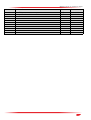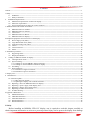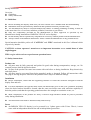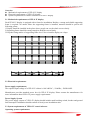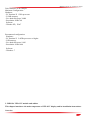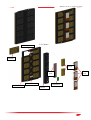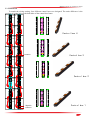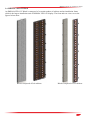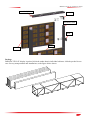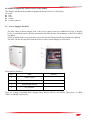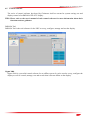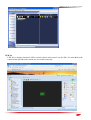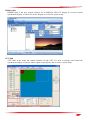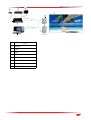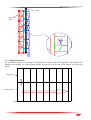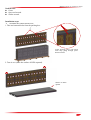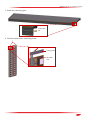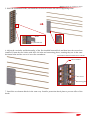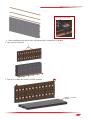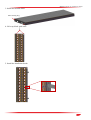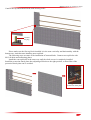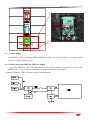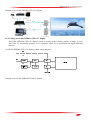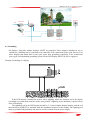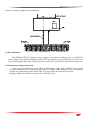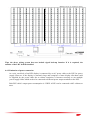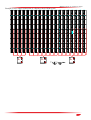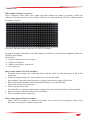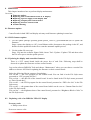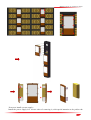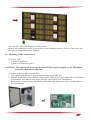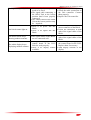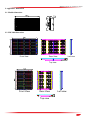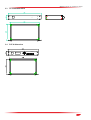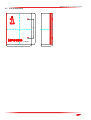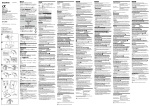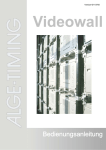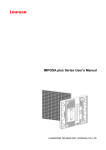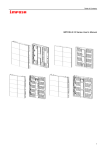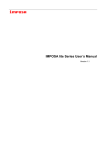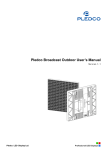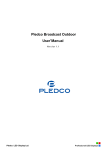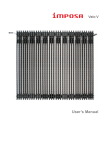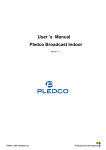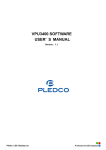Download User`s Manual
Transcript
IMPOSA VELO SERIES User’s Manual CHAINZONE TECHNOLOGY (FOSHAN) CO.,LTD. IMPOSA VELO IV installation manual Version Ver1.0 Ver1.1 Revised Content First Edition The specification table is modified. File NO. WI/CZ-PM-M0004 Ver1.1 Editor WJF WJF Date 2013-09-30 2014-01-16 1 IMPOSA VELO IV installation manual Content Content---------------------------------------------------------------------------------------------------------------------------------------- 1 1 Safety---------------------------------------------------------------------------------------------------------------------------------------- 2 2. 1.1 Guidelines------------------------------------------------------------------------------------------------------------------------2 1.2 Safety instructions-------------------------------------------------------------------------------------------------------------- 2 Installation Requirements------------------------------------------------------------------------------------------------------------- 4 2.1 Mechanical requirements of VELO IV display-----------------------------------------------------------------------------4 2.2 Electrical requirements---------------------------------------------------------------------------------------------------------4 2.3 System requirements of VELO IV control software-----------------------------------------------------------------------5 3. IMPOSA VELO IV module and cabinet---------------------------------------------------------------------------------------------- 6 3.1 IMPOSA VELO IV module--------------------------------------------------------------------------------------------------- 6 3.2 IMPOSA VELO IV cabinet--------------------------------------------------------------------------------------------------- 7 3.3 Control box---------------------------------------------------------------------------------------------------------------------- 9 3.4 IMPOSA VELO IV Block--------------------------------------------------------------------------------------------------- 10 3.5 IMPOSA VELO IV display-------------------------------------------------------------------------------------------------- 12 4 Peripheral equipments and accessories of the display------------------------------------------------------------------------------ 13 4.1 Power Supply Unit (PSU)----------------------------------------------------------------------------------------------------13 4.2 Logic Distribution Unit (LDU)----------------------------------------------------------------------------------------------14 4.3 Video Processing Unit (VPU)----------------------------------------------------------------------------------------------- 14 4.4 Cables--------------------------------------------------------------------------------------------------------------------------- 15 4.5 Control software--------------------------------------------------------------------------------------------------------------- 15 4.6 Others--------------------------------------------------------------------------------------------------------------------------- 18 5. Installation procedure-------------------------------------------------------------------------------------------------------------------21 6. 5.1 Supporting frame-------------------------------------------------------------------------------------------------------------- 21 5.2 Display Installation------------------------------------------------------------------------------------------------------------22 Cabling an IMPOSA VELO IV display-------------------------------------------------------------------------------------------30 6.1 6.2 Cabling between Units--------------------------------------------------------------------------------------------------------30 System cabling-----------------------------------------------------------------------------------------------------------------31 6.2.1 Cabling an on-line IMPOSA VELO IV display-------------------------------------------------------------------- 31 6.2.2 Cabling an off-line IMPOSA VELO IV display-------------------------------------------------------------------- 32 6.3 Grounding---------------------------------------------------------------------------------------------------------------------- 33 6.4 Pixel limitations--------------------------------------------------------------------------------------------------------------- 34 6.4.1 Limitation of signal connection--------------------------------------------------------------------------------------- 34 6.4.2 Limitation of power connection---------------------------------------------------------------------------------------35 7. Display care------------------------------------------------------------------------------------------------------------------------------ 37 8 Maintenance---------------------------------------------------------------------------------------------------------------------------- 38 8.1 Firmware update----------------------------------------------------------------------------------------------------------------- 38 8.1.1 LDU firmware update-------------------------------------------------------------------------------------------------- 38 8.1.2 Updating the display unit controller firmware---------------------------------------------------------------------- 38 8.2 Replacing a tile of an IMPOSA VELO IV display----------------------------------------------------------------------- 38 8.3 Replacing a power supply of the display unit----------------------------------------------------------------------------- 39 8.4 Replacing a display unit control board------------------------------------------------------------------------------------- 41 8.5 Replacing an LDU control board------------------------------------------------------------------------------------------- 42 8.6 Trouble shooting---------------------------------------------------------------------------------------------------------------43 9 Appendix I Dimension------------------------------------------------------------------------------------------------------------------ 45 9.1 Module dimension-------------------------------------------------------------------------------------------------------------45 9.2 LDU3000 dimension----------------------------------------------------------------------------------------------------------45 9.3 VPU3400 dimension---------------------------------------------------------------------------------------------------------- 46 9.4 PSU40 dimension------------------------------------------------------------------------------------------------------------- 46 9.5 PSU40 dimension------------------------------------------------------------------------------------------------------------- 47 1 Safety Before installing an IMPOSA VELO IV display, one is required to read this chapter carefully to obtain important information as to how to prevent personal injury and to protect the display from damage File NO. WI/CZ-PM-M0004 Ver1.1 2 IMPOSA VELO IV installation manual during installation. Overview Guidelines Safety instructions 1.1 Guidelines Before installing the display, make sure you have read the User’s Manual with full understanding. Installation must be performed by authorized and qualified technical personnel only. The installation site must be solid and without any chance of sinking, tumbling or falling. It must be at the same time free of over-heat, radiation, pollution, corrosion or gas release. Only use components provided by the Manufacturer or those approved or specified by the Manufacturer during installation of IMPOSA VELO IV series displays. Do not modify and/or replicate any component or accessory without permit from the Manufacturer. Always follow all installation instructions. Please contact the Manufacture if any problem arises. Special attention should be paid to all “CAUTION” and “TIPS” mentioned in this User’s Manual which respectively intends: CAUTION: to draw operators’ attention to an important instruction or to remind them of what might happen. TIPS: to give advice on how to perform an operation better. 1.2 Safety instructions Product care All parts must be fully protected and packed in good order during transportation, storage, etc. No external pressure shall be applied on them. No part of the product can come into contact with rain before or during installation. Keep them in dry and clean places. All parts must be prevented from being trampled, stroke or dropped. Follow all instructions while carrying or moving the parts. Otherwise the product can be subject to terminal damage. Installation Before installation, ensure that the supporting structure or frame has sufficient strength to hold the display firm and safe. For hoist installation, the operator must follow all instructions given in this User’s Manual, including where the hoist brackets should be located, that the crane used must come with sufficient capability to hoist the product, and that the operating ground must have the strength to sustain the crane, etc. Most components of the product are heavy. Therefore high attention should be paid to personnel safety during installation. All connection bolts must be fastened firmly and securely. Power An IMPOSA VELO IV display is to be powered by a 3-phase power with 5 lines. That is, it must come with an independent neutral line and an independent ground line. File NO. WI/CZ-PM-M0004 Ver1.1 3 IMPOSA VELO IV installation manual Provide the power and power supply circuits in accordance with the power consumption of the display. All circuits must come with protection tubes and confirm with the local electrical safety standards. The LDU and PSU must be installed near the display. Cables from the LDU and PSU to the display cannot be stretched or impaired. Power distribution from the PSU to the display cannot exceed what is required by this User’s Manual. The input voltage of an IMPOSA VELO IV display can be set at 120VAC or 220VAC. But ensure to set it right before power connection. Do not attempt to fix an impaired cable. Replace it with a new one. A big current is produced the moment a display is powered on. Therefore an air breaker that can sustain big currents should be used as the master power switch. Grounding IMPOSA VELO IV displays must be grounded with an INDEPENDENT ground wire. Displays to be installed independently from any architectural structure must be equipped with an independent ground wire and, if necessary, a lightning rod. The down lead of the lightning rod should be insulated with the frame of the display. Set the earth electrode of the lightning rod and that of the ground wire away from each other. Usage LEDs on the display cannot be pressured at any time. Otherwise they can be damaged for good. Follow the steps mentioned in this User’s Manual while cleaning the front side of the display. Only soft clothing or brush, neutral detergent and water are to be applied to the display. Power must be cut off before dismantling any part for maintenance. 2. Installation Requirements This Chapter introduces mechanical requirements, electrical requirements and system requirements of control software of VELO IV. File NO. WI/CZ-PM-M0004 Ver1.1 4 IMPOSA VELO IV installation manual Overview Mechanical requirements of VELO IV display Electrical requirements of VELO IV display System requirements of control software of VELO IV display 2.1 Mechanical requirements of VELO IV display Each VELO IV display is equipped with a frame for installation. Besides, a strong and reliable supporting frame is required. No matter where the supporting frame is installed, attention should be paid to the following points: 1 Display should be installed in the place where people can see the whole screen clearly. 2 Supporting frame should be strong enough to hold the screen firmly. 3 Keep the fitting surface of supporting frame level. Never install a display on a slope. Installation frame of VELO IV display 2.2 Electrical requirements Power supply requirements The required input voltage of a VELO IV cabinet is 100-240VAC,50/60Hz,500W-600W. Manufacturer provides matched power box for VELO IV display. Please contact the manufacturer for more information about VELO IV power supply requirements. Power Supply System The power supply system of VELO IV display should include rated breaking switch, breaker and ground fault interrupter. Installation should conform to local power installation rules. 2.3 System requirements of VELO IV control software Operating system requirements File NO. WI/CZ-PM-M0004 Ver1.1 5 IMPOSA VELO IV installation manual Take Windows as an example. Minimum Configuration: Hardware - PC Pentium Ⅲ 1GHz processor - 512Mb memory - Free hard disk space 300M - Resolution:1024x768 Software - Window XP,Win7 Recommend configuration: Hardware - PC Pentium Ⅳ 2.4GHz processor or higher - 2GB memory - Free hard disk space 100G - Resolution:1920x1080 Software - Windows 7 3. IMPOSA VELO IV module and cabinet This chapter introduces the main components of VELO IV display and its installation instructions. Overview File NO. WI/CZ-PM-M0004 Ver1.1 6 IMPOSA VELO IV installation manual VELO IV module VELO IV cabinet VELO IV block Packing box 3.1 IMPOSA VELO IV module Front view and back view of VELO IV module are shown as below. .The front of module is comprised of LED lamps and hollowed-out PC masks and the back cover is a plastic article. There is a thin aluminum plate for heat dissipation attached to the led board. On the back of the module, there is a handle that helps installation and handling. Specifications of VELO IV module Model VFO16 VFO19.2 VFO27.4 Pixel Pitch 16mm 19.2mm 27.4mm 1R1G1B 1R1G1B 1R1G1B 12X24 10X20 7X14 Pixel Configuration Model Information Resolution of Module Size of Module(mm)(HXW) 192 X 384 Cabinet Information Resolution of Cabinet(HXW) 60X48 Size of Cabinet (mm)(HXW) 50X40 35X28 960X768x125 Weight of Cabinet(KG) 30 Display Information Power Consumption of Cabinet (W) Brightness(cd/㎡) Viewing Angle IP Rate 7500 6000 120°/ 60° 100°/ 50° IP67(Front) Grey Level IP54(Back) 16 bit Per Color Frame Frequency(Hz) Refresh Frequency(Hz) Brightness 500 Control >60 >3000 100 Nominal LED Working Life Up to 100,000 Hours Note: non-standard cabinet 960x1536mm (fixed installation) 768X768mm 3.2 IMPOSA VELO IV cabinet There are two kinds of cabinets with discrete LED: 5x2 and 5x4. Cabinet dimensions are 960x768mm and 960X1536mm respectively, the figures shows as below. File NO. WI/CZ-PM-M0004 Ver1.1 7 IMPOSA VELO IV installation manual Small hub 小分 线board 板 5×2 Cabinet Module 模块 电 Power 源 底板 Bottom plate Cabinet箱体框架 frame Small hub board 小分线板 Rear 后 cover 盖 Main 主板board Control 控制盒 box File NO. WI/CZ-PM-M0004 Ver1.1 8 IMPOSA VELO IV installation manual 5X4 Cabinet Small小分线板 hub board 模块 Module 电 Power 源 后盖 Rear 底板 Bottom plate 小分线板 Small hub board 箱体框架 Cabinet frame File NO. WI/CZ-PM-M0004 Ver1.1 cover Main 主板 board 控制盒 Control box 9 IMPOSA VELO IV installation manual 3.3 Control box To match the wiring routing, four different control boxes are designed. The main difference is the position of wiring hole on the both sides of the control box frame. Control box 4 Control box 2 Control box 4 Control box 2 Control box 3 Power in Control box 3 Control box 2 Control box 2 Control box 2 Control box 2 Control box 2 Control box 1 Signal in Control box 1 Power in File NO. WI/CZ-PM-M0004 Ver1.1 10 IMPOSA VELO IV installation manual 3.4 IMPOSA VELO IV Block An IMPOSA VELO IV Block is composed of a certain number of cabinets and an installation frame which is the largest installation unit of IMPOSA VELO IV display. The front and rear views are as the figures below show. . Blocks composed of 5x4 cabinets File NO. WI/CZ-PM-M0004 Ver1.1 Blocks composed of 5x2 cabinets 11 IMPOSA VELO IV installation manual 安装框端板 Frame end plate Corner 拐角 Installation 安装框 frame Hook 安装钩 Strut 撑条 Cabine 箱体 Package IMPOSA VELO IV display is packed in blocks rather than in individual cabinets. 4 blocks packed in one case for easy transportation and installation, as the figure below shows. File NO. WI/CZ-PM-M0004 Ver1.1 12 IMPOSA VELO IV installation manual 3.5 IMPOSA VELO IV display Featuring simple structure and quick and easy installation, the IMPOSA VELO IV display is usually composed of a certain number of IMPOSA VELO IV blocks, which greatly reduces the installation time on the spot. If there is a non-standard block (the resolution is different from others), clients need to be careful in installation. Non-standard blocks should be placed at the left side of the screen, viewed from the back. If placed at wrong place, the screen won’t show correctly. 5×2 block 5×4 block Rear view File NO. WI/CZ-PM-M0004 Ver1.1 13 IMPOSA VELO IV installation manual 4 Peripheral equipments and accessories of the display This chapter introduces the peripheral equipments and accessories of the display. Overview PSU LDU Cables Control software 4.1 Power Supply Unit (PSU) The PSU, short for Power Supply Unit, is the power control center for an IMPOSA VELO IV display. Power to each Block can be directly connected to the PSU in order. Each channel on the PSU connects one Block. A PSU is inbuilt with a surge protector so as to prevent the display from being disturbed by lighting. The PSU can also be connected with the LDU to realize remote display on/off control. Parts and Part Numbers NO. Parts 1 Output socket 2 Single-pole switch(Circuit breaker) 3 Master Input Switch 4 AC contactor Remark There are 3 kinds of standard Power Supply Units: PSU10, PSU25, and PSU40. Their power is 10KW, 25KW, and 40KW respectively. File NO. WI/CZ-PM-M0004 Ver1.1 14 IMPOSA VELO IV installation manual 4.2 Logic Distribution Unit (LDU) The LDU is the central controller for an IMPOSA VELO IV display. It mainly includes the control board QS5800 or QS5003. Parts and Part Numbers NO. Parts Remark 1 LDU3000 2 Control board (QS5800) QS5800 3 Power supply (5V) 5V 4 Fan 4.3 Video Processing Unit (VPU) The VPU, short for Video Processing Unit, is the video and DVI sync processor in the IMPOSA synchronous control system. It is compatible with various video signal inputs as well as the DVI signal input. These signals are then transmitted to the LDU via an optic fiber and shown on the display. Introduction File NO. WI/CZ-PM-M0004 Ver1.1 15 IMPOSA VELO IV installation manual Parts 4.4 1 Power switch 2 LCD screen 3 Menu 4 Shortcut key to other Video Sources 5 Shortcut key to DVI Input Cables Signal cable between LDU and Blocks DVI cable Fiber cable File NO. WI/CZ-PM-M0004 Ver1.1 Power cable between PSU and Blocks Network cable USB cable 16 IMPOSA VELO IV installation manual 4.5 Control software The series of control software developed by Chainzone itself are meant for system setting, test and display control of an IMPOSA VELO IV display. TIPS: Please refer to the user’s manual of each control software for more information about their functions and use guidance. IMPOSA Tool IMPOSA Tool is the tool software for the LDU to set up, configure, manage and test the display. Sigma 3000 Sigma 3000 is a powerful control software for an offline system. It can be used to set up, configure the display as well as control, manage, test and record what is shown offline on the display. File NO. WI/CZ-PM-M0004 Ver1.1 17 IMPOSA VELO IV installation manual LED Net LED Net is another functional offline control software that controls via the Web. It’s embedded in the control board QS5800 and is meant for use on this board only. File NO. WI/CZ-PM-M0004 Ver1.1 18 IMPOSA VELO IV installation manual IMPOSA play IMPOSA play is the sync control software for an IMPOSA VELO IV display. It’s used to control synchronous display of video files on the display as well as for system setup. VPU 3400 VPU 3400 is the setup and control software for the VPU. It’s used to manage and control the synchronous display of various videos inputs on the display and as always, system setup. File NO. WI/CZ-PM-M0004 Ver1.1 19 IMPOSA VELO IV installation manual 4.6 Others There are some other accessories that may be required whether for the offline or synchronous system. Clients can provide such accessories on their own according to actual application or to their preferences. DSL Modem A DSL Modem is required for an offline IMPOSA VELO IV display that is to be controlled remotely or via the Internet. Users can easily get this item from the market by themselves. The user also needs to apply for the DSL route at the local telecom bureau. Wireless Access Point However, when the offline IMPOSA VELO IV display is not far away from the control center, the user can simply use a wireless AP or wireless Router to integrate the display into the Wi-Fi network. The display shall then be able to communication with the computer in the network. If the display can even be seen in the straight direction, the use is advised to use a directed wireless AP instead whose com distance can go up to 1km. Router Besides the display itself, some other accessories c/w the display, say the Network Camera, also require access to network. Therefore a network port, usually a Router, should be built in the display. If the display is a double-sided one embodied in 2 cabinets, the Router shall have to integrate both sides into the communication network. Of course, the user can directly use a wireless AP that comes with the Router function as well. Network Camera Most displays that are controlled remotely are equipped with a Network Camera in front of the top of the display. By doing so, the user can watch over the running condition as well as what’s being shown on the display in real time. A camera that can live up to such an application must be waterproof and come File NO. WI/CZ-PM-M0004 Ver1.1 20 IMPOSA VELO IV installation manual with wide-angle lens. As far as we know, the MOBOTIX M22M can be a good choice. Others To complete the control system, a computer installed with various video or picture tailoring or editing software is also required. If the synchronous system is in question, extra video devices say a Camera, a Record disc, etc. are requires as well. All the accessories mentioned above are to be provided by the user on their own based on actual applications. An IMPOSA VELO IV display with offline system Ethernet RS232 USB RS485/RS232 3G/ GPRS Note 1 Display 2 Brightness/temperature/humidity sensor 3 LDU 4 PSU 5 USBRS485/RS232 Convertor 6 3G Modem/GPRS Modem 7 PC 8 3GModem/GPRS Modem An IMPOSA VELO IV display with synchronous system File NO. WI/CZ-PM-M0004 Ver1.1 21 IMPOSA VELO IV installation manual CVBS SDI HDMI Optic Fiber DVI Net Power supply Note 1 Display 2 LDU 3 PSU 4 PC 5 VPU 6 Camera 7 Player 8 Cable TV File NO. WI/CZ-PM-M0004 Ver1.1 22 IMPOSA VELO IV installation manual 5. Installation procedure This chapter introduces installation procedure of VELO IV blocks. Overview Supporting frame Installation of VELO IV display Standard installation of blocks 5.1 Supporting frame Each block is equipped with installation hooks, used to connect the display with supporting frame. Position of hooks should be in conformity with H-beam of the supporting frame, as the figure below shows. H 型钢 Installation frame File NO. WI/CZ-PM-M0004 Ver1.1 23 IMPOSA VELO IV installation manual A block Supporting frame Installation hook Supporting H-beam 5.2 Display Installation In case that the blocks are overlong, the installation is usually realized by segments. The blocks at the bottom of the display are called bottom blocks, and the ones on the top of the display are called top blocks. Top blocks Bottom blocks Viewed from the front, the display is installed from left to right and bottom to top. File NO. WI/CZ-PM-M0004 Ver1.1 24 IMPOSA VELO IV installation manual Needed tools: Crane Open end wrench Socket wrench Installation steps: Assemble the bottom blocks first. 1. Take out bottom blocks from the packing box. Create hoisting points with tough cloth strap going through space between blocks. 2. Turn it over (make the surface of LEDs upward). Surface of LEDs upward. File NO. WI/CZ-PM-M0004 Ver1.1 25 IMPOSA VELO IV installation manual 3. Install the connecting pins Connecting pin 4. Lift the bottom blocks with lifting beam. Lifting beam M10X80 bolt File NO. WI/CZ-PM-M0004 Ver1.1 26 IMPOSA VELO IV installation manual 5. Place the installation hooks, and install the first block from the left side of supporting frame. Hook M12X30 bolt 6. Adjust the verticality and horizontality of the first installed bottom block and then have the second one installed. Fasten the two blocks with M12×90 bolts and connecting plates, ensuring they are in the same horizontal plate and the screen is in perfect smoothness. Horizontal connection between two blocks M12×90 bolt Hex screw Connecting plate 7. Install the rest bottom blocks in the same way. Install a protection chuck plate to prevent offset of the hooks. File NO. WI/CZ-PM-M0004 Ver1.1 27 IMPOSA VELO IV installation manual Protection chuck plate Start installing the top blocks after all bottom blocks installation is finished. 1. Take out the top blocks. 2. Turn it over (make the surface of LEDs upward). Surface of LEDs upward. File NO. WI/CZ-PM-M0004 Ver1.1 28 IMPOSA VELO IV installation manual 3. Install the hoisting rings M16 hoisting ring 4. Lift a top block with crane. 5. Install the installation hooks. File NO. WI/CZ-PM-M0004 Ver1.1 29 IMPOSA VELO IV installation manual Connect the top and bottom blocks with hoisting codes. Connect the plug Please make sure the first top block installed is in the same verticality and horizontality with the bottom ones. And then start installing next top block. The following steps are same as the installation of bottom blocks. Connect two top blocks with M12×80 bolts and connecting plates. Install the rest top blocks in the same way until the whole screen is completely installed. Install the protection chuck plate after adjusting all blocks to the right position, so that offset of the protection chuck plate can be avoided. Protection chuck plate File NO. WI/CZ-PM-M0004 Ver1.1 30 IMPOSA VELO IV installation manual Install decorative edges on the right side and the left side Fix the decorative edges on the left and right sides of the display with M12×60 bolts. Right decorative edge Left decorative edge Caution: 1.The LED blocks are heavy. Please pay attention to personal safety in the process of installation. 2. Please prevent the LED panel from crash, extruding, abrasion and so on. Otherwise, LED lamps may be damaged and fail to display. 3. Lift the blocks with the surface of LEDs downward is strictly forbidden, as the figure below shows. File NO. WI/CZ-PM-M0004 Ver1.1 31 IMPOSA VELO IV installation manual 6. Cabling an IMPOSA VELO IV display This chapter covers the system cabling and ground protection of an IMPOSA VELO IV display. Overview Cabling between Units System cabling Grounding Pixel limitations Necessary tools 6mm Cross head screw driver 6mm hexagonal key 6.1 Cabling between Units An IMPOSA VELO IV display is usually shipped in blocks. All inner cables are well connected before delivery. Client only needs to plug the power cables and signal cables on the bottom of each block, as the figure below shows. signal cables power cables The inner cabling of IMPOSA VELO IV cabinet goes as follows: File NO. WI/CZ-PM-M0004 Ver1.1 32 IMPOSA VELO IV installation manual 6365 SP-320-5 GNL Signal in Signal out 6364 SP-320-5 GNL power cable 5837 Power out Power in Signal out Signal in 6366 6.2 System cabling An IMPOSA VELO IV display, when configured properly, can be used either as an on-line display system or off-line display system。 6.2.1 Cabling an on-line IMPOSA VELO IV display An on-line IMPOSA VELO IV display can display various kinds of video files, such as AVI, MPEG2, etc., or can be directly connected to various kinds of live video sources. An on-line IMPOSA VELO IV display system wiring diagram File NO. WI/CZ-PM-M0004 Ver1.1 33 IMPOSA VELO IV installation manual Example of an on-line IMPOSA VELO IV display Camera Cable TV Player CVBS SDI HDMI Optic Fiber LDU DVI Net PSU PC Power supply 6.2.2 Cabling an off-line IMPOSA VELO IV display An off-line IMPOSA VELO IV display system is usually used to display graphic or image, or even video files for advertising purposes. It is especially useful for an interconnected digital billboard network. An off-line IMPOSA VELO IV display system wiring diagram Example of an off-line IMPOSA VELO IV display File NO. WI/CZ-PM-M0004 Ver1.1 34 IMPOSA VELO IV installation manual Net Camera DSL DSL Modem Router or Wireless AP LDU PSU Net Power Supply 6.3 Grounding All displays, especially outdoor displays, MUST be grounded. Those displays installed on top or attached to a building can be connected to the earth line of the commercial power grid. However, for those displays that stand alone in the open, apart from grounding connection to the commercial power grid, an independent grounding system for the LED display MUST ALSO be equipped. Example Grounding of a display If the LED display is installed in an area where lightning strikes are frequent, and if the display is installed on a stand-alone structure in the open ground, a lightning rod is absolutely required on top of the LED display. The lightning rod of the LED display should be 2~3 meters higher than the display, and the rod metal and its lead MUST be insulated from the installation structure of the display. The lightning rod must be grounded independently and must be strictly isolated from the power supply. File NO. WI/CZ-PM-M0004 Ver1.1 35 IMPOSA VELO IV installation manual Example of a display lightning rod installation 6.4 Pixel limitations The IMPOSA VELO IV display system supports a dot matrix resolution of up to 1920X1080 pixels. However, the signal distribution system LDU only supports up to 1024X768 pixels. That is to say, an LED display larger than 1024X768 pixels would need a special LDU connection arrangement. 6.4.1 Limitation of signal connection Due to the pixel limitation of the LDU, an LED display larger than 1024X768 pixels would need more than one LDU to support the distribution of signals. When multiple LDUs are connected together, the right starting point of each LDU on a picture must be appointed and preset. Example: Signal connection of a display with 1280X576 pixels File NO. WI/CZ-PM-M0004 Ver1.1 36 IMPOSA VELO IV installation manual Tips: the above wiring system does not include signal back-up function. If it is required, the number of the LDU shall be doubled. 6.4.2 Limitation of power connection As a rule, one block of an LED display is connected by an AC power cable to the PSU for power supply. However, if the display is extremely large and comprises of more display tiles than could be supplied by one power cable due to current restriction, it becomes necessary to use multiple power supply cables which need to be connected to different power output terminals at the PSU. Each PSU cable’s output power consumption is 2.5KW. A PSU can be connected with 5 cabinets at most. File NO. WI/CZ-PM-M0004 Ver1.1 37 IMPOSA VELO IV installation manual Example: Power supply connection of a display with 912X540 pixels #3 #2 PSU40 File NO. WI/CZ-PM-M0004 Ver1.1 #1 PSU40 PSU40 38 IMPOSA VELO IV installation manual 7. Display care Why module cleaning is necessary? After a long-term work, sands, dust, smoke and other rubbish will adhere to modules, which will influence the normal operation of the modules. Therefore, it’s advised that the VELO IV modules should be regularly cleaned. Clean the LED lamps and the lamp cover of VELO IV modules Frequently cleaning all modules of the LED display can effectively avoid modules brightness difference caused by dust sticking. Needed tools: Sprayer with non-corrosive detergent Long-hair soft brush Garden watering hose with nozzle Air compressor How to clean outdoor VELO IV modules? 1. Dismantle power supply, data connecting cables and the socket for data and power of the sealed control box. 2. Ensure the unused output port of the control box is covered and sealed. Spay modules’ front side with non-corrosive detergent from various angles ad directions. 3. Wipe off all rubbish and dirt on LED lamps and the lamp cover with soft brush. Note: Please do not use bristly brush. 4. Wash away the excess foam. Tips: Partially or completely immersing the modules into water or other liquids is strictly forbidden. 5. Repeat from Step 3 until all modules are neat and tidy. 6. Dry the modules with air compressor. How to clean indoor VELO IV modules? Indoor VELO IV modules are different from indoor ones as they are not waterproof. Please clean them with air compressor instead of with water. File NO. WI/CZ-PM-M0004 Ver1.1 39 IMPOSA VELO IV installation manual 8 Maintenance This chapter introduces how to perform display maintenance. Overview Firmware update Replacing a tile of an IMPOSA VELO IV display Replacing a power supply of the display unit Replacing a display unit control board Replacing an LDU control board Trouble shooting 8.1 Firmware update Control boards in both LDU and display unit may need firmware updating in actual use. 8.1.1 LDU firmware update 1. Use the update package QS5800_update packet_verxx.xx_(year/month/date).rar to update the firmware Steps: connect the display to a PC via an Ethernet cable, decompress the package in the PC, and double click the update.bat in the file to start the automatic update process. 2. Use the update file xxxx.cpu. Steps: Log onto the software Sigma 3000, choose Tool---Update---Update CPU and then select the file xxxx.cpu to start the update process. 8.1.2 Updating the display unit controller firmware There is a 5837 control board inside the power box of each Unit. Following steps shall be observed to update the firmware on these control boards: Log on the software IMPOSA Tools and choose “Maintenance” where you can choose a certain Unit address or choose All Units for updating the firmware on their control boards. Select the following files in sequence for updating: File xxx.bin -----the CPU program for the control board. You can find it in the File Style menu presented as “CPU program for tiles”; File xxx.bin -----the data file of the control board. It can be found in the File Style menu presented as “Drive Board data”; File xxx.rbf -----the FPGA program for the control board, presented as “FPGA for tiles” in the File Style menu; File xxx.rbf -----the gamma data of the control board which can be seen as “Gamma Data for tiles” in the File Style menu; File xxx.bin -----the brightness data of the control board, presented as “Brightness Block of tiles” in the File Style menu. 8.2 Replacing a tile of an IMPOSA VELO IV display Necessary tools Philips screw driver Process to remove a tile: File NO. WI/CZ-PM-M0004 Ver1.1 40 IMPOSA VELO IV installation manual 1. Remove six screws on the rear side of the module 2. Slightly move out the module from the back of the cabinet. The process of installing a tile: 1. Aligning at the D-shaped interface, then fit the module on. 2. Fasten the six screws of the module. 8.3 Replacing a power supply of the display unit Necessary tools Philips screw driver CAUTION : The replacement work must be done AFTER all power supplies to the LED display have been completely disconnected. Process to remove a power supply: 1. Remove the eight screws on the back of the power supply unit. 2. Move out the power supply unit 3. Remove the screws on the both sides of the power supply unit 4. Open the cover of PSU, and take out the power supply. File NO. WI/CZ-PM-M0004 Ver1.1 41 IMPOSA VELO IV installation manual Process to install a power supply: Install the power supply in a reverse order of removing it, with special attention to be paid to the File NO. WI/CZ-PM-M0004 Ver1.1 42 IMPOSA VELO IV installation manual proper connection of the cables to the power supply. 8.4 Replacing a display unit control board Necessary tools Philips screw driver CAUITION : The replacement work must be done AFTER all power supplies to the LED display have been completely disconnected. Process to remove a display unit control board: 1. Remove the eight screws on the control box 2. Open the control box cover 3. Remove the four screws on the main board 4. Take out the main board File NO. WI/CZ-PM-M0004 Ver1.1 43 IMPOSA VELO IV installation manual The process to remove the display unit control board: Remove the board in the reverse process order to the installation process. Screws on the power box door must be firmly and securely fastened. 8.5 Replacing an LDU control board Necessary tools 6mm hexagonal key. 6mm cross head screw driver CAUTION : The replacement work must be done AFTER all power supplies to the LED display have been completely disconnected. Process to remove an LDU control board: 1. Use a 6mm hexagonal key to open the open the door on the LDU box. 2. Disconnect the wires to the QS5800 control board. Check if the signal output wires are marked with numbers. If no mark is seen, please label the output signal wires with numbers. 3. Remove the 4 screws on the control board with a 6mm cross head screw driver, and then take out the control board. File NO. WI/CZ-PM-M0004 Ver1.1 44 IMPOSA VELO IV installation manual Process to install an LDU control board: Install the LDU board in the reverse process order of removing it. Special attention should be paid to the location and method of connection of the signal output wires. 8.6 Trouble shooting This chapter introduces some possible trouble symptoms and their remedial treatment to the IMPOSA VELO IV display. TIPS: :If a problem is seen on an LED display and its cause is hard to diagnose, please write down a description of the symptom as detailed as possible, take some pictures and report to the Manufacturer for help. CAUTION : Before any operation on the PCB or any wire connection is carried out, all power supplies to the LED display MUST be completely disconnected. When doing wire connection, please make sure all wires have been connected properly and securely. Symptom Cause Analysis Remedy One tile is not displaying or is not displaying properly. Cables connected to the tile get loose. Connect the cables properly. The signal cable inside the Change the connectors on the power box of the tile hasn’t tile and those inside the power been properly connected. box, if necessary. Something is wrong with the Replace the tile. tile itself. A small segment of the tile is not displaying the right color, or the segment is uncontrollable. Something is wrong with the Replace the tile. tile itself. One unit cannot display properly. A unit keeps displaying the address number. One unit shows a different color or brightness from other units. A whole patch above a certain unit in a master File NO. WI/CZ-PM-M0004 Ver1.1 Firmware or data on the Unit controller get lost. Tile controller is broken. Signal cables between Units are not connected well. Firmware on the Unit controller is impaired. Unit controller is broken. The gamma data on the Unit controller have been set differently from those on other Unit controllers. The brightness data on the Unit controller are different from those on other Unit controllers. Update the CPU program or data on the Unit controller. Replace the Unit controller. Connect the signal cables between Units properly and securely. Update the CPU program or data on the Unit. Replace the Unit controller. Check the gamma data of the Unit in IMPOSA Tools and set them same as those on other controllers. Update the brightness data on the Unit controller or set them to be same as those on other controllers. Either the power supply or the Check the power supply and cable connection of the failed the power cable of the Unit. 45 IMPOSA VELO IV installation manual block goes completely dark. Unit at the lowest position Replace them if necessary. needs to be fixed. Check the cable connection on The signal cable connecting to the Unit controller. Connect the failed Unit at the lowest them properly. position hasn’t been properly Replace the Unit controller. connected. The control board of the failed Unit at the lowest position may be impaired. Check the power cable and There is no power into this power connector of the Block. Block. One block cannot light on. Check the connectors at both There is no signal into this ends of the signal cables of the Block. Block. Check the connectors at both One master block keeps The signal cables on this Block ends of the signal cables of the showing random contents. are not connected well. Block. The power supply or the Check the power supply and control board in the LDU the control board in the LDU. The whole display keeps failed to work properly. Replace them if necessary. displaying random contents. There is no display content Send display contents to the available. display. File NO. WI/CZ-PM-M0004 Ver1.1 46 IMPOSA VELO IV installation manual 9 Appendix I Dimension 9.1 Module dimension 9.2 LDU3000 dimension Front View Rear View Left view Top view Front View Rear View Left view Top view File NO. WI/CZ-PM-M0004 Ver1.1 47 IMPOSA VELO IV installation manual 9.3 VPU3400 dimension POWER LDU3000 RUN 9.4 PSU40 dimension + POWER Exit VPU3400 Select Video 1 File NO. WI/CZ-PM-M0004 Ver1.1 Video 2 Video 3 Video 4 DVI 48 IMPOSA VELO IV installation manual 600 PSU40 dimension 360 9.5 PSU40 450 File NO. WI/CZ-PM-M0004 Ver1.1 200 49