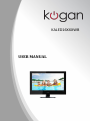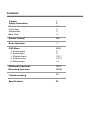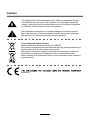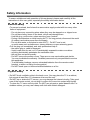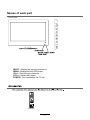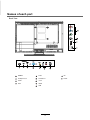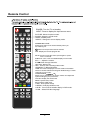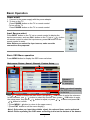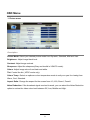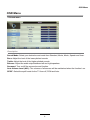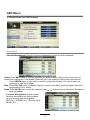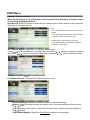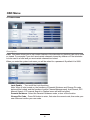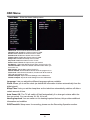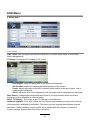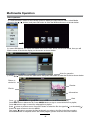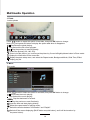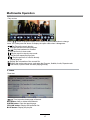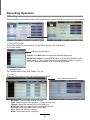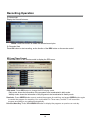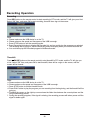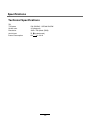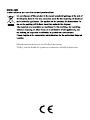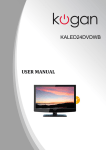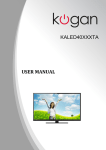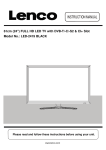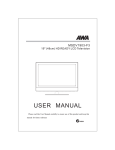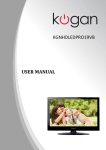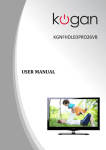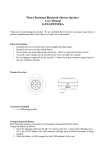Download KALED16XXXWB User Manual
Transcript
<>ϭϲyyyt USER MANUAL Contents Caution Safety Information 1 2 Names of each part Front View Accessories Back View 3-4 3 3 4 Remote Control 5-6 Basic Operation 7 OSD Menu 8-14 1. Picture menu 2. Sound menu 3. Channel menu 4. Feature menu 5. Setup menu 8 9 10-11 12-13 14 Multimedia Operation 15-17 Recording Operation 18-20 Trouble shooting 21 Specifications 22 Caution The lightning flash with arrowhead symbol, within an equilateral triangle is intended to alert the user to the presence of un-insulated “dangerous voltage” within the products enclosure that may be of sufficient magnitude to constitute a risk of electric shock to the persons. The exclamation point within an equilateral triangle is intend to alert the user to the presence of important operating and maintenance (servicing) instructions in the literature accompanying the appliance. Correct disposal of this Product (Waste Electrical & Electronic Equipment (WEEE) Your product is designed and manufactured with high quality materials and components which can be recycled and reused. This symbol means that electrical and electronic equipment, at their endof-life should be disposed of separately from your household waste. Please dispose of this equipment at your local community waste collection/ recycling center. directives. 1 Safety Information To ensure reliable and safe operation of this equipment, please read carefully all the instructions in this user guide, especially the safety information below. Electrical safety v To prevent overload, don't share the same mains supply socket with too many other items of equipment. - Do not place any connecting wires where they may be stepped on or tripped over. - Do not place heavy items on the leads, which may damage them. - Hold the plug, not the wire, when removing from a socket. - During a thunderstorm or while leaving the TV for long periods, disconnect the aerial (if outdoor) and mains power from the supply. - Do not allow water or moisture to enter the TV . Do NOT use in wet or moist areas such as bathrooms, steamy kitchens or near swimming pools. v8]TT\PMXT]OW]\QUUMLQI\MTy, and seek professional help if: - the mains plug or cable is damaged. - liquid is spilt onto the set, or if it is accidentally exposed to water or moisture. - anything accidentally penetrates the ventilation slots. - the set does not work normally. - Do NOT remove the safety covers. There are no user serviceable parts inside. You may invalidate the warranty. Qualified personnel only are permitted to service this apparatus. - To avoid battery leakage, remove exhausted batteries from the remote control handset, or when not using for along period. - Do NOT break open or throw exhausted batteries on a fire. Physical safety v,W67T block ventilation slots in the back cover. You may place the TV in a cabinet, but ensure at least 5cm (2") clearance all around the unit. v,W67T tap or shake the TV screen, you may damage the internal circuitry. Take good care of the remote control, do not drop it or allow it to come into contact with liquids. v<WKTMIV\PM<>][MI[WN\LZaKTW\P,W67<][M[WT^MV\[WZpetrol based fluids. For stubborn stains, you may use a damp soft cloth with diluted detergent. 2 Names of each part Front View INPUT MENU CH+ CH- VOL+ VOL- POWER INPUT: Display the input source menu. MENU: Display/exit the OSD menu. CH+/-: Scan through channels. VOL+/-: Adjust the volume. POWER: Turn on/standby the TV set. Remote Control 3 Names of each part 9 8 USB 10 11 Back View POWER 1 2 3 4 5 6 7 1 POWER 5 Video 10 RF 2 Headphone out 6 L/R Audio in 11 YPbPr 3 PC-IN 7 Coax 4 VGA 8 HDMI 9 USB 4 Remote Control POWER INPUT PICTURE SOUND POWER: Turn the TV on/standby. INPUT: Press to display the input source menu. SLEEP ASPECT 1 2 3 4 5 6 7 8 9 0 FAV PICTURE: Select the picture mode. SOUND: Select the sound mode. SLEEP: Standby timer. ASPECT:Change the screen display mode. NUMBER BUTTONS Press 0-9 to select a TV channel directly when you are watching TV. Return to the previous channel viewed. FAV: Display the favorite program list. MUTE VOL CH SUBTITLE NICAM/A2 REC.LIST D IS G PL EP AY REC CH.LIST U EX I EN T M D.SET D.MENU D.SUB TV/TXT D.LAN TV/RADIO CANCEL REVEAL INDEX HOLD SIZE SUBPAGE MUTE: Press to mute the sound, press again or press VOL+ to unmute. SUBTITLE: Turn on/off the subtitle display in DTV mode VOL+ /- : Adjust the volume. CH / : Scan through channels. REC.LIST: Record List. REC : Press to start recording inDTV mode. NICAM/A2: TV Nicam/A2 select. DISPLAY: Press to display the current mode’s information. EPG: To show the Electronic Program Guide during no-menu state only in DTV mode. CURSOR KEYS OK Allows you to navigate the on-screen menus and adjust the system settings to your preference. CH.LIST: Display the channel list. MENU: System setup menu. EXIT: Exit the OSD menu. D.SET: DVD system setup. D.MENU: DVD play list/Disc menu. D.SUB: Turn on/off the subtitle display in DVD mode. D.LAN: Select DVD disc language. 5 Remote Control POWER INPUT PICTURE SOUND SLEEP ASPECT 1 2 3 4 5 6 7 8 9 0 FAV MUTE VOL CH SUBTITLE NICAM/A2 REC.LIST D IS G PL EP AY REC CH.LIST U EX EN IT M D.SET D.MENU D.SUB TV/TXT D.LAN TV/RADIO CANCEL REVEAL INDEX HOLD SIZE SUBPAGE : Load/eject DVD disc. : Play/Pause program. : Previous chapter. : Next chapter. : Stop program. : Fast reverse. : Fast forward. TV/TXT: Turn off/on the Teletext display. TV/RADIO:To switch to TV or Radio state in DTV mode. CANCEL: Cancel the Teletext display. REVEAL: Reveal any hidden text. INDEX: Go to index. HOLD: Hold or carry on the current subpage. SIZE: Press to see top half of page double size, Press again to see the bottom half of page double size. Press again for normal size. SUBPAGE: Press to enter subpages, pressagain to cancel. 6 Basic Operation Power on/off 1. Connect to the power supply with the power adaptor. 2. -To turn on the TV Press POWER button on the TV or remote control. -To turn off the TV Press POWER button on the TV or remote control. Input Source select Press INPUT button on the TV set or remote control to display the input source menu, and use CH+/- button on the TV set or button on remote control to select the input source, press OK button on the remote control to enter. Note: Before you select the input source, make sure the connections are prepared. Basic OSD Menu operation Press MENU button to display the OSD menu as below: Main menu: Picture Sound Channel Feature Setup Submenu (Picture menu for example) Hint---you should operate the OSD menu according to the hint. Use / button to select the main menu, and press / OK button to enter the submenu. button to select the function item, press / OK button to enter In the submenu, use / the setup menu, then press / button to adjust, or press / to select and press OK / / button to confirm. * (Press MENU / button to return to the upper menu.) * (Press EXIT button to exit the menu display.) Note1: Only when you input the suitable signal, the relevant items can be activated. Note2: Please operating the OSD menu according to hint on the bottom of the banner. 7 OSD Menu 1. Picture menu Description Picture Mode: Select your desired picture mode from Dynamic, Standard, Mild and User. Brightness: Adjust image black level. Contrast: Adjust image contrast. Sharpness: Adjust the sharpness(Gray and invalid in VGA/PC mode). Colour: Adjust image colour from black and white. Tint: Control the tint ( NTSC mode only). Colour Temp.: Select an optimum colour temperature mode to suit your eyes for viewing from Warm, Cool, Standard. Aspect Ratio: Change the aspect for the screen from 4:3,16:9, Zoom1, Zoom2. Noise Reduction: If the broadcast signal received is weak, you can select the Noise Reduction option to reduce the video noise level between Off, Low, Middle and High. 8 OSD Menu OSD Menu 2. Sound menu Description Sound Mode: Select your desired sound mode from Standard, Movie, Music, Speech and User. Bass: Adjust the level of the lower-pitched sounds. Treble: Adjust the level of the higher-pitched sounds. Balance: Adjust the audio output between left and right speakers. Surround: Turn on/off the surround sound function. Auto Volume Level (AVL): The volumes of all sources will be maintained when the function’s on. SPDIF: Select the spdif mode for the TV from off, PCM and Auto. 9 OSD Menu 3. Channel menu (In ATV/DTV mode) Australia Description Channel Management: Enter the Channel management menu to edit the channels. Delete: Press RED button to sign the channels you want to delete, it will hint you when you exit. Lock: User must set the “Lock enable”(Feature-Lock- Lock enable) at ON to active this function. Press GREEN button to sign (lock) or cancel (unlock) the channel. You have to enter the password to view the program. Skip: Press YELLOW button to skip the channel or cancel the setting, and the program will not be programed by CH+/- button. Swap: Press BLUE button to sign the channel, press / button to move, and press OK button to swap the position. Favourite Management: Add or remove favourite channels by the colour buttons. Up to 4 favourite lists are available, RED-Fav1, GREEN-Fav2, YELLOW-Fav3, BLUE-Fav4. 10 OSD Menu Country: Select the country. When the Child Lock is on, please enter the Password (Lock Password in Feature menu) to start Auto and Manual Search. Auto Search: Press OK button to enter the Auto Search menu, select search mode, and press OK button to start auto search. Note: 1. ALL: Auto search channels for DTV, ATV and Radio. DTV: Auto search channels for DTV and radio. ATV: Auto search channels for ATV. 2. When the TV is auto tuning, you could press MENU button to stop auto tuning and return to preview menu. DTV Manual Search : Enter the DTV Manual Search menu. Press button to select the “Channel” item, and press then press button to select the “Start” item, and press button to select the channel, button to manual search. 7 DVB-T ATV Manual Search : Enter the ATV Manual Search menu. Current Channel: Select the current channel for manual searching. Search: Press OK button to enter the search menu, and manual search the frequency by button. Fine Tune: Press OK button to enter the Fine tune menu, and fine tune the frequency by button. Color/Sound System: Select the Color/Sound system for the program. 11 OSD Menu 4. Feature menu Description Lock: This menu allows you to lock certain features of the television so that they can not be used or viewed. For example if you don’t want certain channels viewed by children or if the television is to be used in a hotel and you want certain channels be locked. When you enter the system lock menu you will be asked for a password. By default it is 0000. Lock Enable - Turn on/off the Lock functions. Note: When it is be turned on, the functions of Parental Guidance and Change Pin code below will be locked, and the functions Lock(in Channel Management), Auto Search, DTV Manual Search, ATV manual Search in Channel menu will also be locked. Parental Guidance - Select the Parental Guidance mode, or turn off the function. Change Pin Code – Press OK button to enter , first enter the current code, then enter your new code and confirm your new code. 12 OSD Menu Hotel Mode - Enter the Hotel Setting menu. Hotel Lock: Turn on/off the Hotel Lock function. Channel Lock: Disable the Channel menu in OSD. Picture Lock: Disable the Picture menu in OSD. Sound Lock: Disable the Sound menu in OSD. Feature Lock: Disable the Feature menu in OSD. Setup Lock: Disable the Setup menu in OSD. Key Lock: Disable the buttons on the TV set. Source Lock: Disable the input source you desired. Set Source: Select the default source when you turn on the TV. Channel Number: Select the default channel number when you turn on the TV. Max Volume: Set the Max volume for the TV. Default Volume: Set the default volume when the program is on. Clear Lock: Clear all the locks above, it means set all the locks to OFF and max volume to 100. Database Export: Export all Hotel Settings to the USB device. Database Import: Import all Hotel Settings from the USB device. Language: Lets you adjust the different language options available. Clock: Allows you to set the clock (as default the information is taken automatically from the digital signal). Sleep Timer: Lets you set the sleep timer so the television automatically switches off after a certain amount of time. Auto Power Off: The TV will switch off itself automatically if no change in status within the time you select. You can choose 1H, 2H, 4H or off. Hearing Impaired: You can switch on the hearing impaired feature, this provides additional information and subtitles. PVR/Timeshift: Setup menu for recording, please see the Recording Operation section. 13 OSD Menu 5. Setup menu Description OSD Timer: Lets you adjust the amount of time the On Screen Menu stays on the screen before disappearing. PC Setup: Change the PC Settings in PC mode. Auto Adjust: Setup the parameter of the screen automatically. H/V-Position: Adjust the transverse/vertical position of the screen. Phase: Adjust the phase of the ADC sampling clock relative to the sync signal, until a stable image is obtained. Clock: Adjust the pixel clock frequency, until the image size is maximized for the screen. Blue Screen: Changes the background when there is no input between clear and a blue background (Only available in some sources). Reset TV Setting - This clears all the TV settings for the television. Software Upgrade: From time to time we may release new firmware to improve the running of the television (available to download). This menu lets you upgrade that software onto the television. Further details of how to do this will be issued with the firmware. Contact the Kogan customer support team for further information. 14 Multimedia Operation Basic Operation 1). Press the INPUT button on the remote control to display the input source menu, select Media source by the / buttons, and press OK button to enter the Multimedia menu as shown below. 2). Insert USB device, and select the Media mode form Photo, Music, Movie and eBook, then you will find the name of the device display on the screen as shown below. Hints for operation 3). Press / button to select the USB device and press OK button to enter the file list as shown below. Return to device list Preview File list Informations Hints Press / buttons to move (press OK button to select the file or unfold the folder); Press RED button to delete the file; Press GREEN button to sign or cancel all the files to playlist; Press OK button to sign or cancel the selected file to playlist. Press button to previous menu, Press EXIT button to select the file view type list( ) or thurnbnail( Press Exit again to return to the root MENU. Then press button to program the files (be signed) you select or the files in the fold you select. Press STOP button to stop and exit the full screen program, please notes the hints on the bottom. 15 ). Multimedia Operation 1. Photo Look at photos Press / button to select the option on the table, and press OK button to change. Note: You could press OK button to display the option table when it disappears. Play/Pause the photo playing. Stop and exit the full screen program. Play the previous or next file directly. Ratate the picture(0, 90, 180, 270). Zoom in/out the picture, you could move the picture by Cursor left/right/up/down button in Zoom mode. Display the information of the current file. Display the photo setup menu, and select the Repeat mode, Background Music, Slide Time, Effect. Display play list. 2. Music Play music Press / button to select the option on the table, and press OK button to change. Play/Pause the music playing. Stop and exit the music playing. Play fast backward or forward. Play the previous or next file directly. Input the time and start playing directly. ALL Select the repeat mode for playing music. Switch the window between “Information” and “Playlist”. Switch off the screen displaying (BLUE button as quick button), and it will be turned on by the power button). 16 Multimedia Operation 3. Movie Play movies Press / button to select the option on the table, and press OK button to change. Note: You could press OK button to display the option table when it disappears. AB Play/Pause the movie playing. Stop and exit the full screen program. Play fast backward or forward. Play the movie in slow mode. Play the movie in step-by-step mode. Set the A-B repeat playing mode. Play the previous or next file directly. Display play list. Display the information of the current file. Display the movie setup menu, and setup the Program, Subtitle, Audio, Repeat mode. Goto mode, Input the time and start playing directly. 4. eBook Read text Turn to previous/next page of the text. RED button: Add or delete the bookmark. GREEN button: Goto the appoint page. YELLOW button: Display the bookmark list. BLUE button: Display the playlist. 17 Recording Operation PVR settings Press the MENU button select Feature-PVR/Timeshift menu, press OK button to enter the menu as below. 1). Record File Format Select Record File Format mode from TS and PS for storing in the USB device. 2). Partition Select USB device informations Format: Press RED button to format the selected USB device. Set Default Partition: Press GREEN button to set the focus partition as the default partition .The recorders are stored in the default partition. It need to be reset if the default partition is full in recording progress. 3). Timeshift Buffer Set Timeshift Buffer mode: auto, 30Mins, 1hr, 2hr. 4). Timer Enter the Timer menu to setup the timer recording settings. Press yellow button to add. Recorder: Turn on/off the recorder function. Type: Select the type of the program you want to recording. Channel: Select the channel you want to recording. Start Time: Setup the start time for recording the program. Duration: Setup the duration time for recording. Date: Select the date for recording. Mode: Select the mode for recording. 18 Recording Operation 5). Record List Display the Record list menu. Delete: Press RED button to delete the selected record plan. 6). Recorder Start Press OK button to start recording, as the function of the REC button on the remote control. EPG and Timer Record Press EPG button on the remote control to display the EPG menu. Reminder EPG mode: Press RED button to change the EPG display mode. Daily mode: shows the information of the programs to be broadcasted in daily mode. Weekly mode: shows the information of the programs to be broadcasted in weekly mode. Reminder: Press GREEN button once to remind the program for watching, and press GREEN button again to remind the program for recording. You could check it in Timer menu, and the TV will record the program according to your settings automatically. Previous/Next Day: Press YELLOW/BLUE button to display the programs on previous or next day. 19 Recording Operation Recording Press REC button on the remote control to start recording in DTV mode, and the TV will give you a hint. Select “OK” item, and press OK to start recording, there will be a sign on the screen. Note: a. Please make sure the USB device is on the TV. b. Please mke sure the speed and free space of the USB is enough. c. Press STOP button to exit the recording mode. d. Press Recording list button to display the Recorder list, and you could play the program you selected. The recording will be going on, and the Recording menu will display when you exit the Recorder list. e. You could also play the Recorded program in Multimedia mode. Timeshift Press PAUSE button on the remote control to start timeshift in DTV mode, and the TV will give you a hint. Select “OK” item, and press OK to start timeshift, there will be a sign on the screen, and the screen will be freezed. Note: a. Please make sure the USB device is on the TV. b. Please make sure the speed and free space of the USB is enough. c. Press STOP button to exit the timeshift mode. d. Press PLAY button to play the program you are recording from the beginning, and the timeshift will be going on. e. Timeshift time menu on the right top corner shows the fallen time between the current picture and the living broadcasting picture; f. During the recoding progress, if the signal is missing, the recording process will take a pause until the signal is stable again. 20 Trouble shooting Do not use other functions that are not mentioned in this user’s manual. In case a problem occurs with your TV, please take the following steps first. If you still have the problem, turn the power off and contact the Kogan Customer Support center. Problem Action The screen does not appear. Is the power plug pulled out? Insert the power plug. Press the power button of the remote control. The screen appears too slowly after the power is turned on. This problem occurs for a brief time in the process of image elimination processing in order to hide temporary screen noise that occurs when the power is turned on. But if the screen does not come after 1 minute contact the Kogan Customer support center. Screen is too bright or too dark. Perform brightness adjustment or Contrast adjustment. Screen is too large or too small. Adjust the screen size. Stripes appear on the screen and it shakes. Stop using wireless telephones, hair driers and electric drills. The screen does not move. Screen appears, Voice is not heard Press the PAUSE button. Check if the Pause button is pressed on external equipment. 1. Press the "MUTE"button. 2. Increase the sound level by pressing volume adjustment button. 3. Check if sound terminal of external input is connected properly. 4. Check if audio cables are connected properly. 5. Select and check the other input. If the sound still does not work and the other channels are the same after you have done as the above, contact the Kogan Customer Support center. Remote control does not work 1. Check if main power is On. 2. Check that the batteries of the remote controller were loaded properly. 3. Check to see if any obstacle exists between the TV and the remote control , then remove it, if any. 4. If the batteries have no power, replace them with two new batteries. This TV is for household use and registered as harmless on electromagnetic waves. Therefore, you can use it in every location as well as residential areas. 21 Specifications Techincal Specifications TV TVSystem Screen size Resolution Aerial input Power Consumption PAL BG/DK/I SECAM BG/DK 16"(diagonal) 1366 x 768 pixels (RGB) (unbalanced) 75 12V 3A 36 W 22 Manufactured under license from Dolby Laboratories. "Dolby" and the double-D symbol are trademarks of Dolby Laboratories.