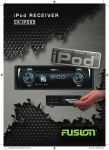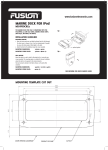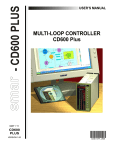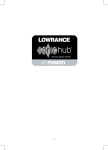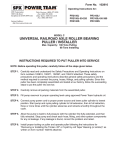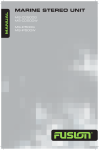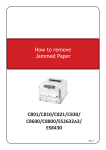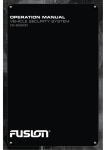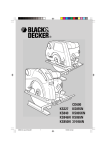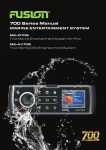Download Fusion MS-IP600 User Guide Manual - CaRadio
Transcript
USER / INSTALLATION MANUAL MARINE STEREO MS-IP600 / MS-CD600 / MS-AV600 www.fusionelectronics.com FUSION Electronics New Zealand FUSION Electronics Australia FUSION Electronics Europe FUSION Electronics USA Ph: +64 9 369 2900 Ph: +61 1300 736 012 Ph: +44 1268 889580 Ph: +1 623 580 9000 Downloaded from Caradio-Manual.com Manuals SPECS & LICENSING 021 PRECAUTIONS Do not attempt to open the units chassis. There are no user serviceable parts or adjustment’s inside. HANDLING COMPACT DISCS (CD/CD-R/CD-RW) This unit has been tested with all compatible authentic iPod models under normal expected operating conditions, free from any preexisting defects in either the unit or the iPod. » Avoid exposing the disc to direct sunlight No responsibility can be taken for use of the unit other than under normally expected operating conditions in conjunction with fully functional and undamaged iPod units which have been manufactured and authorised by Apple Inc. BEFORE INSERTING IPOD (MS-IP600) » Avoid touching the surface of the disc » Ensure the disc is clean » Ensure the disc is not scratched or damaged PLAYBACK OF CD-R/CD-RW » If your CD-R/CD-RW will not play, Ensure that the last recording session was closed or finalized. Please ensure iPod dock connector is clean, dry & free from damage. Check that the units iPod dock is free from obstructions. Insert correct sleeve combination to match your iPod (Never insert iPod without a correct sleeve.) FCC COMPLIANCE STATEMENT Ensure iPod is inserted with display facing upwards, Never force your iPod into the dock, if the iPod does not mate with reasonable ease the sleeve/iPod combination is most likely incorrect. » This device must accept any interference received, including interference that may cause undesired operation. Always remove your iPod from the unit when not in use & do not leave in your vessel, this in turn prevents risk of theft or damage as vessel cabins can reach extreme temperatures. RECORD YOUR PRODUCT DETAILS HERE: Do not remove iPod or use stereo in a distractive manner whilst operating the vessel, check and obey all marine laws in association with use. Take care when removing iPod from unit as surfaces may be warm. Downloaded from Caradio-Manual.com Manuals This device complies with part 15 of the FCC rules. Operation is subject to the following two conditions: » This device may not cause harmful interference, and Model Number Date Of Purchase Affix Receipt Here Allow 50mm (2”) for cables at rear of unit. SPECS & LICENSING 020 SPECIFICATIONS AND LICENSING CD PLAYER SPECIFICATIONS CHASSIS DIMENSIONS Depth 168mm - 6-5/8” Width 180mm – 7-1/8” Height 52mm – 2-1/16” Laser power Class 1 SUPPORTED MEDIA » Only use discs with the following logo’s on the label. FACE PLATE DIMENSIONS Depth 35mm – 1-3/8” Width 217mm – 8-9/16” Height 79mm – 3-1/8” OPERATING VOLTAGE: 10.2 – 16VDC Negative ground » If you use discs without the above logo’s, correct performance cannot be guaranteed. FUSE RATING: 15 Amp » You can play audio discs recorded on DVD +R -R, CD-R (Recordable), or CD-RW (Re Writable) media OUTPUT POWER: 70 Watts x 4 (Max) 26 Watts RMS @ 4 Ohms 43 Watts RMS @ 2 Ohms » MP3 formatted audio files can also be played on DVD +R -R , CD-R and CD-RW containing these files. SPEAKER IMPEDANCE: 2 – 4 Ohms per channel » iPod classic, 80GB 120GB 160GB (2007, 2009); » iPod with video, 30GB 60GB 80GB; » iPod touch; iPod touch (2nd Gen); » iPod nano (3nd Gen); iPod nano (4th Gen); » iPod nano (5th Gen) For latest news on supported iPod models visit www.fusionelectronics.com PRE – OUTPUT VOLTAGE: 3V TUNING RANGE Europe and Australasia: FM Radio Frequency Range: 87.5 – 108 MHz Frequency step: 100 kHz USA FM Radio Frequency Range: 87.5 – 107.9 MHz Frequency step: 200 kHz AM Radio Frequency Range: 522 – 1620 MHz Frequency step: 9 kHz AM Radio Frequency Range: 530 – 1710 MHz Frequency step: 10 kHz COMPATIBLE WITH THE FOLLOWING iPod MODELS: LICENSING Apple, the Apple logo, iPod and iTunes are Trademarks of Apple Computer, Inc., registered in the U.S. and other countries. © 2007 SIRIUS Satellite Radio Inc. “SIRIUS” and the SIRIUS dog logo are trademarks of Sirius Satellite Radio Inc. All rights reserved. PUBLISHED BY FUSION ELECTRONICS LIMITED. © Copyright 2009 by FUSION Electronics Limited. All rights reserved. Specifications and design are subject to change without notice. v5.2 YOU CAN HELP PROTECT THE ENVIRONMENT Please remember to respect the local regulations: Hand in the non-working electrical equipment to an appropriate waste disposal centre. Downloaded from Caradio-Manual.com Manuals CONTENTS BUTTON DESCRIPTION INSTALLATION CONNECTIONS WIRING DIAGRAM GENERAL OPERATION RADIO OPERATION SIRIUS SATELLITE RADIO (USA ONLY) CD/MP3 OPERATION AUX OPERATION iPod OPERATION DVD OPERATION MS-AV600 IR REMOTE OPERATION ZONE OPERATION MENU STRUCTURE TROUBLESHOOTING FUSION MARINE ACCESSORIES SPECIFICATIONS AND LICENSING 2 4 5 6 7 8 9 10 11 12 14 15 16 17 18 19 20 iPod EXTERNAL DOCK iPod CONNECTION CABLE (1.5m) MS-IPDOCK / MS-IPDOCKG2 MS-IP15L2 Connect this external iPod dock to the Marine CD Stereo (MS-CD600) or the Marine DVD Stereo (MS-AV600) to provide the additional benefit of an integrated housing for your iPod. The bulkhead mount dock complies with IPx5 Waterproof Standards, protecting your iPod from the harsh marine environment. The iPod marine external dock can be flush mounted or wall mounted. Enables the connection of your iPod to the Marine CD Stereo (MS-CD600) or the Marine DVD Stereo (MS-AV600). MS-IP600 model shown ROTARY ENCODER Turn To adjust volume, move up or down a menu structure, or adjust a specific setting item. Press To select a highlighted option, confirm a setting. Press to step through each zone for volume adjustment. Press and Hold For quick access to subwoofer level adjustment Downloaded from Caradio-Manual.com Manuals CATCH RELEASE BUTTON Press down to open front panel. EJECT (MS-CD600 and MS-AV600 only) Press to eject CD/DVD. (Located inside front panel) POWER Press to turn the unit ON/OFF. MENU Press to enter Menu System. Press to return to previous screen. MARINE WIRED REMOTE MARINE ZONE AMPLIFIER MS-WR600 MS-AM702 The Marine Wired Remote Control extends the capabilities of the Stereo by enabling local control of the audio in each zone of your vessel. Up to three remote’s can be linked to the Stereo, via a CANbus network, providing true system flexibility. The Marine 2x70 Watt D-Class Zone Amplifier is designed to support the multi-zone technology of the Marine Stereo. The Zone Amplifier is small, enabling discrete installation and when combined with the Marine Stereo provides the platform for a True multi-zone audio system. MARINE ACCESSORIES FUSION MARINE ACCESSORIES 019 BUTTON DESCRIPTION 002 BUTTON DESCRIPTION BUTTON DESCRIPTION 003 TROUBLESHOOTING 018 TROUBLESHOOTING RESET BUTTON Press the Reset button in the event of a malfunction to reset the unit, where normal operation is not automatically restored within 1 minute. RADIO Press to access the Radio source AM - FM - SIRIUS. CD (MS-CD600 only) Press to access the CD/MP3 source. DVD (MS-AV600 only) Press to access the DVD/CD/MP3 source. Press and Hold Press to access Auxiliary source. iPod PLAY/PAUSE Press to access the iPod source. Press again to access Auxiliary source (MS-CD600 & MS-AV600). DVD/CD/MP3/iPod - Pause / resume the current track. AM/FM/Sirius - Switch between Auto/Preset tuning mode. BACK/PREVIOUS Short Press AM/FM/Sirius - Store the current station as a Preset. DVD/CD/MP3/iPod - Select the previous track. AM/FM/Sirius - Start tuning down the frequency spectrum. (Auto/Manual tuning mode) or previous preset (Preset mode). Press and Hold DVD/CD/MP3/iPod - Rewind the current track. AM/FM/Sirius - Enter Manual Tuning mode. Downloaded from Caradio-Manual.com Manuals DVD/CD/MP3/iPod - Select the next track. AM/FM/Sirius - Start tuning up the frequency spectrum. (Auto/Manual tuning mode) or next preset (Preset mode). DVD/CD/MP3/iPod - Forward the current track. AM/FM/Sirius - Enter Manual Tuning mode. AUX (MS-IP600 only) RESET BUTTON FORWARD/NEXT Short Press Press and Hold MUTE Mutes all sound in all zones. CLOCK Displays the clock. DISPLAY Press to enter the display settings screen. Adjustment can be made to the Contrast and Brightness. IF ANY MODIFICATION TO THE VESSEL IS REQUIRED, SUCH AS DRILLING HOLES ETC FUSION RECOMMENDS CONSULTATION WITH YOUR BOAT DEALER OR MANUFACTURER BEFOREHAND. ROOT MENU » Remove the Sun Cover from the unit » Fit mounting gasket » Use either the supplied 4 x wood screws, or 4 x machined screws and metal clamps to affix the unit into position. » Insert the unit into the mounting hole » The unit must be mounted within 30 degrees of the horizontal plane. » Pull down the front face to expose the mounting screw locations. Note: In some circumstances a back strap or brace may be required at the rear of the Unit (Back Strap / brace is not included). Mounting Gasket ELECTRICAL WIRING Appropriate mounting is very important to ensure correct operation. Select a location that allows both free/open airflow around rear of chassis, whilst minimizing exposure to moisture. Allow adequate room at the rear of the unit for the cable looms (approx 2-3”). Caution: The MS-IP600, MS-CD600 and MS-AV600 are designed for vessels with a 12V DC Negative ground electrical system Downloaded from Caradio-Manual.com Manuals MENU STRUCTURE MENU STRUCTURE 017 INSTALLATION 004 INSTALLATION The FUSION Marine Stereo makes it possible to have 3 ‘Zones’, that have independent volume control. Zone 1 and 2 are powered and can be linked, Zone 3 requires a FUSION Marine Amplifier. All Zones have adjustable volume limits. Note: If the Zone is selected as ‘Off ’ The features are not available. ZONE SETUP Press the ‘Menu’ button and select ‘Zones’. Select the Zone you wish to setup. ZONE ON/OFF Select ‘On’ if Zones are present on the vessel. Note: Zone 1 cannot be turned OFF VOLUME LIMIT Select ‘Volume Limit’ to set the desired maximum output volume for each individual Zone. LINEOUT Lineout gives you the ability to connect a FUSION Marine Amplifier. Note: The lineout can independently be assigned to Zone 1, 2 or 3. Press the ‘Menu’ button and select ‘Zones’. Select ‘Lineout’. Select the Zone you are assigning to the Lineout. SUBWOOFER DESCRIPTION Battery +12VDC Accessory +12V switched Negative Ground Remote Amplifier Turn On COLOUR Yellow Red Black Blue/White Refer to the wiring diagram for reference (pg 6) Note: The +12V switched and +12V battery can be joined for some installation requirements. ZONE CONNECTIONS Zone 1 White = Speaker Left Positive White / Black = Speaker Left Negative Grey = Speaker Right Positive Grey/ Black = Speaker Right Negative Zone 2 Green = Speaker Left Positive Green / Black = Speaker Left Negative Purple = Speaker Right Positive Purple / Black = Speaker Right Negative Connect an AM/FM marine antenna. Press the ‘Menu’ button and select ‘Zones’. Select ‘Subwoofer’ then ‘Subout Zone’. Select the desired subwoofer zone. Note: The subwoofer can independently be assigned to Zone 1, 2 or 3. AUX INPUT Note: Speaker connection (2 Ohm Stereo minimum). 2 pairs of 4 Ohm Connect an Auxiliary source to the left and right RCA (White = L, Red = R). speakers per channel can be connected in parallel to achieve 2 Ohm configuration. SUB FILTER iPod CONNECTION (MS-CD600 and MS-AV600 only) Zone 3/Lineout Low level output Change the assigned zone of the subwoofer. Also adjust the sub level and filter. SUBOUT ZONE ANTENNA CONNECTION Connect the 1.5m iPod accessories lead MS-IP15L (not included), or connect the MS-IPDOCK (not included) Allows the volume control to operate Zones 1 + 2 as a combined pair. The Zone set up for Zone 1 and 2 can be configured separately when in this mode. SUB LIMIT SIRIUS SATELLITE RADIO (For use in USA only) Press the ‘Menu’ button and select ‘Zones’. Select ‘Subwoofer’ then ‘Sub Limit’. Select the desired maximum subwoofer output volume. Connect to SiriusConnect™ tuner (not included) Press the ‘Menu’ button and select ‘Zones’. Select ‘Zone 1’ then ‘Link Zone 1 + 2’. Select ‘On’ to activate this feature. Note: Press and Hold the ‘Rotary Encoder’ for quick access to Connect a marine wired remote to the CANbus system connector. Up to 3 remotes can be connected to the system. subwoofer level adjustment WIRED REMOTE (MS-WR600) VIDEO CONNECTION (MS-AV600) Connect the composite video or the S-Video output to a TV / LCD monitor. Downloaded from Caradio-Manual.com Manuals CONNECTIONS CONNECTIONS Press the ‘Menu’ button and select ‘Zones’. Select ‘Subwoofer’ then ‘Sub Filter’. Select the desired frequency. LINK ZONE 1 + 2 005 ZONE OPERATION 016 ZONE OPERATION (For connection to external amplifier) White RCA= Left Output Red RCA = Right Output Orange RCA= Subwoofer Output Note: Line Output / Sub can both be independently assigned to Zone 1, Zone 2 or as a unique Zone 3. MENU Direct access to the menu SETUP Used to access the DVD settings SYSTEM SET UP TV System - Auto Play - TV Type SEL NAVIGATION Navigate & adjust using the up, Note: The +12V switched and +12V battery can be joined for some installation requirements. Downloaded from Caradio-Manual.com Manuals down, left & right keys. Select the item with the SEL key - Password - Rating -Default Exit Setup LANGUAGE SET UPOSD Language - Audio Language - Subtitle Language Menu Language - Exit Setup VIDEO SET UP Brightness - Contrast - Hue - Saturation - Sharpness Exit Setup POWER Press to turn the unit ON / OFF CLOCK Displays the clock PREVIOUS Selects previous track MUTE Mutes all sound in all zones NEXT Selects next track SOURCE Select the source required DVD - iPod - AUX - FM - AM - Sirius PLAY/PAUSE Pause or play the track BACK Rewind track ZOOM Select picture size video output FORWARD Fast-forward track SUB-T Select subtitle language STOP Press Once: to ‘Pre-stop’ Press Again: to stop disc completely RANDOM Press to cycle through options REPEAT Press to cycle through options DISPLAY Press to cycle through options 0-9 KEYPAD Direct track access VOLUME Press + to increase the volume Press - to decrease the volume Press volume then ‘SEL’ to select different zone for volume adjustment MS-AV600 IR REMOTE MS-AV600 IR REMOTE OPERATION 015 WIRING DIAGRAM 006 WIRING DIAGRAM GENERAL OPERATION 007 DVD OPERATION 014 DVD OPERATION GENERAL OPERATION PRECAUTIONS POWER TONE Press the ‘Power’ button to turn the unit ON/OFF Adjust the treble and bass settings. Press the ‘Rotary Encoder’ to switch between bass and treble selection. MS-AV600 only Never insert foreign objects into the disc slot. If the disc does not insert easily, there may already be another disc inserted. Some disc formats may not be readable if the format is not compatible. PLAYING A DVD/CD/MP3 Press the ‘DVD’ button to select DVD / CD / MP3 source. Playback of the disc will start automatically. The disc loading time will vary. Note: The disc will resume from the start. DVD/CD/MP3 NAVIGATION SELECTING A SOURCE RADIO CD / DVD CD/MP3 (MS-CD600) / DVD (MS-AV600) AM/FM/Sirius (Sirius - US Only) iPod/AUX Press for iPod Press twice for AUX (MS-CD600 and MS-AV600) AUX DVD FUNCTIONS Turn the ‘Rotary Encoder’ to adjust the volume. DVD Press to access the DVD/CD/MP3 source PLAY/PAUSE Play or Pause the track BACK/PREVIOUS Short Press: Selects previous track/chapter Press and Hold: Rewind NEXT/FORWARD Short Press: Selects next track/chapter Press and Hold: Fast-forward Adjust the audio balance from left to right. Navigation is controlled by the supplied Infrared Remote Control, and is presented on external screen. (See MS-AV600 IR Remote Operation) BALANCE Press the desired source button: REGIONS FM Radio Frequency Range: 87.5 – 108 MHz Frequency step: 50 kHz ADJUSTING THE VOLUME ZONE VOLUME Zone 3 Note: The last adjusted zone, becomes the start of the above zone selection cycle. SETUP Adjust the Clock time, 12/24 hour. Turn the ‘Rotary Encoder’ to adjust the Hour, Press to confirm, repeat to adjust the minutes. Press to confirm. Select Europe for the following tuner frequency stepping: AUX (MS-IP600) Press the ‘Rotary Encoder’ to step through zones. Zone 1 All zones Zone 2 CLOCK ADJUST Press the ’Menu’ button and select ‘Setup’. Select the desired function. Turn the ‘Rotary Encoder’ to adjust or press to switch selection (if available). Press ’Menu’ to return. Note: Remember, whilst in the Setup system the ‘Menu’ button acts as a back/return to the previous screen. AM Radio Frequency Range: 522 – 1620 MHz Frequency step: 9 kHz Select USA for the following tuner frequency stepping: FM Radio AM Radio Frequency Range: 87.5 – 107.9 MHz Frequency Range: 530 – 1710 MHz Frequency step: 100 kHz Frequency step: 10 kHz Note: Select ‘Europe’ for Australasian tuner frequency stepping LANGUAGE Select the desired language for the on screen display. POWER SAVE OFF Backlight on constantly ON Backlight display goes off after one minute of non-operation Note: The MS-CD600, MS-IP600 and MS-AV600 feature Clock battery back up and EEPROM technology. This allows the unit to be completely disconnected from the constant +12V voltage supply (Battery switch) with no settings being lost. Downloaded from Caradio-Manual.com Manuals iPod Operation 013 RADIO OPERATION 008 RADIO OPERATION SETUP REGION SELECTION Press the ‘Menu’ button and select ‘Setup’. Select ‘Tuner Region’ and select your tuner region. PRESETS You can manually store radio frequencies in the preset memory, or automatically in FM band. There are 15 presets available per band. STORING A STATION AS A PRESET Press the ‘Radio’ button to select band. FM – AM – SIRIUS (USA only) When listening to a frequency, press and hold the ‘Play’ button to store preset. Alternatively: Press the ‘Menu’ button and select ‘Presets’. Select ‘Save Current’ to store station. AUTOMATIC SEEK TUNING AUTOMATIC SEARCH AND STORE PRESETS (FM only) OPERATION BAND SELECTION Press the ‘Previous’ or ‘Next’ button to scan to the next station. MANUAL SEEK TUNING Press and hold the ‘Previous’ or ‘Next’ button for 3 seconds to enter manual mode. The manual tuning icon will flash on screen. Press the ‘Previous’ or ‘Next’ button to step up and down the spectrum. Note: After remaining idle for six seconds, the tuning mode will revert to automatic. Press the ‘Menu’ button and select ‘Search Stations’ to automatically search and store stations. Note: Automatic search mode will erase all other presets already stored, and will automatically store the stations into the preset menu in numerical order. RECALLING A PRESET STATION To listen to a radio frequency stored in the preset menu, select the required band, FM - AM - Sirius. Press the ‘Play’ button to enter ‘Presets’ mode. Press the ’Previous’ or ‘Next’ button to select previous or next preset. Alternatively: Select the required band. FM - AM - Sirius. Press ‘Menu’ and select ’Presets’. Select the desired preset. DELETING A STORED PRESET Press ‘Menu’ and select ‘Presets’. Select ‘Remove Presets’. Select the desired preset, or ‘All’. Downloaded from Caradio-Manual.com Manuals F.A.S.T FUSION ALPHA SEARCH TECHNOLOGY If your iPod contains more than 50 Artists, Songs or Albums you can use F.A.S.T to quickly navigate by letter or number. Example: Press the ‘Menu’ button and select ‘Artists’. Select ‘D’ and the first ‘Artist’ beginning with ‘D’ will automatically highlight. Using the ‘Rotary Encoder’ you can then scroll up or down from this selection. F.A.S.T THRESHOLD The threshold (number of items) at which point the Alpha Search screen appears for iPod menus can be changed. To change the threshold, navigate as follows - press the ‘Menu’ button and select ‘Setup’, then ’Searching’. Select your desired item number threshold. ON OFF 50 100 200 400 800 NO iPod CONNECTED If this appears on the display possible causes are » Ensure the iPod is correctly connected » Ensure the cable is not excessively bent (MS-CD600, MS-AV600) » The iPods battery remains low (refer to iPod manual and charge the battery) USA only - SIRIUS TUNER NOT INCLUDED Note: To check your iPod model, go to www.apple.com/support PRECAUTIONS FOR iPod (MS-IP600 only) Before inserting your iPod into the MS-IP600 you must first insert the correct sleeves to match iPod model. » For the iPod nano (3rd gen), the iPod must be placed inside the adapter sleeve, and then placed inside Dock sleeve combination A. » Before inserting iPod, Please ensure iPod dock connector is clean, dry & free from damage. Check that unit iPod dock is free from obstructions. Insert correct sleeve combination to match your iPod Never insert iPod without a correct sleeve. » Ensure iPod is inserted with display facing upwards, Never force your iPod into the dock, if the iPod does not mate with reasonable ease the sleeve/iPod combination is most likely incorrect. and enter the serial number found on the back of the iPod. LISTENING TO AN iPod Press the ‘iPod’ button. Playback of the iPod will start automatically. iPod NAVIGATION Press the ‘Menu’ button to enter the iPod menu. The rotary encoder operates similar to the click wheel on your iPod. Turn to navigate and press to enter. Note: Press the ‘Menu’ button to return to the previous menu screen. iPod Press to access the iPod source PLAY/PAUSE Play or Pause the track SELECTING THE CORRECT IPOD SLEEVE BACK/PREVIOUS Short Press: Selects previous track Press and Hold: Rewind track iPod NEXT/FORWARD Short Press: Selects next track Press and Hold: Fast-forward track (MS-IP600 only) A different set of sleeves is used for each iPod model. The different sleeve combinations are outlined in the chart below: iPod with video, 30GB iPod with video, 60GB 80GB iPod classic, 80GB iPod classic, 160GB (2007) iPod classic, 120GB iPod classic, 160GB (2009) iPod touch, iPod touch, 2nd gen iPod touch, 2nd gen (2009) nano, 3rd Gen nano, 4th Gen nano, 5th Gen Other TOP SLEEVE A A B B B B D D D A E G F Downloaded from Caradio-Manual.com Manuals BOTTOM SLEEVE A B A B A A D D A A + adapter E G F REPEAT / SHUFFLE Press the ‘Menu’ button and select ‘Repeat/Shuffle’. Select ‘Repeat Track’, ‘Shuffle Track or ‘Shuffle Album’. Select ON/OFF. Default setting is OFF. ACTIVATING YOUR SIRIUS TUNER You must activate the SIRIUS tuner before you can begin to receive the SIRIUS Satellite Radio Service. In order to activate your radio subscription, you will need the SIRIUS ID (SID) which uniquely identifies your tuner. The 12 digit SID is displayed on the LCD on initialization. MS-CD600, MS-IP600 and MSAV600 will display the SID on Channel 0. Power on your system and make sure that you are receiving good signal, you are able to hear audio on the SIRIUS Preview channel (Ch-184) Note: Have your credit card handy and contact SIRIUS on the internet at https://activate.sirius.radio.com/ and follow the prompts to activate your subscription. You can also call SIRIUS toll-free at 1-888539-SIRIUS (1-888-539-7474) Once activated, you will be able to begin enjoying SIRIUS Satellite Radio’s digital entertainment and can tune to other channels. SIRIUS OPERATION Press ‘Radio’ to select Sirius source radio. SIRIUS NAVIGATION Press the ‘Menu’ button and navigate the functions. CHANNELS Select the desired channel (listed in channel order) and music preference CATEGORY Select the desired genre type. (The unit will only play the selected option) FAVOURITES Add your favourite channel to your favourites list by selecting ‘Add Favourite’ (Maximum 15 channels). Remove channels by selecting ‘Remove Favourite’. Select ‘All’ or the individual channel. Exit by pressing the ‘Menu’ button. Alternatively: Press and hold the ‘Play’ button to store favourite. PARENTAL MODE ENABLE ON/OFF Select to enable channels to be locked/unlocked PIN # Turn the ‘Rotary Encoder’ to select number and press to enter, repeat to enter the 4 digit code. (Factory setting is 0000) Note: Must be entered before the following items are operational. LOCK / UNLOCK Select the channel to be locked or unlocked SKIP / UN-SKIP Select the channel to be bypassed CHANGE PIN Personalise your Pin number. (4 digits max) SIRIUS SATELLITE RADIO SIRIUS SATELLITE RADIO 009 iPod Operation 012 iPod OPERATION AUX OPERATION 011 CD/MP3 OPERATION 010 CD/MP3 OPERATION AUX OPERATION PRECAUTIONS FOR CD/MP3 CONNECTING AN AUXILIARY AUDIO DEVICE LISTENING TO YOUR AUXILIARY AUDIO DEVICE » The Left & Right AUX RCA plugs are located at the rear of the unit. » Press the ‘AUX’ button to select AUX mode (MS-IP600) or press the ‘iPod’ button twice (MS-CD600 or MS-AV600) MS-CD600 only Never insert foreign objects into the CD slot. If the CD does not insert easily, there may already be another disc in the unit. Some CD-R/CD-RW may not be readable if the format is not compatible. The format of an MP3 disc must be ISO9660 Level 1 or 2 or Joliet in the expansion Format. When naming an MP3 file, ensure the file extension is .MP3 LISTENING TO A CD/MP3 Press the ‘CD’ button. Playback of the CD will start automatically. CD NAVIGATION Press the ‘Menu’ button and select ‘Tracks’. Select desired track. CD / MP3 FUNCTIONS CD Press to access the CD/MP3 source PLAY/PAUSE Play or Pause the track BACK/PREVIOUS Short Press: Selects previous track Press and Hold: Rewind track NEXT/FORWARD Short Press: Selects next track Press and Hold: Fast-forward track Downloaded from Caradio-Manual.com Manuals MP3 NAVIGATION Note: The MP3 disc will take approx 10 seconds to load the disc data (if available) to the unit. Press the ‘Menu’ button and select ‘Songs’ to enter the MP3 root directory. Use the ‘Rotary Encoder’ to navigate the functions of your MP3 folders and files. Select the highlighted folder or file. Note: Press the ‘menu’ button to return to the previous menu screen. REPEAT / SHUFFLE Press the ‘Menu’ button and select ‘Repeat/Shuffle’. Select ‘Repeat Track’, ‘Repeat Album’, ‘Shuffle Album’ or ‘Shuffle All’. Select ON/OFF. Default setting is OFF. » Connect your auxiliary audio device. Note: You may require an adapter cable to connect your device. » Start playback on your auxiliary audio device. Use both the volume control on your auxiliary device (if available) and the volume control on the FUSION Marine Stereo to set the volume level.