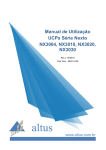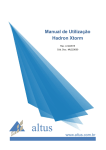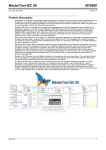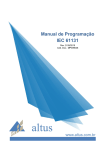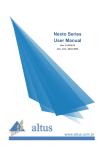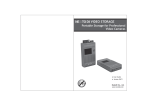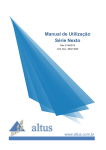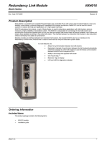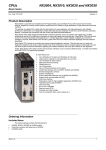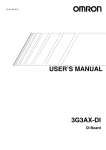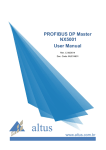Download 1. Introduction - Beijer Electronics
Transcript
User Manual Nexto Series CPUs NX3010, NX3020, NX3030 Rev. F 03/2015 Doc. Code.: MU214605 General Supply Conditions No part of this document may be copied or reproduced in any form without the prior written consent of Altus Sistemas de Automação S.A. who reserves the right to carry out alterations without advice. According to current legislation in force in Brazil, the Consumer Defense Code, we provide the following information regarding personal safety and installation by the client. The industrial automation equipment built by Altus is strong and reliable due to the stringent quality control it is subjected to. However the electronic industrial control equipment (programmable controllers, numerical commands, etc.) can cause damage to the machines or processes through their controllers when there are defective components and programming or installation errors. This can even put human lives at risk. The user should consider the possible consequences of these defects and should provide additional external installations for security so that, if necessary, the security of the system can be maintained especially during the initial installation and testing. It is essential to completely read the manuals and/or about the technical characteristics of the product before its installation or use. The equipments manufactured by Altus don’t cause direct environmental hazards and don’t produce any kind of pollution during its utilization. However, regarding the equipments discarded, it is important to stress that any electronic components inside these products may cause environmental impacts if discharged incorrectly. Therefore, it’s strongly recommended that the product is sent to recycle plants to be discarded with the proper waste treatment. Altus guarantees that its equipment against genuine production defects for a period of twelve months starting at the shipping date. This guarantee is given in terms of factory maintenance, that is to say, the transportation costs of returning to factory will be borne by the client. The guarantee will be automatically suspended if there are modifications introduced to the equipment by personnel not authorized by Altus. Altus are exempt from any responsibility with regard to repairs or replacement parts owing to faults created by outside influences, through inappropriate use, as well as the result of accidents or force maneuver. Altus guarantees that its equipment works in accordance with the clear instructions contained in their manuals and/or the technical features, not guaranteeing the success of any particular type of application of the equipment. Altus does not acknowledge any other guarantee, directly or implied, mainly when end customers are dealing with third-party suppliers The requests for additional information about the supply, equipment features and/or any other Altus services must be made in written form. Altus’s address can be found on the back cover. Altus is not responsible for supplying information about its equipment without formal request. COPYRIGHTS Nexto, Ponto Series, MasterTool, Quark, ALNET and WebPLC are the registered trademarks of Altus Sistemas de Automação S.A. Windows NT, 2000 and XP are the registered trademarks of Microsoft Corporation. These products use EtherCAT® technology (www.ethercat.org). OPEN SOURCE SOFTWARE NOTICE To obtain the source code under GPL, LGPL, MPL and other open source licenses, that is contained in this product, please contact [email protected]. In addition to the source code, all referred license terms, warranty disclaimers and copyright notices may be disclosed under request. i Summary Table of Contents COPYRIGHTS ............................................................................................................................................ i OPEN SOURCE SOFTWARE NOTICE.................................................................................................... i 1. INTRODUCTION .......................................................................................................................................1 Nexto Series ..................................................................................................................................................2 Innovative Features ................................................................................................................................3 Documents Related to this Manual .............................................................................................................5 Visual Inspection..........................................................................................................................................6 Technical Support ........................................................................................................................................6 Warning Messages Used in this Manual .....................................................................................................6 2. TECHNICAL DESCRIPTION ...................................................................................................................7 Panels and Connections ...............................................................................................................................7 General Features..........................................................................................................................................9 Common General Features .....................................................................................................................9 Specific Features.................................................................................................................................. 10 Serial Interfaces ................................................................................................................................... 13 Ethernet Interfaces ............................................................................................................................... 14 Memory Card Interface ........................................................................................................................ 15 Compatibility with Other Products ........................................................................................................... 15 Performance ............................................................................................................................................... 16 Application Times ............................................................................................................................... 16 Time for Instructions Execution ........................................................................................................... 16 Initialization Times .............................................................................................................................. 16 Interval Time ....................................................................................................................................... 16 Physical Dimensions .................................................................................................................................. 17 Purchase Data ............................................................................................................................................ 17 Integrant Items ..................................................................................................................................... 17 Product Code ....................................................................................................................................... 17 Related Products ........................................................................................................................................ 18 3. INSTALLATION....................................................................................................................................... 20 Mechanical Installation ............................................................................................................................. 20 Electrical Installation................................................................................................................................. 20 Ethernet Network Connection ................................................................................................................... 21 IP Address ........................................................................................................................................... 21 Gratuitous ARP ................................................................................................................................... 22 Network Cable Installation ................................................................................................................... 22 Serial Network Connection (COM1) ......................................................................................................... 23 RS-232C Communication .................................................................................................................... 23 Serial Network Connection (COM2) ......................................................................................................... 24 RS-485 Communication without termination........................................................................................ 24 RS-485 Communication with Internal Termination .............................................................................. 25 RS-485 Communication with External Termination ............................................................................. 26 RS-422 Communication without Termination ...................................................................................... 27 RS-422 Communication with Internal Termination .............................................................................. 28 RS-422 Communication with External Termination ............................................................................. 28 RS-422 Network Example ................................................................................................................... 29 Memory Card Installation ......................................................................................................................... 31 ii Summary Architecture Installation ........................................................................................................................... 32 Module Installation on the Main Backplane Rack ................................................................................. 32 Programmer Installation ........................................................................................................................... 32 4. CONFIGURATION................................................................................................................................... 39 CPU Configuration .................................................................................................................................... 39 General Parameters .............................................................................................................................. 39 External Event Configuration ............................................................................................................... 48 SOE Configuration .............................................................................................................................. 50 Time Synchronization .......................................................................................................................... 53 Serial Interfaces Configuration ................................................................................................................. 55 COM 1 ................................................................................................................................................ 55 COM 2 ................................................................................................................................................ 58 Ethernet Interfaces Configuration ............................................................................................................ 60 Local Ethernet Interfaces ..................................................................................................................... 60 Remote Ethernet Interfaces .................................................................................................................. 61 Reserved TCP Ports ............................................................................................................................. 61 NX5000 Module Configuration ................................................................................................................. 61 Protocols Configuration............................................................................................................................. 63 MODBUS RTU MASTER................................................................................................................... 65 MODBUS RTU SLAVE ...................................................................................................................... 79 MODBUS Ethernet .............................................................................................................................. 87 Communication Performance ............................................................................................................. 111 MODBUS Client Relation Start in Acyclic Form ............................................................................... 113 System Performance ................................................................................................................................ 113 I/O Scan Time ................................................................................................................................... 114 Memory Card .................................................................................................................................... 115 RTC Clock ............................................................................................................................................... 115 Function Blocks for RTC Reading and Writing .................................................................................. 116 RTC Data Structures .......................................................................................................................... 120 User Files Memory ................................................................................................................................... 122 Memory Card .......................................................................................................................................... 124 MasterTool Access ............................................................................................................................ 126 CPU’s Informative and Configuration Menu ......................................................................................... 127 Function Blocks and Functions ............................................................................................................... 130 Special Function Blocks for Serial Interfaces ..................................................................................... 130 Inputs and Outputs Update ................................................................................................................. 145 PID Function Block ........................................................................................................................... 148 Timer Retain ...................................................................................................................................... 151 Non-Redundant Timer ....................................................................................................................... 154 User Log............................................................................................................................................ 157 SNMP ....................................................................................................................................................... 160 Introduction ....................................................................................................................................... 160 SNMP in Nexto CPUs ....................................................................................................................... 160 Private MIB ....................................................................................................................................... 161 Configuration..................................................................................................................................... 164 User and SNMP Communities ........................................................................................................... 166 User Management and Access Rights ..................................................................................................... 167 User Management and Access Rights of the Project ........................................................................... 167 User Management and Access Rights of the CPU............................................................................... 174 5. INITIAL PROGRAMMING ................................................................................................................... 182 Memory Organization and Access .......................................................................................................... 182 Project Profiles......................................................................................................................................... 184 iii Summary Single ................................................................................................................................................ 184 Basic ................................................................................................................................................. 185 Normal .............................................................................................................................................. 185 Expert ................................................................................................................................................ 186 Custom .............................................................................................................................................. 186 Machine............................................................................................................................................. 187 New Project .............................................................................................................................................. 188 Adding Modules ....................................................................................................................................... 190 Creating POUs ......................................................................................................................................... 191 Creating Tasks ......................................................................................................................................... 193 Task Configuration ............................................................................................................................ 195 POU – Task Connection..................................................................................................................... 196 Maximum Number of Tasks............................................................................................................... 197 CPU Configuration .................................................................................................................................. 199 Libraries ................................................................................................................................................... 200 Inserting a Protocol Instance ................................................................................................................... 200 MODBUS RTU ................................................................................................................................. 201 MODBUS Ethernet ............................................................................................................................ 202 Finding the Network ................................................................................................................................ 204 Compiling a Project ................................................................................................................................. 206 Login ........................................................................................................................................................ 207 Run Mode................................................................................................................................................. 209 Stop Mode ................................................................................................................................................ 210 Writing and Forcing Variables ............................................................................................................... 211 Logout ...................................................................................................................................................... 211 Simulation Mode ...................................................................................................................................... 212 Project Upload ......................................................................................................................................... 214 CPU Operating States .............................................................................................................................. 215 Run.................................................................................................................................................... 215 Stop ................................................................................................................................................... 215 Breakpoint ......................................................................................................................................... 215 Exception .......................................................................................................................................... 215 Reset Warm ....................................................................................................................................... 215 Reset Cold ......................................................................................................................................... 215 Reset Origin....................................................................................................................................... 215 6. REDUNDANCY WITH NX3030 CPU .................................................................................................... 216 Introduction ............................................................................................................................................. 216 Technical Description and Configuration ............................................................................................... 218 Minimum Configuration of a Redundant CPU (Not Using PX2612 Panel) ......................................... 218 Typical Configurations of a Redundant CPU ...................................................................................... 218 NX4010 Module ................................................................................................................................ 219 Redundancy Control Panel PX2612 ................................................................................................... 220 Interconnections between Half-Clusters and the Redundancy Control Panel PX2612 .......................... 222 General Features ................................................................................................................................ 223 Purchase Data .................................................................................................................................... 225 Principles of Operation ............................................................................................................................ 226 NX3030 CPU Identification ............................................................................................................... 226 Single Redundant Project ................................................................................................................... 226 Redundant Project Structure ............................................................................................................... 226 Multiple Mapping .............................................................................................................................. 231 Diagnostics, Commands and User Data Structure ............................................................................... 232 Cyclic Synchronization Services through NETA and NETB ............................................................... 233 Sporadic Synchronization Services through NETA and NETB ........................................................... 234 Project Synchronization Disabling ..................................................................................................... 235 iv Summary PROFIBUS Network Configuration ................................................................................................... 236 Redundant Ethernet Networks with NIC Teaming .............................................................................. 237 IP Change Methods ............................................................................................................................ 238 NIC Teaming and Active IP Combined Use ....................................................................................... 241 Ethernet Interfaces Use with Vital Fault Indication............................................................................. 241 OPC Communication Use with Redundant Projects............................................................................ 242 Redundant CPU States ....................................................................................................................... 243 PX2612 Redundancy Command Panel Functions ............................................................................... 245 Transition between Redundancy States .............................................................................................. 247 First Instants in Active State .............................................................................................................. 250 Common Failures which Cause Automatic Switchovers between Half-Clusters .................................. 250 Failures Associated to Switchovers between Half-Clusters Managed by the User ............................... 251 Fault Tolerance .................................................................................................................................. 252 Redundancy Overhead ....................................................................................................................... 254 Redundant CPU Programming ............................................................................................................... 255 Wizard for a New Redundant Project Creation ................................................................................... 255 Half-Clusters Configuration ............................................................................................................... 259 Ethernet Ports Configuration in the CPU NX3030 (NET 1 and NET 2) .............................................. 259 NX5001 Modules Configuration ........................................................................................................ 261 NX5000 Modules Configuration ........................................................................................................ 263 NX4010 Redundancy Configuration .................................................................................................. 264 I/O Drivers Configuration .................................................................................................................. 265 MainTask Configuration .................................................................................................................... 265 Redundancy Configuration Object ..................................................................................................... 267 GVL Diagnostics ............................................................................................................................... 267 GVLs with Redundant Symbolic Variables ........................................................................................ 267 POUs from the Program Type with Redundant Symbolic Variables.................................................... 267 Breakpoints Utilization in Redundant Systems ................................................................................... 268 MODBUS Instances Managing in Redundant System ........................................................................ 268 Limitations on a Redundant PLC Programming.................................................................................. 268 Getting the Redundancy State of a Half-Cluster ................................................................................. 269 Reading Non-Redundant Diagnostics ................................................................................................. 269 Redundant CPU Program Downloading ................................................................................................. 270 Initial Downloading of a Redundant Project ....................................................................................... 270 MasterTool Connection with a NX3030 CPU from a Redundant PLC ................................................ 272 Modification Download in a Redundant Project ................................................................................. 273 Off-Line and On-Line Modifications Download ................................................................................. 273 On-Line Download of Modifications .................................................................................................. 274 Off-Line Download of Modifications with Process Control Interruption ............................................. 275 Previous Planning for Off-Line Modifications without Process Control Interruption ........................... 276 Exploring the Redundancy for Off-Line downloading of Modifications without Interruption of the Process control................................................................................................................................... 279 Maintenance ............................................................................................................................................. 284 Modules Hot Swapping in a Redundant PLC...................................................................................... 284 MasterTool Warning Messages .......................................................................................................... 284 Redundancy Diagnostics on the NX3030 CPU Graphic Display ......................................................... 285 Redundancy Diagnostics Structure ..................................................................................................... 285 PX2612 Panel Test ............................................................................................................................ 296 7. MAINTENANCE..................................................................................................................................... 299 Module Diagnostics .................................................................................................................................. 299 One Touch Diag................................................................................................................................. 299 Diagnostics via LED .......................................................................................................................... 302 Diagnostics via WEB ......................................................................................................................... 303 Diagnostic Explorer ........................................................................................................................... 305 v Summary Diagnostics via Variables ................................................................................................................... 306 Diagnostics via Function Blocks ........................................................................................................ 317 Graphic Display ....................................................................................................................................... 319 System Log ............................................................................................................................................... 321 Not Loading the Application at Startup .................................................................................................. 321 Power Supply Failure .............................................................................................................................. 321 Common Problems .................................................................................................................................. 322 Troubleshooting ....................................................................................................................................... 323 Preventive Maintenance .......................................................................................................................... 323 8. GLOSSARY ............................................................................................................................................. 324 ANNEX A. DNP3 INTEROPERABILITY ............................................................................................ 328 DNP3 Device Profile ................................................................................................................................ 328 DNP V3.0 Implementation Table ............................................................................................................ 329 vi 1. Introduction 1. Introduction Nexto Series CPUs were designed to fulfill several customers’ demands. Due to its compact and rugged body, excellent performance and fast I/Os update time provided by a unique high-speed communication bus, Nexto Series CPUs are the best choice for the most demanding control applications. In complex applications, where reliability, availability and remote I/O operation is required, Nexto Series CPUs are also a great choice due to its different redundant topologies and bus expansion possibilities. Nexto Series CPUs provide innovative and unique enhanced diagnostics services. They take the user to a whole new diagnostics experience. By using a switch located on top of the module and a built-in compact graphical LCD display, the user has direct access to extensive information regarding I/Os, fieldbus interfaces and many other modules on the application. In addition, it has user register system services and ease at debbuging and tasks management, reducing the application cost and installation time. Finally, Nexto Series CPUs feature several communication interfaces such as serial and Ethernet ports, a memory card interface and full IEC 61131-3 programming languages. Figure 1-1. CPU NX3030 1 1. Introduction Nexto Series Nexto Series is a powerful and complete series of Programmable Controllers (PLC) directed to satisfy the necessities of small and middle-sized applications, as well as high level applications. The series has many features and brings the best cost-benefit both for great process automations and machinery automations. Nexto Series is based in a modular system which allows flexibility between performance and cost. Nexto Series architecture has a great variety of input and output modules. These modules combined with a powerful 32 bits processor and a high speed bus based on Ethernet, fit to several application kinds as high speed control for small machines, complex distributed processes, redundant applications and systems with a great number of I/O as building automation. Furthermore, Nexto Series has modules for motion control, communication modules encompassing the most popular field networks among other features. Nexto Series uses an advanced technology in its bus, which is based on a high speed Ethernet interface, allowing input and output information and data to be shared between several controllers inside the same system. The system can be easily divided and distributed throughout the whole field, allowing the use of bus expansion with the same performance of a local module, turning possible the use of every module in the local frame or in the expansion frames with no restrictions. For interconnection between frames expansions a simple standard Ethernet cable is used. Figure 1-2. Nexto Series –Overview 2 1. Introduction Innovative Features Nexto Series brings to the user several innovations in utilization, supervision and system maintenance. These features were developed focusing a new experience in industrial automation. The list below shows some new features that users will find in the Nexto Series CPUs. Battery Free Operation: Nexto Series does not require any kind of battery for memory maintenance and real time clock operation. This feature is extremely important because it reduces the system maintenance needs and allows the use in remote locations where maintenance can be difficult to be performed. Besides, this feature is environmentally friendly. Multiple Block Storage: Several kinds of memories are available to the user in Nexto Series CPUs, offering the best option for any user needs. These memories are divided in volatile memories and non-volatile memories. For volatile memories, Nexto Series CPUs offer addressable input (%I), addressable output (%Q), addressable memory (%M), data memory and redundant data memory. For applications that require non-volatile functionality, Nexto Series CPUs bring retain addressable memory (%Q), retain data memory, persistent addressable memory (%Q), persistent data memory, program memory, source code memory, CPU file system (doc, PDF, data) and memory card interface. One Touch Diag TM: One Touch Diag is an exclusive feature that Nexto Series brings to PLCs. With this new concept, the user can check diagnostic information of any module present in the system directly on CPU’s graphic display with one single press in the diagnostic switch of the respective module. OTD is a powerful diagnostic tool that can be used offline (without supervisor or programmer), reducing maintenance and commissioning times. OFD – On Board Full Documentation: Nexto Series CPUs are capable of storing the complete project documentation in its own memory. This feature can be very convenient for backup purposes and maintenance, since the complete information is stored in a single and reliable place. ETD – Electronic Tag on Display: Another exclusive feature that Nexto Series brings to PLCs is the Electronic Tag on Display. This new functionality brings the process of checking the tag names of any I/O pin or module used in the system directly to the CPU’s graphic display. Along with this information, the user can check the description, as well. This feature is extremely useful during maintenance and troubleshooting procedures. DHW – Double Hardware Width TM: Nexto Series modules were designed to save space in user cabinets or machines. For this reason, Nexto Series delivers two different module widths: Double Width (two backplane rack slots are required) and Single Width (only one backplane rack slot is required). This concept allows the use of compact I/O modules with a high-density of I/O points along with complex modules, such as CPUs, fieldbus masters and power supply modules. High-speed CPU: All Nexto Series CPUs were designed to provide an outstanding performance to the user, allowing the coverage of a large range of applications requirements. For example: Nexto CPUs can execute a sum, multiplication and subtraction instruction in less than 31 ns for integer type 3 1. Introduction values and in less than 68 ns for real type values. Nexto CPUs are able to perform 1,000 PID loops in less than 5 ms. iF Product Design Award 2012: Nexto Series was the winner of iF Product Design Award 2012 in industry + skilled trades group. This award is recognized internationally as a seal of quality and excellence, considered the Oscars of the design in Europe. 4 1. Introduction Documents Related to this Manual In order to obtain additional information regarding the Nexto Series, other documents (manuals and technical features) besides this one, may be accessed. These documents are available in its last version on the site http://www.altus.com.br/site_en/. Each product has a document designed by Technical Features (CE), where the product features are described. Furthermore, the product may have Utilization Manuals (the manuals codes are listed in the CE). For instance, the NX1001 module has the information for utilization features and purchasing on its CE. On another hand, the NX5001 has, besides the CE, a User Manual (MU). It is advised the following documents as additional information source: Code Description Language CE114000 CT114000 CS114000 Nexto Series – Technical Characteristics Série Nexto – Características Técnicas Serie Nexto – Especificaciones y Configuraciones English Portuguese Spanish CE114700 CT114700 CS114700 Nexto Series Backplane Racks Technical Characteristics Características Técnicas dos Bastidores da Série Nexto Características Técnicas de los Bastidores de la Serie Nexto English Portuguese Spanish CE114900 NX4010 Redundancy Link Module Technical Characteristics Características Técnicas do Módulo de Redundância NX4010 Características Técnicas del Módulo de Redundancia NX4010 English NX5001 PROFIBUS-DP Master Technical Characteristics Características Técnicas do Mestre PROFIBUS DP NX5001 Especificaciones y Configuraciones Maestro PROFIBUSDP NX5001 English Portuguese CE114903 CT114903 CS114903 Ethernet Module NX5000 Technical Characteristics Características Técnicas do Módulo Ethernet NX5000 Especificaciones y Configuraciones Modulo Ethernet NX5000 English Portuguese Spanish CT112500 Características Técnicas do Painel de Controle de Redundância PX2612 Portuguese MU214600 MU214000 MU214300 Nexto Series User Manual Manual de Utilização Série Nexto Manual del Usuario Serie Nexto English Portuguese Spanish MU214605 MU214100 MU214305 Nexto Series CPUs User Manual Manual de Utilização CPUs Série Nexto Manual del Usuario CPUs Serie Nexto English Portuguese Spanish MU299609 MU299048 MU299800 MasterTool IEC XE User Manual Manual de Utilização MasterTool IEC XE Manual del Usuario MasterTool IEC XE English Portuguese Spanish MP399609 MP399048 MP399800 MasterTool IEC XE Programming Manual Manual de Programação MasterTool IEC XE Manual de Programación MasterTool IEC XE English Portuguese Spanish MU214601 MU214001 MU214301 NX5001 PROFIBUS DP Master User Manual Manual de Utilização Mestre PROFIBUS DP NX5001 Manual del Usuario Maestro PROFIBUS DP NX5001 English Portuguese Spanish MU219000 MU209000 Ponto Series Utilization Manual Manual de Utilização da Série Ponto English Portuguese MU209508 Manual de Utilização Cabeça PROFIBUS PO5063V1 e Cabeça Redundante PROFIBUS PO5063V5 Portuguese MU219511 PO5064 PROFIBUS Head and PO5065 Redundant PROFIBUS Head Utilization Manual Manual de Utilização Cabeça PROFIBUS PO5064 e Cabeça Redundante PROFIBUS PO5065 English Manual de Utilização Rede HART sobre PROFIBUS Portuguese CT114900 CS114900 CE114902 CT114902 CS114902 MU209511 MU209020 Table 1-1. Related Documents 5 Portuguese Spanish Spanish Portuguese 1. Introduction Visual Inspection Before resuming the installation process, it is advised to carefully visually inspect the equipments, verifying the existence of transport damage. Verify if all parts requested are in perfect shape. In case of damages, inform the transport company or Altus distributor closest to you. CAUTION: Before taking the modules off the case, it is important to discharge any possible static energy accumulated in the body. For that, touch (with bare hands) on any metallic grounded surface before handling the modules. Such procedure guaranties that the module static energy limits are not exceeded. It’s important to register each received equipment serial number, as well as software revisions, in case they exist. This information is necessary, in case the Altus Technical Support is contacted. Technical Support For Altus Technical Support contact in São Leopoldo, RS, call +55 51 3589-9500. For further information regarding the Altus Technical Support existent on other places, see http://www.altus.com.br/site_en/ or send an email to [email protected]. If the equipment is already installed, you must have the following information at the moment of support requesting: The model of the used equipments and the installed system configuration The CPU serial number The equipment revision and the executive software version, written on the tag fixed on the product side CPU operation mode information, acquired through MasterTool IEC XE The application software content, acquired through MasterTool IEC XE Used program version Warning Messages Used in this Manual In this manual, the warning messages will be presented in the following formats and meanings: DANGER: Reports potential hazard that, if not detected, may be harmful to people, materials, environment and production. CAUTION: Reports configuration, application or installation details that must be taken into consideration to avoid any instance that may cause system failure and consequent impact. ATTENTION: Identifies configuration, application and installation details aimed at achieving maximum operational performance of the system. 6 2. Technical Description 2. Technical Description This chapter presents all technical features from Nexto Series CPUs NX3010, NX3020 and NX3030. Panels and Connections The following figure shows the CPU NX3030 front panel. Figure 2-1. CPU NX3030 As it can be seen on the figure, on the front panel upper part is placed the graphic display used to show the whole system status and diagnostics, including the specific diagnostics of each module. The graphic display also offers an easy-to-use menu which brings to the user a quick mode for parameters reading or defining, such as: inner temperature (reading only) and local time (reading only). Just below the graphic display, there are 2 LEDs used to indicate alarm diagnostics and watchdog circuit. The Table 2-1 shows the LEDs description. For further information regarding the LEDs status and meaning, see Maintenance – Diagnoses via LED chapter. LED Description DG Diagnostics LED WD Watchdog LED Table 2-1. LEDs Description Nexto Series CPUs has two switches available to the user. Table 2-2 shows the description of these switches. For further information regarding the diagnostics switch, see chapters One Touch Diag and CPU’s Informative and Configuration Menu. For further information regarding the MS switch, see Configuration –Memory Card Interface. 7 2. Technical Description Keys Description Diagnostics Switch Switch placed on the module upper part. Used for diagnostics visualization on the graphic display or for navigation through the informative menu and CPU configuration. MS Switch placed on the frontal panel. Used to securely remove the memory card. Table 2-2. Keys Description On the frontal panel the connection interfaces of Nexto Series CPUs are available. These interfaces are: Ethernet communication, serial communication and memory card interface. Table 2-3 presents a brief description of these interfaces. Interfaces Available on Models NET 1 NX3010 NX3020 NX3030 RJ45 communication connector standard 10/100Base-TX. Allows the point to point or network communication through open protocols MODBUS TCP client and server. MODBUS RTU via TCP client and server. For further utilization information, see Ethernet Interfaces Configuration section. NET 2 NX3020 NX3030 RJ45 communication connector pattern 10/100Base-TX. Allows the point to point or network communication through open protocols MODBUS TCP client and server. MODBUS RTU via TCP client and server. For further utilization information, see Ethernet Interfaces Configuration section. COM 1 NX3010 NX3020 NX3030 DB9 female connector for RS-232 pattern communication. Allows the point to point or network communication through open protocols MODBUS RTU slave or MODBUS RTU master. For further utilization information, see Serial Interfaces Configuration section. COM 2 NX3010 NX3020 NX3030 DB9 female connector for RS-485 and RS-422 pattern communication. Allows the point to point or network communication through open protocols MODBUS RTU slave or MODBUS RTU master. For further utilization information, see Serial Interfaces Configuration section. MEMORY SLOT NX3010 NX3020 NX3030 Memory card slot. Allows the use of a memory card for different types of data storage such as: user logs, Web pages, project documentation and files. For further utilization information, see Memory Card Interface section. Description Table 2-3. Connection Interfaces 8 2. Technical Description General Features Common General Features NX3010, NX3020, NX3030 Backplane rack occupation 2 sequential slots Programming languages Instruction List (IL) Structured Text (ST) Ladder Diagram (LD) Sequential Function Chart (SFC) Function Block Diagram (FBD) Continuous Function Chart (CFC) Tasks Cyclic (periodic) Event (software event) External (hardware event) Freewheeling (continuous) Status (software event) Online changes Yes Hot swap support Yes Bus coupler redundancy support Yes Serial interfaces 1 x RS-232C (COM 1) 1 x RS-485 / RS-422 (COM 2) MODBUS Protocol RTU (COM 1 and COM 2) master and slave TCP (NET 1 and NET 2) client and server RTU via TCP (NET1 and NET2) client and server SNMP Protocol Yes, v1, v2c and v3 versions Real time clock (RTC) Yes Resolution of 1 ms and maximum variance of 2 s per day Watchdog Yes Status and diagnostic indication Graphic display, LEDs, web pages and CPU’s internal memory One Touch Diag (OTD) Yes Electronic Tag on Display (ETD) Yes Isolation Logic to protective earth 1250 Vac / 1 minute Logic to Ethernet interfaces 1500 Vac / 1 minute Logic to serial port (COM 2) 1000 Vac / 1 minute Ethernet interfaces to protective 1250 Vac / 1 minute earth Ethernet interfaces to serial port (COM 2) 1500 Vac / 1 minute Ethernet interface to Ethernet interface 1500 Vac / 1 minute Serial port (COM 2) to protective 1250 Vac / 1 minute earth Operating temperature 0 to 60 °C Storage temperature -25 to 75 °C Relative humidity 5 to 96 %, non-condensing Conformal coating Yes IP Level IP 20 Standards IEC 61131-2 IEC 61131-3 CE, Electromagnetic Compatibility (EMC) and Low-Voltage Directive (LVD). Module dimensions (W x H x D) 36.00 x 114.63 x 115.30 mm Package dimensions (W x H x D) 44.00 x 122.00 x 147.00 mm Weight 350 g Weight with package 400 g 9 2. Technical Description Table 2-4. Common Features Notes: Tasks: Task is an object used to call POUs. A Task can be triggered by period, events or can run in freewheeling mode. Each task can call one or more POUs. Real Time Clock (RTC): The retention time, time that the real time clock will continue to update the date and time after a CPU power down, is 15 days for operation at 25 ºC. At the maximum product temperature, the retention time is reduced to 10 days. Isolation: Logic is the name of internal circuits such as processor, memory and bus interfaces. Conformal coating: The covering of electronic circuits protects internal parts of the product against moisture, dust and other harsh elements to electronic circuits. Specific Features NX3010 NX3020 NX3030 Addressable input variables memory (%I) 32 Kbytes 64 Kbytes 96 Kbytes Total addressable output variables memory (%Q) Retain Addressable output variables memory (%Q) Persistent Addressable output variables memory (%Q) 32 Kbytes 64 Kbytes 96 Kbytes 8 Kbytes 16 Kbytes 16 Kbytes 8 Kbytes 16 Kbytes 48 Kbytes Addressable variables memory (%M) 16 Kbytes 32 Kbytes 64 Kbytes Symbolic variables memory 4 Mbytes 5 Mbytes 6 Mbytes Retain symbolic variables memory 32 Kbytes 48 Kbytes 32 Kbytes Persistent symbolic variables memory 16 Kbytes 32 Kbytes 16 Kbytes 736 Kbytes Total redundant data memory Addressable input variables memory (%I) Addressable output variables memory (%Q) Addressable variables memory (%M) Symbolic variables memory 80 Kbytes - - 80 Kbytes 64 Kbytes 512 Kbytes Program memory 4 Mbytes 6 Mbytes 8 Mbytes Source code memory (backup) 40 Mbytes 80 Mbytes 120 Mbytes User files memory 16 Mbytes 32 Mbytes 32 Mbytes Maximum number of tasks 16 24 32 Maximum number of expansion bus 8 24 24 128 128 128 Ethernet TCP/IP local interface 1 2 2 Maximum number of additional Ethernet TCP/IP interface modules 0 2 6 No Yes Yes Maximum number of PROFIBUS-DP network (using master modules PROFIBUS-DP) 1 4 4 PROFIBUS-DP network redundancy support No Yes Yes Redundancy support (half-clusters) No No Yes Event oriented data reporting (SOE) Protocol Maximum event queue size Data base size No Clock synchronization (SNTP) No Maximum number of I/O modules on the bus Ethernet TCP/IP interface redundancy support 10 Yes Yes DNP3 1000 1 to 1000 bytes DNP3 1000 1 to 1000 bytes Yes Yes 2. Technical Description Current consumption from backplane rack power supply 800 mA 1000 mA 1000 mA 4W 5W 5W Power dissipation Table 2-5. Specific Features Notes: Addressable input variables memory (%I): Area where the addressable input variables are stored. Addressable variables means that the variables can be accessed directly using the desired address. For instance: %IB0, %IW100. Addressable input variables can be used for mapping digital or analog input points. As reference, 8 digital inputs can be represented per byte and one analog input point can be represented per two bytes. Total addressable output variables memory (%Q): Area where the addressable output variables are stored. Addressable variables means that the variables can be accessed directly using the desired address. For instance: %QB0, %QW100. Addressable output variables can be used for mapping digital or analog output points. As reference, 8 digital outputs can be represented per byte and one analog output point can be represented per two bytes. The addressable output variables can be configured as retain, persistent or redundant variables, but the total size is not modified due to configuration. The Nexto Series NX3030 CPU allows defining an area of redundant variables inserted inside of the addressable output variables %Q. The subset of addressable output variables memories are part of the total size of available memory. Addressable variables memory (%M): Area where the addressable marker variables are stored. Addressable variables means that the variables can be accessed directly using the desired address. For instance: %MB0, %MW100. Symbolic variables memory: Area where the symbolic variables are stored. Symbolic variables are IEC variables created in POUs and GVLs during application development, not addressed directly in memory. Symbolic variables can be defined as retain or persistent. In these cases, it will be used the memory area of retain symbolic variables memory or persistent symbolic variables memory respectively. Retain symbolic variables memory: Area where are allocated the retentive symbolic variables. The retentive data keep its respective values even after a CPU’s cycle of power down and power up. The full list of when the retentive variables keep their values and when the value is lost can be found in the Table 2-6. Persistent symbolic variables memory: Area where are allocated the persistent symbolic variables. The persistent data keep its respective values even after the download of a new application in the CPU. ATTENTION: The declaration and use of persistent variables should be performed exclusively through the Persistent Vars object, which may be included in the project through the treeview in Application -> Add Object -> Persistent Variables. It should not be used to VAR PERSISTENT expression in the declaration of field variables of POUs. The full list of when the persistent variables keep their values and when the value is lost can be found in the Table 2-6. Besides the persistent area size declared in the Table 2-5, are reserved these 44 bytes to store information about the persistent variables (not available for use). The Table 2-6 shows the behavior of retentive and persistent variables for different situations in which “-“ means the value is lost and “X” means the value is kept. 11 2. Technical Description Command Symbolic variable Retain variable Persistent variable Reset warm/Power-on/off cycle - X X Reset cold - - X Reset origin - - - Remove CPU or Power Supply from the rack while energized. - - - Download - - X Online change X X X Reboot PLC - X X Table 2-6. Post-command Variable Behavior In the case of Clean All command, if the application has been modified so that persistent variables have been removed, inserted into the top of the list or otherwise have had its modified type, the value of these variables is lost (when prompted by the tool MasterTool to download). Thus it is recommended that changes to the persistent variables GVL only include adding new variables on the list. Total redundant data memory: Redundant data memory is the maximum memory area that can be used as redundant memory between two redundant CPUs. This value is not a different memory, note that the sum of all redundant variables (addressable input variable, addressable output variable, addressable variable, symbolic variable, retain symbolic variable, persistent symbolic variable) must be less than or equal to the available redundant data memory. Program memory: Program memory is the maximum size that can be used to store the user application. This area is shared with source code memory, being the total area the sum of “program memory” and “source code memory”. Source code memory (backup): This memory area is used as project backup. If the user wants to import the project, MasterTool IEC XE will get the information required in this area. Care must be taken to ensure that the project saved as a backup is up to date to avoid the loss of critical information. This area is shared with source code memory, being the total area the sum of “program memory” and “source code memory”. User files memory: This memory area offers another way for the user to store files such as doc, pdf, images, and other files. This function allows data recording as in a memory card. For further information check Configuration – User File Memory. Maximum number of tasks: The maximum number of tasks defined for each CPU model, and among different project profiles, is better detailed in the chapter Maximum Number of Tasks. Redundancy support (half-clusters): The software version 1.1.0.0 or onwards/product revision AB or onwards supports redundancy of NX3030 CPUs. Event oriented data reporting (SOE): The data types are found in the Annex A. Maximum number of PROFIBUS-DP network: From MasterTool IEC XE version 1.22 and onwards, 4 PROFIBUS-DP networks are supported for NX3020 and NX3030 CPUs. Previous versions support 2 PROFIBUS-DP networks. The limit of PROFIBUS-DP masters is 4, which means that only 2 redundant networks can be used. 12 2. Technical Description Serial Interfaces COM 1 NX3010, NX3020, NX3030 Connector Shielded female DB9 Physical interface RS-232C Modem signals RTS, CTS, DCD Baud rate 200, 300, 600, 1200, 1800, 2400, 4800, 9600, 19200, 38400, 57600, 115200 bps Protocols Master/ Slave MODBUS RTU Open protocol Table 2-7. COM 1 Serial Interface Features COM 2 NX3010, NX3020, NX3030 Connector Shielded female DB9 Physical interface RS-422 or RS-485 (depends on the cable choice) Communication direction RS-422: full duplex RS-485: half duplex RS-422 maximum transceivers 11 (1 transmitter and 10 receivers) RS-485 maximum transceivers 32 Termination Yes (optional via cable selection) Baud rate 200, 300, 600, 1200, 1800, 2400, 4800, 9600, 19200, 38400, 57600, 115200 Protocols Master/ Slave MODBUS RTU Open protocol Table 2-8. COM 2 Serial Interface Features Notes: Physical Interface: Depending on configuration of the used cable it is possible to choose the kind of physical interface: RS-422C or RS-485. The list of cables can be found at Related Products section. RS-422 Maximum Transceivers: It is the maximum number of transceivers that can be used on a same bus. RS-485 Maximum Transceivers: It is the maximum number of transceivers that can be used on a same bus. 13 2. Technical Description Ethernet Interfaces NET 1 NX3010, NX3020, NX3030 Connector Shielded female RJ45 Auto crossover Yes Maximum cable length 100 m Cable type UTP or ScTP, category 5 Baud rate 10/100 Mbps Physical layer 10/100BASE-TX Data link layer LLC (logical link control) Network layer IP (internet protocol) Transport layer TCP (Transmission Control Protocol) and UDP (User Datagram Protocol) Application layer Client/ Server MODBUS TCP Client/ Server MODBUS RTU via TCP HTTP (Web server) MasterTool IEC XE programming protocol DNP3 (event oriented data reporting) SNTP (Clock synchronism) SNMP ( Ethernet Network Management) Diagnostics LEDs - green (speed), yellow (link/activity) Table 2-9. Ethernet NET 1 Interface Features Note: Application Layer: The DNP3 and SNTP protocols are not available for NX3010. NET 2 NX3020, NX3030 Connector Shielded female RJ45 Auto crossover Yes Maximum cable length 100 m Cable type UTP or ScTP, category 5 Baud rate 10/100 Mbps Physical layer 10/100BASE-TX Data link layer LLC (logical link control) Network layer IP (internet protocol) Transport layer TCP (Transmission Control Protocol) and UDP (User Datagram Protocol) Application layer Client/ Server MODBUS TCP Client/ Server MODBUS RTU via TCP HTTP (Web server) MasterTool IEC XE programming protocol DNP3 (event oriented data reporting) SNTP (clock synchronism) SNMP ( Ethernet Network Management) Diagnostics LEDs - green (speed), yellow (link/activity) Table 2-10. Ethernet NET 2 Interface Features 14 2. Technical Description Memory Card Interface The memory card can be used for different data to be stored such as user logs, web pages, project documentation and source files. More information about how to use the memory card interface can be found Memory Card section. NX3010, NX3020, NX3030 Maximum Capacity 8 Gbytes Minimum Capacity 2 Gbytes Type miniSD File System FAT32 Remove card safely Yes, by pressing MS switch Table 2-11. Memory Card Interface Features Notes: Maximum Capacity: The memory card capacity must be less than or equal to this limit for correct operation on Nexto CPU, otherwise the Nexto CPU may not detect the memory card or even present problems during data transfer. Minimum Capacity: The memory card capacity must be greater than or equal to this limit for correct operation on Nexto CPU, otherwise the Nexto CPU may not detect the memory card or even present problems during data transfer. File System: It is recommended to format the memory card using the Nexto CPU, otherwise it may result in performance loss in the memory card interface. Compatibility with Other Products There are some incompatibilities between the Nexto Series CPUs and the MasterTool IEC XE. See the following table to find out which version of MasterTool IEC XE should be used. Nexto Series CPU Software Version MasterTool IEC XE compatible version 1.2.0.9 or lower 1.00 to 1.28 1.2.1.0 to 1.2.4.0 1.29 to 1.40 1.3.0.20 1.40 to 1.41 1.4.0.33 2.00 or above Table 2-12. Compatibility with other products Note: Compatibility between versions: some features are available only from a particular version. To further information, see the Manual section to verify the availability of some characteristic in a specific product version. 15 2. Technical Description Performance The Nexto Series CPU performance relies on: User Application Time Application Interval Operational System Time Module quantity (process data, input/output, among others) Application Times The execution time of Nexto CPUs application depends on the following variables: Input read time (local and remote) Tasks execution time Output write time (local and remote) It is important to stress that the execution time of the “Main Task” will be directly influenced by the “Configuration” system task, a task of high priority, executed periodically by the system. The “Configuration” task may interrupt the “Main Task” and, when using the communication modules, as the Ethernet NX5000 module, for instance, the time addition to the “Main Task” may be up to 25% of the execution average time. Time for Instructions Execution Table 2-13 presents the necessary execution time for different instructions in Nexto Series CPUs: Instruction Language Variables Instruction Times (us) 1000 Contacts LD BOOL 6 ST 1000 Divisions IL LD ST 1000 Multiplications IL LD ST 1000 Sums IL LD INT 91 REAL 91 INT 45 REAL 87 INT 44 REAL 86 INT 31 REAL 66 INT 16 REAL 24 INT 15 REAL 23 INT 29 REAL 68 INT 16 REAL 24 INT 15 REAL 24 Table 2-13. Instruction Times Initialization Times Nexto Series CPUs have initialization times of 50 s, and the initial screen with the NEXTO logo (Splash) is presented after 20 s from the power switched on. Interval Time The CPU interval time of every task depends on the application software which can be set from 5 to 750ms. 16 2. Technical Description Physical Dimensions Dimensions in mm. Figure 2-2. CPU Physical Dimensions Purchase Data Integrant Items The product package has the following items: NX3010 or NX3020 or NX3030 modules Installation guide Product Code The following code should be used to purchase the product: 17 2. Technical Description Code Description NX3010 High-speed CPU, 1 Ethernet port, 2 serial channels, memory card interface and remote rack expansion support NX3020 High-speed CPU, 2 Ethernet ports, 2 serial channels, memory card interface and remote rack expansion support NX3030 High-speed CPU, 2 Ethernet ports, 2 serial channels, memory card interface, remote rack expansion and redundancy support Table 2-14. Nexto Series CPUs Models Related Products The following products must be purchased separately when necessary: Code Description MT8500 MasterTool IEC XE AL-2600 RS-485 network branch and terminator AL-2301 RS-485 network cable (up to 1000 meters) AL-2306 RS-485 network cable (up to 500 meters) AL-1729 RJ45-CMDB9 Cable AL-1748 CMDB9-CFDB9 Cable AL-1752 CMDB9-CMDB9 Cable AL-1753 CMDB9-CMDB25 Cable AL-1754 CMDB9-CFDB9 Cable AL-1761 CMDB9- CMDB9 Cable AL-1762 CMDB9- CMDB9 Cable AL-1763 CMDB9-Terminal Block Cable Table 2-15. Related Products Notes: MT8500: MasterTool IEC XE is available in three different versions: LITE, PROFESSIONAL and ADVANCED. For more details, please check MasterTool IEC XE User Manual - MU299609. AL-2600: This module is used for branch and termination of RS-422/485 networks. For each network node, an AL-2600 is required. The AL-2600 that is at the ends of network must be configured with termination, except when there is a device with active internal termination, the rest must be configured without termination. AL-2301: Two shielded twisted pairs cable without connectors, used for networks based on RS-485 interface, with 1000 meters of maximum length. AL-2306: Two shielded twisted pairs cable without connectors, used for networks based on RS-485 interface, with 500 meters of maximum length. AL-1729: RS-232C standard cable with one RJ45 connector and one DB9 male connector for communication between CPUs of the Nexto Series and other Altus products of the DUO Series, Piccolo Series and Ponto Series. AL-1748: RS-232C standard cable with one DB9 male connector and 1 DB9 female connector for communication between CPUs of the Nexto Series and Altus products of the Cimrex Series. AL-1752: RS-232C standard cable with two DB9 male connectors for communication between CPUs of the Nexto Series and Altus products of the H Series. AL-1753: RS-232C standard cable with one DB9 male connector and one DB25 male connector for communication between CPUs of the Nexto Series and Altus products of the H Series. 18 2. Technical Description AL-1754: RS-232C standard cable with one DB9 male connector and one DB9 female connector for o communication between CPUs of the Nexto Series and Altus products of the Exter Series or Serial port, RS-232C standard, of a microcomputer. AL-1761: RS-232C standard cable with two DB9 male connectors for communication between Nexto Serie CPUs and Altus products of the AL Series. AL-1762: RS-232C standard cable with two DB9 male connections for communication between Nexto Series CPUs. AL-1763: Cable with one DB9 male connector and terminal block for communication between CPUs of the Nexto Series and products with RS-485/RS-422 standard terminal block. 19 3. Installation 3. Installation This chapter presents the necessary proceedings for the Nexto Series CPUs physical installation, as well as the care that should be taken with other installation within the panel where the CPU is been installed. Mechanical Installation Nexto Series CPUs must be inserted in the backplane rack position 2, just beside the Power Supply Module. All information regarding mechanical installation and module insertion can be found at Nexto Series User Manual – MU214605. Electrical Installation DANGER: When executing any installation in an electric panel, certify that the main energy supply is OFF. Nexto Series CPUs energy supply come from the Power Supply Module which supplies the CPUs power through the backplane rack connection. It does not need any external connection. The module grounding is given through the contact between the module grounding spring and the backplane rack. The Figure 3-1 shows the Nexto Series CPUs electric diagram installed in a Nexto Series backplane rack. The same picture can be visualized on the left side from any CPU. The connectors placement depicted are merely illustrative. Figure 3-1. Nexto Series CPUs Electric Diagram 20 3. Installation Diagram Notes: 1. Memory card interface. 2. Ethernet interface pattern 10/100Base-TX for programming, debugging and MODBUS TCP network connection or other protocols. 3. Ethernet interface pattern 10/100Base-TX for MODBUS TCP network connection or other protocols (only for NX3020 and NX3030). 4. Serial interface pattern RS-232C for MODBUS RTU network connection or other protocols. 5. Serial interface pattern RS-485/RS-422 for MODBUS RTU network connection or other protocols. The physical interface choice depends on the cable used. 6. The module is grounded through Nexto Series backplane rack. 7. The power supply comes from the backplane rack connection. There is no need for external connections. Ethernet Network Connection The NET 1 and NET 2 (only for NX3020 and NX3030) isolated communication interface allows the connection with an Ethernet network, however, the NET 1 interface is the most suitable to be used for communication with MasterTool IEC XE. The Ethernet network connection uses twisted pair cables (10/100Base-TX) and the speed detection is automatically made by the Nexto CPU. This cable must have one of its endings connected to the interface that is likely to be used and another one to the HUB, switch, microcomputer or other Ethernet network point. IP Address The NET 1 Ethernet interface is used for Ethernet communication and for CPU configuration which comes with the following default parameters configuration: NET 1 IP Address 192.168.15.1 Subnet Mask 255.255.255.0 Gateway Address 192.168.15.253 Table 3-1. Default Parameters Configuration for Ethernet NET 1 Interface The IP Address and Subnet Mask parameters can be seen on the CPU graphic display via parameters menu, as described in Configuration – CPU’s Informative and Configuration Menu chapter. First, the NET 1 interface must be connected to a PC network with the same subnet mask to communicate with MasterTool IEC XE, where the network parameters can be modified. For further information regarding configuration and parameters modifications, see Configuration –Ethernet Interfaces Configuration chapter. The NET 2 Ethernet interface, available only in NX3020 and NX3030 CPUs, is used only for Ethernet communication and comes with the following default parameters configuration: NET 2 IP Address 192.168.16.1 Subnet Mask 255.255.255.0 Gateway Address 192.168.16.253 Table 3-2. Default Parameters Configuration for Ethernet NET 2 Interface The IP Address and Subnet Mask parameters can be seen on the CPU graphic display via parameters menu, as described in Configuration – CPU’s Informative and Configuration Menu chapter. 21 3. Installation The NET 2 interface parameters can be modified via MasterTool IEC XE. For further information regarding configuration and parameters modifications, see Configuration – Ethernet Interfaces Configuration chapter. Gratuitous ARP The NETx Ethernet interface promptly sends ARP packets type in broadcast informing its IP and MAC address for all devices connected to the network. These packets are sent during a new application download by the MasterTool IEC XE software and in the CPU startup when the application goes into Run mode. Five ARP commands are triggered within a 200 ms initial interval, doubling the interval every new triggered command, totalizing 3 s. Example: first trigger occurs at time 0, the second one at 200 ms and the third one at 600 ms and so on until the fifth trigger at time 3 s. Network Cable Installation Nexto Series CPUs Ethernet ports, identified on the panel by NET 1 and NET 2 (NX3020 and NX3030), have pattern pin outs which are the same used in PCs. The connector type, cable type, physical level, among other details regarding the CPU and the Ethernet network device are defined in the Technical Description –Ethernet Interfaces Configuration Figure 3-2 and Table 3-3 present the RJ-45 Nexto CPU female connector, with the identification and description of the valid pin out for 10Base-T and 100Base-TX physical levels. Figure 3-2. RJ45 Nexto CPU Female Connector Pin Signal Description 1 TXD + Data transmission, positive 2 TXD - Data transmission, negative 3 RXD + Data reception, positive 4 NU Not used 5 NU Not used 6 RXD - 7 NU Not connected 8 NU Not used Data reception, negative Table 3-3. RJ45 Nexto CPU Female Connector Pin out The interface can be connected in a communication network through a hub or switch, or straight from the communication equipment. In this last case, due to Nexto CPUs Auto Crossover feature, there is no need for a cross-over network cable, the one used to connect two PCs point to point via Ethernet port. 22 3. Installation It is important to stress that it is understood by network cable a pair of RJ45 male connectors connected by a UTP or ScTP cable, category 5 whether straight connecting or cross-over. It is used to communicate two devices through the Ethernet port. These cables normally have a connection lock which guarantees a perfect connection between the interface female connector and the cable male connector. At the installation moment, the male connector must be inserted in the module female connector until a click is heard, assuring the lock action. To disconnect the cable from the module, the lock lever must be used to unlock one from the other. Serial Network Connection (COM1) The COM 1 non isolated communication interface allows the connection to a RS-232C network. As follows it’s presented the DB9 female connector to Nexto CPU, with identification and sign description. Figure 3-3. DB9 Female Connector, Nexto CPU (COM 1) Pin Sign 1 DCD Data Carrier Detect Description 2 TXD Data Transmission 3 RXD Data Reception 4 - 5 GND 6 - 7 CTS Clear to Send 8 RTS Request to Send 9 - Not used Ground Not used Not used Table 3-4. DB9 Female Connector Pinage, Nexto CPU (COM 1) RS-232C Communication For connection to an RS-232C device, use the appropriate cable as the chapter Related Products. 23 3. Installation Serial Network Connection (COM2) The COM 2 isolated communication interface allows the connection to a RS-485/422 network. As follows it’s presented the DB9 female connector to Nexto CPU, with identification and sign description.. Figure 3-4. DB9 Female Connector, Nexto CPU (COM 2) Pin Sign 1 - Description 2 Term+ Internal Termination, positive 3 TXD+ Data Transmission, positive 4 RXD+ Data Reception, positive 5 GND Negative Reference for External Termination 6 +5V Positive Reference for External Termination 7 Term- Internal Termination, negative 8 TXD- Data Transmission, negative 9 RXD- Data Reception, negative Not used Table 3-5. DB9 Female Connector Pinage, Nexto CPU (COM 2) RS-485 Communication without termination COM 2 In order to connect in a RS-485 network with no termination in COM 2 interface, the cable AL-1763 identified terminals must be connected in the respective device terminals, as shown on Table 3-6. AL-1763 terminals Device terminal signals 0 Shield 1 Not connected 2 D+ 3 D+ 4 Not connected 5 Not connected 6 Not connected 7 D- 8 D- Table 3-6. COM 2 with RS-485 Connections with no Termination 24 3. Installation The Figure 3-5 diagram indicates how the AL-1763 connection terminals should be connected in the device terminals. Figure 3-5. COM 2 RS-485 Connections with no Termination Diagram Diagram Note: The not connected terminal must be insulated so they do not make contact with each other. RS-485 Communication with Internal Termination COM 2 In order to connect in a RS-485 network using the internal termination in COM 2 interface, the cable AL-1763 identified terminals must be connected in the respective device terminals, as shown on Table 3-7. AL-1763 terminals CPU terminal signals 0 Shield 1 D+ 2 D+ 3 D+ 4 Not connected 5 Not connected 6 D- 7 D- 8 D- Table 3-7. COM 2 with RS-485 Connections with Internal Termination PS.: The internal termination available in COM 2 is safe state type in open mode. The Figure 3-6 diagram indicates how the AL-1763 connection terminals should be connected in the device terminals. 25 3. Installation Figure 3-6. COM 2 RS-485 Connections with Internal Termination Diagram Diagram Note: The not connected terminals must be insulated so they do not make contact with each other. RS-485 Communication with External Termination COM 2 In order to connect to a RS-485 network using a COM 2 interface external termination, the AL-1763 cable identified terminals must be connected in the respective device terminals according to the Table 3-8. AL-1763 terminals CPU terminal signals 0 Shield 1 Not connected 2 D+ 3 D+ 4 0V 5 +5 V 6 Not connected 7 D- 8 D- Table 3-8. COM 2 with RS-485 Connections with External Termination The Figure 3-7 diagram indicates how the AL-1763 connection terminals should be connected in the device terminals. 26 3. Installation Figure 3-7. COM 2 with RS-485 Connections Diagram with External Termination Diagram Note: The not connected terminals must be insulated so they do not make contact with each other. RS-422 Communication without Termination In order to connect in a RS-422 network with no termination in COM 2 interface, the cable AL-1763 identified terminals must be connected in the respective device terminals, as shown on Table 3-9. AL-1763 terminals CPU terminal signals 0 Shield 1 Not connected 2 TX+ 3 RX+ 4 Not connected 5 Not connected 6 Not connected 7 TX- 8 RX- Table 3-9. COM 2 with RS – 422 Connections with no Termination The Figure 3-8 diagram indicates how the AL-1763 connection terminals should be connected in the device terminals. Figure 3-8. COM 2 with RS-422 Connections with no Termination Diagram 27 3. Installation Diagram Note: The not connected terminal must be insulated so they don’t make contact with each other. RS-422 Communication with Internal Termination In order to connect in a RS-422 network using the internal termination in COM 2 interface, the cable AL-1763 identified terminals must be connected in the respective device terminals, as shown on Table 3-10. AL-1763 terminals CPU terminal signals 0 Shield 1 TERM+ 2 TX+ 3 RX+ 4 Not connected 5 Not connected 6 TERM- 7 TX- 8 RX- Table 3-10. COM 2 with RS – 422 Connections with Internal Termination PS.: The internal termination available in COM 2 is secure state in open mode. The Figure 3-9 diagram indicates how the AL-1763 connection terminals should be connected in the device terminals. Figure 3-9. COM 2 with RS – 422 Connections with Termination Diagram Diagram Note: The not connected terminal must be insulated so they do not make contact with each other. RS-422 Communication with External Termination In order to connect in a RS-422 network using the COM 2 interface external termination, the cable AL-1763 identified terminals must be connected in the respective device terminals, as shown on Table 3-11. 28 3. Installation AL-1763 Terminals CPU terminal signals 0 Shield 1 Not connected 2 TX+ 3 RX+ 4 0V 5 +5 V 6 Not connected 7 TX- 8 RX- Table 3-11. COM 2 with RS-422 Connections with External Termination The Figure 3-10 diagram indicates how the AL-1763 connection terminals should be connected in the device terminals. Figure 3-10. COM 2 with RS-422 Connections with External Termination Diagram Diagram Note: The not connected terminals must be insulated so they do not make contact with each other. RS-422 Network Example Figure 3-11 below shows an example of RS-422 network utilization, using the Nexto CPU as master, slave devices with RS-422 Interface, and Altus solutions for terminators and connections. 29 3. Installation Figure 3-11. RS-422 Network Example Diagram Note: The AL-2600 modules which are in the network endings perform the terminators function. In this case the AL-2600 keys must be configured in PROFIBUS Termination. 30 3. Installation Memory Card Installation This section presents how to insert the memory card into the Nexto Series CPUs. For further information see Configuration – Memory Card chapter. Initially, care must be taken with the correct position the memory card must be inserted. One corner of it is different from the other three and this one must be used as reference for the card correct insertion. Therefore, the memory card must be inserted following the depiction on the CPU frontal part or the way showed on Figure 3-12. Figure 3-12. Memory Card Insertion in the CPU When the card is correctly installed, a symbol will appear on the CPU graphic display. For card secure removing the MS key must be pressed then there is a little delay and the card symbol will disappear from the graphic display. The card is now ready to be taken off. For that, the card must be pressed against the CPU until a click is heard, then release it and withdraw it from the compartment as showed on Figure 3-13. At this moment the card will be loose. Figure 3-13. Memory Card Withdrawal 31 3. Installation Architecture Installation Module Installation on the Main Backplane Rack Nexto Series has an exclusive method for connecting and disconnecting modules on the bus which does not require much effort from the operator and guarantee the connection integrity. For further information regarding Nexto Series products fixation, please see Nexto Series User Manual – MU214600. Programmer Installation To execute the MasterTool IEC XE development software installation, it is necessary to have the distribution CD-ROM or download the installation file from the site http://www.altus.com.br/site_en/. Then close all programs that might have been executed in your PC and double-click the installation file. The following installation screen will appear: Figure 3-14. Installation Screen Select the installation language and press OK to continue with the installation. This action will start the MasterTool IEC XE setup program. Then, the following screens will appear: Figure 3-15. Initial Screen 32 3. Installation The license contract screen will appear which must be read carefully. In case you agree with the license terms, click Next to continue. Figure 3-16. License Screen The screen will display the “what's new” in this version of MasterTool IEC XE that was just installed. 33 3. Installation Figure 3-17. Version Info Screen On the next screen can be set if a shortcut will be created on the desktop of the computer. Select the desired option and then press Next to continue. Figure 3-18. Desktop Icon Option 34 3. Installation On the next screen a review of the selected components to be installed is executed. Click Next to continue or Back to modify any feature. Figure 3-19. Installation Review Screen Initially it is necessary to install the software prerequisites packages like Microsoft .NET Framework. Figure 3-20. Software Prerequisites Packages Installation 35 3. Installation A screen will appear during installation to extract the files from the Microsoft .NET Framework. Figure 3-21. Installation Process Next the Microsoft .NET Framework Installation will be initiated. Figure 3-22. NET Framework Package Installation At this step, the MasterTool IEC XE installation has begun and the necessary files are being installed in your PC. This operation can take a few minutes depending on your PC configuration. 36 3. Installation Figure 3-23. MasterTool IEC XE Installation Screen After the installation is finished the next screen will be shown. In this window it is strongly recommended to choose the restart option. Click FINISH to conclude the installation proceeding. Figure 3-24. Installation Complete 37 3. Installation The MasterTool IEC XE is installed and ready to use. To execute, click on the “MasterTool IEC XE” shortcut in “Altus”“MasterTool IEC XE”, created during the installation, in Start Menu. The first time the software is initialized, a screen requesting registry information will appear. After filling the fields correctly, click on CONFIRM to use the MasterTool IEC XE. Figure 3-25. Registry Information Screen If there is already versions of MasterTool IEC XE installed in the computer the installer will question about uninstall this version before installing the new one. If the installed version is lower than the version 1.40 the uninstall process is different and after its completion it will be necessary to start the setup program again. 38 4. Configuration 4. Configuration The Nexto Series CPUs are configured and programmed through the MasterTool IEC XE software. The configuration made defines the behavior and utilization modes for peripherals use and the CPUs special features. The programming represents the application developed by the user, also known as applicative. CPU Configuration General Parameters The parameters related below are part of the CPU configuration inserted in the application. Each item must be correctly revised for the project perfect execution. Besides these parameters, it is possible to change the name of each module inserted in the application by clicking the right button on the module. In the “Properties” item from the “Common” sheet, change the name, what is limited to 24 characters. Configuration Description Default Options Diagnostics Area (%Q) %Q Initial Address Size Automatically allocated in the project creation CPU diagnostics initial address (%Q) NX3010: 520 NX3020: 681 NX3030: 681 Diagnostics area size in bytes NX3010: 0 to 32248 NX3020: 0 to 64855 NX3030: 0 to 97623 It is not possible to change the size of the CPU diagnostics area Retain Area (%Q) %Q Initial Address Size NX3010: 4096 NX3020: 4096 NX3030: 4096 Retentive data memory initial address(%Q) NX3010: 8192 NX3020: 16384 NX3030: 16384 Retentive data memory size in bytes NX3010: 0 to 32766 – Memory size of retentive data NX3020: 0 to 65534 – Memory size of retentive data NX3030: 0 to 98302 – Memory size of retentive data NX3010: 0 to 8192 NX3020: 0 to 16384 NX3030: 0 to 16384 Persistent Area (%Q) %Q Initial Address Persistent data memory initial address (%Q) NX3010: 12288 NX3020: 20480 NX3030: 20480 NX3010: 8192 NX3020: 16384 Size Persistent data memory size in bytes NX3010: 8192 NX3020: 16384 NX3030: 16384 NX3010: 0 to 32766 – Memory size of retentive data NX3020: 0 to 65534 – Memory size of retentive data NX3030: 0 to 98302 – Memory size of retentive data NX3010: 0 to 8192 NX3020: 0 to 16384 NX3030: 0 to 49152 CPU Parameters Start User Application After a Watchdog Reset When enabled starts the user application after the hardware watchdog reset or through the Runtime restart, but keeps the diagnostics indication via LED WD and via Disable 39 Enable Disable 4. Configuration variables Hot Swap Mode Hot module change Enable, without consistency in the start - Disable, for declared modules only - Disabled - Enable, with consistency in the start only for declared modules - Enable, with consistency in the start - Enabled, without consistency in the start TCP/IP Parameters Initial Time-out (x100 ms) ACK Delay (x10 ms) Indicates how long after the first transmission of a message, it has to be retransmitted, assuming it was not received by the destination device. Every retransmission the time-out is doubled. 2 1 to 75 Delay time for a confirmation command sending 10 0 to 100 Project Parameters Generate error on tasks watchdog consistency Consist retain and persistent area in %Q Configuration to generate error in the consistency of the watchdog value in case it is higher than 80% of the task interval Unmarked Configuration to consist the addressable persistent and retentive memories Marked - Marked: It generates an error in case the watchdog value exceed 80% of the task interval value - Unmarked: It doesn’t generate an error case the watchdog exceed 80% of the task interval value - Marked: It consists the addressable persistent and retentive memories - Unmarked: It doesn’t consist the addressable persistent and retentive memories Table 4-1. CPU Configuration ATTENTION: When the initial address or the retentive or persistent data memory size are changed in the user application, the memory is totally reallocated, what makes the retentive and persistent variable area be clean. So the user has to be careful so as not to lose the saved data in the memory. ATTENTION: In situations where the symbolic persistent memory area is modified, a message will be displayed by MasterTool IEC XE programmer, to choose the behavior for this area after charging the modified program. The choice of this behavior does not affect the persistent area of direct representation, which is always clean. Hot Swap Nexto Series CPUs have the possibility of I/O modules change in the bus with no need for system turn off and without information loss. This feature is known as hot swap. 40 4. Configuration CAUTION: Nexto Series CPUs do not guarantee the persistent and retentive variables retentivity in case the power supply or even the CPU is removed from the energized backplane rack. On the hot swap, the related system behavior modifies itself following the configuration table defined by the user which represents the options below, as described on Table 4-1: Disable, for declared modules only Disabled Enabled, with consistency in the start only for declared modules Enabled, with startup consistency Enabled, without consistency in the start Therefore, the user can choose the behavior the system must assume in abnormal bus situations and when the CPU is in Run Mode. Table 4-2 presents the possible abnormal bus situations. Situation Possible causes Incompatible configuration - Some module connected to the bus is different from the model that is declared in configuration. Absent module - The module was removed from the bus. - Some mal functioning module is not responding to CPU - Some bus position is malfunctioning. Table 4-2. Bus Abnormal Situations For further information regarding the diagnostics correspondent to the above described situations, see Diagnostics via Variables. If a module is present in a specific position in which should not exist according to the configuration modules, this module is considered as non-declared. The options of hot swap Disabled for Declared Modules Only and Enabled with Consistency in the Start Only for Declared Modules do not take into consideration the modules that are in this condition. Hot Swap Disabled, for Declared Modules Only In this configuration, the CPU is immediately in Stop Mode when an abnormal bus situation (as described on Table 4-2) happens. The LED DG starts to blink 4x (according to Table 4-3). In this case, in order to make the CPU to return to the normal state Run, in addition to undo what caused the abnormal situation, it is necessary to execute a Warm Reset or a Cold Reset (it can be done through the Communication menu of the MasterTool IEC XE). If a Reset Origin is carried out, it will be necessary to perform the download so that the CPU can return to the normal state (Run). The Reset commands Warm, Cold and Origin can be done by MasterTool IEC XE in the Communication menu. The CPU will remain in normal Run even if find a module not declared on the bus. Hot Swap Disabled This setting does not allow any abnormal situation in the bus (as shown in Table 4-2) modules including undeclared and present on the bus. The CPU enters in stop mode, and the DG LED begins to blink 4x (as in Table 4-3). For these cases, to turn the CPU back to normal Run, in addition to undo what caused the abnormal situation it is necessary to perform a Reset Warm or Reset Cold. If a Reset Origin is done, you need to download the project so that the CPU can return to normal Run. The Reset commands Warm, Cold and Reset Origin can be done by MasterTool IEC XE in the Communication menu. Hot Swap Enabled with Consistency in the Start Only for Declared Modules “Start” is the interval between the CPU energization (or reset command or application download) until the first time the CPU gets in Run Mode after been switched on. This configuration verifies if any abnormal bus situation has occurred (as described on Table 4-2) during the start. In affirmative case, the CPU gets in Stop Mode and the LED DG starts to blink 4x (according to Table 4-3). 41 4. Configuration Afterwards, in order to set the CPU in Run mode, further to fix what caused the abnormal situation, it is necessary to execute a Warm or Cold Reset command, which can be done by the MasterTool IEC XE (Communication menu). If a Reset Origin is carried out, it will be necessary to perform the download so that the CPU can return to the normal state (Run). After the start, if any module present any situation described in the Table 4-2, the system will continue to work normally and will signalize the problem via diagnostics. If there is no other abnormality for the declared modules, the CPU will go to the normal state –Runeven if a non-declared module is present on the bus. ATTENTION: - In this configuration when a power fault occurs (even temporally), Reset Warm Command, Reset Cold Command or a new application Download has been executed, and if any module is in an abnormal bus situation, the CPU will get into Stop Mode and the LED DG will start to blink 4x (according to Table 4-3). This is considered a start situation. - This is the most advised option because guarantee the system integrity on its initialization and allows the modules change with a working system. Hot Swap Enabled with Startup Consistency This setting checks whether there has been any abnormal situation in the bus (as shown in Table 4-2) during the start, even if there is no declared modules and present on the bus; if so, the CPU goes into Stop mode and the LED DG starts to blink 4x (as shown in Table 4-3). For these cases, to turn the CPU back to normal Run, in addition to undo what caused the abnormal situation it is necessary to perform a Reset Warm or Reset Cold. If a Reset Origin is done, you need to download the project so that the CPU can return to normal Run. The Reset commands Warm, Cold and Reset Origin can be done by MasterTool IEC XE in the Communication menu. Hot Swap Enabled without Consistency in the Start Allows the system to start working even if a module is in an abnormal bus situation (as described on Table 4-2). The abnormal situations are reported via diagnostics during and after the start. ATTENTION: This option is advised for the system implementation phase as it allows the loading of new applications and the power off without the presence of all configured modules. 42 4. Configuration How to do the Hot Swap CAUTION: Before performing the Hot Swap it is important to discharge any possible static energy accumulated in the body. For that touch (with bare hands) on any metallic grounded surface before handling the modules. Such procedure guaranties that the module static energy limits are not exceeded. ATTENTION: It is recommended the hot swapping diagnostics monitoring in the application control developed by the user in order to guarantee the value returned by the module is validated before being used. The hot swap proceeding is described below: Unlock the module from the backplane rack, using the safety lock Take off the module, pulling firmly Insert the new module in the backplane rack Certify the safety lock is completely connected. If necessary, push the module harder towards to the backplane rack In case of output modules is convenient the points to be disconnected when in the changing process, in order to reduce the generation of arcs in module connector. This must be done by switching off the power supply or by forcing the output points using the software tools. If the load is small, there is no need for disconnecting. It is important to note that in the cases the CPU gets in Stop Mode and the LED DG starts to blink 4x (according to Table 4-3), due to any abnormal bus situation (as described on Table 4-2), the output modules have its points operation according to the module configuration when CPU toggles from Run Mode to Stop Mode. In case of application startup, when the CPU enters Stop Mode without having passed to the Run Mode, the output modules put their points in failure secure mode, in other words, turn it off (0 Vdc). Regarding the input modules, if one module is removed from energized backplane rack, the logic point’s state will remain in the last value. In the case a connector is removed, the logic point’s state will be put in a safe state, it means zero or high impedance. ATTENTION: Always proceed to the substitution of one module at a time for the CPU to update the modules state. Below, Table 4-3 presents the bus conditions and the Nexto CPU LED DG operation state. For further information regarding the diagnostics LEDs states, see Diagnostics via LED chapter. 43 4. Configuration Condition Enabled with Startup Consistency Enabled, with Consistency in the Start Only for Declared Modules Enabled without Consistency in the Start Disabled Disabled for declared modules only Non declared module LED DG: 2x Application: Run LED DG: 2x Application: Run LED DG: Blinks 2x Application: Run LED DG: Blinks 4x Application: Stop LED DG: Blinks 2x Application: Run Non declare module (start condition) LED DG: Blinks 4x Application: Stop LED DG: Blinks 2x Application: Run LED DG: Blinks 2x Application: Run LED DG: Blinks 4x Application: Stop LED DG: Blinks 2x Application: Run Absent module LED DG: Blinks 2x Application: Run LED DG: Blinks 2x Application: Run LED DG: Blinks 2x Application: Run LED DG: Blinks 4x Application: Stop LED DG: Blinks 4x Application: Stop Absent module (start condition) LED DG: Blinks 4x Application: Stop LED DG: Blinks 4x Application: Stop LED DG: Blinks 2x Application: Run LED DG: Blinks 4x Application: Stop LED DG: Blinks 4x Application: Stop Incompatible configuration LED DG: Blinks 2x Application: Run LED DG: Blinks 2x Application: Run LED DG: Blinks 2x Application: Run LED DG: Blinks 4x Application: Stop LED DG: Blinks 4x Application: Stop Incompatible configuration (start condition) LED DG: Blinks 4x Application: Stop LED DG: Blinks 4x Application: Stop LED DG: Blinks 2x Application: Run LED DG: Blinks 4x Application: Stop LED DG: Blinks 4x Application: Stop Duplicated slot address LED DG: Blinks 4x Application: Stop LED DG: Blinks 4x Application: Stop LED DG: Blinks 4x Application: Stop LED DG: Blinks 4x Application: Stop LED DG: Blinks 4x Application: Stop Non-operational module LED DG: Blinks 4x Application: Stop LED DG: Blinks 4x Application: Stop LED DG: Blinks 4x Application: Stop LED DG: Blinks 4x Application: Stop LED DG: Blinks 4x Application: Stop Table 4-3. Hot Swap and Conditions Relations Retain and Persistent Memory Areas The Nexto CPU allows the use of symbolic variables and output variables of direct representation as retentive or persistent variables. The output variables of direct representation which will be retentive or persistent must be declared in the CPU General Parameters as described at Configuration – CPU Configuration – General Parameters. Symbolic names also can be attributed to these output variables of direct representation using the AT directive, plus using the key word RETAIN or PERSISTENT on its declaration. For example, being %QB4096 and %QB20480 within the retentive and persistent memory, respectively: PROGRAM MainPrg VAR RETAIN byRetentiveVariable_01 AT %QB4096 : BYTE; END_VAR VAR PERSISTENT byPersistentVariable_01 AT %QB20480 : BYTE; END_VAR In case the symbolic variables declared with the AT directive are not inside the respective retentive and/or persistent memory, errors during the code generation in MasterTool are presented, informing that there are non-retentive or non-persistent variables defined in the retentive or persistent memory spaces. Regarding the symbolic variables which will be retentive or persistent, only the retentive variables may be local or global, as the persistent symbolic variables shall always be global. For the declaration of retentive symbolic variables, it must be used the key word RETAIN. For example, for local variables: PROGRAM MainPrg VAR RETAIN wLocalSymbolicRetentiveVariable_01 : WORD; END_VAR Or, for global variables, declared within a list of global variables: 44 4. Configuration VAR_GLOBAL RETAIN wGlobalSymbolicRetentiveVariable_01 : WORD; END_VAR On the other hand, the persistent symbolic variables shall be declared in a Persistent Variables object, being added to the application. These variables will be global and will be declared in the following way within the object: VAR_GLOBAL PERSISTENT RETAIN wGlobalSymbolicPersistentVariable_01 : WORD; END_VAR TCP Configurations Some of the advanced configurations affect the Nexto Series CPUs supported protocols, as they are connected to the TCP network layer, as following: Initial Time-out ACK Delay The CPU Nexto, before it responds to any request and as any other Ethernet equipment which uses the TCP transport layer, demands a communication door opening, in other words, the connection establishment. The Interface connections quantity is limited and simply does not establish any other connection after its limit is reached. This can cause problems for the established connections in the server mode, as the connections closing depends on the other equipment, the client. The TCP transport layer, responsible for the messages deliver from the origin to destiny, has some parameters with time-outs, very common in general communication protocols. Such parameters are intended to recover the communication after the failures are determined. The user must be aware with the time-outs configuration, as it some conflicts might occur with the values configured inside the application layer. As the TCP configuration is a reference for every instances configured, the time will be valid if it is smaller than the configured inside a protocol: Initial Time-out: indicates how long, after the first message transmission, the message must be retransmitted, assuming it has not been received by the destiny device. At each retransmission the time-out is doubled. The number of transmission tries is connected to the communication time-out configured inside the protocol. It will be the maximum time before it gives up the message delivering, when the transmission failure is concretized. In addition, it is important to stress that exists a maximum limit of attempts for the Nexto Series CPUs. This number is set in five attempts before the connection is set up and in three attempts after that. See Protocols Configuration section further details regarding time-out parameters utilization as they can be different depending on the situation. It is important to stress this parameter is only used in the connection setting up, after that it is used statistics from the last communications to calculate the new time-out. Example of the initial time-out and the communication time-out parameters inside the MODBUS TCP Server, considering a not received acknowledge, for the following values: 300 for initial timeout (300 ms) and 3000 for communication time-out (3000 ms): Figure 4-1. Initial Time-out and Communication Time-out 45 4. Configuration Legend: 1. 2. 3. 4. 5. Message transmission instant. First attempt for message transmitting, after initial time-out. Second attempt for message transmission, after two times the initial time-out. Third try for message transmission, after two times the latter time-out. Quit of message transmission and failure indication, after the communication time-out exceeds (total time until the given up: 300 + 600 + 1200 + 900 = 3000 ms). 6. It would be the fourth message transmission attempt, after two times the latter time-out but the communication time-out configured inside the protocol was exceeded and the failure was indicated. ACK sending delay: defines the maximum time waited by the interface for the TCP ACK transmitting. This ACK is responsible for the message receiving conformation, in case of MODBUS, by the destiny device. The set of this field decreases the amount of messages circling through the network. This mechanism is explained below: o All request messages, sent by a client to a server, need to be confirmed by the server through an ACK message transmitted to the client. o All response messages, sent by a client to a server, need to be confirmed by the server through an ACK message transmitted to the client. o If one of the parts does not receive the ACK message, within the time defined by the TCP time-out, the message will be retransmitted by the origin address (see TCP number of tries parameter) o The ACK message does not need to be exclusive. The ACK needed to be sent by the server to the client, at the moment it receives a request, can be included in the same answer message, and the ACK needed to be sent by the client to the server, at the request moment, can be included in the same message including the next request. The following pictures depict the difference between the sending of an immediate and a calibrated ACK: Figure 4-2. Example of an Immediate ACK Sending (=0) 46 4. Configuration Figure 4-3. Example of a Calibrated ACK Sending ATTENTION: All operational systems with support to TCP/IP protocol network interface have equivalent parameters to the discussed in this chapter for the Nexto Series CPUs Ethernet interface. In the Windows ® operational system, these parameters are defined in the system registers, under several different identifications, and must be modified only by network administrators, thus affect all programs and applicative installed under the operational system. ATTENTION: The delay parameter in case of ACK sending only applies to communication between the CPU and the MasterTool IEC XE software. To communicate with other devices and/or other protocols (MODBUS, for example) the standard used shall be “no delay”. Project Parameters The CPU project parameters are related to the memory card reading and writing, configuration for errors generation during the code generation due watchdog consistency of the project tasks and consistency of the retentive and persistent area in %Q. Configuration Description Default Generate error on Tasks watchdog consistency. Generates error during the code generation in case any project task has set the watchdog time higher than 80% of the time set in the task Interval. Options Unmarked - Marked - Unmarked Consist retain and persistent area in %Q Performs the consistency of retentive and persistent areas in %Q. Marked - Marked - Unmarked Memory Card Copy Project from CPU to Memory Card Copy the project from the CPU internal memory to the memory card Disabled Enabled: Configuration enabled Disabled: Configuration disabled Password to Copy Project from CPU to Memory Card Password for coping the project from the CPU internal memory to memory card - 6 digits password (0 to 999999) Copy Project from Memory Card to CPU Copy the project from the memory card to the CPU internal memory Disabled Enabled: Configuration enabled Disabled: Configuration disabled Password to Copy Project from Memory Card to CPU Password for coping the project from the memory card to the CPU internal memory - 6 digits password (0 to 999999) Table 4-4. CPU Project Parameters 47 4. Configuration After setting the project copy possibilities and having created the startup application, it must be found the “Application.crc” file in order the configurations concerning the memory card have effect. The search can be done at Select Application.crc through the “Locate File...” key, as can be seen on Figure 4-48. External Event Configuration The external event is a feature available in the CPU which enables a digital input, configured by the user, when activated, triggers the execution of a specific task with user-defined code. Thus, it is possible that through this input, when triggered, interrupt the execution of the main application and run the set application in the task ExternInterruptTask00, which has higher priority than other application tasks. It is also important to note that, to avoid the generation of several events in a very short space of time, that was limited the treatment of this type of event in every 10 ms, i.e., if two or more events occurs during 10 ms after the first event, the second and subsequent events are discarded. This limitation is imposed to prevent an external event that is generated in an uncontrolled way, do not block the CPU, since the task has a higher priority over the others. To configure an external event is necessary to insert a digital input module, NX1001 or NX1005, and perform the configurations described below, in the CPU, through the software programming tool MT8500. Figure 4-4. Configuration Screen for External Event in CPU In the configuration external event tab, within the CPU settings, it is necessary to select which module will be the interruption source, in the field Module Address: Name. Then it must be selected which input of this module will be responsible for the event generation (IO_EVT_0). In this selection the options described in the Figure 4-5 can be chosen. 48 4. Configuration Figure 4-5. NX1001 Module External Event Source Options In addition to configuring the CPU it is required to configure the task responsible for executing userdefined actions. In this case the user must use a project profile that supports external events. For further information see the chapter Project Profiles. In the configuration screen of the ExternInterruptTask00 task (Figure 4-6), it is necessary to select the event source in the corresponding field. In this case, IO_EVT_0 should be selected since the other origin sources (IO_EVT_1 to IO_EVT_7) are not available. In the sequence, the field POUS should be checked if the right POU is selected, because it will be used by the user to define the actions to be performed when an external event occurs. Figure 4-6. ExternInterruptTask00 Configuration Screen 49 4. Configuration SOE Configuration The SOE (Sequence of Events) is responsible for the generation of a sequence of digital events. Through the SOE it is possible to analyze the historic behavior of the system variables mapped in its monitoring area. The SOE is an exclusive service available for the NX3020 and NX3030 models. Once the SOE service has been enabled, the CPU starts to behave as a DNP3 server, thus it is necessary the support to the DNP3 protocol by the client for the use of this resource. The supported object types as well as the function codes and the qualifiers can be found at Annex A. The SOE service uses the %Q addresses in order to form its base of static data. For it, it has to be set a continuous area of %Q memory where the user will inform its beginning and size divided by two. For redundant projects the %Q area also has to be redundant so that in the switchover moment the DNP3 server data base is kept. The DNP 3 initial address will always be 0, corresponding to %QBxxxx.0 and the last address will be: ((Area Size of %Q * 8)*2) -1. Thus, once defined the static data base, the user must copy each digital point which should generate events within the %Q continuous area. The maximum number of points which can be copied is 8000. For the events configuration, it is necessary to inform only the size of the events queue. This queue is persistent and redundant, so the events will not be lost in the switchover moment neither in case of a power supply failure. In case an overflow occurs in the events queue, the oldest events will be overwritten. In case in one single cycle are generated more events than what is supported by the queue, its generation is interrupted and the overflow diagnostic is turned on (SOE[x].bOverflowStatus). For example, if 100+n bits vary in a 100 events configuration, causing a dispose of n events. The SOE will run in the MainTask context, starting already at the first cycle. The SOE will run at the end of each MainTask cycle, comparing the mapped bits in order to detect transitions occurred in the cycle. In this way, every cycle in which the events are generated, an increase of time in this cycle of the MainTask will occur. In the worst case (1000 events, being generated only 1000 and discarded the remaining ones), this influence will be approximately of 5 ms. Therefore, for an application with the SOE enabled, the user will have to take into account this time when setting the parameters of watchdog time and interval of the MainTask. For the use of it the user must set the following parameters in the SOE Configuration tab: 50 4. Configuration Figure 4-7. Events Sequence Configuration Configuration Description Default Value Options General Configurations SOE Service Enables the SOE. Disabled Enabled Disabled Ethernet Interface Selects the used interface. NET1 NET1 NET2 Keep Alive Interval (ms) Keep alive (ms) interval messages. 10000 0 to 4294967295 Events Queue Size Events queue size 1000 100 to 1000 Offset of %Q Start Address Initial address for static data 20480 Any %Q area address can be used Size of Area %Q Memory size to be used by the static data (%Q). 1000 1 to 1000 Communication Points Client Configuration Configuration Description Default Value Options Number of Clients Defines the number of clients. 2 1, 2 TCP Port for Client 1 Selects the communication port for the first client. 20000 1 to 65535 TCP Port for Client 2 Selects the communication port for the second client. 20001 1 to 65535 Table 4-5. SOE Configuration 51 4. Configuration Notes: Data Memory Size: The data memory size reserved to be used by the static data will always be twice the value set as the second half of the memory area is used to store the previous variables values of the first half. Keep Alive: While it is connected to a client, keep alive messages will be sent in intervals according to what has been set. If the client does not respond to these messages, the connection is closed. That is, a connection between client and server may take a time equal to the interval set to be closed in case of error. In the advanced options (Advanced... key) it is possible to set the communication addresses regarding to the DNP3 protocol. Configuration Description Default Value Options DNP3 Source Address Origin Address (PLC) 4 0 to 65519 DNP3 Destination Address of Client 1 Address of the first client 3 0 to 65519 DNP3 Destination Address of Client 2 Address of the first client 3 0 to 65519 Table 4-6 SOE. Advanced Configurations Note: DNP3 Address: The DNP3 addresses from the range 65520 to 65535 cannot be set at the origin or at a destiny as they are used for messages in broadcast. ATTENTION: The DNP3 DataLink messages are not used by the Nexto series CPUs as the standard does not recommend its use them in TCP/IP communications. 52 4. Configuration Time Synchronization For the time synchronization, NX3020 and NX3030 CPU use the SNTP (Simple Network Time Protocol) protocol. For that, the CPU will behave as a SNTP client, which is, it will send requests of time synchronization to a SNTP/NTP server which can be in the local net or in the internet. The SNTP client works with a 1 ms resolution, 100 ms precision, which means that when synchronization is performed, the updated time in the client may be up to 100 ms early or late in relation to the server. The CPU sends the cyclic synchronization requests according to the time set in the SNTP Synchronization Period field. In the first synchronization attempt, just after the service start up, the request is for the first server set in the first server IP address. In case it does not respond, the requests are directed to the second server set in the second server IP address providing a redundancy of SNTP servers. In case the second server does not respond either, the same process of synchronization attempt is performed again but only after the Period of Synchronization having been passed. In other words, at every synchronization period the CPU tries to connect once in each server, it tries the second server in case the first one does not respond. The waiting time for a response from the SNTP server is defined by default in 5 s and it cannot be modified. If, after a synchronization, the difference between the current time of the CPU and the one received by the server is higher than the value set in the Minimum Error Before Clock Update parameter, the CPU time is updated. As the SNTP uses the time in the UTC (Universal Time Coordinated) format, the Time zone parameter needs to be set correctly so the time read by the SNTP will be properly converted to a local time. The execution process of the SNTP client can be exemplified with the following steps: 1. Attempt of synchronization through the first server. In case the synchronization occurs successfully, the CPU waits the time for a new synchronization (Synchronization Period) and will synchronize again with this server, using it as a primary server. In case of failure (the server does not respond in less than 5 s) step 2 is performed. 2. Attempt of synchronization through the second server. In case the synchronization occurs successfully, the CPU waits the time for a new synchronization (Synchronization Period) and will try to synchronize with this server using the primary server. In case of failure (the server does not respond in less than 5 s) the time relative to the Synchronization Period is waited and step 1is performed again. As the waiting time for the response of the SNTP server is 5 s, the user must pay attention to lower than 10 s values for the Synchronization Period. In case the primary server does not respond, the time for the synchronization will be the minimum of 5 s (waiting for the primary server response and the synchronization attempt with secondary server). In case neither the primary server nor the secondary one responds, the synchronization time will be 10 s minimum (waiting for the two servers response and the new connection with first server attempt). Depending on the SNTP server subnet, the client will use an Ethernet interface which is in the corresponding subnet in order to do the synchronism requests. In case the server is out of both NET1 and NET2 subnets interfaces, the request may be done by any of both interfaces which can find a route for the server. For the SNTP client, the user must set the following parameters in the SNTP Configuration tab, accessed by the CPU in the devices tree: 53 4. Configuration Figure 4-8. SNTP Configuration Configuration Description Standard Default Options Disabled Disabled Enabled SNTP Service Enables the SNTP service Period for SNTP Synchronization (x1 sec) Time interval of the synchronization requests (seconds) 60 1 to 255 Minimum Error Before Clock Update (x1 ms) Offset value acceptable between the server and client (milliseconds) 100 100 to 65519 Time zone (hh:mm) Time zone of the user location. Hours and minutes can be inserted. -3:00 -12:59 to +13:59 IP Address of the First SNTP Server IP Address of the primary SNTP server 192.168.15.10 0.0.0.1 to 255.255.255.254 IP Address of the 2º Second SNTP Server IP Address of the secondary SNTP server 192.168.15.11 0.0.0.1 to 255.255.255.254 Table 4-7. SNTP Configurations Notes: SNTP Server: It is possible to define a preferential address and another secondary one in order to access a SNTP server and, therefore, to obtain a synchronism of time. If both fields are empty, the SNTP service will remain disabled. Minimum Error Before Clock Update: In case this parameter is zero, the clock will be updated in all synchronization requests. Factory default: from MasterTool IEC XE version 1.40 and later the factory default value for the IP addresses of SNTP Servers have been changed. ATTENTION: The SNTP Service depends on the user application only for its configuration. Therefore, this service will be performed even when the CPU is in STOP or BREAKPOINT modes since there is an application in the CPU with the SNTP client enabled and properly set. 54 4. Configuration CAUTION: It is vital a configuration of at least one SNTP server. It is recommended to set two SNTP servers (primary and secondary). The SNTP synchronism is necessary to generate events with timestamp coherent between CPA and CPB and with world time. Another purpose is to avoid discontinuity during a switchover in applications which reference date and hour, considering that there is no synchronism of date and hour between the CPs through NETA and NETB synchronism channels. Daylight Saving Time (DST) The DST configuration must be done indirectly through the function SetTimeZone, which changes the time zone applied to the RTC. In the beginning of the DST, it has to be used a function to increase the time zone in one hour. At the end of the DST, it is used to decrease it in one hour. For further information, see the section RTC Clock of this manual. Serial Interfaces Configuration COM 1 The COM 1 communication interface is composed by a DB9 female connector for RS-232C pattern. It allows the point to point communication (or in network by using a converter) in MODBUS RTU slave or MODBUS RTU master the open protocols. The parameters which must be configured for the proper functioning of the application are described below. Configuration Description Serial Type Serial channel type configuration Baud Rate Serial communication port speed configuration Parity Default RS-232C 115200 Serial port parity configuration None Options RS-232C 200, 300, 600, 1200, 1800, 2400, 4800, 9600, 19200, 38400, 57600, 115200 bps Odd Even Parity Always One Parity Always Zero No Parity Data Bits Sets the serial communication character bits quantity 8 5, 6, 7 and 8 Stop Bits Sets the serial port stop bits 1 1, 1.5 and 2 Serial Mode Sets the serial port operation mode configuration Normal Mode Extended Mode: Extended operation mode which delivers information regarding the received data frame. Normal Mode: Serial communication normal operation mode. Table 4-8. COM 1 Configuration Notes: Extended Mode: This serial communication operation mode provides information regarding the data frame received. The information available is the following: One byte for the received data (RX_CHAR : BYTE): Store the five, six, seven or eight bits from the data received, depending on the serial communication configuration. One byte for the signal errors (RX_ERROR : BYTE): It has the format described below: 55 4. Configuration Bit 0: 0 - the character in bits 0 to 7 is valid. 1 - the character in bits 0 to 7 is not valid (or it cannot be valid), due to problems indicated in bits 10 to 15 Bit 1: Not used Bit 2: Not used Bit 3: UART interruption error. The serial input remained in logic 0 (parity always zero) for a time greater than a character (start bit + data bit + parity bit + stop bit) Bit 4: UART frame error. The logic 0 (space) was read when the first stop bit was expected and it should be logic 1 (parity always one) Bit 5: UART parity error. The parity bit read is not correct according to the calculated one Bit 6: UART overrun error. Data was lost during the FIFO UART reading. New characters were received before the later ones were removed. This error will only be indicated in the first character read after the overrun error indication. This means some old data were lost Bit 7: RX line overrun error. This character was written when the RX line was completed, overwriting the unread characters Two bytes for the timestamp signal (RX_TIMESTAMP : WORD): Indicates the silence time, within the 0 to 65535 interval, using 10us as base. It saturates in 655.35ms if the silence time is higher than 65535 units. The RX_TIMESTAMP of a character measures the time from a reference which can be any of the three options below: On most of the cases, the end of the later character Serial port configuration The end of serial communication using the SERIAL_TX FB, in other words, when the last character is sent on line Besides measuring the silence between characters, the RX_TIMESTAMP is also important as it measures the silence time of the last character on the RX line. The silence measuring is important for the correct protocol implementation, as MODBUS RTU, for example. This protocol specifies an inter-frame greater than 3.5 characters and an inter-byte less than 1.5 characters. The serial interfaces Data Bits configuration limits the Stop Bits and Communication Parity fields. Therefore, the stop bits number and the parity method will vary according to the data bits number. Table 4-9 shows the allowed configurations for COM 1 interfaces: Data Bits Stop Bits Parity 5 1,1.5 NO PARITY, ODD, EVEN, PARITY ALWAYS ONE, PARITY ALWAYS ZERO 6 1, 2 NO PARITY, ODD, EVEN, PARITY ALWAYS ONE, PARITY ALWAYS ZERO 7 1, 2 NO PARITY, ODD, EVEN, PARITY ALWAYS ONE, PARITY ALWAYS ZERO 8 1, 2 NO PARITY, ODD, EVEN, PARITY ALWAYS ONE, PARITY ALWAYS ZERO Table 4-9. Specific Configurations 56 4. Configuration Advanced Configurations The advanced configurations are related to the serial communication control, in other words, when it is necessary the utilization of a more accurate data transmission and reception control. Configuration Description Default Options Advanced Port Parameters Handshake Executes the request control for a command transmission through RS232C interface. RTS OFF - RTS: Enabled at the beginning of transmission and restarted, as fast as possible after the end of it. E.g. The RS-232/RS-485 external converter control. - RTS OFF: Always disabled. - RTS ON: Always enabled. - RTS/CTS: In case the CTS is disabled, the RTS is enabled. Therefore the CTS enabling must be waited until the transmission can start again and the RTS restarted, as fast as possible, at the end of transmission. E.g. the radio modems control using the same modem signal. - Manual RTS: the user is responsible for all control signals. UART RX Threshold Bytes quantity which must be received to generate a new UART interruption. Low values make the TIMESTAMP more precise when the EXTENDED MODE is used and minimizes the overrun errors. However, values too low may cause several interruptions delaying the CPU. 8 1, 4, 8 and 14 RX on TX When true, all received bytes during transmission will be discharged instead of going to the RX line. Used to disable the full-duplex operation of the RS-232C interface. Serial Events Disabled - Enabled: Configuration enabled - Disabled: Configuration disabled RX DCD Event When true, generates an external event due to DCD signal change. Enabled - Enabled: Configuration enabled - Disabled: Configuration disabled RX CTS Event When true, generates an external event due to CTS signal change. Enabled - Enabled: Configuration enabled - Disabled: Configuration disabled Table 4-10. COM 1 Advanced Configurations 57 4. Configuration Notes: RX in TX: This advanced parameter is valid for RS-232C settings and RS-422. Event RX DCD: External events such as the DCD signal COM 1, may be associated only to tasks of custom project profile, described in the Custom section of Initial Programming chapter. Event RX CTS: External events such as the CTS signal COM 1, may be associated only to tasks of custom project profile, described in the Custom section of Initial Programming chapter. COM 2 The COM 2 communication interface is composed by a DB9 female connector for the RS-422C and RS-485 patterns. It allows the point to point or network communication in the open protocols MODBUS RTU slave or MODBUS RTU master. When using the MODBUS master / slave protocol, some of these parameters (such as Serial Mode, Data Bits, RX Threshold and Events Serial) are automatically adjusted by MasterTool tool for the correct operation of this protocol. The parameters which must be configured for the proper functioning of the application are described below: Configuration Description Default Options Serial Type Serial channel configuration RS-485 RS-422 and RS-485 Baud Rate Serial communication port speed configuration 115200 200, 300, 600, 1200, 1800, 2400, 4800, 9600, 19200, 38400, 57600, 115200 bps Odd Even Parity Always One Parity Always Zero No parity Parity Serial port parity configuration Data Bits Sets the data bits quantity in each serial communication character 8 5, 6, 7 and 8 Stop Bits Sets the serial port stop bits 1 1, 1.5 and 2 Serial Mode None Sets the serial port operation mode Normal Mode - Extended Mode: Extended operation mode which delivers information regarding the received data frame (see note on COM 1 section) - Normal Mode: Serial communication normal operation mode Table 4-11. COM 2 Configurations The serial interfaces Data Bits configuration limits the Stop Bits and Communication Parity fields. Therefore, the number of stop bits and the parity method will vary according to the data bits number. Table 4-12 shows the allowed configurations for COM 2 interfaces: 58 4. Configuration Data Bits Stop Bits Parity 5 1, 1.5 NO PARITY, ODD, EVEN, PARITY ALWAYS AONE, PARITY ALWAYS ZERO 6 1, 2 NO PARITY, ODD, EVEN, PARITY ALWAYS AONE, PARITY ALWAYS ZERO 7 1, 2 NO PARITY, ODD, EVEN, PARITY ALWAYS AONE, PARITY ALWAYS ZERO 8 1, 2 NO PARITY, ODD, EVEN, PARITY ALWAYS AONE, PARITY ALWAYS ZERO Table 4-12. Specific Configurations Advanced Configurations The advanced configurations are related to the serial communication control, in other words, when it is necessary the utilization of a more accurate data transmission and reception control. Configuration UART RX Threshold Description Default Bytes quantity which must be received for a new UART interruption to be generated. Low values make the TIMESTAMP more precise when the EXTENDED MODE is used and minimizes the overrun errors. However, values too low may cause several interruptions delaying the CPU. 8 Options 1, 4, 8 and 14 Table 4-13. COM 2 Advanced Configurations 59 4. Configuration Ethernet Interfaces Configuration The Nexto CPUs can provide up to two Ethernet interfaces locations, NET 1 and NET 2. The NX3010 CPU has only the NET1 interface and the CPUs NX3020 and NX3030 have NET 1 and NET 2. In addition to the local Ethernet interfaces, the Nexto Series also provides remote Ethernet interfaces by including the NX5000 module. The NX5000 modules have only the NET 1 interface. Local Ethernet Interfaces NET 1 The NET 1 interface is composed by a RJ45 communication connector pattern 10/100Base-TX. It allows the point to point or network communication in the following open protocols: MODBUS TCP Client, MODBUS RTU via TCP Client, MODBUS TCP Server and MODBUS RTU via TCP Server. The parameters which must be configured for the proper functioning of the application are described below: Configuration Description Default Options IP Address IP address of the controller in the Ethernet bus. 192.168.15.1 1.0.0.1 to 255.255.255.254 Sub network Mask Subnet mask of the controller in the Ethernet bus. 255.255.255.0 0.0.0.1 to 255.255.255.254 Gateway Address Controller Gateway address in the Ethernet bus. 192.168.15.253 0.0.0.1 to 255.255.255.254 Table 4-14. NET 1 Configuration NET 2 The NET 2 interface is composed by a RJ45 communication connector pattern 10/100Base-TX. It allows the point to point or network communication in the following open protocols: MODBUS TCP Client, MODBUS RTU via TCP Client, MODBUS TCP Server and MODBUS RTU via TCP Server. The parameters which must be configured for the proper functioning of the application are described below: Configuration Description Default Options IP Address IP address of the controller in the Ethernet bus. 192.168.16.1 1.0.0.1 to 255.255.255.254 Sub network Mask Sub-net mask of the controller in the Ethernet bus. 255.255.255.0 0.0.0.1 to 255.255.255.254 Gateway Address Gateway address of the controller in the Ethernet bus. 192.168.16.253 0.0.0.1 to 255.255.255.254 Table 4-15. NET 2 Configuration ATTENTION: It is not possible to configure the two local Ethernet interfaces in the same sub-net. This kind of configuration is blocked in MasterTool. This way, each Ethernet interface must be configured in a different Subnetwork. 60 4. Configuration Remote Ethernet Interfaces NET 1 NET 1 is an interface composed by an RJ45 communication connector pattern 10/100Base-TX. It allows point-to-point or network communication in the following open protocols: MODBUS TCP Client, MODBUS RTU via TCP Client, MODBUS TCP Server and MODBUS RTU via TCP Server. The parameters which must be configured for the proper functioning of the application are described below: Configuration Description Default Value Options IP Address IP address of the Controller in the Ethernet bus 192.168.xx.68 0.0.0.1 to 255.255.255.254 Sub network Mask Sub net mask of the Controller in the Ethernet bus 255.255.255.0 0.0.0.1 to 255.255.255.254 Gateway Address Gateway address of the Controller in the Ethernet bus 192.168.xx.253 0.0.0.1 to 255.255.255.254 Table 4-16. Remote NET 1 Configurations Reserved TCP Ports The following TCP ports of the Ethernet interfaces, both local and remote, are used by CPUs services, so they are reserved and cannot be used by the user: 80, 161, 8080, 1217, 1740, 1741, 1742,1743 and 11740. NX5000 Module Configuration The NX5000 modules can be inserted in the project to increase the number of Ethernet interfaces if the local CPU interfaces are not enough. Only the NX3020 and NX3030 CPUs support the NX5000 module. The Ethernet channels of the NX5000 modules can be used individually, or arranged in NIC Teaming pairs. NIC Teaming pairs are used to provide redundant Ethernet channels. An example of typical application for NX5000 module is the setting of a redundant HSDN (High Speed Deterministic Network) for communication between different PLCs. Through this network, several PLCs can exchange messages in an entirely segregated network to ensure determinism and fast communication. Moreover, setting up this network as redundant with NIC Teaming pairs, provides an excellent availability. To build a redundant HSDN, two NX5000 modules must be inserted. Figure 4-9 shows an example of redundant HSDN using two NX5000 modules. The Figure 4-9 also shows an example with one NX5000 module used isolated (without NIC Teaming redundancy), inserted to the right of the other modules. 61 4. Configuration Figure 4-9. Simple and Redundant Ethernet Networks Using NX5000 The two first NX5000 modules from the backplane rack make up a redundant NIC Teaming pair interconnected in two different switches (Ethernet HSDN A and Ethernet HSDN B). At some point, these two switches must be interconnected so that there is connection between the two NIC Teaming ports and greater availability (against double failures). Such Ethernet architectures enable excellent availability against failures on Ethernet ports, cables and switches. A set of two Ethernet ports forming a NIC Teaming pair presents a unique IP address connected to the pair of ports. Thus, a client such as a SCADA or MasterTool connected to a server on a PLC does not need to concern about changing the IP address in case there is a failure in some of the NIC Teaming ports. Diagnostics indicate eventual failures that may arise in any of the NIC Teaming pair ports. ATTENTION: Both NX3020 and NX3030 CPUs support the NX5000 module and can put two NX5000 together as an NIC Teaming pair. Using the NX3020 CPU it is possible to insert up to two NX5000 modules in the project. By using the NX3030 CPU it is possible to insert up to six. If it is used a CPU NX3020 or NX3030, it is possible to configure a NIC Teaming pair, using up to the maximum number of modules allowed for each CPU, such as the architecture shown in the figure above, where we have a NIC Teaming pair and one independent Ethernet interface, using three modules. In order to put together two NX5000 modules as a redundant pair, these two modules must necessary occupy adjacent positions on the backplane rack and the checkbox “Redundancy of Communication” from the module on the left must be selected, as show in the figure above Figure 4-10. 62 4. Configuration By doing this, the parameters edition of the module on the right is blocked. The parameters edited in the module inserted on the left get common for the two modules. On the other hand, clearing the “Redundant Communication” checkbox from the module on the left causes the separation of the modules, which return to behave as individual modules without redundant NIC Teaming. Figure 4-10. NX5000 Redundancy Parameter Protocols Configuration Independent of the protocols used in each application, the Nexto Series CPUs possess some maximum limits for each CPU model. There are basically two different types of communication protocols: symbolic and direct representation mappings. The maximum limit of mappings as well as the maximum protocol quantity (instances) is defined on Table 4-17: NX3010 NX3020 NX3030 Maximum number of symbolic mappings 20480 20480 20480 Maximum number of mappings for direct representation 512 512 512 NETs – Clients or Servers instances 4 8 16 COM (n) – Master or Slave instances 1 1 1 Table 4-17. Limits of the protocols by CPU Notes: Maximum number of symbolic mappings: Each variable or item of a given data type is assumed to be a mapping. The same is considered for each position of the ARRAY type. This means that if a simple variable is declared, it will be considered a mapping and if an ARRAY type is declared, the count will be equal to the size of the declared ARRAY. The amount of mappings increments by one when there is a simple type of variable being declared independent of the size of the given type. Then, mapping a variable of INT type (16-bit) in a Holding Register of symbolic Modbus drivers or a variable of type LINT (64-bit) in four Holding Register of symbolic Modbus drivers is accounted for as just a mapping. Maximum number of mappings for direct representation: Each row in the settings is considered a mapping, independent of the size of the amount of data in each of these rows. 63 4. Configuration NETs: Clients or Servers instances: The maximum value defined above is distributed between all Ethernet interfaces of the system, in other words, it includes the expansion modules when they are applied. Examples for this type of task are the MODBUS protocol instances. COM (n): Master or Slave instances: The “n” represents the serial interfaces number, in other words, even with the expansion modules, the value in the table will be the maximum limit per interface. Examples for this task type are the MODBUS protocol instances. Using symbolic mappings and by direct representation in conjunction: in cases where the two types of protocols are used in conjunction, when a type is used the maximum capacity of the other decreases. For example, if it is used 10240 symbolic mappings, only 256 mappings by direct representation can be used. The ratio of the two types of mappings is 40 symbolic mappings for each mapping by direct representation. Number of instances: The maximum number of instances competes between themselves, that is, between the MODBUS RTU Master and Slave there is only one instance that can be configured per interface on any CPU model. Between Ethernet MODBUS Client and server only four (NX3010) eight (NX3020) or sixteen (NX3030) instances can be configured per interface. The MODBUS protocol limitations for the CPUs can be seen on the following Table 4-18: Limitations MODBUS RTU Master MODBUS RTU Slave MODBUS Ethernet Client MODBUS Ethernet Server Maximum number of mappings for instance 128 32 128 32 Maximum number of devices 64 1 64 1 Maximum number of mappings for device 32 32 32 32 Maximum number of simultaneous requests for instance - - 128 64 Maximum number of simultaneous requests for device - - 8 64 Table 4-18. MODBUS Protocol Limitations for Direct Representation Notes: Number of Mappings for Device: Despite of being related in the table above, the maximum number of mappings for device is also limited by the maximum number of protocol mappings. Must also be considered the maximum CPU mappings as Table 4-17. Maximum number of concurrent requests per device: in the case of the MODBUS Server driver this limit is implemented by the communications driver, being this limit fixed. As for the MODBUS Server there is only one device for each instance. This number is the same as the maximum number of requests per instance. 64 4. Configuration Limitations MODBUS RTU Meter MODBUS RTU Slave MODBUS Ethernet Client MODBUS Ethernet Server Maximum number of devices 64 1 64 1 Maximum number of lines for devices 5120 5120 5120 5120 Maximum number of simultaneous requests for instance - - 128 64 Maximum number of simultaneous requests for device - - 8 64 Table 4-19. MODBUS Protocol Limitations for Symbolic Mappings Notes: Number of rows per devices: the maximum number of lines in the configuration of a device mappings despite being referenced above, is also limited by the maximum number of Protocol mappings. Must also be considered the maximum CPU mappings as in the Table 4-17. Maximum number of concurrent requests per device: in the case of the MODBUS Server driver this limit is implemented by the communications driver (limit fixed). As for the MODBUS Server there is only one device for each instance and this number is the same as the maximum number of requests per instance. ATTENTION: Communication drivers for symbolic mappings are available only from 1.3.0.20 version of Nexto Series CPUs. Similarly to use this feature is required MasterTool IEC XE version 1.40 or later. MODBUS RTU MASTER This protocol is available for the Nexto Series CPUs in its serial channels. By selecting this option at MasterTool IEC XE, the CPU becomes MODBUS communication master, allowing the access to other devices with the same protocol, when it is in the execution mode (Run Mode). There are two configuration modes for this protocol. One makes use of Direct Representation (% Q), in which the variables are defined by its address. The other, called Symbolic Mapping has the variables defined by its name: Regardless of the configuration mode, the steps to insert a protocol instance and configure the serial interface are the same. The procedure to insert a protocol instance is found in detail in the MasterTool IEC XE User Manual - MU299048 or in the chapter Inserting a Protocol Instance. The remaining configuration steps are described below for each mode. Add the MODBUS RTU Master Protocol instance to the serial channel COM 1 or COM 2 (or both, in case of two communication networks). To execute this procedure, see Inserting a Protocol Instance chapter. Configure the serial interface, choosing the transmission speed, the RTS/CTS signals behavior, the parity, the channel stop bits, among others configurations by a double click on the COM 1 or COM 2 serial channel. See Configuration - Serial Interfaces Configuration chapter. 65 4. Configuration MODBUS Master Protocol Configuration by Symbolic Mapping To configure this protocol using symbolic mapping, you must perform the following steps: Configure the general parameters of the MODBUS Master protocol, like: transmission delay times and minimum interframe as in Figure 4-11. Add and configure devices via the General Parameters tab, defining the slave address, communication time-out and number of communication retries as can be seen in Figure 4-12. Add and configure the MODBUS mappings on Mappings tab as Figure 4-13, specifying the variable name, data type, and the data initial address, the data size and range are filled automatically. Add and configure the MODBUS requests as presented in Figure 4-14, specifying the function, the scan time of the request, the starting address (read/write), the data size (read/write) and generate diagnostic variables and disabling the request via the buttons at the bottom of the window. MODBUS Master Protocol General Parameters – Symbolic Mapping Configuration The general parameters, found on the MODBUS protocol initial screen (Figure 4-11), are defined as: Figure 4-11. MODBUS RTU Master Configuration Screen Configuration Default Options Send Delay (ms) Delay for the answer transmission Description 0 0 to 65535 Minimum Interframe (chars) Minimum silence time between different frames 3.5 3.5 a 100.0 Table 4-20. MODBUS RTU Master General Configurations Notes: Send Delay: The answer to a MODBUS protocol may cause problems in certain moments, as in the RS-485 interface or other half-duplex. Sometimes there is a delay between the slave answer time and the physical line silence (slave delay to put RTS in zero and put the RS-485 in high impedance state). To solve this problem, the master can wait the determined time in this field before sending the new request. Otherwise, the first bytes transmitted by the master could be lost. Minimum Interframe: The MODBUS standard defines this time as 3.5 characters, but this parameter is configurable in order to attend the devices which do not follow the standard. The MODBUS protocol diagnostics and commands configured, either by symbolic mapping or direct representation, are stored in T_DIAG_MODBUS_RTU_MASTER_1 variables. For the direct representation mapping, they are also in 4 bytes and 8 words which are described in Table 4-21 (where “n” is the configured value in the %Q Initial Address of Diagnostic Area field). 66 4. Configuration Direct Representation Variable Diagnostic Variable T_DIAG_MODBUS_RTU_MASTER_1.* %QX(n).0 bRunning BIT The master is running. %QX(n).1 bNotRunning BIT The master is not running (see bit: bInterruptedByCommand). %QX(n).2 bInterruptedByCommand BIT The bit bNotRunning was enabled as the master was interrupted by the user through command bits. bConfigFailure BIT Discontinued diagnosis bRXFailure BIT Discontinued diagnosis %QX(n).5 bTXFailure BIT Discontinued diagnosis %QX(n).6 bModuleFailure BIT Indicates if there is failure in the module or the module is not present. %QX(n).7 bDiag_7_reserved BIT Reserved Size Description Diagnostics Bits: %QX(n).3 %QX(n).4 tDiag.* Error Codes: %QB(n+1) SERIAL_STATUS (BYTE) eErrorCode 0: there are no errors 1: invalid serial port 2: invalid serial port mode 3: invalid baud rate 4: invalid data bits 5: invalid parity 6: invalid stop bits 7: invalid modem signal parameter 8: invalid UART RX Threshold parameter 9: invalid time-out parameter 10: busy serial port 11: UART hardware error 12: remote hardware error 20: invalid transmission buffer size 21: invalid signal modem method 22: CTS time-out = true 23: CTS time-out = false 24: transmission time-out error 30: invalid reception buffer size 31: reception time-out error 32: flow control configured differently from manual 33: invalid flow control for the configured serial port 34: data reception not allowed in normal mode 35: data reception not allowed in extended mode 36: DCD interruption not allowed 37: CTS interruption not allowed 38: DSR interruption not allowed 39: serial port not configured 50: internal error in the serial port Command bits, automatically initialized: %QX(n+2).0 bStop BIT Stop master %QX(n+2).1 bRestart BIT Restart master bResetCounter BIT Restart diagnostics statistics (counters) %QX(n+2).3 bDiag_19_reserved BIT Reserved %QX(n+2).4 bDiag_20_reserved BIT Reserved %QX(n+2).2 tCommand.* 67 4. Configuration %QX(n+2).5 bDiag_21_reserved BIT Reserved %QX(n+2).6 bDiag_22_reserved BIT Reserved %QX(n+2).7 bDiag_23_reserved BIT Reserved BYTE Reserved %QB(n+3) byDiag_03_reserved Communication Statistics: %QW(n+4) wTXRequests WORD Counter of request transmitted by the master (0 to 65535) %QW(n+6) wRXNormalResponses WORD Counter of normal responses received by the master (0 to 65535) %QW(n+8) wRXExceptionResponses WORD Counter of responses with exception codes received by the master (0 to 65535) wRXIllegalResponses WORD Counter of illegal responses received by master – invalid syntax, not enough received bytes, invalid CRC – (0 to 65535) %QW(n+12) wRXOverrunErrors WORD Counter of overrun errors during reception - UART FIFO or RX line – (0 to 65535) %QW(n+14) wRXIncompleteFrames WORD Counter of answers with construction errors, parity or failure during reception (0 to 65535) %QW(n+16) wCTSTimeOutErrors WORD Counter of CTS time-out error, using RTS/CTS handshake, during transmission (0 to 65535) WORD Reserved %QW(n+10) tStat.* %QW(n+18) Table 4-21. MODBUS RTU Master Diagnostics Note: Counters: All MODBUS RTU Master diagnostics counters return to zero when the limit value 65535 is exceeded. Devices Configuration – Symbolic Mapping configuration The slave devices configuration, shown on Figure 4-12, follows the parameters below Figure 4-12. Device General Parameters Settings Configuration Description Slave Address MODBUS slave address Communication Time-out (ms) Defines the application level time-out Maximum Number of Retries Defines the numbers of retries before reporting a communication error Default Options 1 0 to 255 3000 10 to 65535 2 0 to 9 Table 4-22. Device Configurations 68 4. Configuration Notes: Slave Address: According to the MODBUS standard, the valid slave addresses are from 0 to 247, where the addresses from 248 to 255 are reserved. When the master sends a writing command with the address configured as zero, it is making broadcast requests in the network. Communication Time-out: The communication time-out is the time that the master waits for a response from the slave to the request. For a MODBUS RTU master device it must be taken into account at least the following system variables: the time it takes the slave to transmit the frame (according to the baud rate), the time the slave takes to process the request and the response sending delay if configured in the slave. It is recommended that the time-out is equal to or greater than the time to transmit the frame plus the delay of sending the response and twice the processing time of the request. For more information, see Protocols Configuration - Communication Performance chapter. Maximum number of retries: Sets the number of retries before reporting a communication error. For example, if the slave does not respond to a request and the master is set to send three retries, the error counter number is incremented by one unit when the execution of these three retries. After the increase of the communication error trying to process restarts and if the number of retries is reached again, new error will increment the counter.. Mappings Configuration – Symbolic Mapping Settings The MODBUS relations configuration, showed on Figure 4-13, follows the parameters described on Table 4-23: Figure 4-13. MODBUS Data Mappings Screen 69 4. Configuration Configuration Description Value Variable Symbolic variable name Default Options - Name of a variable declared in a program or GVL Data Type MODBUS data type - Write Coil (1 bit) Read Coil (1 bit) Write Holding Register (16 bits) Read Holding Register (16 bits) Holding Register – AND Mask (16 bits) Holding Register – OR Mask (16 bits) Input Register (16 bits) Input Status (1 bit) Data Initial Address Initial address of the MODBUS data - 1 to 65536 Data Size Size of the MODBUS data - 1 to 65536 Data Range The address range of configured data - - Table 4-23. MODBUS Mappings Settings Notes: Value Variable: this field is used to specify a symbolic variable in MODBUS relation. Data type: this field is used to specify the data type used in the MODBUS relation. Data Type Writing Coil Size [bits] Description 1 Writing digital output Reading Coil 1 Reading digital output Writing Holding Register 16 Writing analog output Reading Holding Register 16 Reading analog output Holding Register with AND mask 16 Analog output which can be read or written with AND mask. Holding Register with OR mask 16 Analog output which can be read or written with OR mask. Input Register 16 Analog input which can be only read. Input Status 1 Digital input which can be only read. Table 4-24. Data Types Supported in MODBUS RTU Master Data Initial Address: data initial address of a MODBUS mapping. Data Size: the size value specifies the maximum amount of data that a MODBUS interface can access, from the initial address. Thus, to read a continuous address range, it is necessary that all addresses are declared in a single interface. This field varies with the MODBUS data type configured. Data Range: this field shows the user the memory address range used by the MODBUS interface. 70 4. Configuration Requests Configuration –Symbolic Mapping Settings The configuration of the MODBUS requests, viewed in Figure 4-14, follow the parameters described in Table 4-25: Figure 4-14. Data Requests Screen MODBUS Master Configuration Default Value Description - Options 01 – Read Coils 02 – Read Input Status 03 – Read Holding Registers 04 – Read Input Registers 05 – Write Coil 06 – Write Register 15 – Write Multiple Coils 16 – Write Multiple Registers 22 – Register Write Mask 23 – Read/Write Multiple Registers Function Code MODBUS function type Scan (ms) Communication period (ms) Initial Address of the Read Data Initial address of the MODBUS read data - 1 to 65536 Read Data Size Size of MODBUS Read data - Depends on the function used Read Data Range MODBUS Read data address range - 0 to 2147483646 Initial Address of the Write Data Initial address of the MODBUS write data - 1 to 65536 Write Data Size Size of MODBUS Write data - Depends on the function used Write Data Range MODBUS Write data address range - 0 to 2147483647 Diagnostic Variable Diagnostic variable name - Name of a variable declared in a program or GVL Disabling Variable Variable used to disable MODBUS relation - Field for symbolic variable used to disable, individually, MODBUS requests configured. This variable must be of type BOOL. The variable can be simple or array element and can be in structures. 100 0 to 3600000 Table 4-25. MODBUS Master Relations Configuration 71 4. Configuration Notes: Setting: the number of factory default settings, and the values for the column Options, may vary according to the data type and MODBUS function (FC). Function Code: MODBUS (FC) functions available are the following: Function Type Access to Variables Code Description DEC HEX 1 0x01 Read coils (FC 01) 2 0x02 Read input status (FC 02) 3 0x03 Read holding registers (FC 03) 4 0x04 Read input registers (FC 04) 5 0x05 Write coil (FC 05) 6 0x06 Write holding register (FC 06) 15 0x0F Write multiple coils (FC 15) 16 0x10 Write holding registers (FC 16) 22 0x16 Register write mask (FC 22) 23 0x17 Read/Write holding registers (FC 23) Table 4-26. MODBUS Functions Supported by Nexto CPUs Scan: this parameter indicates how often the communication set for this request must be performed. By the end of a communication will be awaited a time equal to the value configured in the field scan and after that, a new communication will be executed. Initial Address of the Read Data: field for the initial address of the MODBUS read data. Read Data Size: the minimum value for the read data size is 1 and the maximum value depends on the MODBUS function (FC) used as below: Read Coils (FC 1): 2000 Read Input Status (FC 2): 2000 Read Holding Registers (FC 3): 125 Read Input Registers (FC 4): 125 Read Data Range: this field shows the MODBUS read data range configured for each request. The initial address, along with the read data size will result in the range of read data for each request. Initial Address of the Write Data: field for the initial address of the MODBUS write data. Write Data Size: the minimum value for the write data size is 1 and the maximum value depends on the MODBUS function (FC) used as below: Write Single Coil (FC 5): 1 Write Single Holding Registers (FC 6): 1 Write Multiple Coils (FC 15): 1968 Write Holding Registers (FC 16): 123 Register Write Mask (FC 22): 1 Read/Write Holding Registers (FC 23): 121 Write Data Range: this field shows the MODBUS write data range configured for each request. The initial address, along with the read data size will result in the range of write data for each request. Diagnostic Variable: The MODBUS request diagnostics configured by symbolic mapping or by direct representation, are stored in variables of type T_DIAG_MODBUS_RTU_MAPPING_1 and the mapping by direct representation are in 4-byte and 2-word, which are described in Table 4-27 (n is the value configured in the Diagnostic Initial Address field in %Q). The definitions of the exception codes 128, 129 and 255, presented in this table are valid only when using Altus slaves. For slaves from other manufacturers these exception codes may have different meanings. 72 4. Configuration Direct Representation Variable Diagnostic variable of type T_DIAG_MODBUS_RTU_MAPPING_1.* Size Description Communication status bits: %QX(n).0 bCommIdle BIT Communication idle (waiting to be executed) %QX(n).1 bCommExecuting BIT Active communication bCommPostponed BIT Communication delayed, because the maximum number of concurrent requests was reached. Deferred communications will be carried out in the same sequence in which they were ordered to avoid indeterminacy. The time spent in this State is not counted for the purposes of time-out. The bCommIdle and bCommExecuting bits are false when the bCommPostponed bit is true. bCommDisabled BIT Communication disabled. The bCommIdle bit is restarted in this condition. bCommOk BIT Communication terminated previously was held successfully. bCommError BIT Communication terminated previously had an error. Check error code. bCommAborted BIT Not used in MODBUS RTU Master bDiag_7_reserved BIT Reserved %QX(n).2 byStatus.* %QX(n).3 %QX(n).4 %QX(n).5 %QX(n).6 %QX(n).7 Last error code (enabled when bCommError = true): %QB(n+1) MASTER_ERROR_CODE (BYTE) eLastErrorCode 73 ERR_EXCEPTION (1): response reported on an exception code (see eLastExceptionCode = Exception Code). ERR_CRC (2): response with invalid CRC. ERR_ADDRESS (3): MODBUS address not found. The address that answered the request was different than expected. ERR_FUNCTION (4): invalid function code. The function received in response was different from that expected by request. ERR_FRAME_DATA_COUNT (5): the amount of response data was different than expected. ERR_NOT_ECHO (7): response is not echo of the question (FC 5 and 6). ERR_REFERENCE_NUMBER (8): invalid reference number (FC 15 and 16). ERR_INVALID_FRAME_SIZE (9): response less than expected. ERR_SEND (21): an error occurred during the transmission phase. ERR_RECEIVE (22): an error occurred during the reception phase. 4. Configuration ERR_SEND_TIMEOUT (41): time-out on the application level during transmission. ERR_RECEIVE_TIMEOUT (42): time-out on the application level while waiting for reply. ERR_CTS_OFF_TIMEOUT (43): time-out while waiting for CTS = false in the transmission. ERR_CTS_ON_TIMEOUT (44): time-out while waiting for CTS = true in the transmission. NO_ERROR (128): without error since startup. Last exception code received by master: %QB(n+2) eLastExceptionCode %QB(n+3) byDiag_3_reserved MODBUS_EXCEPTION (BYTE) NO_EXCEPTION (0) FUNCTION_NOT_SUPPORTED (1) MAPPING_NOT_FOUND (2) ILLEGAL_VALUE (3) ACCESS_DENIED (128)* MAPPING_DISABLED (129)* IGNORE_FRAME (255)* Communication statistics: BYTE Reserved %QW(n+4) wCommCounter WORD Finished communications counter (with or without errors). The user can test when communication has finished testing the variation of this counter. When the value 65535 is reached, the counter returns to zero. %QW(n+6) wCommErrorCounter WORD Finished communications counter (with errors). When the value 65535 is reached, the counter returns to zero. Table 4-27. MODBUS Relations Diagnostics Disabling Variable: variable of Boolean type used to disable, individually, MODBUS requests configured on request tab via button at the bottom of the window. The request is disabled when the variable, corresponding to the request, is equal to 1, otherwise the request is enabled. ATTENTION: Differently from other application tasks, when a depuration mark in the MainTask is reached, the task of a Master MODBUS RTU instance and any other MODBUS task will stop running at the moment that it tries to perform a writing in a memory area. It occurs in order to keep the consistency of the memory areas data while a MainTask is not running. MODBUS Master Protocol Configuration for Direct Representation (%Q) To configure this protocol using direct representation (%Q), the following steps must be performed: Configure the general parameters of the MODBUS Master protocol, such as: communication times and direct representation variables (%Q) to receive diagnostics. The descriptions of each configuration are listed below in this chapter. Add and configure devices by setting address, direct representation variables (%Q) to disable the relations, time-outs and number of communication retries. Add and configure MODBUS relations, specifying the data type and MODBUS function, timeouts, direct representation variables (%Q) to receive diagnostics of the relation and other to receive/write the data, amount of data to be transmitted and relation polling. The descriptions of each configuration are listed below in this chapter. 74 4. Configuration General Parameters of MODBUS Master Protocol -setting by Direct Representation (%Q) The General parameters, found on the home screen of MODBUS protocol configuration (Figure 4-15), are defined as: Figure 4-15 MODBUS RTU Master Setup Screen Direct representation variables (%Q) for the protocol diagnostic: Configuration Description Initial Address of Diagnostics in %Q Initial address of the diagnostic variables Size Size of diagnostics area Default Value Options - 0 to 2147483628 20 Disabled for editing Table 4-28. Direct representation variables for the protocol diagnostic Notes: Initial Address of Diagnostics in %Q: this field is limited by the size of outputs variables (%Q) addressable memory of each CPU, which can be found in chapter Technical Description. Default Value: the factory default value cannot be set to the Initial Address of Diagnostics in %Q field, because the creation of a Protocol instance may be held at any time on application development. The MasterTool IEC XE software itself allocate a value, from the range of output variables of direct representation (%Q), not used yet. The diagnostics and MODBUS protocol commands are described in Table 4-21. The communication times of the MODBUS Master protocol, found on the button "Advanced ..." in the configuration screen are divided into Transmission Delay and Minimum Interframe, further details are described in section Mappings Configuration – Symbolic Mapping Settings. 75 4. Configuration Devices Configuration – Configuration for Direct Representation (%Q) The configuration of the slave devices, viewed in Figure 4-16, comprises the following parameters: Figure 4-16. Device Configuration Configuration Description Default Value Option Instance Name Name of the instance MODBUS_Device Identifier, according to IEC 61131-3 Slave Address The MODBUS slave address 1 0 to 255 Communication Time-out (ms) Sets the time-out of the application level 1000 10 to 65535 Maximum Number of Retries Sets the number of retries before reporting a communication error 2 0 to 9 Disabling area of mappings Initial address used to disable MODBUS relations - 0 to 2147483644 Table 4-29. Configuration Notes: Instance Name: this field is the identifier of the device, which is checked according to IEC 61131-3, i.e. does not allow spaces, special characters and start with numeral character. It’s limited in 24 characters. Disabling Area of Mappings: composed of 32 bits, used to disable, individually, the 32 MODBUS relations configured in Device Mapping space. The relation is disabled when the bit, corresponding to relation, is equal to 1, otherwise, the mapping is enabled. This field is limited by the size of outputs variables (%Q) addressable memory of each CPU, which can be found in chapter Technical Description. Default Value: the factory default value cannot be set to the Disabling Area of Mappings field, because the creation of a Protocol instance may be held at any time on application development. The MasterTool IEC XE software itself allocate a value, from the range of output variables of direct representation (%Q), not used yet. For further details on the slave address, time-out and maximum number of retries parameters see notes in section Devices Configuration – Configuration for Direct Representation (%Q). 76 4. Configuration Mappings Configuration – Configuration for Direct Representation (%Q) The MODBUS relations settings, viewed in Figure 4-17 and Figure 4-18, follow the parameters described in Table 4-30: Figure 4-17. MODBUS Data Type Figure 4-18. MODBUS Function In Table 4-30, the number of factory default settings, and the values for the column options, may vary according to the data type and MODBUS function (FC). Configuration Function Polling (ms) Description Default Value Options Read Read Write Read/Write Write Mask MODBUS function type 100 0 to 3600000 Initial address of the MODBUS relation diagnostics (%Q) - 0 to 2147483640 Initial address of the MODBUS read data 1 1 to 65536 Number of MODBUS read data - Depends on the function used IEC Reading Variable Initial address of the read variables (%I) - 0 to 2147483646 Writing Initial Address Initial address of the MODBUS write data 1 1 to 65536 Number of MODBUS write data - Depends on the function used IEC Writing Variable Initial address of the write variables (%Q) - 0 to 2147483647 Writing Mask of IEC Variables Initial address of the variables for the write mask (%Q) - 0 to 2147483644 Mapping Diagnostic Area Reading Initial Address Reading Data Size Writing Data Size Communication period (ms) Table 4-30. Device Mapping 77 4. Configuration Notes: Function: the available data types are detailed in the Table 4-24 and MODBUS functions (CF) are available in the Table 4-26. Polling: this parameter indicates how often the communication set for this relation must be executed. At the end of communication will be awaited a time equal to the configured polling and after, will be performed a new communication as soon as possible. Mapping Diagnostic Area: this field is limited by the size of output variables addressable memory (%Q) at CPU, which can be found in the chapter Technical Description. The configured MODBUS relations diagnostics are described in Table 4-27. Reading/Writing Data Size: details of the data size supported by each function are described in the notes of the section Configuration of the Relations – Symbolic Mapping Setting. IEC Reading Variable: if the MODBUS data type is Coil or Input Status (1-bit), the initial address of the IEC reading variables will have the format %IX10.1, for example. However, if the MODBUS data type is Holding Register or Input Register (16-bit), the initial address of the IEC reading variables will be %IW. This field is limited by the size of input variables addressable memory (%I) at CPU, which can be found in the chapter Technical Description. IEC Writing Variable: if the MODBUS data type is Coil, the initial address of the IEC writing variables will have the format %QX10.1, for example. However, if the MODBUS data type is Holding Register (16-bit), the initial address of the IEC writing variables will be %QW. This field is limited by the size of output variables addressable memory (%Q) at CPU, which can be found in the chapter Technical Description. Writing Mask: the function Write Mask (FC 22) employs a logic between the value already written and the two words that are configured in this field using %QW(0) for the AND mask and %QW(2) for the OR mask; allowing the user to handle the word. This field is limited by the size of output variables addressable memory (%Q) of each CPU, which can be found in the chapter Technical Description. Default Value: the factory default value cannot be set for the Mapping Diagnostic Area, IEC Reading Variable, IEC Writing Variable and Writing Mask fields, since the creation of a relation can be performed at any time on application development. The MasterTool IEC XE software itself allocate a value from the range of direct representation output variables (%Q), still unused. Factory default cannot be set to the Reading/Writing Data Size fields, as they will vary according to the MODBUS data type selected. ATTENTION: Unlike other tasks of an application, when a mark is reached at MainTask debugging, the MODBUS RTU Master instance task or any other MODBUS task will stop being executed at the moment it tries to write in the memory area. This occurs in order to maintain data consistency of memory areas while MainTask is not running. 78 4. Configuration MODBUS RTU SLAVE This protocol is available for the Nexto Series on its serial channels. At selecting this option in MasterTool IEC XE, the CPU becomes a MODBUS communication slave, allowing the connection with MODBUS RTU master devices. This protocol is available only in execution mode (Run Mode). There are two ways to configure this protocol. The first one makes use of direct representation (%Q), in which the variables are defined by your address. The second one, through symbolic mapping, where the variables are defined by your name. Independent of the configuration mode, the steps to insert an instance of the protocol and configure the serial interface are equal. The procedure to insert an instance of the protocol is found in detail in the MasterTool IEC XE User Manual -MU299048 or in the chapter Inserting a Protocol Instance. The remaining configuration steps are described below for each mode: Add the MODBUS RTU slave Protocol instance to the serial channel COM 1 or COM 2 (or both, in cases of two communication networks). To execute this procedure see Initial Programming chapter. Configure the serial interface, choosing the communication speed, the RTS/CTS signals behavior, the parity, the stop bits channel, among others. See Serial Interfaces Configuration section. MODBUS Slave Protocol Configuration via Symbolic Mapping To configure this protocol using symbolic mapping, you must perform the following steps: Configure the MODBUS slave protocol general parameters, as: slave address and communication times (available at the Slave advanced configurations button). Add and configure MODBUS relations, specifying the variable name, MODBUS data type, and data initial address. Automatically, the data size and range will be filled, in accordance to the variable type declared. MODBUS Slave Protocol General Parameters – Configuration via Symbolic Mapping The general parameters, found on the MODBUS protocol initial screen (Figure 4-19), are defined as: Figure 4-19. MODBUS RTU Slave Configuration Screen Configuration Slave Address Description MODBUS slave address Default Options 1 1 to 255 Table 4-31. Slave Configurations The MODBUS slave protocol communication times, found in the “Advanced…” button on the configuration screen, are divided in: Task Cycle, Send Delay and Minimum Interframe, as shown in Figure 4-20 and in Table 4-32. 79 4. Configuration Figure 4-20. Modbus Slave Advanced Configurations Configuration Default Possibilities Task Cycle (ms) Time for the instance execution within the cycle, without considering its own execution time Description 50 20 to 100 Transmission Delay (ms) Delay for the transmission response 0 0 to 65535 Minimum Interframe (chars) Minimum silence time between different frames 3.5 3.5 to 100.0 Table 4-32. Modbus Slave Advanced Configurations Notes: Task Cycle: the user will have to be careful when changing this parameter as it interferes directly in the answer time, data volume for scan and mainly in the CPU resources balance between communications and other tasks. Transmission Delay: the answer to a MODBUS protocol may cause problems in certain moments, as in the RS-485 interface or other half-duplex. Sometimes there’s a delay between the slave answer time and the physical line silence (slave delay to put RTS in zero and put the RS-485 in high impedance state). To solve this problem, the master can wait the determined time in this field before sending the new request. On the opposite case, the first bytes transmitted by the master could be lost. Minimum Interframe: the MODBUS standard defines this time as 3.5 characters, but this parameter is configurable in order to attend the devices which don’t follow the standard. The MODBUS Slave protocol diagnostics and commands configured, either by symbolic mapping or direct representation, are stored in T_DIAG_MODBUS_RTU_SLAVE_1 variables. For the direct representation mapping, they are also in 4 bytes and 8 words which are described in Table 4-33 (where “n” is the configured value in the %Q Initial Address of Diagnostic Area field). Direct Representation Variable Diagnostic Variable T_DIAG_MODBUS_RTU_SLAVE_1 *. %QX(n).0 bRunning BIT The slave is in execution mode %QX(n).1 bNotRunning BIT The slave is not in execution (see bit: bInterruptedByCommand) %QX(n).2 bInterruptedByCommand BIT The bit bNotRunning was enabled as the slave was interrupted by the user through command bits %QX(n).3 bConfigFailure BIT Discontinued diagnosis Size Description Diagnostic Bits: tDiag.* 80 4. Configuration %QX(n).4 bRXFailure BIT Discontinued diagnosis %QX(n).5 bTXFailure BIT Discontinued diagnosis %QX(n).6 bModuleFailure BIT Discontinued diagnosis %QX(n).7 bDiag_7_reserved BIT Reserved Error codes: %QB(n+1) SERIAL_STATUS (BYTE) eErrorCode 0: there is no error 1: invalid serial port 2: invalid serial port mode 3: invalid baud rate 4: invalid data bits 5: invalid parity 6: invalid stop bits 7: invalid modem signal parameter 8: invalid UART RX Threshold parameter 9: invalid time-out parameter 10: serial port busy 11: UART hardware error 12: remote hardware error 20: invalid transmission buffer size 21: invalid modem signal method 22: time-out of CTS = true 23: time-out of CTS = false 24: transmission time-out error 30: invalid reception buffer size 31: reception time-out error 32: flow control configured differently from the manual 33: invalid flow control for the configured serial port 34: data reception not allowed in the normal mode 35: data reception not allowed in the extended mode 36: DCD interruption not allowed 37: CTS interruption not allowed 38: DSR interruption not allowed 39: serial port not configured 50: internal error in the serial port Command bits, automatically initialized: %QX(n+2).0 bStop BIT Stop slave %QX(n+2).1 bRestart BIT Restart slave %QX(n+2).2 bResetCounter BIT Restart diagnostics statistics (counters) bDiag_19_reserved BIT Reserved bDiag_20_reserved BIT Reserved %QX(n+2).5 bDiag_21_reserved BIT Reserved %QX(n+2).6 bDiag_22_reserved BIT Reserved BIT Reserved BYTE Reserved %QX(n+2).3 %QX(n+2).4 tCommand.* %QX(n+2).7 %QB(n+3) bDiag_23_reserved byDiag_03_reserved Communication Statistics: %QW(n+4) wRXRequests WORD Counter of normal requests received by the slave and answered normally. In case of a broadcast command, this counter is incremented, but it is not transmitted (0 to 65535) wTXExceptionResponses WORD Counter of normal requests received by the slave and answered with exception code. In case of a broadcast command, this counter is incremented, tStat.* %QW(n+6) 81 4. Configuration but it isn’t transmitted (0 to 65535). Exception codes: 1: the function code (FC) is legal, but not supported 2: relation not found in these MODBUS data 3: illegal value for this field 128: the master/client hasn’t right for writing or reading 129: the MODBUS relation is disabled %QW(n+8) wRXFrames WORD Counter of frames received by the slave. It’s considered a frame something which is processed and it is followed by a Minimum Interframe Silence, in other words, an illegal message is also computed (0 to 65535) %QW(n+10) wRXIllegalRequests WORD Illegal request counter. These are frames which start with address 0 (broadcast) or with the MODBUS slave address, but aren’t legal requests – invalid syntax, smaller frames, invalid CRC – (0 to 65535) %QW(n+12) wRXOverrunErrors WORD Counter of frames with overrun errors during reception – UART FIFO or RX line – (0 to 65535). %QW(n+14) wRXIncompleteFrames WORD Counter of frames with construction errors, parity or failure during reception (0 to 65535). %QW(n+16) wCTSTimeOutErrors WORD Counter of CTS time-out error, using the RTS/CTS handshake, during the transmission (0 to 65535). %QW(n+18) wDiag_18_reserved WORD Reserved Table 4-33. MODBUS RTU Slave Diagnostic Note: Counters: all MODBUS RTU Master diagnostics counters return to zero when the limit value 65535 is exceeded. Configuration of the Relations – Symbolic Mapping Setting The MODBUS mapping configuration, depicted on Figure 4-21 follow the parameters described on Table 4-34. Figure 4-21. MODBUS Data Mappings Screen 82 4. Configuration Configuration Variable Value Description Symbolic variable name Default Options - Name of a variable declared in a program or GVL Data Type MODBUS data type - Coil (1-bit) Input Status (1-bit) Holding Register (16-bit) Input Register (16-bit) Data Initial Address MODBUS data initial address - 1 to 65536 Data Size MODBUS data size - 1 to 65536 Data Range The data address range configured - - Table 4-34. MODBUS Mappings Configurations Notes: Variable Value: this field is used to specify a symbolic variable in MODBUS relation. Data Type: this field is used to specify the data type used in the MODBUS relation. Data Type Size [bits] Description Coil 1 Digital output that can be read or written. Input Status 1 Digital input (read only). Holding Register 16 Analog output that can be read or written. Input Register 16 Analog input (read only). Table 4-35. Data types supported in MODBUS RTU Slave Data Initial Address: data initial address of the MODBUS relation. Data Size: the Data Size value sets the maximum amount of data that a MODBUS relation can access from the initial address. Thus, in order to read a continuous range of addresses, it is necessary that all addresses are declared in a single relation. This field varies according to the configured type of MODBUS data. Data Range: this field shows the user the memory address range used by the MODBUS relation. ATTENTION: Differently from other application tasks, when a depuration mark in the MainTask is reached, the task of a Slave MODBUS RTU instance and any other MODBUS task will stop running at the moment that it tries to perform a writing in a memory area. It occurs in order to keep the consistency of the memory areas data while a MainTask is not running. MODBUS Slave Protocol Configuration via Direct Representation (%Q) To configure this protocol using Direct Representation (%Q), you must perform the following steps: Configure the general parameters of MODBUS slave protocol, such as: communication times, address and direct representation variables (%Q) to receive diagnostics and control relations. Add and configure MODBUS relations, specifying the MODBUS data type, direct representation variables (%Q) to receive/write the data and amount of data to communicate. The descriptions of each setting are listed below, in this chapter. 83 4. Configuration General Parameters of MODBUS Slave Protocol – Configuration via Direct Representation (%Q) The general parameters, found on the home screen of MODBUS protocol configuration (Figure 4-22), are defined as: Figure 4-22. MODBUS RTU Slave Configuration Screen Address and direct representation variables (%Q) to control relations and diagnostics: Configuration Description Default Value Options Initial Address of Diagnostics in %Q Initial address of the diagnostic variables - 0 to 2147483628 Size Size of diagnostics area - Disabled for editing Slave Address MODBUS slave address 1 1 to 255 Disabling of Mappings Initial address used to disable MODBUS relations - 0 to 2147483644 Table 4-36. Address and Direct Representation Variables Settings Notes: Initial Address of Diagnostics in %Q: this field is limited by the size of output variables addressable memory (%Q) of each CPU, which can be found in chapter Technical Description. Slave Address: it is important to note that the Slave accepts requests broadcast, when the master sends a command with the address set to zero. Moreover, in accordance with standard MODBUS, the valid address range for slaves is 1 to 247. The addresses 248 to 255 are reserved. Disabling of Mappings: composed of 32 bits, used to disable, individually, the 32 MODBUS relations configured in Slave mappings space. The relation is disabled when the corresponding bit is equal to 1, otherwise, the mapping is enabled. This field is limited by the size of output variables addressable memory (%Q) of each CPU, which can be found on Technical Description chapter. Default Value: the factory default value cannot be set for the Initial Address of Diagnostics in %Q and Disabling of Mappings fields, since the creation of a relation can be performed at any time on application development. The MasterTool IEC XE software itself allocate a value from the range of direct representation output variables (%Q), still unused. 84 4. Configuration The MODBUS protocol diagnostics and commands are described in the Table 4-33. The communication times of the MODBUS Slave protocol, found on the button "Advanced ..." of the configuration screen, are described in Table 4-32. Mappings Configuration – Configuration via Direct Representation (%Q) The settings of the MODBUS relations, viewed in Figure 4-23 and Figure 4-24, follow the parameters described in Table 4-37: Figure 4-23. Adding MODBUS Relations Figure 4-24. Configuring the MODBUS Relation Configuration Description Default Value Options Data Type MODBUS data type Coil Coil (1-bit) Holding Register (16-bit) Input Status (1-bit) Input Register (16-bit) Data Initial Address Initial address of the MODBUS data 1 1 to 65536 Data Size Number of MODBUS data - 1 to 65536 IEC Variable Initial address of variables (%Q) - 0 to 2147483647 Read Only Only allows reading Disabled Enabled or disabled Table 4-37. Slave Mappings 85 4. Configuration Notes: Options: the values written in the column Options may vary according with the configured MODBUS data. Data Size: the value of data size defines the maximum amount of data that a MODBUS relation can access, from the initial address. Thus, to read a continuous address range, it is necessary that all addresses are declared in a single interface. This field varies with the MODBUS data type configured, i.e. when selected Coil or Input Status type, the data field size must be a multiple of eight. Also, the maximum amount must not exceed the size of output addressable memory and not assign the same values used in the application. IEC Variable: in case the MODBUS data type is Coil or Input Status (1-bit), the IEC variables initial address will be in the format %QX10.1. However, if the MODBUS data type is Holding Register or Input Register (16-bit), the IEC variables initial address will be in the format %QW. This field is limited by the memory size of the addressable output variables (%Q) from each CPU, which can be seen on Technical Description chapter. Read-only: when enabled, it only allows the communication master to read the variable data. It does not allow the writing. This option is valid for the writing functions only. Default Value: the default value cannot be defined for the IEC Variable field since the creation of a relation can be performed at any time on application development. The MasterTool IEC XE software itself allocate a value from the range of direct representation output variables (%Q), still unused. The default cannot be defined for the Data Size field as it will vary according to selected MODBUS data type. In the previously defined relations, the maximum MODBUS data size can be 65535 (maximum value configured in the Data Size field). However, the request which arrives in the MODBUS RTU Slave must address a subgroup of this mapping and this group must have, at most, the data size depending on the function code which is defined below: Read coils (FC 1): 2000 Read input status (FC 2): 2000 Read holding registers (FC 3): 125 Read input registers (FC 4): 125 Write single coil (FC 5): 1 Write single holding register (FC 6): 1 Force multiple coils (FC 15): 1968 Write holding registers (FC 16): 123 Write register mask (FC 22): 1 Read/ Write holding registers (FC 23): o Read: 121 o Write: 121 ATTENTION: Differently from other application tasks, when a depuration mark in the MainTask is reached, the task of a Slave MODBUS RTU instance and any other MODBUS task will stop running at the moment that it tries to perform a writing in a memory area. It occurs in order to keep the consistency of the memory areas data while a MainTask is not running. 86 4. Configuration MODBUS Ethernet The multi-master communication allows the Nexto CPUs to read or write MODBUS variables in other controllers or HMIs compatible with the MODBUS TCP protocol or MODBUS RTU via TCP. The Nexto CPU can, at the same time, be client and server in the same communication network, or even have more instances associated to the Ethernet interface. It does not matter if they are MODBUS TCP or MODBUS RTU via TCP, as described on Table 4-17. Figure 4-25 represents some of the communication possibilities using the MODBUS TCP protocol simultaneously with the MODBUS RTU via TCP protocol. Figure 4-25. MODBUS TCP Communication Network The association of MODBUS variables with CPU symbolic variables is made by the user through relations definition via MasterTool IEC XE configuration tool. It’s possible to configure up to 32 relations for the server mode and up to 128 relations for the client mode. The relations in client mode, on the other hand, must respect the data maximum size of a MODBUS function: 125 registers (input registers or holding registers) or 2000 bits (coils or input status). This information is detailed in the description of each protocol. All relations, in client mode or server mode, can be disabled through direct representation variables (%Q) identified as Mapping Disabling by MasterTool IEC XE. The disabling may occur through general bits which affect all relations of an operation mode, or through specific bits, affecting specific relations. 87 4. Configuration For the server mode relations, IP addresses clusters can be defined with writing and reading allowance, called filters. This is made through the definition of an IP network address and of a subnet mask, resulting in a group of client IPs which can read and write in the relation variables. Reading/writing functions are filtered, in other words, they cannot be requested by any client, independent from the IP address. This information is detailed in the MODBUS Ethernet Server protocol. When the MODBUS TCP protocol is used in the client mode, it’s possible to use the multiple requests feature, with the same TCP connection to accelerate the communication with the servers. When this feature isn’t desired or isn’t supported by the server, it can be disabled (relation level action). It is important to emphasize that the maximum number of TCP connections between the client and server is 63. If some parameters are changed, inactive communications can be closed, which allows the opening of new connections. Table 4-38 and Table 4-39 bring, respectively, the complete list of data and MODBUS functions supported by the Nexto CPUs. Data type Size [bits] Coil 1 Digital output which can be read or written Description Input Status 1 Digital input which can be only read Holding Register 16 Analog output which can be read or written Input Register 16 Analog input which can be only read Table 4-38. MODBUS Data Types Supported by Nexto CPUs Function Type Variables Access Code Description DEC HEX 1 0x01 Coils reading (FC 1) 2 0x02 Input status reading (FC 2) 3 0x03 Holding registers reading (FC 3) 4 0x04 Input registers reading (FC 4) 5 0x05 Coil writing (FC 5) 6 0x06 Holding register writing (FC 6) 15 0x0F Multiple coils writing (FC 15) 16 0x10 Multiples holding registers writing (FC 16) 22 0x16 Writing mask of a holding register (FC 22) 23 0x17 Multiples holding registers reading/writing (FC 23) Table 4-39. MODBUS Functions Supported by Nexto CPUs Independent of the configuration mode, the steps to insert an instance of the protocol and configure the Ethernet interface are equal. The remaining configuration steps are described below for each modality. Add one or more instances of the MODBUS Ethernet client or server protocol to Ethernet channel NET 1 or NET 2 (or both, in the case of more than one communication network). To perform this procedure, refer to the section Initial Programming - Inserting a Protocol Instance. Configure the Ethernet interface. To perform this procedure, see section Ethernet Interfaces Configuration. 88 4. Configuration MODBUS Ethernet CLIENT This protocol is available for all Nexto Series CPUs on its Ethernet channels. When selecting this option at MasterTool IEC XE, the CPU becomes a MODBUS communication client, allowing the access to other devices with the same protocol, when it’s in execution mode (Run Mode). There are two ways to configure this protocol. The first one makes use of direct representation (%Q), in which the variables are defined by your address. The second one, through symbolic mapping, where the variables are defined by your name. The procedure to insert an instance of the protocol is found in detail in the MasterTool IEC XE User Manual – MU299048 or on Initial Programming - Inserting a Protocol Instance section. MODBUS Ethernet Client Configuration via Symbolic Mapping To configure this protocol using Symbolic Mapping, it’s necessary to execute the following steps: Configure the general parameters of MODBUS protocol client, with the Transmission Control Protocol (TCP) or RTU via TCP. Add and configure devices by setting IP address, port, address of the slave and time-out of communication (available on the Advanced Settings button of the device). Add and configure the MODBUS mappings, specifying the variable name, data type, data initial address, data size and variable that will receive the quality data. Add and configure the MODBUS request, specifying the desired function, the scan time of the request, the initial address (read/write), the size of the data (read/write), the variable that will receive the data quality, and the variable responsible for disabling the request. MODBUS Client Protocol General Parameters – Configuration via Symbolic Mapping The general parameters, found on the MODBUS protocol configuration initial screen (Figure 4-26), are defined as: Figure 4-26. MODBUS Client General Parameters Configuration Screen Configuration Connection Mode Description Protocol selection Default Options TCP RTU via TCP TCP Table 4-40. MODBUS Client General Configurations The MODBUS Client protocol diagnostics and commands configured, either by symbolic mapping or direct representation, are stored in T_DIAG_MODBUS_ETH_CLIENT_1 variables. For the direct representation mapping, they are also in 4 bytes and 8 words which are described in Table 4-41 (where “n” is the configured value in the %Q Initial Address of Diagnostic Area field). 89 4. Configuration Direct Representation Variable Diagnostic Variable T_DIAG_MODBUS_ETH_CLIENT_1.* Size Description Diagnostic Bits: %QX(n).0 bRunning BIT The client is in execution mode bNotRunning BIT The client is not in execution mode (see bit bInterruptedByCommand) bInterruptedByCommand BIT The bit bNotRunning was enabled, as the client was interrupted by the user through command bits bConfigFailure BIT Discontinued diagnostics bRXFailure BIT Discontinued diagnostics bTXFailure BIT Discontinued diagnostics bModuleFailure BIT Indicates if there is failure in the module or the module is not present bAllDevicesCommFailure BIT Indicates that all devices configured in the Client are in fail %QX(n).1 %QX(n).2 %QX(n).3 %QX(n).4 tDiag.* %QX(n).5 %QX(n).6 %QX(n).7 %QB(n+1) byDiag_1_reserved BYTE Reserved Command bits, automatically initialized: %QX(n+2).0 bStop BIT Stop client %QX(n+2).1 bRestart BIT Restart client bResetCounter BIT Restart the diagnostic statistics (counters) %QX(n+2).2 %QX(n+2).3 bDiag_19_reserved BIT Reserved %QX(n+2).4 bDiag_20_reserved BIT Reserved %QX(n+2).5 bDiag_21_reserved BIT Reserved %QX(n+2).6 bDiag_22_reserved BIT Reserved tCommand.* %QX(n+2).7 bDiag_23_reserved %QB(n+3) byDiag_03_reserved BIT Reserved BYTE Reserved Communication Statistics: %QW(n+4) wTXRequests WORD Counter of number of requests transmitted by the client (0 to 65535) %QW(n+6) wRXNormalResponses WORD Counter of normal answers received by the client (0 to 65535) %QW(n+8) wRXExceptionResponses WORD Counter of answers with exception code (0 to 65535) %QW(n+10) wRXIllegalResponses WORD Counter of illegal answers received by the client – invalid syntax, invalid CRC or not enough bytes received (0 to 65535) %QW(n+12) wDiag_12_reserved WORD Reserved %QW(n+14) wDiag_14_reserved WORD Reserved %QW(n+16) wDiag_16_reserved WORD Reserved %QW(n+18) wDiag_18_reserved WORD Reserved tStat.* Table 4-41. MODBUS Client Protocol Diagnostics 90 4. Configuration Note: Counters: all MODBUS TCP Client diagnostics counters return to zero when the limit value 65535 is exceeded. Device Configuration – Configuration via Symbolic Mapping The client devices configuration, depicted on Table 4-42, follow the parameters: Figure 4-27. Device General Parameters Settings Configuration Description IP Address Server IP address TCP Port TCP port Slave Address MODBUS Slave address Default Options 0. 0. 0. 0 0.0.0.1 to 255.255.255.254 502 2 to 65534 - 0 to 2147483644 Table 4-42. MODBUS Client General Configurations Notes: IP Address: IP address of Modbus Server Device. TCP Port: if there are multiple instances of the protocol added in a single Ethernet interface, different TCP ports must be selected for each instance. Some TCP ports, among the possibilities mentioned above, are reserved and therefore cannot be used. They are: 80, 8080, 1217, 1740, 1741, 1742.1743 and 11740. Slave address: according to the MODBUS standard, the valid address range for slaves is 0 to 247, where addresses 248 to 255 are reserved. When the master sends a command of writing with the address set to zero, it is performing broadcast requests on the network. The parameters in the advanced settings of the MODBUS Client device, found on the button "Advanced ..." in the General Parameters tab are divided into: maximum number of concurrent requests, Time out, Time-out Mode of Connection and Downtime. Configuration Default Options Maximum Simultaneous Requests Number of simultaneous request the client can ask from the server 1 1 to 8 Communication Time-out Application level time-out in ms 3000 10 to 65535 Connection is closed after an inactive time of (s):(10 to 3600) Connection is never closed in normal situations. Connection is closed at the end of each communication. Connection is closed after an inactive time of (s):(10 to 3600) 10 3600 Mode Downtime Description Defines when the connection with the server finished by the client Inactivity time Table 4-43. MODBUS Client Advanced Configurations 91 4. Configuration Notes: Maximum Simultaneous Requests: it is used with a high scan cycle. This parameter is fixed in 1 (not editable) when the configured protocol is MODBUS RTU via TCP. Communication Time-out: the Communication time-out is the time that the client will wait for a server response to the request. For a MODBUS Client device, two variables of the system must be considered: the time the server takes to process a request and the response sending delay in case it is set in the server. It is recommended that the time-out is equal or higher than twice the sum of these parameters. For further information, check Protocols Configuration - Communication Performance chapter. Mode: defines when the connection with the server is finished by the client. Below follows the available options: Connection is closed after an time-out or Conection is never closed in normal situations: Those options presents the same behavior of Client, close the connection due non response of the a request by the Server before reaching the Communication Time-out. Connection is closed at the end of each communication:The connection is closed by the Client after finish each request. Connection is closed after Inactive Time: The connection will be closed by the Client if it reach the Inactive Time without performing a request to the Server. Downtime: inactivity connection time. Mappings Configuration – Configuration via Symbolic Mapping The MODBUS Client mappings configuration, showed on Figure 4-28, follow the parameters described on Table 4-44: Figure 4-28. MODBUS Data Type Configuration Variable Value Data Type Description Symbolic variable name MODBUS data type 92 Default Value Options - Name of a variable declared in a program or GVL - Coil Write (1-bit) Coil Read (1-bit) Holding Register Write (16-bit) Holding Register Read (16 bit) Holding Register – AND Mask (16-bit) 4. Configuration Holding Register – OR Mask (16-bit) Input Register (16-bit) Input Status (1-bit) Data Initial Address Initial address of the MODBUS data - 1 to 65536 Data Size Size of the MODBUS data - 1 to 65536 Data Range The data range address configured - - Table 4-44. MODBUS Client Mappings Configuration Notes: Variable Value: this field is used to specify a symbolic variable in MODBUS relation. Data Type: this field is used to specify the data type used in the MODBUS relation. Data type Coil Write Size [bits] Description 1 Write digital output Coil Read 1 Read digital output Holding Register Write 16 Write analog output Holding Register Read 16 Read analog output Holding Register- AND Mask 16 AND mask used in “write analog output” Holding Register- OR Mask 16 OR mask used in “write analog output” Input Register 16 Analog input that can only be read Input Status 1 Digital input which can only be read Table 4-45. Data types supported in MODBUS Client Data Initial Address: initial address of the MODBUS mapping data. Data size: the size value specifies the maximum amount of data that a MODBUS relation can access, from the initial address. Thus, to read a continuous address range, it is necessary that all addresses are declared in a single interface. This field varies with the MODBUS data type configured. Data range: this field shows to the user the memory address range used by the MODBUS relation. Requests Configuration – Configuration via Symbolic Mapping The setting of the MODBUS requests, displayed in Figure 4-29, follows the parameters described in Table 4-46: 93 4. Configuration Figure 4-29. MODBUS Data Request Screen 94 4. Configuration Configuration Default Value Description 01– Read Coils 02– Read Input Status 03– Read Holding Registers 04– Read Input Registers 05– Write Coil 06– Write Register 15– Write multiple Coils 16 – Write Multiple Registers 22– Masked Writing of Register 23 –Read/Write Multiple Register Function Code MODBUS function type Scan (ms) Period of communication (ms) Initial Address of the Read Data Initial address of the MODBUS read data - 1 to 65536 Read Data Size MODBUS read data size - Depends on the function used Read Data Range MODBUS read data address range - 0 to 2147483646 Initial Address of the Write Data Initial address of the MODBUS write data - 1 to 65536 Write Data Size MODBUS write data size - Depends on the function used Write Data Range MODBUS write data address range - 0 to 2147483647 Diagnostics Variable Diagnostic variable name - Name of a variable declared in a program or GVL - Field for symbolic variable used to disable MODBUS requests individually configured. This variable must be of BOOL type. The variable can be simple or array element and can be in structures. Disabling Variable - Options 100 Variable used to disable MODBUS 0 to 3600000 Table 4-46. MODBUS Client Relations Configuration Notes: MODBUS Relation Settings: the number of factory default settings, and the values for the column Options, may vary according to the data type and MODBUS function (FC). Function Code: MODBUS functions (FC) available are as follows: Function Type Access to Variables Code Description DEC HEX 1 0x01 Read coils (FC 01) 2 0x02 Read input status (FC 02) 3 0x03 Read holding registers (FC 03) 4 0x04 Read input registers (FC 04) 5 0x05 Write a coil (05 FC) 6 0x06 Write a holding register (FC 06) 15 0x0F Write multiple coils (FC 15) 16 0x10 Write holding registers (FC 16) 22 0x16 Register write mask (FC 22) 23 0x17 Read/Write holding registers (FC 23) Table 4-47. MODBUS Client Functions 95 4. Configuration Scan: this parameter indicates how often the communication set for this request must be performed. By the end of a communication will be awaited a time equal to the value configured in the field scan and after that, a new communication will be executed. Initial Address of the Read Data: field for the initial address of the MODBUS read data. Read Data Size: the minimum value for the read data size is 1 and the maximum value depends on the MODBUS function (FC) used, as below: Read Coils (HR 1): 2000 Read Input Status (FC 2): 2000 Read Holding Registers (HR 3): 125 Read Input Registers (HR 4): 125 Read/Write Holding Registers (FC 23): 121 Read Data Range: this field shows the MODBUS read data range configured for each request. The initial address plus the read data size will result in the range of read data for each request. Initial Address of the Write Data: field for the initial address of MODBUS write data. Write Data Size: the minimum value for the size of the write data is 1 and the maximum value depends on the MODBUS function (FC) used, as below: Write Coil (HR 5): 1 Write Holding Registers (FC 6): 1 Write Multiple Coils (FC 15): 1968 Write Holding Registers (FC 16): 123 Register write mask (FC 22): Read/Write Holding Registers (FC 23): 121 Write Data Range: this field shows the MODBUS write data range configured for each request. The initial address of writing plus the size of the write data will result in the range of write data for each request. Diagnostics Variable: the configured MODBUS request diagnostics, either by symbolic mapping or by direct representation, are stored in variables of type T_DIAG_MODBUS_ETH_CLIENT_1 and the mapping by direct representation are in 4-byte and 2-word, which is described in Table 4-48 (n is the value configured in the field Diagnostics Initial Address in %Q). Direct Diagnostics of Representation T_DIAG_MODBUS_ETH_MAPPING_1.* Variable Type Variable Size Description Communication Status Bits: %QX(n).0 bCommIdle BIT Communication idle (waiting to be executed) %QX(n).1 bCommExecuting BIT Active communication bCommPostponed BIT Communication deferred, because the maximum number of concurrent requests was reached. Deferred communications will be carried out in the same sequence in which they were ordered to avoid indeterminacy. The time spent in this State is not counted for the purposes of time-out. The bCommIdle and bCommExecuting bits are false when the bCommPostponed bit is true. bCommDisabled BIT Communication disabled. The bCommIdle bit is restarted in this condition. %QX(n).2 %QX(n).3 byStatus.* 96 4. Configuration %QX(n).4 bCommOk BIT Communication terminated previously was held successfully. %QX(n).5 bCommError BIT Communication terminated previously had an error. Check error code. %QX(n).6 bCommAborted BIT Previously terminated communication was interrupted due to connection failure. %QX(n).7 bDiag_7_reserved BIT Reserved Last error code (enabled when bCommError = true): %QB(n+1) MASTER_ERROR_CODE (BYTE) eLastErrorCode ERR_EXCEPTION (1): response reported in a code (see eLastExceptionCode = exception code). ERR_CRC (2): response with invalid CRC. ERR_ADDRESS (3): MODBUS address not found. The address that answered the request was different than expected. ERR_FUNCTION (4): invalid function code. The function received in response was different from that expected by request. ERR_FRAME_DATA_COUNT (5): the amount of response data was different than expected. ERR_INVALID_PROTOCOL_ID (6): unidentified Protocol. The response protocol is different than expected. ERR_NOT_ECHO (7): response is not echo the question (FC 5 and 6). ERR_REFERENCE_NUMBER (8): invalid reference number (FC 15 and 16). ERR_INVALID_FRAME_SIZE (9): reply less than expected. Last exception code received by master: %QB(n+2) eLastExceptionCode %QB(n+3) byDiag_3_reserved MODBUS_EXCEPTION (BYTE) NO_EXCEPTION (0) FUNCTION_NOT_SUPPORTED (1) MAPPING_NOT_FOUND (2) ILLEGAL_VALUE (3) ACCESS_DENIED (128) * MAPPING_DISABLED (129) * IGNORE_FRAME (255) * Communication statistics: BYTE Reserved. %QW(n+4) wCommCounter WORD Communications counter terminated, with or without errors. The user can test when communication has finished testing the variation of this counter. When the value 65535 is reached, the counter returns to zero. %QW(n+6) wCommErrorCounter WORD Communications counter terminated with errors. When the value 65535 is reached, the counter returns to zero. Table 4-48. MODBUS Client Relations Diagnostics 97 4. Configuration Exception Codes: the definitions of the exception codes 128, 129 and 255 are valid only with Altus slaves. For slaves from other manufacturers these exception codes can have different meanings. Disabling Variable: field for the variable used to disable MODBUS requests individually configured within requests. The request is disabled when the variable, corresponding to the request, is equal to 1, otherwise the request is enabled. ATTENTION: Unlike other tasks of an application, when a mark is reached at MainTask debugging, the MODBUS Ethernet Client instance task or any other MODBUS task will stop being executed at the moment it tries to write in the memory area. This occurs in order to maintain data consistency of memory areas while MainTask is not running. MODBUS Ethernet Client configuration via Direct Representation (%Q) To configure this protocol using direct representation (%Q), the user must perform the following steps: Configure the general parameters of MODBUS protocol client, such as: protocol and direct representation variables (%Q) to receive diagnostics. The descriptions of each configuration are listed below in this chapter. Add and configure devices by setting address, direct representation variables (%Q) to disable the relations and communication port. Add and configure MODBUS relations, specifying the data type and MODBUS function, timeouts, direct representation variables (%Q) to receive diagnoses of the relation and other to receive/write the data, amount of data to be reported and polling of the relation. The descriptions of each configuration are listed below in this chapter. General parameters of MODBUS Protocol Client-configuration for Direct Representation (% Q) The General parameters, found on the home screen of MODBUS protocol configuration (Figure 4-30), are defined below. Figure 4-30. MODBUS Client Setup Screen 98 4. Configuration Protocol selection and direct representation variables (%Q) for diagnostics: Setting Description Default Value Options - 0 to 2147483628 Size of diagnostics 20 Disabled for editing Protocol selection TCP RTU via TCP TCP Initial Address of Diagnostics in %Q Initial address of the diagnostic variables Size Protocol Table 4-49. Protocol selection and direct representation variables for diagnostics Notes: Initial Address of Diagnostics in %Q: this field is limited by the size of output variables addressable memory (%Q) at CPU, which can be found in chapter Technical Description. Default Value: the default value cannot be defined for the Initial Address of Diagnostics in %Q field since the creation of a protocol instance can be made at any moment within the application development. The MasterTool IEC XE software itself allocate a value from the range of direct representation output variables (%Q), still unused. The diagnostics and MODBUS commands are described in Table 4-41. Device Configuration – Configuration via Direct Representation (%Q) The configuration of client devices, displayed in Figure 4-31, includes the following parameters: Figure 4-31. Configuring MODBUS Client Configuration Description Instance Name Name of the instance Destination IP IP address of the server TCP Port TCP Port Disabling of Mappings Initial address used to disable MODBUS relations Factory default Options MODBUS_Device Identifier, according to IEC 61131-3 0.0.0.1 1.0.0.1 255.255.255.254 the 502 2 to 65534 - 0 to 2147483644 Table 4-50. Configuration of Client Devices 99 4. Configuration Notes: Instance Name: this field is the identifier of the device, which is checked according to IEC 61131-3, i. e. does not allow spaces, special characters and starting with numeral character. It is limited to 24 characters. TCP Port: if there are multiple instances of the protocol added in a single Ethernet interface, different TCP ports must be selected for each instance. Some TCP ports, among the possibilities mentioned above, are reserved and therefore cannot be used. They are: 80, 8080, 1217, 1740, 1741, 1742,1743 and 11740. Disabling of Mappings: composed of 32 bits, it is used to disable, individually, the 32 MODBUS relations configured in device mappings space. The relation is disabled when the corresponding bit is equal to 1, otherwise, the mapping is enabled. This field is limited by the size of output variables addressable memory (% Q) at CPU, which can be found in chapter Technical Description - Specific Features. Default Value: factory default cannot be set for the Disabling of Mappings field, since the creation of a protocol instance can be made at any moment within the application development. The MasterTool IEC XE software itself allocate a value from the range of direct representation output variables (%Q), still unused. Communication Time-out: the settings present on the button "Advanced ..." on the TCP connection, are described in the notes of the section Device Configuration – MODBUS Master Protocol Configuration by Symbolic Mapping. Mapping Configuration – Configuration via Direct Representation (%Q) The setting of the MODBUS relations, displayed in Figure 4-32 and Figure 4-33, follows the parameters described in Table 4-51. Figure 4-32. MODBUS Data Type Figure 4-33. MODBUS Function 100 4. Configuration Configuration Description Default Value Option Read Read Write Read/Write Write Mask Function MODBUS function type Slave Address The MODBUS slave address 1 0 to 255 Polling (ms) Period of communication (ms) 100 0 to 3600000 Mapping Diagnostics Area Starting address of MODBUS interface diagnostics - 0 to 2147483640 Read Initial Address Starting address of the read data MODBUS 1 1 to 65536 Read Data Size Number of read data MODBUS - Depends on the function used IEC Read Variable Starting address of the read variables (%I) - 0 to 2147483647 Write Initial Address Starting address of MODBUS writing data 1 1 to 65536 Write Data Size Number of MODBUS writing data - Depends on the function used IEC Write Variable Starting address of the write variables (%Q) - 0 to 2147483647 Write Mask of IEC Variables Starting address of variables for write mask (%Q) - 0 to 2147483644 Table 4-51. Device Mapping Notes: Device Mappings Table: the number of settings and values described in the column Options may vary according to the data type and MODBUS function. Slave Address: typically, the address 0 is used when the server is a MODBUS RTU or MODBUS TCP Gateway via TCP, and the same broadcasts the request to all network devices. When the address 0 is used, the client waits for a response and its use serves only to written commands. Moreover, in accordance with MODBUS standard, the valid address range for slaves is 0 to 247, and addresses 248 to 255 are reserved. Polling: this parameter indicates how often the communication set for this relation must be executed. At the end of communication will be awaited a time equal to the configured polling and after, will be performed a new communication as soon as possible. Mapping Diagnostic Area: this field is limited by the size of output variables addressable memory (%Q) at CPU, which can be found in the chapter Technical Description - Specific Features. The configured MODBUS relations diagnostics are described in Table 4-48. Size of the Read and Write Data: details of the size of the data supported by each function are described in the notes of Requests Configuration –Symbolic Mapping Settings section. IEC Read Variable: in case the MODBUS data type is Coil or Input Status (1-bit), the IEC variables initial address will be in the format %IX10.1. However, if the MODBUS data type is Holding Register or Input Register (16-bit), the IEC variables initial address will be in the format %IW. This field is limited by the memory size of the addressable input variables (%I) from each CPU, which can be seen on Technical Description chapter. IEC Write Variable: in case the MODBUS data type is Coil or Input Status (1-bit), the IEC variables initial address will be in the format %QX10.1. However, if the MODBUS data type is Holding Register or Input Register (16-bit), the IEC variables initial address will be in the format %QW. This field is limited by the memory size of the addressable output variables (%Q) from each CPU, which can be seen on Technical Description - Specific Features chapter. 101 4. Configuration Write Mask of IEC Variables: the Register Write Mask function (FC 22) employs a logic between the value already written and the two words that are configured in this field using %QW(0) for the AND mask and %QW(2) for the OR mask; allowing the user to handle the word. This field is limited by the size of output variables addressable memory (%Q) of each CPU, which can be found in the chapter Technical Description - Specific Features. Factory default: Factory default cannot be set for the fields of Mapping, Diagnostics Area Variable IEC Variable in reading, writing and writing Mask of IEC Variables, because the creation of a relationship can be performed at any time on application development, making the software itself MasterTool IEC XE allocate a value, the range of output variables of direct representation (% Q), still unused. Factory default cannot be set to the size of the data fields of reading and writing data Size, as they will vary according to the MODBUS data type selected. Default Value: the factory default value cannot be set for the Mapping Diagnostic Area, IEC Read Variable, IEC Write Variable and Write Mask of IEC Variables fields, since the creation of a relation can be performed at any time on application development. The MasterTool IEC XE software itself allocate a value from the range of direct representation output variables (%Q), still unused. Factory default cannot be set to the Reading/Writing Data Size fields, as they will vary according to the MODBUS data type selected. ATTENTION: Unlike other tasks of an application, when a mark is reached at MainTask debugging, the MODBUS Ethernet Client instance task or any other MODBUS task will stop being executed at the moment it tries to write in the memory area. This occurs in order to maintain data consistency of memory areas while MainTask is not running. MODBUS Ethernet SERVER This protocol is available for all Nexto Series CPUs on its Ethernet channels. When selecting this option at MasterTool IEC XE, the CPU becomes a MODBUS communication server, allowing the connection with MODBUS client devices. This protocol is only available when the CPU is in execution mode (Run Mode). There are two ways to configure this protocol. The first one makes use of direct representation (%Q), in which the variables are defined by your address. The second one, through symbolic mapping, where the variables are defined by your name. The procedure to insert an instance of the protocol is found in detail in the MasterTool IEC XE User Manual – MU299048 or on Initial Programming - Inserting a Protocol Instance section. MODBUS Server Ethernet Protocol Configuration for Symbolic Mapping To configure this protocol using Symbolic Mappings, it is necessary to execute the following steps: Configure the MODBUS server protocol general parameters, as: TCP port, protocol selection, IP filters for Reading and Writing (available at the Filters Configuration button) and communication times (available at the Server Advanced Configurations button). Add and configure MODBUS mappings, specifying the variable name, data type, data initial address and data size. The description of each configuration is related ahead in this chapter. MODBUS Server Protocol General Parameters – Configuration via Symbolic Mapping The general parameters, found on the MODBUS protocol configuration initial screen (Figure 4-34), are defined as: 102 4. Configuration Figure 4-34. MODBUS Server General Parameters Configuration Screen Default Options TCP Port Configuration TCP port Description 502 2 to 65534 Connection Mode Protocol selection TCP RTU via TCP TCP Table 4-52. Configurations Notes: TCP Port: if there are multiple instances of the protocol added in a single Ethernet interface, different TCP ports must be selected for each instance. Some TCP ports, among the possibilities mentioned above, are reserved and therefore cannot be used. They are: 80, 8080, 1217, 1740, 1741, 1742,1743 and 11740. The settings present on the "Filters ..." button, described in Table 4-53, are relative to the TCP communication filters: Configuration Description Default Value Options IP Filter for Writing Specifies a range of IPs with write access in the variables declared in the MODBUS interface 0.0.0.0 0.0.0.0 to 255.255.255.255 Write Mask Filter Specifies the subnet mask in conjunction with the parameter IP filter for writing 0.0.0.0 0.0.0.0 to 255.255.255.255 IP Filter for Reading Specifies a range of IPs with read access in the variables declared in the MODBUS interface 0.0.0.0 0.0.0.0 to 255.255.255.255 Read Mask Filter Specifies the subnet mask in conjunction with the IP filter parameter for reading 0.0.0.0 0.0.0.0 to 255.255.255.255 Table 4-53. IP Filters Note: Filters: filters are used to establish a range of IP addresses that have write or read access to MODBUS relations, being individually configured. The permission criteria is accomplished through a logical AND operation between the Write Mask Filter and the IP address of the client. If the result is the same as the IP Filter for Writing, the client is entitled to write. For example, if the IP Filter for Writing = 192.168.15.0 and the Mask Filter for Writing = 255.255.255.0, then only customers with IP address = 192.168.15. x shall be entitled. The same procedure is applied in the Read Filter parameters to define the read rights. The communication times of the MODBUS server protocol, found on the "Advanced ..." button of the configuration screen, are divided into: Task Cycle and Connection Downtime Time-out. 103 4. Configuration Configuration Description Default Value Options Task Cycle (ms) Time for the instance execution within the cycle, without considering its own execution time. 50 5 to 100 Connection Downtime Time-out (s) Maximum idle time between client and server before the connection is closed by the server. 10 10 to 3600 Table 4-54. Advanced Configurations Notes: Task Cycle: the user has to be careful when changing this parameter as it interferes directly in the answer time, data volume for scanning and mainly in the CPU resources balance between communications and other tasks. Connection Inactivity Time-out: this parameter was created in order to avoid that the maximum quantity of TCP connections is reached, imagining that inactive connections remain open on account of the most different problems. It indicates how long a connection (client or server) can remain open without being used (without exchanging communication messages). If the specified time is not reached, the connection is closed releasing an input in the connection table. MODBUS Server Diagnostics – Configuration via Symbolic Mapping The diagnostics and commands of the MODBUS server protocol configured, either by symbolic mapping or by direct representation, are stored in variables of type T_DIAG_MODBUS_ETH_SERVER_1 and the mapping by direct representation are in 4-byte and 8-word, which are described in Table 4-55 (n is the value configured in the Initial Address of Diagnostics in %Q field): Direct Representation Variable Variable of type T_DIAG_MODBUS_ETH_SERVER_1 * Diagnostics Size Description Diagnostic bits: %QX(n).0 %QX(n).1 bRunning BIT The server is running bNotRunning BIT The server is not running (see bit bInterruptedByCommand) bInterruptedByCommand BIT The bit bNotRunning was enabled, because the server was interrupted by the user through the command bit bConfigFailure BIT Discontinued diagnostic bRXFailure BIT Discontinued diagnostic bTXFailure BIT Discontinued diagnostic bModuleFailure BIT Discontinued diagnostic bDiag_7_reserved BIT Reserved BYTE Reserved %QX(n).2 %QX(n).3 %QX(n).4 tDiag.* %QX(n).5 %QX(n).6 %QX(n).7 %QB(n+1) byDiag_1_reserved Command bits, restarted automatically: %QX(n+2).0 bStop BIT Stop the server %QX(n+2).1 bRestart BIT Restart the server %QX(n+2).2 bResetCounter BIT Reset diagnostics statistics (counters) %QX(n+2).3 tCommand.* bDiag_19_reserved BIT Reserved %QX(n+2).4 bDiag_20_reserved BIT Reserved %QX(n+2).5 bDiag_21_reserved BIT Reserved %QX(n+2).6 bDiag_22_reserved BIT Reserved 104 4. Configuration %QX(n+2).7 %QB(n+3) bDiag_23_reserved byDiag_03_reserved BIT Reserved BYTE Reserved Communication statistics: %QW(n+4) wActiveConnections WORD Number of established connections between client and server (0 to 64). %QW(n+6) wTimeoutClosedConnections WORD Connections counter, between the client and server, interrupted after a period of inactivity-time-out (0 to 65535). %QW(n+8) wClientClosedConnections WORD Connections counter interrupted due to customer request (0 to 65535). %QW(n+10) wRXFrames WORD Ethernet frames counter received by the server. An Ethernet frame can contain more than one request (0 to 65535). %QW(n+12) wRXRequests WORD Requests received by the server counter and answered normally (0 to 65535). tStat.* %QW(n+14) wTXExceptionResponses WORD Requests received by the server counter and answered with exception codes (0 to 65535). The exception codes are listed below: 1: the function code (FC) is legal, but not supported. 2: relation not found in these data MODBUS. 3: illegal value for the address. 128: the master/client has no right to read or write. 129: MODBUS relation is disabled. %QW(n+16) wRXIllegalRequests WORD Illegal requests counter (0 to 65535) %QW(n+18) wDiag_18_reserved WORD Reserved Table 4-55. MODBUS Server Diagnostics Note: Counters: all counters of the MODBUS Ethernet Server Diagnostics return to zero when the limit value 65535 is exceeded Mapping Configuration – Configuration via Symbolic Mapping The setting of the MODBUS Server mappings, visualized in Figure 4-35, follows the parameters described in Table 4-56. Figure 4-35. MODBUS Server Data Mappings Screen 105 4. Configuration Configuration Variable Value Description Default Value Options Symbolic variable name - Name of a variable declared in a program or GVL Data Type MODBUS data type - Coil Input Status Holding Register Input Register Data Initial Address Starting address of the MODBUS data - 1 to 65536 Absolut Data Start Address Start address of absolut data of Modbus as its type - - Data Size Size of the MODBUS data - 1 to 65536 Data Range The data range address configured - - Table 4-56. MODBUS Ethernet Mappings Configuration Notes: Variable Value: this field is used to specify a symbolic variable in MODBUS relation. Data Type: this field is used to specify the data type used in the MODBUS relation. Data Initial Address: data initial address of the MODBUS relation. Absolut Data Start Address: Absolute start address of the MODBUS data according to their type. For example, the Holding Register with address 5 has absolute address 400005. This field is read only and is available to assist in Client / Master MODBUS configuration that will communicate with this device. The values depend on the base address (offset) of each data type and allowed MODBUS address for each data type. Data Size: the Data Size value sets the maximum amount of data that a MODBUS relation can access from the initial address. Thus, in order to read a continuous range of addresses, it is necessary that all addresses are declared in a single relation. This field varies according to the configured type of MODBUS data. Data Range: is a read-only field and reports on the range of addresses that is being used by this mapping. It is formed by the sum of the fields "Initial Address" and "Size". There can be no range overlays with others mappings of the same "data type". ATTENTION: Unlike other tasks of an application, when a mark is reached at MainTask debugging, the MODBUS Ethernet Server instance task or any other MODBUS task will stop being executed at the moment it tries to write in the memory area. This occurs in order to maintain data consistency of memory areas while MainTask is not running. 106 4. Configuration MODBUS Server Ethernet Protocol Configuration via Direct Representation (%Q) To configure this protocol using Direct Representation (%Q), the user must perform the following steps: Configure the general parameters of MODBUS Server Protocol, such as: communication times, address and direct representation variables (%Q) to receive the diagnostics and control relation. Add and configure MODBUS relations, specifying the MODBUS data type, direct representation variables (%Q) to receive/write the data and amount of data to be reported. The descriptions of each configuration are listed below in this chapter. General Parameters of MODBUS Server Protocol – Configuration via Direct Representation (%Q) The general parameters, found on the home screen of MODBUS protocol configuration (Figure 4-36), are defined below. Figure 4-36. MODBUS Server Setup Screen TCP port, protocol and direct representation variables (%Q) to control relations and diagnostics: Configuration Description Initial Address of Diagnostics on %Q Starting address of the diagnostic variables Size Size of diagnostics TCP Port TCP Port Disabling of Mappings Starting address used to disable MODBUS relations Protocol Protocol selection Default Value Options - 0 to 2147483628 20 Disabled for editing 502 2 to 65534 - 0 to 2147483644 TCP RTU via TCP TCP Table 4-57. Settings to control relations and diagnostics 107 4. Configuration Notes: Initial Address of Diagnostics in %Q: this field is limited by the size of output variables addressable memory (%Q) at CPU, which can be found in chapter Technical Description - Specific Features. TCP Port: if there are multiple instances of the protocol added in a single Ethernet interface, different TCP ports must be selected for each instance. Some TCP ports, among the possibilities mentioned above, are reserved and therefore cannot be used. They are: 80, 8080, 1217, 1740, 1741, 1742.1743 and 11740. Disabling of Mappings: composed of 32 bits, used to disable, individually, the 32 MODBUS relations configured in Server mappings space. The relation is disabled when the corresponding bit is equal to 1, otherwise, the mapping is enabled. Default Value: the factory default value cannot be set to the Initial Address of Diagnostics in %Q field, because the creation of a Protocol instance may be held at any time on application development. The MasterTool IEC XE software itself allocate a value, from the range of output variables of direct representation (%Q), not used yet. The communication times of the MODBUS Server protocol, found on the "Advanced ..." button of the configuration screen, are divided into: Task Cycle (ms) and Connection Downtime Time-out (s). Further details are described in MODBUS Server Protocol General Parameters – Configuration via Symbolic Mapping section. The diagnostics and MODBUS commands are described in Table 4-55. Mapping Configuration – Configuration via Direct Representation (%Q) The MODBUS relation configuration, depicted on Figure 4-37 and Figure 4-38, follow the parameters described on Table 4-58: Figure 4-37. MODBUS Data Type 108 4. Configuration Figure 4-38. MODBUS Function Configuration Description Default Options Data Type MODBUS data type Coil Coil (1 bit) Holding Register (16 bits) Input Status (1 bit) Input Register (16 bits) Data Initial Address MODBUS data initial address 1 1 to 65536 Data Size MODBUS data quantity 8 1 to 65536 (Holding Register and Input Register) 8 to 65536 (Coil and Input Status) IEC Variable Variables initial address (%Q) - 0 to 2147483647 Read-only Allow reading only Disabled Enabled or Disabled Table 4-58. Server Mappings Notes: Options: the values written in the column Options may vary according with the configured MODBUS data. Data Size: the Data Size value sets the maximum amount of data that a MODBUS relation can access from the initial address. Thus, to read a continuous range of addresses, it is necessary that all addresses are declared in a single relation. This field varies according to the set MODBUS data type, that is, when selected Coil or Input Status, the field data size must be a number multiple of 8. It is also important to take care so the maximum value is not greater than the addressable output memory size and the attributed values aren’t the same already used during the application. IEC Variable: in case the MODBUS data type is Coil or Input Status (bit), the IEC variables initial address will be in the format for example %Q10X.1. However, if the MODBUS data type is Holding Register or Input Register (16 bits), the IEC variables initial address will be in the format %QW. This field is limited by the memory size of the addressable output variables (%Q) from each CPU, which can be seen on the Technical Description - Specific Features chapter. Read-only: when enabled, it only allows the communication master to read the variable data. It does not allow the writing. This option is valid for the writing functions only. Default: the default cannot be defined for the IEC Variable field as the creation of a protocol instance can be made at any moment within the applicative development, making the MasterTool IEC XE software allocate a value itself from the direct representation output variables range (%Q) 109 4. Configuration still not used. The default cannot be defined for the Data Size field as it will vary according to selected MODBUS data type. The configurations in the “Filters...” button, described on Table 4-59, are related to the TCP communication filters: Configuration Description Default Options Write Filter IP Specifies a IP interval with writing access to the declared variables in the MODBUS relation 0. 0. 0. 0 0.0.0.0 to 255.255.255.255 Write Filter Mask Specifies a subnet mask and the parameter Write Filter IP 0. 0. 0. 0 0.0.0.0 to 255.255.255.255 Read Filter IP Specifies a IP interval with reading access to the declared variables in the MODBUS relation 0. 0. 0. 0 0.0.0.0 to 255.255.255.255 Read Filter Mask Specifies a subnet mask and the parameter Read Filter IP 0. 0. 0. 0 0.0.0.0 to 255.255.255.255 Table 4-59. IP Filters of Modbus Server Note: Filters: the filters are used to establish an IP addresses interval which have writing or reading access in the MODBUS relations, individually configured. The permission criteria is made through an AND logic operation between the Write Filter Mask and the client IP address. In case the result is the same as the Write Filter IP, the client has writing right. E.g. if the Write Filter IP = 192.168.15.0 and the Write Filter Mask = 255.255.255.0, then only clients with IP = 192.168.15.x will have writing right. The same proceeding is applied to the Read Filter parameters to define the reading rights. In the previously defined relations, the maximum MODBUS data size can be 65536 (maximum value configured in the Data Size field). However, the request which arrives in the MODBUS Ethernet Server must address a subgroup of this mapping and this group must have, at most, the data size depending on the function code which is defined below: Read coils (FC 1): 2000 Read input status (FC 2): 2000 Read holding registers (FC 3): 125 Read input registers (FC 4): 125 Write single coil (FC 5): 1 Write single holding register (FC 6): 1 Force multiple coils (FC 15): 1968 Write holding registers (FC 16): 123 Mask Write (FC 22): 1 Read/ Write holding registers (FC 23): o Read: 121 o Write: 121 ATTENTION: Differently from other application tasks, when a depuration mark in the MainTask is reached, the task of an Ethernet Server MODBUS instance and any other MODBUS task will stop running at the moment that it tries to perform a writing in a memory area. It occurs in order to keep the consistency of the memory areas data while a MainTask is not running. 110 4. Configuration Communication Performance Communication Rate of a MODBUS Server Device The MODBUS devices configurable in the Nexto CPU run in the background, with a priority below the user application and cyclically. Thus, their performance varies depending on the remaining time, taking into account the difference between the interval and time that the application takes to run. For example, a MODBUS device in an application that runs every 100 ms, with a running time of 50 ms, will have a lower performance than an application running every 50 ms to 200 ms of interval. It happens because in the latter case, the CPU will have a longer time between each MainTask cycle to perform the tasks with lower priority. It also has to be taken into account the number of cycles that the device, slave or server takes to respond to a request. To process and transmit a response, a MODBUS RTU Slave will takes cycles (cycle time of the MODBUS task), whereas a MODBUS Ethernet Server task takes only one cycle. But this is the minimum time between receipt of a request and the reply. If the request is sent immediately after the execution of a task MODBUS cycle time may be equal to 2 or 3 times the cycle time for the MODBUS slave and from 1 to 2 times the cycle time for the MODBUS server. In this case: Maximum Response Time = 3 * (cycle time) + (time of execution of the tasks) + time interframe chars) + (send delay). For example, for a MODBUS Ethernet Server task with a cycle of 50 ms, an application that runs for 60 ms every 100 ms, the server is able to run only one cycle between each cycle of the application. On the other hand, using the same application, running for 60 ms, but with an interval of 500 ms, the MODBUS performs better, because while the application is not running, it will be running every 50 ms and only each cycle of MainTask it will take longer to run. For these cases, the worst performance will be the sum of the Execution Time of the user application with the cycle time of the MODBUS task. For the master and client devices the operating principle is exactly the same, but taking into account the polling time of the MODBUS relation and not the cycle time of the MODBUS task. For these cases, the worst performance of a relationship will be performed after the polling time, along with the user application Execution Time. It is important to stress that the running MODBUS devices number also changes its performance. In a user application with Execution Time of 60 ms and interval of 100 ms, there are 40 ms left for the CPU to perform all tasks of lower priority. Therefore, a CPU with only one MODBUS Ethernet Server will have a higher performance than a CPU that uses four of these devices. CPU’s Local Interfaces For a device MODBUS Ethernet Server, we can assert that the device is capable to answer an x number of requisitions per second. Or, in other words, the Server is able to transfer n bytes per second, depending on the size of each requisition. As smaller is the cycle time of the MODBUS Server task, higher is the impact of the number of connections in his answer rate. However, for cycle times smaller than 20 ms this impact is not linear and the Table 4-60 must be viewed for information. The Table 4-60 exemplifies the number of requisitions that a MODBUS Server inserted in a local Ethernet interface is capable to answer, according to the cycle time configured for the MODBUS task and the number of active connections: Number of Active Connections Answered requisitions per second with the MODBUS task cycle at 5 ms Answered requisitions per second with the MODBUS task cycle at 20 ms 1 Connection 160 47 2 Connections 300 95 3 Connections 395 142 4 Connections 470 190 5 Connections 515 237 6 Connections 570 285 111 4. Configuration 7 Connections 605 332 8 Connections 640 380 9 Connections 665 427 10 Connections 690 475 Table 4-60. Communication Rate of an MODBUS Server at Local Interface ATTENTION: The communication performances mentioned in this chapter are just examples, using a CPU with only one device MODBUS TCP Server, with no logic to be executed inside the application that could delay the communication. Therefore, these performances must be taken as the maximum rates. For cycle times equal or greater than 20 ms, the increase of the answer rate is linear, and may be calculated using an equation: N =- C x (Z – (Z / (T x 1000))) Z=1/T Where N is the medium number of answers per second, C is the number of active connections and T is equal to the cycle time of the MODBUS task (in seconds). As an example a MODBUS Server, with only one active connection and a cycle time of 50 ms we get: C = 1; T = 0,05 s; Z = 1 / 0,05 = 20; N = 1 x (20 – (20 / (0,05 x 1000))) = 1 x (20 – ( 20 / 50)) = 1 x (20 – 0,4) = 1 x 19,6 N = 19,6 That is, in this configuration the MODBUS Server answers, on average, 19 requisitions per second. In case the obtained value is multiplied by the number of bytes in each requisition, we will obtain a transfer rate of n bytes per second. Remote Interfaces The performance of a device MODBUS Server in one remote Ethernet interface is similar to the performance in the CPU’s local interfaces. However, due to time of the communication between the CPU and the modules, the maximum performance is limited. For only one active connection, the number of answers is limited in the maximum of 18 answers per second. With more active connections, the number of answers will increase linearly, exactly like the local interfaces, however being limited at the maximum of 90 answers per second. So, for a remote Ethernet interface, we will have the following forms to calculate his performance: For T ≤ 55 ms is used: N = C x (18,18 – (18,18 / (0,055 x 1000))) And for T ≥ 55 ms is used: N = C x (Z – (Z / (T x 1000))) Where N is the medium number of answers per second, C is the number of active connections and T is equal to the cycle time of the MODBUS task (in seconds). The user must pay attention to the fact that the maximum performance of a device MODBUS Server in one remote Ethernet interface is 90 answers of requisitions per second. 112 4. Configuration Communication Rate of a Device with OPC Server To the communication performance tests with OPC server, project were created and designs for the PLC declaring variables of type INT and separating them into POUs with 1,000 variables in each. The exception was in the case of 2,000 variables where we used only a single POU. In all scenarios the Single profile was used, MainTask with execution time of 100 ms. To realize the communication was used {attribute 'symbol': = 'readwrite'} attribute in order to provide data in the OPC server. In OPC Client point of view, a driver was used in a SCADA system. The time set update was 500 ms. The performance results under these conditions are shown in Table 4-61. Total Number of Variable in CPUs Project Total Number of POUs in CPUs Project Variable Number per POU Variables Update Time in OPC Client 1000 1 1000 600 ms 2000 1 2000 700 ms 5000 5 1000 1000 ms 10000 10 1000 2000 ms 15000 15 1000 3000 ms 20000 20 1000 4000 ms Table 4-61. Baud Rate of Communication of a OPC Server MODBUS Client Relation Start in Acyclic Form To start a MODBUS Client relation in acyclic form, it is suggested the following method which can be implemented in a simple way in the user applicative program: Define the maximum polling time for the relations Keep the relation normally disabled Enable the relation at the moment the execution is desired Wait for the confirmation of the relation execution finishing and, at this moment, disable it again System Performance In cases where the application has only one MainTask user task responsible for the execution of a single Program type programming unit called MainPrg (as in Simple Profile), the PLC consumes a certain amount of time for the task to be processed. At that time we call it as Execution Time. In an application the average application Execution Time using can be known using the MasterTool IEC XE in the Device item of its Devices Tree as follows: PLC Logic-> Application-> Task Configuration in the Monitor tab, Average Cycle Time column. The user must pay attention to the Cycle Time so that it does not exceed 80% of the interval set in the MainTask user task. For example, in an application where the interval is 100 ms, an appropriate Cycle Time is up to 80 ms. This is due to the fact that the CPU needs time to perform other tasks such as communication processing, processing of the display and memory card, and these tasks take place within the range (the remaining 20% of Cycle Time). The MasterTool IEC XE has also an option to limit the Cycle Time of the MainTask by setting the watchdog of the task, so Cycle Time mentioned before is respected. This is done by consisting the watchdog time of the task in 80% of the interval. If the user is aware of the information above and wants to use the consistency of watchdog time, this would be possible by checking the checkbox Generate error on tasks watchdog consistency in the CPU configuration tab. However, it is recommended to keep the watchdog time configured as default, with 1000 ms, and the checkbox to generate error in consistency unchecked. 113 4. Configuration ATTENTION: For very high cycle times (typically higher than 300 ms), even that the value of 80% is respected, it may occur a reduction in the display response time and of the diagnostics key. In case the 80 percentage is not respected and the running time of the user task is closer or exceeds the interval set for the MainTask, the screen and the diagnosis button cannot respond once its priority in the system running is lower than the user tasks. In case an application with errors is loaded in the CPU, it may be necessary to restart it without loading this application as shown in the System Log section. Note: The CPU’s system logs of the Nexto Series (NX3010, NX3020 and NX3030), starting from firmware version 1.4.0.33 now reloaded in case of a CPU reset or a reboot of the Runtime System, that is, you can view the older logs when one of these conditions occurs. I/O Scan Time For a project that uses digital I/O modules, being them inserted into the bus and declared in the project, the MainTask time will increase according to the number of modules. The Table 4-62 illustrates the average time that is added to the MainTask: 114 4. Configuration Declared Modules in the Bus Added Time in the Main Task Cycle Time (µs) 5 300 10 700 20 1000 Table 4-62. I/O Scanning Time In projects that use remote I/Os, for example, using the NX5001 PROFIBUS-DP Master module, the manual of the respective module has to be consulted for information about performance and influences of the module in the execution of user tasks. Memory Card Data transfers involving the memory card is performed by the CPU in the background, as this gives priority to the execution of user application and communication processing. Thus, the transfer of files to the card may suffer an additional significant time, depending on the Cycle Time of the user application. The time required to read/write files on the card will be directly affected by the Cycle Time of the user application since this application has priority in execution. Further information about the use of the memory card see Configuration - Memory Card chapter. RTC Clock Nexto Series CPUs have an internal clock that can be used through the NextoStandard.lib library. This library is automatically loaded during the creation of a new project (to perform the library insertion procedure, see Libraries chapter). Figure 4-39 shows how to include the blocks in the project: Figure 4-39. Clock Reading and Writing Blocks 115 4. Configuration ATTENTION: Function blocks of RTC Reading and Writing, previously available in 2.00 MasterTool IEC XE or older become obsolete from 2.00 or newer, the following blocks are no longer used: NextoGetDateAndTime, NextoGetDateAndTimeMs e NextoGetTimeZone, NextoSetDateAndTime, NextoSetDateAndTimeMs e NextoSetTimeZone. Function Blocks for RTC Reading and Writing Among other function blocks, there are some very important used for clock reading (GetDateAndTime, GetDayOfWeek and GetTimeZone) and for date and time new data configuring (GetDateAndTime, and SetTimeZone). The proceedings to configure these two blocks are described below: ATTENTION: The function blocks for RTC reading and writing cannot be used in the area of redundant data in redundant projects. The function blocks can be used only in non-redundant POUs, as the POU NonSkippedPrg. For more details on the functioning of POU NonSkippedPrg see NonSkippedPrg. Function Blocks for RTC Reading The clock reading can be made through the following functions: GetDateAndTime: Figure 4-40. Date and Hour Reading Input and Output Parameters DATEANDTIME Type Description EXTENDED_DATE_A ND_TIME This variable returns the value of date and hour of RTC in the format shown at Table 4-72 Table 4-63. Input and Output Parameters of GetDateAndTime Input Parameters GETDATEANDTIME Type Description RTC_STATUS Returns the function error state, see Table 4-74 Table 4-64. Output Parameters of GetDateAndTime Utilization example in ST language: PROGRAM MainPrg VAR Result : RTC_STATUS; DATEANDTIME : EXTENDED_DATE_AND_TIME; xEnable : BOOL; END_VAR -------------------------------------------------------------------------IF xEnable = TRUE THEN Result := GetDateAndTime(DATEANDTIME); xEnable := FALSE; END_IF 116 4. Configuration GetTimeZone The following function reads the Time Zone configuration, this function is directly related with time in Time Zone at SNTP synchronism service. Figure 4-41. Configuration Reading of Time Zone Input and Output Parameters TimeZone Type Description TIMEZONESETTINGS This variable present the reading of Time Zone configuration Table 4-65. Input and Output Parameters of GetTimeZone Output Parameters GetTimeZone Type Description RTC_STATUS Returns the function error state, see Table 4-74 Table 4-66. Output Parameters of GetTimeZone Utilization example in ST language: PROGRAM MainPrg VAR GetTimeZone_Status : RTC_STATUS; TimeZone : TIMEZONESETTINGS; xEnable : BOOL; END_VAR -------------------------------------------------------------------------IF xEnable = TRUE THEN GetTimeZone_Status := GetTimeZone(TimeZone); xEnable := FALSE; END_IF GetDayOfWeek GetDayOfWeek function is used to read the day of the week. Figure 4-42. Day of Week Reading Output Parameters GetDayOfWeek Type Description DAYS_OF_WEEK Returns the day of the week, See Section EXTENDED_DATE_AND_TIME Table 4-67. Output Parameters of GetDayOfWeek 117 4. Configuration When called, the function will read the day of the week and fill the structure DAYS_OF_WEEK. Utilization example in ST language: PROGRAM MainPrg VAR DayOfWeek : DAYS_OF_WEEK; END_VAR -------------------------------------------------------------------------DayOfWeek := GetDayOfWeek(); Function Blocks of RTC Writing The clock settings are made through function and function blocks as follows: SetDateAndTime SetDateAndTime function is used to write the settings on the clock. Figure 4-43. SetDateAndTime Input parameters Type Description REQUEST BOOL This variable, when receives a rising edge, enables the clock writing. DATEANDTIME EXTENDED_DATE_A ND_TIME Receives the values of date and hour with milliseconds. See section EXTENDED_DATE_AND_TIME Table 4-68. Input Parameters of SetDateAndTime Output parameters Type Description DONE BOOL This variable, when true, indicates that the action was successfully completed. EXEC BOOL This variable, when true, indicates that the function is processing the values. ERROR BOOL This variable, when true, indicates an error during the Reading/Writing. STATUS RTC_STATUS Returns the error occurred during the reading/configuration. See section RTC Data Structures - RTC_STATUS. Table 4-69. Output Parameters of SetDateAndTime When a rising edge occurs at the REQUEST input, the function block will write the new DateAndTime values on the clock. If the writing is successfully done, the DONE output will be equal to TRUE. Otherwise, the ERROR output will be equal to TRUE and the error will appear in the STATUS variable. Utilization example in ST language: 118 4. Configuration PROGRAM MainPrg VAR SetDateAndTime : SetDateAndTime; xRequest : BOOL; DateAndTime : EXTENDED_DATE_AND_TIME; xDone : BOOL; xExec : BOOL; xError : BOOL; Status : RTC_STATUS; xWrite : BOOL; END_VAR -------------------------------------------------------------------------IF (xWrite = TRUE) THEN SetDateAndTime( request := xRequest, done => xDone, exec => xExec, error => xError, status => status, DateAndTime := DateAndTime); xWrite := FALSE; END_IF ATTENTION: If you try to write time values outside the range of the RTC, the values are converted to valid values, provided they do not exceed the valid range of 01/01/2000 to 12/31/2035. For example, if the user attempts to write the value 2000 ms, it will be converted to 2 seconds, write the value 100 seconds, it will be converted to 1 min and 40 seconds. If the type value of 30 pm, it is converted to 1 day and 6 hours, and so on. SetTimeZone The following function block makes the writing of the time zone settings: Figure 4-44. Writing of the Time zone Settings Input parameters Type Description TIMEZONE TIMEZONESETTINGS Structure with time zone to be configured. See section RTC Data Structures TIMEZONESETTINGS. Table 4-70. SetTimeZone Input Parameters Output parameters Type Description SetTimeZone RTC_STATUS Returns the error occurred during the reading/setting. See section RTC Data Structures - RTC_STATUS. Table 4-71. SetTimeZone Output Parameters When called, the function will configure the TimeZone with the value configured at system time zone. 119 4. Configuration Utilization example in ST language: PROGRAM MainPrg VAR Status : RTC_STATUS; TimeZone : TIMEZONESETTINGS; xWrite : BOOL; END_VAR -------------------------------------------------------------------------//FB SetTimeZone IF (xWrite = TRUE) THEN Status := SetTimeZone(TimeZone); xWrite := FALSE; END_IF ATTENTION: To perform the clock should be used time and date values within the following valid range: 00:00:00 hours of 01/01/2000 to 12/31/2035 23:59:59 hours, otherwise , is reported an error through the STATUS output parameter. For details of the STATUS output parameter, see the section RTC_STATUS. RTC Data Structures The reading and setting function blocks of the Nexto series CPUs RTC use the following data structures in its configuration: EXTENDED_DATE_AND_TIME This structure is used to store the RTC date when used the function blocks for date reading/setting within milliseconds of accuracy. It is described in the Table 4-72: Structure Type Description byDayOfMonth Stores the day of the set date. BYTE ByMonth Stores the month of the set date. wYear Stores the year of the set date. BYTE byHours Stores the hour of the set date. BYTE byMinutes Stores the minutes of the set date. BYTE bySeconds Stores the seconds of the set date. wMiliseconds Stores the milliseconds of the set date. WORD EXTENDED_DATE_ AND_TIME Variable BYTE WORD Table 4-72. EXTENDED_DATE_AND_TIME DAYS_OF_WEEK This structure is used to store the day of week: Enumerable Value DAYS_OF_WEEK Description 0 INVALID_DAY 1 SUNDAY 2 MONDAY 3 TUESDAY 4 WEDNESDAY 5 THURSDAY 6 FRIDAY 7 SATURDAY Table 4-73. DAYS_OF_WEEK Structure 120 4. Configuration RTC_STATUS This enumerator is used to return the type of error in the RTC setting or reading and it is described in the Table 4-74: Enumerator RTC_STATUS Value Description NO_ERROR (0) There is no error. UNKNOWN_COMMAND (1) Unknown command. DEVICE_BUSY (2) Device is busy. DEVICE_ERROR (3) Device with error. ERROR_READING_OSF (4) Error in the reading of the valid date and hour flag. ERROR_READING_RTC (5) Error in the date and hour reading. ERROR_WRITING_RTC (6) Error in the date and hour writing. ERROR_UPDATING_ SYSTEM_TIME (7) Error in the update of the system’s date and hour. INTERNAL_ERROR (8) Internal error. INVALID_TIME (9) Invalid date and hour. INPUT_OUT_OF_RANGE (10) Out of the limit of valid date and hour for the system. SNTP_NOT_ENABLE (11) Error generated when the SNTP service is not enabled and it is done an attempt for modifying the time zone. Table 4-74. RTC_STATUS TIMEZONESETTINGS This structure is used to store the time zone value in the reading/setting requests of the RTC’s function blocks and it is described in Table 4-75: Structure TIMEZONE SETTINGS Type Variable Description INT iHour Set time zone hour INT iMinutes Set time zone minute Table 4-75. TIMEZONESETTINGS Note: Function Blocks of Writing and Reading of Date and Hour: different libraries of NextoStandard, which have function blocks or functions that may perform access of reading and writing of date and hour in the system, are not indicated. The NextoStandard library has the appropriate interfaces for writing and reading the system’s date and hour accordingly and for informing the correct diagnostics. 121 4. Configuration User Files Memory Nexto Series CPUs have a memory area destined to the general data storage, in other words, the user can store several project files of any format in the CPU memory. This memory area varies according to the CPU model used (check Technical Description - Specific Features chapter). In order to use this area, the user must access a project in the MasterTool IEC XE software and click on the Devices Tree, placed at the program left. Double click on the Device item and, after selecting the CPU in the Communication Settings tab which will be open, select the Files tab and click on Refresh, both in the computer files column (left) and in the CPU files column (right) as shown on Figure 4-45. Figure 4-45. User Files Access After updating the CPU column of files, the root directory of files stored in the CPU will be shown. Then it will be possible to select the folder where the files will be transferred to. The "InternalMemory" folder is a default folder to be used to store files in the CPU’s internal memory, since it is not possible to transfer files to the root directory. If necessary, the user can create other folders in the root directory or subfolders inside the "InternalMemory" folder. The "memorycard" folder is the directory where the memory card is mounted, if it is inserted into the CPU. Files which are transferred to the "memorycard" are being transferred directly into the memory card. ATTENTION: In the case where the memory card is inserted after the CPU startup, an username and password will be requested to perform the MasterTool IEC XE access and/or file transfers to the memory card or vice versa. The standard user with privileges to access the CPU is "Owner" and the default password for that user is "Owner." In order to perform a file transfer from the microcomputer to the CPU just select the desired file in the left column and press the ">>" key located in the center of the screen, as shown in Figure 4-46. The download time will vary depending on file size and cycle time (execution) of the current application of the CPU and may take several minutes. The user does not need to be in Run Mode or connected to the CPU to perform the transfers, since it has the ability to connect automatically when the user performs the transfer. 122 4. Configuration Figure 4-46. Files Transference ATTENTION: The files contained in the folder of a project created by MasterTool IEC XE have special names reserved by the system in this way cannot be transferred through the Files tab. If the user wishes to transfer a project to the user memory, you must compact the folder and then download the compressed file (* .zip for example). In case it is necessary to transfer documents from the CPU to the PC in which the MasterTool IEC XE software is installed, the user must follow a very similar procedure to the previously described, as the file must be selected from the right column and the button “<<” pressed, placed on the center of the screen. Furthermore, the user has some operation options in the storing files area, which are the following: New directory : allows the creation of a new folder in the user memory area Delete item : allows the files excluding in the folders in the user memory area Refresh : allows the file updating, on the MasterTool IEC XE screen, of the files in the user memory area and in the computer 123 4. Configuration Figure 4-47. Utilization Options ATTENTION: For a CPU in Stop Mode or with no application, the transfer rate to the internal memory is approximately 150 Kbytes/s. For further information regarding this product feature, see the MasterTool IEC XE User Manual MU299609. Memory Card Among other memories, the Nexto Series CPUs allow the user the utilization of a memory card. It is defined according the features described in the Technical Description –Memory Card Interface chapter which stores, among other files, the project and application in the CPU internal memory. When the card is inserted in the CPU and it presents a file type different from FAT32, it automatically identifies those files and questions the user if he wants to format the files. In negative case the user cannot use the card, as it is not mounted. A message informing the format is not recognized is presented and the card presence is not displayed either. If the user decides to format the files, the CPU takes a few minutes to execute the operation, depending on the cycle time (execution) of the application which is running in the CPU. Once the memory card is mounted, the CPU will read its general information, leaving access to the slower memory card in the first few minutes. This procedure is done only when the card is inserted or in case of the CPU reset. ATTENTION: It is recommended to format the memory card directly in the Nexto CPU in order to avoid possible use problems, mounting time increase or even the incorrect functioning. It is not recommended to remove the memory card or de-energize the CPU during the formatting or during the files transfer as it can cause the loss of data as well as irreversible damages. During the project configuration, in the MasterTool IEC XE software, the user enables the CPU project copy option for the memory card or the project copy from the card to the CPU. On this same screen the user can configure the passwords, which control the information use. For further information regarding the table, see Project Parameters chapter. 124 4. Configuration Figure 4-48. Memory Card Configuration When a password is configured for the memory card in MasterTool, it is necessary to perform the following steps so that when the project is sent, the encrypted file which is created by MasterTool has the password included in its content and it is also sent. First set up (s) password (s) and click on "OK". The password in this case should contain only numeric characters. At this time passwords were recorded and the next step is run in the Communication menu the command "Create boot Application". In order to perform this procedure it is not possible to be logged on the CPU. After running this command, two files are created: one with the "app" extension and another with "crc" extension. In order to finish the setup operation of the password(s) it is necessary to click again the "Memory Card" key which is in the configuration of the CPU General Parameters and then locate the file with the "crc" generated in the previous step, using the "Find File ..." key. Performed these steps, the MasterTool IEC XE will send all the files necessary to perform the operations of sending and receiving projects via memory card. In case the card is mounted, the password will be recorded on it, otherwise the set password in MasterTool will be requested if the user try to transfer the project from the CPU to the card. To execute the CPU sending to the memory card or vice-versa, the user must enable the function in the MasterTool IEC XE software, type the password and access the “Memory Card” menu in the CPU using the diagnostics key, and then select the desired transference option. After this, the password will be requested if the user configured so during the application. So, with a short touch on the diagnostic key the digits are incremented and with a long touch are confirmed. At the sixth confirmed digit, the CPU will consider the password and begin the process. When both the passwords from the application which is in the CPU and from the application which is in the memory card are equal, it is not requested the passwords insertion in the CPU menu in order to make the application transferences. For further information regarding the diagnostic key utilization, see One Touch Diag chapter. To remove the memory card, press the MS button with a long touch and wait until the card icon disappears from the status screen on the graphic display. ATTENTION: If there is any file at memory card root named “NextoMemCard” or “Backup”, it will be deleted to create the system folders with the same name, used by the CPU to store the project application and the project archive. Folders with these names will not be overwritten. 125 4. Configuration MasterTool Access The memory card access is connected to the same user memory screen in the MasterTool IEC XE software, being it mounted in the folder called “Memory Card”. “NextoMemCard” and “Backup" folders are created into the memory card every time the latter is inserted into the CPU. In case these folders already exist, the system will recognize them and will not overwrite the folders. Figure 4-49. Root Directory with Memory Card Inserted The file transference happens in a similar way to the user memory utilization (User Files Memory). Access the folder “MemoryCard” and send the files as depicted on Figure 4-50. Figure 4-50. Files Stored in the Memory Card Inside the memory card directory, additionally to the files which are stored into the card, it will be also the “NextoMemCard” and “Backup” folders. In these folders both the application and the current project are saved in case the user chooses to transfer them or to make a backup of them through the CPU menu. 126 4. Configuration ATTENTION: The files transference time depends on the interval time difference minus the average execution time of the task (s) in execution (available time until the next task cycle), it means, the bigger this difference for each task in an application, the faster will be the transference of a data from the memory card to a CPU/MasterTool IEC XE or vice-versa. Transferring files to the memory card will be slower than the transfer to the internal memory of the CPU. For a CPU in Stop Mode or with no application, the transfer rate is close to 100 Kbytes/s. CPU’s Informative and Configuration Menu The access to the Informative Menu, the Nexto CPU configuration and the detailed diagnostics, are available through levels and to access the menu information, change level and modify any configuration, a long touch is required on the diagnostic button and to navigate through the items on the same level, a short touch on the diagnostic button is required. See One Touch Diag chapter to verify the functioning and the difference between the diagnostics button touch types. Table 4-76 shows the menu levels and each screen type available in the CPU, if they are informative, configurable or to return a level. Level 1 HARDWARE LANGUAGES Level 2 Level 3 TEMPERATURE - Informative CONTRAST CONTRAST LEVEL Configurable DATE AND HOUR - Informative RETURN - Return level ENGLISH >ENGLISH Configurable PORTUGUESE >PORTUGUES Configurable SPANISH >ESPANOL Configurable RETURN - Return level END. IP NET 1 Informative MASK NET 1 NETWORK Informative END. IP NET 2 - Informative RETURN Return level IDENT. CP Informative ESTADO REM. Informative - SINCR. PROJ. Informative RETURN Return level FIRMWARE Informative BOOTLOADER - PROC. AUX. RETURN MEM. CARD RETURN Informative MASK NET 2 REDUNDANCY SOFTWARE Type Informative Informative Return level CARD > CPU CPU PASSWORD Configurable CPU > CARD CM PASSWORD Configurable FORMAT CONFIRM ? Configurable RETURN - Return level - - Return level Table 4-76. CPU Menu Levels 127 4. Configuration Notes: Memory Card: the memory card is only available in the menu, if it is connected in the Nexto CPU. Password: the memory card data access password is only necessary in case it is configured in the MasterTool IEC XE software. You cannot edit the password via menu. Network: the NET 2 interface items are only available in the NX3020 and NX3030 CPUs. Redundancy: the “Redundancy” menu will only be available in case the NX3030 CPU is identified as Redundant. As shown on Table 4-76, between the available options to visualize and modify are the main data necessary to user, as: Information about the hardware resources: o TEMPERATURE – CPU Internal temperature (Ex.: 36 C 97 F) o CONTRAST – Contrast setting of the CPU frontal display o DATE AND TIME – Date and time set in the CPU (Ex.: 2001.01.31 00:00) Changing the menu language on the CPU: o PORTUGUESE – Changes the language to Portuguese o ENGLISH – Changes the language to English o SPANISH – Changes the language to Spanish Visualization of information about the network set in the device: o NET 1 IP ADDR. - Address (Ex.: 192.168.0.1) o NET 1 MASK – Sub net mask (Ex.: 255.255.255.0) o NET 2 IP ADDR - address (Ex.: 192.168.0.2) o NET 2 MASK – Sub net mask (Ex.: 255.255.255.0) Information about the software versions: o FIRMWARE – CPU software version (Ex.: 1.0.0.0) o BOOTLOADER – CPU boot loader version (Ex.: 1.0.0.0) o AUX. PROC. – CPU auxiliary processor version (Ex.: 1.0.0.0) Access to the PLC redundancy information: o PLC ID – Informs the PLC identification in the redundancy. Possible information: CPA CPB o REMOTE STATE – Informs the state of the remote redundant PLC. Possible states: ACTIVE STANDBY INACTIVE NOT CONFIG. STARTING UNAVAILABLE o PROJ. SYNC. – Informs if the synchronization of the projects is enabled o CONNECTED o NOT CONNEC. o DISABLED o START SYNC. o SYNCHRONIZED Access to the Memory card data: o MEMCARD > CPU – Transference of the memory card project to the CPU o CPU > MEMCARD – Transference of the CPU project to the memory card o FORMAT – Formats the card to the FAT32 files system Figure 4-51 describes an example of how to operate the Nexto CPUs menu through the contrast adjust menu procedure from the Status screen. Besides to make the configuration easy, it is possible to identify all screen levels, the touch type, to navigate through them and to modify other parameters as language and the Memory Card, using the same access logic. The short touch shows the contrast is being incremented (clearer) and in the next touch after its maximum value, it returns to the minimum 128 4. Configuration value (less clear). The long touch shows the confirmation of the desired contrast and its return to the previous level. Figure 4-51. Contrast Adjust Besides the possibility of the Nexto CPUs menu to be closed through a long touch on the screen diagnostic button RETURN from level 1, there are also other output conditions that are described below: Short touch, at any moment, in the other modules existent on the bus, make the CPU disconnect from the menu and show the desired module diagnostic Idle time, at any level, superior to 5 s. 129 4. Configuration Function Blocks and Functions Special Function Blocks for Serial Interfaces The special function blocks for serial interfaces make possible the local access (COM1 AND COM2) and also access to remote serial ports (expansion modules). Therefore, the user can create his own protocols and handle the serial ports as he wishes, following the IEC 61131-3 languages available in the MasterTool IEC XE software. The blocks are available inside the Nexto Serial library which must be added to the project so it’s possible to use them (to execute the library insertion procedure, see Initial Programming Libraries). The special function blocks for serial interfaces can take several cycles (consecutives calls) to complete the task execution. Sometimes a block can be completed in a single cycle, but in the general case, needs several cycles. The task execution associated to a block can have many steps which some depend on external events, that can be significantly delayed. The function block cannot implement routines to occupy the time while waits for these events, because it would make the CPU busy. The solution could be the creation of blocking function blocks, but this is not advisable because it would increase the user application complexity, as normally, the multitask programming is not available. Therefore, when an external event is waited, the serial function blocks are finished and the control is returned to the main program. The task treatment continues in the next cycle, in other words, on the next time the block is called. Before describing the special function blocks for serial interfaces, it is important to know the Data types, it means, the data type used by the blocks: Data type Potions Description BAUD200 BAUD300 BAUD600 BAUD1200 BAUD1800 SERIAL_BAUDRATE BAUD2400 BAUD4800 Lists all baud rate possibilities (bits per second) BAUD9600 BAUD19200 BAUD38400 BAUD57600 BAUD115200 DATABITS_5 SERIAL_DATABITS DATABITS_6 DATABITS_7 Lists all data bits possibilities DATABITS_8 Defines all modem signal possibilities for the configurations: RS232_RTS SERIAL_HANDSHAKE Controls the Nexto CPU RS-232C port. The transmitter is enabled to start the transmission and disabled as soon as possible after the transmission is finished. For example, can be used to control a RS232/RS-485 external converter. RS232_RTS_OFF Controls the RS-232C port of the Nexto CPU. The RTS signal is always off. RS232_RTS_ON Controls the RS-232C port of the Nexto CPU. The RTS signal is always on. RS232_RTS_CTS Controls the RS-232C port of the CPU Nexto. In case the CTS is disabled, the RTS is enabled. Then waits for the CTS to be enabled to get the transmission and RTS restarts as soon as possible, at the end of transmission. Ex: Controlling radio modems 130 4. Configuration with the same modem signal. RS232_MANUAL Controls the RS-232C port of the CPU Nexto. The user is responsible to control all the signals (RTS, DTR, CTS, DSR, DCD). Defines all configuration parameters of the serial port: BAUDRATE Defined in SERIAL_BAUDRATE. DATABITS Defined in SERIAL_DATABITS. STOPBITS Defined in SERIAL_STOPBITS. PARITY HANDSHAKE Defined in SERIAL_PARITY. Defined in SERIAL_HANDSHAKE. UART_RX_THRESHOLD Byte quantity which must be received to generate a new UART interruption. Lower values make the TIMESTAMP more precise when the EXTENDED MODE is used and minimizes the overrun errors. However, values too low may cause too many interruptions and delay the CPU. RX_QUEUE_EXTENDED When true, select the RX line and the block extended mode. SERIAL_RX_EXTENDED must be used to receive data. On the other hand, for the RX line with normal format, the SERIAL_RX block must be used to receive data. SERIAL_PARAMETERS MODE ENABLE_RX_ON_TX Defined at SERIAL_MODE When true, all the received byte during the transmission will be discharged instead going to the RX line. Used to disable the full-duplex operation in the RS-422 interface. ENABLE_DCD_EVENT When true, generates an external event when the DCD is modified. ENABLE_CTS_EVENT When true, generates an external event when the CTS is modified. PARITY_NONE PARITY_ODD SERIAL_PARITY PARITY_EVEN List all parity possibilities. PARITY_MARK PARITY_SPACE COM 1 SERIAL_PORT COM 2 List all available serial ports (COM 10, COM 11, COM 12, COM 13, COM 14, COM 15, COM 16, COM 17, COM 18, and COM 19 – expansion modules). Defines a character in the RX queue in extended mode. RX_CHAR Data byte. RX_ERROR Error code. SERIAL_RX_CHAR_EXTENDED RX_TIMESTAMP Silence due to the previous character or due to another event which has happen before this character (serial port configuration, transmission ending). It has some fields which deliver information regarding RX queue status/error, used when the normal format is utilized (no error and timestamp information): RX_FRAMING_ERRORS SERIAL_RX_QUEUE_STATUS Frame errors counter: character incorrect formation – no stop bit, incorrect baud rate, among other – since the serial port configuration. Returns to zero when it reaches the maximum value (65535). RX_PARITY_ERRORS Parity errors counter, since the serial port configuration. Returns to zero when it reaches the maximum value (65535). RX_BREAK_ERRORS Interruption errors counter, since the serial port configuration, in other words, active line higher than the character time. Returns to zero when it reaches the maximum value (65535). RX_FIFO_OVERRUN_ERRORS FIFO RX overrun errors counter, since the serial port configuration, in other words, error 131 4. Configuration in the FIFO RX configured threshold. Returns to zero when it reaches the maximum value (65535). RX_QUEUE_OVERRUN_ERRORS RX_ANY_ERRORS RX_REMAINING RX queue overrun errors counter, in other words, the maximum characters number (1024) was overflowed and the data are being overwritten. Returns to zero when it reaches the maximum value (65535). Sum the last 5 error counters (frame, parity, interruption, RX FIFO overrun, RX queue overrun). Number of characters in the RX queue. List of critic error codes that can be returned by the serial function block. Each block returns specific errors, which will be described below: NO_ERROR ILLEGAL_* PORT_BUSY HW_ERROR_UART HW_ERROR_REMOTE SERIAL_STATUS SERIAL_STOPBITS No errors. Return the parameters with invalid values or out of range: - SERIAL_PORT - BAUDRATE - DATA_BITS - PARITY - STOP_BITS - HANDSHAKE - UART_RX_THRESHOLD - TX_BUFF_LENGTH - HANDSHAKE_METHOD - RX_BUFF_LENGTH Indicates the serial port is being used by another instance. Hardware error detected in the UART. Hardware error at communicating with the remote serial port. CTS_TIME-OUT_ON Time-out while waiting for the CTS enabling, in the RS-232 RTS/CTS handshake, in the SERIAL_TX block. CTS_TIME-OUT_OFF Time-out while waiting for the CTS disabling, in the RS-232 RTS/CTS handshake, in the SERIAL_TX block. TX_TIME-OUT_ERROR Time-out while waiting for the transmission ending in the SERIAL_TX block. RX_TIME-OUT_ERROR Time-out while waiting for all characters in the SERIAL_RX block or the SERIAL_RX_EXTENDED block. FB_SET_CTRL_NOT_ALLOWED The SET_CTRL block can’t be used in case the handshake is different from R232_MANUAL. FB_GET_CTRL_NOT_ALLOWED The GET_CTRL block can’t be used in case the handshake is different from R232_MANUAL. FB_SERIAL_RX_NOT_ALLOWED The SERIAL_RX isn’t available for the RX queue, extended mode. FB_SERIAL_RX_EXTENDED_NOT_ALLOWED The SERIAL_RX isn’t available for the RX queue, normal mode. DCD_INTERRUPT_NOT_ALLOWED The interruption by the DCD signal can’t be enabled in case the serial port doesn’t have the respective pin. CTS_INTERRUPT_NOT_ALLOWED The interruption by the CTS signal can’t be enabled in case the handshake is different from R232_MANUAL or in case the serial port doesn’t have the respective pin. DSR_INTERRUPT_NOT_ALLOWED The interruption by the DSR signal can’t be enabled in case the serial port doesn’t have the respective pin. NOT_CONFIGURED The function block can’t be used before the serial port configuration. STOPBITS_1 STOPBITS_2 132 List all stop-bits possibilities. 4. Configuration STOPBITS_1_5 Table 4-77. Serial Function Blocks Data types SERIAL_CFG This function block is used to configure and initialize the desired serial port. After the block is called, every RX and TX queue associated to the serial ports and the RX and TX FIFO are restarted. Figure 4-52. Serial Configuration Block Input parameters Type Description REQUEST BOOL This variable, when true, enables the function block use. PORT SERIAL_PORT PARAMETERS SERIAL_PARAMETERS Select the serial port, as described in the SERIAL_PORT data type. This structure defines the serial port configuration parameters, as described in the SERIAL_PARAMETERS data type. Table 4-78 Serial_CFG Input Parameters Output parameters Type DONE BOOL This variable is true when the block is completely executed. It is false otherwise. EXEC BOOL This variable is true while the block is being executed. It is false otherwise. BOOL This variable is true when the block concludes the execution with an error. It is false otherwise. It is connected to the variable DONE, as its status is showed after the block conclusion. ERROR STATUS Description SERIAL_STATUS In case the ERROR variable is true, the STATUS structure will show the error found during the block execution. The possible states, already described in the SERIAL_STATUS data type, are: - NO_ERROR - ILLEGAL_SERIAL_PORT - ILLEGAL_SERIAL_MODE, - ILLEGAL_BAUDRATE - ILLEGAL_DATA_BITS - ILLEGAL_PARITY - ILLEGAL_STOP_BITS - ILLEGAL_HANDSHAKE - ILLEGAL_UART_RX_THRESHOLD, - PORT_BUSY - HW_ERROR_UART - HW_ERROR_REMOTE - DCD_INTERRUPT_NOT_ALLOWED - CTS_INTERRUPT_NOT_ALLOWED - DSR_INTERRUPT_NOT_ALLOWED Table 4-79. Output Parameters Serial_CFG Utilization example in ST language, after the library Nexto Serial is inserted in the project: PROGRAM MainPrg VAR 133 4. Configuration Config: SERIAL_CFG; Port: SERIAL_PORT := COM1; Parameters: SERIAL_PARAMETERS := (BAUDRATE := BAUD9600, DATABITS := DATABITS_8, STOPBITS := STOPBITS_1, PARITY := PARITY_NONE, HANDSHAKE := RS232_RTS, UART_RX_THRESHOLD := 8, MODE :=NORMAL_MODE, ENABLE_RX_ON_TX := FALSE, ENABLE_DCD_EVENT := FALSE, ENABLE_CTS_EVENT := FALSE); Status: SERIAL_STATUS; END_VAR //INPUTS: Config.REQUEST := TRUE; Config.PORT := Port; Config.PARAMETERS := Parameters; //FUNCTION: Config(); //OUTPUTS: Config.DONE; Config.EXEC; Config.ERROR; Status := Config.STATUS; // If it’s necessary to treat the error SERIAL_GET_CFG The function block is used to capture the desired serial port configuration. Figure 4-53. Block to Capture the Serial Configuration Input parameters Type REQUEST BOOL PORT SERIAL_PORT Description This variable, when true, enables the function block use. Select the serial port, as described in the SERIAL_PORT data type. Table 4-80. SERIAL_GET_CFG Input Parameters Output parameters Type Description DONE BOOL This variable is true when the block is completely executed. It is false otherwise. EXEC BOOL This variable is true while the block is being executed. It is false otherwise. ERROR BOOL This variable is true when the block concludes the execution with an error. It is false otherwise. It is connected to the variable DONE, as its status is showed after the block conclusion. STATUS SERIAL_STATUS In case the ERROR variable is true, the STATUS structure will show the error found during the block execution. The possible states, already described in the SERIAL_STATUS data type, are: - NO_ERROR, - ILLEGAL_SERIAL_PORT, - PORT_BUSY, - HW_ERROR_UART, - HW_ERROR_REMOTE, - NOT_CONFIGURED. PARAMETERS SERIAL_PARAME TERS This structure receives the serial port configuration parameters, as described in the SERIAL_PARAMETERS data type. 134 4. Configuration Table 4-81. SERIAL_GET_CFG Output Parameters Utilization example in ST language, after the library is inserted in the project: PROGRAM MainPrg VAR GetConfig: SERIAL_GET_CFG; Port: SERIAL_PORT := COM1; Parameters: SERIAL_PARAMETERS; Status: SERIAL_STATUS; END_VAR //INPUTS: GetConfig.REQUEST := TRUE; GetConfig.PORT := Port; //FUNCTION: GetConfig(); //OUTPUTS: GetConfig.DONE; GetConfig.EXEC; GetConfig.ERROR; Status := GetConfig.STATUS; // If it’s necessary to treat the error. Parameters := GetConfig.PARAMETERS; //Receive the parameters of desired serial port. SERIAL_GET_CTRL This function block is used to read the CTS, DSR and DCD control signals, in case they are available in the serial port. A false value will be returned when there are not control signals. Figure 4-54. Block Used to Visualize the Control Signals Input parameters Type Description This variable, when true, enables the function block use. REQUEST BOOL PORT SERIAL_PORT Select the serial port, as described in the SERIAL_PORT data type. Table 4-82. SERIAL_GET_CTRL Input Parameters 135 4. Configuration Output parameters Type Description DONE BOOL This variable is true when the block is completely executed. It is false otherwise. EXEC BOOL This variable is true while the block is being executed. It is false otherwise. BOOL This variable is true when the block concludes the execution with an error. It is false otherwise. It is connected to the variable DONE, as its status is showed after the block conclusion. STATUS SERIAL_STATUS In case the ERROR variable is true, the STATUS structure will show the error found during the block execution. The possible states, already described in the SERIAL_STATUS data type, are: - NO_ERROR - ILLEGAL_SERIAL_PORT - PORT_BUSY - HW_ERROR_UART - HW_ERROR_REMOTE - FB_GET_CTRL_NOT_ALLOWED - NOT_CONFIGURED CTS_VALUE BOOL Value read in the CTS control signal. DSR_VALUE BOOL Value read in the DSR control signal. DCD_VALUE BOOL Value read in the DCD control signal. ERROR Table 4-83. SERIAL_GET_CTRL Output Parameters Utilization example in ST language, after the library is inserted in the project and the serial port configured: PROGRAM MainPrg VAR Get_Control: SERIAL_GET_CTRL; Port: SERIAL_PORT := COM1; Status: SERIAL_STATUS; END_VAR //INPUTS: Get_Control.REQUEST := TRUE; Get_Control.PORT := Port; //FUNCTION: Get_Control(); //OUTPUTS: Get_Control.DONE; Get_Control.EXEC; Get_Control.ERROR; Status := Get_Control.STATUS; // If it’s necessary to treat the error. Get_Control.CTS_VALUE; Get_Control.DSR_VALUE; Get_Control.DCD_VALUE; 136 4. Configuration SERIAL_GET_RX_QUEUE_STATUS This block is used to read some status information regarding the RX queue, specially developed for the normal mode, but it can also be used in the extended mode. Figure 4-55. Block Used to Visualize the RX Queue Status Input parameters Type Description This variable, when true, enables the function block use. REQUEST BOOL PORT SERIAL_PORT Select the serial port, as described in the SERIAL_PORT data type. Table 4-84. SERIAL_GET_RX_QUEUE_STATUS Input Parameters Output parameters Type Description DONE BOOL This variable is true when the block is completely executed. It is false otherwise. EXEC BOOL This variable is true while the block is being executed. It is false otherwise. BOOL This variable is true when the block concludes the execution with an error. It is false otherwise. It is connected to the variable DONE, as its status is showed after the block conclusion. ERROR STATUS SERIAL_STATUS In case the ERROR variable is true, the STATUS structure will show the error found during the block execution. The possible states, already described in the SERIAL_STATUS data type, are: - NO_ERROR - ILLEGAL_SERIAL_PORT - PORT_BUSY - HW_ERROR_UART - HW_ERROR_REMOTE - NOT_CONFIGURED RXQ_STATUS SERIAL_RX_QUEUE_ STATUS Returns the RX queue status/error, as described in the SERIAL_RX_QUEUE_STATUS data type. Table 4-85. SERIAL_GET_RX_QUEUE_STATUS Output Parameters Utilization example in ST language, after the library is inserted in the project and the serial port configured: PROGRAM MainPrg VAR Get_Status: SERIAL_GET_RX_QUEUE_STATUS; Port: SERIAL_PORT := COM1; Status: SERIAL_STATUS; Status_RX: SERIAL_RX_QUEUE_STATUS; END_VAR //INPUTS: Get_Status.REQUEST := TRUE; Get_Status.PORT := Port; //FUNCTION: 137 4. Configuration Get_Status(); //OUTPUTS: Get_Status.DONE; Get_Status.EXEC; Get_Status.ERROR; Status := Get_Status.STATUS; error Status_RX := Get_Status.RXQ_STATUS; error of the RX queue //If it’s necessary to treat the // If it’s necessary to treat the SERIAL_PURGE_RX_QUEUE This function block is used to clean the serial port RX queue, local and remote. The UART RX FIFO is restarted too. Figure 4-56. Block Used to Clean the RX Queue Input parameters Type Description This variable, when true, enables the function block use. REQUEST BOOL PORT SERIAL_PORT Select the serial port, as described in the SERIAL_PORT data type. Table 4-86. SERIAL_PURGE_RX_QUEUE Input Parameters Output parameters Type Description DONE BOOL This variable is true when the block is completely executed. It’s false otherwise. EXEC BOOL This variable is true while the block is being executed. It’s false otherwise. ERROR BOOL This variable is true when the block concludes the execution with an error. It’s false otherwise. It is connected to the variable DONE, as its status is showed after the block conclusion. SERIAL_STATUS In case the ERROR variable is true, the STATUS structure will show the error found during the block execution. The possible states, already described in the SERIAL_STATUS data type, are: - NO_ERROR - ILLEGAL_SERIAL_PORT - PORT_BUSY - HW_ERROR_UART - HW_ERROR_REMOTE - NOT_CONFIGURED STATUS Table 4-87. SERIAL_PURGE_RX_QUEUE Output Parameters Utilization example in ST language, after the library is inserted in the project and the serial port configured: 138 4. Configuration PROGRAM MainPrg VAR Purge_Queue: SERIAL_PURGE_RX_QUEUE; Port: SERIAL_PORT := COM1; Status: SERIAL_STATUS; END_VAR //INPUTS: Purge_Queue.REQUEST := TRUE; Purge_Queue.PORT := Port; //FUNCTION: Purge_Queue(); //OUTPUTS: Purge_Queue.DONE; Purge_Queue.EXEC; Purge_Queue.ERROR; Status := Purge_Queue.STATUS; // If it’s necessary to treat the error. SERIAL_RX This function block is used to receive a serial port buffer, using the RX queue normal mode. In this mode, each character in the RX queue occupy a single byte which has the received data, storing 5, 6, 7 or 8 bits, according to the serial interface configuration. Figure 4-57. Block Used to Read the Reception Buffer Values Input parameters Type Description This variable, when true, enables the function block use. REQUEST BOOL PORT SERIAL_PORT RX_BUFFER_POINTER POINTER TO BYTE RX_BUFFER_LENGTH RX_TIME-OUT Select the serial port, as described in the SERIAL_PORT data type. Pointer of a byte array to receive the buffer values. UINT Specify the expected character number in the byte array. In case more than the expected bytes are available, only the expected quantity will be read from the byte array, the rest will be leaved in the RX queue (maximum size equal to 1024 characters). UINT Specify the time-out to receive the expected character quantity. In case it is smaller than the necessary to receive the characters, the RX_TIME-OUT_ERROR output from the STATUS parameter will be indicated. When the specified value, in ms, is equal to zero, the function will return the data within the buffer. Table 4-88. SERIAL_RX Input Parameters 139 4. Configuration Output parameters Type Description DONE BOOL This variable is true when the block is completely executed. It is false otherwise. EXEC BOOL This variable is true while the block is being executed. It is false otherwise. BOOL This variable is true when the block concludes the execution with an error. It is false otherwise. It is connected to the variable DONE, as its status is showed after the block conclusion. SERIAL_STATUS In case the ERROR variable is true, the STATUS structure will show the error found during the block execution. The possible states, already described in the SERIAL_STATUS data type, are: - NO_ERROR - ILLEGAL_SERIAL_PORT - PORT_BUSY - HW_ERROR_UART - HW_ERROR_REMOTE - ILLEGAL_RX_BUFF_LENGTH - RX_TIME-OUT_ERROR - FB_SERIAL_RX_NOT_ALLOWED - NOT_CONFIGURED ERROR STATUS RX_RECEIVED UINT Returns the received characters number. This number can be within zero and the configured value in RX_BUFFER_LENGTH. In case it is smaller, an error will be indicated by the function block. RX_REMAINING UINT Returns the number of characters which are still in the RX queue after the function block execution. Table 4-89. SERIAL_RX Output Parameters Utilization example in ST language, after the library is inserted in the project and the serial port configured: PROGRAM MainPrg VAR Receive: SERIAL_RX; Port: SERIAL_PORT := COM1; Buffer_Pointer: ARRAY [0..1023] OF BYTE; //Max size. Status: SERIAL_STATUS; END_VAR //INPUTS: Receive.REQUEST := TRUE; Receive.PORT := Port; Receive.RX_BUFFER_POINTER := ADR(Buffer_Pointer); Receive.RX_BUFFER_LENGTH := 1024; //Max size. Receive.RX_TIMEOUT := 10000; //FUNCTION: Receive(); //OUTPUTS: Receive.DONE; Receive.EXEC; Receive.ERROR; Status := Receive.STATUS; //If it’s necessary to treat the error. Receive.RX_RECEIVED; Receive.RX_REMAINING; 140 4. Configuration SERIAL_RX_EXTENDED This function block is used to receive a serial port buffer using the RX queue extended mode as shown in the Serial Interfaces Configuration section. Figure 4-58. Block Used for Reception Buffer Reading Input parameters Type Description REQUEST BOOL This variable, when true, enables the function block use. PORT SERIAL_PORT Select the serial port, as described in the SERIAL_PORT data type. RX_BUFFER_POINTER POINTER TO SERIAL_RX_CHAR_E XTENDED Pointer of a SERIAL_RX_CHAR_EXTENDED array to receive the buffer values. UINT Specify the expected character number in the SERIAL_RX_CHAR_EXTENDED array. In case more than the expected bytes are available, only the expected quantity will be read from the byte array, the rest will be leaved in the RX queue (maximum size equal to 1024 characters). UINT Specify the time-out to receive the expected character quantity. In case it is smaller than the necessary to receive the characters, the RX_TIME-OUT_ERROR output from the STATUS parameter will be indicated. When the specified value, in ms, is equal to zero, the function will return the data within the buffer. RX_BUFFER_LENGTH RX_TIME-OUT Table 4-90. SERIAL_RX_EXTENDED Input Parameters Output parameters Type Description DONE BOOL This variable is true when the block is completely executed. It is false otherwise. EXEC BOOL This variable is true while the block is being executed. It is false otherwise. BOOL This variable is true when the block concludes the execution with an error. It is false otherwise. It is connected to the variable DONE, as its status is showed after the block conclusion. SERIAL_STATUS In case the ERROR variable is true, the STATUS structure will show the error found during the block execution. The possible states, already described in the SERIAL_STATUS data type, are: - NO_ERROR - ILLEGAL_SERIAL_PORT - PORT_BUSY - HW_ERROR_UART - HW_ERROR_REMOTE - ILLEGAL_RX_BUFF_LENGTH - RX_TIME-OUT_ERROR - FB_SERIAL_RX_EXTENDED_NOT_ALLOWED - NOT_CONFIGURED UINT Returns the received characters number. This number can be within zero and the configured value in RX_BUFFER_LENGTH. In case it is smaller, an error will be indicated by the function block ERROR STATUS RX_RECEIVED 141 4. Configuration RX_REMAINING RX_SILENCE UINT Returns the number of characters which are still in the RX queue after the function block execution. UINT Returns the silence time in the RX queue, measured since the last received character is finished. The time unit is 10µs. This output parameter type is important to detect the silence time in protocols as MODBUS RTU. It might not be the silence time after the last received character by this function block, as it is only true if RX_REMANING = 0. Table 4-91. SERIAL_RX_EXTENDED Output Parameters Utilization example in ST language, after the library is inserted in the project and the serial port configured: PROGRAM MainPrg VAR Receive_Ex: SERIAL_RX_EXTENDED; Port: SERIAL_PORT := COM1; Buffer_Pointer: ARRAY [0..1023] OF SERIAL_RX_CHAR_EXTENDED; Status: SERIAL_STATUS; END_VAR //INPUTS: Receive_Ex.REQUEST := TRUE; Receive_Ex.PORT := Port; Receive_Ex.RX_BUFFER_POINTER := ADR(Buffer_Pointer); Receive_Ex.RX_BUFFER_LENGTH := 1024; //Max size. Receive_Ex.RX_TIMEOUT := 10000; //FUNCTION: Receive_Ex(); //OUTPUTS: Receive_Ex.DONE; Receive_Ex.EXEC; Receive_Ex.ERROR; Status := Receive_Ex.STATUS; //If it’s necessary to treat the error Receive_Ex.RX_RECEIVED; Receive_Ex.RX_REMAINING; Receive_Ex.RX_SILENCE; SERIAL_SET_CTRL This block is used to write on the control signals (RTS and DTR), when they are available in the serial port. It can also set a busy condition for the transmission, through BREAK parameter and it can only be used if the modem signal is configured for RS232_MANUAL. Figure 4-59. Block for Control Signals Writing 142 4. Configuration Input parameters Type Description REQUEST BOOL This variable, when true, enables the function block use. PORT SERIAL_PORT Select the serial port, as described in the SERIAL_PORT data type. RTS_VALUE BOOL Value to be written on RTS signal. RTS_EN BOOL Enables the RTS_VALUE parameter writing. DTR_VALUE BOOL Value to be written on DTR signal. DTR_EN BOOL Enables the DTS_VALUE parameter writing. BREAK BOOL In case it’s true, enables logic 0 (busy) in the transmission line. Table 4-92. SERIAL_SET_CTRL Input Parameters Output parameters Type Description DONE BOOL This variable is true when the block is completely executed. It is false otherwise. EXEC BOOL This variable is true while the block is being executed. It is false otherwise. BOOL This variable is true when the block concludes the execution with an error. It is false otherwise. It is connected to the variable DONE, as its status is showed after the block conclusion. SERIAL_STATUS In case the ERROR variable is true, the STATUS structure will show the error found during the block execution. The possible states, already described in the SERIAL_STATUS data type, are: - NO_ERROR - ILLEGAL_SERIAL_PORT - PORT_BUSY - HW_ERROR_UART - HW_ERROR_REMOTE - FB_SET_CTRL_NOT_ALLOWED - NOT_CONFIGURED ERROR STATUS Table 4-93. SERIAL_SET_CTRL Output Parameters Utilization example in ST language, after the library is inserted in the project and the serial port configured: PROGRAM MainPrg VAR Set_Control: SERIAL_SET_CTRL; Port: SERIAL_PORT := COM1; Status: SERIAL_STATUS; END_VAR //INPUTS: Set_Control.REQUEST := TRUE; Set_Control.PORT := Port; Set_Control.RTS_VALUE := FALSE; Set_Control.RTS_EN := FALSE; Set_Control.DTR_VALUE := FALSE; Set_Control.DTR_EN := FALSE; Set_Control.BREAK := FALSE; //FUNCTION: Set_Control(); //OUTPUTS: Set_Control.DONE; Set_Control.EXEC; 143 4. Configuration Set_Control.ERROR; Status := Set_Control.STATUS; error. // If it’s necessary to treat the SERIAL_TX This function block is used to transmit a data buffer through serial port and it is only finalized after all bytes were transmitted or after time-out (generating errors). Figure 4-60. Block for Values Transmission by the Serial Input parameters Type REQUEST Description This variable, when true, enables the function block use. BOOL PORT SERIAL_PORT Select the serial port, as described in the SERIAL_PORT data type. TX_BUFFER_POINTER POINTER TO BYTE Pointer of a byte array to transmit the buffer values. TX_BUFFER_LENGTH UINT Specify the expected character number in the byte array to be transmitted (TX queue maximum size is 1024 characters). TX_TIME-OUT UINT Specify the time-out to complete the transmission including the handshake phase. The specified value, in ms, must be positive and different than zero. DELAY_BEFORE_TX UINT Specified the delay, in ms, between the function block call and the transmission beginning. This variable can be used in communications with some modems. CLEAR_RX_BEFORE_TX BOOL When true, the RX queue and the UART FIFO RX are erased before the transmission beginning. This behavior is typical in halfduplex master/slave protocols. Table 4-94. SERIAL_RX Input Parameters Output parameters Type Description DONE BOOL This variable is true when the block is completely executed. It is false otherwise. EXEC BOOL This variable is true while the block is being executed. It is false otherwise. BOOL This variable is true when the block concludes the execution with an error. It is false otherwise. It is connected to the variable DONE, as its status is showed after the block conclusion. SERIAL_STATUS In case the ERROR variable is true, the STATUS structure will show the error found during the block execution. The possible states, already described in the SERIAL_STATUS data type, are: - NO_ERROR - ILLEGAL_SERIAL_PORT - PORT_BUSY - HW_ERROR_UART - HW_ERROR_REMOTE - ILLEGAL_TX_BUFF_LENGTH - CTS_TIME-OUT_ON - CTS_TIME-OUT_OFF ERROR STATUS 144 4. Configuration - TX_TIME-OUT_ERROR - NOT_CONFIGURED TX_TRANSMITTED UINT Returns the transmitted byte number which must be equal to TX_BUFFER_LENGTH, but can be smaller in case some error has occurred during transmission. Table 4-95. SERIAL_RX Output Parameters Utilization example in ST language, after the library is inserted in the project and the serial port configured: PROGRAM MainPrg VAR Transmit: SERIAL_TX; Port: SERIAL_PORT := COM1; Buffer_Pointer: ARRAY [0..9] OF BYTE := [0,1,2,3,4,5,6,7,8,9]; Status: SERIAL_STATUS; END_VAR //INPUTS: Transmit.REQUEST := TRUE; Transmit.PORT := Port; Transmit.TX_BUFFER_POINTER := ADR(Buffer_Pointer); Transmit.TX_BUFFER_LENGTH := 10; Transmit.TX_TIMEOUT := 10000; Transmit.DELAY_BEFORE_TX := 1000; Transmit.CLEAR_RX_BEFORE_TX := TRUE; //FUNCTION: Transmit(); //OUTPUTS: Transmit.DONE; Transmit.EXEC; Transmit.ERROR; Status := Transmit.STATUS; // If it’s necessary to treat the error. Transmit.TX_TRANSMITTED; Inputs and Outputs Update Functionality used to update inputs and outputs in the applicative. It is not necessary to wait until the cycle is finished. When the function blocks to update the inputs and outputs are not used, the update is performed at every cycle of the MainTask. ATTENTION: At the startup of a Nexto CPU, the inputs and outputs are only updated for reading and prepared for writing when the MainTask is performed. All other system tasks that run before MainTask will be with the inputs and outputs invalid. 145 4. Configuration REFRESH_INPUT This function block is used to update the specified module inputs without the necessity to wait for the cycle to be completed. It is important to notice that the filters configured in the MasterTool IEC XE and the update time of the module inputs will have to be considered in effective time of the inputs update in the application developed by the user. ATTENTION: REFRESH_INPUT must only be used in MainTask task ATTENTION: REFRESH_INPUT function does not support inputs that have been mapped to symbolic variables. For proper operation it is necessary that the input is mapped to a variable within the memory direct representation of input variables (% I). Figure 4-61. Block for Input Updating Input parameters Type Description byRackNumber BYTE Rack number bySlotNumber BYTE Position number where the module is connected Table 4-96. REFRESH_INPUT Input Parameters Possible ERRORCODE: NoError: Execution success. IOModuleAbsent: The module was configured but is absent. IOModuleNotConfigured: The module was not configured. ParameterMismatch: This error is returned in case the Always Update Variable option is not set or in case the REFRESH_INPUT function is called for a module that has only outputs. InputReadFail: Module internal critical failure (the function transmitted frame was not returned within the defined time-out). FrameTransmitError: Module internal critical failure (error during the frame transmission in the function). BusBusy: Module internal critical failure (the bus is not enabled for frame transmission in the function). Utilization example in ST language: PROGRAM MainPrg VAR Info: ERRORCODE; byRackNumber: BYTE; bySlotNumber: BYTE; END_VAR /INPUTS: byRackNumber := 0; bySlotNumber := 10; //FUNCTION: Info := REFRESH_INPUT (byRackNumber, bySlotNumber); //Function call. //Variable ‘Info’ receives possible function errors. 146 4. Configuration REFRESH_OUTPUT This function block is used to update the specified module outputs. It is not necessary to wait until the cycle is finished. It is important to notice that the update time of the module outputs will have to be considered in the effective time of the outputs update in the application developed by the user. ATTENTION: REFRESH_OUTPUT must only be used in MainTask task ATTENTION: REFRESH_OUTPUT function does not support inputs that have been mapped to symbolic variables. For proper operation it is necessary that the input is mapped to a variable within the memory direct representation of input variables (% Q). Figure 4-62. Block for Output Updating Input parameters Type Description byRackNumber BYTE Rack number bySlotNumber BYTE Position number where the module is connected Table 4-97. REFRESH_OUTPUT Input Parameters Possible ERRORCODE: NoError: Execution success. IOModuleAbsent: The module was configured but is absent. IOModuleNotConfigured: The module was not configured. ParameterMismatch: This error is returned in case the Always Update Variable option is not set or in case the REFRESH_OUTPUT function is called for a module that has only inputs. OutputWriteFail: Module internal critical failure (the function transmitted frame was not returned within the defined time-out). FrameTransmitError: Module internal critical failure (error during the frame transmission in the function). BusBusy: Module internal critical failure (o the bus isn’t enabled for frame transmission in the function). Utilization example in ST language: PROGRAM MainPrg VAR Info: ERRORCODE; byRackNumber: BYTE; bySlotNumber: BYTE; END_VAR //INPUTS: byRackNumber := 0; bySlotNumber := 10; //FUNCTION: //Function call. Info := REFRESH_OUTPUT (byRackNumber, bySlotNumber); //Variable ‘Info’ receives possible function errors. 147 4. Configuration PID Function Block The PID function block is used to control a real process. The block is always available in the NextoPID library which must be added to the project (for the library insertion proceeding, see Libraries chapter). Figure 4-63. PID Block Input parameters Type Description SP REAL Set point. The unit and the interval must be the same in comparison with the PV as both variables can be compared. PV REAL Process variable. The unit and the interval must be the same in comparison with the SP as both variables can be compared. Gp REAL Proportional gain used to calculate the PID block proportional action. Td REAL Derivative time, in seconds, used to calculate the PID block derivative action. Ti REAL Integral time, in seconds, used to calculate the PID block integral action. BIAS REAL Compensation added to the handled variable. ManualMV REAL Value attributed to the manipulated variable when using the manual mode. MaxVarMV REAL Manipulated variable maximum variation between the actual cycle and the previous cycle. In case is zero or negative, the PID block has no MV variation limit. MaxMV REAL Manipulated variable maximum value. In case the calculated value is higher than the configured, the MV will be the same as MaxMV. MinMV REAL Manipulated variable minimum value. In case the calculated value is smaller than the configured, the MV will be the same as MinMV. 148 4. Configuration REAL Dead band. Minimum error value able to generate a MV correction in automatic mode, in other words, little errors (smaller than the DeadBand) won’t cause any variation in the defined variable. REAL Process variable maximum value. In case the PV value is higher than the configured, the PID block will stop the calculus and an error code will be generated in the output. MinPV REAL Process variable minimum value. In case the PV value is smaller than the configured, the PID block will stop the calculus and an error code will be generated in the output. SampleTime REAL Sample time. Defines the PID block call period, in seconds, varying from 0.001s to 1000s. This parameter is not considered if the MeasureST is true. EnableP BOOL When true, enables the PID block proportional action. In case is false, the proportional action is zero. EnableD BOOL When true, enables the PID block derivative action. In case is false, the derivative action is zero. EnableI BOOL When true, enables the PID block integral action. In case is false, the integral action is zero. DerivPV BOOL When true, the derivative action is calculated in the process variable. It’s different than zero only when PV is changed. In case if false, the derivative action is calculated in the error, when depends on the SP and PV variables. Manual BOOL When true, enables the manual mode. In case is false, enables the automatic mode. The PID block control mode affects the way the MV and the integral action are calculated. Direct BOOL When true, select the direct control when the MV is included in the answer to be included in PV. In case is false, select the reverse control when MV is subtracted from the answer to be included in PV. MeasureST BOOL When true, the sample time is measured. When false, the sample time is informed by the user in the SampleTime variable. Restart BOOL When true, the PID block is restarted, initializing all variables. It can also be used to erase the integral and derivative actions and the error codes in the block output. IntegralAction REAL Stores the integral action which is eliminated in error state. DeadBand MaxPV Table 4-98 PID. Block Input Parameters 149 4. Configuration Output parameters Type MV REAL Manipulated Variable. EffST REAL Real sample time, in seconds, used for the derivative action and MV limit rate calculus. Eff3ST REAL Real sample time from the last three cycles, in seconds, used for the derivative action calculus. MaxEffST REAL Real sample time maximum value, in seconds, since the PID block initialization. MinEffST REAL Real sample time minimum value, in seconds, since the PID block initialization. UINT Error code showed by the PID block. To remove it, the problem must be solved and the block restarted through the Restart variable. The error codes are described below: 0: no error 1: MaxMV < MinMV 2: MaxPV < MinPV 3: PV > MaxPV 4: PV < MinPV 5: Ti < 0,001 s (with the integral action enabled) 6: Td < 0 s (with the derivative action enabled) 7: Gp ≤ 0 8: MaxVarMV < 0 9: DeadBand < 0 10: SampleTime < 0,001 s or SampleTime > 1000 s (with MeasureST = false) ErrorCode Description Table 4-99 PID. Block Output Parameters Figure 4-64 shows the block diagram of a PID loop, as the Nexto CPU execution. Figure 4-64. PID Diagram 150 4. Configuration Timer Retain The time retain is a function block developed for applications as production line clocks, that need to store its value and restart the counting from the same point in case of power supply failure. The values stored by the function block, are only zero in case of a Cold Reset, Original Reset or a new application download (see the MasterTool IEC XE User Manual - MU299609), when the counters keep working, even when the application is stopped (Stop Mode). ATTENTION: It is important to stress that, for the correct functioning of the Timer Retain blocks, the variables must be declared as Retain (VAR_RETAIN). The three blocks already available in the MasterTool IEC XE software Nexto library are described below (for the library insertion proceeding, see Libraries chapter). TOF_RET The function block TOF_RET implements a time delay to disable an output. When the input IN has its state changed from TRUE to False, or a falling edge, the specified time PT will be counted and the Q output will be driven to FALSE at the end of it. When the input IN is in logic level 1 (TRUE), the output Q remain in the same state (TRUE), even if this happened in the middle of the counting process. The PT time can be changed during the counting as the block assumes the new value if the counting hasn’t finished. Figure 4-65 depicts the TOF_RET block and Figure 4-66 shows its graphic behavior. Figure 4-65. TOF_RET Block Input parameters Type Description IN BOOL This variable, when receives a falling edge, enables the block counting. PT TIME This variable specifies the block counting limit (time delay). Table 4-100. TOF_RET Input Parameters Output parameters Type Description Q BOOL This variable executes a falling edge as the PT variable (time delay) reaches its maximum value. ET TIME This variable shows the current time delay. Table 4-101. TOF_RET Output Parameters 151 4. Configuration Figure 4-66. TOF_RET Block Graphic Behavior Utilization example in ST language: PROGRAM MainPrg VAR RETAIN bStart : BOOL := TRUE; TOF_RET : TOF_RET; END_VAR // When bStart=FALSE starts counting TOF_RET( IN := bStart, PT := T#20S); // Actions executed at the end of the counting IF (TOF_RET.Q = FALSE) THEN bStart := TRUE; END_IF TON_RET The TON_RET implements a time delay to enable an output. When the input IN has its state changed from FALSE to TRUE, or a rising edge, the specified time PT will be counted and the Q output will be driven to TRUE at the end of it. When the input IN is in logic level 0 (FALSE), the output Q remain in the same state (FALSE), even if it happens in the middle of the counting process. The PT time can be changed during the counting as the block assumes the new value if the counting hasn’t finished. Figure 4-67 depicts the TON_RET block and Figure 4-68 shows its graphic behavior. Figure 4-67. TON_RET Function Block Input parameters Type Description IN BOOL This variable, when receives a rising edge, enables the function block counting. PT TIME This variable specifies the block counting limit (time delay). Table 4-102. TON_RET Input Parameters Output parameters Type Description Q BOOL This variable executes a rising edge as the PT variable (time delay) reaches its maximum value. ET TIME This variable shows the current time delay. 152 4. Configuration Table 4-103. TON_RET Output Parameters Figure 4-68. TON_RET Block Graphic Behavior Utilization example in ST language: PROGRAM MainPrg VAR RETAIN bStart : BOOL; TON_RET : TON_RET; END_VAR // When bStart=TRUE starts counting TON_RET( IN := bStart, PT := T#20S); // Actions executed at the end of the counting IF (TON_RET.Q = TRUE) THEN bStart := FALSE; END_IF TP_RET The TP_RET function block works as a trigger. The timer which starts when the IN input has its state changed from FALSE to TRUE, that is, a rising edge, it is increased until the PT time limit is reached. During the counting, the Q output is TRUE, otherwise it is FALSE. The PT time can be changed during the counting as the block assumes the new value if the counting has not finished. Figure 4-69 depicts the TP_RET and Figure 4-70 shows its graphic behavior. Figure 4-69. TP_RET Function Block Input parameters Type Description IN BOOL This variable, when receives a rising edge, enables the function block counting. PT TIME This variable specifies the function block counting limit (time delay). Table 4-104. TP_RET Input Parameters 153 4. Configuration Output parameters Type Description Q BOOL This variable is true during the counting, otherwise is false. ET TIME This variable shows the current time delay. Table 4-105. TP_RET Output Parameters Figure 4-70. TP_RET Block Graphic Behavior Utilization example in ST language: PROGRAM MainPrg VAR RETAIN bStart : BOOL; TP_RET : TP_RET; END_VAR // Configure TP_NR TP_RET( IN := bStart, PT := T#20S); bStart := FALSE; // Actions executed during the counting IF (TP_RET.Q = TRUE) THEN // Executes while the counter is activated ELSE // Executes when the counter is deactivated END_IF Non-Redundant Timer The non-redundant timer is used in applications for the redundant NX3030 CPU which need a timer in the non-redundant program of a half-cluster. This timer does not use the IEC timer, therefore, it will not be synchronized in case the reserve half-cluster assumes the active status and the active one goes for reserve. The three types of blocks already available in the NextoStandard library of the MasterTool IEC XE software are describe as follows (for doing the procedure of library’s inclusion, check Libraries chapter. TOF_NR The TOF_NR function block implements a delay time for disabling an output and has its functioning and configuration similar to the TOF_RET function block, differentiating itself only for not being redundant nor retentive. 154 4. Configuration Figure 4-71. TOF_NR Function Block Utilization example in ST language: PROGRAM NonSkippedProg VAR bStart : BOOL := TRUE; TOF_NR : TOF_NR; END_VAR // When bStart=FALSE starts the counting TOF_NR( IN := bStart, PT := T#20S); // Actions executed at the end of the counting IF (TOF_NR.Q = FALSE) THEN bStart := TRUE; END_IF TON_NR The TON_NR function block implements a delay time to enable an output and has its functioning and configuration similar to the TON_RET function block, differentiating only for not being redundant nor retentive. Figure 4-72. TON_NR Function Block Utilization example in ST language: PROGRAM NonSkippedProg VAR bStart : BOOL; TON_NR : TON_NR; END_VAR // When bStart=TRUE starts the counting TON_NR( IN := bStart, PT := T#20S); // Actions executed at the end of the counting IF (TON_NR.Q = TRUE) THEN bStart := FALSE; END_IF 155 4. Configuration TP_NR The TP_NR function block works as a trigger and has its functioning and configuration similar to the TP_RET function block, differentiating only for not being redundant nor retentive. Figure 4-73. TP_NR Function Block Utilization example in ST language: PROGRAM NonSkippedProg VAR bStart : BOOL; TP_NR : TP_NR; END_VAR // Configure TP_NR TP_NR( IN := bStart, PT := T#20S); bStart := FALSE; // Actions executed during the counting IF (TP_NR.Q = TRUE) THEN // Executes while the counter is activated ELSE // Executes when the counter is deactivated END_IF 156 4. Configuration User Log Feature that allows the user to create own records and write to log files on the memory card present in the CPU. The files are generated in a specific directory of the memory card in the CSV format, allowing viewing in text editors and spreadsheets. The separator was the semicolon character. For more information about the use of the memory card, see chapter Configuration Memory Card. There are two functions available, one for log information and another to remove all records. The following is a description of the types of data used by the functions: Data type Option Description USER_LOG_EVENT_ERROR USER_LOG_EVENT_TYPES USER_LOG_EVENT_DEBUG The user is free to use the best indication according to log message severity. USER_LOG_EVENT_INFO USER_LOG_EVENT_WARN USER_LOG_MESSAGE Log message with 150-character max. USER_LOG_OK USER_LOG_FAILED The operation was performed successfully. The operation was not performed successfully. The reason for the failure can be checked in the system logs – see chapter Maintenance System Log. USER_LOG_BUFFER_FULL Messages are being added beyond the processing capacity. USER_LOG_NO_MEMORY At the time, there were no resources to perform the operation. USER_LOG_ERROR_CODES USER_LOG_FILE_SYSTEM_ERROR USER_LOG_NO_MEMORY_CARD USER_LOG_MEMORY_CARD_FULL USER_LOG_PROCESSING There was an error while accessing the memory card or there is no available space. Error information can be verified in the logs of system – see chapter Maintenance - System Log. There is a memory card present in the CPU. There is no free space available on the memory card. The resource is busy executing the last operation, for example, deleting all log files. Table 4-106. Data Type for User Log The following are described the two functions available in the Lib Logs library on MasterTool IEC XE 1.40. To perform the procedure of inserting a library, consult Chapter Libraries ATTENTION: The User Logs are available only until version 1.3.0.20 of Nexto Series CPUs. In the same way to use this feature is necessary version 1.40 or higher of MasterTool IEC XE. UserLogAdd This function is used to add a new user log message, adding in a new line to the log file on the memory card. The message must have a maximum length of 150 characters, and the event type of the message. Application variables can be registered using conversion to string and concatenation with the main message. The date and time information in UTC (timestamp) is automatically added in the message with a resolution of milliseconds where the event was registered. The date and time information is also used in the formation of the names of the log files. The UserLogAdd function can be used to enter multiple messages within a single task and also in different application tasks. However independent of each execution of the function in the application, being on the same task or on different tasks, all use the same feature to record the desired messages. For this reason it is recommended that the addition of messages using the UserLogAdd function in the application be held every 50 ms to prevent the return of buffer overload. If the function is performed in periods shorter than the indicated, but respect the average time of 50 ms between each 157 4. Configuration message addition at the end of the interval for the task, also prevents the return of buffer overload. So that the logs are added correctly, it is important to respect time limits when the card is inserted and at startup of the CPU, mentioned in chapter Configuration Memory Card. After the operation the function returns the options for the given type USER_LOG_ERROR_CODES as Table 4-106. When the function return is not USER_LOG_OK, the message was not registered and the function UserLogAdd should be re-executed with the desired message. In case of return of consecutive writing failures, the memory card can be damaged. The replacement by a healthy memory card ensures that the latest logged messages will be recorded on the card that is not damaged, since the CPU is not restarted. The Figure 4-74 represents the function UserLogAdd and Table 4-107 the input parameters: Figure 4-74. UserLogAdd Function Input Parameters Type Description byEventType BYTE This variable specifies the event type of the log being added as options for the USER_LOG_EVENT_TYPES data type. pszMessage USER_LOG_MESSAGE This variable should contain the set of characters that compose the message to be added to the log file. The message must contain a maximum of 150 characters. Table 4-107. UserLogAdd Input Parameters The log files are generated and organized on the memory card in a specific directory path depending on the CPU serial number and the firmware version installed. For example, for a CPU with serial number 445627 and firmware version 1.4.0.4, the location where the log files should be written to the memory card is MemoryCard/UserLog/445627/1.4.0.4/. The names of the log files are formed by the date and time (timestamp) of the first message. Except when there's a problem to use this name, for example, another existing file with the same name, in this situation it is used the instant date and time. The filename follows the following pattern: year/month/day/hour/minute/second/millisecond.CSV. In case of file access problem due to defective sector not enabling to continue writing, will be added to the name of this file the extension ".corrupted" and a new file will be created. The amount of logs per file is not fixed, varying depending on the size of messages. The amount of created files is limited to 1024 with maximum size of 1 MB each, so the memory card requires 1 GB of free space. When it reaches the limit of 1024 files created on the memory card, during CPU operation, the oldest files are removed so that files with latest logs are preserved, even in cases of partial manual removal of the files in the directory where the files are being written. The viewing of the log files can be performed through worksheets or conventional text editors. The concatenated information, for improved visualization, may use semicolons between the strings of the message to separate them. One must be careful in formatting cells with floating point values. Utilization example in ST language: 158 4. Configuration PROGRAM MainPrg VAR eLogError : USER_LOG_ERROR_CODES; sMessage :USER_LOG_MESSAGE; END_VAR IF (m_rTemperature > MAX_TEMPERATURE_ACCEPT) THEN sMessage := 'Temperature higher than expected: '; sMessage := concat(sMessage, REAL_TO_STRING(m_rTemperature)); sMessage := concat(sMessage, 'º'); eLogError := UserLogAdd(USER_LOG_EVENT_WARN, sMessage); //‘eLogError’ variable gets possibles function errors. END_IF Log file content example: (UserLog-201308271506245738.csv) Model; NX3030 Serial number; 445627 Firmware version; 1.4.0.4 27/08/2013 15:06:24.5738; WARN; Overtemperature: 25º 27/08/2013 16:37:45.3476; WARN; Overtemperature: 25º 28/08/2013 09:10:55.4201; WARN; Overtemperature: 26º UserLogDeleteAll The UserLogDeleteAll function performs the deletion of log files present in the directory created specifically for the CPU in which is inserted the memory card, i.e. are only deleted the logs contained in the directory named with the CPU firmware version that exists within the directory with the CPU serial version. The log files deleted are only files that exist at the time of memory card mounting and the generated by the UserLogAdd function. Logs of other CPUs and files added manually by the user during execution are not deleted. The Figure 4-75 represents the function UserLogDeleteAll: Figure 4-75. UserLogDeleteAll Function Utilization example in ST language: PROGRAM MainPrg VAR eLogError : USER_LOG_ERROR_CODES; END_VAR IF (m_DeleteLogs = TRUE) THEN eLogError := UserLogDeleteAll(); m_DeleteLogs := FALSE; //‘eLogError’ variable gets possibles function errors. END_IF ATTENTION: The UserLogDeleteAll function's return does not indicate operation completed, just confirmation of execution that can take a large amount of time if there are hundreds of log files in the directory. The function to record the new user log is unavailable right now, returning the USER_LOG_PROCESSING option for any operation. The result of the operation can also be checked in the system log. 159 4. Configuration SNMP Introduction SNMP (Simple Network Management Protocol) is a protocol widely used by network administrators to provide important information and diagnostic equipment present in a given Ethernet network. This protocol uses the concept of agent and manager, in which the manager sends read requests or write certain objects to the agent. Through a MIB (Management Information Base) the manager is aware of existing objects in the agent, and thus can make requests of these objects, respecting the read permissions or writing the same. MIB is a collection of information organized hierarchically with each object of this tree is called OID (Object Identifier). For all equipment with SNMP, it is mandatory to support MIB-II. In this MIB are described key informations for managing Ethernet networks. SNMP in Nexto CPUs The CPUs of Nexto Series (NX3010, NX3020 and NX3030), from firmware version 1.4.0.33 supports the protocols SNMPv1, SNMPv2c and SNMPv3, and support the MIB-II, where required objects are described in RFC-1213 . The CPUs of the Nexto Series behave as agents in SNMP communication. The information made available through SNMP cannot be manipulated or accessed through the user application, requiring an external SNMP manager to perform access. Table 4-108 contains the objects available in the Nexto CPUs. OID Nome 1.3.6.1.2.1.1 System Description Contains name, description, location and other equipment identification information. 1.3.6.1.2.1.2 Interfaces Contains information of the machine's network interfaces. The ifTable table (OID 1.3.6.1.2.1.2.2) has the indexes 6 and 7 available, which can be viewed by the network interfaces statistics NET 1 and NET 2, respectively, of the Nexto series CPUs. 1.3.6.1.2.1.3 At Contains information of the last required connections to the agent 1.3.6.1.2.1.4 IP Contains statistical connections using IP protocol 1.3.6.1.2.1.5 ICMP Contains statistical connections using ICMP protocol 1.3.6.1.2.1.6 TCP Contains statistical connections using TCP protocol 1.3.6.1.2.1.7 UDP Contains statistical connections using UDP protocol 1.3.6.1.2.1.11 SNMP 1.3.6.1.2.1.31 ifMib Contains statistical connections using SNMP protocol Extension to Interfaces, OID 1.3.6.1.2.1.2 Table 4-108. MID II Objects – Nexto Series SNMP Agent By default, the SNMP agent is activated, i.e., the service is initialized at the time the CPU is started. The access to the information agent is via the Ethernet interfaces NET 1 and NET 2 of the Nexto Series CPUs on TCP port 161. So when the service is active, the agent information can be accessed through any one of the two Ethernet interfaces, if available. It is not possible to provide agent information through Ethernet interfaces NX5000 modules. In Figure 4-76 an example is shown SNMP manager, in which some values are read. 160 4. Configuration Figure 4-76. SNMP Manager Example For SNMPv3, in which there is user authentication and password to requests via SNMP protocol, is provided a standard user described in the User and SNMP Communities section. If you want to disable the service, change the SNMPv3 user or communities for SNMPv1 / v2c predefined, you must access the web page of the CPU. For details, see the Configuration section. Private MIB In addition to support MIB-II, the Nexto Series CPUs support Private MIB from firmware version 1.4.0.25. For it has been reserved for PEN (Private Enterprise Number) with the unique number 43427 for products Altus. Thus, all private objects of Nexto Series can be accessed through the OID .1.3.6.1.4.1.43427.1 (iso.org.dod. internet.private.enterprise.Altus SA.Nexto). In this OID three relevant subdivisions Nexto CPUs, as seen in Figure 4-77. All private objects are described in MIBs ALTUS-NEXTO-NX3010-MIB, ALTUS-NEXTONX3020-MIB and ALTUS-NEXTO-NX3030-MIB and can be found in www.altus.com.br/site_en/. 161 4. Configuration Figure 4-77. OID Tree View The objects available via SNMP in the Nexto Series CPUs are existing diagnostics, shown in Table 7-7 which are important for managing networks. These objects can be seen in Table 4-109. To access them through an SNMP manager the user must make requests from OID .1.3.6.1.4.1.43427.1.1.1 for NX3010, 1.3.6.1.4.1.43427.1.2.1 to NX3020 and ..1.3.6.1.4.1 .43427.1.3.1 to NX3030. For example, if the user wants to monitor the internal temperature of a CPU NX3030, the corresponding OID in this case will be .1.3.6.1.4.1.43427.1.3.1.5.3 (iso.org.dod.internet.private.enterprise.AltusSA.Nexto .NX3030.NextoDiags.Thermometer.Temperature). 162 4. Configuration Groups Diagnostic Description 1.1 CPUModel 1. Target 2. Hardware 1.2 CPUVersion Bootloader Version 1.4 AuxProcVersion Aux Proc Version 2.1 AuxProcFailure Failure between Aux Proc and Main Proc 2.2 RTCFailure The main Proc is not able to communicate with the RTC (CPU clock) 2.3ThermometerFailure Communication failure between Thermometer and Main Proc 2.4 LCDFailure Communication failure between the LCD and Main Proc 3.1 CPUInitStatus Initialization State of CPU: 01: Hot Start 02: Warm Start 03: Cold Start Obs : These variables are reset in all energization. RetainInfo 4. 5. 3.3 CPUWarmStartCounter 3.4 CPUHotStartCounter Counter of disorders smaller than the time of power failure to support the CPU (0 to 65535) 3.5 RTSResetCounter Reset counter made by the RTS (Runtime System) (0 to 65535) 4.1 BrownOut CPU reboot due to a power supply failure in the last initialization 4.2 Watchdog CPU reboot due to watchdog active in the last initialization 5.1 UnderTemperatureAlarm Alarm generated due to internal temperature be in 0° C or below 5.2 OverTemperatureAlarm Alarm generated due to internal temperature be in 85° C or above 5.3 Temperature 6.1.1 ModbusRTUEthClient1 6.1 NET 1 6. 6.1.2 ModbusEthClint1 6.1.3 ModbusRTUEthServer1 6.1.4 ModbusEthServer1 Ethernet 6.2.1 ModbusRTUEthClient2 6.2 NET 2 6.2.2 ModbusEthClint2 6.2.3 ModbusRTEthServer2 6.2.4 ModbusEthServer2 7. Application Modbus RTU via TCP Client Modbus TCP Client Modbus RTU via TCP Server Modbus TCP Server Modbus RTU via TCP Client Modbus TCP Client Modbus RTU via TCP Server Modbus TCP Server Reports the operating status of the CPU: 01: All user applications are in Start Mode 03: All user applications are in Stop Mode 7.2 ForcedIOs There are one or more forced IO points 8.2 ActiveTimeServer SNTP Internal Temperature 7.1 CPUState 8.1 ServiceEnable 8. Cold Start Counter: It will only be increased due to hot removal of the CPU of the bus and not due to the Reset Cold command the of MasterTool IEC XE (0 to 65535) Warm Start Counter: It will only be incremented during energization sequence of the system and not due to the Reset Warm command of MasterTool IEC XE (0 to 65535) Reset Thermometer Firmware Version 1.3 BootloadVersion 3.2 CPUColdStartCounter 3. NX30XX 8.3 PrimaryServerDownCount SNTP service enabled Indicates which server is active: 00: No server active 01: Primary server active 02: Secondary server active Counter of how many times primary server was unavailable (0 to 65535) 8.4 SecondaryServerDownCount Counter of how many times secondary server was unavailable (0 to 65535) 8.5 RTCTimeUpdatedCount Counter of times the RTC has been updated by the SNTP service (0-4294967295) 163 4. Configuration 8.6 LastUpdateSuccessfull Indicates status of last update: 00: Not updated 01: Last update failed 02: Last update had success 8.7 LastUpdateTimeServer Indicates which server was used in the last update: 00: Any update 01: Primary Server 02: Secondary Server 8.8 LastUpdateTimeDayOfMonth Month of last RTC update 8.10 LastUpdateTimeYear Year of last RTC update 8.11 LastUpdateTimeHours Hour of last RTC update 8.12 LastUpdateTimeMinutes Minute of last RTC update 8.13 LastUpdateTimeSeconds Seconds of last RTC update 8.14 LastUpdateTimeMilliSeconds 9.1 SOE1 9. SOE 9.2 SOE2 Day of last RTC update 8.9 LastUpdateTimeMonth Milliseconds of last RTC update 9.1.1 ConnectionStatus1 Connection status of client 01 9.1.2 OverflowStatus1 Client 01 event queue status: FALSE – OK TRUE – Queue limit exceeded 9.1.3 EventsCounter1 Client 01 event counter on queue 9.2.1 ConnectionStatus2 Connection status of client 02 9.2.2 OverflowStatus2 Client 02 event queue status: FALSE – OK TRUE – Queue limit exceeded 9.2.3 EventsCounter2 Client 02 event counter on queue Table 4-109. Diagnostics via SNMP ATTENTION: Items Ethernet NET2, SNTP and SOE are available only for CPUs NX3020 and NX3030 Configuration SNMP settings can be changed through the web page, in the CPU Management tab in the SNMP menu. To access the settings, you must first log in, as shown in Figure 4-78. Figure 4-78. SNMP Login screen 164 4. Configuration After successful login, the current state of the service (enabled or disabled) as well as the user information SNMPv3 and communities for SNMPv1 / v2c can be viewed. The user can enable or disable the service via a checkbox at the top of the screen. It’s also possible to change the SNMPv3 information by clicking the Change button just below the user information. Will open a form where you must complete the old username and password, and the new username and password. The other user information SNMPv3 cannot be changed. To change the data of SNMPv1 / v2c communities, the process is similar, just click the Change button below the information community. A new screen will open where the new data to the rocommunity fields and rwcommunity will be inserted. If you fail any of the fields blank, their community will be disabled. That way, if the user leaves the two fields blank, access to the SNMP agent will only be possible through SNMPv3. If the user wants to return to the default settings, it must be manually reconfigure the same according to the User and SNMP Communities section. Therefore, all current SNMP configurations will be kept in the firmware update process. These options can be visualized in Figure 4-79. Figure 4-79. SNMP status configuration screen ATTENTION: If the displayed screens are different from displaying in the browser, a browser cache cleanup is necessary. ATTENTION: The user and password to login on the website of SNMP settings and to access the agent via SNMP protocol are equal. 165 4. Configuration User and SNMP Communities To access the SNMPv1 / v2c of the Nexto Series CPUs, there are two communities, according to Table 4-110. Communities Default String Type rocommunity Public Only read rwcommunity Private Read and Write Table 4-110. SNMP v1/v2c Default Communitis info It’s possible to access SNMP v3 using default user, see table below: User Type Authentication Protocol Authentication Password Private Protocol Private Password administrator rwuser MD5 Administrator - - Table 4-111. SNMP v3 User info For all settings of communities, user and password, some limits must be followed, as the table below shows: Configurable item Minimum Size Max Size Allowed Characters rocommunity - 30 [0-9][a-z][A-Z]@$*_. rwcommunity - 30 [0-9][a-z][A-Z]@$*_. V3 User - 30 [0-9][a-z][A-Z]@$*_. Password v3 8 30 [0-9][a-z][A-Z]@$*_. Table 4-112. SNMP settings limits 166 4. Configuration User Management and Access Rights Provide functions to define user accounts and configure access rights to the project. Note that the user management specific of the device must be supported to control the access rights in the CPU file system and objects at runtime. The rights to access the project objects via specified actions are assigned only to groups and, therefore, each user must belong to a group. User Management and Access Rights of the Project User Management The configuration of users and groups is made in the Project dialog in the Project Settings window. The projects include, automatically, with a default group, called Everyone. All users of other groups are members of this particular group. Thus, each user account is automatically provided with at least the default settings. The Everyone group cannot be deleted (only renamed) and its members can not be removed. The project also features an Owner group that contains the user Owner. Users can be added or removed from this group, but at least one user must remain. This group cannot be deleted and always has all access rights. Both the Owner group, as the Owner user can be renamed. When starting the programmer and a project, there is no user logged on. However, user login can be accomplished through a set account with name and password, so he can get specific access rights. Note that each project has its own user management, for example, to have specific access rights in a library, the user must log on in this library separately. Users and groups defined in different projects are not identical, even if they have the same name. ATTENTION: User passwords are stored irreversibly. If a password is lost, the corresponding user account can no longer be used. If the Owner password is lost, the entire project may be unusable. By default, in new projects, the password Owner user is empty. 167 4. Configuration Users Figure 4-80. Project Settings, Users Dialog Logged current users are listed in a tree structure. Through the Add or Edit commands you can display beside Name (login), the full name and the user description. Each user's properties can be viewed or not (are hidden) through the plus and minus sign respectively. Each user, by default, is member of the "Everyone". To define a new user account, use the Add button to open the Add User dialog. 168 4. Configuration Figure 4-81. Add User Account properties, contains the following fields: Logon Name: Login name of the new user. Full Name: full name of the new user. Serves only as additional information. Description: description of the new user. Serves only as additional information. Old Password: This field is editable only when the dialog is used to modify an existing user account. Before changing the password, however, you must enter a valid current password. Password: password for the new user. Typing is represented by asterisks (*). Confirm Password: the password you entered above should be repeated and if the two passwords do not match, an error message will be displayed. This typing is also represented by asterisks (*). Active: This option enables the user account, making it valid. When the account is not valid, the user can not perform the logon. The account is automatically disabled when they made repeated logon attempts with the wrong password. Memberships.: this list all the groups are presented in addition to the "Everyone" group that owns the new user automatically. Selecting the respective items ( ) is defined to which the new user groups must belong. To set the new user, close the dialog with OK. In the event of any inconsistency (incorrect password, login name of absence, existing user), an error message will appear. To modify an existing user account, use the Edit button and open the corresponding dialog. These fields are the same as the Add User dialog. The password fields - for security reasons - produce 32 asterisks (*). After changing the desired items, close the dialog with OK to apply the new settings. 169 4. Configuration To delete one or more user accounts, select their users in the appropriate list and press Remove. Note that this action does not require confirmation. You cannot delete all group members (at least one must remain). If you try this, an error message will be shown. Groups Figure 4-82. Project Settings, Groups Dialog The available current groups are listed in a tree structure. The members of each group can be viewed or not by the plus and minus sign, respectively. Remember that the member must be part of a group. To add a new group, use the Add button and open the corresponding dialog. 170 4. Configuration Figure 4-83. Adding Group The following fields must be filled: Name: the new group name. Description: description of the new group. Serves only as additional information. Members: this list shows all users and groups. Select those that should be part of the current group ( ). To configure the new group, close the dialog with OK. In the event of any inconsistency (no name, existing group, select a group that would cause a "group cycle"), an error message will appear. To modify an existing group, use the Edit button to open the Edit Group dialog. The fields are the same as the Add Group dialog Figure 4-83). The password fields - for security reasons - produce 32 asterisks (*). After changing the desired items, close the dialog with OK to apply the new settings. To remove one or more groups, select the respective groups in the tree and press Remove. Note that this action does not require confirmation. Members of excluded groups remain unchanged. You cannot delete the Everyone and / or Owner groups. If you try this, an error message. 171 4. Configuration Settings Figure 4-84. Project Settings, Users and Groups Settings The following basic settings for the user accounts can be performed: Maximum number of authentication trials: If this option is enabled, the user account will become invalid after the specified number of attempts to carry out the login with the wrong password. If the option is not enabled, the user can perform as many attempts as you want. Default: enabled option (3 attempts). Allowed values: 1-10. Automatic logoff after time of inactivity: if this option is enabled, the user account of the connection will be automatically lost after a certain period of inactivity (lack of actions via mouse or keyboard). Default: enabled option (10 minutes). Allowed time values: 1-180 minutes. Access Rights Management User management in a project is only useful if combined with the management of access rights. In a new project, basically all access rights are not set automatically, but set to a default value, that is, usually the rights are "guaranteed". During project execution, each right can be explicitly granted or denied and set back to the default. The management of access rights is made in the Permissions dialog or - to access rights to objects the Access Control dialog (which is part of the Object Properties dialog). The access rights to the objects are "inherited". If the object has a "main" object, the access rights of this become the standard secondary object settings (e.g. If an action is assigned to a program, it is inserted in its structure Thus, the program is the object "main" action). With regard to access rights, usually relations of the main objects - side correspond to the relations shown in the POUs or Devices tree and are indicated in the Permissions dialog using the syntax "<main object> <secondary object>.". Example: Action ACT is attributed to MainPrg object (POU). Thus, in the window of the POUs, ACT is shown in the object tree in MainPrg. In the Permissions dialog, ACT is represented by "MainPrg.ACT" indicating that MainPrg is the "principal" of ACT. If the right "changes" was 172 4. Configuration explicitly denied to MainPrg and to a certain group of users, the default value of this right to ACT would also be "denied" automatically. To access the Permissions screen should click this option in the Project> User Management menu. This will open the screen in Figure 4-85. Figure 4-85. Permissions Actions window shows all possibilities of rights, it means, all actions that can be executed in the project. The tree is structured as follows: : At the top of the tree are the names of some categories configured to visually organize access rights. These categories refer to the Command implementation, user accounts configuration and groups, the creation of types of objects and also to view, edit, delete and treatment of secondary objects in the project Objects : In each category we found nodes with specific actions that can be executed against the command, user account, group, object type or object project. These nodes have also just visual function. Possible actions: Run (run a menu command). Create (create a new object in the current project). Add or remove children (of an existing object). Modify (editing an object in the editor). Remove (delete or cut an object). View (display of an object in the editor). Each item "action" may contain "devices", that is, objects (the project). The Permissions window provides a list of all available user groups (except the Owner group) and a toolbar to set access rights to the group. To the left of each group name are icons indicating the current permission for the selected device in the Actions window: : the currently selected action in the Actions window is guaranteed to the group. : the currently selected action in the Actions window is denied to the group. : the right to perform one or more actions selected in the Actions window is not guaranteed explicitly, but by default, due to that right has been guaranteed to the "main" object Basically this is the default setting for all rights not. been explicitly configured. 173 4. Configuration : the right to perform one or more actions selected in the Actions window is not explicitly denied, but by default, for example, in cases where that right has been assigned to the main object. The icons are not displayed if several actions are selected without the unique settings for the selected group right now. To set up the rights to a group select the action and the desired group in the Shares and permissions windows respectively. After, use the appropriate buttons in the window's toolbar permissions: : Ensure explicitly. : Deny explicitly. : The rights guaranteed to the currently selected action in the Actions window will be deleted (return to the default setting). User Management and Access Rights of the CPU Nexto CPUs have user permissions management system, which blocks or allows certain actions for each group of users in the CPU. To edit these rights in the CPU, the user needs to access a project in MasterTool IEC XE software without the need to be logged in the CPU. You should then click the Device Tree, located in the left of the program, click in Device item and after, select the CPU in the Communication Settings tab that opens. Only the tabs Users and Groups and Access Rights relate to this topic. Figure 4-86 illustrates the steps to access these tabs CPU. Figure 4-86. User and Groups and Access Rights tabs ATTENTION: If the user forgets the (s) password (s) (s) account (s) with access to the CPU, the only way to recover this access will be updating the firmware of the same. Users and Groups The Users and Groups dialog is provided in a Device dialog tab. It allows you to configure user and group accounts that, together with the management of access rights control access to objects in the CPU in online mode. 174 4. Configuration Common For some functions of a controller can be performed only by authorized users, uses the Online User Management. This option provides the ability to define user accounts, assign access rights for groups and force the user authentication at login. The specific user management device can be pre-defined by the description of this. Also depends on the device description which settings can be edited in the configuration dialogs in programmer. Just as the project user management, users must be members of groups and user groups can only get certain access rights. Using the Configuration Dialog Basically, the treatment of online user management dialog is similar to the design of user management. There is the possibility of "importing" user accounts settings from the project user management. Figure 4-87. Device Dialog, User and Groups Users The following buttons are available to configured user accounts: : the Add User dialog defines a user name and password. The password must be repeated in the Confirm Password field. ATTENTION: When opening this dialogue the Password and Confirm Password fields are filled with fictitious characters, the user must replace these characters for a valid password. 175 4. Configuration Figure 4-88. Adding User : The Import Users dialog shows all the names of users currently defined in the project user management. Select one or more items and confirm with OK. In the Enter Password dialog, type the password (as defined in management) so that the user account is imported into the specific user management device. : The name and the currently selected user account password can be changed. The Edit User dialog <user name> is the Add User dialog. : The currently selected user account will be deleted. Groups : The Add Group dialog sets a new name for this and selects, from the currently defined users, those who should be part of the group. Figure 4-89. Add Group : The Import Groups dialog displays a list of the groups currently defined in the project user management. Select one or more items and confirm with OK to integrate them to the list of specific device user management groups. 176 4. Configuration : The currently selected group can be modified with regard to its name and associated users. For this, we use the Edit Group dialog <group name>, which corresponds to the Add Group dialog. : The currently selected group will be deleted. Applying and Storing the Current Configuration See the respective buttons on the top bar of the dialog. : The current configuration of user management should be sent to the device to make it effective. The setting currently applied to the device can be charged in the configuration dialog. : The current configuration can be stored in an XML file (* .dum) and reloaded from this file, which is useful for configuring the same user configuration on multiple systems. The standard dialog to browse files on the system will be provided for this purpose. The file filter is automatically set to "* .dum" (specific file "user management"). The current settings can be printed or documented through the Print ... command (File menu) and Document ... (Project menu), respectively. Default User and Groups Considerations Default user and groups existing in the device and loaded in the project from button Upload from Device was changed during firmware versions of Nexto CPUs. In firmware versions below 1.3.xx there are users and groups: Everyone and Owner (Table 4-113). User Groups Everyone Everyone Owner Owner Table 4-113. User and Groups for 1.3.x.x or Lower Firmware Version Since firmware versions 1.4.xx or higher there are users: Administrator and Everyone; and groups: Administrator, Developer, Everyone, Service and Watch (Table 4-114). User Groups Administrator Administrator Everyone Developer Everyone Service Watch Table 4-114. User and Groups for 1.4.x.x or Higher Firmware Version 177 4. Configuration For versions 1.3.x.x or Lower Firmware For versions 1.3.xx firmware or lower the following groups and users are defined by default in the Nexto Series CPUs. Everyone Group This is the default group to perform the hits on a CPU while there are no defined groups and users. Owner Group This group has privileges and you can not remove it 1.3.xx versions of firmware or lower. Everyone User The user Everyone is set in the Everyone group. This user has no password set. Owner User The Owner user is in the Owner group. The default password of the user is Owner "Owner" and can be modified. For versions 1.4.x.x or Higher Firmware For versions 1.4.xx of firmware or above the following groups and users are defined by default in the Nexto Series CPUs. This division into a larger number of groups is to present an initial proposal for different levels of users who can access the CPU. Administrator Group This group has all the privileges and you can not remove it in versions 1.4.xx firmware or higher. The Developer group is part of this group. Developer Group Group created to define access rights to users who are application developers. The service group is part of this group. If not used this group can be deleted. Everyone Group This is the default group to perform the hits on a CPU while there are no defined groups and users. Service Group Group created to define access rights to users to provide some kind of service in CPs, such as maintenance crews. Watch The group is part of this group. If not used this group can be deleted. Watch Group Group created to define access rights to users who can only view without making any modification in the application, if not used this group can be deleted. Administrator User The Administrator user is defined in the Everyone and Administrator groups. The default password for the Administrator user is "Administrator" and can be modified. Everyone User The user Everyone is set to Everyone and Administrator groups. This user has no password set. 178 4. Configuration User and Groups of Old Projects To keep users and old project groups in new projects after the firmware update the CPU or in new Nexto CPUs is needed that in the old project with the original firmware running, execute Load Device command, so seeking the CPU settings, and after, Save Disk command, thus saving the current configuration to a file. In the new Nexto CPU or updated CPU, run Disk Load command, and select the previously generated file, finally, run the Download to the Device command, thus sending the settings for the CPU. ATTENTION: If the old project is in its versions 1.3.xx or lower firmware, before saving the configuration to a file, create an user and a group with the name Administrator. This ensures that the configuration will be loaded on projects with versions 1.4.xx or higher firmware. Access Rights This dialogue is provided on Device dialog tab (Device Editor). It is part of the Online User Management and serves to grant and deny permissions to certain user group defined at the time, thus determining the access rights to files and objects (an application, for example) when the CPU is running. Note that these permissions can only be assigned to groups and not to single users. Therefore, a user must be defined as a member of a group. The configuration of users and groups is done in the device editor Users and Groups tab. Figure 4-90 shows permission to add and remove to child nodes to / CPU Logic object granted to the group Everyone and Owner users. Figure 4-90. Device, Access Rights Access rights (add / remove child, execute, modify and view) are configured for each device and enable for each user actions according to Table 4-115. 179 4. Configuration Devices Relevant Rights Action Logger Add/remove child Execute Modify View Device Login X Read Log Entries X Application Login X Application download to a CPU without application x Application download / Online Changes x Create Boot Application X View Variables Device PlcLogic Application x Write values in variables X x Force values in variables X x Add/Remove Breakpoint X Step Over / Into / Out X Run to Cursor X Set Next Statement X Read Call Stack X Run / Stop Application x Do Reset Warm / Cold / Origin UserManagement X View User Settings x Modify User Settings X Table 4-115. Actions and Rights See below how to set access permissions and how to make them to be uploaded to the device or stored in a rechargeable file. Setting Access Permissions To set the permission to perform an action on one or more objects, select them below the desired type of action in the Actions window. Then select the desired group in the Permissions window and click the Grant or Deny button (also the Permissions window). See the following description of specific dialogs. Actions This part of the dialog lists the actions that can be performed during the run in files on the CPU file system and execution objects, such as applications. The tree is structured as follows: Categories of objects At the top level for structuring purposes, are the "folders" relating to the objects of the file system and tax collection. Types of action In this "folder", there are nodes to the four types of actions that may be running on specific objects. These nodes are used only for structural purposes: Add / Remove side (addition or removal of "secondary" objects to an existing object) Execute (for example, start / stop applications, setting breakpoints, etc.) Modify (for example, sending applications, etc.) View (monitoring) Objects (action "devices") In each action node type, are the "devices" (objects) of action (e.g., 180 Device). 4. Configuration These objects mapped in the device tree or structure of the file system, are displayed in a structured way. ATTENTION: Assign a right of access to a "master node" in the object tree, usually means the "secondary node" will inherit this setting until you get a very specific definition. However, depending on the device, it may be treated differently. Anyway, the inheritances are not displayed in the dialogues. Permissions This field shows user groups defined. Each group is preceded by icons indicating the permission given at the time for the device currently selected in the Actions window. : Actions currently selected in the Actions window are granted to the group. : Actions currently selected in the Actions window are denied for the group. : There is no explicit definition of the right of access to the actions selected at the time, in the Actions window. If several actions without unique settings (for the group) are selected, no icon is displayed. Button bar: after selecting the objects and the desired group (Actions and permissions window), one of the following buttons can be used: : Explicitly granted access permission. : Explicitly denied access permission. : The right of access granted to the shares currently selected in the Actions window will be deleted, i.e. it returns to the default. Applying and Storing the Current Configuration See the respective buttons on the top bar of the dialog. : The definitions of the configured access rights should be sent to the device to take effect. The currently settings applied on the device are loaded in the configuration dialog. : The current configuration can be stored in an XML file (* .drm) and reloaded from this file, which is useful to define the same user configuration on multiple systems. Thus, the standard dialog to search the file system will be provided. The file filter is automatically set to "* .drm" (file "device access rights"). The current settings can also be documented in printed versions via Print command (File menu) or Document (Project menu). Access Rights of Old Projects To keep the old project access rights on new projects after the firmware update or in new Nexto CPUs, is needed that in the old project with the original firmware, execute a Load Device command, so seeking the CPU settings, and after, Save Disk command, thus saving the current configuration to a file. In the new Nexto CPU or updated CPU, run Disk Load command, and select the previously generated file, finally, run the Download command to the device, thus sending the settings for the CPU. 181 5. Initial Programming 5. Initial Programming The main goal of this chapter is to help in the programming and configuration of Nexto Series CPUs so that the user will be able to take the first steps before starting a controller programming. Nexto Series CPU uses the standard IEC 61131-3 for language programming, which are: IL, ST, LD, SFC and FBD, and besides these, an extra language, CFC. These languages can be separated in text and graphic. IL and ST are text languages and are similar to Assembly and C, respectively. LD, SFC, FBD and CFC are graphic languages. LD uses the relay block representation and it is similar to relay diagrams. SFC uses the sequence diagram representation, allowing an easy way to see the event sequence. FBD and CFC use a group of function blocks, allowing a clear vision of the functions executed by each action. The programming is made through the MasterTool IEC XE (IDE) development interface. The MasterTool IEC XE allows the use of the six languages in the same project, so the user can apply the best features offered by each language, resulting in more efficient applications development, for easy documentation and future maintenance. For further information regarding programming, see User Manual MasterTool IEC XE - MU299609, Programming Manual MasterTool IEC XE - MU399609 or IEC 61131-3 standard. Memory Organization and Access Nexto Series uses an innovative memory organization and access feature called big-endian, where the most significant byte is stored first and will always be the smallest address (e.g. %QB0 will always be more significant than %QB1, as in Table 5-1, where, for CPUNEXTO string, the letter U is byte 0 and the letter O is the byte 7). Besides this, the memory access must be done carefully as the variables with higher number of bits (WORD, DWORD, LONG), use as index the most significant byte, in other words, the %QD4 will always have as most significant byte the %QB4. Therefore it will not be necessary to make calculus to discover which DWORD correspond to defined bytes. The Table 5-1, shows little and big endian organization. MSB Little-endian (Traditional) LSB BYTE %QB7 %QB6 %QB5 %QB4 %QB3 %QB2 %QB1 %QB0 C P U N E X T O WORD %QW3 %QW2 %QW1 UN EX CP DWORD %QW0 TO %QD1 %QD0 CPUN EXTO LWORD %QL0 CPUNEXTO HSB <– Big-endian (NEXTO) –> LSB BYTE WORD DWORD %QB0 %QB1 %QB2 %QB3 %QB4 %QB5 %QB6 %QB7 C P U N E X T O %QW0 %QW2 %QW4 CP UN EX %QW6 TO %QD0 %QD4 CPUN EXTO LWORD %QL0 CPUNEXTO Table 5-1. Example 182 5. Initial Programming SIGNIFICANCE Bit Byte Word OVERLAPPING DWord LWord Byte Word DWord %QX0.7 %QX0.6 %QX0.5 %QX0.4 %QB00 %QB00 %QX0.3 %QX0.2 %QX0.1 %QX0.0 %QW00 %QW00 %QX1.7 %QX1.6 %QX1.5 HSB %QX1.4 %QB01 %QB01 %QX1.3 %QX1.2 %QX1.1 %QX1.0 %QD00 %QW01 %QD00 %QX2.7 %QX2.6 %QX2.5 LSB %QX2.4 %QB02 %QB02 %QX2.3 %QX2.2 %QX2.1 %QX2.0 %QW02 %QW02 %QD01 %QX3.7 %QX3.6 %QX3.5 %QX3.4 %QB03 %QB03 %QX3.3 %QX3.2 %QX3.1 %QX3.0 %QW03 %QL00 %QD02 %QX4.7 %QX4.6 %QX4.5 %QX4.4 %QB04 %QB04 %QX4.3 %QX4.2 %QX4.1 %QX4.0 %QW04 %QW04 %QD03 %QX5.7 %QX5.6 %QX5.5 %QX5.4 HSB %QB05 %QB05 %QX5.3 %QX5.2 %QX5.1 %QX5.0 %QW05 %QD04 %QX6.7 %QX6.6 %QX6.5 %QX6.4 LSB %QB06 %QB06 %QX6.3 %QX6.2 %QX6.1 %QX6.0 %QW6 %QW06 %QX7.7 %QX7.6 %QX7.5 %QX7.4 %QX7.3 %QB07 %QB07 %QX7.2 %QX7.1 %QX7.0 Table 5-2. Memory Organization and Access 183 %QD04 5. Initial Programming The Table 5-2 shows the organization and memory access, illustrating the significance of bytes and the disposition of other variable types, including overlapping. Project Profiles A project profile in the MasterTool IEC XE is a group of rules, common features and patterns used in an industrial automation solution development, a profile which implies in the application implementation form. With the diversity of application types supported by the Nexto Series Runtime System, following a profile is a way to simplify the programming complexity. The applications can be created according the following profiles: Single Basic Normal Expert Custom Machine For each profile defined for the RTS, the MasterTool IEC XE can provide numerous compatible templates. When the user selects a template as a model in project creation, the new application will be developed as a specific profile, adopting rules, characteristics and standards defined by the profile associated with the template. Each project profile defines standard names for the tasks and programs, which are pre-created by the project templates. The developer is required to follow the nomenclature strictly for the tasks, but can follow or not the suggested names for the respective programs. For compatibility guarantee of a project being developed using a specific profile, two approaches are used: MasterTool IEC XE allows the project creation only based on a template, selected at the same time as the profile to be used At the code generation, the MasterTool IEC XE executes the verification of all defined rules for the user valid profile The next sections bring details regarding the features and patterns of each profile, which increase gradually in complexity. It is recommended the user to apply always the simplest profile that meets his application needs, migrating to another profile, more sophisticated, only when the correspondent rules are bringing more problems than helping. It is important to stress that the programming tool allows the profile change from an existent project, but it is up to the developer to adjust what is necessary to guarantee the project compatibility with the new rules from the selected profile. Note: While the project profiles are being described, some tasks are named, which are described in the Task Configuration section. Single In the Single project profile, the application has only the MainTask user task. This task is responsible for the execution of a single Program unit called MainPrg. This single program can call other programming units from the Program, Function or Function Block type, but all user code will be executed exclusively by the MainTask. In this profile, the MainTask is cyclic with priority fixed in 13 and executes exclusively the MainPrg program in a closed loop. The MainTask is already completely defined and the developer must create the MainPrg program using any of the IEC 61131-3 languages. It is not always possible to convert a program to another language, but it is always possible to create a new program with the same name constructed with a different language. The MasterTool IEC XE standard option is to use MasterTool Standard Project associated to the Single profile which also includes the MainPrg program created in ladder language (LD). This type of application never needs to consider issues as data consistence, resource sharing or mutual exclusion mechanisms. 184 5. Initial Programming Task POU Priority Type Interval Event MainTask MainPrg 13 Cyclic 100 ms - Table 5-3. Task of the Single Profile Basic In the Basic project profile, the application has a user task from the Freewheeling type called MainTask which executes the program in a continuous loop (with no definition of cycle time) with priority fixed in 13. This task is responsible for the execution of a single programming unit POU called MainPrg. It is important to stress that the cycle time can vary according with communication task quantity used, as in this mode, the main task is interrupted by communication tasks. This profile allows the inclusion of two event tasks with higher priority which can preempt the MainTask at any moment: the task called ExternInterruptTask00 is an event task from the Extern type with priority fixed in 02; the task called TimeInterruptTask00 is an event task from the cyclic type with priority fixed in 1. The basic project model includes these three task already completely defined, as shown in the . The developer needs only to create the associated programs. Task MainTask ExternInterruptTask00 TimeInterruptTask00 POU Priority Type MainPrg 13 Freewheeling ExternInterruptPrg00 02 Extern TimeInterruptPrg00 01 Cyclic Interval Event IO_INT_0 20 ms - Table 5-4. Basic Profile Tasks Normal In the Normal profile, the application has a user task from the cyclic type called MainTask. This task is responsible for the execution of a single programming unit POU called MainPrg. This program and this task are similar to the only task and only program of the Single profile, but here the application can integrate additional user tasks. This other tasks are called CyclicTask00, CyclicTask01, etc., each one responsible for the execution of the respective program CyclicPrg<nn>. The CyclicPrg<nn> tasks are always from the Cyclic type with priority fixed in 13, equal to MainTask. These two types form a group called basic tasks which the associated programs can call other POUs from the Program, function or Function Block types. Furthermore, this profile can include event tasks with higher priority than the basic tasks, which can preempt these tasks execution at any time. The task called ExternInterruptTask00 is an event task from the type Extern which the execution is triggered by some external event, as control signal variation on a serial port or a digital input variation on the Nexto bus. This task priority is fixed in 02, and it is responsible exclusively for the execution of the ExternInterruptPrg00 program. The task called TimeInterruptTask00 is an event task from the cyclic type with priority fixed in 01, and it is responsible for the execution exclusively of the TimeInterruptPrg00 program. In the Normal project model, there are five tasks already completely defined as shown on Table 5-5. The developer needs to create the associated programs choosing any language from the IEC 61131-3 standard. The intervals and task trigger events can be configured by the developer and the unnecessary task can be eliminated. 185 5. Initial Programming Task POU Priority Type Interval Event MainTask MainPrg 13 Cyclic 100 ms - CyclicTask00 CyclicPrg00 13 Cyclic 200 ms - 500 ms CyclicTask01 CyclicPrg01 13 Cyclic ExternInterruptTask00 ExternInterruptPrg00 02 Extern TimeInterruptTask00 TimeInterruptPrg00 01 Cyclic IO_INT_0 20 ms - Table 5-5. Normal Profile Tasks Expert The Expert project profile includes the same basic tasks MainTask, CyclicTask<nn>, ExternInterruptTask00 and TimeInterruptTask00 with the same priorities, but it is an expansion comparing with the previous profiles, as it allows multiple event tasks. Therefore, the application can include several ExternInterruptTask<nn> or TimeInterruptTask<nn> tasks executing the ExternInterruptPrg<nn> and TimeInterruptPrg<nn> programs. The event tasks additional priorities can be freely selected from 08 to 12. In this profile, besides the standard programs, each task can execute additional programs. In this project profile, the application can also include the user task FreeTask from the Freewheeling task, with priority 31, responsible for the FreePrg program execution. As this task is low priority it can be interrupted by all others so it can execute codes that might be blocked. There are eight tasks already completely defined, as shown on Table 5-6, as the respective programs associated to the chosen language. The intervals and trigger events of any task and the event tasks priorities can be configured by the user. At the application development using the Expert project profile, a special care is necessary with the event task scaling. In case there is information and resources sharing among these tasks or between these tasks and the basic tasks it is strongly recommended to adopt strategies to guarantee the data consistence. Task POU Priority Type Interval Event MainTask MainPrg 13 Cyclic 100 ms - CyclicTask00 CyclicPrg00 13 Cyclic 200 ms - CyclicTask01 CyclicPrg01 13 Cyclic 500 ms ExternInterruptTask00 ExternInterruptPrg00 02 Extern TimeInterruptTask00 TimeInterruptTask00 01 Cyclic ExternInterruptTask01 ExternInterruptPrg01 11 TimeInterruptTask01 TimeInterruptPrg01 09 FreeTask FreePrg 31 IO_INT_0 20 ms - Extern - IO_INT_1 Cyclic 30 ms - Freewheeling - - Table 5-6. Expert Profile Tasks Custom The Custom project profile allows the developer to exploit all Runtime System potentialities, implemented in the Nexto Series processing centrals. No functionality is disabled; no priority, task and programs association or nomenclature is imposed. The only exception is for the MainTask, which will always exist with this name is this Profile. Besides the real time tasks with 00 to 15 priorities, which are scaled by priority, this profile also allows the tasks definition with smaller priorities smaller from 16 to 31. In this range it is used the Completely Fair Scheduler (time sharing), which is necessary for the execution of the codes that might be blocked (e.g. the use of sockets). 186 5. Initial Programming The developer is free to partially follow or not the organization defined in the other project profiles, according to the particularities of his application. On the other hand, the custom model associated to this does not require elements pre-defining as a task, program or parameter, leaving the developer to create all the elements that make up the application. However, the user can generate the same elements available to the Expert profile. Task POU Priority Type Interval Event MainPrg 13 Cyclic 100 ms - CyclicTask00 CyclicPrg00 13 Cyclic 200 ms - CyclicTask01 CyclicPrg01 13 Cyclic 500 ms - ExternInterruptPrg00 02 External - IO_INT_0 TimeInterruptPrg00 01 Cyclic 20 ms - ExternInterruptPrg01 11 External - IO_INT_1 TimeInterruptPrg01 09 Cyclic 30 ms - FreePrg 31 Freewheeling - - MainTask ExternInterruptTask00 TimeInterruptTask00 ExternInterruptTask01 TimeInterruptTask01 FreeTask Table 5-7. Tasks in the Customized Profile Machine In machine profile, by default, the application has a user task Cyclic type called MainTask. This task is responsible for implementing a single programming unit type Program called MainPrg. This program can call other programming units of the type Program, Function or Function Block, but any user code will run exclusively by MainTask task. This profile is characterized by allowing shorter intervals in MainTask task, allowing faster execution of user code. This optimization is possible because the MainTask also performs the processing of the bus. This way, different from other profiles, the machine profile needs not context switch bus for the treatment which reduces the overall processing time. This profile may further include an interruption task, called TimeInterruptTask00 with higher priority than the task MainTask and consequently it can interrupt the execution at any time. Task POU Priority Type Interval Event MainTask MainPrg 13 Cyclic 20 ms - TimeInterruptTask00 TimeInterruptTask00 01 Cyclic 4 ms - Table 5-8. Machine Profile Tasks Note: The suggested names for the POUs associated to the tasks are not consisted in any profile. They can be substituted since they are also substituted in the tasks configurations. 187 5. Initial Programming New Project As previously described, there are different types of project profiles, depending on the technical knowledge of each user. In this chapter, only the creation of a new project using the Single profile will be described, using the “Wizard ” tool, which presents all configuration options from the user system. Some questions regarding other profiles are commented, but for further information about programming, the user must see the MasterTool IEC XE User Manual - MU299609, the MasterTool IEC XE Programming Manual - MU399609 or the IEC 61131-3 standard. Initially the user must create a new MasterTool IEC XE project from the File menu followed by “New Project…”, as shown on Figure 5-1: Figure 5-1. New Project Later, a window will be presented to the user, requesting the project type selection and, following, the name and path to store the project in the computer. Click on OK to proceed or Cancel to cancel. Figure 5-2. Project Classification 188 5. Initial Programming Next, the user must select the desired CPU, the basic hardware modules that form the bus, that is, the model of both backplane rack and power supply and the redundancy configuration. In this case, it will be used a NX3010 CPU (without redundancy), a NX9001 backplane rack and a NX8000 power supply. Figure 5-3. Hardware Modules Then, the user must select the profile for the project, and the standard language for POUs (programs). In this case the new project is exemplified as Single profile and ST language. Click Next to continue or Cancel to abort the creation of the project. Figure 5-4. Features Selection The next screen defines the POU language created by the selected profile. As the profile is Single, there is only one POU (MainPrg) and the ST language remains. Click on Previous to return to the last screen, Finish to end or Cancel to cancel. 189 5. Initial Programming Figure 5-5. Programming Language When the Finish button is pressed, the MasterTool IEC XE will start the project development environment creation. This procedure may take a few seconds. Adding Modules By default, the CPU and the hardware modules selected at the moment of project creation are already inserted in the system configuration. The user must include the other modules if necessary, then. In case the tab Product Library is not available on the MasterTool IEC XE screen, it must be included through menu View, clicking on the item “Product Library”, as shown on Figure 5-6: Figure 5-6. Library Visualization Then, the module to be inserted in the project must be selected and dragged to the bus configuration area pressing the mouse left button. 190 5. Initial Programming Figure 5-7. Adding Modules Creating POUs A POU (Program Organization Unit) is a subdivision from the applicative program which can be written in any language available in the MasterTool IEC XE software. With the project creation through a selected profile, some POUs are already created, but the user can create as many as he wants, limited by the program memory size (Table 2-5). To insert a new POU, one must click, using the mouse right button, on Application (default name created for the application), select “Add Object” and “POU...”, as depicted on Figure 5-8: Figure 5-8. Inserting POUs 191 5. Initial Programming A configuration window will appear on the screen, where the user must put the POU name and select the language type to be implemented. Then, the button Open must be clicked. Figure 5-9. POU Classification For a POU editing, the tab with the correspondent name must be selected and the application development in the chosen language, started. The same procedure is valid for the POUs created automatically by the project profile. 192 5. Initial Programming Figure 5-10. POU Editing Creating Tasks For a POU to be executed, it must be connected to a task. This scaling mechanism, called task, is very useful for real time systems which are defined by the periodic execution, or under request, of an event (change of state of any Boolean variable). The tasks control the program execution in different rates, according to the application features. The need to execute programs in different rates has the goal to reach the demand for process under control answer time and optimize the CPU processing capacity. The controllers that use tasks are called multitask. It will only be allowed the creation of new tasks when the selected project profile is the Custom, as in the other profiles, the available tasks are automatically created and configured. Therefore, to include a new task (in case the selected profile allows), the Task Configuration must be clicked using the right mouse button and the “Add Object” and “Task...” options must be selected, as shown on Figure 5-11: 193 5. Initial Programming Figure 5-11. Task Creation Following, a screen will appear requesting the task name. After, click on Open to end the task creation. Figure 5-12. Task Name 194 5. Initial Programming Task Configuration After the task is open, the configuration window will appear for the user to define and classify its functioning. The field “Priority (0..31)” establishes the priority in which the task will be executed in the application, where zero is the highest priority. For instance, the MainTask, created in the majority of the project profiles, has priority 13, so this task is considered with high priority for the system. The space “Type” defines which type and the method used to execute the task, where the following items can be selected: Cyclic: the task is executed in cycles, or it is called every time interval configured in the field at its side. E.g.: t#100ms Event: the task is executed when the variable is from the BOOL type, configured in the field at its side, receives a rising edge, in other words, the variable value goes from FALSE to TRUE External: the task is executed when an external event occurs. It is configured in the side field. For further information about external event, please consult the chapter External Event Configuration. Freewheeling: the task is always executed, according to its priority, in other words, tasks with higher priority are executed first Status: the task is executed when the BOOL variable, configured in the side field, is true Besides the fields described above, it still has to be set the Interval (only for cyclic tasks), that is, the time interval which the task is called to run (maximum time for MainTask is equal to 750 ms and the minimum time is equal to 5 ms). In machine profile, the maximum time to MainTask is 100ms and minimum is 5ms. It is recommended to set a task interval in a way that the cycle (execution) time be, at most, 80% of the interval. The watchdog of the CPU is configured to prevent the locking of the user tasks. The field "Time" sets the maximum time allowed for the task execution. If the task takes longer than the watchdog configured time, the application will go to Stop and enter into exception by the watchdog. The field "Sensitivity" refers to how many times the watchdog will be achieved to activate the diagnostics. If the task Cycle Time reaches the Sensitivity field value multiplied by the Time field, the diagnostics will also be indicated. It has to be paid attention to the fact that the watchdog of the CPU is not used to protect the user application from surge at Cycle Time, but of crashes. Therefore, its time must be configured with a high value compared to the Cycle Time of the task that is referenced. The ideal is to keep the average time to perform the tasks at the maximum of 50% of the watchdog time. Thus, the chances of occurring watchdog errors by any peak time in the execution of the task are reduced. Aiming to protect the system regarding to possible configuration error, the MasterTool IEC XE checks in all cyclic tasks, during the compilation, the watchdog (Software Watchdog) and the minimum and maximum limits of the task cycle time (Interval). It is important to highlight that the user will have to be careful when changing the pre-defined values by the project profiles as in this way it may put in risk the system execution. So, it is recommended to use the default values, with the watchdog configured at 1000 ms. 195 5. Initial Programming Figure 5-13. Configuring Created Task The Table 5-9 shows the verifications done by the MasterTool IEC XE, being the Sensitivity field equal to one. For the Customized Profile it is not made any consistency in the task interval and in the watchdog time. Task Type Minimum Cycle Time MainTask Cyclic 5 ms Maximum Cycle Time 750 ms CyclicTask Cyclic 5 ms 2147483 ms TimeInterruptTask00 Cyclic 500 us 2147483 ms Table 5-9. Maximum Configurations Allowed ATTENTION: When more than one task is used, the access to I/O must only be performed in the main task (MainTask) context. POU – Task Connection As described previously, for a POU to be executed in the application, it must be connected to a task. In the project profiles (without considering the Custom), the POUs are already associated to its respective tasks. However, in case the Custom profile is being used or new POUs are created, they must be connected to the tasks. To associate a created POU, the desired task must be accessed through a double-click on it in the device tree, and the “Add POU” option selected. After this, a screen called “Input Assistant” will appear on the screen where the desired POU must be selected, as shown on Figure 5-14: 196 5. Initial Programming Figure 5-14. Connecting POUs to Tasks Maximum Number of Tasks The maximum number of tasks the user can create is only defined for the Custom profile, the only one which has this permission. The others already have their tasks created and configured. Table 5-10 describes the maximum IEC task quantity per CPU and project profile, where the protocol instances are also considered communication tasks by the CPU. 197 5. Initial Programming Task Type NX3020 NX3030 S B N E C M S B N E C M S B N E C M Cyclic 1 1 1 1 1 0 1 1 1 1 1 0 1 1 1 1 1 0 Cyclic 1 1 15 15 15 2 1 1 23 23 23 2 1 1 31 31 31 2 Triggered by Event 0 0 0 0 15 0 0 0 0 0 23 0 0 0 0 0 31 0 Triggered by External Event 0 1 1 14 15 0 0 1 1 22 23 0 0 1 0 30 31 0 Freewheeling 0 1 0 1 15 0 0 1 0 1 23 0 0 1 0 1 31 0 Triggered by State 0 0 0 0 15 0 0 0 0 0 23 0 0 0 0 0 31 0 Configuration Task (Task WHSB) User Tasks NX3010 NETs – Client or Server Instances Cyclic 4 8 16 COM (n) – Master or Slave Instances Cyclic 1 1 1 - 16 24 32 TOTAL Table 5-10. IEC Tasks Maximum Number Notes: Profile Legend: The S, B, N, E, C and M letters correspond to the Single, Basic, Normal, Expert, Custom and Machine profiles respectively. Values: The number defined for each task type represents the maximum values allowed. WHSB Task: The WHSB is a system task that must be considered so the total value is not surpassed. NETs – Client or Server Instances: The maximum value defined considers all system Ethernet interfaces, including the expansion modules when these are applied. E.g. MODBUS protocol instances. COM (n) – Master or Slave Instances: The "n" represents the number of the serial interface. Even with expansion modules, the table value will be the maximum per interface. E.g. MODBUS protocol instances. Total: The total value does not represent the sum of all profile tasks, but the maximum value allowed per CPU. Therefore, the user can create several task types, while the established numbers for each one and the total value are not surpassed. 198 5. Initial Programming CPU Configuration The Nexto CPU configuration is based on the action of structuring the diagnostics area, the retentive and persistent memory area and hot swap mode, among other parameters. The user must double-click on the Nexto CPU, in the device tree, as shown on Figure 5-15, and configure the field as described in the CPU Configuration chapter. Figure 5-15. CPU Configuration Besides that, for the communication between the CPU and the MasterTool IEC XE to be possible, the Ethernet NET 1interface must be configured, as described in the NET 1. Double-clicking on the CPU NET 1 icon, in the devices tree, a new tab will appear for the configuration of the communication network where the module is connected. Figure 5-16. Configuring the CPU Communication Port In case the CPU with the configured IP is not found in the network or the active CPU has a different IP, a message will appear on the screen during the Login, requesting to the user the possibility of changing the previous IP by the configured (OK option) or canceling and quit sending the project. 199 5. Initial Programming Figure 5-17. IP Configuration Warning Libraries There are several programming tool resources which are available through libraries. Therefore, these libraries must be inserted in the project so its utilization becomes possible. The insertion procedure is rather simple: the user must select the item “Library Manager”, available in the left menu and select “Add library”, as shown on Figure 5-18: Figure 5-18. Inclusion of a Library in the Project After, the desired library must be selected for project inclusion, when the button OK must be pressed. Inserting a Protocol Instance The Nexto Series CPUs, as described in the General Features chapter, offer protocols as the MODBUS. The desired protocol instance must be added and configured in the communication interface as shown in the Protocols Configuration chapter. Two cases of MODBUS protocol insertion are described below: one in the serial interface and the other in the Ethernet interface. 200 5. Initial Programming MODBUS RTU The first step for the MODBUS RTU configuring, in slave mode, is to include the instance in the desired COM (COM 1 in this case) by clicking with the right button on the COM and select “Add Device...”, as shown on Figure 5-19: Figure 5-19. Adding an Instance After that, the available protocols for the user will appear on the screen. Define the protocol configuration mode selecting “MODBUS Symbol RTU Slave”, for symbolic mapping setting or “MODBUS RTU Slave”, for direct addressing (%Q) and click on Add Device, as depicted on Figure 5-20: 201 5. Initial Programming Figure 5-20. Selecting the Protocol MODBUS Ethernet The first step to configure the MODBUS Ethernet, in client mode, is to include the instance in the desired NET (in this case, NET 1, as the CPU NX3010 has only one Ethernet interface). Click on the NET with the mouse right button and select “Add Device...”, as shown on Figure 5-21: 202 5. Initial Programming Figure 5-21. Adding the Instance After that, the available protocols for the user will appear on the screen. Define the protocol configuration mode selecting “MODBUS Symbol Client”, for symbolic mapping setting or “MODBUS Client”, for direct addressing (%Q) and click on Add Device, as depicted on Figure 5-22: 203 5. Initial Programming Figure 5-22. Selecting the Protocol Finding the Network As there is the possibility of more CPUs being connected to the network, the user must find all communication units and select the desired one. Initially, the option Device must be accessed, in the device tree, double-clicking on it. In the tab “Communications Settings”, select the Gateway and click on “Scan network”. On the "Communication Settings" tab select the Gateway or in case there is no Gateway or the user wants to add a new gateway, click the "Add Gateway", setting your IP in the window that opens. For mapping devices present in the network, click on "Scan Network ". Then, the user must wait until the MasterTool IEC XE software searches and show the available CPUs in the network. 204 5. Initial Programming Figure 5-23. Finding the CPU Following, the desired CPU must be selected and the option “Set active path” clicked, to activate the CPU and to inform the configuration software the CPU should communicate and send the project. Figure 5-24. Activating the CPU 205 5. Initial Programming If necessary, the user can change the default name of the device that is displayed. For that, you must click the right mouse button on the desired device and select "Change Node Name". After a name change, the device will not return to the default name under any circumstances. Compiling a Project In order to execute the verification of the created application, the user must compile the project. This is the most efficient way for finding or receiving error warnings regarding any mistake made during the product configuration and application edition. To execute such procedure, access the Build menu and click on “Build” or press F11 on the keyboard, as shown on Figure 5-25. Figure 5-25. Compiling the Project After the processing time, which varies according the user application size, the errors and alarm messages, in case they are needed, will be shown below, as depicted on Figure 5-26. Figure 5-26. Compilation Messages PS.: In case the errors and messages are not visible on the screen, the option “Messages” from the menu View must be selected, as shown on Figure 5-27. 206 5. Initial Programming Figure 5-27. Including the Messages on the Screen Login After the application has been compiled and the errors found corrected, the project must be sent to the CPU. For that to be possible, the operation Login in the MasterTool IEC XE software must be executed. This operation may take a few seconds, depending on the size of the generated file. To execute the Login, go to Online menu and click on the option “Login”, as shown on Figure 5-28. Figure 5-28. Sending the Project to the CPU After the command execution, some user interface messages may appear, which are presented due to differences between an old project and the new project been sent, or simply because there was a variation in some variable. Figure 5-29 shows the message the MasterTool IEC XE presents in case the new project, which is being sent, is different from the project already existent inside the CPU. The available options are the following: Login with online change: execute the login and send the new project without stopping the current CPU application (see Run Mode item), updating the changes when a new cycle is executed Login with download: execute the login and send the new project with the CPU stopped (see Stop Mode). When the application is initiated, the update will have been done already 207 5. Initial Programming Login without any change: executes the login without sending the new project ATTENTION: Before version 2.01 of MasterTool IEC XE, when the Login with online change was executed, the application was not saved in the program memory. It was necessary to run the "Create Boot Application" in the Communication menu without logging out, for the application to be recorded in program memory. From version 2.01 this operation came to be carried out automatically without the need to run the command.. Figure 5-29. CPU Project Updating ATTENTION: In the online changes is not permitted to associate symbolic variables mapping from a global variable list (GVL) and use these variables in another global variable list (GVL). Figure 5-30 shows a message the MasterTool IEC XE shows when only changes in the application variables were done; turning impossible the new project sending and updating on a CPU new cycle, which is in run mode (see Run Mode). Therefore, the MasterTool IEC XE requests whether the login must be executed as download and the CPU stopped (see Stop Mode) or the operation must be canceled. PS.: The button “Details...” presents the changes made in the application. Figure 5-30. Variable Changes At the first time an application is sent to the CPU, the message shown on Figure 5-31 will appear on the MasterTool IEC XE screen. 208 5. Initial Programming Figure 5-31. First Application Sending Run Mode Right after the project has been sent to the CPU, the application will not be immediately executed (only if an online – online change transmission were made). For that to happen, the command “Start” must be selected. This function allows the user to control the execution of the application sent to the CPU. Besides, it allows initial values to be pre-configured, in order to turn possible the CPU updating on the first cycle. To select such functionality, the option “Start”, from the Debug menu, must be clicked, as shown on Figure 5-32. Figure 5-32. Starting the Application Figure 5-33 shows the application in execution. In case the POU tab is selected, the created variables are listed on a monitoring window, in which the values can be forced and visualized by the user. In case the variables are forced through the F7 command on the keyboard, the CPU will indicate this condition on the graphic display. For further details see Graphic Display chapter. It is important to highlight that, when used the MODBUS RTU Slave and the MODBUS Ethernet Server, and the “Read-only” option from the configured relations is not selected, the forced writing command (F7) must be done over the available variables in the monitoring window as the writing command (Ctrl + F7) leaves the variables to be overwritten when new readings are done. 209 5. Initial Programming Figure 5-33. Program Being Executed In case the CPU is initialized with an application already internally stored, it automatically goes to Run Mode, without the need for a MasterTool IEC XE command. Stop Mode For CPU execution interruption, without losing the connection with the MasterTool IEC XE software, the user must select the “Stop” option, available at the menu Debug, as shown on Figure 5-34. Figure 5-34. Stopping the Application 210 5. Initial Programming In case the CPU is initialized without the stored application, it automatically goes to Stop Mode, as it happens when a software exception occurs. Writing and Forcing Variables After Logging into a PLC, the user can write or force values to a variable of the project. The writing command (Ctrl +F7) writes a value into a variable and this value could be overwritten by instructions executed in the application. Moreover, the forced writing command (F7) writes a value into a variable without allowing this value to be changed until the forced variables be released. ATTENTION: The variables forcing can be done in the CPU only in the Online mode. Diagnostic variables cannot be forced, only written, because diagnostics are provided by the CPU and must be overwritten by it. When a forced writing is done into a redundant variable of the Active PLC, the MainTask execution time will be impacted, in both Active and StandBy PLC. This occurs because the two half-clusters will exchange in each cycle information about the forced variables. Therefore, when forcing variables in a redundant system, the user should consider the time added to the task execution time. The Table 5-11 exemplifies the medium execution time added to the MainTask with a number of forced variables: Active PLC Execution Time StandBy PLC 50 ms 100 ms 200 ms 50 ms 100 ms 200 ms Increase with 10 forcings 2.4 % 2.2 % 1.7 % Increase with 50 forcings 12.0 % 9.2 % 6.0 % 4.0 % 3.4 % 2.0 % 18.0 % 12.0 % Increase with 128 forcings 26.0 % 21.0 % 16.0 % 56.0 % 8.0 % 34.0 % 22.5 % Table 5-11. The Influence of the Variables Forcing in a Redundant PLC ATTENTION: When a CPU is with forced variables and it is de-energized, the variables will lose the forcing in the next initialization. The limit of forcing for the Nexto CPUs is 128 variables, regardless of model or configuration of CPU used. Logout In case the user option is to finalize the communication with the CPU, the command “Logout” must be used, placed in the Online menu, as shown on Figure 5-35. 211 5. Initial Programming Figure 5-35. Interrupting the Communication with the CPU Simulation Mode MasterTool IEC XE has an important simulation feature which allows the user to test his application without the equipment use, turning possible a higher flexibility at the program development. However, some specific resources, depending on the Nexto CPUs hardware, are not possible to be simulated. The resources unavailable in the simulation mode are the following: RTC Clock Bus Scan I/O Modules Bus Event Serial Ports Ethernet communication Communication protocols such as MODBUS PROFIBUS Interface PROFIBUS Slave Operations on memory card Diagnostics in variables Diagnostics Explorer Other functions that access the PLC hardware For this reason the simulation mode has to be used to test the application logic not depending on hardware access functions. These resources have to be tested with the hardware to ensure the functioning of the application in this way. In order to change the MasterTool IEC XE for Simulation Mode it is necessary to select this option in the Communication Menu as shown in Figure 5-36. After that, it is displayed a warning at the bottom bar of the IEC MasterTool XE indicating that the tool is operating in Simulation Mode. 212 5. Initial Programming Figure 5-36. Simulation Mode In Simulation mode the application runs on a virtual device in the computer where the MasterTool IEC XE is installed. For this reason, some presented characteristics are related to the architecture of hardware computer, not of Nexto Series CPUs. The main feature in this sense is related to the format of the data in memory areas of direct representation. The Simulation Mode works with little endian format where the first memory address is the least significant of the data. On the other hand, the Nexto Series CPUs work with big endian format where the first memory address is the more significant of the data. In this case the same written data, for example in %QD0, will be written differently in the simulation and in the CPUs of Nexto Series. If the written data is 16 # 1234ABDC, the distribution of data in the PLC memory will be as follows: %QW0 = 16#1234 %QW2 = 16#ABCD %QB0 = 16#12 %QB1 = 16#34 %QB2 = 16#AB %QB3 = 16#CD For the same written data in %QD0 on Simulation Mode, the data distribution in memory will be as follows: %QW0 = 16#ABCD %QW2 = 16#1234 %QB0 = 16#CD %QB1 = 16#AB %QB2 = 16#34 %QB3 = 16#12 Considering these differences and in order to facilitate the application development using the MasterTool IEC XE and the Nexto Series resources, it is recommended to use symbolic variables. In this case the differences between the Simulation Mode and the behavior with the Nexto Series CPUs are not checked. Therefore, the best practice is to avoid the use of variables of direct representation whenever it is possible so as to avoid reworking when developing a logic that will be tested in simulation and then loaded into a CPU. The Simulation mode can also be used to simulate a redundant project. However, it will have the same limitations described previously, being able only to test the application logic that does not depends on the hardware. In this case, the POUs NonSkippedPrg and ActivePrg will always be executed, as if the simulated PLC was the Active PLC. 213 5. Initial Programming Project Upload Nexto Series CPUs allow the project storing in the product memory, which can be uploaded and reused through the MasterTool IEC XE software. To store a project in the product memory, the CPU must be connected (Login) and the option to send the source download implicitly at program download must be selected. To upload the project previously stored, the options shown on Figure 5-37 must be selected. Figure 5-37. Project Upload Option After, the desired CPU has to be selected and the OK button clicked as shown on Figure 5-38. Figure 5-38. Selecting the CPU ATTENTION: The memory size area to store a project in the Nexto CPUs is defined on Table 2-5. 214 5. Initial Programming ATTENTION: The upload recovers the last project stored in the controller as described in the previous paragraphs. In case only the download for execution of a specific applicative occurs, it will not be possible to be recovered through upload. CPU Operating States Run When a CPU is in Run mode it indicates that all application tasks are in execution. Stop When a CPU is in Stop mode it indicates that the application tasks are stopped. The variable values in the tasks are kept with the current value and output variables assume defined values by the user. When a CPU switches for the Stop mode from the submitting of an application, the variables in the application tasks will be lost with the exception of the persistent type variables. The output variables will assume the defined value by the user and then the outputs value will switch for the safe state. As the new application is loaded, the output variables will assume again the defined value by the user. Breakpoint When a debugging mark is reached in a task, it is interrupted. All the active tasks in the application will not be interrupted, they will continue their execution. In this mode it is possible to go through a program in the Online mode. A step by step can be executed and the debugging interruptions positions depend on the editor. For further information about the use breakpoints, please consult the MasterTool IEC XE Utilization Manual - MU299609. Exception When a CPU is in Exception it indicates that some improper operation occurred in one of the application active tasks. The task which caused the Exception will be suspended and the other tasks will pass for the Stop mode. It is only possible to take off the tasks from this state and set them in execution again after a new CPU start condition. Therefore, only with a Reset Warm, Reset Cold, Reset Origin or a CPU restart puts the application again in Run mode. Reset Warm This command puts the CPU in Stop mode and starts all the application tasks variables, except the persistent and retentive type variables. The variables started with a specific value will assume exactly this value, the other variables will assume the start standard value. Reset Cold This command puts the CPU in Stop mode and starts all the application tasks variables, except the persistent type variables. The variables started with a specific value will assume exactly this value, the other variables will assume the start standard value (zero). Reset Origin This command removes all the application tasks variables, including the persistent type variables and deletes the CPU application. Notes: Reset: When a Reset is executed, the breakpoints defined in the application are disabled. Command: In order to execute a command from any type of Reset, is necessary to be in Online mode on CPU. 215 6. Redundancy with NX3030 CPU 6. Redundancy with NX3030 CPU Introduction This chapter describes the Nexto Series CPUs redundancy which can only be used with the NX3030 CPU. Nexto’ s redundancy is of the hot-standby type, thus, the controllers are doubled. One controller is normally in active state and controlling a process, while the other is normally in stand-by state, keeping the synchronism with the active controller. In case of a failure in the active controller damaging its process control, the stand-by controller switches automatically to Active, within a very short time, in order not to disturb the process and cause any discontinuities in its outputs. The hot-standby redundancy is a method used to increase failure tolerance and, consequently, increase the availability of automation systems. The basic idea is to ensure that no simple failure in duplicated components causes the process control interruption. The hot-standby redundancy is applied on: Oil exploration platforms; Energy generation and distribution plants; Security interlock (Instrumented Security Systems); Continuous processes such as chemical plants, oil refinery, paper production, etc. In the Nexto Series CPUs hot-standby redundancy, as it has already been described, the controllers are doubled. Besides, the field buses (PROFIBUS-DP) can also, optionally, be doubled, as well as the Ethernet supervisory networks and the Ethernet HSDN (High Speed Deterministic Network) control networks. By choosing the networks duplication, the availability becomes even higher. The Nexto Series CPUs hot-standby redundancy is not applied to I/O modules. In case the I/O module redundancy is desired, it can be treated by the user in the application level. For instance, the user can duplicate or even triplicate an analog input module and create a vote scheme to define which input will be considered in an application specific time. Figure 6-1 shows a typical example of redundant architecture using the NX3030 CPU. The redundant CPU central part is formed by two identical racks, called PLCA and PLCB, and a redundancy control panel (PX2612). In the redundancy context, each rack (PLCA or PLCB) is called half-cluster, while the group formed by these two racks is called cluster. In this example, a PROFIBUS network, Ethernet supervision network and Ethernet HSDN control network duplication can also be observed. 216 6. Redundancy with NX3030 CPU Figure 6-1. Example of redundant architecture with NX3030 CPU 217 6. Redundancy with NX3030 CPU Technical Description and Configuration Minimum Configuration of a Redundant CPU (Not Using PX2612 Panel) A redundant CPU is composed, at least, by: Two identical half-clusters; The rack itself where the modules are inserted, which can be one of the following: o NX9001, with 12 positions o NX9002, with 16 positions o NX9003, with 24 positions The power supply NX8000, at rack positions 0 and 1; The NX3030 CPU, at rack positions 2 and 3; The module NX4010, at rack positions 4 and 5. Figure 6-2 shows an example of a redundant CPU minimum configuration, using the smallest rack (NX9001, with 12 positions). In this case, it can be observer that the three modules inserted in the rack have double width (occupy two rack positions). Figure 6-2. Minimum configuration of a redundant CPU in rack NX9001 Typical Configurations of a Redundant CPU A minimum configuration, as the one shown on Figure 6-2, may already work as “redundant processing unit”. It would be possible to use the serial and Ethernet communication channels from NX3030 CPU, for instance, for MODBUS TCP communication with a SCADA system, and MODBUS RTU and/or MODBUS TCP communication with smart field devices or MODBUS remote I/O systems. In typical configurations, however, additional modules are inserted in the PLCA and PLCB halfclusters, for instance, to deliver a remote PROFIBUS I/O and Ethernet additional channels. Among the additional modules which, optionally, may be inserted in the half-clusters, are the following: PROFIBUS Masters NX5001 Ethernet Interfaces NX5000 In case is necessary, bigger racks can be used, as the NX9002 (16 positions) and NX9003 (24 positions). It must be observed that all the listed modules, so far in this chapter, have double width (occupy two positions). 218 6. Redundancy with NX3030 CPU NX5001 Modules Addition for PROFIBUS Networks A redundant PLC is up to until four NX5001 modules for PROFIBUS networks usage. Each network can be single or redundant. In case the PROFIBUS “n” (being “n” a number between 1 and 4) be redundant, the two networks that belongs to this are named PROFIBUS “n” A and PROFIBUS “n” B. In case the PROFIBUS “n” be single, the network that belongs to it will be named PROFIBUS “n” A. To create a redundant PROFIBUS network, must be inserted two NX5001 modules in each halfcluster. To create a simple PROFIBUS network, simply insert a NX5001 module in each half-cluster. Thus, it can be configured up to four simple networks, or two redundant networks, or a redundant and two simple. In other cases, fewer than four NX5001 modules will be needed in each half-cluster. More information about PROFIBUS networks is provided in the PROFIBUS Network Configuration section. In Figure 6-1, there is only one PROFIBUS network (PROFIBUS 1), and the same is redundant (PROFIBUS 1 A and 1 B PROFIBUS). In this example, therefore, were inserted two NX5001 modules in each half-cluster. NX5000 Modules Addition for Ethernet Networks It’s possible to insert up to 6 NX5000 modules in each half-cluster, delivering 6 additional Ethernet channels, besides the 2 Ethernet channels already existent in the NX3030 CPU. The Ethernet channels can be used in an individual way, or organized in NIC Teaming pairs, which are used to deliver redundant Ethernet channels, and are described, with more details, in the Redundant Ethernet Networks with NIC Teaming section. A typical application for the NX5000 module can be the construction of a redundant HSDN (High Speed Deterministic Network), for the communication between several redundant CPUs. Through this network, many redundant CPUs can exchange messages in a totally segregated network, in order to guarantee determinism and a fast communication. Furthermore, configuring this network as redundant with NIC Teaming pairs, an excellent availability may be reached. In order to build such network (redundant HSDN), two NX5000 modules must be inserted in each half-cluster. Figure 6-1 shows a redundant HSDN example using two NX5000 modules in each half-cluster. Applications where input and output modules are connected to Ethernet networks may require extra interface modules NX5000 to connect to these networks. In these cases, the network that connects the modules of inputs and outputs can be a simple or redundant network. Furthermore, the interfaces can be configured with the option of generating life failure. In this case, a network failure will cause a switch-over. Figure 6-1 also shows an example with a NX5000 module used in the isolated form (without NIC Teaming redundancy), inserted at the right side from the other modules in each rack. NX4010 Module The NX4010 model, as shows Figure 6-3, was conceived in order to provide the interconnection between the two PLCA and PLCB half-clusters, and also to connect these half-clusters to the redundancy control panel PX2612. For further information regarding this module connections, see Interconnections between Half-Clusters and the Redundancy Control Panel PX2612. 219 6. Redundancy with NX3030 CPU Figure 6-3. NX4010 Module NX4010 Features Its main features are: Data and application synchronization between two half-clusters; Redundant communication interface between two half-clusters; Automatic switchover (active half-cluster change) in case of NX4010 and CPU communication time out; Possibility to switch off the other half-cluster; One Touch Diag TM; Electronic Tag on Display; Display and LEDs for diagnostics indication Other features (generals, electrical, mechanic and environment) are presented in the NX4010 Redundancy Module Technical Features - CE114900. Redundancy Control Panel PX2612 Figure 6-4 shows the redundancy control panel, while Figure 6-5 shows the frontal panel with details. Through the DB9 connector called CONTROL PLC A, the connection with the CONTROL connector from PLCA NX4010 is made, using the AL-2317/A cable. Through the DB9 connector called CONTROL PLC B, the connection with the CONTROL connector from PLCB NX4010 is made, using the AL-2317/B cable. Furthermore, there’s a connector with 5 male terminals: GND: terminal for ground connection; RL A: 2 terminals connected to a relay NO (normally open) contacts, which can be commanded by PLCB to switch off PLCA. This relay must be closed by PLCB in order to switch off PLCA; 220 6. Redundancy with NX3030 CPU RL B: 2 terminals connected to a relay NO (normally open) contacts, which can be commanded by PLCA to switch off PLCB. This relay must be closed by PLCA in order to switch off PLCB. A CPU (PLCA or PLCB) can turn off the other CPU (PLCB or PLCA) in some exceptional situations, using the NO relays in the RLA and RLB connectors. Such situations are described in the Transition between Redundancy States section The PX2612 has also 6 buttons for redundancy command and 6 LEDs used for redundancy state indication. Each CPU reads 3 from these 6 buttons and controls 3 LEDs. For further information regarding these buttons and LEDs functions, see PX2612 Redundancy Command Panel Functions section. Figure 6-4. Redundancy Control Panel PX2612 Figure 6-5. Redundancy Control Panel PX2612 Frontal View PX2612 Features The redundancy control panel PX2612 has the following features: CONTROL PLC A: connection to the module NX4010 from PLCA; CONTROL PLC B: connection to the module NX4010 from PLCB; RL A: relay NA terminals used to switch off PLCA; RL B: relay NA terminals used to switch off PLCB; GND: grounding; Other features (generals, electrical, mechanic and environment) are presented in the Redundancy Control Panel PX2612 Technical Features - CT112500. 221 6. Redundancy with NX3030 CPU Interconnections between Half-Clusters and the Redundancy Control Panel PX2612 Figure 6-6 shows how the connections between PLCA, PLCB and PX2612 have to be made, including the possibility to allow a CPU to switch off the other, which is necessary in exceptional situations. Two AL-2319 cables must be used for the synchronism and redundancy channels NETA and NETB. One of these two cables interconnects the NX4010 NET 1 connector from each CPU (NETA channel). The other cable interconnects the NX4010 NET 2 connector from each CPU (NETB channel). An AL-2317/A cable interconnects the NX4010 CONTROL connector from the PLCA to the PX2612 CONTROL PLC A. An AL-2317/B cable interconnects the NX4010 CONTROL connector from the PLCB to the PX2612 CONTROL PLC B. Besides this, it’s necessary to build a special power supply circuit in order to allow a CPU to switch off the other in extreme cases. For higher reliability, two separate 24V power supplies must be used, one for PLCA supply and other for PLCB supply. It can be observed that is necessary to use two external relays from the normally closed type (NC), with current capacity to feed the NX8000. These relays must be dimensioned for a nominal current around 2A, however, a current inrush of around 10A must be taken into account. Shunt diodes connected to the NC relays solenoids must be used to protect the PX2612 NO relay contacts Figure 6-6. Interconnections between PLCA, PLCB and PX2612 222 6. Redundancy with NX3030 CPU General Features Redundant CPU General Features Allowed CPUs NX3030 Redundancy types Hot-standby Failure tolerances Tolerates, at least, simple failures in doubled equipments in the half-clusters. In specific cases, it can tolerate multiple failures. Half-cluster 5 redundancy states - Not-configured: initial state, also considered when the CPU is off or isn’t executing the MainTask; - Starting: temporary state assumed after Not-configured, where some tests will define the next state (Inactive, Active, Stand-by or back to Not-configured); - Inactive: state reached after some types of failures or for programming maintenance; - Active: controlling the user process; - Stand-by: ready to switch to Active and control the user process, in case there’s such demand (e.g. Active CPU failure). Main failures which cause switchover between the Active CPU and the Reserve CPU. The reserve CPU switches for the Active and the Active can go to Inactive or Notconfigured. - Supplying failure; - Power supply; - CPU (stop in the MainTask execution); - NX4010; - Failure in both synchronism channels (NETA and NETB) and the cause isn’t in the Reserve CPU. In this case the Reserve CPU, besides assuming the Active state, switches the other CPU off; - Failure of some synchronism channel (NETA and NETB) and the cause is in the Active CPU; - Failure in some vital PROFIBUS network. Commands that cause switchover between the Active CPU and the Reserve CPU. - Commands via redundancy control panel (PX2612); - Commands received from MasterTool or from a SCADA system, through this CPU (local) or the other CPU (remote); - Commands generated by user application (e.g.: in case of other diagnostics as Ethernet communication failure) through this CPU (local) or the other CPU (remote). Main failures which prevents a CPU to go to the reserve state or remain in it. Such failures drive the CPU to a Not–Configured or Inactive state. - Supplying failure; - Power supply; - CPU (stop in the MainTask execution); - NX4010; - Failure in both synchronism channels (NETA and NETB) and the cause is in the Reserve CPU. - Failure in the synchronism service for redundancy data; - Failure in the synchronism service for the redundant forcing list; - Total failure in some vital PROFIBUS network; - Different project from the Active CPU, with project automatic synchronization enabled; - Firmware version incompatible with the Active CPU. Commands that drive the CPU out of the reserve state - Commands via redundancy control panel (PX2612); - Commands received from MasterTool or from a SCADA system, through this CPU (local) or the other CPU (remote). - Commands generated by user application (e.g.: in case of other diagnostics as Ethernet communication failure) through this CPU (local) or the other CPU (remote). Switchover time - Up to 3 cycles from the MainTask, depending on the stimulus for state change (command or failure); - In case of PROFIBUS network failure, 2 MainTask cycles + 500 ms No discontinuities switchover (bump-less) - A switchover doesn’t cause discontinuities in the controller outputs, nor in the inner variables. Redundancy overhead (MainTask cycle CPU consuming increased by redundancy). - Maximum value automatically calculated by MasterTool and informed to the user, considering an empty redundant forcing list; - Typical average value of 60ms for 224kbytes of redundant data, in a system with a redundant PROFIBUS network and two redundant Ethernet HSDN networks. CPU display - Among other diagnostics, shows the redundancy state (Active, Stand-by, Inactive, Not-configured and Starting) together with the CPU identification (PLCA or PLCB). 223 6. Redundancy with NX3030 CPU Redundancy Control Panel PX2612 - Through buttons, allows commands of switchover or redundancy states transition for maintenance; - LEDs signalize the redundancy state in each half-cluster; - NO relay allows a half-cluster to switch off the other in extreme situations. A button allows the other half-cluster reactivating; - Embedded resources for buttons, LEDs and relays tests. Redundancy diagnostics - Indicate failures in the PLCA and in the PLCB, independent of their states (Active or Inactive); - Prevent “obscure failures”; - Allow quick maintenance, essential for high availability. Redundancy commands - Allow the execution of the same PX2612 control panel actions, among other commands (e.g. switchover command). - Can be executed in the local CPU, or transmitted to the other CPU (remote) via synchronism channels NETA/NETB; - Can be received through MasterTool or a SCADA system; - Can be executed through user application. Redundancy events - Register diagnostics and redundancy commands changes, with timestamp, allowing an investigation of the switchover causes. SNTP (Simple Network Time Protocol) Allow the events to have a precise timestamp adjusted to the world hour. It also synchronizes the CPU real time clock for other applications. Commands and diagnostics synchronization Each MainTask cycle, PLCA and PLCB exchange diagnostics and commands through synchronism channels NETA or NETB. This way, a CPU knows the other diagnostics and commands. Redundant data synchronization Each MainTask cycle, the Active CPU copies redundant data to the Inactive CPU through the synchronism channels NETA and NETB. Non-redundant data are not synchronized. Redundant forcing list synchronization Each MainTask cycle, the Active CPU copies the redundant forcing list to the Inactive CPU through the synchronism channels NETA and NETB. This list includes only forced redundant variables, this way PLCA and PLCB can have different nonredundant data groups forced, as these variables are not synchronized. Single project for PLCA and PLCB There’s a single project for the PLCA and PLCB, generated by MasterTool. The project is composed by the applicative project (executable code) and the archive project (source code). CPU identification Through MasterTool, a NX3030 CPU identifies itself as PLCA, PLCB or non-redundant CPU. This identification isn’t part of the applicative project generated by MasterTool, even though is written in a CPU using MasterTool. The CPU identification allows the feature of a single project for PLCA and PLCB. Automatic project synchronization If the Active CPU project becomes different from the Inactive CPU, it is copied from the first to the second. This synchronization can take several MainTask cycles. One must remember the project is composed by the applicative project (executable code) and the archive project (source code), and both are synchronized. This synchronization can be disabled in special cases in order to allow visualization of project modifications which can only be downloaded off-line in non-redundant CPUs. On-line expansion of modules and PROFIBUS remotes There are project modifications that can’t be done on-line in a non-redundant CPU, such as the inclusion of new modules or PROFIBUS remotes. However, using the CPU and the PROFIBUS network redundancy, it was defined a procedure to accomplish this goal, very important for systems which need high availability. Private IP addresses for PLCA and PLCB It’s possible to connect to a specific CPU (PLCA or PLCB) using a private IP address, to obtain half-cluster specific diagnostics, for instance. The PLCA IP address will always be associated to the PLCA NET(i) interface, while the PLCB IP address will always be associated to the PLCB NET(i) interface.. Active IP Name of a strategy that allows the Ethernet client connect to a server from the redundant CPU using always the same IP address. This prevents the necessity of complex scripts to change the IP address when switchovers occur due to redundancy. The Active IP address will always be associated to the NET(i) interface from the Active CPU. NIC Teaming Name of the strategy which allows two Ethernet interfaces from a half-cluster to form a redundant pair sharing a same IP address. 224 6. Redundancy with NX3030 CPU This way, redundant Ethernet network can be built easily, without the need for the clients, connected to a NIC Teaming, to implement complex scripts to switch IP addresses. PROFIBUS Network and Vital Failures Configuration The CPU supports 2 PROFIBUS networks, each one may be redundant or not. It’s also possible to configure if each PROFIBUS network failure is considered vital (causes switchover) or not. Single and cyclic user task Only one user task is allowed, called MainTask. This task is cyclic. Main POU programs: NonSkippedPrg and ActivePrg At a redundant project creation, MasterTool generates automatically two empty POU programs, which must be filled by the user: - NonSkippedPrg: this POU is executed in both CPUs (PLCA and PLCB), independent on the redundancy state (Active or Inactive). It’s used for diagnostics and special commands management. - ActivePrg: this POU is executed only in the Active CPU and is used for the final user’s process control. Table 6-1. General features of a redundant CPU Purchase Data The minimum configuration for a redundant CPU implies on the purchase of the following modules: Two racks, which must be chosen between the three available models according to the modules to be installed: o NX9001: 12 positions (6 double modules) o NX9002: 16 positions (8 double modules) o NX9003: 24 positions (12 double modules) Two NX8000 Two NX3030 Two NX4010 Two AL-2319 Furthermore, it may be necessary to purchase the following additional modules: One PX2612 One AL-2317/A One AL-2317/B Two modules NX5001 for each simple PROFIBUS network. Four modules NX5001 for each redundant PROFIBUS network. Two modules NX5000 for each additional simple Ethernet network. Four modules NX5000 for each additional redundant Ethernet network (NIC Teaming). ATTENTION: It can be installed up to 4 PROFIBUS modules in each half-cluster. This means that we can configure up to 4 simple PROFIBUS networks or up to 2 redundant PROFIBUS networks. 225 6. Redundancy with NX3030 CPU Principles of Operation In this section, the redundant CPU functions using a NX3030 CPU is described, along with its behavior and states. It’s also presented concepts and programming and configuration restrictions that will be used in the next chapters. NX3030 CPU Identification A NX3030 CPU has a nonvolatile identification register where it’s possible for it to be identified as: Non-redundant: it can’t be used in a redundant CPU (default configuration); PLCA: used in the redundant CPU PLCA; PLCB: used in the redundant CPU PLCB. The identification register can be adjusted using the MasterTool programmer. The first thing to be done in a NX3030 CPU, before downloading the redundant project in it, is to identify it as PLCA or PLCB. In case the identification isn’t executed, several redundancy features won’t work correctly, as, for instance, the synchronization of the application between the PLCs. ATTENTION: The CPU identification register is not part of the redundant CPU project, thus it isn’t saved as part of this project in the computer where MasterTool is being executed. The register is saved only in the nonvolatile CPU memory. Single Redundant Project Due to the identification register previously described, there’s a single project for the redundant CPU, identical for both PLCA and PLCB. Configuration parameters that must be different for PLCA and PLCB (e.g. Ethernet interface IP address) appear doubled in the redundant CPU project (one for the PLCA and another for the PLCB). Each CPU will consider the correspondent one, after analyzing its identification register. Redundant Project Structure Redundancy Template A redundant CPU project is created automatically from a model, called Redundancy Template. The template starts from the minimum redundant CPU configuration, as defined in the Minimum Configuration of a Redundant CPU section. Besides this, some dialogs with the user are made for the insertion of additional modules in the half-clusters, such as PROFIBUS masters (NX5001) and Ethernet modules (NX5000). PROFIBUS remotes must be inserted by the user, below the NX5001 PROFIBUS masters already inserted. Furthermore, tasks and basic POUs from the program type are created, as described in the following sections. Single and Cyclic Task MainTask The redundant CPU project has a single task, called MainTask, which is cyclic. The user can adjust the task cycle time. MainPrg Program The MainTask is connected to a single POU from the program type, called MainPrg. The MainPrg program is created automatically. The MainPrg code is the following, in ST language: 226 6. Redundancy with NX3030 CPU fbRedundancyManagement(); NonSkippedPrg(); IF fbRedundancyManagement.m_fbDiagnosticsLocal.eRedState = REDUNDANCY_STATE.ACTIVE THEN ActivePrg(); END_IF MainPrg call two POUs from the program type, called NonSkippedPrg and ActivePrg. NonSkippedPrg is always called, as it’s executed in both CPUs. On the other hand, ActivePrg is only called when the “RedDgnLoc.RedState = Active” condition is true, in other words, when the CPU is in active state. However, the NonSkippedPrg program is executed in both CPUs (PLCA and PLCB) independent on the redundancy state of this CPU. On the other hand, the ActivePrg is executed only in the active CPU. Opposite to the MainPrg, which must not be modified, the user may modify the NonSkippedPrg and ActivePrg programs. Initially, when the redundant project is created from the Redundancy Template, these two programs are created “empty”, but after that the user may insert his code. ATTENTION: When the OPC option is enabled when creating the project, the NonSkippedPrg program is not created empty. For more information, refer to the OPC Usage section in Redundant Projects. ActivePrg Program The main goal of this program, which is executed only in the active CPU, is to control the final user process. This program normally acts on the redundant variables, among which the direct representation variables are found %I and %Q associated to the remote I/O system. For further information see the chapter Redundant CPU Programming, MainTask Configuration - ActivePrg Program. ATTENTION The compilation being successful or not, Mastertool informs the calculed looseness and the redundancy overhead predicted on the message window. ATTENTION: The compilation being successful or not, MasterTool informs the calculated looseness and the redundancy overhead predicted on the message window ActivePrg Program NonSkippedPrg Program This program is executed in both CPUs (PLCA and PLCB) independent on the redundancy state. It’s typically used for functions such as: To organize non-redundant diagnostics to report to a SCADA system; To receive and execute non-redundant commands from a SCADA system; To manage switchover conditions normally not automatically contemplated by the redundant CPU, that can vary from user to user. E.g. a user will be able to execute a switch over to the Reserve CPU if the Active CPU isn’t communicating with the SCADA system, while another user may not want a switchover on this situation; To enable or disable I/O drivers according to the redundancy state, e.g. disable a Modbus RS-485 master in the Inactive CPU; To detect failures in I/O drivers in an inactive CPU, in order to avoid obscure failures. Some I/O drivers don’t include such failures automatically detection, while others, such as the PROFIBUS, does it automatically; Other activities which, for some reason, need to be executed either in the Active CPU and the Reserve CPU. 227 6. Redundancy with NX3030 CPU For further information see MainTask Configuration - NonSkippedPrg Program chapter. Redundant and Non-redundant Variables The redundant CPU variables can be classified among redundant and non-redundant. Redundant variables are copied from the Active CPU to the Inactive CPU, at the MainTask beginning of each cycle, through the synchronism channels NETA and NETB. On the other hand, non-redundant variables aren’t copied between half-clusters, thus can have different values in PLCA and PLCB. The non-redundant variables are used to store private information of each half-cluster (PLCA or PLCB), such as module diagnostics inside the half-cluster, including the redundancy diagnostics (half-cluster diagnostics state, etc.). The redundant variables regard the shared information connected to the process control. The variables associated to the I/O modules are typical examples of redundant variables. Redundant and Non-redundant %I Variables The NX3030 CPU allocates 96kbytes of %I variables (%IB0 ... %IB98303). The first 82kbytes can be redundant (%IB0 ... %IB81919). The last 16kbytes are always nonredundant (%IB81920 ... %IB98303). The 80kbytes area which can be redundant is allocated for inputs, which can be read from an I/O remote module (PROFIBUS, MODBUS, etc.). The 16kbytes non-redundant area is allocated for a half-cluster “quick private diagnostics”, and also for the redundancy command panel PX2612 buttons. Quick diagnostics are the ones that must be updated each MainTask cycle. The user may configure the redundant %I variables quantity, between 0 and 81920 Kbytes, in 1kbyte multiples (o valor default é 16384 bytes - %IB0 ... %IB16383). The proper configuration of redundant %I from %IB0 is important to decrease the necessary time for redundant variables synchronization (decrease the redundancy overhead). E.g. if the real application allocates only %IB0 ... %IB1499 for redundant inputs, the redundant %I area size can be defined as 1500 bytes The figure below illustrates the redundant and non-redundant %I direct representation variables allocation, where RI is the %I quantity really configured as redundant Figure 6-7. Redundant and Non-redundant %I Allocation 228 6. Redundancy with NX3030 CPU Redundant and Non-redundant %Q Variables The NX3030 CPU allocates 96kbytes of %Q variables (%QB0 ... %QB98303). The first 80 Kbytes can be redundant (%QB0 ... %QB81919). The last 16kbytes are always nonredundant (%QB81920 ... %QB98303). The 80 Kbytes area which can be redundant is divided in two sections: The first Kbytes are reserved for outputs that can be redundant, and are typically allocated for an I/O remote system (PROFIBUS, MODBUS, etc.). The size value is configurable and its default value is 16384. By default, this section includes %QB0 ... %QB65535. The next bytes are reserved for diagnostics which can be redundant, from the I/O system (I/O modules diagnostics, communication interfaces diagnostics, PROFIBUS slaves diagnostics, etc.), for instance. Different from the quick diagnostics (allocated in %I), such diagnostics allocated in %Q can take more than one MainTask cycle to be updated. By default this section includes 16 Kbytes (%QB65536 ... %QB81919). The non-redundant area (%QB94208 ... %QB98303) is typically allocated for diagnostics and private commands of a half-cluster, and also for the redundancy command panel PX2612 LEDs and relay. The user can reduce the redundant %Q variable quantity in each one of the sections which can be redundant… On the first section, the really redundant area size can be configured between 0kbytes and 65535 bytes, in 1kbyte multiples (the default value is 16384 bytes). The proper configuration of redundant %Q is important to decrease the necessary time for redundant variables synchronization (decrease the redundancy overhead). E.g. if the real application allocates only %Q0 ... %Q1499 for redundant outputs, the redundant %Q area size can be defined as 1500 bytes. On the second section, the really redundant area size can be configured between 0kbytes and 81919 bytes, in 1kbyte multiples (the default value is 16384 bytes). The proper configuration of redundant %Q is important to decrease the necessary time for redundant variables synchronization (decrease the redundancy overhead). E.g. if the real application allocates only %QB65536 ... %QB66999 for redundant diagnostics, the redundant %Q area size can be defined as 1464 bytes. The figure below illustrates the redundant and non-redundant %Q direct representation variables allocation, where RQS is the %Q output quantity configured as redundant in the first section, and RQD is the %Q diagnostics quantity configured as redundant in the second section. 229 6. Redundancy with NX3030 CPU Figure 6-8. Redundant and Non-redundant %Q Allocation Redundant and Non-redundant %M Variables The NX3030 CPU allocates 64kbytes of %M variables (%MB0 ... %MB65535). All the 65535 bytes can be redundant (%MB0000 ... %MB65535). By default the redundant %M variables quantity is 0. The %M variable use must be avoided and the use of symbolic variables preferred (see Redundant and Non-redundant Symbolic Variables section). Redundant and Non-redundant Symbolic Variables Besides the direct representation variables (%I, %Q and %M) which are allocated automatically. The user can explicitly declare symbolic variables, inside of POUs or GVLs. The maximum size allowed for redundant symbolic variables allocation is 512kbytes. ATTENTION: Symbolic variables must not be confused with AT variables. The AT variables are mere symbolic names attributed to direct representation variables (%I, %Q and %M), using the “AT” declaration. Thus, AT variables don’t allocate any symbolic variables memory. Symbolic variables are redundant in the following cases: When declared in POUs from the “program” type created in the user application, exceptionally the NonSkippedPrg program; When declared in GVLs created in the user application and these GVLs marked as redundant. Symbolic variables aren’t redundant in the following cases: 230 6. Redundancy with NX3030 CPU When declared in the NonSkippedPrg program. This program has been described previously in the NonSkippedPrg section. When declared in POUs from the “function” type. It can be observed this POUs normally must allocate variables only on the pile (non static), which consequently don’t need to be redundant. If the user declares static variables (VAR STATIC) inside the POUs from the “function” type, this will be considered bad programming. Such static variables, in case they are created, will be considered non-redundant. When declared in POUs from the “function block” type. It can be observed the mere “function block” declaration doesn’t allocate memory (what allocates memory is to turn a function block into as instance). It must be observed that the function blocks instances, declared inside POUs from the program type or inside GVLs, behave as symbolic variables, in other words, allocate redundant memory. In the same way symbolic variables, when function block instances, are declared in the NonSkippedPrg program or when the GVL isn’t marked as redundant, such instances are non-redundant Multiple Mapping If the user desires to map the redundant command variables in more than one communication port (COMx or NETx) it’s necessary the implementation of a control by the user within his own application. The control logic to be implemented must write in the redundant command variables based on the variables (commands) values from each communication port (COMx or NETx). Besides that, the control logic must restart the communication ports command variables, as the redundancy control just restarts its own command variables. The following is an example of this implementation: VAR var_StandBy_command_Ethernet_relation : BOOL; var_StandBy_command_Serial_relation : BOOL; var_Inactive_command_Ethernet_relation : BOOL; var_Inactive_command_Serial_relation : BOOL; var_TurnOn_command_Ethernet_relation : BOOL; var_Turn_command_Serial_relation : BOOL; END_VAR //Logic to put the local PLC in StandBy IF var_StandBy_command_Ethernet_relation = TRUE THEN DG_NX4010.tRedundancy.RedCmdLoc.bStandbyLocal := TRUE; var_StandBy_command_Ethernet_relation:=FALSE; END_IF IF var_StandBy_command_Serial_relation = TRUE THEN DG_NX4010.tRedundancy.RedCmdLoc.bStandbyLocal:=TRUE; var_StandBy_command_Serial_relation:=FALSE; END_IF // Logic to put the local PLC in Inactive IF var_Inactive_command_Ethernet_relation = TRUE THEN DG_NX4010.tRedundancy.RedCmdLoc.bInactiveLocal:= TRUE; var_Inactive_command_Ethernet_relation:=FALSE; END_IF IF var_Inactive_command_Serial_relation = TRUE THEN DG_NX4010.tRedundancy.RedCmdLoc.bInactiveLocal:=TRUE; var_Inactive_command_Serial_relation:=FALSE; END_IF //Logic to switch on the local PLC switched off by the PX2612 IF var_TurnOn_command_Ethernet_relation = TRUE THEN DG_NX4010.tRedundancy.RedCmdLoc.bTurnOnLocal:= TRUE; var_TurnOn_command_Ethernet_relation:=FALSE; 231 6. Redundancy with NX3030 CPU END_IF IF var_Turn_command_Serial_relation = TRUE THEN DG_NX4010.tRedundancy.RedCmdLoc.bTurnOnLocal:=TRUE; var_Turn_command_Serial_relation:=FALSE; END_IF Above there’s an example in ST language, where the redundancy command can be executed through two variables from different communication ports. On the same example, three different commands were executed (StandBy, Inactive and Turn-on). Where: var_StandBy_ command_Ethernet_relation: Bool type variable attributed to an Ethernet communication Coil which will execute the command to put the local Half-Cluster in Stand-By. var_StandBy_command_Serial_relation: Bool type variable attributed to a Serial communication Coil which will execute the command to put the local Half-Cluster in Stand-By. DG_NX4010.tRedundancy.RedCmdLoc.bStandbyLocal: this command executes an action similar to the button STAND-BY from the PX2612, in the local PLC. var_Inactive_command_Ethernet_relation: Bool type variable attributed to an Ethernet communication Coil which will execute the command to put the local Half-Cluster in Inactive. var_Inactive_command_Serial_relation: Bool type variable attributed to a Serial communication Coil which will execute the command to put the local Half-Cluster in Inactive. DG_NX4010.tRedundancy.RedCmdLoc.bInactiveLocal: this command executes an action similar to the button INACTIVE from the PX2612, in the local PLC. var_TurnOn_command_Ethernet_relation: Bool type variable attributed to an Ethernet communication Coil which will execute the command to reactivate the local Half-Cluster after switched off by the PX2612 relay. var_Turn_command_Serial_relation: Bool type variable attributed to a Serial communication Coil which will execute the command to reactivate the local Half-Cluster after switched off by the PX2612 relay. DG_NX4010.tRedundancy.RedCmdLoc.bTurnOnLocal: this command executes an action similar to the button STAND-BY from the PX2612, in the local PLC. Diagnostics, Commands and User Data Structure Each CPU has several data structure related to redundancy. The following structure is AT variables mapped over %Q variables: RedDgnLoc: has diagnostics from the CPU (local) related to the redundancy, as the CPU redundancy state, for instance; RedDgnRem: it’s a copy from the other CPU RedDgnLoc, received through NETA/NETB synchronism channels. This way, this CPU (local) has access to the other CPU (remote) diagnostics; RedCmdLoc: has commands which must be applied on this CPU (when called Local) or on the other CPU (when called Remote). E.g. the StandbyLocal field from this data structure corresponds to a command which must be executed in this CPU (local), while the StandbyRemote field corresponds to a command which must be executed in the other CPU (remote); RedCmdRem: it’s a copy from the other CPU RedCmdLoc, received through NETA/NETB synchronism channels. This way, this CPU (local) can execute commands received from the other CPU (remote); RedUsrLoc: has 128bytes of data filled freely by the user (e.g. communication diagnostics with a SCADA system). These 128bytes of data can be interchanged with the other CPU (remote); RedUsrRem: it’s a copy from the other CPU RedUsrLoc, received through NETA/NETB; 232 6. Redundancy with NX3030 CPU On Maintenance section, the following sub-sections offer more details regarding these data structures: Redundancy Diagnostics Structure Redundancy Commands User Information Exchanged between PLCA and PLCB. Cyclic Synchronization Services through NETA and NETB This section describes the three synchronization services which occur cyclically in a redundant CPU between PLCA and PLCB, through NETA and NETB synchronism channels. These services are executed at the beginning of each MainTask cycle, and in the sequence which they appear below: First, the Diagnostics Exchange and Commands service is executed; Second, the Redundant Data Synchronization service is executed; Third, the Redundant Forcing List Synchronization service is executed. Diagnostics and Commands Exchange This service is responsible by the interchange of the following data structures, in each MainTask cycle: To copy RedDgnLoc from PLCA to PLCB RedDgnRem; To copy RedCmdLoc from PLCA to PLCB RedCmdRem; To copy RedUsrLoc from PLCA to PLCB RedUsrRem; To copy RedDgnLoc from PLCB to PLCA RedDgnRem; To copy RedCmdLoc from PLCB to PLCA RedCmdRem; To copy RedUsrLoc from PLCB to PLCA RedUsrRem. The service will be executed using only one synchronism channel (NETA or NETB). This way the service can be completed even if one channel has problems. Redundant Data Synchronization This service is responsible for the redundant variables transferring, from the Active CPU to the Inactive CPU. As previously described, there are symbolic redundant variables and also redundant direct representation variables (%I, %M and %Q). For this service to be executed, several conditions must be satisfied: The previous synchronization service in this MainTask cycle (Diagnostics and Commands Exchange) must be completed with success; In case this CPU is in Active state, the other must be in Non-Active state. On the other hand, in case this CPU is in Non-Active state, the other must be in Active state; Both projects (2 CPUs) must be identical, except when the project automatic synchronization is disabled (see Project Synchronization Disabling section); At least one synchronism channel (NETA and/or NETB) must be operational. If both synchronism channels (NETA and NETB) are operational, the communication is distributed between both (load balances) in order to reduce the synchronization time. In case only one channel is operational, the synchronism will continue to be executed only by this channel, keeping the redundant data synchronization. 233 6. Redundancy with NX3030 CPU Redundant Forcing List Synchronization This service is responsible for the redundant forcing list transferring, from the Active CPU to the Inactive CPU. For this service to be executed, several conditions must be satisfied: Both synchronization services previous to this cycle (Diagnostics and Commands Exchange) must be completed with success; In case this CPU is in Active state, the other must be in Non-Active state. On the other hand, in case this CPU is in Non-Active state, the other must be in Active state; Both projects (2 CPUs) must be identical, except when the project automatic synchronization is disabled (see Project Synchronization Disabling section); At least one synchronism channel (NETA and/or NETB) must be operational. If both synchronism channels (NETA and NETB) are operational, the communication is distributed between both (load balances) in order to reduce the synchronization time. In case only one channel is operational, the synchronism will continue to be executed only by this channel, keeping the redundant data synchronization. ATTENTION: The redundant forcing list has only forcing over redundant variables. On each CPU (PLCA and PLCB), there can be a different forcing list related to non-redundant variables. Sporadic Synchronization Services through NETA and NETB The following synchronization services are executed sporadically, in other words, they are not executed in each MainTask cycle. Another system task executes these sporadic services in background. Project Synchronization This service is responsible for synchronizing the Active CPU and Non-Active CPU projects. This happens when the projects are different in both CPUs and the automatic projects synchronization is enabled on both CPUs. The synchronization is always from the Active CPU to the Non-Active CPU and it’s enough that a one out of two synchronism channel (NETA or NETB) is operational for this service to be executed. When the synchronization is enabled, the following files and services will be synchronized: Project application(executable code); Project archive (source code); User and groups; Access rights; Trace. The synchronization service will start within thirty seconds after one of the CPUs goes to Active state, and after its beginning, the project CRC will be checked every five seconds. When synchronization is started the Non-Active CPU goes to Stop mode, at the Not-Configured state. After the transferring of all necessary files, the Non-Active CPU goes to Run, at Starting state. In case the transfer fails, the CPU goes back to Not-Configured state. The time the synchronization will take to be fully executed depends on the project size. In average, a transfer rate between the synchronism channels is approximately 500 Kbytes/s. In case the synchronization is interrupted (communication loss between synchronism channels) during the files transferring from the Active CPU to the Non-Active CPU, the procedure is aborted and restarted when the communication is restored. Only after the conclusion of the whole procedure the Non-Active CPU goes to Run mode. 234 6. Redundancy with NX3030 CPU Besides keeping the projects synchronized, the Project Synchronization will also avoid the NonActive CPU to assume superior states in relation to Starting in case the CRC is different or some Online Change is to be executed in the Active CPU. ATTENTION: A project synchronization will have the same effect as a download in the Non-Active CPU. This service isn’t executed if the automatic Project Synchronization Disabling, as it’s described on Project section. No synchronization service between CPUA and CPUB works in case the synchronism channels cables are inverted. E.g. to connect the NETA channel in the NETB channel from CPUB and the NETB from the CPUA in the NETA in the CPUB. ATTENTION: In the update from the version 1.20 to later versions of MasterTool IEC XE, was done a modification in the communication protocol between the synchronism channels. Therefore, is not possible to sync data between two PLCs when one of the applications has been created in a version prior to 1.21 and another application has been created in an equal or higher version. To be able to perform the synchronization, you should perform the actions described at section Not Loading the Application at Startup in the PLC with the oldest project. Doing this, the application will not be loaded, but, when this PLC goes to Non-Configured state during the system initialization, the applications will be synchronized automatically. ATTENTION: Before version 2.01 of MasterTool IEC XE, when sending the source code to the active CPU, the Stand-by CPU went for Non-Configured state to sync it. However, to complete the synchronization operation, the CPU remained in the state Non-Configured, being necessary to pass the CPU to Stand-by status via STAND-BY button on the PX2612 or equivalent command. Starting with version 2.0.1 the CPU that is in Stand-by will change your state to Not-Configured during the synchronization process, but will return automatically when the sources are the same between the two Half-Clusters Project Synchronization Disabling On Sporadic Synchronization Services through NETA and NETB section, applicative project and archive project synchronization services were described. These services normally must be enabled, and are useful when the project modifications can be downloaded on-line in the Active CPU and the Stand-by CPU afterwards, automatically, through the synchronism channels NETA/NETB. However, there are project modifications which can’t be downloaded on-line in any CPU, e.g. the inclusion of modules in a PROFIBUS remote, or the inclusion of a new PROFIBUS remote. In these cases, using the CPU and PROFIBUS network redundancy, such modifications can be made without interrupting the process control. A procedure to accomplish this objective is described in the Exploring the Redundancy for Off-Line downloading of Modifications without Interruption of the Process control section. In this procedure it’s necessary to disable temporarily the project synchronizations, allowing, for a while, one CPU to operate with a project new version, while the other CPU still operates with the old project version. A NX3030 CPU has a register for Project Synchronization Disabling, nonvolatile, which allows the disabling of the project application and project archive synchronization services. This register can be adjusted using MasterTool. It’s enough to disable the project synchronization in one of the two CPUs to guarantee it doesn’t work anymore. 235 6. Redundancy with NX3030 CPU To disable the Project synchronization, the user must, firstly, connect into desired PLC with the software MasterTool (see chapter MasterTool Connection with a NX3030 CPU from a Redundant PLC). Next, in the Online / Cluster Basic Configuration menu, the combo-box “Project Synchronization” must be opened, allowing the selection of the two following options: Enable Disable The option “Disable” must be selected and the combo-box correspondent “Write” button pressed. A message informs if the operation is successful or not. The disabling configuration of project synchronism isn’t part of the redundant project developed in the MasterTool. Such configuration is only in a non-volatile memory area in the CPU, which can be read or written using MasterTool. MasterTool doesn’t save this configuration in any file. This configuration is copied on each cycle of MainTask, from the non-volatile memory to the DG_NX4010.tRedundancy.RedDgnLoc.sGeneral_Diag.bProjectSyncDisable. The user can verify this diagnostics in the PLC to see if the command succeeded, since the PLC is in Run mode (DG_NX4010.tRedundancy.RedDgnLoc.sGeneral_Diag.bProjectSyncDisable must be 1). In case the PLC isn’t in Run mode, it’s possible to verify configuration straight on the NX3030 CPU display in the PLC (see Redundancy Diagnostics on the NX3030 CPU Graphic Display section). The DG_NX4010.tRedundancy.RedDgnLoc.sGeneral_Diag.bProjectSyncDisable diagnostic can also be observed also in the remote PCL through the DG_NX4010.tRedundancy.RedDgnRem.sGeneral_Diag.bProjectSyncDisable (since the Non-Active PLC is in Run mode). A PLC (Active or Non-Active) stops the project synchronization service every time any of the following bits are true: DG_NX4010.tRedundancy.RedDgnLoc.sGeneral_Diag. bProjectSyncDisable o This PLC, local bit. This PLC is with the project synchronization disabled. DG_NX4010.tRedundancy.RedDgnRem.sGeneral_Diag. bProjectSyncDisable o The other PLC, remote bit. The remote PLC is with the project synchronization disabled. ATTENTION: The Project Synchronization Disabling register isn’t part from the redundant CPU project, thus it’s not saved as part of it in the computer where MasterTool is being executed. The register is saved only in the nonvolatile CPU memory. PROFIBUS Network Configuration It’s possible to install up to 4 PROFIBUS Master NX5001 modules in each half-cluster. So, we can define up to two redundant PROFIBUS networks, called PROFIBUS 1 and PROFIBUS 2, or up to four simple PROFIBUS networks, called PROFIBUS 1, PROFIBUS 2, PROFIBUS 3 and PROFIBUS 4 PROFIBUS Redundancy If the PROFIBUS 1 network is redundant, it will be divided in PROFIBUS 1 A and PROFIBUS 1 B. In case it’s non-redundant, there will be only one PROFIBUS 1 A network. The same is valid for PROFIBUS 2. Figure 6-1 shows an example with a single PROFIBUS network (PROFIBUS 1), which is redundant (PROFIBUS 1 A and PROFIBUS 1 B). Only a few remote types can be connected straight to this redundant PROFIBUS network: PO5063V5: PROFIBUS slave DP-V0 for Ponto Series remotes; PO5065: PROFIBUS slave DP-V1 with Hart, for Ponto Series remotes; AL-3416: PROFIBUS slave DP-V0 for AL-2004 CPU. 236 6. Redundancy with NX3030 CPU NX5210: PROFIBUS slave DP-V0 for Nexto Series remotes. Figure 6-1 also shows the possibility to connect non-redundant remotes to this type of redundant PROFIBUS network, through the AL-2433 module (ProfiSwitch). Such non-redundant PROFIBUS remotes can be from any brand or model. PROFIBUS Failure Modes Vital and Not-Vital Each one of the PROFIBUS networks can be configured in two different modes: Vital failure: in case this network fails completely, this failure can determine a redundancy state transition in the redundant CPU (switchover). In case a redundant PROFIBUS network, a complete failure implies in the failure of both composing networks. Not-Vital failure: even if this network fails completely, this failure won’t determine a redundancy state transition in the redundant CPU (switchover). Redundant Ethernet Networks with NIC Teaming Figure 6-1 shows two redundant Ethernet networks examples, with NIC Teaming. In the first case, the NX3030 CPU connects to the supervision network (SCADA), also used for configuration through MasterTool. Both NX3030 CPU Ethernet ports (NET 1 and NET 2) form a NIC Teaming redundant pair, interconnected in two different switches (Ethernet A and Ethernet B). In some point, these two switches must be interconnected, for the two NIC Teaming ports connection and for an even higher availability (against double failures). In the second case, two NX5000 modules also form a NIC Teaming redundant pair, interconnected in two different switches (Ethernet HSDN A and Ethernet HSDN B). In some point, these two switches must be interconnected, for the two NIC Teaming ports connection and for an even higher availability (against double failures). Such Ethernet architectures turn possible an excellent availability, against Ethernet port failures, in cables and switches. ATTENTION: If two modules, or Ethernet interfaces, form a NIC Teaming redundant pair, the configuration and device inclusion will be only possible in the first interface. The second interface will have his configuration parameters blocked for edition. A cluster of two Ethernet ports forming a NIC Teaming pair has a single IP address, related to the port pair. This way, a client as SCADA or MasterTool, connected to a CPU server, doesn’t need to worry in IP address changing in case there’s a failure in any NIC Teaming pair port. Each of the Ethernet interfaces that form the NIC Teaming pair have a unique diagnostics structure to point to failures which eventually might appear in any port of a NIC Teaming pair. For further details regarding NIC Teaming configuration and diagnostics, see the following sections: Ethernet Ports Configuration in the CPU NX3030 (NET 1 and NET 2) NX5000 Modules Configuration 237 6. Redundancy with NX3030 CPU IP Change Methods A redundant cluster from Nexto Series has four methods for IP change in the Ethernet ports of the NX5000 modules in each half-cluster and one method for IP change in the NET1 and NET2 ports of the NX3030 CPU. These methods define the ports’ behavior, regarding its IP, according to the current state of the half-cluster (Active or Non-Active) and with the half-cluster (PLCA or PLCB). The methods are: Fixed IP, Exchange IP, Active IP and Multiple IP. Overall, it can be listed up to four IPs, according to the IP change method. Fixed IP It’s the simplest method for IP addressing and can be configured in the Ethernet interfaces in the NX5000 Ethernet modules. In this method, it’s only listed the IP addresses from the PLCA and from PLCB. Apart from the redundancy state, PLC Active or Non-Active, the PLCA will always answer by the configured IP, as also will PLCB. Figure 6-9. Fixed IP method Parameters that must be configured in the Fixed IP method: IP Address PLC A: PLCA communication address IP Address PLC B: PLCB communication address Subnetwork Mask Gateway Address Exchange IP The Exchange IP can be configured in the Ethernet interfaces in the NX5000 Ethernet module. In this method, the half-cluster IP depends on the PLC state (Active or Non-Active). On every switchover the IP change occurs between the half-clusters allowing them to assume the IP address from the new redundancy state. PS: for this addressing method, the Ethernet ports from both PLCs (PLCA and PLCB) assume the same IP address while they both are in the Non-Active state, generating a network address conflict. Considering this situation uncommon, where no PLC is controlling the system, this turns out to be a big problem and has to be considered. 238 6. Redundancy with NX3030 CPU Figure 6-10. IP Automatic Change Parameters that must be configured in the Exchange IP method: IP Address Active: PLCA communication address IP Address Non Active: PLCB communication address Subnetwork Mask Gateway Address Active IP This method is used in the redundant NX3030 CPU NETs and is also possible to be configured in the NX5000 modules. In this method there’s an IP for the Active half-cluster and two more IPs, one for the PLCA and another for the PLCB. In the redundant NX3030 CPU NETs, the Active IP address is added to the interface of the Active PLC, and it can use either the Active IP address or the PLCX IP address in order to establish communication with the PLC. On the other hand, in the NX5000 Ethernet modules the Active IP address substitutes the Non-Active PLCX IP address, when the PLC is in Active mode. Figure 6-11. Active IP method – Redundant NX3030 Parameters that must be configured in the Active IP method for the NETs of a redundant NX3030 CPU: IP Address Active: IP address added to the interface when the PLC is in Active state; IP Address PLC A: PLCA communication address, apart from its current state; IP Address PLC B: PLCB communication address, apart from its current state; Subnetwork Mask; 239 6. Redundancy with NX3030 CPU Gateway Address. Figure 6-12. Active IP method – NX5000 Parameters that must be configured in the Active IP method for the NX5000 Ethernet modules: IP Address Active: Active PLC communication address. Replaces the IP address from the NonActive PLCX; IP Address PLC A Non Active: PLCA communication address, when in Non-Active state; IP Address PLC B Non Active: PLCA communication address, when in Non-Active state; Subnetwork Mask; Gateway Address. Multiple IP The Multiple IP method can be configured in the Ethernet interfaces from the NX5000 Ethernet modules. In this method there’s an IP for each half-cluster and for each state of the PLC. The PLCA assumes an IP address when it’s Active and another when it’s Non-Active. The same happens for the PLCB regarding its state (Active or Non-Active). Figure 6-13. Multiple IPs method 240 6. Redundancy with NX3030 CPU Parameters that must be configured in the Multiple IP method: IP Address PLC A Active: PLCA communication address, when in Active state; IP Address PLC A Non Active: PLCA communication address, when in Non-Active state; IP Address PLC B Active: PLCB communication address, when in Active state; IP Address PLC B Non Active: PLCB communication address, when in Non-Active state; Subnetwork Mask; Gateway Address. NIC Teaming and Active IP Combined Use In case a determined port pair form a NIC Teaming in a redundant CPU, these ports can implement, at the same time, the strategies NIC Teaming and Active IP. E.g. if the NX3030 CPU NET 1 and NET 2 ports form a NIC Teaming pair, then: IP Address PLC A: IP address of the NET 1 + NET 2 ports in the PLCA NX3030 CPU IP Address PLC B: IP address of the NET 1 + NET 2 ports in the PLCB NX3030 CPU IP Address Active: IP address of the NET 1 + NET 2 ports in the NX3030 CPU in the Active CPU This way, the excellent availability from the NIC Teaming strategy is associated with the practicality of the Active IP strategy, which doesn’t need scripts in SCADA systems or in other clients connected to the Active CPU server. Ethernet Interfaces Use with Vital Fault Indication The Ethernet ports of NX3030 and NX5000 modules can be configured to generate vital failures. This option is important for applications in which the modules of inputs and outputs are distributed over Ethernet network. In this case, if a failure occurs on the Ethernet port, this will generate a switchover. This behavior is applicable only to Ethernet ports where there is at least a communication driver that manages fault. The communication drivers that generate vital failure are MODBUS client and MODBUS Symbol Client (all references to MODBUS Client in the following sections apply to both cases). The MODBUS Server drivers, MODBUS Symbol Server and EtherCAT Master do not generate vital failure. Thus, if an Ethernet port has a MODBUS Client driver configured and a failure occurs in the Ethernet port, a switchover will be generated if vital fault option is enabled. If the driver configured on the Ethernet port is a MODBUS Server, even if there is failure in the door, it will not generate a vital failure that causes a switchover. To a fault be considered a vital failure in an Ethernet port on a MODBUS Client, all servers configured in the driver must be faulty. That is, if there is more of a MODBUS Client driver configured in the same Ethernet port, is considered vital fails when all servers of both Clients are faulty. When the Ethernet port is configured to operate with NIC Teaming, the vital failure will be considered only when the two pair of doors fails. 241 6. Redundancy with NX3030 CPU Failure in Ethernet Interface A switchover can be generated due to failure in the Ethernet interface, such as a loss of link. The link loss may be caused, for example, by a cable breakage or failure of a switch on the Ethernet network. Accordingly, it is necessary that, in addition to being configured to generate vital failure, there is a MODBUS Client instance configured on the Ethernet interface. When the interval of MainTask is greater than or equal to 100 ms after the fault is detected the switchover will occur in up to two cycles of MainTask. When the interval of MainTask is less than 100 ms switchover will occur within 100 ms plus the time of MainTask after detection of failure. Failure in Connected MODBUS Server The time to detect the fault in a remote MODBUS Server depends on the time-out settings configured on each MODBUS Client. When a fault is detected in all Servers, the bAllDevicesCommFailure diagnostic (see Modbus Diagnostics used at Redundancy section used in) changes its state to TRUE. When this happens, the switchover will happen 3 seconds after this transition. OPC Communication Use with Redundant Projects The OPC protocol can be configured to communicate with redundant clusters over SCADA systems. When this option is selected in the creation of a redundant project, the Symbol Configuration object is added to the project. In this object are set system variables that will be sent to the SCADA system. This communication option is enabled in the CPU of the Ethernet ports NX3030. When enabled this option, a code is generated automatically in NonSkippedPrg Program. The code NonSkippedPrg program is as follows, in ST language: PROGRAM NonSkippedPrg VAR {attribute 'symbol' := 'read'} OPCRedundancyActive : BOOL; END_VAR IF fbRedundancyManagement.m_fbDiagnosticsLocal.eRedState = REDUNDANCY_STATE.ACTIVE THEN OPCRedundancyActive := TRUE; ELSE OPCRedundancyActive := FALSE; END_IF The code in NonSkippedPrg program can be edited by taking care to keep the above code unchanged. This code tests the state of redundancy and fills a variable of type BOOL called OPCRedundancyActive in view of this state. If the PLC is the active one, the variable value is TRUE, otherwise FALSE. This variable receives the attribute 'symbol': = 'read' to allow the OPC Server to access its contents and set from which the information should be read. If the user decides to add OPC communication option to an already existent project, it can be configured by adding the above code in NonSkippedPrg program and adding the Symbol object configuration to the project. 242 6. Redundancy with NX3030 CPU Redundant CPU States In a redundant system, a CPU (PLCA or PLCB) may assume the following states: Active Stand-by Inactive Not-Configured Starting ATTENTION: Frequently this manual will use the designation “Non-Active” for each state different from Active, in other words, to design any one from the other 4 states (Stand-by, Inactive, Not-Configured and Starting). An Active CPU is the one that is in Active state and a Non-Active CPU is the one that isn’t in Active state. In the following sections these five states are briefly described. Further details regarding the redundant CPU states are described in the Transition between Redundancy States section, when the state machine and the transition causes are also described. Not-Configured State This is the initial redundancy state. The CPU is found in this redundancy state: By convention, while the CPU is OFF; Before starting the MainTask; Before the Starting state is switched; After switching from any other state to Not-Configured; In case there’s a restart through a command as reset warm, reset cold or reset origin. In case the MainTask is being executed in the Not-Configured state, the following tasks are executed: The PROFIBUS masters are disabled; The cyclic synchronization services are executed (see Cyclic Synchronization Services through NETA and NETB section), if the condition for its execution are true; The sporadic synchronization services can also be executed (see Sporadic Synchronization Services through NETA and NETB section). The CPU will be blocked in the Not-Configured state if the other CPU is in Active state, and this CPU project is different from the Active CPU project (except if the project automatic synchronization is disabled – see Project Synchronization Disabling). In case this situation doesn’t occur, a transition from the Not-Configured state for the Starting state happens as soon as a configuration request arrives. Sometimes, the CPU goes to Not-Configured state when has already received an automatic configuration request, when the new request for Starting state changing is not necessary. This happens at the CPU energizing, for instance. In other situations, the user must request manually this configuration, e.g. pressing a button on the PX2612 redundancy command panel. Manually configuration requests typically aren’t necessary when a user maintenance is needed before going out from the Not-Configured state, e.g. if the CPU hasn’t reached the Not-Configured state due to some failure. After getting out from the Not-Configured state, the PLC can go back to this state, due to events such as: Restarting (reset warm, cold or origin) PLC switch off Different projects between this PLC and the Active PLC 243 6. Redundancy with NX3030 CPU Starting State Different from all other 4 states which can last indefinitely, the Starting state is temporary, taking only a few seconds. This state is always reached from the Not-Configured state, through a configuration request. At the beginning of the Starting state, several actions, tests and verifications are executed, in order to decide which will be the next state: PROFIBUS masters are enabled in a passive state. The passive mode is used to test the transmission and reception PROFIBUS circuits and the physical layer, to avoid an occult failure to happen; Verify if the CPU identification is correct (must be PLCA or PLCB); Verify if there are problems in the configuration parameters extracted from MasterTool project; Verify the NX4010 module integrity; The cyclic synchronization services are executed (see Cyclic Synchronization Services through NETA and NETB section), if the conditions for its execution are true; Verify the firmware compatibility version between both CPUs; Verify if the projects from both CPUs are equal, if the project automatic synchronization is enabled (see Project Synchronization Disabling section). In case the other CPU is in Active state, verify the possibility to establish a passive PROFIBUS communication with it. The passive mode is used to test the transmission and reception PROFIBUS circuits and the physical layer, to avoid an occult failure to happen; In case the other CPU is in unknown state due to failures in NETA and NETB, verify the possibility of establishing a passive PROFIBUS communication with it. Depending on the results of these verifications and tests, the CPU can go from the Starting state to any from the other 4 states. Active State In this state, the CPU controls the automated process, using the ActivePrg program, executed only in this state. The Active CPU also updates the PROFIBUS remote I/O system, putting its PROFIBUS masters in active state. The active state is used to establish communication with the PROFIBUS remotes (slaves). The Active CPU also verifies its internal diagnostic and user switchover requests to determine if a switchover is necessary. The CPU goes out from the Active state only if it knows the other CPU is in Stand-by mode, and able to assume as Active. However, there are some situations where the Active CPU could go out from the Active state even with no certainty that the other CPU is in Stand-by state (e.g. if the CPU is switched off). Stand-By State In this state the CPU is ready to be switched to the Active state, in case there’s a request for that, as a failure in the Active CPU. The Stand-by CPU also verifies its own diagnostics and can be switched to the Not-Configured or Inactive state, in case some failures occur. PROFIBUS masters are enabled in the passive state. The passive mode is used to test the transmission and reception PROFIBUS circuits and the physical layer, to avoid an occult failure to happen. Total failure in PROFIBUS networks configured as vitals cause a switching to the Inactive state. A total failure in a PROFIBUS network damages both composing networks (redundant PROFIBUS network) and the single composing network (non-redundant PROFIBUS network). If the Ethernet interfaces are enabled with vital failure option, clients are enabled in passive state. Total failures in Ethernet networks configured as vital cause a switch to the Inactive status. A total failure in an Ethernet network reaches the two networks that comprise (enabled Communication 244 6. Redundancy with NX3030 CPU Redundancy option) or the only network that compose (Redundancy option disabled Communication). Inactive State This state is normally reached after some failure types, or due to a manual request before a programmed maintenance. PROFIBUS masters are enabled in the passive state. The passive mode is used to test the transmission and reception PROFIBUS circuits and the physical layer, to avoid an occult failure to happen. Before switching to another state, first the diagnosed failures must be corrected or the programmed maintenance executed, if those have driven the CPU to Inactive state. After, a transition for the NotConfigured state must be done, requesting a configuration. Then, a switch to the Starting state must be executed. After the Starting state, the CPU can: Return to the Inactive state, if determine failure types remain; Return to the Not-Configured state, in case of other failure types; Go to Stand-by state, if the other CPU is in Active state; Go to Active state, if the other CPU isn’t in Active state. PX2612 Redundancy Command Panel Functions The PX2612 redundancy command panel is shown on Figure 6-4, while Figure 6-5 shows its frontal view with more details. Besides this, Figure 6-6 shows how this panel must be connected to the PLCA and PLCB half-clusters. The PX2612 is divided in two sections: one controlled by PLCA and another by PLCB. These controllers are possible through cables AL-2317/A for PLCA and AL-2317/B for PLCB, and allow each CPU to read three buttons, write on three LEDs and a NO relay contact. Observing the frontal view on Figure 6-5: PLCA executes the STAND-BY and INACTIVE buttons reading in PLC A sector. PLCA executes the TURN ON PLC B button reading. PLCA executes the writing on the three LEDs (ACTIVE, STAND-BY and INACTIVE) from the PLC A sector. PLCA executes the writing on the RL B relay, used to switch off PLCB. PLCB executes the STAND-BY and INACTIVE buttons reading in the PLC B sector. PLCB executes the TURN ON PLC A button reading. PLCB executes the writing on the three LEDs (ACTIVE, STAND-BY and INACTIVE) from the PLC B sector. PLCB executes the writing on the RL A relay, used to switch off PLCA. PX2612 Buttons This section describes the functions of the PX2612 buttons. The STAND-BY button has the following functions: To request a switching from the Active state to the Stand-by state, useful when maintenance in the Active CPU is needed. After the Active CPU is switched to Stand-by (and consequently the Stand-by CPU is switched to Active), it’s possible to switched from Stand-by to Inactive using the INACTIVE button, and then execute the programmed maintenance in the inactive state. To request a configuration which causes a switching from the Not-Configured to the Starting state, typically after the failures that caused the transition to the Not-Configured state are repaired. After the Starting state, normally the CPU is supposed to go to the Stand-by state (or Active, if the other CPU isn’t in the Active state). To request a switching from the Inactive state to the Not-Configured state requesting a configuration already. This occurs typically after the failures which caused the transition to the 245 6. Redundancy with NX3030 CPU Inactive state were corrected. After the Not-Configured state, the configuration must take it to the Starting state. After the Starting state, normally the CPU is supposed to go to the Stand-by state (or Active, if the other CPU isn’t in the Active state). The INACTIVE button requests a switching from the Stand-by state to the Inactive state, which can be useful to execute a programmed maintenance in the Stand-by CPU. After this maintenance, the STAND-BY button may be used to make it go back to the Stand-by state, passing by the NotConfigured and Starting state (see previous description of the STAND-BY button). The TURN ON PLCx (x = B for PLCA, or x = A for PLCB) button is used to cause a reactivating in the other CPU, in case the local CPU has switched off. As it is described in the Transition between Redundancy States section, there are exceptional situations when a CPU switches off the other at assuming the Active state, in order to avoid the possibility of both CPUs to assume the Active state simultaneously. ATTENTION: For a button to be considered, it must be pressed for at least 1 second. Furthermore, during this second, only this button must be pressed (the other 2 buttons must be released). ATTENTION: There are alternative ways to generate the same effects of the STAND-BY, INACTIVE and TURN ON PLCx buttons. Commands generated by the local CPU or the remote CPU can be used, as described, preliminary, in the Diagnostics, Commands and User Data Structure section. A more detailed description of these commands can be found in the Redundancy Commands section. PX2612 LEDs The PX2612 LEDs are used to inform the redundancy state, as shown on the following Table 6-2: LED ACTIVE LED STAND-BY LED INACTIVE Not-Configured Redundancy state off off off Starting on on on Active on off off blinking off off Active (switching off the other CPU) on blinking off Active (recent and switching off the other CPU) blinking blinking off Stand-by off on off Inactive off off on Active (recent) Table 6-2. PX2612 LEDs Each LED can be off, on or blinking. In case it’s blinking, it remains on for 0.5 seconds and off for the same time. Note that there are four different animations for the Active state, due to the following features: At the first 2 seconds in Active state the LED ACTIVE led blinks and remains on afterwards. This animation was created because in the first instants of the Active state, the CPU won’t accept commands to get out from this state. For further details regarding this Active CPU behavior, see Transition between Redundancy States and First Instants in Active State sections. In case this CPU is switching off the other CPU through its PC2612 relay, the LED STAND-BY blinks. It remains off otherwise. 246 6. Redundancy with NX3030 CPU PX2612 Relays The PX2612 has two NO relays. The PLCA can control the RL B, to command the PLCB switching off. The PLCB can control the RL A, to command the PLCA switching off. Such switching off situations happen in exceptional situations, described in the Transition between Redundancy States section. Transition between Redundancy States The following figure shows the redundancy state machine, illustrating all the possible transitions between redundancy states. Figure 6-14. Redundancy State Machine The following sub-sections describe all these transitions, and the causes which can trigger them. In order to interpret correctly this state machine functioning, some rules and sequences must be established: Transitions which originate from the same state must be analyzed in the sequence established by their number. E.g. the transitions 2, 3, 4 and 5 are originated from the Starting state. In this example, the transition 2 is first analyzed, then 3, 4 and, finally, 5. In case the transition 2 is triggered, the transitions 3, 4 and 5 won’t be analyzed. Inside a specific sub-section describing a transition, several conditions can trigger it. These conditions must be analyzed in the sequence they appear in the sub-section. Any condition that goes true can cause a transition. If a condition causes a transition, the next conditions don’t need to be analyzed. Transitions can only be triggered if the CPU is on and the MainTask is executing. Otherwise the CPU is assumed to be in the Not-Configured state. In several cases, transitions caused by the PX2612 panel buttons are mentioned. It must be recalled there are alternatives for these buttons, which are internal commands from one CPU or the other (via NETA / NETB). Such commands were mentioned preliminary in the Diagnostics, Commands and User Data Structure section and are better described in the Redundancy Commands section. In the following sub-sections, to simplify, these commands are not mentioned, but one must remember they can cause the same transitions as the PX2612 button. 247 6. Redundancy with NX3030 CPU Transition 1 – Not-Configured to Starting ATTENTION: The conditions of this sub-section must not be analyzed in case the other CPU is in Active state and the projects are different. This CPU must remain in the Not-Configured state while its project is different from the other CPU project, if the other is in Active state. This note isn’t valid if the project automatic synchronization is disabled (see Project Synchronization Disabling section), as in this case differences between the CPUs projects are allowed. A configuration request is already existent at the beginning of the Not-Configured state. This occurs in the moment the CPU is switched on, and also other situations, described in the next sub-sections. The STAND-BY button was pressed during the Not-Configured state. This causes a manual configuration request. The user typically presses STAND-BY after fail repairing which had driven this CPU to the Not-Configured state. Transition 2 – Starting to Not-Configured This CPU was turned off or restarted (warm reset, cold or origin) or its CPU went to Stop mode; The identification register of this CPU is invalid (different than PLCA or PLCB); There are logic configuration errors in the project received from MasterTool IEC XE; The other CPU is in the Active state and the firmware version in this CPU is incompatible with firmware version in it. The other CPU is in Active state and the project in this CPU is different from the project in it. Besides going to the Not-Configured state, a configuration request is made. This way, after the projects are synchronized, the CPU goes out automatically from the Not-Configured state to the Starting state. This condition isn’t analyzed if the project automatic synchronization is disabled ( Project Synchronization Disabling section). Transition 3 – Starting to Inactive NX4010 module not detected in the bus, or its microprocessor failure. A synchronism channel (NETA or NETB) is in failure and this CPU knows this failure was caused by hardware components or internal software (internal failures of NETA or NETB). The Other CPU is in Active state. However, it’s not possible to synchronize the redundant data or the redundant forcing list. The other CPU state cannot be discovered through NETA / NETB, but this CPU can monitor the traffic in some configured PROFIBUS networks in vital fail mode. This way, it looks like the other CPU is controlling the process, even though NETA / NETB aren’t working to confirm it Link loss occurred to an Ethernet Interface configured as Vital Failure Transition 4 – Starting to Active The other CPU is in Non-Active state. Before the transition is possible, this condition must remain true for some time, higher to PLCB than PLCA. This way, at the moment PLCA and PLCB are simultaneously turned on; PLCA has priority to take over in Active state. The other CPU state can’t be discovered through NETA / NETB, and besides that this CPU can’t monitor traffic in any PROFIBUS network configured as vital fail mode, or those networks weren’t created. Therefore, it really looks the other CPU if off or out of execution. For safety reasons, besides switching to Active, this CPU turns the other off using its PX2612 relay. This condition must be kept for a while before the transition is executed. Transition 5 – Starting to Stand-by The other PLC is in Active state. The redundant data synchronization and the redundant forcing list synchronization services are working correctly. 248 6. Redundancy with NX3030 CPU Transition 6 – Inactive to Not-Configured This PLC was switched off or restarted (warm reset, cold reset or origin reset) or its CPU went to Stop mode; The STAND-BY button was pressed on the PX2612. Besides going to the Not-Configured state, a configuration request is made. This way, the CPU goes out automatically from the NotConfigured state for the Starting state. The user typically presses this button after repairing the failure which has driven the CPU to the Inactive state; This PLC has its synchronization disabled and the project is different from the Active PLC, at the STAND-BY button pressing, the PLC goes from Inactive to Not-Configured. Transition 7 – Active to Not-Configured This PLC was switched off or restarted (warm reset, cold reset or origin reset) or its CPU went to Stop mode. Transition 8 – Active to Inactive NX4010 module not detected in the bus, or its microprocessor failure. This CPU knows the other CPU was in Stand-by state before this failure happened. This condition isn’t analyzed in the first 2 seconds in Active state. This PLC has lost communication with another PLC through NETA and NETB due to an internal failure but knows the other PLC was in Stand-by mode just before the failure occurred. This condition isn’t analyzed in the first 2 seconds in Active state. This CPU can’t control all PROFIBUS networks configured in vital fail mode and knows the other CPU is in Stand-by state. This condition isn’t analyzed in the first 2 seconds in Active state. This CPU detected a total failure in Ethernet networks configured in vital failure mode, and knows that the other CPU is in Stand-by state. Transition 9 – Active to Stand-by Both PLCs, for some reason, are in Active state and this conflict must be solved. The PLCA switches to Stand-by state in case this conflict remains. The PLCB does the same after a delay smaller than PLCA. This way, in this case, PLCA has priority to remain in Active state. The STAND-BY button was pressed and this CPU knows the other CPU is in Stand-by state. This condition isn’t analyzed in the first 2 seconds in Active state. Transition 10 – Stand-by to Not-Configured This PLC was switched off or restarted (warm reset, cold reset or origin reset). The other PLC is in Active state and it’s known this PLC project is different from the Active PLC. Besides going to the Not-Configured state, a configuration request is made. This way, after the projects synchronization, the PLC goes automatically from the Not-Configured state to the Starting state. This condition isn’t analyzed if the project automatic synchronization is disabled ( Project Synchronization Disabling section). The other PLC is in Active state and firmware version of this PLC is incompatible with the firmware version of the Active PLC. Transition 11 – Stand-by to Inactive NX4010 module not detected in the bus, or its microprocessor failure. The INACTIVE button was pressed on the PX2612. This is made typically in order to execute a programmed maintenance in the Non-Active CPU. Any programmed maintenance must be avoided in the Stand-by CPU, thus is recommended to switch to Inactive mode. The other CPU is in Active state. However the redundant data synchronization or the redundant forcing list synchronization services haven’t worked in last four cycles of the MainTask or the diagnostics synchronization service haven’t worked in the last two cycles of the MainTask. 249 6. Redundancy with NX3030 CPU The other PLC is in Active state. However, this PLC can’t monitor traffic in every PROFIBUS network configured as vital fail mode The other CPU is in Active state, However, this CPU detected failure in Ethernet ports configured as Vital Failure mode Transition 12 – Stand-by to Active The other CPU state is unknown due to NETA and NETB failures. In this case, besides going to Active state, for safety reasons, this CPU switches off the other CPU using the PX2612 relay. When the Redundancy does not use PX2612 panel and there PROFIBUS DP this condition is not generated the remaining CP in state reserve. In this condition the fault if it has been generated by other CP, to regain control of the process is to run the command to pass the CP to the Idle state and then the command to move the CP to the state reserve. When this sequence is performed this CP will assume the Active The other CPU state is known and different than Active. First Instants in Active State In the first 2 seconds in Active state, as already described in PX2612 Redundancy Command Panel Functions section, the LED ACTIVE blinks and remains on after this time has passed. While the LED ACTIVE blinks, several transitions which, usually, could take the CPU from the Active state, aren’t analyzed (see previous sub-sections that define transitions from the Active state). E.g. during this time, it doesn’t work to press the STAND-BY button to try and make the CPU go to Stand-by state. Only two conditions allow the CPU to go out of the Active state while the LED ACTIVE blinks. They are the following: This PLC was switched off or restarted (warm reset, cold reset or origin reset), causing a transition to Not-Configured state. Both PLCs, for some reason, are in Active state and this conflict must be solved. The PLCA switches to Stand-by state in case this conflict remains. The PLCB does the same after a delay smaller than PLCA. This way, in this case, PLCA has priority to remain in Active state. Furthermore, in the very first instants that a PLC assumes the Active state, some non-redundant diagnostics may not be valid, such the diagnostics of the NX5000 and NX5001 modules. The method used to ignore the diagnostics possibly invalid is described in section Reading Non-Redundant Diagnostics. Common Failures which Cause Automatic Switchovers between Half-Clusters In this section, the more common failures which, automatically, cause a switchover from the Active CPU to Non-Active and from Stand-by CPU to Active CPU are listed. These failures trigger a subgroup of those transitions examined in the Transition between Redundancy States section. Power supply fault in the Active CPU. It’s important that both CPUs have redundant power supplies, in order to avoid that a power supply failure doesn’t affect the Stand-by CPU. NX8000 power supply fault in the Active CPU. Rack bus failure (NX9001, NX9002 or NX9003) in the Active CPU. Failures in the NX3030 CPU from the Active CPU, such as: o Watchdog; o Restart (reset warm, cold or origin); o Stop; o Failure in the bus interfaces in one or both synchronization channels NETA and NETB Failures in the NX4010 from the Active PLC, such as: o Not recognized module in the NX3030 CPU bus; o Failure in the NX4010 microprocessor which prevents the NETA/NETB and the PX2612 control panel (buttons, LEDs and relay) internal diagnostics updating o Internal failures that affect one or both synchronization channels NETA and NETB. 250 6. Redundancy with NX3030 CPU Active PLC PROFIBUS network total failure, in case this network is configured in vital mode. In case the PROFIBUS network is redundant, both composing networks must fail (double failure). Total failure of an Ethernet network in active CPU, if this network is configured with vital failure. If the Ethernet network is redundant, both networks that compose it must be faulty (double fault). Failures Associated to Switchovers between Half-Clusters Managed by the User Among the described transition in the Transition between Redundancy States section, some turn possible the user to manage switchovers between half-clusters, due to failures that don’t generate automatic switchovers. There are very particularly cases which depend on the philosophy of each client. E.g.: a case where the SCADA system loses the communication with the Active CPU, but keeps communicating with the Stand-by CPU. Some clients would rather to have a manual switchover, where the operator presses the PX2612 STAND-BY button, to the Active CPU. The switchover causes a communication retry with the new Active CPU. An alternative solution would be to cause a switchover by sending a command from the SCADA system to the Stand-by CPU, which would transmit to the Active CPU through NETA/NETB, using the RedCmdLocal (Stand-by CPU) and RedCmdRem (Active CPU) data structures to transport a command equivalent to the PX2612 STAND-BY button. It would be also possible the Active CPU detect its communication lost with the SCADA system itself and to activate a command in the RedCmdLocal, equivalent to the PX2612 STAND-BY button. This would be a totally automatic solution with no operator intervention that would be typically made in the ActivePrg POU. Through data structures described in the Diagnostics, Commands and User Data Structure section, it’s possible to exchange diagnostics and commands between the half-clusters through NETA and NETB. This way, the user can execute special redundancy managing for failures that normally wouldn’t cause any switchover. Further details regarding these data structures are offered in the following sections: Redundancy Diagnostics Structure Redundancy Commands User Information Exchanged between PLCA and PLCB Below, is exemplified how the user can manage failures and execute a switchover due to an error in the Ethernet interfaces from the Active PLC (this code should be used in the ActivePrg POU): //Verify if NIC Teaming is enabled. IF ((DG_NX3030.tDetailed.Ethernet.NET1.szIP = '0.0.0.0') OR (DG_NX3030.tDetailed.Ethernet.NET2.szIP = '0.0.0.0')) THEN //NIC Teaming enabled: error in two NETs to execute a switchover. IF (DG_NX3030.tDetailed.Ethernet.NET1.bLinkDown AND DG_NX3030.tDetailed.Ethernet.NET2.bLinkDown) THEN //Change the local PLC to StandBy. DG_NX4010.tRedundancy.RedCmdLoc.bStandbyLocal := TRUE; END_IF ELSE //NIC Teaming disabled: error in one of NETs to execute a switchover. IF (DG_NX3030.tDetailed.Ethernet.NET1.bLinkDown OR DG_NX3030.tDetailed.Ethernet.NET2.bLinkDown) THEN //Change the local PLC to StandBy. DG_NX4010.tRedundancy.RedCmdLoc.bStandbyLocal := TRUE; END_IF END_IF 251 6. Redundancy with NX3030 CPU Note: When two Ethernet interfaces form a NIC Teaming pair, the inactive interface will always have the IP address 0.0.0.0. This isn’t a valid IP and is no possible to configure manually an interface with this address. Fault Tolerance The main objective of a redundant CPU is the system availability increase. The availability is the ratio between the time while the system is working properly and the total time since the system has been implemented. For instance, if a system was implemented 10 years ago and during this time, wasn’t working due to failures for a year, then its availability was only 90%. This kind of availability is usually unacceptable for critic systems, where 99.99% availability is required, or even more. In order to reach this availability level, several strategies are necessary: Utilization of more reliable components (with high MTBF or Mean Time between Failures), contributing for the MTBF increase of the system as a whole. Utilization of redundancy for, at least, the most critical components or components with smaller MTBF, in such a way that a component failure can be tolerated without stopping the system. If the redundancy is implemented through components duplication, it will be necessary that both fail for the system as a whole become unavailable. High diagnostics coverage, especially in redundant components. The component redundancy isn’t very useful for the availability increase when is not possible to discover which component failed. In this case, the first failure in one component still doesn’t drop the system, but remains hidden, until the second failure occurs, dropping the system, as the first failure wasn’t yet repaired. The failures can be classified between diagnosable and hidden. It’s strongly recommended that all redundant components failures are diagnosable. It’s also important that non-redundant components have wide diagnostics coverage, as, frequently, the system can continue working even with a non-redundant component failure. The component may not being requested, e.g. a relay with NO contact which rarely has its coil activated, doesn’t have its failure detected until the moment the system requires its closing. Low repair time for non-redundant components. A non-redundant component failure can drop the system, and during the repair, the system will be unavailable. Possibility of repairing or substituting a redundant component without stopping the system. If this possibility exists, a great availability increase it got. Otherwise, a stop must be programmed in order to substitute the component and the repair time is computed as unavailable time. Low repair time for redundant components. A redundant component failure doesn’t drop the system, but during its repair, a failure in its redundant pair could happen. For this reason, it’s important that the failure is repaired quickly after diagnosed. The higher the repair time, the higher the probability of a second failure to occur in the redundant component during this time, what would drop the system. Therefore, the higher the repair time, the lower the system availability. Program periodic of-line tests in components in order to detect not automatically diagnosable failures by the system. The objective is to detect hidden failures, especially in redundant components or simple components which aren’t being requested (e.g. a security relay). Off-line tests, sometimes, imply in system stopping what decreases the availability. Normally, special situations, such as process programmed maintenance, are used for that purpose. The higher the period between off-line testes, the higher the time which the failure may remain hidden, and the higher the probability of a failure to damage the system, in other words, the smaller the availability. These principles were considered in the redundant CPU project using NX3030. The next sub-sections analyze several failure types and how they are tolerated or not, and if there are switchovers associated to the tolerated failures. 252 6. Redundancy with NX3030 CPU Simple Failure with Unavailability Some components, as they aren’t doubled, don’t even tolerate a simple failure without causing some kind of unavailability. In a redundant CPU using CPU NX3030, this is related to the following components: PROFIBUS remotes (slaves) in a non-redundant PROFIBUS network Ethernet remotes (slaves) in a non-redundant network I/O Modules The failure intolerance of a non-redundant PROFIBUS network can be solved if a redundant PROFIBUS network is used, which is advisable in systems that demand a high failure tolerance. Figure 6-1 shows an example of a redundant PROFIBUS network architecture. Likewise intolerance to failure of a non-redundant Ethernet network can be solved by using a redundant Ethernet network configuration with NIC Teaming. Regarding the I/O module unavailability, it must be observed that it doesn’t imply total system unavailability. It constitutes a partial unavailability, only in the control mesh that uses this I/O module. Even though there’s no redundancy prevision for I/O modules, the user application can manage it in special cases. E.g. the user can insert 3 analog input modules in 3 different PROFIBUS remotes, and implement a vote scheme between analog inputs triples, for a critic system. However, as mentioned, such solutions must be managed by the user. There’s no automatic support for them. Such solutions, generally speaking, also imply in the field transducers and actuators redundancy. Simple Failure without Unavailability Causing a Switchover Some redundant components tolerate simple failures without causing unavailability, but do cause switchover: Racks (NX9001, NX9002 or NX9003). Power Supply (NX8000). CPUs (NX3030) NX4010 modules NX5001 modules (PROFIBUS masters) in non-redundant PROFIBUS network configuration NX5000 module (Ethernet) in configurations without NIC Teaming PROFIBUS slave interface in a redundant remote (PO5063V5, PO5065 or AL-3416). In this case, different from the previous, the switchover happens inside the remote, between the PROFIBUS A and B networks ATTENTION: In case of failure of the CPU NX3030 or NX4010 module in architectures where panel PX2612 or PROFIBUS network is not used, the CPU will remain in its current state. In this case, if the failure occurs in the half-cluster active, system downtime occurs. Double Failure without Unavailability Causing a Switchover Some components are doubled in each half-cluster, this way, before causing a switchover, both must fail: NX5001 modules (PROFIBUS masters) in redundant configuration, configured in vital failure mode. NX5000 modules (Ethernet) in configurations with NIC Teaming (redundancy managed by the user). 253 6. Redundancy with NX3030 CPU Redundancy Overhead A redundant application implies on an application processing time increase, when compared to the necessary time for a non-redundant equivalent application. This additional time happens due to cyclic synchronization services execution, described in the Cyclic Synchronization Services through NETA and NETB section, and a smaller time for the redundancy management (state machines, etc.). The total additional time due to redundancy (redundancy overhead) is estimated by MasterTool, after the redundant CPU project compiling. ATTENTION: MasterTool calculated overhead consider an empty redundant variables forcing list. It’s up to the user to define a cycle time for the MainTask which includes: The additional redundancy time estimated by MasterTool; The necessary time to execute the main POUs (NonSkippedPrg and ActivePrg). This time usually is measured after the project development (with the redundancy additional time off) Some MainTask cycle looseness, for other CPU tasks execution (operational system, I/O PROFIBUS drivers, MODBUS, etc.). This looseness percentage can vary according to the requested performance from these other tasks. E.g. if the MODBUS communication with the SCADA system needs to allocate too much processing to reach a satisfying performance, this looseness must be increased. Note: Depending on the memory alignment, the number of bytes used in the redundancy overhead calculus might be higher than the total amount of bytes declared in the variables. 254 6. Redundancy with NX3030 CPU Redundant CPU Programming Wizard for a New Redundant Project Creation In order to create a new redundant project, the File/New Project command must be used and the Standard MasterTool Project selected. Initially, the user must inform the desired name for the project and the directory where he desire to save it, as shown on Figure 6-15: Figure 6-15. New Project Next, the Wizard which generates the redundancy project run some questions for the user, regarding the desired configuration that must be answered successively: The first point to be defined is the initial configuration for the half-cluster hardware: Select the CPU model: As the redundancy is implemented only in NX3030, it must be selected by the user. Select the rack model: There are three rack available models and the choice depends on the module quantity used in the redundancy. For MasterTool is important the rack size according to the configured networks quantity (next wizard item). Select the power supply model. Select the redundancy configuration. For a redundant project is needed to choose With Redundancy option Select the operation mode of redundancy. In this case the option in operation are with panel of redundancy or without (PX2612) Select if the OPC communication option will work or don’t Select if will be used redundancy with bus expansion 255 6. Redundancy with NX3030 CPU Figure 6-16. Hardware initial configuration After, the user must define the communication networks used in the redundant application: Select the number of PROFIBUS networks: By the Wizard, can be created up to four PROFIBUS networks, and they can be single or redundant. It is important stress that this architecture proposed by the Wizard is typical. After that, can be created more PROFIBUS networks, respecting the maximum limit of four PROFIBUS Master modules, NX5001, in each half-cluster. Choose the type of PROFIBUS networks: o There’s none (no NX5001 module allocated) o Single (allocates one NX5001 module) o Redundant (allocates two NX5001 modules) Choose the type of Ethernet network of the CPU o Single Network with Failure Mode Disabled (do not generates switchover in failure case) o Single Network with Failure Mode Enabled (generated switchover in failure case) o Redundant Network with Failure Mode Disabled (operates in conjunction with the other interface and do not generates switchover in failure case) o Redundant Network with Failure Mode Enabled (operates in conjunction with the other interface and generates switchover in failure case) Choose the amount of Ethernet networks: In this case the Wizard allows the user to create up to four single networks, or up to three redundant networks, or none. It’s important to stress that this is only the architecture proposed by the Wizard. After that, MasterTool allows the creation up to six networks total (three redundant maximum), always respecting the maximum limit of six Ethernet modules, NX5000, in each half-cluster. Select the Ethernet network type: o There’s none (no NX5000 module allocated) o Single Network with Failure Mode Disabled (allocates one NX5000 and do not generates switchover in failure case) o Single Network with Failure Mode Enabled (allocates one NX5000 and generates switchover in failure case) o Redundant Network with Failure Mode Disabled (allocates two NX5000 and do not generates switchover in failure case) o Redundant Network with Failure Mode Enabled (allocates two NX5000 and generates switchover in failure case) 256 6. Redundancy with NX3030 CPU Figure 6-17. Communication networks configuration Then the project profile and the standard language must be selected for the program creation: Select the project profile: It’s only possible to use the simple project profile for the redundancy; hence the selection option is disabled. Select the standard language for all programs: The language selected by the user is the standard for all programs, but any other can be used for a specific POU. Figure 6-18. Project profile and standard language To finish, the user must select the program language common and associated to the redundancy: Program associated to the MainTask (MainPrg): It must be, obligatory, in ST language, as MasterTool disables the other options. Programs associated to the main redundancy tasks. 257 6. Redundancy with NX3030 CPU Figure 6-19. Specific programs language ATTENTION: The ActivePrg and NonSkippedPrg POUs are created automatically, empty, in language selected on the previous questions. Other POUs which are created manually by the user can be used in any available language, except in redundant POUs which can’t be written in SFC language as it uses the IEC timer as background. For further information see Limitations on a Redundant PLC Programming. ATTENTION: The MainPrg POU will always be automatically generated in ST language, and cannot be changed by the user. This POU calls the ActivePrg (only in the Active PLC) and NonSkippedPrg (in both PLCs) POUs. After receiving the answers for the previous questions, the Wizard generates the main project, defining a half-cluster with the following initial hardware configuration: Selected rack Power supply NX8000 (positions 0 and 1) NX3030 CPU (positions 2 and 3) NX4010 modules (positions 4 and 5) and Panel PX2612 if selected After the NX4010 module, NX5001 are inserted to implement PROFIBUS network with the features previously inserted by the user After the NX5001 modules, NX5000 are inserted to implement Ethernet network with the features previously inserted by the user 258 6. Redundancy with NX3030 CPU Half-Clusters Configuration The Wizard is always used to generate the first version of a redundant project. This guarantees the initial version is generated quick and correctly. However, it’s possible that some modifications are necessary in a half-cluster, such as the insertion of new NX5001 and NX5000 modules that can be executed changing the half-cluster configuration screen. The following chapters present how to insert and configure the modules NX5000, NX5001 and NX4010. Some rules and precautions must be followed for a redundant project, as described in the following sub-sections. Fixed Configuration in the 0 to 5 Rack Positions In the 0 to 5 positions of the selected rack, the following modules must be always installed: Power supply NX8000 (positions 0 and 1) NX3030 CPU (positions 2 and 3) NX4010 module (positions 4 and 5) These modules must not be removed from the original project generated by the Wizard. Any different configuration in these positions results in an error displayed by MasterTool at the project compilation. Ethernet Ports Configuration in the CPU NX3030 (NET 1 and NET 2) IP Address Configuration Figure 6-20 presents the CPU NX3030 NET 1 port configuration (the screen for NET 2 port configuration has a subgroup of these parameters). In order to open this screen, a double click must be executed on NET 1 or NET 2, below the CPU NX3030 in the device tree. Figure 6-20. Ethernet NET 1 port parameters Next the basic parameters of the NET 1 and NET 2 interfaces must be edited. The address has to be set according to the IP Active Change method, as described in Active IP. ATTENTION: The NET 1 and NET 2 interfaces IP addresses, as the Gateway Address, must belong to the same subnet. 259 6. Redundancy with NX3030 CPU ATTENTION: The NET 2 configuration screen has the same structure as the NET 1 configuration screen, but it doesn’t have the checkbox “Redundancy”, neither the NIC Teaming configuration parameters. NIC Teaming between NET 1 and NET 2 The advanced option on the NET 1 configuration screen opens a new configuration screen, which defines if NET 1 will be redundant. In case the checkbox for Redundancy of Communication is marked, the NET 1 and NET 2 interfaces form a redundant pair with NIC Teaming, as described in the Redundant Ethernet Networks with NIC Teaming section. Automatically, other parameters are enabled and must be configured: Redundancy Test Period (ms): Period to transfer the communication test frame between the two NETs. It can be configured with values between 100 and 9900; Retries of Redundancy Test: Maximum number of times the NET, which has sent the frame, will wait for an answer. It can be configured with values between 1 and 100; Switching Period (s): Maximum time the Active NET will wait for any package. It can be configured with values between 1 and 25. Figure 6-21. Ethernet advanced configuration In case the answer time for the Redundancy Test reaches the Test Period times the Number of Retries and the active interface remains for a while longer than the Switching Period without receiving any package, a switchover will occur, turning active the interface that was inactive. It is important to stress that there is a delay between the failure detection and the activation of the inactive interface, due to the time necessary to interface configuration. This delay could be up to a few dozens of milliseconds. When one of the NETs is active, it assumes the IP address configured, and the inactive NET remains with its configured IP address parameters, Subnet Mask and Gateway Address blank in the CPU diagnostics. ATTENTION: When a Reset Origin is performed in a CPU configured with NIC Teaming enabled for local Ethernet interfaces (NET1 and NET2), only the last active interface before the reset will be accessible. After the reset command, the accessible interface could be viewed in the CPU’s Informative and Configuration Menu. 260 6. Redundancy with NX3030 CPU Vital failure setting in NET 1 and NET 2 The Advanced option in the setup screen of the NET 1 interfaces and NET2, opens a configuration screen where in addition to enable communication redundancy is also possible to configure if the interface will generate a switchover in case of failure as described in Ethernet Interfaces Use with Vital Fault Indication. When configured in conjunction with the NIC Teaming redundancy, failure is considered vital failure, when a fault occurs in NET1 and NET2 interfaces. NX5001 Modules Configuration Insertion or Removal of NX5001 modules NX5001 modules can be inserted or removed from the half-cluster rack. To execute this operation correctly, one must be aware of the following rules: The number of NX5001 modules in each half-cluster may vary between zero and four; It can be defined up to 4 simple PROFIBUS networks or 2 redundant PROFIBUS networks, respecting the limit of 4 PROFIBUS Master NX5001 modules in each half-cluster; When a PROFIBUS network is simple, it needs a single NX5001 module in each half-cluster. When it’s redundant, it needs 2 NX5001 modules in each half-cluster. Two NX5001 modules used to form a redundant PROFIBUS network must occupy side by side positions in the rack; The NX5001 modules quantity in the rack must be compatible with the number of existent PROFIBUS networks and with the redundancy attribute of each network, on other words: o 0 x NX5001: No PROFIBUS network o 1 x NX5001: One simple PROFIBUS network o 2 x NX5001: In this case there are two options: Two simple PROFIBUS network One redundant PROFIBUS network o 3 x NX5001: In this case there are two options: Three simple PROFIBUS networks One redundant PROFIBUS network and one simple PROFIBUS network o 4 x NX5001: In this case there are three options: Four simple PROFIBUS networks One redundant PROFIBUS network and two simple PROFIBUS networks Two redundant PROFIBUS networks After inserting or removing the NX5001 modules, the configuration of the NX5001 modules remaining in the rack must be checked. NX5001 Modules Parameters Adjust Each NX5001 module used in a simple PROFIBUS network, or each redundant pair of NX5001 used in a redundant PROFIBUS network, has the following parameters to be adjusted: 261 6. Redundancy with NX3030 CPU Figure 6-22. NX5001 redundancy parameters For grouping two NX5001 modules in a redundant PROFIBUS network, a double click must be executed on an ungrouped NX5001 module which has another ungrouped NX5001 module at its right in the rack. Next the parameter “Network Redundancy”, available at the tab “Module Parameters”, must be marked as TRUE, as shown on the Figure 6-22Erro! Fonte de referência não encontrada.. In order to ungroup it, the same procedure must be followed, but marking the parameter as FALSE. If this parameter is marked as TRUE, the DP parameters and the NX5001 parameters at its right are blocked for edition. ATTENTION: In case of redundant networks, only the parameters of the NX5001 to the far left on the bus must be adjusted, while the NX5001 at the right remain blocked for edition. Some network parameters are identical to the other network while others are calculated automatically from network parameters of the left NX5001. It’s recommended for the configured address for a NX5001 master in a redundant PLC to be 2, as the master NX5001 address in the Non-Active PLC is decremented one unit, thus the NX5001 master address results 1. Besides that, it’s important to remember: The addresses from 3 to 125 are usually used for PROFIBUS slaves. The 0 addresses are frequently used for device configuration and diagnostics. The address 1 is reserved to be taken, dynamically, by the PROFIBUS master in the Non-Active PLC (PROFIBUS master in passive mode). The 126 address is frequently used for slave devices when comes from the manufacturer. The 127 address is used for broadcast frames. In the next project compilation, MasterTool check the possible errors the user may have made at inserting or removing NX5001 modules manually. Important to note that during the execution of a project previously configured with redundant NX5001 modules, bit 0 Command (Channel Enable Interface% QXn.0 at Bus tab: I/O Mapping) is handled by the redundant application. The interfaces must remain qualified throughout the program. 262 6. Redundancy with NX3030 CPU Thus, a command run by the user to disable an interface will not run the way it’s expected. For example, if an interface has the status of this bit changed from TRUE to FALSE on an active CPU, this will not be interpreted as a failure that would take the CPU Active for the Inactive state. In this case, the CPU will remain in active and the other CPU that will go to the inoperative state. For these reasons, this command bit should not be manipulated by the user in a redundant application. For further information regarding PROFIBUS networks configuration, see PROFIBUS-DP NX5001 Utilization Manual. PROFIBUS Remotes Configuration To configure PROFIBUS remotes under a NX5001 master, the PROFIBUS-DP NX5001 Master Utilization Manual must be consulted, together with the following manuals: Ponto Series Utilization Manual PROFIBUS PO5063V1 Head Utilization Manual and Redundant PROFIBUS PO5063V5 Head PROFIBUS PO5064 Head Utilization Manual and Redundant PROFIBUS PO5065 Head HART over PROFIBUS Network Utilization Manual For a redundant system we must pay attention to the configuration of the watchdog parameter from the PROFIBUS remote. In case that, in the remote configuration screen, the “Watchdog control” checkbox is checked, the “Time” field needs to be correctly configured. There are two options to configure the Time and we must use the bigger time between: WT ≥ I x 2 + 500ms; and WT ≥ I x 3; Where WT is the watchdog time and I is the MainTask configured interval. Figure 6-23. Watchdog Configuration of a PROFIBUS Remote NX5000 Modules Configuration NX5000 Modules Insertion or Removal NX5000 modules can be inserted or removed from the half-cluster rack. To execute this operation correctly, one must be aware that the number of NX5000 modules in each half-cluster can vary between zero and six. Care must be taken to the fact that modules which form a redundant NIC Teaming pair must be inserted in side by side positions in the rack. In the next project compilation, MasterTool check the possible errors the user may have committed at inserting or removing NX5000 modules manually. For instance, if the user inserted more than 6 NX5000 modules, an error occurs. The interface of each module will be identified as NET 1, as they are identified physically on the product. In case the user adds manually NX5000 modules in the bus, the identification occurs the same way as the Wizard. After inserting or removing the NX5000 modules, the configuration of the NX5000 modules remaining in the rack must be checked. 263 6. Redundancy with NX3030 CPU NX5000 Modules Configuration For each NX5000 module in a redundant PLC, the address parameters must be adjusted as described in the IP Change Methods section, which can be accessed through a double click on the NET 1 interface, below each NX5000 module placed on the devices tree. ATTENTION: In case two consecutive modules form a redundant NIC Teaming pair, only the basic parameters of the left NX5000 should be edited, the right NX5000’s parameters edition will be blocked. NX5000 Modules Grouping with NIC Teaming Redundancy The NX5000 modules, as the CPU NX3030 and NX3020 NET 1 interface, present a screen of advanced configuration which defines if the module forms a redundant NIC Teaming pair with the module at its right. The configuration is made as described in the NIC Teaming between NET 1 and NET 2. To group two NX5000 modules with a redundant pair, the following conditions must be true: Both NX5000 modules must be inserted in close positions in the rack. At doing this the right module has its parameters edition blocked and the left module parameters turn to be the same to both modules. Unmarking the checkbox “Redundancy of Communication” at the left module causes the modules’ separation, making them behaves as individual modules without NIC Teaming redundancy again. Failure Vital Setting The NX5000 modules as well as the NET 1 and NET 2 interfaces allow you to configure if the interface will generate a switchover in case of failure, as described in Ethernet Interfaces Use with Vital Fault Indication When configured in conjunction with the NIC Teaming redundancy vital failure will be considered when failure occurs in both modules of the redundant pair. NX4010 Redundancy Configuration The configuration regarding the %I, %Q and %M redundant variables can be accessed through a double click on the NX4010 module, following the selection of the tab “Redundancy Parameters”. To understand these parameters the sections Redundant and Non-redundant %I Variables, Redundant and Non-redundant %I Variables and Redundant and Non-redundant %I Variables must be read. The following parameters must be configured: Configuration Redundancy %M memory offset Redundancy %M memory length Redundancy %I memory offset Description Default Options Memory (%M) Redundant %M memory initial address 0 0 (disabled) Redundant %M memory size 0 0 to 65536 Memory (%I) Redundant %I memory initial address 0 0 (disabled) Redundancy %I memory length Redundant %I memory size 16384 0 to 81920 Redundancy %Q memory offset reserved for I/O drivers %Q redundant memory offset reserved for I/O drivers initial address 0 0 (disabled) Redundancy %Q memory length reserved for I/O drivers %Q redundant memory offset reserved for I/O drivers size 16384 0 to 81920 Redundancy %Q memory offset %Q redundant memory offset reserved for 65536 0 to 81919 Memory (%Q) 264 6. Redundancy with NX3030 CPU reserved for diagnostics diagnostics initial address Redundancy %Q memory length reserved for diagnostics %Q redundant memory offset reserved for diagnostics size 16384 0 to 81920 Table 6-3. NX4010 parameters I/O Drivers Configuration The configuration of I/O drivers, at first, isn’t different in relation to a non-redundant CPU. What can be observed is that some I/O drivers have commands which allow its use in a redundant CPU, but it doesn’t imply in configuration differences. These commands, normally, must be executed in the NonSkippedPrg program. E.g. a MODBUS RTU master driver in a RS-485 serial network must be disabled in a non-Active CPU using the code inserted by the user in NonSkippedPrg. More information regarding administration of MODBUS driver in a redundant system can be found in the MODBUS Instances Managing in Redundant System section. In the case of PROFIBUS network, there are also special different commands for the CPUs in Active and Non-Active states. In this case, however, the redundancy management executes such commands automatically, without any user management. To configure Profibus I/O remotes, including remotes and I/O modules, see NX5001 Modules Configuration section from this manual. MainTask Configuration The configuration screen associated to the only task of a redundant CPU, called MainTask, which is cyclic, can be accessed through a click on the MainTask in the Device Tree. Two parameters must be adjusted on this screen: The MainTask cycle time Watchdog time Furthermore, the screen shows an estimative of the necessary time to manage the redundancy, calculated by MasterTool. Such estimative is only reliable after the project is complete, with all POUs developed and redundant memory areas defined. Several considerations must be taken in order to adjust correctly the MainTask cycle time: The cycle time must be sufficiently low to allow the proper process control, taken in account all control feedback times. The cycle time must be high enough for allowing, at least, the sum of the following times: o The NonSkippedPrg and ActivePrg POUs maximum execution time, together; o The necessary time to manage the redundancy (redundancy overhead). Besides this, the cycle time must have an additional looseness necessary for the other processes execution times (PROFIBUS communication, Ethernet communication with SCADA systems, etc.). MasterTool has conditions of calculating the necessary time for redundancy management (redundancy overhead), after the project is finished (all developed POUs and redundant memory areas defined). Regarding the NonSkippedPrg and ActivePrg POUs execution maximum time, they are possible to be measured after these POUs are already developed. Initially, MasterTool estimates 10ms for these two POUs maximum time, together, but the user must revise this field afterwards, when measuring using the final project. After each compilation, MasterTool sums the redundancy overhead calculated with the parameter which informs the POU times (NonSkippedPrg and ActivePrg), and verifies is the minimum looseness parameterized is being obeyed. 265 6. Redundancy with NX3030 CPU E.g.: Parameters configured in the MainTask screen: o MainTask cycle time: 100 ms o POUs NonSkippedPrg + ActivePrg estimated time: 10 ms o Minimum tolerance: 30% calculated Overhead for redundancy: 50 ms In this case, the total time used is 60ms (10 ms + 50 ms), which consists in 60% of the MainTask cycle (100ms). This way, the maximum looseness is 40% and the minimum looseness of 30% is being respected. ATTENTION: A compilation error is produced in case the minimum looseness isn’t respected, if it is configured in the CPU Project Parameters.. ATTENTION: The compilation being successful or not, MasterTool informs the calculated looseness and the redundancy overhead predicted on the message window ActivePrg Program In this POU the user must create the main application, responsible for its process control. This POU is called by the main POU (MainPrg), being executed only in the Active CPU. The user can also create additional POUs (program, function or function block), and call or instance them inside the ActivePrg POU, in order to structure his program. It’s possible to call functions and instance function blocks defined in libraries, too. It must be remembered that all symbolic variables defined in the ActivePrg POU, as the instances of function blocks, are redundant variables. Symbolic variables defined in additional POUs from the program type which are called inside the ActivePrg, are also redundant variables. ATTENTION: Variables from the type VAR_TEMP must not be used in the redundant program. NonSkippedPrg Program This POU is used for controls which must be executed in both CPUs (PLCA and PLCB), independent on the redundancy state. This POU is also called by the main POU (MainPrg). It must be remembered that all symbolic variables defined in the NonSkippedPrg POU, as well as the function blocks instances, are non-redundant variables. The user must create additional POUs (program, function or function block), and call or instance them inside the NonSkippedPrg POU, in order to structure his program. It’s possible to call functions and instance function blocks defined in libraries, too. ATTENTION: It must be avoided to call additional POUs from the program type inside the NonSkippedPrg, as symbolic variables declared in this type of POU are redundant, and inside the NonSkippedPrg it’s normally desirable non-redundant variables. Usually the NonSkippedPrg code is small and doesn’t need to call additional POUs from the program type for its structure. If the NonSkippedPrg structure is needed, function blocks or functions must be used. Typical examples of controls executed in the NonSkippedPrg are the following: 266 6. Redundancy with NX3030 CPU To create a compact diagnostics structure (%Q) to be reported to a SCADA system, from a complete diagnostics structure, where many diagnostics are not interesting for the SCADA system. These diagnostics can be extracted from data structures as RedDgnLoc, RedDgnRem, RedUsrLoc, RedUsrRem, etc. To copy commands received from a SCADA system for the respective data structure RedCmdLoc fields, and interconnect these commands if necessary. To manage switchovers controlled by the user, in case of not vital failures such as the communication with a SCADA system or with a MODBUS device. Enable and disable some specific I/O drivers, depending on the redundancy state (Active or NonActive). E.g. a MODBUS RTU master driver in a RS-485 bus must be disabled in the NonActive CPU. For further information see MODBUS Instances Managing in Redundant System section. ATTENTION: It’s not recommended to use function blocks TOF_RET, TON_RET, TOF and TON in the NonSkippedPrg program. See Limitations on a Redundant PLC Programming. Redundancy Configuration Object This object, located in the device tree, is automatically created by the Wizard. It is used to determine which POUs and GVLs are redundant, and therefore synchronized between CPs. By default, POUs and GVLs created by the user are marked as redundant, leaving the option to the user to reverse the marking when needed. ATTENTION: PV, PIDControl and PidRetainGVL objects can't be individually marked. In case of need to modification, the Select All option must be marked. GVL Diagnostics This special GVL is created and filled automatic by the Wizard and can’t be modified by the user. System diagnostics and commands, including redundancy data structure (RedDgnLoc, RedDgnRem, RedCmdLoc, RedCmdRem), are placed within direct representation special variables %Q or %I. The SystemAT_GVL has many sentences with the AT keyword to define symbolic names for these diagnostics and commands. This way, when the user needs to reference these variables, he can use a symbolic name instead a numeric reference. GVLs with Redundant Symbolic Variables The user can create other GVLs different from the previously listed, in order to declare redundant symbolic variables. For that, after the GVL creation, it’s necessary to mark it in the object configuration Redundancy Configuration, in the project devices tree. By default, all GVLs created by the user are, initially, redundant. ATTENTION: For good practice it’s recommended to avoid the AT directive use in GVLs which have redundant symbolic variables declaration to prevent variable mapping in non-redundant areas. POUs from the Program Type with Redundant Symbolic Variables The user can declare redundant symbolic variables in POUs from the program type, with exception of the NonSkippedPrg POU where the symbolic variables declared are considered redundant. In order to define a new POU as redundant, it must be marked in the Redundancy Configuration object after its creation, in the project devices tree. By default, all POUs created by the user are, initially, redundant. 267 6. Redundancy with NX3030 CPU ATTENTION: For good practice it’s recommended to avoid the AT directive use in POUs which have redundant symbolic variables declaration to prevent variable mapping in non-redundant areas. Breakpoints Utilization in Redundant Systems For redundant systems it’s recommended to use breakpoints only in the Active half-cluster, with the other half-cluster deactivated. If not, when the application execution reaches a breakpoint, the Standby breakpoint will take over the Active state, switching off the Active PLC. MODBUS Instances Managing in Redundant System The MODBUS instances are independent from the redundancy, thus they must be managed in the application, when it’s up to the user to choose which instances must be enabled/disabled when a PLC goes to Non-Active state. The example below, inserted in a NonSkippedPrg program, executes the verification of the PLC current state and in case it’s in Non-Active state, disables the MODBUS RTU instances master and slave and the MODBUS Ethernet Server instance: VAR eRedStateLocal : REDUNDANCY_STATE; eRedStateLocal_old : REDUNDANCY_STATE; END_VAR // Local PLC current state reading eRedStateLocal := DG_NX4010.tRedundancy.RedDgnLoc.sGeneral_Diag.eRedState; // Has the local PLC state changed? IF eRedStateLocal <> eRedStateLocal_old THEN IF eRedStateLocal = REDUNDANCY_STATE.ACTIVE THEN // The local PLC has entered the Active state Diagnostics.DG_MODBUS_RTU_Slave.tCommand.bRestart := TRUE; Diagnostics.DG_MODBUS_RTU_Master.tCommand.bRestart := TRUE; Diagnostics.DG_MODBUS_Server.tCommand.bRestart := TRUE; ELSE // The local PLC has entered the Not Active state Diagnostics.DG_MODBUS_RTU_Slave.tCommand.bStop := TRUE; Diagnostics.DG_MODBUS_RTU_Master.tCommand.bStop := TRUE; Diagnostics.DG_MODBUS_Server.tCommand.bStop := TRUE; END_IF // Saves the last state of the local PLC eRedStateLocal_old:= eRedStateLocal; END_IF Limitations on a Redundant PLC Programming On a redundant PLC there are some limitations regarding its half-cluster programming. These limitations are treated in the subsections below. Limitations in Redundant GVLs and POUs In a redundant GVL or a POU from the program type the following limitations must be respected for a correct functioning of the half-clusters: Do not use variables from the type VAR_TEMP; Do not mix variable types (VAR, VAR_RETAIN, VAR_PERSISTENT, etc.). Only one type must be used in each GVL or POU; Do not mix symbolic variables declaration with ATs in the GVLs. Separate GVLs must be created where in one the AT variables will be declared and in another, the symbolic variables; Do not store a variable address in a redundant variable (use a redundant variable as a pointer), as the variable addresses may be different in the PLCA and PLCB. 268 6. Redundancy with NX3030 CPU Do not use the function blocks for RTC reading and writing in redundant POUs. More details can be found on the chapter RTC Clock. Non-redundant Program Limitations (NonSkippedPrg) In a POU from the program type which aren’t redundant, the case of a NonSkippedPrg POU, the following limitations must be respected for a correct functioning of the half-clusters: The traditional function blocks TON and TOF can’t be used as they use the IEC timer. When the Stand-by PLC goes to Active state (with the other half-cluster coming out of Active state), the IEC timer is synchronized, causing a discontinuity in the timer value. The function blocks TON_NR and TOF_NR must be used instead, available in the NextoStandard library. See Configuration – Non-Redundant Timer. POUs from the program type written in the SFC language (Sequence Function Chart) must not be used, as they use the IEC timer for transition timing; Do not mix symbolic variables declaration with ATs in the GVLs. Separate GVLs must be created where in one the AT variables will be declared and in another, the symbolic variables. Getting the Redundancy State of a Half-Cluster It is possible to verify the redundancy state of a half-cluster in the Redundancy Diagnostics Structure: VAR eRedStateLocal : REDUNDANCY_STATE; END_VAR eRedStateLocal := DG_NX4010.tRedundancy.RedDgnLoc.sGeneral_Diag.eRedState; This way, the user can control a program logic that depends on redundancy state of the PLC. Reading Non-Redundant Diagnostics A redundant project, besides present redundant diagnostics (Redundancy Diagnostics Structure or the diagnostics from a PROFIBUS remote), presents also non-redundant diagnostics (diagnostics from the modules NX5000, NX5001, NX3030, etc.). These non-redundant diagnostics could be invalid and must not be considered at the first instants in Active state, until they have valid values. Typically the time during which the diagnostics should not be considered is 5 s. The example below shows how to not consider the diagnostics bSlaveNotPresent and bPbusCommFail from the NX5000 PROFIBUS Master module: Logic in NonSkippedPrg: PROGRAM NonSkippedPrg VAR TON_DiagEnable : TON_NR; bDiagEnable : BOOL; bIsActiveState : BOOL; bIsActiveState_old : BOOL; END_VAR bIsActiveState := (DG_NX4010.tRedundancy.RedDgnLoc.sGeneral_Diag.eRedState = REDUNDANCY_STATE.ACTIVE); TON_DiagEnable(IN:= (bIsActiveState = bIsActiveState_old), PT:= T#5S, Q=> bDiagEnable); bIsActiveState_old := bIsActiveState; Logic in ActivePrg: IF NonSkippedPrg.bDiagEnable THEN IF DG_NX5001.tGeneral.bSlaveNotPresent OR DG_NX5001.tGeneral.bPbusCommFail THEN //Actions executed when the diagnostics are active END_IF END_IF 269 6. Redundancy with NX3030 CPU Redundant CPU Program Downloading The Redundant CPU Programming section described issues related to the development of a project for a redundant CPU with NX3030 CPU. In this section, many methods and steps to download this project in a redundant CPU are described, considering situations such as: Downloading the project in a brand new NX3030 CPU or in a CPU with an unknown project. On-line modifications downloading. Off-line modifications downloading with the process control interruption, during a programmed process stopping. Off-line modifications downloading without the process control interruption, using redundancy features. Initial Downloading of a Redundant Project This section describes the necessary steps to run the first download of a redundant project in a NX3030 CPU. This is necessary, for instance, for a brand new CPU recently manufactured, or for a CPU that has an unknown project. ATTENTION: The following steps must be executed for both half-clusters (PLCA and PLCB) which compose a redundant CPU. First all steps must be executed for one CPU and then for the other. First Step – IP Address Discovering for MasterTool Connection The first step is to discover the IP address from the NET 1 channel in this CPU, for MasterTool connection. This must be done through NX3030 CPU display and button, as described in the Configuration – CPU’s Informative and Configuration Menu chapter. The NETWORK menu informs the IP address which can be used for MasterTool connection. Second Step – Verifying IP Addresses Conflict Before executing the third step, one must be sure there’s no other equipment with the same IP address connected to the network, discovered in the first step. This can be discovered, for instance, disconnecting the CPU from the network and executing a “ping” in its IP address. As the CPU is disconnected from the network, the “ping” function must fail. If not, there’s equipment with the same IP address. In case the IP address is already being used by equipment in the network, the third step must be executed, and some of the following steps too, using a crossover cable to connect MasterTool to the CPU, avoiding IP addresses conflict. In one of the following cases, at downloading the project in the CPU, the definitive IP addresses are updated in it (see Ethernet Ports Configuration in the CPU NX3030 (NET 1 and NET 2) section). Third Step – Preparing MasterTool Connection (Set Active Path) The third step consists in double-clicking on the Device (NX3030 PLC) in the Device Tree, getting in the tab “Communication Settings”, clicking on the Gateway, and pressing the “Scan Network” button to list all CPUs detected by MasterTool in the network. At this moment, a CPU whose identification has the IP address found in the first step is supposed to appear. In case the user has changed the network CPU name previously, this name will be visualized. MasterTool Connection with a NX3030 CPU from a Redundant PLC section describes with more details the possible identifications which can be observed on this list. Anyhow, all possible identification has a field showing the IP address or part of it. 270 6. Redundancy with NX3030 CPU For instance, the bytes between square brackets form the CPU address. The right byte inside the brackets, indicate the IP address end in hexadecimal. If the bytes form the address [0010], this means the byte with value “10” indicates that the CPU IP address end is xxx.xxx.xxx.16. Next, the CPU in the list must be clicked and the “Set active path” button pressed. This done, the selected CPU must appear stressed on the list, indicating MasterTool is prepared to connect to this CPU. Forth Step – Identifying the NX3030 CPU and Verifying the CPU Display The forth step consists in identifying the half-cluster as PLCA or PLCB. This is made through the Online / Cluster Basic Configuration menu: Next, the combo-box “PLC Identification” allows selecting one out of the three following options: PLCA PLCB Non-redundant CPU Figure 6-24. PLC Identification In case of a redundant CPU, the user must select PLCA or PLCB. After selecting the desired option, the “Write” button correspondent to this combo-box must be pressed. MasterTool returns a message indicating command success or failure, after the Button is pressed. MasterTool returns a message warning that the CPU will be restarted and waits for the user to confirm the action. Then a message indicating command success or failure will appear. If there’s success the CPU will be restarted. ATTENTION: The NX3030 CPU can’t be in Run mode when this command is executed. Before executing this command, the user must put the CPU to Stop mode. In case the CPU is in Run mode, the command isn’t executed and MasterTool warns the command has failed. Just after executing the identification command with success, it can be observed that the selected identification appears on the Redundancy Diagnostics on the NX3030 CPU Graphic Display. The CPU identification is also available in an internal diagnostic (DG_NX4010.tRedundancy.RedDgnLoc.sGeneral_Diag.ePLC_ID). This diagnostic is updated from the non-volatile memory each MainTask cycle, so it’s necessary for the CPU to go back to Run mode to update it. The codes returned by the diagnostics and their respective limitations are listed below: Non-Redundant: 0 PLCA: 2 PLCB: 3 271 6. Redundancy with NX3030 CPU The CPU identification isn’t part of the redundant project developed with MasterTool. Such identification is only in a CPU non-volatile memory area, which can be modified using MasterTool. CAUTION: The redundancy doesn’t work properly in case one of the CPUs isn’t identified as PLCA and the other PLCB, when a process control interruption may occur. In case one NX3030 CPU must be replaced (e.g. after a damage), the new CPU must be previously identified with the same identification of the damaged one. The CPU display must be used to verify if both CPUs are correctly identified. Fifth Step – Redundant Project Downloading This step describes the redundant project downloading in the CPU. This project must be prepared according to the Redundant CPU Programming section. A simple project (basic) can be prepared following, at least, the next sub-sections presented in this section: Wizard for a New Redundant Project Creation Ethernet Ports Configuration in the CPU NX3030 (NET 1 and NET 2). Obviously, it’s also possible to build a complete project and only later download it in the PLCA and PLCB, for instance, in case these CPUs hardware aren’t available during the project developing in MasterTool. The first download of a redundant project in a CPU, previously identified as PLCA or PLCB, still must be done using the IP address discovered in the first step, and selecting the third step of this procedure. The project download is run through the Online / Login menu. ATTENTION: Inside the developed project using MasterTool and downloaded in the CPU in this step, were defined new IP addresses for the NET 1 interface in the PLCA and PLCB (IP_A_1 and IP_B_1), as well as a IP address for the NET 1 interface in the Active CPU (IP_Active_1) – see Ethernet Ports Configuration in the CPU NX3030 (NET 1 and NET 2) section. Therefore, after this first download, the IP address discovered in the first step of this procedure usually isn’t valid anymore. This IP Address change in NET 1 causes a connection loss between MasterTool and the CPU, which is showed on the screen. For further details regarding MasterTool reconnection, see MasterTool Connection with a NX3030 CPU from a Redundant PLC section. MasterTool Connection with a NX3030 CPU from a Redundant PLC After executing the procedure described in the Initial Downloading of a Redundant Project section in both PLCs (PLCA and PLCB), MasterTool connection, through the NET 1 interface from NX3030 CPU can be made through one of the following addresses: PLCA IP address: NET1 address exclusive for PLCA PLCB IP address: NET1 address exclusive for PLCB Independent from the PLC state, MasterTool can only connect to it using the PLC exclusive address, configured in PLCX IP Address. But in case the PLC is in Active state, all other services can connect to it either by the PLCX IP address or by the Active IP address. To connect to a specific CP, at first a double-click must be done on the Device (NX3030 CPU) in the Device Tree, go into “Communication Settings” tab, click on the Gateway and press “Scan Network” button to list all PLCs detected by MasterTool in the network. On this list it’s possible to find the following standard identifications, in case the PLC name on the network hasn’t been changed previously by the user: 272 6. Redundancy with NX3030 CPU NX3030_<IP address>_PLCA: identification related to the PLCA. In this case, the field <IP address> must be the same as the PLCA IP address configured in the project; NX3030_<IP address>_PLCB: identification related to the PLCB. In this case, the field <IP address> must be the same as the PLCB IP address configured in the project. Next, the PLC which MasterTool is to connect must be selected from the list and the button “Set Active Path” must be pressed. Then, at executing the command from the Online / Login menu, MasterTool connects to this PLC. ATTENTION: MasterTool can only connect to one PLC at a time. To connect to several PLCs, multiple instances must be open in MasterTool, when care must be taken to open the correct project in each instance. Modification Download in a Redundant Project After both PLCs (PLCA and PLCB) from the redundant pair had its initial program already downloaded, as described in the Initial Downloading of a Redundant Project section, it’s possible to download successive changes in the project, when such changes are necessary. MasterTool connection to the PLCs responsible for the modifications download must be executed as described in MasterTool Connection with a NX3030 CPU from a Redundant PLC section. In this section it is explained how it’s possible to connect to a specific PLC (PLCA or PLCB), to the Active PLC or to the Non-Active PLC. Usually the modifications must be downloaded to the Active PLC and next automatically synchronized with the Non-Active PLC, through synchronism channels NETA/NETB. Therefore, MasterTool normally must use the Active PLC exclusive IP address (PLCX IP address) to connect to NET 1 channel from the NX3030 CPU in the Active PLC. In order to verify which PLC is in Active state, the same step described in Initial Downloading of a Redundant Project - Forth Step – Identifying the NX3030 CPU and Verifying the CPU Display can be followed. ATTENTION: To download a project in the Non-Active PLC is usually useless as the project automatic synchronization (Active to Non-Active PLC) would cancel the effect of this download. However, there are special situations when the project synchronization must be disabled temporarily, being possible and useful to download a different project in the Non-Active PLC. These special situations are discussed in the Exploring the Redundancy for Off-Line downloading of Modifications without Interruption of the Process control section. Off-Line and On-Line Modifications Download Project modifications may be downloaded off or on-line. Off-line downloads require the PLC, where the downloaded is supposed to be executed, stopping. On the other hand, on-line downloads allow the PLC to continue executing its application while the modification is downloaded. Some modification types require off-line download and can’t be executed on-line in the PLC where MasterTool is connected. In this case, there are two options: To interrupt the process control, executing the procedure described in the Off-Line Download of Modifications with Process Control Interruption section. Use the PLC and the PROFIBUS networks redundancy in order to avoid interruption of the process control, even with the necessity to execute off-line downloads in each half-cluster (PLCA or PLCB). A procedure to reach this objective is described in the Exploring the Redundancy for Off-Line downloading of Modifications without Interruption of the Process control section. 273 6. Redundancy with NX3030 CPU Modifications which Demand Off-Line Download and the Interruption of the Process Control The following modifications in a project will make it impossible to be downloaded in a redundant system with no interruption of the process control: Modifications in the redundant memory areas (changes in the Redundancy Parameters from the module NX4010). ATTENTION: Will not be possible to change the size of redundant memory areas without the interrupt of the process control. Thus, these areas must be carefully planned and previously configured. Modifications which Demand Off-Line Download The following modifications demand off-line downloads in the PLC where MasterTool is connected: To add or remove devices from the device tree, such as: o Modules in the main rack (NX5001 PROFIBUS masters, NX5000 Ethernet interfaces, etc.) o Remotes in PROFIBUS networks o I/O modules in remotes in PROFIBUS networks o MODBUS instances To modify parameters inside devices from the device tree, such as: o IP addresses and other Ethernet interfaces parameters o PROFIBUS master parameters o PROFIBUS remotes parameters o I/O modules parameters inside PROFIBUS remotes To modify the MainTask period Modifications which Allow On-Line Download A priori, the modifications not mentioned in the sections Modifications which Demand Off-Line Download and the Interruption of the Process Control and Modifications which Demand Off-Line Download allows on-line download. Even this way, the modifications which allow on-line download in the PLC where MasterTool is connected are listed below. These modifications are valid for variables, POUs and GVLs, redundant or not: To add POUs from the program type, if these POUs don’t need to be associated to any task. To remove POUs from the program type, if these POUs aren’t associated to any task. To add or remove POUs from the function or function-block type. To modify the code of any type of POU (program, function or function block). To add or remove symbolic variables in any POU type (program, function or function block). To add or remove instances of function blocks in POUs from the program or function-block type. To add or remove GVLs. To add or remove symbolic variables or instances of function blocks in GVLs. On-Line Download of Modifications In the Off-Line and On-Line Modifications Download section, modifications which demand off-line download were described, along with the ones that allow online download. An online change must be made by connecting the MasterTool to the NET 1 channel of the active CPU, using its unique IP address. Before version 2.01 of the MasterTool IEC XE, it was necessary that the user selected the "Create Boot Application" option in the Communication menu, after sending the application for the changes to be sent to the non-volatile memory area of the CPU and could be synchronized. From version 2.01 this operation is no longer needed. After sending the application the send operation for nonvolatile memory is performed automatically. 274 6. Redundancy with NX3030 CPU ATTENTION: It’s important to remember that online modifications, without the option mentioned previously selected, will be lost in case of a hot reset or a CPU switch off. ATTENTION: An online change in the declaration of retain variables of the application (adding or removing variables) followed by a drop in the power CP before "Create Boot Application" will corrupt retentive memory, because the value of the retain variables that were saved does not match the retrieved application variables in the restored memory. When the Non-Active PLC realizes that have a different project from the Active PLC, it executes the following actions: Negotiates automatic project synchronization with the Active PLC. In case it’s in the Stand-by or Starting state, it switches to the Not-Configured state and remains in it until the projects are synchronized again. After that, returns automatically to the Stand-by state. In case it’s in the Not-Configured or Inactive state, the STAND-BY button from the PX2612 panel must be pressed or an equivalent command must be executed. This way, after the project synchronization, it goes out from the Not-Configured state and can go to Stand-by state, or go back to the Inactive state if there’s a failure. Off-Line Download of Modifications with Process Control Interruption In the present section, it’s defined a procedure to execute an off-line download which interrupts the process control. Such situation is acceptable in specific process types and during programmed process stopping. An off-line download from this type must be executed connecting MasterTool to the NET 1 channel of the Active PLC using the exclusive IP address from the Active PLC (CLPX Active IP). Before beginning an off-line in the Active PLC the user receives two MasterTool warnings: “If the other PLC isn’t in Stand-by state, the process control will be interrupted.” “If the other PLC is in Stand-by state, it will turn off this PLC and take over as Active. Before the off-line download, switch it to Inactive.” The first warning reminds the user that this off-line download will interrupt the process control. The second warning informs that if the other PLC is in Stand-by state, it must be switched to Inactive state, e.g. pressing the PX2612 INACTIVE button on this PLC. This way, the turn off of this PLC by the other PLC and its take over as Active is avoided. When the user confirms these warnings reception, the off-line download starts. At this moment the Active PLC goes out from the execution mode (Run), and therefore, goes to Not-Configured state. ATTENTION: When the Active PLC goes out from the Run mode and goes to Not-Configured, if the other PLC was forgotten in Stand-by state, it takes over as Active and switches off the PLC which has just gone from Active to Not-Configured. In this case, thus, the off-line download can’t be completed because the PLC connected to MasterTool is off. 275 6. Redundancy with NX3030 CPU When the off-line download finishes, it’s possible to restart the PLC program execution where the application was downloaded (put in Run again). After a few seconds, this PLC takes over again the Active state. After this PLC takes the Active state again, the other PLC can go out from the Inactive state, e.g. pressing the PX2612 STAND-BY button on it. This causes the transition of this PLC to the NotConfigured state. This PLC remains in the Not-Configured state until the automatic project synchronization finishes. Then, it goes to Starting state and back to Stand-by state afterwards. Previous Planning for Off-Line Modifications without Process Control Interruption The following section Previous Planning for Hot Modifications in Redundant PROFIBUS Networks describes a very important procedure which allows the off-line modifications download without interrupting the process control. Even though this procedure doesn’t apply to any modification that demand off-line download, it applies to the most used modifications. However, in order to apply this procedure, the projects must be developed with a previous planning, especially for modification that affects the PROFIBUS network. The following subsections describe such previous planning for modifications that affect the PROFIBUS network and also other modifications. Previous Planning for Hot Modifications in Redundant PROFIBUS Networks Among the modifications that affect a PROFIBUS network and demand an off-line download, the following are supported by the procedure which allows executing off-line downloads without interrupt the process control, if the PROFIBUS network is redundant: Insert a new PROFIBUS network. Insert a new Ponto Series remote. Insert a new I/O module in a Ponto Series remote. Modify parameters in Ponto Series remotes or in I/O modules in Ponto Series remotes. ATTENTION: It’s possible to insert non-redundant remotes under a redundant PROFIBUS network, using the AL2433 module (ProfiSwitch), as the example shown on Figure 6-1. However, such non-redundant remotes will suffer discontinuities (output deactivation) when the off-line download is executed. Next, the planning steps that must start at the creation of a new redundant PROFIBUS network are described. Step 1 – Plan Future Expansion of the Remotes Inserted in the PROFIBUS Network Initial Version At first, a list must be made of the I/O modules which compose each redundant PROFIBUS remote from the Ponto Series, in the PROFIBUS network initial version. The list must have the position where each I/O module is inserted in the remote rack. Next, the future expansion of each remote must be planned. For that, a complementary list must be made, consisting in I/O modules which might be inserted in the future. In it, the position where each I/O module might be inserted in the remote rack must be listed. ATTENTION: At the physical construction of these remotes (electric panels), it’s strongly recommended to insert compatible bases with the future I/O modules in the respective positions. This way, when the I/O module insertion is necessary in this remote, there’s no need for switching off the remote to insert the base. In case this detail isn’t observed, it will be necessary to switch off the specific remote, as it’s not possible a base hot insertion in the remote. It can be observed that the remote stopping in some cases can be tolerable, but not always. 276 6. Redundancy with NX3030 CPU ATTENTION: The original I/O module bases must be inserted in the first remote rack positions and the future I/O modules, in the last remote rack positions. ATTENTION: It must be considered the limitations of the Ponto Series redundant remotes at constructing this list, as the PO5063V1 PROFIBUS Head Utilization Manual and PO5063V5 PROFIBUS Redundant Head, and PO5064 PROFIBUS Head Utilization Manual and PO5065 PROFIBUS Redundant Head. There are limits regarding the number of modules per remote, number of bytes per remote, current consuming per power supply, etc. These limits are verified automatically by the ProPonto. For further information, see the MT6000 MasterTool ProPonto Utilization Manual - MU299040. Step 2 – Insert the Redundant PROFIBUS Network Initial Version in the Project To insert the redundant PROFIBUS network initial version in the project, initially the two redundant NX5001 modules must be inserted in the rack, or use those already inserted by the redundancy wizard. Next, each remote must be inserted in the device tree below these two NX5001, as well as the I/O modules under each remote. Regarding the inserted I/O modules, there are two categories that must be treated differently: Those that are part of the PROFIBUS network initial version and will be installed immediately Those that will be used for future expansion In the case of those that are part of the PROFIBUS network initial version, the module itself must be inserted in the device tree, in the planned remote correspondent position. In the case of those that will be used for future expansion, a virtual module must be inserted in the planned correspondent position. A virtual module correspondent to a real module needs to allocate the same amount of I/O bytes than this real module. The virtual module insertion in the place of a real module avoids the real module absence diagnostics to be produced. The following Table 6-4 shows real modules and its correspondent virtual modules: Real Module Correspondent Virtual Module PO1000 PO9999 – 2 bytes input PO1001 PO9999 – 2 bytes input PO1002 PO9999 – 2 bytes input PO1003 PO9999 – 2 bytes input PO2020 PO9999 – 2 bytes output PO2022 PO9999 – 2 bytes output Table 6-4. Virtual Modules correspondent to the real modules Step 3 – Allocate %I and %Q Variables Areas for the PROFIBUS Network considering Future Remote Expansion As the NX5001, remotes and I/O modules were being inserted in the device tree in the previous step, %I and %Q variables were being allocated in three different areas: %I variables area for inputs %Q variables area for outputs %Q variables area for diagnostics MasterTool executes the allocation of each one of these three variable areas in a continuous way, with no holes between them. 277 6. Redundancy with NX3030 CPU The initial and final address of each one of these three areas must be planned, considering the initially installed remotes in the network (see steps 1 and two), but also remotes which might be inserted in the future in this same PROFIBUS network. At defining the initial address of each area, it’s important to reserve expansion for the device which allocates addresses immediately before the beginning of this area. On the other hand, at defining the final address of each area, it’s important to reserve expansion for this PROFIBUS network. Next, an example of such planning is shown, for %I variables area for inputs: PROFIBUS 1 network: o %IB0 ... %IB499 (addresses allocated to already installed remotes). o %IB500 ... %IB999 (addresses allocated future remotes). PROFIBUS 2 network: o %IB1000 ... %IB1499 (addresses allocated to already installed remotes). o %IB1500 ... %IB1999 (addresses allocated future remotes). Modbus TCP server: o %IB2000 ... %IB2999 (addresses allocated to current mapping). o %IB3000 ... %IB3999 (addresses allocated to future mapping). For the two other areas (output %Q and diagnostic %Q) similar examples could be executed. It’s possible to predict the initially allocated and future expansion areas size using the following Table 6-5 which indicates the byte quantity allocated for the 3 phases for each module: Module Inputs %I (bytes) Output %Q (bytes) Diagnostic %Q (bytes) NX5001 4 2 86 PO5063V5 0 0 25 PO5065 0 0 25 PO9100 (one each remote) 2 2 10 PO1000 2 0 10 PO2020 0 2 10 PO9999 – 2 bytes output 0 2 10 PO9999 – 2 bytes input 2 0 10 Table 6-5. %I and %Q variables allocation for PROFIBUS network modules Note: Variable Allocation: Further information regarding the size and type of memory allocated for each module can be found in the PROFIBUS-DP NX5001 Master Utilization Manual. After executing the planning for the 3 areas (initial and final address of each area), the initial addresses must be inserted in the projected started in step 2. At first, the parameter “ %Q Initial Address of Module Diagnostics Area” must be modified in the first NX5001 module, as shown on the table on the next figure. The planned initial address must be used for the diagnostic %Q variables area. Second, the first network I/O module must be found, starting with the NX5001, which allocate %I variables for inputs. At finding it, the correspondent “Address” parameter must be altered. Third, the first network I/O module must be found, starting with the NX5001, which allocate %Q variables for outputs. At finding it, the correspondent “Address” parameter must be altered. ATTENTION: At this moment it’s recommended to verify the allocated address range for the 3 variable areas, verifying if the final addresses of each area are within the planned range, and if there’s a good free area for expansion for new future remotes insertion. 278 6. Redundancy with NX3030 CPU Previous Planning for Other Hot Modifications There are other hot modifications which, though they don’t affect the PROFIBUS network, also demand off-line downloading. Next, it’s presented some examples of this type of modifications supported by the procedure which allow executing modifications off-line download without interrupting the process control: NX5000 modules insertion (Ethernet). Ethernet or Serial communication I/O driver insertion. Ethernet or Serial communication I/O driver new mapping insertion. MainTask period modification. Some simple modifications, such as the MainTask period, don’t demand any previous planning. On the other hand, the previous examples of modifications imply the direct representation %I and %Q variables allocation for diagnostics, inputs and outputs similar to discussed in step 3 from the previous planning for hot modifications which affect the PROFIBUS network (see Step 3 – Allocate %I and %Q Variables Areas for the PROFIBUS Network considering Future Remote Expansion). This way, at inserting the NX5000 module, or an I/O Ethernet or Serial driver, the allocation of the 3 following areas must be planned for the inserted device: %I variables area for inputs %Q variables area for outputs %Q variables area for diagnostics The Step 3 – Allocate %I and %Q Variables Areas for the PROFIBUS Network considering Future Remote Expansion section shows an example of group allocation of these areas, including PROFIBUS networks and an I/O driver (Modbus TCP server). Incompatibility of Applications If the areas to be used in the future not be planned properly, the redundant memory areas may have to be altered, thus generating a incompatibility between the applications. This will result in only on PLC to remain in the Active state, with the other PLC remaining Inactive, without the possibility of synchronizing redundant data or application between the two PLCs. This incompatibility is informed by the redundancy diagnostics at: DG_NX4010.tRedundancy.RedDgnLoc.sGeneral_Diag.bApplicationIncompatible. This diagnostic is active when the download of a new application is done to one of the PLCs, usually the Non-Active, with one of the following changes: Changes in the redundant memory areas, configured in the parameters of the NX4010 module. Changes (create or remove) in the symbolic redundant variables, declared in redundant POUs or redundant GVLs. It is important to stress that, to make changes in symbolic redundant variables, the incompatibility problem will occur only if a new application download is done to one of the PLCs. In case that the modifications in symbolic redundant variables, and all the other modifications made in the project, fit into the group of Modifications which Allow On-Line Download, is possible to do an On-Line Download of Modifications with no generation of incompatibility of applications between the PLCs. Exploring the Redundancy for Off-Line downloading of Modifications without Interruption of the Process control In the Off-Line and On-Line Modifications Download section, it was informed that some modifications demand an off-line download in the PLC. In these cases the user has the option to interrupt the process control, according to the procedure defined in the Off-Line Download of Modifications with Process Control Interruption section. For 279 6. Redundancy with NX3030 CPU that, usually it’s necessary to previously program a process stopping, what isn’t always possible at the moment the modification is needed. Fortunately, the PLCs redundancy, and in some cases, the PROFIBUS network redundancy make possible to execute the off-line download without interrupting the process control, for most of the modifications needed. For reaching this objective it’s necessary to follow carefully a procedure, which the steps are described in the following sub-sections. Step 1 – Verify Basic Requirements Attending For the off-line downloading with no interruption of the process control to be possible, the following basic requirements must be attended: The original project must have been created according to the recommendations of the Previous Planning for Off-Line Modifications without Process Control Interruption section. The PLC must be redundant. In case the modification affects the PROFIBUS network, it’s necessary this network to be redundant. Such modifications may be: o New remotes insertion. o I/O modules insertion in existent remotes, in previously reserved positions for correspondent virtual modules. For the remote not have to be switched off, there’s the need of a base compatible with the new I/O module in the position reserved for it. o Parameters modifications in remotes or existent I/O modules. Both PLCs projects must be equalized and the Redundant Data Synchronization and Redundant Forcing List services must be working properly with no failure diagnostics. It can be stated these conditions are satisfied when there’s a PLC in Active state and another in Stand-by state. In case the Non-Active PLC isn’t in Stand-by state, the following diagnostics can be observed: o DG_NX4010.tRedundancy.RedDgnLoc.sGeneral_Diag.bRedDataSync = TRUE, indicates the success of the Redundant Data Synchronization service. o DG_NX4010.tRedundancy.RedDgnLoc.sGeneral_Diag.bRedForceSync = TRUE, indicates the success of the Redundant Forcing List service. o DG_NX4010.tRedundancy.RedDgnLoc.sGeneral_Diag.dwApplicationCRC = DG_NX4010.tRedundancy.RedDgnRem.dwApplicationCRC, indicates both PLCs projects are equal. Step 2 – Don’t Download in Group Modifications which can be downloaded On-Line Modifications which can be downloaded on-line must not be downloaded together with modifications which must be downloaded off-line without the process control interruption. When these two kinds of modifications are needed, they must always be loaded separately. For the current procedure to be successful, it’s absolutely necessary the modifications executed to don’t cause any changes in the structure of the redundant variables exchanged between the Active and Non-Active PLC, through the Redundant Data Synchronization and Redundant Forcing List services. These two services must continue to working properly even while there are temporary differences between the PLCs. The modifications that must be loaded off-line, and supported by this procedure do not affect the structure of redundant variables. However, some modifications which can be loaded on-line can change the structure of redundant variables, e.g.: Insertion of symbolic variables (redundant or not) within a POU or GVL existing or in a new POU or GVL. Removal of symbolic variables (redundant or not) within a POU or within existing GVL. The removal of a POU or GVL can also involve the removal of symbolic variables. Change in size/structure of symbolic variables (redundant or not) in an existing POU or GVL. 280 6. Redundancy with NX3030 CPU Step 3 – Previous Project Backup Before editing the modifications that must be loaded off-line without interrupting the process control, for safety reasons a backup of the project previous version must be run. It may be necessary to reinstall the previous version in case an error is committed during this procedure executing. ATTENTION: The backup recommendation for all loaded versions in the PLCs may not be followed only in this specific procedure. It must be a usual practice. Step 4 – Cares in Editing the Off-line Downloaded Modifications The off-line downloaded modifications through this procedure, usually, are the following: Insertion of new devices in the devices tree. Property or parameter change in devices existing in the devices tree. Such devices are normally the following: Modules such as PROFIBUS master (NX5001) or Ethernet modules (NX5000) Ponto Series PROFIBUS remotes I/O modules inside Ponto Series PROFIBUS remotes Modbus communication I/O drivers Mapping of Modbus communication drivers The following cares must be taken at editing these project modifications: If a device existed in the previous project version, and continues existing in the modified version, the %I and %Q variables allocated for it must remain the same (command, diagnostic, inputs and outputs). Care must be taken for the inserted modifications don’t change such allocations. If a device was inserted in the modified project version, the %I and %Q variables allocated for it must not be allocated in the previous project version (command, diagnostic, inputs and outputs). Step 5 – Inactive PLC Project Synchronism Disabling In the procedures described in the On-Line Download of Modifications and Off-Line Download of Modifications with Process Control Interruption sections, the project is automatically synchronized from the Active PLC to the Non-Active PLC. However, during the procedure of off-line downloading without process control interruption, the project synchronism must be temporarily disabled. The Project synchronization disabling is explained in the section Project Synchronization Disabling and must be executed in the Non-Active PLC. Step 6 – Physical Modifications Executing At this moment, the physical modifications can be executed, such as: Install a new NX5000 module. This can be done through a module hot-insertion in each halfcluster rack, then connecting it to the Ethernet network. Install a new redundant PROFIBUS network. The NX5001 can be hot-inserted in each halfcluster rack. Then, the redundant PROFIBUS network can be connected to them. Install a new Ponto Series redundant remote. In this case, a remote head must be installed at a time, e.g. first in the network B and then in the network A: o To install the head in the network B, it may be necessary to open the cable or the contacts, thus perturbing the communication with the other heads already installed in the network B. Before doing that, all the operating active heads must be placed in the network A and the operating reserve heads in the network B. o To install the head in the network A, it may be necessary to open the cable or the contacts, thus perturbing the communication with the other heads already installed in the network A. 281 6. Redundancy with NX3030 CPU Before doing that, all the operating active heads must be placed in the network B and the operating reserve heads in the network A. Install an I/O module in a base previously reserved for it, in an existent remote. Step 7 – Download the Off-Line Modifications in the Non-Active PLC At first, MasterTool must be connected to the Non-Active PLC (see MasterTool Connection with a NX3030 CPU from a Redundant PLC section). Next, the off-line modifications must be downloaded. At doing it, the Non-Active PLC application is automatically interrupted (goes out of the Run mode). Step 8 – Set the Non-Active PLC Back to Run Mode to make go back to Stand-by State The off-line load being finished, the Non-Active PLC can go back to Run mode. A few seconds later, the Non-Active PLC must assume the Stand-by state. In case the PLC doesn’t assume the Stand-by state, the following problems may have caused this effect: The modifications executed changed the redundant variables structure, which prevents the correct execution of the Redundant Data Synchronization service. This can be verified through DG_NX4010.tRedundancy.RedDgnLoc. sGeneral_Diag.bRedDataSync (0 = failure) diagnostics in the Non-Active PLC. In this case, the modifications must be undone, recovering the previous project backup and restarting this procedure. Other problems may eventually prevent the transition to the Stand-by state, even though this is unexpected. In this case, the diagnostics and the redundancy log must be observed In case the PLC has assumed the Stand-by state, it’s recommendable to verify if the projects are different between the Active and the Non-Active PLC. This can be made comparing the diagnostics DG_NX4010.tRedundancy.RedDgnLoc.sGeneral_Diag.dwApplicationCRC and DG_NX4010.tRedundancy.RedDgnRem.dwApplicationCRC in the Non-Active PLC (the CRCs must be different). In case both projects are equal in the PLCs, it’s possible that the project synchronism disabling (step 5) has not being properly executed. This can be verified through the diagnostic DG_NX4010.tRedundancy.RedDgnLoc.sGeneral_Diag.bProjectSyncDisable which must be true in the Non-Active PLC. If it isn’t true, the procedure must be returned to step 5. Step 9 – Execute Switchover between Active and Stand-by PLCs A switchover between the PLCs must be executed, e.g. pressing the STAND-BY button on the Active PLC. The Stand-by PLC, which has a new project with the modifications, takes over as Active. The Active PLC, which has the old project, takes over as Stand-by. Step 10 – Projects Synchronism Enabling in the Active PLC In the step 5, the project synchronism was disabled in the Non-Active PLC. It can be observed this PLC is now in Active state. In this step, the project synchronism must be enabled again in this PLC. The screen and methodology used for it were described in the section Project Synchronization Disabling. But this time we need to select the “Enable” option from the combo-box. MasterTool must be connected to the Active PLC (see MasterTool Connection with a NX3030 CPU from a Redundant PLC section). After enabling the project synchronism in the Active PLC, the user must verify if this command was successful, verifying if DG_NX4010.tRedundancy.RedDgnLoc.sGeneral_Diag. bProjectSyncDisable= 0 in the Active PLC. As soon as the project synchronism is enabled again, the following action sequence is expected: The Non-Active PLC (Stand-by state), which already knows the different between both projects; goes out from the Stand-by state and goes to the Not-Configured state. 282 6. Redundancy with NX3030 CPU The modified project (new) is copied from the Active PLC to the other, temporarily in NotConfigured state. As soon as the projects are synchronized again, the Not-Configured PLC goes to Starting state and then it’s supposed to go back to Stand-by state. Step 11 – Optional Reorganization of PLC and PROFIBUS Networks in Active State At the end of the procedure, for standardization or organization reasons, the user may execute a switchover for the PLCA assumes as Active, and for all remotes PROFIBUS heads in Active state are in the network A. 283 6. Redundancy with NX3030 CPU Maintenance Modules Hot Swapping in a Redundant PLC In case of failure in a module from one of the PLCs (PLCA and PLCB), the module hot swapping may be necessary, without interrupt the process control. For that, the following steps must be followed: Verify if the half-cluster which won’t be modified is in Active or Stand-by state, allowing it to take the process control; To put the half-cluster having its module changed in Inactive state, through the Redundancy Control Panel PX2612 or the Redundancy Commands; Execute the necessary exchanges in the Inactive half-cluster, as indicated in the CPU Configuration – General Parameters –How to do the Hot Swap chapter; To put the half-cluster back to Stand-by or Active state, according to necessity. MasterTool Warning Messages When MasterTool is with a redundant project open, or when it’s connected to a NX3030 CPU identified as PLCA or PLCB, some special warning messages may occur, as described in the following sub-sections. Blocking of Redundant or Non-Redundant Project Download MasterTool doesn’t allow the download of a redundant project, unless the CPU is NX3030 and is identified as PLCA or PLCB (see NX3030 CPU Identification section). On the other hand, MasterTool doesn’t allow the download of a non-redundant project in a NX3030 CPU identified as PLCA or PLCB. In case any of these illegal actions is tried, MasterTool warns with a correspondent message. Warnings before Commands which may stop the Active PLC Some commands, as the following, may stop a PLC: Offline load after Online / Login Debug / Stop Debug / New Breakpoint Online / Reset (warm, cold, origin) In case MasterTool is logged to the Active PLC, and one of these commands is tried, before sending it to the Active PLC, MasterTool sends the following message and waits for authorization: “If the other PLC is in Standby State, it will assume as Active and turn-off this PLC. If not, this won’t happen, but the automated process will no longer be controlled.” Warning before Logging to the Non-Active PLC In normal circumstances, it isn’t usual MasterTool to connect to the Non-Active PLC. This way, when there’s a try to execute this type of command, MasterTool sends the following warning: “You are logging in to a Non-Active PLC, and this is not usual. Are you sure you want to execute this command?” On the other hand, there are circumstances (not so usual) in which it’s necessary to login in the NonActive PLC, and in these cases the user must authorize the login. Such circumstances may occur, e.g.: For initial configurations, as described in Initial Downloading of a Redundant Project section. 284 6. Redundancy with NX3030 CPU For downloading off-line a different project in the Non-Active PLC, as described in the Exploring the Redundancy for Off-Line downloading of Modifications without Interruption of the Process control section. For monitoring or forcing the non-redundant variables in the Non-Active PLC. Redundancy Diagnostics on the NX3030 CPU Graphic Display Many diagnostics related to redundancy can be observed on the NX3030 CPU display. CPU Redundancy State The PLC redundancy state, described in Redundant CPU States is seen in the three initial characters on the main screen second line, as shown in the chapter Graphic Display. The display screen is presented on initialization and again a few seconds after the navigation is finished (without pressing the NX3030 CPU button). Screens below the REDUNDANCY Menu There’s a menu called REDUNDANCY, where below it there are several screens. The description and access of theses screens are available in the Configuration – CPU’s Informative and Configuration Menu chapter. Redundancy Diagnostics Structure The NX4010 module diagnostics area is mapped over direct representation %Q variables, and defined symbolic through the AT directive, in the GVL Diagnostics. This section is divided in two parts… DG_NX4010.tGeneral: General diagnostics for NX4010 operation. They are described in the Redundancy Link Module Technical Features – CE114900. DG_NX4010.tRedundancy: Redundancy specific diagnostics which are described within the chapter. This item is divided in other 6 data structures: o RedDgnLoc: Has redundancy diagnostics of the local PLC (connected), e.g. the PLC redundancy state. This section is described in Redundancy Diagnostics. o RedDgnRem: It’s a copy from the other PLC RedDgnLoc, received through Synchronism channels NETA / NETB. This way the local PLC has access to the remote PLC diagnostics. This section is described in Redundancy Diagnostics. o RedCmdLoc: Has redundancy commands generated in this PLC (local), for instance, through write commands from a SCADA system or generated in POUs in this PLC (ActivePrg or NonSkippedPrg). This section is described in Redundancy Commands. o RedCmdRem: It’s a copy from the other PLC (remote) RedCmdLoc, received through Synchronism channels NETA / NETB. This section is described in Redundancy Commands. o RedUsrLoc: Used to allow the user to exchange information between PLCA and PLCB. This section is described in User Information Exchanged between PLCA and PLCB. o RedUsrRem: Used to allow the user to exchange information between PLCA and PLCB. This section is described in User Information Exchanged between PLCA and PLCB. It is important to stress that the redundancy diagnostics structures are refreshed only when occurs, with success, a new data synchronization. Therefore, until a new synchronization doesn’t occur, the diagnostics will remain with the last read value. Furthermore, the diagnostics structures from the remote PLC are read only, that is, values written to these structures will be overwritten in the next synchronization. Thus, is not possible to use the RedCmdRem structure to execute a command in the remote PLC. Always use the structure RedCmdLoc to execute commands. 285 6. Redundancy with NX3030 CPU Redundancy Diagnostics The Redundancy Diagnostics may have several uses, such as: They can be consulted in order to verify the existence of a problem that needs to be solved. Every time there are variations on them, such variations are inserted as events in the “Redundancy Event Log”. Consulting the history sequence of such events, a switchover cause may be discovered, for instance. They can be referenced in the user application (ActivePrg or NonSkippedPrg). E.g. the PLC state can be tested and in case it’s not active, a MODBUS RTU serial master I/O driver can be disabled, in NonSkippedPrg. ATTENTION: The _NX4010.tRedundancy.RedDgnLoc.sGeneral_Diag.bExchangeSync (defined next) must be tested to verify if the data structure RedDgnRem was successfully read from the remote PLC in the last MainTask cycle. In case this diagnostic value is 0 (false), this means the data structure RedDgnRem wasn’t successfully read from the remote PLC, thus the RedDgnRem values may be invalid or obsolete. As RedDgnRem is a copy from the other PLC RedDgnLoc, it can be concluded the two structures have the same format. These are divided in other four substructures: sGeneral_Diag: Redundancy general diagnostics. sNETA_Diag: NETA synchronism channel diagnostics. sNETB_Diag: NETB synchronism channel diagnostics. sNET_Stat: Common statistics for the synchronism channels NETA and NETB, for failure and success counting in the synchronization services. The “sGeneral_Diag” substructure has the following fields for redundancy general diagnostics: Direct Representation Variable Variable Bit AT variable DG_NX4010.tRedundancy.R edDgnLoc.sGeneral_Diag.* Description TRUE – The configuration process, executed in the Not-Configured state, has finished. 0 1 bConfigDone FALSE – The configuration process, executed in the Not-Configured state, hasn’t finished yet or wasn’t executed. TRUE – the configuration process, executed in the Not-Configured state, has finished with errors. It’s a system error, normally not expected. Get in contact with ALTUS support to report it. Also inform the ConfigErrorCode diagnostic value for the ALTUS support. bConfigError FALSE – The configuration process has finished successfully or wasn’t executed. %QB(n+4) 2 bTooManyRedAreas TRUE – The number of redundant areas exceeded the maximum allowed. It’s a system error, normally not expected. Get in contact with ALTUS support to report it. FALSE – The number of redundant areas is within the expected. 3 bTemporaryBufferTooSmall TRUE – Intermediate data structure with insufficient size. It’s a system error, normally not expected. Get in contact with ALTUS support to report it. FALSE – Intermediate data structure is within the expected. 4 bExchangeSync 286 TRUE – The Diagnostic and Commands Exchange synchronization service was executed successfully in this MainTask cycle. FALSE – The RedDgnRem structure has obsolete or invalid values, as it wasn’t read from the other PLC (remote) in this cycle. 6. Redundancy with NX3030 CPU 5 6 7 bRedDataSync bRedForceSync bApplicationIncompatible TRUE – The Redundant Data Synchronization service was executed successfully in this MainTask cycle. FALSE – The Redundant Data Synchronization service wasn’t executed successfully in this MainTask cycle. TRUE – the Redundant Forcing List Synchronization service was executed successfully in this MainTask cycle. FALSE – the Redundant Forcing List Synchronization service wasn’t executed successfully in this MainTask cycle. TRUE – The application isn’t compatible between the PLCs. Was done a new application download with one of the following changes: Changes in redundant memory area; Changes in symbolic redundant variables; Whereas this diagnostic be TRUE, one of the PLCs will stay in Inactive state until the same application be present in the two PLCs. This implies in reload the old application or download the new application to both PLCs. More information about how to proceed can be found in section Redundant CPU Program Downloading. FALSE – The application is compatible between the PLCs. 0 1 Reserved Reserved bit bProjectSyncDisable TRUE – The project application and project archive will not be synchronized between the PLCs. It’s a copy from the non-volatile variable used to enabling or disabling the project synchronization, as described in the Project Synchronization Disabling section. The project synchronization is disabled in the local or remote PLC. This way, it’s enough to execute the disabling command in one PLC for the project synchronization to be disabled. The enabling and disabling project synchronization commands are described in the Project Synchronization Disabling section. FALSE – The project application and project archive will be synchronized between the PLCs. 2 bIncompatibleFirmware %QB(n+5) 3 4 5 6 bApplicationProjectDiff bProjectArchiveDiff bOnlineChangeApply TRUE – Firmware version is incompatible between this CPU and the remote one FALSE – Firmware version is compatible between this CPU and the remote one TRUE – The project application between this CPU and the remote one is different. FALSE – The project application between this CPU and the remote one is equal. TRUE – The project archive between this CPU and the remote one is different FALSE – The project archive between this CPU and the remote one is equal TRUE – Some alteration was done online in the application and it hasn’t been synchronized yet with the stand-by PLC. FALSE – There wasn’t alterations online in the application or these have been synchronized already with the stand-by PLC. TRUE – Failure in the NX4010 module. The NX3030 CPU can’t communicate with this module through bus, or there’s a failure in the NX4010 microprocessor. bFailedRED 287 6. Redundancy with NX3030 CPU FALSE – The NX4010 module is working properly. 7 bFailedPBUS1A TRUE – This PLC can’t communicate in the master state (active or passive) in the PROFIBUS 1 A network. The master mode (communicating with slaves) is assumed by the Active PLC. The passive mode (communicating with the active master) is assumed by the NonActive PLC. This failure can also be indicated in case the NX5001 module has a microprocessor failure, or in case it can’t communicate with the NX3030 CPU via bus. FALSE – There aren’t failures in the PROFIBUS 1 A network. 0 bFailedPBUS1B TRUE – This PLC can’t communicate in the master state (active or passive) in the PROFIBUS 1 B network. The master mode (communicating with slaves) is assumed by the Active PLC. The passive mode (communicating with the active master) is assumed by the NonActive PLC. This failure can also be indicated in case the NX5001 module has a microprocessor failure, or in case it can’t communicate with the NX3030 CPU via. FALSE – There aren’t failures in the PROFIBUS 1 B network. 1 bFailureProfibus_1 TRUE – This PLC can’t communicate in the master state (active or passive) in the PROFIBUS 1 network. In case the PROFIBUS 1 network is redundant, FailurePROFIBUS_1 results from a AND logic between FailedPBUS1A and FailedPBUS1B. In case the PROFIBUS 1 network isn’t redundant, FailurePROFIBUS_1 is a copy from FailedPBUS1A. FALSE – There aren’t failures in the PROFIBUS network. %QB(n+6) 2 bFailedPBUS2A TRUE – this PLC can’t communicate in the master state (active or passive) in the PROFIBUS 2 A network. The master mode (communicating with slaves) is assumed by the Active PLC. The passive mode (communicating with the active master) is assumed by the NonActive PLC. This failure can also be indicated in case the NX5001 module has a microprocessor failure, or in case it can’t communicate with the NX3030 CPU via bus. FALSE – There aren’t failures in the PROFIBUS 2 A network. 3 bFailedPBUS2B TRUE – This PLC can’t communicate in the master state (active or passive) in the PROFIBUS 2 B network. The master mode (communicating with slaves) is assumed by the Active PLC. The passive mode (communicating with the active master) is assumed by the NonActive PLC. This failure can also be indicated in case the NX5001 module has a microprocessor failure, or in case it can’t communicate with the NX3030 CPU via bus. FALSE – There aren’t failures in the PROFIBUS 2 B network. 4 bFailureProfibus_2 TRUE – this PLC can’t communicate in the master state (active or passive) in the PROFIBUS 2 network. In case the PROFIBUS 2 network is redundant, FailurePROFIBUS_2 results from a AND logic between FailedPBUS2A and FailedPBUS2B. In case the PROFIBUS 2 network isn’t redundant, FailurePROFIBUS_2 is a copy from FailedPBUS2A. FALSE – There aren’t failures in the PROFIBUS 288 6. Redundancy with NX3030 CPU 2 network. 5 bProfibusVitalFailureAny TRUE – This PLC can’t communicate in the master state (active or passive) with at least one of the PROFIBUS networks configured in vital failure mode. FALSE – There aren’t failures in the PROFIBUS networks configured in vital failure. 6 bProfibusVitalFailureAll TRUE – This PLC can’t communicate in the master state (active or passive) with all the PROFIBUS networks configured in vital failure mode. FALSE – There aren’t failures in the PROFIBUS networks configured in vital failure. 7 bTurnOffOtherPLC_Normal TRUE – This PLC is closing the PX2612 relay to keep the other PLC off in normal conditions and not due to PX2612 panel test. FALSE – The PX2612 relay is on (bTurnOffOtherPLC_TestMode) or off. 0 bTurnOffOtherPLC_TestMode TRUE – this PLC is closing the PX2612 relay to keep the other PLC off due to PX2612 panel test mode. FALSE – The PX2612 relay is on (bTurnOffOtherPLC_Normal) or off. TRUE – The PX2612 LED ACTIVE is on. 1 bActiveLED 2 bBlinkActiveLED 3 bStandbyLED 4 bBlinkStandbyLED 5 bInactiveLED 6 bBlinkInactiveLED 7 bRedPanelTestMode FALSE – The PX2612 LED ACTIVE is blinking (bBlinkActiveLED) or off. TRUE – The PX2612 LED ACTIVE is blinking. FALSE – The PX2612 ACTIVE is on (bActiveLEDl) or off. TRUE – The PX2612 LED STAND-BY is on. %QB(n+7) FALSE – The PX2612 LED ACTIVE is blinking (bBlinkStandbyLED) or off. TRUE – The PX2612 LED STAND-BY is blinking. FALSE – The PX2612 LED STAND-BY is on (bStandbyLED) or off. TRUE – The PX2612 LED INACTIVE is on. FALSE – The PX2612 LED INACTIVE is off or blinking (bBlinkInactiveLED). TRUE – The PX2612 LED INACTIVE is blinking. %QB(n+8) - FALSE – The PX2612 LED INACTIVE is on (bInactiveLED) or off. TRUE – The PX2612 panel is in test mode. FALSE – The PX2612 panel is in normal mode. This diagnostics inform this PLC identification: - 0 = non-redundant - 2 = PLCA - 3 = PLCB It’s a copy from the non-volatile variable used to identify the PLC, as described in the NX3030 CPU Identification section. In the Initial Downloading of a Redundant Project section MasterTool command used to write on this nonvolatile variable is described. ePLC_ID %QB(n+9) - eRedState informs the redundancy state of this PLC: - Not-Configured = 0 - Starting = 2 - Stand-by = 3 - Active = 4 - Inactive = 5 %QB(n+10) - ePreviousRedState Previous RedState value before the data transition. %QW(n+11) - wRedStateDuration Measures for how long (milliseconds) the current redundancy state has been assumed. This time 289 6. Redundancy with NX3030 CPU stops incrementing when reaches 65535ms. %QW(n+13) - wConfigErrorCode Error code discovered during the configuration process in the Not-Configured state. See ConfigError diagnostics described previously. %QD(n+15) - dwApplicationCRC 32 bits applicative project CRC, used to detect differences between the applicative projects of the 2 PLCs. %QD(n+19) - dwArchiveCRC 32 bits project archive CRC, used to detect differences between the project archive of the 2 PLCs. %QD(n+23) - dwFirmwareVersion %QD(n+27) %QW(n+31) - - This PLC firmware version, used to verify the compatibility between both PLC firmware. dwIECTimer The IEC Timer synchronization is necessary for the bump-less operation of some function block as TON and TOF. Through this diagnostic the IEC Timer from the Active PLC is received and updated in the Non-Active PLC, since the Diagnostics and Commands Exchange service has been executed successfully. The counting starts at 0 and is incremented up to 4294967295. After counting overflow restarts with 0. wCycleCounter 16 bits counter, used as sequence auxiliary information in the Redundancy Event Log. In the Active PLC, it’s incremented each MainTask cycle. In the Non-Active PLC, receives a copy of the value existent in the Active PLC, since the Diagnostics and Commands Exchange service has been executed successfully. The counting starts at 0 and is incremented up to 65535. After counting overflow restarts with 0. Table 6-6. Redundancy General Diagnostics Notes: Diagnostics Structures Visualization: The diagnostics structures added to the project can be visualized accessing the “Library Manager” from the tree view in the MasterTool IEC XE window. With that it’s possible to visualize all data types defined in the structure. Direct Representation Variables: The “n” represents the configured value in the NX4010 module, through MasterTool IEC XE software, as a Diagnostics Initial Address in %Q. This definition is true for all diagnostics structure. AT Directive: The AT directive is a word reserved in the programming software which is connected to a variable address. In case of a NX4010 module the DG_NX4010 variable is related to the module diagnostics initial address. DG_NX4010.tRedundancy.RedDgnLoc.sGeneral_Diag.bExchangeSync: When this diagnostic variable is with value FALSE, is not possible to define the state of some other diagnostics, such as bIncompatibleFirmware, bApplicationProjectDiff and bProjectArchiveDiff. There will not represent the correct value because they depend on the correct functioning of the communication between the two CPUs, so that information can be correctly generated. 290 6. Redundancy with NX3030 CPU The “sNETA_Diag” substructure has the following fields for NETA synchronism channels diagnostics: Direct Representation Variable Variable Bit 0 AT Variable DG_NX4010.tRedundancy.Re dDgnLoc.sNETA_Diag.* bGeneralFailure Description TRUE – The synchronism channel has some type of failure. The 3 next diagnostics will indicate the specific failure. FALSE – The synchronism channel is working properly. 1 bInternalFailure TRUE – The detected failure has its cause within this PLC. Such failures are treated in a special way. FALSE – The NX4010 module is working properly. %QB(n+33) 2 bLinkDownFailure TRUE – The AL-2319A cable is disconnected from the NX4010 module or broken in one of the PLCs. FALSE – The AL-2319A cable is connected to the NX4010 module. 3 bTimeoutFailure TRUE – This failure is reported in case a synchronization service hasn’t been finished successfully within a specific time out and failures from the type bInternalFailure or bLinkDownFailure haven’t been found to justify that. FALSE – The NX4010 module is working properly. 4a7 bReserved[4..7] Reserved. Table 6-7. NETA Interface Specific Diagnostics The “sNETB_Diag” substructure has the following fields for NETB synchronism channels diagnostics: Direct Representation Variable Variable Bit 0 AT Variable DG_NX4010.tRedundancy. RedDgnLoc.sNETB_Diag.* bGeneralFailure Description TRUE – The synchronism channel has some type of failure. The 3 next diagnostics will indicate the specific failure. FALSE – The synchronism channel is working properly. 1 TRUE – The detected failure has its cause within this PLC. Such failures are treated in a special way. bInternalFailure FALSE – The NX4010 module is working properly. %QB(n+34) 2 3 bLinkDownFailure bTimeoutFailure TRUE – The AL-2319A cable is disconnected from the NX4010 module or broken in one of the PLCs. FALSE – The AL-2319A cable is connected to the NX4010 module. TRUE – This failure is reported in case a synchronization service hasn’t been finished successfully within a specific time out and failures from the type bInternalFailure or bLinkDownFailure haven’t been found to justify that. FALSE – The NX4010 module is working properly. 4a7 bReserved[4..7] Reserved. Table 6-8. NETB Interface Specific Diagnostics 291 6. Redundancy with NX3030 CPU The “sNET_Stat” substructure has service success and failure statistics. The local and remote PLCs statistics can be restarted through commands: //Local PLC DG_NX4010.tRedundancy.RedCmdLoc.bResetNETStatisticsLocal := TRUE; //Remote PLC DG_NX4010.tRedundancy.RedCmdLoc.bResetNETStatisticsRemote := TRUE; The substructure has the following counters: Direct Representation Variable AT Variable DG_NX4010.tRedundancy. RedDgnLoc.sNET_Stat.* %QW(n+35) wSuccessExchDgCmdSync %QW(n+37) wFailedExchDgCmdSync %QW(n+39) wSuccessRedDataSync %QW(n+41) wFailedRedDataSync %QW(n+43) wSuccessRedForceSync %QW(n+45) wFailedRedForceSync %QB(n+47) byReserved[1..8] Description Success counting of the Diagnostics and Commands service (0 to 65535) Failure counting of the Diagnostics and Commands service (0 to 65535) Success counting of the Redundant Data Synchronization service (0 to 65535) Failure counting of the Redundant Data Synchronization service (0 to 65535) Success counting of the Redundant Forcing List Synchronization service (0 to 65535) Failure counting of the Redundant Forcing List Synchronization service (0 to 65535) Reserved Table 6-9. Interface Specific Diagnostics Note: Counters: All counters return to zero when its limit value is exceeded. Redundancy Commands The structure command fields RedCmdLoc and RedCmdRem have a suffix which can be Local or Remote. E.g. there are the command fields StandbyLocal that StandbyRemote that have equivalent effect to the PX2612 panel STAND-BY button. A command with Local suffix generated in RedCmdLoc must be executed in the local PLC (local). On the other hand, a command with Remote suffix generated in RedCmdLoc will be executed in another PLC (remote). This works as the following: The remote PLC, each MainTask cycle, receives the RecCmdLoc copy from the local PLC through NETA / NETB, and this copy is called RedCmdRem in it. The remote PLC only executes the RedCmdRem commands with the Remote suffix. Example 1: if the local PLC is in Active state, and it’s desired to switch it to the Stand-by state, the DG_NX4010.tRedundancy.RedCmdLoc.bStandbyLocal bit can be turned on in it. Example 2: if the remote PLC is in Active state, and it’s desired to switch it to the Stand-by state, the DG_NX4010.tRedundancy.RedCmdLoc.bStandbyRemote bit can be turned on in the local PLC. This may be useful, for instance, if the communication of a SCADA system is temporarily unavailable with the remote PLC. In this case, the command is written by the SCADA in the local PLC that retransmits to the remote PLC through NETA / NETB. 292 6. Redundancy with NX3030 CPU ATTENTION: If the DG_NX4010.tRedundancy.RedDgnLoc.sGeneral_Diag.bExchangeSync diagnostic is indicating a Diagnostics and Commands Exchange service failure, a command with Remote suffix isn’t allowed to be transmitted to the remote PLC, thus, won’t be executed. To trigger a command, the RedCmdLoc correspondent bit must be turned on. This can be done through a SCADA system, executing writing via MasterTool or even turning the bit on inside a POU as ActivePrg or NonSkippedPrg. The user doesn’t need to worry with the command bit deactivating, which is automatically done by the redundancy manager: In case of commands executed in the local PLC (RedCmdLoc + commands with Local suffix), the bit is turned off as soon as the command is seen and executed. In case of commands executed in the remote PLC (RedCmdRem + commands with Remote suffix): o In the remote PLC, the command is executed when the redundancy manager sees an up-going edge in the command bit. o In the local PLC where the command was generated, the bit is turned off automatically in the next MainTask cycle. ATTENTION: There are two command bits which normally must be turned off by the user: DG_NX4010.tRedundancy.RedCmdLoc.bTestModeLocal and _NX4010.tRedundancy. RedCmdLoc.bTestRelayLocal. Further details regarding these commands are described ahead in this section. In case the user forgets to turn them off, there are automatic mechanisms which are supposed to do it instead. It’s important to stress that any command activating or deactivating are registered in the Redundancy Event Log, which is important for the history analysis, e.g. to determine a switchover cause. Next, the RedCmdLoc and RedCmdRem structure fields are defined: Direct Representation Variable Variable Bit 0 AT variable DG_NX4010.tRedundancy.Re dCmdLoc.* bButtonTurnOnLocal Description TRUE – It’s a processed copy from the TURN ON PLCx button written on the PX2612 panel. This bit is activated 1 second after the button pressing and deactivated immediately at its releasing. It’s important to stress that this bit will be activated when the TURN ON button on the remote PLC is pressed, as this type of command is always sent by the remote PLC. FALSE – The button TURN ON PLCx isn’t pressed. %QB(n+55) 1 bButtonStandbyLocal TRUE – It’s a processed copy from the STAND BY button written on the PX2612 panel. This bit is activated 1 second after the button pressing and deactivated immediately at its releasing. FALSE – The button STAND BY isn’t pressed. 2 bButtonInactiveLocal TRUE – It’s a processed copy from the INACTIVE button written on the PX2612 panel. This bit is activated 1 second after the button pressing and deactivated immediately at its releasing. FALSE – The button INACTIVE isn’t pressed. 3 bAutoConfigLocal 293 TRUE – This diagnostics inform an automatic configuration request, necessary to let the Not-Configured state in some situations. 6. Redundancy with NX3030 CPU FALSE – Automatic configuration request disabled. 4 bTurnOnLocal TRUE – This command produces an equivalent action to the TURN ON PLCX button on the PX2612 in the local PLC. FALSE – The TURN ON PLCx button on the local PLC isn’t pressed. 5 bStandbyLocal TRUE – This command produces an equivalent action to the STAND BY button on the PX2612 in the local PLC. FALSE – The STAND BY button on the local PLC isn’t pressed. 6 bInactiveLocal TRUE – This command produces an equivalent action to the INACTIVE button on the PX2612 in the local PLC. FALSE – The INACTIVE button on the local PLC isn’t pressed. 7 bResetNETStatisticsLocal TRUE – This command resets the NETA / NETB statistics (see substructure SNET_Stat in RedDgnLoc and RedDgnRem). Such statistics are failure and success counters in synchronization services. FALSE – The reset commands for the NETA / NETB statistics in the local PLC wasn’t activated. 0 bTestModeLocal TRUE – This command puts the PX2612 panel in test mode, allowing its components to be tested (LEDs, relays and buttons), as explained in PX2612 Panel Test section. The PX2612 test mode is only accepted when this bit is on both PLCs. Therefore, for the PX2612 to be in test mode, the PLC verifies if RedCmdLoc.TestModeLocal and RedCmdRem.TestModeLocal are both on. The RedDgnLoc.RedPanelTestMode diagnostic is turned on to inform that the PX2612 is really in test mode. Normally the user must turn off the TestModeLocal bit on both PLCs as soon as the PX2612 tests are concluded, but in case he forgets to do that, the bit will be turned off automatically 15 minutes after being turned on. FALSE – The command which puts the PX2612 panel in test mode is deactivated. %QB(n+56) 1 bTestRelayLocal TRUE – This command is used to test the PX2612 NO relay and, consequently, the external NC relay too, used to, eventually, turn off the other PLC. This command is only accepted while the PX2612 is in test mode, being automatically switched off and ignored if the PX2612 isn’t in this mode. Normally, the user must turn off the TestRelayLocal bit as soon as the relay test is concluded, but if it’s forgotten, the bit is turned off as soon as the test mode is finished. It’s important to stress this command is only accepted in the Active PLC, to avoid the Non-Active PLC to switch it off. FALSE – The command used to test the PX2612 NO relay is deactivated. 2 bStandbyRemote TRUE – This command produces an equivalent action to the STAND BY button on the PX2612 in the remote PLC. FALSE – The STAND BY button on the remote PLC isn’t pressed. 3 bInactiveRemote TRUE – This command produces an equivalent action to the INACTIVE button on the PX2612 in the remote PLC. FALSE – The INACTIVE button on the 294 6. Redundancy with NX3030 CPU remote PLC isn’t pressed. 4 bResetNETStatisticsRemote TRUE – This command produces an equivalent action to the ResetNETStatisticsLocal button on the PX2612 in the remote PLC FALSE – The reset commands for the NETA / NETB statistics in the remote PLC wasn’t activated. 5a7 bReserved[5..7] Reserved. Table 6-10. Redundancy Commands User Information Exchanged between PLCA and PLCB The Diagnostics and Commands Exchange Synchronization service, in each MainTask cycle, exchange the following data structures between both PLCs, using the NETA / NETB synchronism channels: Redundancy Diagnostics (RedDgnLoc and RedDgnRem), already described in the Redundancy Diagnostics Structure section. Redundancy Commands (RedCmdLoc and RedCmdRem), already described in the Redundancy Commands section. User Information Exchanged between PLCA and PLCB (RedUsrLoc and RedUsrRem), which are described in this section. The RedUsrLoc and RedUsrRem structures are simply a 128 bytes array, which utilization can be freely defined by the user. They allow the user to transfer, each cycle, 128 bytes of information from PLCA to PLCB, and other 128 bytes from PLCB to PLCA. RedUsrRem is a copy from the other PLC RedUsrLoc, received through NETA / NETB. A specific PLC writes information on RedUsrLoc, which are read in the RedUsrRem of the other PLC. These data structures have many utilities. E.g. supposing the SCADA system is connected only to the Active PLC and it’s desired to visualize some information from the Non-Active PLC. The NonActive PLC can put this information in these data structures. Among such information, for instance, might be some not mapped diagnostics in RedDgnLoc and RedDgnRem. Modbus Diagnostics used at Redundancy To check for failure in all MODBUS Server configured in a MODBUS Client instance, there is a specific diagnosis in each MODBUS Client instance configured. Table 6-11 displays the diagnostics for this type of failure in a MODBUS Client instance called MODBUS_Symbol_Client. Variable DG_MODBUS_Symbol_Client.t Diag.* Description TRUE – All servers configured at this Client shows error bAllDevicesCommFailure FALSE – There is at least um Server configured in this Client that doesn’t shows error Table 6-11. Modbus Client Diagnostic When configured vital failure mode, this diagnostic is consulted and 3 seconds after it’s state change from FALSE to TRUE, a switchover occurs if the other conditions for this event are satisfied. 295 6. Redundancy with NX3030 CPU Redundancy Event Log MasterTool allows the observation of several logs for the Nexto PLC, among them the Redundancy Event Log. These messages, specific for redundancy, registers in the System Log modifications in, practically, every field of the diagnostics and redundancy commands structure data, which are the following: RedDgnLoc RedDgnRem RedCmdLoc RedCmdRem In case of diagnostic structures, only the following fields don’t generate diagnostics: wRedStateDuration wCycleCounter dwIECTimer SyncLinkStatistics NET_Stat Each line presented in the log has the following columns: Timestamp: event time and date, with resolution in milliseconds. Severity: information, warning, error or exception Description: text that describes the event Component: component that has generated the event, and in the Redundancy Event Log case, is “Redundancy Management” The “Description” column text has the following information: The diagnostic or command name which has been modified. The new value assumed by this diagnostic or command. The RedDgnLoclsGeneral_Diag.wCycleCounter value, which can be used as sequence auxiliary information. The RedDgnRem.sGeneral_Diag.CycleCounter, which can be used as sequence auxiliary information. An example of the Description column can be the following: RedDgnLoc.sGeneral_Diag.eRedStat = Active [Local cycle = 1234, Remote cycle = 1233]. To access this screen, a double click must be done on the device (NX3030) in the device tree, and then the tab “Log” must be selected. There’s a filter that allows selecting only the “Redundancy Management” component, to show only the redundancy events. ATTENTION: Some diagnostics may point to possible failures during the redundant system initialization and in the tasks first cycles. But in a correct system function these diagnostics no longer indicate errors right after the system initialization. PX2612 Panel Test The PX2612 panel is composed by buttons, LEDs and relays. Many of these resources are not used very often, thus are rarely tested and the defects may not be detected. It’s important to run tests from time to time in order to verify if these resources are working properly, to avoid obscure failures to prevent the PX2612 use when it’s necessary. Test Mode Entry The first step to test the PX2612 is to set it to test mode. This is done turning on the DG_NX4010.tRedundancy.RedCmdLoc.bTestModeLocal command bit on both PLCs. The PLC perceives that is in test mode when the following two bits are on: 296 6. Redundancy with NX3030 CPU DG_NX4010.tRedundancy.RedCmdLoc.bTestModeLocal (RedCmdLoc.TestModeLocal on in this PLC) DG_NX4010.tRedundancy.RedCmdRem.bTestModeLocal (RedCmdLoc.TestModeLocal on in the other PLC) When both bits are on, the PLC turns on the DG_NX4010.tRedundancy.RedDgnLoc.sGeneral_Diag.bRedPanelTestMode diagnostic, to inform that the PX2612 is in test mode. Test Mode Manual and Automatic Outputs The user can finish the test mode manually; turning off the DG_NX4010.tRedundancy.RedCmdLoc.bTestModeLocal bit in both PLCs. Actually turning it off in just one PLC is enough, as the test mode demands this bit to be on in both PLCs. However, this practice is recommended. In case the user forgets to turn off the DG_NX4010.tRedundancy.RedCmdLoc.bTestModeLocal bit, it’s automatically turned off 15 minutes after being turned on, finishing automatically the test mode. LEDs Testing Thus, during the test mode, the 6 LEDs must blink, losing its normal utility, which is showing the redundancy state. Buttons Test At pressing a button in the test mode, a correspondent LED stops blinking, and remains on. The following Table 6-12 presents the connection between the pressed button and the LED which remains on. Tested button Correspondent LED TURN ON PLC A ACTIVE – PLC B STAND-BY PLC A STAND-BY PLC A INACTIVE PLC A INACTIVE PLC A TURN ON PLC B ACTIVE – PLC A STAND-BY PLC B STAND-BY PLC B INACTIVE PLC B INACTIVE PLC B Table 6-12. Connection between buttons and LEDs in the PX2612 button test It can be observed that normally the LED is on the pressed button side, except for the TURN ON PLCx. Before the LED remains on, it’s necessary to hold the button for, at least, 1 second. The LED returns to blinking after it’s released. During the test mode, the buttons don’t allow the execution of functions which would be executed out of this mode, such as to cause a redundancy state change. Relay Test To test the relays, it was created the DG_NX4010.tRedundancy.RedCmdLoc.bTestRelayLocal bit. At turning on this bit, if the PLC is in test mode and in Active state, it activates the relay, which must cause the other PLC (Non-Active) switching off. Turning off the DG_NX4010.tRedundancy.RedCmdLoc.bTestRelayLocal, the relay is released, allowing the other PLC reactivating. The command has no effect in the Non-Active PLC, to prevent it turns off the Active PLC. The user must cause a switchover between PLCs (Active x Non-Active) in order to test the relay in both PLCs. 297 6. Redundancy with NX3030 CPU When the PLC which was switched off is reactivated and restarted, it returns with the DG_NX4010.tRedundancy.RedCmdLoc.bTestModeLocal off, thus the test mode is canceled. The DG_NX4010.tRedundancy.RedCmdLoc.bTestModeLocal bit must be turned on again in this PLC and set it to Active state before testing its relay. When the test mode is finished, the DG_NX4010.tRedundancy.RedCmdLoc.bTestRelayLocal command bit is automatically turned off, in case the user has forgotten it on. Suggested Sequence for PX2612 Test Executing The following sequence is suggested in order to execute the PX2612 tests: Turn on the DG_NX4010.tRedundancy.RedCmdLoc.bTestModeLocal command bit in both PLCs (PLCA and PLCB). It must be observed if the 6 LEDs are blinking. Press, one at a time, the 6 buttons and verify if the correspondent LED stops blinking and remain on while the button is pressed. It must be remembered the button must remain pressed for, at least, one second before the LED stops blinking and remains on, and that the LED returns to blinking after the button is released. Turn on the DG_NX4010.tRedundancy.RedCmdLoc.bTestRelayLocal command bit in the Active PLC. It must be observed the Non-Active PLC switching off. Turn off the DG_NX4010.tRedundancy.RedCmdLoc.bTestRelayLocal command bit in the Active PLC. It must be observed the Non-Active PLC switching on. Wait until the Non-Active PLC is restarted and assumes the Stand-by state. The test mode is active as the DG_NX4010.tRedundancy.RedCmdLoc.bTestModeLocal bit is turned off at the restarting in Stand-by mode PLC. Cause a switchover between PLCs, pressing the Active PLC STAND-BY button. The normal use of the STAND-BY button is possible because the test mode isn’t active. Turn on the DG_NX4010.tRedundancy.RedCmdLoc.bTestModeLocal command bit in the new Active PLC, which has just gotten out the Stand-by state. This way, the test mode is reactivated. Turn on the DG_NX4010.tRedundancy.RedCmdLoc.bTestRelayLocal command bit in the Active PLC. It must be observed the Non-Active PLC switching off. Turn off the DG_NX4010.tRedundancy.RedCmdLoc.bTestRelayLocal command bit in the Active PLC. It must be observed the Non-Active PLC reactivating. Turn off the DG_NX4010.tRedundancy.RedCmdLoc.bTestModeLocal command bit in the Active PLC, to finish the test mode. It’s not necessary to do this in the Stand-by PLC, as it has just initialized, with the DG_NX4010.tRedundancy.RedCmdLoc.bTestModeLocal bit off. 298 7. Maintenance 7. Maintenance Module Diagnostics One feature of the Nexto Series is the abnormality diagnostic generation, whether they are failures, errors or operation modes, allowing the operator to identify and solve problems which occurs in the system easily. The Nexto CPUs permit many ways to visualize the diagnostics generated by the system, which are: One Touch Diag Diagnostics via LED Diagnostics via WEB Diagnostics via Variables Diagnostics via Function Blocks The first one is an innovating feature of Nexto series, which allows a fast access to the application abnormal conditions. The second is purely visual, generated through two LEDs placed on the panel (DG and WD) and also through the LEDs placed in the RJ45 connector (exclusive for Ethernet connection). The next feature is the graphic visualization in a WEB page of the rack and the respective configured modules, with the individual access allowed of the operation state and the active diagnostics. The diagnostics are also stored directly in the CPU variables, either direct representation (%Q) or attributed (AT variable), and can be used by the user application, for instance, being presented in a supervisory system. The last ones present specific conditions of the system functioning. These diagnostics function is to point possible system installation or configuration problems, and communication network problems or deficiency. One Touch Diag The One Touch Diagnostics , or single touch, is an exclusive feature the Nexto Series brings for the programmable controllers. With this new concept the user can verify the diagnostics of any module connected to the system straight on the CPU graphic display with a single touch on the module Diagnostic Switch. This is a powerful diagnostic tool which can be used off-line (with no need of supervisory or programming software) making easier to find and solve quickly possible problems. The diagnostics key is placed on the CPU upper part, in an easy access place and, besides giving active diagnostics, allows the access to the navigation menu, described in the CPU’s Informative and Configuration Menu chapter. Figure 7-1 shows the CPU switch placement: 299 7. Maintenance Figure 7-1. Diagnostic Switch With only a short touch, the CPU starts to show the bus diagnostics (when active, otherwise shows the “NO DIAG” message). Initially, the Tag is visualized (configured in the module properties in the MasterTool IEC XE software, following the IEC 61131-3 standard), in other words, the name attributed to the CPU, and after that all diagnostics are shown, through CPU display messages. This process is executed twice on the display. Everything occurs automatically as the user only has to execute the first short touch and the CPU is responsible to show the diagnostics. The diagnostics of other modules present on the bus are also shown on the CPU graphic display by a short press in the diagnostic module button, in the same presentation model of diagnostics. Figure 7-2 shows the process starting with the short touch, with the conditions and the CPU times presented in smaller rectangles. It is important to stress the diagnostics may have more than one screen, in other words, the specified time in the block diagram below is valid for one of them. 300 7. Maintenance Figure 7-2. CPU Diagnostics Visualization Before all visualization process be concluded, it is just to give a short touch on the diagnostic switch, at any moment, or press the diagnostic switch from any I/O module connected to the bus. In case a long touch is executed, the CPU goes to navigation menu, which is described in the CPU’s Informative and Configuration Menu chapter. Table 7-1 shows the difference between the short touch time, the long touch time and stuck button. Touch type Minimum time Maximum time No touch - 59,99 ms Indication condition - Short touch 60 ms 0,99 s Release Long touch 1s 20 s More than 1s till 20 s Locked Switch 20,01 s (∞) Diagnostics indication, see on Table 7-6 Table 7-1. One Touch Time The messages presented on the Nexto CPU graphic display, correspondent to the diagnostics, are described in the Diagnostics via Variables section, on Table 7-6 and Table 7-7. If any situation of stuck button occur in one of the I/O modules, the diagnostic button of this module will stop of indicate the diagnostics on CPU graphic display when is pressed. In this case, the CPU will indicate that there is a module with active diagnostics. To remove this diagnostic from the CPU, a hot swap must be done in the module where the diagnostic is active.. 301 7. Maintenance For further details on the procedure for viewing the diagnostics of the CPU or other bus modules, see description in the User Manual Nexto Series - MU214000. Diagnostics via LED Nexto Series CPUs have a LED for diagnostic indication (LED DG) and a LED for watchdog event indication (LED WD). Table 7-2 and Table 7-3 show the meaning of each state and its respective descriptions: DG (Diagnostic) Green Red Description Causes No power supply Hardware problem Priority Off Off Not used - On Off All applications in execution mode (Run) 3 (Low) Off On All applications in stopping mode (Stop) - 3 (Low) Blinking 2x Off Bus modules with diagnostic At least, a bus module, including the CPU, is with an active diagnostic 1 Blinking 3x Off Data forcing Some memory area is being forced by the user through MasterTool IEC XE 2 Off Blinking 4x Configuration or hardware error in the bus The bus is damaged or is not properly configured 0 (High) Table 7-2. Description of the Diagnostic LEDs States WD (Watchdog) Red LED Off Description Causes No watchdog indication Normal operation Blinking 1x Software watchdog User application watchdog On Hardware watchdog Damaged module and /or corrupted operational system Priority 3 (Low) 2 1 (High) Table 7-3. Description of the Watchdog LED States Notes: Software Watchdog: In order to remove the watchdog indication, make an application reset or turn off and turn on the CPU again. This watchdog occurs when the user application execution time is higher than the configured watchdog time. The diagnostics can be checked in the Exception.wExceptionCode operand, see on Table 7-7. Hardware Watchdog: In order to reset any watchdog indication, as in the WD LED or in the Reset.bWatchdogReset operand, the module must be disconnected from the power supply. In order to verify the application conditions in the module restart, see configurations on Table 4-1. 302 7. Maintenance RJ45 Connector LEDs Both LEDs placed in the RJ45 connectors (in case of NX3010, only one connector), identified by NET 1 and NET 2, help the user in the installed physical network problem detection, indicating the network LINK speed and the existence of interface communication traffic. The LEDs meaning is presented on Table 7-4. Yellow Green Network LINK absent 10 Mbytes/s network LINK 100 Mbytes/s network LINK – Ethernet network transmission or reception occurrence, for or to this IP address. Blinks on Nexto CPU demand and not every transmission or reception, in other words, it may blink on a lower frequency than the real transmission or reception frequency. X Meaning Table 7-4. Ethernet LEDs Meaning Diagnostics via WEB Besides the previously presented features, the Nexto Series brings to the user a innovating access tool to the system diagnostics and operation states, through a WEB page. The utilization, and dynamics, is very intuitive and facilitates the user operations. The use of a supervisory system can be replaced when it is restricted to system status verification. To access the desired CPU WEB page, it is just to use a standard navigator (Internet Explorer 7 or superior, Mozilla Firefox 3.0 or superior and Google Chrome 8 or superior) and type, on the address bar, the CPU IP address (e.g. Ex.: http://192.168.1.1). First, the CPU information is presented, according to Figure 7-3: Figure 7-3. Initial Screen 303 7. Maintenance There is also the “System Information” tab, which can be visualized through the Rack or the present module list (option on the screen right side). While there is no application on the CPU, this page will display a configuration with the largest available rack and a standard power supply, connected with the CPU. When the Rack visualization is used, the modules that have diagnostics blink and assume the red color, as shown on Figure 7-4. Otherwise a list with the system connected modules, Tags and active diagnostics number is presented: Figure 7-4. System Information When the module with diagnostics is pressed, the module active(s) diagnostic(s) are shown, as illustrated on Figure 7-5: ATTENTION: When a CPU is restarted and the application goes to exception in the system’s startup, the diagnostics will not be valid. It is necessary to fix the problem which generates the application’s exception so that the diagnostics are updated. Figure 7-5. System Diagnostics 304 7. Maintenance In case the Status tab is selected, the state of all detailed diagnostics is shown on the screen, as illustrated on Figure 7-6: Figure 7-6. System Status Besides, the user can choose to visualize three language options: Portuguese, English and Spanish. It is just to change the upper right menu for the desired language. The correspondent Firmware Updating tab is restricted to the user, in other words, it is for Altus internal use only. Firmware Update tab is restricted to the user, that is, only for internal use of Altus. In cases where the update is performed remotely (via a radio or satellite connection for example, the minimum speed of the link must be 128Kbps). Diagnostic Explorer The Diagnostic Explorer is the inclusion of the diagnostics via WEB in the MasterTool IEC XE, in order to make the process faster and direct. The access to this feature happens in two ways: Accessing the “Diagnostic Explorer” option in the device tree, placed on the MasterTool IEC XE screen left, and putting the correct IP in the field indicated on Figure 7-7. Remembering that for the diagnostics page to be shown, the user must be connected to the CPU (Login chapter) Figure 7-7. Diagnostic Explorer Screen 305 7. Maintenance Right - clicking on the module and selecting “Diagnostic”, the Diagnostic Explorer is opened, directing for the module status page Diagnostics via Variables The Nexto Series CPUs have many variables for diagnostic indication. There are data structures with the diagnostics of all modules declared on the bus, mapped on the variables of direct representation %Q, and defined symbolically through the AT directive, in the GVL Diagnostics created automatically by the MasterTool IEC XE. Table 7-5 summarizes the diagnostic byte/words division: Byte 0 to 3 Description CPU summarized diagnostics. 4 to 488 CPU detailed diagnostics (NX3010). 4 to 610 CPU detailed diagnostics (NX3020 and NX3030). Table 7-5. CPU Diagnostics Division Summarized Diagnostics Table 7-6 shows the meaning of each CPU summarized diagnostic bit: Direct Representation Variable Variable Bit - - 0.0 Diagnostics Message DG_Modulo.tSummarized. * AT Variable NO DIAG - CONFIG. MISMATCH bConfigMismatch Description There is no active diagnostic. TRUE – There is a configuration problem in the bus, as the module inserted in the wrong position. FALSE – The bus is configured correctly. 0.1 0.2 0.3 ABSENT MODULES bAbsentModules FALSE – All declared modules were detected in the bus. SWAPPED MODULES bSwappedModules TRUE – TRUE – There are changed modules in the bus. FALSE – There are no changed modules in the bus. NONDECLARED MODULES bNonDeclaredModules TRUE – One or more modules in the bus were not declared in the configuration. FALSE – All modules were declared. %QB(n) 0.4 0.5 0.6 MODULES W/ DIAGNOSTICS bModulesWithDiagnostic MODULES W/ FATAL ERROR bModuleFatalError TRUE – One or more modules in the bus are in fatal error. FALSE – all modules are working properly. MODULES W/ PARAM. ERROR bModuleParameterError TRUE – One or more modules in the bus have parameterization error. FALSE – All modules are parameterized. 0.7 1.0 TRUE – One or more modules in the bus are with active diagnostic. FALSE – There is no active diagnostic in the modules in the bus. BUS ERROR %QB(n+1) TRUE – One or more declared modules are absent. bWHSBBusError HARDWARE FAILURE bHardwareFailure 306 TRUE – Master indication there is failure in the WHSB bus. FALSE – The WHSB bus is working properly. TRUE – CPU hardware failure. 7. Maintenance FALSE – The hardware is working properly. 1.1 SOFTWARE EXCEPTION 1.4 TRUE – One or more exceptions generated by the software. FALSE – No exceptions generated in the software. 1.2 1.3 bSoftwareException bReserved_10 ERROR IN MEMORY CARD bMemoryCardError Reserved TRUE – The memory card is inserted in the CPU, but is not working properly. FALSE – The memory card is working properly. COM1 CONF. ERROR bCOM1ConfigError TRUE – Some error occurred during, or after, the COM 1 serial interface configuration. FALSE – The COM 1 serial interface configuration is correct. 1.5 COM2 CONF. ERROR bCOM2ConfigError TRUE – Some error occurred during, or after, the COM 2 serial interface configuration. FALSE – The COM 2 serial interface configuration is correct. 1.6 NET1 CONF. ERROR bNET1ConfigError TRUE – Some error occurred during, or after, the NET 1 Ethernet interface configuration. FALSE – The NET 1 Ethernet interface configuration is correct. 1.7 2.0 NET2 CONF. ERROR INVALID DATE/TIME bNET2ConfigError bInvalidDateTime TRUE Some error occurred during or after the NET 2 Ethernet interface. FALSE – The NET 2 Ethernet interface configuration is not correct. TRUE – The date or hour are invalid. FALSE – The date or hour are correct. 2.1 RUNTIME RESET bRTSReset TRUE – The RTS (Runtime System) has been restarted at least once. This diagnostics is only cleared in the system restart. FALSE – The RTS (Runtime System) is operating normally. %QB(n+2) OTD SWITCH ERROR 2.2 bOTDSwitchError TRUE – True in case the OTD key has been locked for more than 20 s at least once while the CPU was energized. This diagnostic is only cleared in the system restart. FALSE – The key is not currently locked or was locked while the CPU was energized. 2.3 a 2.7 3.0 ABSENT RACK bReserved_xx Reserved bAbsentRacks TRUE – One or more declared racks are absent. FALSE – There are no absent racks. 3.1 %QB(n+3) DUPLICATED RACK bDuplicatedRacks INVALID RACK 3.2 3.3 bInvalidRacks NON DECLARED RACK bNonDeclaredRacks TRUE – There are racks with a duplicated identification number. FALSE – There are no racks with a duplicated identification number. TRUE – There are racks with an invalid identification number. FALSE – There are no racks with an invalid identification number. TRUE – There are racks with a nondeclared identification number. FALSE – There are no racks with a 307 7. Maintenance non-declared identification number. 3.4 3.5 a 3.7 DUPLICATED SLOT bDuplicatedSlots bReserved_xx TRUE – There are some duplicated slot address. TRUE – There are no duplicated slot address. Reserved Table 7-6. CPU Summarized Diagnostics Table Notes: Direct Representation Variable: "n" represents the value set in the CPU through the MasterTool IEC XE software, such as initial address diagnostics. AT Directive: In the description of the symbolic variables which use the AT directive to make the mapping in direct addressing variables, the syntax that must be put before the desired summarized diagnostic is DG_Module.tSummarized, when the Module word is replaced by the used CPU. E.g. for the incompatible configuration diagnostic it must be used the variable: DG_NX3010.tSummarized.bConfigMismatch. The AT directive is a word reserved in the programming software, used only for diagnostic indication. Configuration Mismatch: The incompatible configuration diagnostic is generated if one or more present modules (physically) do not correspond to the declared one. The changed modules diagnostic will turn on in case there is a change of two modules between themselves (it is a complementary information to the incompatible configuration).The modules inserted in the bus as well as the declared ones in the project do not enable this diagnostic bit. This condition is valid only in case of absent or different modules. Swapped Modules: If only two modules are changed between themselves in the bus, then changed diagnostic can be identified. Otherwise, the problem is treated as “Incompatible Configuration”. Modules with Fatal Error: In case the modules with fatal error diagnostic is true, it must be verified which is the problematic module in the bus and send it to Altus Technical Assistance, as it has hardware failure. Module with Parameterization Error: In case the parameterization error diagnostic is true, it must be verified the module in the bus are correctly configured and if the firmware and MasterTool IEC XE software version are correct. Bus Error: Considered a fatal error, interrupting the access to the modules in the bus. In case the bus error diagnostic is true, an abnormal situation due to the hot exchange configuration selected might have occurred or a hardware problem in the bus communication lines, then, contact Altus Technical Assistance. Hardware Failure: In case the Hardware Failure diagnostic is true, the CPU must be sent to Altus Technical Assistance, as it has problems in the RTC, auxiliary processor, or other hardware resources. Software Exception: In case the software exception diagnostic is true, the user must verify his application to guarantee it is not accessing the memory wrongly. If the problem remains, the Altus Technical Support sector must be consulted. The software exception codes are described next in the CPU detailed diagnostics table. Diagnostic Message: The diagnostics messages can be visualized by the CPU graphic display using the OTD key or using the WEB, through the CPU diagnosis page. Ethernet Interfaces: The diagnostics regarding to the NET 2 interface are only available for the NX3020 and NX3030 CPUs. 308 7. Maintenance Detailed Diagnostics Table 7-7 shows the CPU detailed diagnostics: CPU Direct Representation Variable DG_Modulo.tDetailed.* AT Variable Size Description NX3010 NX3020 NX3030 %QD(n+4) %QD(n+4) %QD(n+4) DWORD Target.abyCPUVersion Firmware version NX3010 = 0x3010 Target.dwCPUModel NX3020 = 0x3020 NX3030 = 0x3030 %QD(n+8) %QD(n+8) %QD(n+8) BYTE ARRAY(4) %QD(n+12) %QD(n+12) %QD(n+12) BYTE ARRAY(4) Target.abyBootloaderVers ion Bootloader version %QD(n+16) %QD(n+16) %QD(n+16) BYTE ARRAY(4) Target. abyAuxprocVersion Auxiliary processor version %QX(n+20).0 %QX(n+20).0 %QX(n+20).0 BIT Hardware.bAuxprocFailur e %QX(n+20).1 %QX(n+20).1 %QX(n+20).1 BIT Hardware.bRTCFailure The main processor is not enabled to communicate with the RTC (CPU’s clock). %QX(n+20).2 %QX(n+20).2 %QX(n+20).2 BIT Hardware. bThermometerFailure Failure in the communication between the thermometer and the main processor. %QX(n+20).3 %QX(n+20).3 %QX(n+20).3 BIT Hardware.bLCDFailure Failure in the communication between the LCD screen and the main processor %QW(n+21) %QW(n+21) %QW(n+21) WORD Exception.wExceptionCod e Exception code generated by the RTS. %QB(n+23) %QB(n+23) %QB(n+23) BYTE Exception.byProcessorLo ad Level, in percentage (%), of charge in the processor. %QB(n+24) %QB(n+24) %QB(n+24) BYTE byReserved_0 Reserved BYTE RetainInfo.byCPUInitStatu s CPU Startup status: 01: Hot start 02: Warm Start 03: Cold Start PS.: These variables are restarted in all startup. WORD RetainInfo.wCPUColdStar tCounter Counter of cold startups: It will be added only due hot removal of the CPU in the bus and not due to the command of Cold Reset from MasterTool IEC XE. (0 to 65535) %QB(n+25) %QW(n+26) %QB(n+25) %QW(n+26) %QB(n+25) %QW(n+26) Failure in the communication between the auxiliary processor and the principal processor. %QW(n+28) %QW(n+28) %QW(n+28) WORD RetainInfo. wCPUWarmStartCounter Counter of hot startups: It will be added only during a sequence of startup of the system and not due the command of Hot Reset from MasterTool IEC XE. (0 to 65535) %QW(n+30) %QW(n+30) %QW(n+30) WORD RetainInfo. wCPUHotStartCounter Counter of disorders lower than the time of support to failures in the CPU power supply. (0 to 65535) %QW(n+32) %QW(n+32) %QW(n+32) WORD RetainInfo. wRTSResetCounter Counter of reset performed by the RTS (Runtime System). (0 to 65535) %QX(n+34) %QX(n+34) %QX(n+34) WORD RetainInfo.wReserved_0 Reserved %QX(n+36).0 %QX(n+36).0 %QX(n+36).0 BIT Reset.bBrownOutReset The CPU was restarted due a failure in the power supply in the last startup. %QX(n+36).1 %QX(n+36).1 %QX(n+36).1 BIT Reset.bWatchdogReset The CPU was restarted due the active watchdog in the last startup. %QX(n+35).0 %QX(n+37).0 %QX(n+35).0 BIT Thermometer. bOverTemperatureAlarm Alarm generated due internal temperature at 85 °C or above it. %QX(n+35).1 %QX(n+37).1 %QX(n+35).1 BIT Thermometer. bUnderTemperatureAlarm Alarm generated due internal temperature at 0º or under it. 309 7. Maintenance %QD(n+38) %QD(n+38) %QD(n+38) Thermometer.diTemperat ure DINT Temperature read in the internal sensor of the CPU. Protocol selected in the COM 1: 00: Without protocol %QB(n+42) %QB(n+42) %QB(n+42) BYTE Serial.COM1.byProtocol 01: MODBUS RTU Master 02: MODBUS RTU Slave 03: Other protocol %QD(n+43) %QD(n+43) %QD(n+43) DWORD Serial.COM1.dwRXBytes Counter of characters received from COM 1. (0 to 4294967295) %QD(n+47) %QD(n+47) %QD(n+47) DWORD Serial.COM1.dwTXBytes Counter of characters transmitted from COM 1. (0 to 4294967295) %QW(n+51) %QW(n+51) %QW(n+51) WORD Serial.COM1. wRXPendingBytes Number of characters left in the reading buffer in COM 1. (0 to 65535) %QW(n+53) %QW(n+53) %QW(n+53) WORD Serial.COM1. wTXPendingBytes Number of characters left in the transmission buffer in COM 1. (0 to 65535) %QW(n+55) %QW(n+55) %QW(n+55) WORD Serial.COM1. wBreakErrorCounter %QW(n+57) %QW(n+57) %QW(n+57) WORD Serial.COM1. wParityErrorCounter %QW(n+59) %QW(n+59) %QW(n+59) WORD Serial.COM1. wFrameErrorCounter %QW(n+61) %QW(n+61) %QW(n+61) WORD Serial.COM1. wRXOverrunCounter These counters are restarted in the following conditions: - Energizing - Configuration of the COM 1 serial port - Removal of RX and TX queues PS.: When the CPU is set with parity Without Parity, the counter of errors of parity is not incremented in case it receives a different parity. In this case, it will be indicated an error of frame. The maximum value of each counter is 65535. %QW(n+63) %QW(n+63) %QW(n+63) WORD Serial.COM1.wReserved_ 0 Reserved %QW(n+65) %QW(n+65) %QW(n+65) WORD Serial.COM1.wReserved_ 1 Reserved Protocol selected in COM 2: 00: Without protocol %QB(n+67) %QB(n+67) %QB(n+67) BYTE Serial.COM2.byProtocol 01: MODBUS RTU Master 02: MODBUS RTU Slave 03: Other protocol %QD(n+68) %QD(n+68) %QD(n+68) DWORD Serial.COM2.dwRXBytes Counter of characters received from COM 2. (0 to 4294967295) %QD(n+72) %QD(n+72) %QD(n+72) DWORD Serial.COM2.dwTXBytes Counter of characters transmitted through COM 2. (0 to 4294967295) %QW(n+76) %QW(n+76) %QW(n+76) WORD Serial.COM2. wRXPendingBytes Number of characters left in the reading buffer in COM 2. (0 to 65535) %QW(n+78) %QW(n+78) %QW(n+78) WORD Serial.COM2. wTXPendingBytes Number of characters left in the transmission buffer in COM 2. (0 to 65535) %QW(n+80) %QW(n+80) %QW(n+80) WORD Serial.COM2. wBreakErrorCounter %QW(n+82) %QW(n+82) %QW(n+82) WORD Serial.COM2. wParityErrorCounter %QW(n+84) %QW(n+84) %QW(n+84) WORD Serial.COM2. wFrameErrorCounter %QW(n+86) %QW(n+86) %QW(n+86) WORD Serial.COM2. wRXOverrunCounter %QW(n+88) %QW(n+88) %QW(n+88) WORD Serial.COM2.wReserved_ 0 Reserved %QW(n+90) %QW(n+90) %QW(n+90) WORD Serial.COM2.wReserved_ 1 Reserved %QX(n+92).0 %QX(n+92).0 %QX(n+92).0 BIT Ethernet.NET1.bLinkDow Bit-0 = Indicates the state of the link 310 These counters are restarted in the following conditions: - Startup - Configuration of COM 2 serial port - Removal of RX and TX queues PS.: When the CPU is set with parity Without Parity, the counter of errors of parity is not increased in case it receives a different parity. In this case, it will be indicated a frame error. The maximum value of each counter is 65535. 7. Maintenance n in NET 1. %QB(n+93) %QB(n+93) %QB(n+93) WORD Ethernet.NET1.wProtocol Selected protocol in NET 1: 00: Without protocol %QX(n+93).0 %QX(n+93).0 %QX(n+93).0 BIT Ethernet.NET1.wProtocol. bMODBUS_RTU_ETH_Cl ient Bit-0 = MODBUS RTU Client via TCP %QX(n+93).1 %QX(n+93).1 %QX(n+93).1 BIT Ethernet.NET1.wProtocol. bMODBUS_ETH_Client MODBUS TCP Client %QX(n+93).2 %QX(n+93).2 %QX(n+93).2 BIT Ethernet.NET1.wProtocol. bMODBUS_RTU_ETH_S erver MODBUS RTU Server via TCP %QX(n+93).3 %QX(n+93).3 %QX(n+93).3 BIT Ethernet.NET1.wProtocol. bMODBUS_ETH_Server MODBUS TCP Server %QB(n+94) %QB(n+94) %QB(n+94) BYTE Ethernet.NET1.wProtocol .byReserved_0 Reserved %QB(n+95) %QB(n+95) %QB(n+95) STRING(15) Ethernet.NET1.szIP IP NET 1 Address %QB(n+111) %QB(n+111) %QB(n+111) STRING(15) Ethernet.NET1.szMask NET 1 Subnet Mask NET 1 Gateway Address %QB(n+127) %QB(n+127) %QB(n+127) STRING(15) Ethernet.NET1.szGatewa y %QB(n+143) %QB(n+143) %QB(n+143) STRING(17) Ethernet.NET1.szMAC MAC NET 1 Address %QB(n+161) %QB(n+161) %QB(n+161) BYTE ARRAY(4) Ethernet.NET1.abyIP IP NET 1 Address %QB(n+165) %QB(n+165) %QB(n+165) BYTE ARRAY(4) Ethernet.NET1.abyMask NET 1 Subnet Mask %QB(n+19) %QB(n+19) %QB(n+19) BYTE ARRAY(4) Ethernet.NET1.abyGatew ay NET 1 Gateway Address %QB(n+173) %QB(n+173) %QB(n+173) BYTE ARRAY(6) Ethernet.NET1.abyMAC MAC NET 1 Address %QD(n+179) %QD(n+179) %QD(n+179) DWORD Ethernet.NET1.dwPackets Sent Counter of sent packages through NET 1 port. (0 to 4294967295) %QD(n+183) %QD(n+183) %QD(n+183) DWORD Ethernet.NET1.dwPackets Received Counter of received packages through NET 1 port. (0 to 4294967295) %QD(n+187) %QD(n+187) %QD(n+187) DWORD Ethernet.NET1.dwBytesS ent Counter of sent bytes through NET 1 port. (0 to 4294967295) %QD(n+191) %QD(n+191) %QD(n+191) DWORD Ethernet.NET1. dwBytesReceived Counter of received bytes through NET 1 port. (0 to 4294967295) %QW(n+195) %QW(n+195) %QW(n+195) WORD Ethernet.NET1.wTXErrors Counter of errors of transmission through NET 1 port. (0 to 65535) %QW(n+197) %QW(n+197) %QW(n+197) WORD Ethernet.NET1. wTXFIFOErrors Counter of errors in the buffer of transmission through NET 1 port. (0 to 65535) %QW(n+199) %QW(n+199) %QW(n+199) WORD Ethernet.NET1. wTXDropErrors Counter of connection losses in the transmission through NET 1 port. (0 to 65535) %QW(n+201) %QW(n+201) %QW(n+201) WORD Ethernet.NET1. wTXCollisionErrors Counter of errors of collision in the transmission through NET 1 port . (0 to 65535) %QW(n+203) %QW(n+203) %QW(n+203) WORD Ethernet.NET1. wTXCarrierErrors Counter of errors of the carrier in the transmission through NET 1 port. (0 to 65535) %QW(n+205) %QW(n+205) %QW(n+205) WORD Ethernet.NET1.wRXErrors Counter of errors of reception through NET 1 port. (0 to 65535) %QW(n+207) %QW(n+207) %QW(n+207) WORD Ethernet.NET1. wRXFIFOErrors Counter of errors in the buffer of reception through NET 1 port. (0 to 65535) %QW(n+209) %QW(n+209) %QW(n+209) WORD Ethernet.NET1. wRXDropErrors Counter of connection losses in the reception through NET 1 port. (0 to 65535) %QW(n+211) %QW(n+211) %QW(n+211) WORD Ethernet.NET1. wRXFrameErrors Counter of errors of frame in the reception through NET 1 port. (0 to 65535) %QW(n+213) %QW(n+213) %QW(n+213) WORD Ethernet.NET1.wMulticast Counter of multicast packages through NET 1. (0 to 65535) 311 7. Maintenance %QW(n+215) %QW(n+215) %QW(n+215) WORD Ethernet.NET1.wReserve d_0 Reserved %QW(n+217) %QW(n+217) %QW(n+217) WORD Ethernet.NET1.wReserve d_1 Reserved NA %QX(n+219).0 %QX(n+219).0 BIT Ethernet.NET2.bLinkDow n Indicates the link state in NET 2. NA %QW(n+220) %QW(n+220) WORD Ethernet.NET2.wProtocol Protocol selected in NET 2: 00: Without protocol NA %QX(n+220).0 %QX(n+220).0 BIT Ethernet.NET2.wProtocol. bMODBUS_RTU_ETH_Cl ient MODBUS RTU Client via TCP NA %QX(n+220).1 %QX(n+220).1 BIT Ethernet.NET2.wProtocol. bMODBUS_ETH_Client MODBUS TCP Client NA %QX(n+220).2 %QX(n+220).2 BIT Ethernet.NET2.wProtocol. bMODBUS_RTU_ETH_S erver MODBUS RTU Server via TCP NA %QX(n+220).3 %QX(n+220).3 BIT Ethernet.NET2.wProtocol. bMODBUS_ETH_Server MODBUS TCP Server NA %QB(n+221) %QB(n+221) BYTE Ethernet.NET2. wProtocol.byReserved_0 Reserved NA %QB(n+222) %QB(n+222) STRING(15) Ethernet.NET2.szIP IP NET 2 Address NA %QB(n+238) %QB(n+238) STRING(15) Ethernet.NET2.szMask NET 2 Subnet Mask NET 2 Gateway Address NA %QB(n+254) %QB(n+254) STRING(15) Ethernet.NET2.szGatewa y NA %QB(n+270) %QB(n+270) STRING(17) Ethernet.NET2.szMAC NET 2 MAC Address NA %QB(n+288) %QB(n+288) BYTE ARRAY(4) Ethernet.NET2.abyIP IP NET 2 Address NA %QB(n+292) %QB(n+292) BYTE ARRAY(4) Ethernet.NET2.abyMask NET 2 Subnet Mask NA %QB(n+296) %QB(n+296) BYTE ARRAY(4) Ethernet.NET2.abyGatew ay NET 2 Gateway Address NA %QB(n+300) %QB(n+300) BYTE ARRAY(6) Ethernet.NET2.abyMAC NET 2 MAC Address NA %QD(n+306) %QD(n+306) DWORD Ethernet.NET2. dwPacketsSent Counter of packages sent through NET 2 port. (0 to 4294967295) NA %QD(n+310) %QD(n+310) DWORD Ethernet.NET2. dwPacketsReceived Counter of packages received through NET 2 port. (0 to 4294967295) NA %QD(n+314) %QD(n+314) DWORD Ethernet.NET2.dwBytesS ent Counter of bytes sent through NET 2 port. (0 to 4294967295) NA %QD(n+318) %QD(n+318) DWORD Ethernet.NET2. dwBytesReceived Counter of bytes received through NET 2 port. (0 to 4294967295) NA %QW(n+322 %QW(n+322) WORD Ethernet.NET2.wTXErrors Counter of errors of transmission through NET 2 port. (0 to 65535) NA %QW(n+324) %QW(n+324) WORD Ethernet.NET2. wTXFIFOErrors Counter of errors in the buffer of transmission through NET 2 port. (0 to 65535) NA %QW(n+326) %QW(n+326) WORD Ethernet.NET2. wTXDropErrors Counter of connection losses in the transmission through NET 2 port. (0 to 65535) NA %QW(n+328) %QW(n+328) WORD Ethernet.NET2. wTXCollisionErrors Counter of errors of collision in the transmission through NET 2 port. (0 to 65535) NA %QW(n+330) %QW(n+330) WORD Ethernet.NET2. wTXCarrierErrors Counter of errors of the carrier in the transmission through NET 2 port. (0 to 65535) NA %QW(n+332) %QW(n+332) WORD Ethernet.NET2.wRXErrors Counter of errors of reception through NET 2 port. (0 to 65535) NA %QW(n+334) %QW(n+334) WORD Ethernet.NET2. wRXFIFOErrors Counter of errors in the buffer of reception through NET 2 port. (0 to 65535) NA %QW(n+336) %QW(n+336) WORD Ethernet.NET2. wRXDropErrors Counter of connection losses in the reception through NET 2 port. (0 to 65535) 312 7. Maintenance NA %QW(n+338) %QW(n+338) WORD Ethernet.NET2. wRXFrameErrors Counter of errors of frame in the reception through NET 2 port. (0 to 65535) NA %QW(n+340) %QW(n+340) WORD Ethernet.NET2.wMulticast Counter of multicast packages through NET 2 port. (0 to 65535) NA %QW(n+342) %QW(n+342) WORD Ethernet.NET2.wReserve d_0 Reserved NA %QW(n+344) %QW(n+344) WORD Ethernet.NET2.wReserve d_1 Reserved %QB(n+219) %QB(n+346) %QB(n+346) BYTE UserFiles.byMounted Indicates if the memory used for recording user files is able to receive data. %QD(n+220) %QD(n+347) %QD(n+347) DWORD UserFiles.dwFreeSpacek B Free memory space for user files in Kbytes. %QD(n+224) %QD(n+351) %QD(n+351) DWORD UserFiles.dwTotalSizekB Storage capacity of the memory of user files in Kbytes. %QB(n+228) %QB(n+355) %QB(n+355) BYTE UserFiles.byReserved_0 Reserved %QB(n+229) %QB(n+356) %QB(n+356) BYTE UserLogs.byMounted Status of memory in which are inserted the user logs. %QW(n+230) %QW(n+357) %QW(n+357) WORD UserLogs.wFreeSpacekB Free space in the memory of user logs in Kbytes. %QW(n+232) %QW(n+359) %QW(n+359) WORD UserLogs.wTotalSizekB Storage capacity of the memory of user logs in Kbytes. %QB(n+234) %QB(n+361) %QB(n+361) BYTE UserLogs.byReserved_0 Reserved %QB(n+235) %QB(n+362) %QB(n+362) BYTE MemoryCard.byMounted Status of the Memory Card: 00: Memory card not mounted 01: Memory card inserted and mounted %QX(n+236).0 %QX(n+363).0 %QX(n+363).0 BIT MemoryCard. bMemcardtoCPUEnabled Protection level of the Memory Card: Data reading of the memory card by the authorized CPU. %QX(n+236).1 %QX(n+363).1 %QX(n+363).1 BIT MemoryCard. bCPUtoMemcardEnabled Data writing in the memory card by the authorized CPU. %QD(n+237) %QD(n+364) %QD(n+364) DWORD MemoryCard. dwFreeSpacekB Free space in the Memory Card in Kbytes. %QD(n+241) %QD(n+368) %QD(n+368) DWORD MemoryCard.dwTotalSize kB Storage capacity of the Memory Card in Kbytes. Informs the abnormal situation in the bus which caused the application stop for each mode of hot swapping. See Table 7-9 for more information %QB(n+245) %QB(n+372) %QB(n+372) BYTE WHSB. byHotSwapAndStartupSta tus %QB(n+246) %QB(n+373) %QB(n+373) BYTE WHSB.byReserved_0 Reserved WHSB. adwRackIOErrorStatus Identification of errors in I/O modules, individually: The Array[0..31] represents 32 backplane racks, being each position made up by 32 bits. Each bit of these DWORDs represents the bus position, being the Bit-0 equivalent to position 0. So, it is performed a OR logic operation among four summarized diagnostics and the operational state of a certain position, and if the result is positive, the analogic bit will be true. Under, the considered diagnostics: Incompatible configuration (bConfigMismatch) Absent modules (bAbsentModules) Exchanged modules (bSwappedModules) Modules with fatal error (bModuleFatalError) Module is not in Operational Mode WHSB. Status of presence of declared I/O %QD(n+247) %QD(n+374) %QD(n+374) DWORD ARRAY(32) %QD(n+375) %QD(n+502) %QD(n+502) DWORD 313 7. Maintenance ARRAY(32) %QB(n+503) %QB(n+504) %QB(n+630) %QB(n+631) %QB(n+630) %QB(n+631) adwModulePresenceStatu s WHSB.byWHSBBusError s BYTE BYTE Application.byCPUState modules in buses, individually: The Array[0..31] represents 32 backplane racks, being each position made up by 32 bits. Each bit of this DWORD represents a position in the bus, being the Bit-0 equivalent to position 0. So, if the module is present, the bit will be true. PS.: This diagnostic is valid for all modules, except for non-redundant power supplies, non-declared modules and CPUs, that is, do not present a presence in the bus in its respective positions (bit remains in false). Counter of failures in the WHSB bus. This counter is restarted in the energization. (0 to 255) Informs the operation state of the CPU: 01: All user applications are in Start Mode. 03: All user application is in Stop Mode. %QX(n+505).0 %QX(n+632).0 %QX(n+632).0 BIT Application.bForcedIOs There is one or more forced I/O points. NA %QX(n+633).0 %QX(n+633).0 BIT SNTP. bServiceEnabled SNTP Service enabled. NA %QB(n+634) %QB(n+634) Indicates which server is active: 00: None active server. BYTE SNTP.byActiveTimeServe r Counter of times in which the primary server is unavailable. (0 to 65535) 01: Active Primary Server. 02: Active Secondary Server. NA %QW(n+635) %QW(n+635) WORD SNTP. wPrimaryServerDownCou nt NA %QW(n+637) %QW(n+637) WORD SNTP. wSecondaryServerDownC ount Counter of times in which the secondary server is unavailable. (0 to 65535) NA %QD(n+639) %QD(n+639) DWORD SNTP. dwRTCTimeUpdatedCoun t Counter of times the RTC was updated by the SNTP service. (0 to 4294967295) BYTE SNTP. byLastUpdateSuccessfull NA %QB(n+643) %QB(n+643) Indicates status of the last update: 00: It was not updated. 01: Last update failed. 02: Last update was successfully. NA %QB(n+644) %QB(n+644) SNTP. byLastUpdateTimeServer BYTE Indicates which server was used in the last update: 00: None update. 01: Primary Server. 02: Secondary Server. NA %QB(n+645) %QB(n+645) BYTE SNTP.sLastUpdateTime. byDayOfMonth NA %QB(n+646) %QB(n+646) BYTE SNTP.sLastUpdateTime. byMonth Month of the last update of the RTC. NA %QB(n+647) %QB(n+647) WORD SNTP.sLastUpdateTime. wYear Year of the last update of the RTC. NA %QB(n+649) %QB(n+649) BYTE SNTP.sLastUpdateTime. byHours Hour of the last update of the RTC. NA %QB(n+650) %QB(n+650) BYTE SNTP.sLastUpdateTime. byMinutes Minute of the last update of the RTC. NA %QB(n+651) %QB(n+651) BYTE SNTP.sLastUpdateTime. bySeconds Second of the last update of RTC. NA %QB(n+652) %QB(n+652) WORD SNTP.sLastUpdateTime. wMiliseconds Millisecond of the last update of RTC. NA %QB(n+654) %QB(n+654) WORD SNTP.wReserved_0 Reserved 314 Day of the last update of the RTC. 7. Maintenance NA %QB(n+656) %QB(n+656) WORD SNTP.wReserved_1 Reserved NA %QX(n+658).0 %QX(n+658).0 BIT SOE[1].bConnectionStatu s Connection status of client 01 NA %QX(n+658).1 %QX(n+658).1 BIT SOE[1].bOverflowStatus NA %QB(n+659) %QB(n+659) BYTE NA %QW(n+660) %QW(n+660) WORD NA %QX(n+662).0 %QX(n+662).0 NA %QX(n+662).1 NA Queue status of client events 01 FALSE – There was no overflow TRUE – Exceeded queue limit SOE[1].byReserved_0 Reserved SOE[1].wEventsCounter Counter of events in the client queue 01 BIT SOE[2].bConnectionStatu s Connection status of client 02 %QX(n+662).1 BIT SOE[2].bOverflowStatus %QB(n+663) %QB(n+663) BYTE NA %QW(n+664) %QW(n+664) WORD %QD(n+506) %QD(n+666) %QD(n+666) %QD(n+510) %QD(n+670) %QD(n+514) Queue status of client events 02 FALSE – There was no overflow TRUE – Exceeded queue limit SOE[2].byReserved_0 Reserved SOE[2].wEventsCounter Counter of events in the client queue 02 DWORD Rack.dwAbsentRacks Each bit presents a rack identification number, if the bit is TRUE, it means the rack is absent. %QD(n+670) DWORD Rack.dwDuplicatedRacks Each bit presents a rack identification number, if the bit is TRUE, it means that more than one rack is with the same identification number. %QD(n+674) %QD(n+674) DWORD Rack.dwNonDeclaredRac ks Each bit presents a rack identification number, if the bit is TRUE, it means there is a rack configured with a nondeclared identification number. %QW(n+518) %QW(n+678) %QW(n+678) WORD Rack.wReserved_0 Reserved %QD(n+520) %QD(n+681) %QD(n+681) DWORD ApplicationInfo. dwApplicationCRC 32 bits CRC of Application. When the application is modified and sent to the CPU, a new CRC is generated Table 7-7. Description of Detailed Diagnostics Notes: Diagnostic Structures Visualization: The Diagnostics Structures added to the project can be viewed by accessing the item "Library Manager" in the tree view window MasterTool IEC XE. This makes it possible to visualize all the data types defined in the structure. Counters: All counters of the CPU diagnostics return to zero when the limit value is exceeded. Direct Representation Variables: The “n” represents the value configured in the CPU, through the MasterTool IEC XE software, as initial diagnostic address. AT Directive: In the description of the symbolic variables which use AT directive in order to do the mapping in direct addressing variables, the syntax which must be put before the desired summarized diagnostic is DG_Module.tSummarized., when the Module word is replaced by the used CPU. For example, just use the variable DG_NX3010.tSummarized.bConfigMismatch for the incompatible configuration diagnostics. The AT directive is a reserved word in the software programmer, and some symbolic variables using this directive serve to indicate the diagnostics. Exception Code: The exception code generated by the RTS can be consulted below: 315 7. Maintenance Code Description Code Description 0x0000 There is no exception code. 0x0051 Access violation 0x0010 Watchdog time of the expired IEC task (Software Watchdog). 0x0052 Privileged instruction 0x0012 I/O configuration error. 0x0053 Page failure 0x0054 Stack overflow 0x0013 Checksum error after the program download. 0x0055 Invalid disposition 0x0014 Fieldbus error. 0x0056 Invalid maneuver 0x0015 I/O updating error. 0x0057 Protected page 0x0016 Cycle time (execution) exceeded. 0x0058 Double failure 0x0017 Program online updating too long. 0x0059 Invalid OpCode 0x0018 External references not resolved. 0x0100 Data type misalignment 0x0019 Download rejected. 0x0101 Arrays limit exceeded 0x001A Project not loaded, as the retentive variables cannot be reallocated. 0x0102 Division by zero 0x001B Project not loaded and deleted. 0x0103 Overflow 0x001C Out of memory stack. 0x0104 Cannot be continued 0x001D Retentive memory is corrupted and cannot be mapped. 0x0105 Watchdog in the processor load of all IEC task detected. 0x001E Project can be loaded but causes a drop later on. 0x0150 FPU: Not specified error 0x0021 Target of startup application does not match to the current target. 0x0151 FPU: Operand is not normal. 0x0022 Scheduled tasks error. 0x0152 FPU: Division by zero 0x0023 Downloaded file Checksum with error. 0x0153 FPU: Inexact result 0x0024 Retentive identity is not correspondent to the current identity of the boot project program. 0x0154 FPU: Invalid operation 0x0025 IEC task configuration failure. 0x0155 FPU: Overflow 0x0026 Application working with wrong target. 0x0156 FPU: Stack verification 0x0050 Illegal instruction. 0x0157 FPU: Underflow Table 7-8. RTS Exception Codes Notes: Brownout Reset: The brownout reset diagnostic is only true when the power supply exceeds the minimum limit required in its technical features, remaining in low voltage, without suffering any interruption. The CPU identifies the voltage drop and indicates the power supply failure diagnostic. When the voltage is reestablished, the CPU is restarted automatically and indicates the brownout reset diagnostic. Temperature: For the temperature visualization straight in the memory address, a conversion must be done, as the data size is DINT and the monitoring is made in 4 bytes. Therefore, the utilization of symbolic variable association is indicated, as it already offers the temperature final value. User Partition: The user partition is a memory area reserved for the CPU data storage. E.g. files with PDF and DOC extension and other data. Situations that may cause Application to Stop: Codes of the possible situation that may cause application stop can be consulted below: 316 7. Maintenance Code Enumerable 00 INITIALIZING Description 01 RESET_WATCHDOG 02 ABSENT_MODULES_HOT_SWAP_DISABLED 03 CFG_MISMATCH_HOT_SWAP_DISABLED 04 ABSENT_MODULES_HOT_SWAP_STARTUP_CON SISTENCY Application in Stop Mode due to Absent Modules diagnostic activation, when hot swap is configured as enabled with startup consistency or enabled with consistency in the start only for declared modules 05 CFG_MISMATCH_HOT_SWAP_STARTUP_CONSI STENCY Application in Stop Mode due to Mismatch Configuration diagnostic activation, when hot swap is configured as enabled with startup consistency or enabled with consistency in the start only for declared modules 06 APPL_STOP_ALLOWED_TO_RUN Application in Stop Mode and all consistencies done with success. Application allowed to go to Run Mode 07 APPL_STOP_MODULES_NOT_READY Application in Stop Mode and all consistencies done with success, but I/O modules are not able to system startup Not possible to set the Application to Run Mode 08 APPL_STOP_MODULES_GETTING_READY_TO_R UN Application in Stop Mode and all consistencies done with success, I/O modules are being prepared to system startup. Not possible to set the Application to Run Mode 09 NORMAL_OPERATING_STATE Application in Run Mode 10 MODULE_CONSISTENCY_OK Internal Use 11 APPL_STOP_DUE_TO_EXCEPTION 12 DUPLICATED_SLOT_HOT_SWAP_DISABLED Application in Stop Mode due to Duplicated Slot diagnostic activation, when hot swap is configured as disabled or disabled for declared modules only 13 DUPLICATED_SLOT_HOT_SWAP_STARTUP_CON SISTENCY Application in Stop Mode due to Duplicated Slot diagnostic activation, when hot swap is configured as enabled with startup consistency or enabled with consistency in the start only for declared modules 14 DUPLICATED_SLOT_HOT_SWAP_ENABLED Application in Stop Mode due to Duplicated Slot diagnostic activation, when hot swap is configured as enabled without consistency in the start 15 NON_DECLARED_MODULE_HOT_SWAP_START UP_CONSISTENCY Application in Stop Mode due to Non-Declared diagnostic activation, when hot swap is configured as enabled with startup consistency 16 NON_DECLARED_MODULE_HOT_SWAP_DISABL ED Application in Stop Mode due to Non-Declared activation diagnostic, when hot swap is configured as disabled This state is shown while the other are not ready Application in Stop Mode due to reset by watchdog or by Runtime reboot, when “Start User Application After a Watchdog Reset” option is enabled by the user Application in Stop Mode due to Absent Modules diagnostic activation, when hot swap is configured as disabled or disabled for declared modules only Application in Stop Mode due to Mismatch Configuration diagnostic activation, when hot swap is configured as disabled or disabled for declared modules only Application in Stop Mode, an exception occurred in the CPU Table 7-9. Code Situations that May Cause Application Stop Diagnostics via Function Blocks The function blocks allow the visualization of some parameters which cannot be accessed otherwise. The three functions regarding advanced diagnostics are in the Nexto Standard library and are described below. GetTaskInfo This function returns the task information of a specific application. 317 7. Maintenance Figure 7-8. GetTaskInfo Function Below, the parameters that must be sent to the function for it to return the application information are described. Input parameter Type Description psAppName POINTER TO STRING Application name psTaskName POINTER TO STRING Task name pstTaskInfo POINTER TO stTaskInfo Pointer to receive the application information Table 7-10. GetTaskInfo Input Parameters The data returned by the function, through the pointer informed in the input parameters are described on Table 7-11. Returned Parameters Size Description dwCurScanTime DWORD Task cycle time (execution) with 1µs resolution dwMinScanTime DWORD Task cycle minimum time with 1µs resolution dwMaxScanTime DWORD Task cycle maximum time with 1µs resolution dwAvgScanTime DWORD Task cycle average time with 1µs resolution dwLimitMaxScan DWORD Task cycle maximum time before watchdog occurrence dwIECCycleCount DWORD IEC cycle counter Table 7-11. GetTaskInfo Returned Parameters Possible ERRORCODE: NoError: success execution TaskNotPresent: the desired task does not exist Example of utilization in ST language: PROGRAM MainPrg VAR sAppName : STRING; psAppName : POINTER TO STRING; sTaskName : STRING; psTaskName : POINTER TO STRING; pstTaskInfo : POINTER TO stTaskInfo; TaskInfo : stTaskInfo; Info : ERRORCODE; END_VAR //INPUTS: sAppName := 'Application'; //Variable receives the application name. psAppName := ADR(sAppName); //Pointer with application name. sTaskName := 'MainTask'; //Variable receives task name. psTaskName := ADR(sTaskName); //Pointer with task name. pstTaskInfo := ADR(TaskInfo); //Pointer that receives task info. //FUNCTION: //Function call. Info := GetTaskInfo (psAppName, psTaskName, pstTaskInfo); //Variable ‘Info’ receives possible function errors. 318 7. Maintenance Graphic Display The graphic display available in the Nexto Series CPUs is an important tool for the process control, as through it is possible to recognize possible error conditions, active components or diagnostics presence. Besides, all diagnostics including the I/O modules are presented to the user through the graphic display. For further information regarding the diagnostic key utilization and its visualization see One Touch Diag section. Below, on Figure 7-9 it is possible to observe the available characters in the Nexto CPU graphic display and, next, its respective meanings. Figure 7-9. CPU Status Screen Legend: 1. Indication of the CPU status operation. In case the CPU application is running, the state is Run. In case the CPU application is stopped, the state is Stop. For further details, see Run Mode and Stop Mode section. 2. Memory Card presence indication. Further details regarding its installation see Memory Card chapter. 3. COM 1 traffic indication. The up arrow (▲) indicates data transmission and the down arrow (▼) indicates data reception. For further information regarding the COM 1 interface see Serial Interfaces section. 4. COM 2 traffic indication. The up arrow (▲) indicates data transmission and the down arrow (▼) indicates data reception. For further information regarding the COM 1 interface see Serial Interfaces section. 5. Indication of the CPU active diagnostics quantity. In case the number shown is different than 0 (zero), there are active diagnostics in the CPU. For further details regarding their visualization on the CPU graphic display, through diagnostic key, see One Touch Diag section. 6. Forced variables in the CPU indication. In case the “F” character is shown in the graphic display, a variable is being forced by the user, whether symbolic, direct representation or AT. For further information regarding variable forcing see Run Mode section. 7. Identification of the CPU redundancy state (message only valid in NX3030 in redundant mode). If the CPU is the active PLC, the ACT information will be presented. The other possible states are NCF (Not-configured), STR (Starting), INA (Inactive) and SBY (Stand-by). 8. Indication that the project synchronization is being executed. The up arrow (▲) indicates project data transmission and the down arrow (▼) indicates project data reception. For further information about the project synchronization see Project Synchronization section. Besides the characters described above, Nexto CPUs can present some messages on the graphic display, correspondent to a process which is being executed at the moment. Table 7-12 present the messages and their respective descriptions: 319 7. Maintenance Message Description FORMATTING... Indicates the CPU is formatting the memory card FORMATTING ERROR Indicates that an error occurred while formatting the memory card by the CPU. WRONG FORMAT Indicates that the memory card format is incorrect. INCORRECT PASSWORD Indicates the typed password is different from the configured password TRANSFERRING... Indicates the project is being transferred TRANSFERRING ERROR Indicates there is been an error in the project transference caused by some problem in the memory card or its removal during transference TRANSFERRING COMPLETE Indicates the transference has been executed successfully TRANSFERRING TIMEOUT Indicates a time-out has been occurred (communication time expired) during the project transference CPU TYPE MISMATCH Indicates the CPU model is different from the one configured in the project within the memory card VERSION MISMATCH Indicates the CPU version is different from the one configured in the project within the memory card APPLICATION CORRUPTED Indicates the application within the memory card is corrupted APPLICATION NOT FOUND Indicates there is no application in the memory card to be transferred to the CPU CRC NOT FOUND Indicates that the CRC application does not exist. MCF FILE NOT FOUND Indicates there is no MCF file in the memory card NO TAG There is no configured tag for the CPU in the MasterTool IEC XE NO DESC There is no configured description for the CPU in the MasterTool IEC XE MSG. ERROR Indicates that there are error (s) on diagnostics message (s) of the requested module (s) SIGNATURE MISSING Indicates the product presented an unexpected problem. Get in contact with Altus Technical Support sector APP. ERROR RESTARTING Indicates that occurred an error in the application and the Runtime is restarting the application. APP. NOT LOADED Indicates that the runtime will not load the application. LOADING APP. Indicates that the runtime will load the application. WRONG SLOT Indicates that the CPU is in an incorrect position in the rack. FATAL ERROR Indicates that there are serious problems in the CPU startup such as CPU partitions that were not properly mounted. Please, contact Altus customer support. HW-SW MISMATCH Indicates that the CPU hardware and software are not compatible because the product presented a unexpected problem. Please, contact Altus customer support. UPDATING FIRMWARE Indicates the firmware is being updated in the CPU RECEIVING FIRMWARE Indicates the updating file is being transferred to the CPU UPDATED: Shows the firmware version updated in the CPU UPDATE ERROR Indicates an error has occurred during the CPU firmware updating, caused by communication failure or configuration problems REBOOTING SYSTEM... Indicates the CPU is being restarted for the updating to have effect Table 7-12. Other Messages of the Graphic Display 320 7. Maintenance System Log The System Log is an available feature in the MasterTool IEC XE programmer. It is an important tool for process control, as it makes it possible to find events on CPU that may indicate error conditions, presence of active components or active diagnostics. Such events can be viewed in chronological order with a resolution of milliseconds, with a storage capacity of up to one thousand log entries stored in the CPU internal memory, that can’t be removed. In order to access these Logs, just go to the Device Tree and double-click on Device, then go to the Log tab, where hundreds of operations can be seen, such as: task max cycles, user access, application download, online change, application download and upload, application synchronization between CPUs, firmware update between another events and actions. In order to view the Logs, just need to be connected to a CPU (Selected Active Path) and click on . When this button is pressed the Logs are displayed and updated instantly. When the button is not being pressed the Logs will be hold in the screen, it means, these button has two stages, one hold the logs state being updated and in the state the updating is disabled. To no longer show the Logs, press . It is possible to filter the Logs in 4 different types: Warning(s), Error(s), Exception(s)and Information(s). Another way to filter the messages displayed to the user is to select the component desired to view. It is important to stress that the timestamp from the Logs will always be according to the UTC time. For further information about the System Logs please check the MasterTool IEC XE User Manual MU299048. Note: CPU System Log: The system logs for the Nexto Series CPUs (NX3010, NX3020 and NX3030) are not reloaded in case of a CPU reboot or a restart of the Runtime, that is, it will not be possible to view the oldest logs when one of these conditions occur. Not Loading the Application at Startup If necessary, the user can choose to not load an existing application on the CPU during its startup. For it, just energize the CPU with the diagnostics button pressed and keep it pressed for at least two seconds. During the CPU startup it will be shown on the display a message warning that the application will not be loaded and will start in Stop Mode. If a login is made, the MasterTool IEC XE software will indicate that there is no application on the CPU. For reloading the application, the CPU must be reset or a new application download must be done. Power Supply Failure The Nexto Series Power Supply (NX8000) has a failure detection system according to the levels defined in its technical features (see Power Supply 30 W 24 Vdc Technical Features - CE114200). There are two ways to diagnose a failure. 1 – In case the NX8000 power supply is on with voltage lower than the required minimum limit, a power supply failure diagnostic is generated, which is recognized by the CPU and the message “POWER SUPPLY FAILURE” is shown on the display. When the supply is within the established limits, the CPU recognizes it and automatically is restarted with the user application. The diagnostic will still be active to show to the user that the last initialization suffered a power supply failure. 2 – In case the NX8000 has a voltage drop to an inferior value than the minimum required limit and it returns to a higher value within 10 ms, the power supply failure is not recognized by the CPU and the diagnostic is not generated as the system remains intact during this time. But if the voltage drop takes 321 7. Maintenance longer than 10 ms, the “POWER SUPPLY FAILURE” message is shown on the CPU screen and the diagnostic is activated. Figure 7-10. Power Supply Failure Message The user can change the value of the variable attributed to the power supply failure to FALSE during the applicative execution, facilitating the verification and treatment of this diagnostic. The POWER SUPPLY FAILURE diagnostic is already mapped in a specific memory region, defined as CPU Detailed Diagnostic. This way it is just to use it as global variable. The variable name is described in the detailed diagnostic list in the Diagnostics via Variables chapter. Common Problems If, at power on the CPU, it does not work, the following items must be verified: Is the room temperature within the device supported range? Is the rack power supply being fed with correct the voltage? Is the power supply the module inserted on the far left in the rack (observing the rack by the front view) followed by the Nexto Series CPU? Are there network devices, as hubs, switches or routers are powered, interconnected, configured and working properly? Is the Ethernet network cable properly connected to the Nexto CPU NET 1 or NET 2 port and to the network device? Is the Nexto Series CPU on, in execution mode (Run) and with no diagnostics related to hardware? If the Nexto CPU indicates the execution mode (Run) but it does not respond to the requested communications, whether through MasterTool IEC XE or protocols, the following items must be verified: Is the CPU Ethernet parameters configuration correct? Is the respective communication protocol correctly configured in the CPU? Are the variables which enable the MODBUS relations properly enabled? If no problem has been identified, consult the Altus Technical Support. 322 7. Maintenance Troubleshooting Table 7-13 shows the symptoms of some problems with their possible causes and solutions. If the problem persists, consult the Altus Technical Support. Symptom Possible Cause Solution Does not power on Lack of power supply or incorrectly powered. - Verify if the CPU is connected properly in the rack - Power off and take off all modules from the bus, but the power supply and the CPU - Power on the bus and verify the power supply functioning, the external and the one in the rack - Verify if the supply voltage gets to the Nexto power supply contacts and if is correctly polarized Does not communicate Bad contact or bad configuration. - Verify every communication cable connection - Verify the serial and Ethernet interfaces configuration in the MasterTool IEC XE software Bad connection or not mounted - Verify if the memory card is properly connected in the compartment - Verify if the memory card was put in the right side, as indicated on the CPU frontal panel - Verify if the memory card wasn’t unmounted through MS button, placed on the frontal panel, visualizing the indication on the CPU graphic display Does not recognize the memory card Table 7-13. Troubleshooting Table Preventive Maintenance It must be verified, each year, if the interconnection cables are connected firmly, without dust accumulation, mainly the protection devices In environments subjected to excessive contamination, the equipment must be periodically cleaned from dust, debris, etc. The TVS diodes used for transient protection caused by atmospheric discharges must be periodically inspected, as they might be damaged or destroyed in case the absorbed energy is above limit. In many cases, the failure may not be visual. In critical applications, is recommendable the periodic replacement of the TVS diodes, even if they do not show visual signals of failure Bus tightness and cleanness every six months For further information, see Nexto Series Manual - MU214600 323 8. Glossary 8. Glossary Active CPU ActivePrg Active IP Active PLC Adjust Bridge Addressable Variables Applicative Project Applicative Program AT Variable Bus Bit Backoff Baud rate Bridge Broadcast Byte Category 5 Cluster Commercial code Communication Network Configuration Module CPU CSMA/CD Cycle Time Database Default Deterministic Communication Network In a redundant system, the Active CPU performs the system control, reading the input points values, executing the applicative program and driving the output values. POU from the program type, created automatically, which should be completed by the user. It runs only on the Active PLC, and used to control the automated process. Strategy to facilitate the connection of Ethernet clients to Ethernet servers executed on a redundant PLC. Half-cluster (PLCA or PLCB) which is momentarily in Active state. Address or configuration selecting switch composed by pins present in the circuit board and a small removable connector, used for selecting. The variable can be accessed directly in the memory using the desired address. E.g. QB0%, %MW100. Part of the project corresponding to the executable code. It’s the program loaded into a PLC, which determines the operation of a machine or process. Reserved words in the programming software, used to indicate diagnostics. Electric signals cluster logically grouped with the function to transmit information and control between different elements of a sub-system. Basic information unit which can assume state 0 or 1. Time the network node type CSMA/CD waits before re-transmit data after the occurrence of collisions in the physical environment. Rate at which information bits are transmitted via a serial interface or communications network (measured in bits/second). Equipment for connecting two communication networks within the same protocol. Dissemination of information simultaneously to all nodes connected to a communication network. Information unit composed by 8 bits. One of the UTP cable categories:. Unshielded twisted-pair 100 ohm impedance and electrical characteristics supporting up to 100 MHz transmission frequency defined by the TIA / EIA 568-A, can be used in 10Base-T and 100Base networks TX, among others. Set formed by the controllers (half-clusters) PLCA and PLCB. Product code, formed by the PO letters followed by four numbers. Group of devices (nodes) interconnected by communication channels. Also called a module C. It is a single module in a PLC program that contains various parameters required to the controller functioning, such as the amount of variables and layout of the I/O modules in the bus. Abbreviation for central processing unit. Controls the information flow, interprets and executes program instructions and monitors the devices in the system. Physical layer access protocol, based in data collision, used for Ethernet networks. It is the time that the CPU takes to run a particular application task. Data base. Pre defined value for a variable, used in case there’s no definition. Communication network where the transmission and reception of information between different nodes is guaranteed with a maximum known time. Diagnostic Procedure used to detect and isolate failures. It’s also the data group used for such determination, which serves for problem analysis and correction. Direct Representation Variable The variable can be accessed directly in memory, using a web address. For example:% QB0,% MW100. DG Download ESD EIA RS-485 EN 50170 Used abbreviation to indicate dianostics in the LEDs Program or configuration load in the PLC. Electrostatic discharge. Industrial pattern (physical layer) for data communication. In PROFIBUS networks, it’s the standard which defines the fieldbus. Frame An information unit transmitted through the network. Freeze In PROFIBUS networks, it’s the network state when the input data are frozen. Full Duplex Indicates that the devices can perform communication by transmitting / receiving data in both directions simultaneously, ie can transmit and receive at the same time. Gateway Equipment for connecting two networks with different communication protocols. Hardkey Connector normally connected to the parallel interface of a PC in order to avoid the execution of software 324 8. Glossary illegal copies. Hardware Physical equipments used in data processing where the programs (software) are executed. Half-cluster Alternative name for each of the two controllers (PLCB and PLCA) that form a cluster. Half Duplex Indicates that the devices can perform transmitting communications / receiving data, but only in one direction at a time, or can transmit or receive data. HSDN Hot swapping IEC IEC 61131 IEC 61131-3 Interface Interruption Interval I/O I/O Modules I/O Subsystem Input/output ISOL. Kbytes High Speed Deterministic Network. Deterministic network, often redundant, used for exchanging interlocking messages between interlocking PLCs. Procedure for replacement of system modules without the need for de-energizing the same. Usually used in exchanges of I/O modules. Stands for International Electrotechnical Commission, or International Electrotechnical Commission is an international standardization body that prepares and publishes international standards for electrical scope, electronic and related technologies. Generic standard for operation and utilization of PLCs. Old IEC 1131. Third part of the generic standard for operation and use of PLCs, IEC61131. Device which adapts electrically and/or logically the signal transference between two pieces of equipment. High priority attending event which temporarily stops the program execution and detour for a specific attending routine. Defines how often a task is performed.. See Input/output Module belonging to the inputs and outputs subsystem. Set of analog or digital I/O modules and interfaces of a programmable controller. Also called I/O. Data I/O devices of a system. In case of PLCs, typically correspond to digital or analog inputs or outputs modules which monitor or activate the controlled device. Stands for isolated or isolating. Memory quantity unit. Means 1024 bytes (if 1kbyte). LCD Acronym for Liquid Crystal Display LED Light emitting diode. It’s a type of diode that emits light when electrically stimulated. Used for light indication. Logic Graphic matrix where are inserted the language instructions of a relay diagram which compose a applicative program. A group of logics organized in sequence form a program module. MainPrg MainTask MasterTool IEC XE Master Master-Slave Communication Network Menu Monomaster Module address POU form the program type, created and filled automatically by MasterTool. The user must not change this POU. The only task allowed by a redundant PLC. Calls the MainPrg program. Identifies the Altus program for microcomputers, executable in Windows environment, which allows the development of applications for the Nexto CPUs series. Throughout the manual, this program is referred to by the acronym or as MasterTool IEC XE programmer.. Equipment connected to a communication network where the commands requests to the other network devices originate. Communication network where information transfers are initiated only from a single node (network master) connected to the data bus. The other network nodes (slaves) respond only when requested. Set of options available and displayed by a program on video and that can be selected by the user to activate or perform a certain task. In PROFIBUS networks, it’s a network with only one master. Address which the PLC accesses a specific I/O module. Module (referencing hardware) Basic element of a complete system that has well defined functions. Normally the system is connected by connectors and can be easily replaced. Module (referencing software) Part of an application program capable of performing a specific function. It can be run independently or in conjunction with other modules, exchanging information via parameter passing. Multicast Multimaster Multimaster Communication Network NET 1 and NET 2 Simultaneous dissemination of information to a particular group of interconnected nodes in a communication network. In PROFIBUS networks, it’s a network with more than one master. Communication network where information transfers are initiated by any node connected to the data bus. Logical names for the Ethernet interfaces present in the NX3010 CPU (NET 1 and NET 2) and modules NX5000. The CPU NX3010 and the NX5000 modules have only the NET1 interface. NETA Denomination of one of the two synchronism channels between PLCA and PLCB. The other is called NETB. NETB Denomination of one of the two synchronism channels between PLCA and PLCB. The other is called NETA. Network Access Method used by all nodes in a communication network to synchronize data transmissions and resolve potential conflicts of simultaneous transmissions. 325 8. Glossary NIC Teaming Node Strategy to define pairs of redundant ports within a half-cluster, sharing the same Ethernet IP address. Any station network with an ability to communicate using a protocol established. Non-Active CPU It's the CPU that is not in the active state (controlling the system) or in the stand-by state (overseeing the Active CPU). It can’t assume control of the system. Non-Active PLC Half-cluster (PLCA or PLCB) which is momentarily in any state other than Active (Stand-by, Inactive, Notconfigure or Starting). Non-Redundant Data NonSkippedPrg Octet Operands Peer to peer PLC Variables that are not shared between PLCA and PLCB in a redundant application. These variables correspond to diagnostic or private command to each half-cluster (PLCA or PLCB). POU from the program type, created automatically, which should be completed by the user. It is executed in two PLCs (PLCA and PLCB), and used for actions and private variables management of each PLC (PLCA and PLCB), such as switchovers diagnostics and management due to not vital failures. Eight bits group numbered from 0 to 7. Elements on which the instructions work. They may represent constants, variables or set of variables. Type of communication where two nodes on a network exchange data and/or warnings without relying on a master. Acronym for programmable logic controller. PLCA Denomination of one of the two controllers composing a redundant PLC. The other is called PLCB. PLCB Denomination of one of the two controllers composing a redundant PLC. The other is called PLCA. POU Programming language Programmable controller Project Archive Project Protocol RAM Redundant System Program Organization Unit or Unit Program Organization, is a subdivision of the application program that can be written in any of the available languages. A group of rules and conventions used for a program creation. Also called PLC. Equipment which executes a control under the applicative program command. It’s composed by a CPU, a power supply and a I/O structure. Part of the project corresponding to the source code. The PLC project as a whole, composed by the project archive (source code) and by the applicative project (executable code). Rules of procedures and standard formats that through control signals, allow the establishment of a data transmission and error recovery between equipment. Acronym for random access memory. It’s where all the memory addresses can be accessed directly at random and at the same speed. It is volatile, thus, its contents are lost when the device is powered down, unless you have a battery for retaining values. System that contains reserve elements or doubled to perform a certain task, which can tolerate certain types of failure without damaging the task execution. Redundant CPU Corresponds to the other system CPU, e.g. the CPU1 in relation to CPU2 and vice versa. Redundant PLC Set consisting on a cluster (PLCA and PLCB), PX2612 control panel, and remote I/O systems. Relays language and Altus blocks Ripple RS-232C Group of instructions and variables that allow an applicative program edition to be used in a PLC. Ripple present in DC supply voltage. It is a standard for serial data exchange between two points (point to point) RS-422 It is a standard for serial data exchange between two or more points (point to point full duplex) RS-485 It is a standard for serial data exchange between two or more points (point to point half duplex). RunTime RX SCADA ScTP Serial Channel See Cycle Time Acronym used to indicate serial reception. Supervisory Control and Data Acquisition. Supervisory system used for the plant control and operation. Stands for screened twisted pair. Even UTP cable, but all pairs of wires are surrounded by a metal foil or a metal braid screen, in order to minimize radiation and susceptibility to external noise. It is also known for SUTP (Screened Unshielded Twisted Pair) or FTP (Foil Twisted Pair). A device interface that transfers data in serial mode. Slave Equipment connected to a communication network that transmits data only if requested by another device called the master. SNTP Simple Network Time Protocol. Protocol for network time synchronization. SOE Sequence Of Events. Service to monitor the variation of pre-configured digital inputs, saving the date / time of the change and its new state. Software Computer programs, procedures and rules related to the operation of a data processing system. Socket Device on which integrated circuits or other components fit, making it easier to replace them and simplifying the maintenance. Stand-by CPU In a redundant system, it’s the CPU that oversees the Active CPU, not executing the system control, but being ready to take control in case of failure on the Active CPU. Stand-by PLC Half-cluster (PLCA or PLCB) which is momentarily in Stand-by state. Start up Subnet Procedure for final clearance of the control system when the programs of all stations and remote CPUs are run together, having been developed and verified individually. Segment of a communication network that interconnects a group of devices (nodes) in order to isolate the local traffic or use different protocols or physical layer. 326 8. Glossary Supervision station Sweeping cycle Symbolic Variables Tag Time-out Toggle Token TX Upload UTP Varistor WD Word Watchdog circuit 10Base-T Equipment connected to a PLC or instrumentation network in order to monitor or control the process variables. A complete execution of the applicative program in a programmable controller. IEC Variables created in POUs and GVLs during the applicative development, which are not addressed directly in the memory. Name associated with a variable or a logic that allows a brief identification of its contents. Predetermined maximum time that a communication is completed. If exceeded retentive or diagnostic procedures will be activated. Element that has two stable states, alternately exchanged each activation. It is a mark that indicates who is the master of the bus at the time. Acronym used to indicate serial transmission. PLC configuration or program reading. Stands for unshielded twisted pair. Cable type formed by pairs of unshielded twisted wires. For network applications, UTP term generally refers to the cable 100 ohms, Category 3, 4 or 5, specified by the TIA / EIA 568-A. Normally the UTP cable has four pairs of wires twisted within the same sheath (outer package). Protection device against voltage surge. Watchdog. Information unit composed by 16 bits. Electronic circuit used to verify the equipment function integrity. Physical layer for Ethernet type defined in the IEEE 1990 standard supports 802.3i baud rates of 10 Mbps over two pairs of category 3 twisted strands. 327 Annex A. DNP3 Interoperability Annex A. DNP3 Interoperability DNP3 Device Profile DNP3 DEVICE PROFILE DOCUMENT Device Identification Vendor Name Altus S/A Device Name NX3030 Device Function Slave DNP Levels Supported for Requests: None Responses: None Connections Supported IP Networking Methods to set Configurable Parameters Software: Master Tool IEC XE IP Networking Type of End Point: TCP Listening (Outstation Only) Accepts TCP Connections from Allows all IP Address(es) from which TCP Connections are accepted: *.*.*.* TCP Listen Port Number Configurable, range 1to 65535 TCP Keep-alive timer Configurable, range 0 to 4294967295 Multiple master connections Supports up to two masters Based on TCP port number Time synchronization support SNTP Link Layer Data Link Address Configurable, range 0 to 65519 Self Address Support using address 0xFFFC No Requires Data Link Layer Confirmation Never Maximum number of octets Transmitted in a Data Link Frame Fixed at 292 Maximum number of octets that can be Received in a Data Link Frame Fixed at 292 Application Layer Maximum number of octets Transmitted in an Application Layer Fragment Fixed at 2048 Maximum number of octets that can be received in an Application Layer Fragment Fixed at 2048 Timeout waiting for Application Confirm of solicited response message Fixed at 10000 ms Device Trouble Bit IIN1.6 This bit will be set if PLC is not in Run mode Event Buffer Overflow Behavior Discard the oldest event Sends Multi-Fragment Responses Yes Outstation Unsolicited Response Support Supports Unsolicited Reporting No 328 Annex A. DNP3 Interoperability DNP V3.0 Implementation Table DNP OBJECT GROUP & VARIATION REQUEST Master may issue Outstation must parse Group Num Var Num Description Function Codes (dec) Qualifier Codes (hex) 1 0 Binary Input – Any Variation 1 (read) 00, 01 (startstop) 06 (no range, or all) 1 1 Binary Input – Packed format 1 (read) 00, 01 (startstop) 06 (no range, or all) 2 0 Binary Input Event – Any Variation 1 (read) 06 (no range, or all) 07, 08 (limited qty) 2 2 Binary Input Event – With absolute time 1 (read) 06 (no range, or all) 07, 08 (limited qty) 60 1 Class Objects – Class 0 data 1 (read) 06 (no range, or all) 60 2 Class Objects – Class 1 data 1 (read) 06 (no range, or all) 07, 08 (limited qty) 80 1 Internal Indications – Packed format 1 (read) 00, 01 (startstop) 2 (write) 00 (start-stop) index=7 329 RESPONSE Master must parse Outstation may issue Function Codes (dec) Qualifier Codes (hex) 129 (response) 00, 01 (start-stop) 129 (response) 17, 28 (index) 129 (response) 00 (startstop)